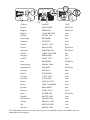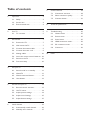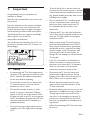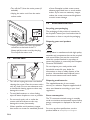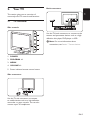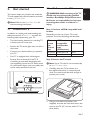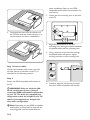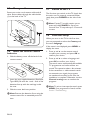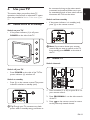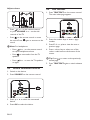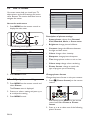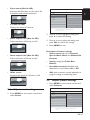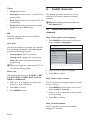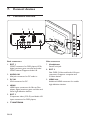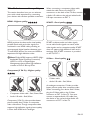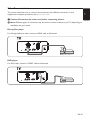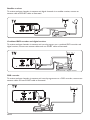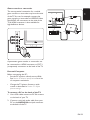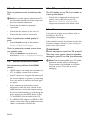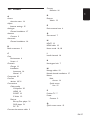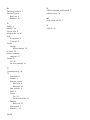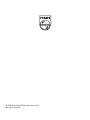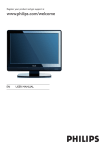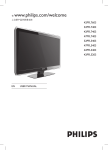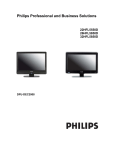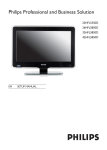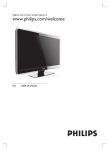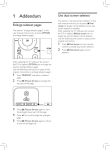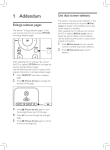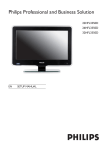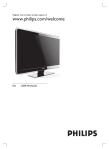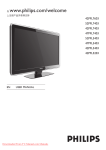Download Philips 19" LCD TV 19" HD-Ready Black
Transcript
Register your product and get support at www.philips.com/welcome EN USER MANUAL www.philips.com/support Country Number Model Serial Tariff Austria 0810 000205 €0.07/min Belgium 078250145 €0.06/min Bulgaria +3592 489 99 96 local Croatia 01 3033 754 local Czech Rep 800142840 free Denmark 3525 8759 local Finland 09 2311 3415 local France 0821 611655 €0.09/min Germany 01803 386 852 €0.09/min Greece 0 0800 3122 1280 free Hungary 0680018189 free Ireland 01 601 1777 local Italy 840320086 €0.08/min Luxembourg 40 6661 5644 local Netherlands 0900 8407 €0.10/min Norway 2270 8111 local Poland 0223491504 local Portugal 2 1359 1442 local Romania 1-203-2060 local Russia (495) 961-1111 local Serbia +381 114 440 841 local Slovakia 0800 004537 free Slovenia 01 280 95 22 local Spain 902 888 784 €0.10/min Sweden 08 5792 9100 local Switzerland 0844 800 544 local Turkey 0800 261 3302 local UK 0870 900 9070 local Ukraine 044 254 2392 local This information is correct at the time of press. For updated contact information, refer to www.philips.com/support. Table of contents 1. Important ��������������������������������������������������������3 1.1. 2. 4. 5. 6. Safety ����������������������������������������������������3 1.2. Screen care��������������������������������������������4 1.3. Environmental care ������������������������������4 8. Your TV������������������������������������������������������������5 9. 2.1. 3. 7. TV overview������������������������������������������5 Get started������������������������������������������������������7 3.1. Position the TV��������������������������������������7 3.2. Wall mount the TV ������������������������������7 3.3. Connect the antenna cable ������������������9 3.4. Connect the mains cord ����������������������9 3.5. Manage cables ������������������������������������10 3.6. Insert the remote control batteries ��10 3.7. Switch on the TV ��������������������������������10 3.8. First time setup ����������������������������������10 Use your TV ������������������������������������������������11 4.1. Switch on/off or to standby����������������11 4.2. Watch TV��������������������������������������������11 4.3. Watch connected devices ������������������12 4.4. Use teletext����������������������������������������12 Use more of your TV������������������������������������13 5.1. Remote control overview ������������������13 5.2. Use TV menus ������������������������������������14 5.3. Adjust picture settings������������������������14 5.4. Adjust sound settings��������������������������15 5.5. Adjust feature settings������������������������15 Install channels ����������������������������������������������16 6.1. Automatically install channels ������������16 6.2. Manually store channels����������������������17 10. Connect devices�������������������������������������������� 18 7.1. Connection overview������������������������� 18 7.2. Select connection quality�������������������� 19 7.3. Connect devices���������������������������������� 21 Technical specifications���������������������������������� 24 Troubleshooting �������������������������������������������� 25 9.1. General issues ������������������������������������ 25 9.2. Picture issues �������������������������������������� 25 9.3. Sound issues���������������������������������������� 25 9.4. HDMI connection issues �������������������� 26 9.5. PC connection issues ������������������������ 26 9.6. Contact us ���������������������������������������� 26 Index�������������������������������������������������������������� 27 2008 © Koninklijke Philips Electronics N.V. All rights reserved. Specifications are subject to change without notice. Trademarks are the property of Koninklijke Philips Electronics N.V. or their respective owners. Philips reserves the right to change products at any time without being obliged to adjust earlier supplies accordingly. The material in this manual is believed adequate for the intended use of the system. If the product, or its individual modules or procedures, are used for purposes other than those specified herein, confirmation of their validity and suitability must be obtained. Philips warrants that the material itself does not infringe any United States patents. No further warranty is expressed or implied. Warranty No components are userserviceable. Do not open or remove covers to the inside of the product. Repairs may only be done by Philips Service Centres and official repair shops. Failure to do so shall void any warranty, stated or implied. Any operation expressly prohibited in this manual, any adjustments, or assembly procedures not recommended or authorised in this manual shall void the warranty. Pixel characteristics This LCD product has a high number of colour pixels. Although it has effective pixels of 99,999% or more, black dots or bright points of light (red, green or blue) may appear constantly on the screen. This is a structural property of the display (within common industry standards) and is not a malfunction. Open source software This television contains open source software. Philips hereby offers to deliver or make available, upon request, for a charge no more than the cost of physically performing source distribution, a complete machine-readable copy of the corresponding source code on a medium customarily used for software interchange. This offer is valid for a period of 3 years after the date of purchase of this product. To obtain the source code, write to Philips Innovative Applications N.V. Ass. to the Development Manager Pathoekeweg 11 B-8000 Brugge Belgium Compliance with EMF Koninklijke Philips Electronics N.V. manufactures and sells many products targeted at consumers, which, like any electronic apparatus, in general have the ability to emit and receive electromagnetic signals. One of Philips’ leading Business Principles is to take all necessary health and safety measures for our products, to comply with all applicable legal requirements and to stay well within the EMF standards applicable at the time of producing the products. Philips is committed to develop, produce and market products that cause no adverse health effects. Philips confirms that if its products are handled properly for their intended use, they are safe to use according to scientific evidence available today. Philips plays an active role in the development of international EMF and safety standards, enabling Philips to anticipate further developments in standardisation for early integration in its products. Mains fuse (UK only) This TV is fitted with an approved moulded plug. Should it become necessary to replace the mains fuse, this must be replaced with a fuse of the same value as indicated on the plug (example 10A). 1. Remove fuse cover and fuse. 2. The replacement fuse must comply with BS 1362 and have the ASTA approval mark. If the fuse is lost, contact your dealer in order to verify the correct type. 3. Refit the fuse cover. In order to maintain conformity to the EMC directive, the mains plug on this product must not be detached from the mains cord. Copyright VESA, FDMI and the VESA Mounting Compliant logo are trademarks of the Video Electronics Standards Association. ® Kensington and Micro Saver are registered US trademarks of ACCO World Corporation with issued registrations and pending applications in other countries throughout the world. All other registered and unregistered trademarks are the property of their respective owners. Important Congratulations on your purchase and welcome to Philips! Read this user manual before you start to use this product. Pay close attention to this section and follow the safety and screen care instructions. The product warranty does not apply if damage is caused by failing to follow these instructions. To fully benefit from the support that Philips offers, register your product at www.philips.com/welcome. The model and serial number of your TV can be found on the back of the TV as well as on the packaging. EXT 3 • To avoid risk of fire or electric shock, do not place the TV, remote control or remote control batteries near naked flame sources (e.g. lighted candles) and other heat sources including direct sunlight. • Do not install the TV in a confined space such as a bookcase. Leave a space of at least 10cm (four inches) around the TV for ventilation. Be sure air flow is not obstructed. • If placing the TV on a flat, solid surface be sure to use only the supplied stand. Do not move the TV if the stand is not properly screwed to the TV. • Wall mounting of the TV should only be performed by qualified personnel. The TV must only be mounted on an appropriate wall bracket and on a wall that can safely hold the weight of the TV. Improper wall mounting can result in severe injury or damage. Do not attempt to wall mount the TV yourself. 1.1 Safety • If the TV is mounted on a swivel base or swivel arm, ensure no strain is placed on the power cord when the TV is swivelled. Strain on the power cord can loosen connections and cause arcing or fire. • If transporting the TV in low temperatures (less than 5°C), open the box and wait until the TV matches the ambient temperature of the room before unpacking. • Disconnect the TV from the mains and antenna before lightning storms. During lightning storms do not touch any part of the TV, mains cord or antenna cable. • To avoid short circuit, do not expose the TV, remote control or remote control batteries to rain or water. • Be sure that you have full access to the mains cord for easy disconnection of the TV from the mains. • Do not place vessels of water or other liquids on top of or near the TV. Spilling liquids on the TV can cause electric shock. If liquids are spilt on the TV, do not operate the TV. Immediately disconnect the TV from the mains and have the TV checked by a qualified technician. • Permanent hearing loss can occur if you use earphones or headphones at high volumes. Though high volume may sound normal over time, it can damage your hearing. To protect your hearing, limit the amount of time you use earphones or headphones at high volume. • Do not insert any strange object into the ventilation slot. This might lead to damage of TV. • When disconnecting the TV from the mains, be sure to: EN-3 EN 1. •Turn off the TV, then the mains power (if available). •Unplug the mains cord from the mains socket outlet. of time. Examples include screen menus, teletext pages, black bars or stock market tickers. If you must use stationary images, reduce the screen contrast and brightness to avoid screen damage. 1.3 Environmental care Recycling your packaging The packaging of this product is intended to be recycled. Contact your local authorities for information on how to recycle the packaging. Disposing your used product • Unplug the mains cord from the power connector at the back of the TV. Always pull the mains cord by the plug. Do not pull the mains cord 1.2 Screen care Your product is manufactured with high-quality materials and components that can be recycled and reused. When you see the crossed-out wheel bin symbol attached to a product, it means the product is covered by the European Directive 2002/96/EC: Do not dispose your used product with household waste. Ask your dealer for information on how to safely dispose of the product. Uncontrolled waste disposal harms both the environment and human health. • Turn off and unplug the mains cord before cleaning the screen. Clean the screen with a soft, dry cloth. Do not use substances such as household cleaning agents as these may damage the screen. Disposing used batteries The supplied batteries do not contain mercury or cadmium. Dispose supplied and all other used batteries according to your local regulations. • To avoid deformations or colour fading, wipe off water droplets as soon as possible. Power consumption • Do not touch, push, rub or strike the screen with hard objects as this may damage the screen permanently. The TV consumes minimal energy in standby mode to minimise environmental impact. Active power consumption is displayed at the back of the TV. • Where possible, avoid stationary images that remain on-screen for extended periods EN-4 For more product specifications, see the product leaflet at www.philips.com/support. 2. Your TV Back connectors. 2.1 TV overview EN This section gives you an overview of commonly-used TV controls and functions. EXT 3 Side controls VOLUME 4 3 MENU PROGRAM 2 Use the TV back connectors to connect to the antenna and permanent devices such as a highdefinition disc player, DVD player or VCR. DDNote: For more information about connections, see Section 7 Connect devices. 1 POWER 5 1. POWER 2. PROGRAM +/3. MENU 4. VOLUME +/5. Power indicator/remote control sensor Side connectors Use the TV side connectors to connect to mobile devices such as a high-definition camcorder or game console. You can also connect a pair of headphones. EN-5 Remote control 1. . Power 2. SOURCE 3. TELETEXT 1 4. Colour keys From left, red, green, yellow, blue 2 3 5. Í, Æ, Î, ï, OK 4 6. MENU Navigation or cursor keys 7. P +/Program up or down 5 6 7 8 EN-6 8. ” +/Volume up or down For more information about the remote control, see Section 5.1 Remote control overview. Get started 3.2 Wall mount the TV This section helps you position and install the TV and supplements the information provided in the Quick Start Guide. DDNote: Refer to the Quick Start Guide for stand mounting instructions. 3.1 Position the TV In addition to reading and understanding the safety instructions in Section 1.1, consider the following before positioning your TV: • The ideal viewing distance for watching TV is three times its screen size. • Position the TV where light does not fall on the screen. • Connect your devices before you position your TV. • Your TV is equipped with a Kensington Security Slot at the back of the TV. If connecting an anti-theft Kensington lock (not supplied), position the TV within reach of a permanent object (such as a table) that can be easily attached to the lock BBWARNING: Wall mounting of the TV should only be performed by qualified installers. Koninklijke Philips Electronics N.V. bears no responsibility for improper mounting that results in accident or injury. Step 1 Purchase a VESA-compatible wall bracket Depending on the size of your TV screen, purchase one of the following wall brackets: TV screen size (inches/ cm) VESAcompatible wall bracket type (millimetres) Special instructions 22”/55.9cm Fixed 100 x 100 None 19”/48.4cm Fixed 100 x 100 None Step 2 Remove the TV stand DDNote: If your TV stand is not mounted, skip to Step 3 Connect cables. 1. Carefully place the TV face down on a flat, stable surface that is covered by soft cloth. The cloth should be thick enough to protect your screen. EXT 3 2. Using a cross-head screwdriver (not supplied), unscrew the bolts that secure the stand to the TV. (19” has four bolts, 22” has three bolts). EN-7 EN 3. easier installation. Refer to your VESAcompatible wall bracket documentation for instructions. 1. Locate the four mounting nuts at the back of the TV. 3. Firmly pull the stand from the bottom of the TV. Place both the stand and bolts in a secure location for future reinstallation. 2. Align the plate/bracket to the four mounting nuts, placing the spacers between the plate/bracket and the mounting nuts. 3. Using a spanner, insert the bolts through the plate/bracket and spacers, tightly securing the bolts to the mounting nuts. Step 3 Connect cables Connect the antenna cable, mains cord and all other devices to the back of the TV as described in the following sections. x4 Step 4 Secure the VESA-compatible wall bracket to the TV BBWARNING: Only use the bolts (M4 for all models) and spacers (4cm) to secure the VESA-compatible wall bracket to your TV. The bolts (not supplied) are designed to match the weight of your TV; spacers (not supplied) are designed for easy cable management. DDNote: Depending on your VESA-compatible wall bracket, you may need to separate the mounting plate from the wall bracket for EN-8 4. Continue with the instructions provided with your VESA-compatible wall bracket. 1. Locate the TV ANTENNA connector at the back of the TV. 2. Connect one end of an antenna cable (not supplied) to the TV ANTENNA connector. Use an adaptor if the antenna cable does not fit. 3.4 Connect the mains cord BBWARNING:Verify that your mains voltage corresponds with the voltage printed at the back of the TV. Do not insert the mains cord if the voltage is different. To connect the mains cord DDNote The location of the mains connector varies according to TV model. 1. Locate the AC IN mains connector at the back or on the bottom of the TV. 3. Connect the other end of the antenna cable to your antenna outlet, ensuring that the cable is tightly secured at both ends. 2. Connect the mains cord to the AC IN mains connector. 3. Connect the mains cord to the mains, ensuring that the cord is tightly secured at both ends. EN-9 EN 3.3 Connect the antenna cable 3.5 Manage cables 3.7 Switch on the TV Route your mains cord, antenna cable and all other device cables through the cable holder (1) at the back of the TV. The first time you switch on the TV, check that the mains cord is properly connected. When ready, then press POWER on the side of the TV. DDNote: Certain TV models require you to press and hold POWER for up to two seconds.Your TV may take up to 15 seconds to start. 1 3.8 First time setup When you turn on the TV for the first time, you are prompted to select the Country and the menu Language. 3.6 Insert the remote control batteries 1. Slide the battery cover off the back of the remote control. If the menu is not displayed, press MENU to display the menu. 1. Press Î and ï on the remote control to select your country, and press OK to confirm your choice. 2. Press Î and ï to select a language, and press OK to confirm your choice. The search starts automatically. All available TV programmes and radio stations are stored. This operation takes a few minutes. 2. Insert the two supplied batteries (Size AAA, Type LR03). Be sure the + and - ends of the batteries line up with the markings inside the case. 3. Slide the cover back into position. DDNote: Remove the batteries if not using the remote control for an extended period of time. EN-10 If the transmitter or cable network sends an automatic sort signal, the programs are numbered correctly. In this case, the installation is complete. Otherwise, use the Channel setting menu to number the programs. DDNote: To exit or interrupt the search, press MENU. If no programme is found, consult Section 9 Troubleshooting. Use your TV be consumed as long as the mains remain connected and powered. When not in use for extended periods of time, switch off and disconnect the TV from the mains. This section helps you perform basic TV operations. Instructions on advanced TV operations are provided in Section 5 Use more of your TV. Switch on from standby 4.1 Switch on/off or to standby • If the power indicator is in standby (red), press . on the remote control. Switch on your TV • If the power indicator (1) is off, press POWER on the side of the TV. MENU PROGRAM DDNote: If you cannot locate your remote control and you want to switch on the TV from standby, press MENU on the side of the TV.. 4.2 Watch TV POWER 1 Switch channels Switch off your TV • Press POWER on the side of the TV. The power indicator (1) switches off. Switch to standby • Press . on the remote control. The power indicator switches to standby (red). 1. Press a number (1 to 99) or press P +/- on your remote control. 2. Press PROGRAM +/- on the side controls of the TV. 3. Press on the remote control to return to the previously-viewed channel. EETip: Though your TV consumes very little power when in standby, energy continues to EN-11 EN 4. Adjust volume 4.4 Use teletext 1. Press TELETEXT on the remote control. The main index page appears. • Press + or - on the remote control, or press VOLUME + or - on the side controls of the TV. • Press on the remote control to mute the sound. Press again to unmute on the sound. DDNote: For headphones: • Press + or - on the remote control to adjust headphone volume. • Press to mute audio from the TV speakers. • Press + or - to turn the TV speakers on again. 4.3 Watch connected devices 1. Switch on the device. 2. Press SOURCE on the remote control. 3. Press Î or ï to select the connected device. 4. Press OK to select the device. EN-12 2. Press the number keys to enter a page number. 3. Press P +/- or Î/ï to view the next or previous page. 4. Press a colour key to select one of the colour coded items at the bottom of the screen. EETip: Press viewed page. to return to the previously 5. Press TELETEXT again to switch teletext off. Use more of your TV 5.1 Remote control overview 1 Selects a picture format or freezes a teletext page. 4. DUAL I-II/REVEAL Press repeatedly to select a sound mode or to toggle between reveal and conceal mode. 5. Colour keys Select tasks or teletext pages. 2 6. INFO Displays programme information, if available. 19 3 4 5 7. OK Accesses the All channels menu or activates a setting. 18 6 8. Í, Æ, Î, ï Navigate the menus. 7 9. 21 20 17 8 9 16 Incredible Surround Adds greater depth and dimension to TV sound. Select from On or Off. 10. P +/Switches to the next or previous channel. 11. Number keys Selects a channel, page or setting. 15 10 14 12. Returns to the previously-viewed channel. 13. ACTIVE CONTROL: Not supported. 11 14. 15. 12 13 Mutes or restores sound. +/Increases or decreases volume. 16. MENU/EXIT Toggles the menu on or off. 17. BACK 18. SMART MODE Press repeatedly to select Personal, Vivid, Standard, Movie, or Power saver. 1. . Switches on from standby or back to standby. 2. SOURCE Selects connected devices. 3. 19. DEMO: Not supported. 20. TELETEXT Toggles teletext on or off. 21. b Dual screen -Not Supported. /HOLD EN-13 EN 5. 5.2 Use TV menus On-screen menus help you install your TV, adjust picture and sound settings and access other features. This section describes how to navigate the menus. Main Control 4 Picture Picture Smart picture Sound Contrast Features Brightness Install Colour 8 Sharpness Access the main menu Tint Color temp 1. Press MENU on the remote control to display the main menu. Picture format The picture menu contains the settings that affect the quality of the picture. Description of picture settings: • Smart picture: choose from Personal, Vivid, Standard, Movie, or Power saver. • Brightness: change picture brilliance. The following menu appears: Main Control 4 Picture Picture Smart picture Sound Contrast Features Brightness Install Colour • Contrast: change the difference between the light and dark tones. 8 Sharpness Tint Color temp Picture format The picture menu contains the settings that affect the quality of the picture. • Colour: change colour intensity. • Sharpness: change picture sharpness. • Tint: change picture colour to mix or hue. • Colour temp: change colour rendering. • Picture format: change to match the type of program you are watching. 2. Press MENU to exit. Change picture format 5.3 Adjust picture settings 1. Press (Picture format) on the remote control. MENU on the remote control and 1. Press Change the picture format to suit your content. select Picture. The Picture menu is displayed. 2. Press Æ to select a setting and press Î or ï to adjust the setting. 3. Press MENU to exit. Alternatively, press MENU on the remote control and select Picture Æ Picture format. 2. Press Î or ï to select one of the following picture formats: EN-14 • Super zoom (Not for HD) Main Control 4 Sound Picture Smart sound Sound Settings Features Incredible surround Install AVL 4 EN Removes the black bars on the side of 4:3 broadcasts with minimal distortion. • 4:3 (Not for HD) Displays the classic 4:3 format. The sound menu contains the settings that affect the reproduction of the sound. • Movie expand 14:9 (Not for HD) Scales the classic 4:3 format to 14:9. 2. Press Î or ï to highlight a setting and press Æ to select the setting. 3. Press Î or ï to adjust the setting, and press OK to confirm the change. 4. Press MENU to exit. Description of sound settings: • Movie expand 16:9 (Not for HD) Scales the classic 4:3 format to 16:9 • Smart sound: select from Personal, Speech, Music, Movie and Multimedia. Personal. • Setting: change the Treble, Bass, Balance. • Incredible surround: add depth and dimension to sound. Select On or Off. • Wide screen Stretches the classic 4:3 format to 16:9 • AVL: limit increase in sound, especially on program change or advertising slots. 5.5 Adjust feature settings 1. Press MENU on the remote control and select Features. 5.4 Adjust sound settings 1. Press MENU on the remote control and select Sound. Main Control 4 Features Picture Timer Sound NR Features Auto lock Install Source list 4 The features menu gives you control over special. additional functions. EN-15 Timer • Clock: set the time. • Start time: set the time to turn the TV on automatically. • Stop time: set the time to turn the TV off automatically. • S leep timer: select an automatic standby period, from 0 to 180 minutes. NR Attenuates picture noise (snow) in difficult reception conditions. Auto lock You can lock channels to prevent your children from watching unsuitable content. Auto lock provides the following controls: • Lock program: lock TV channels. • Change code: change your access code. • C lear all: unlock all locked channels and programming. EETip: If you forget your code, enter ‘0711’ to override any existing codes. Source list The following input sources: TV, EXT 1, EXT 2 S-Video, EXT 2 CVBS, EXT 3, PC IN, HDMI and HDMI side. 6. Install channels This chapter provides instructions on how to perform a first-time setup and reinstall channels. DDNote: Reinstalling channels modifies the All channels list. 6.1 Automatically install channels Step 1 Select your menu language 1. Press MENU on the remote control and select Install > Languages. Main Control Install 6 Language 22 Language Country English Auto store Manual store Channel setting Factory reset Press the cursor right to select your menu language. 2. Press Î or ï to select a language. 3. Press OK to confirm. Step 2 Select your country 1. Press Î or ï to highlight an option, and press Æ to select the option. The TV installs and arranges channels according to your country. 2. Press OK to confirm. 1. Press MENU on the remote control and select Install > Country. 3. Press MENU to exit. 2. Press Î or ï to select the country where you are located. 3. Press OK to confirm. Step 3 Install channels Your TV searches and stores all available analogue TV channels. EN-16 2. Press Æ to select Start. 3. Press OK to confirm. 4. When the channel search is complete, press MENU to exit. 5. Select Finetune, and press Î or ï to adjust the tuning. 6. Select Store and press Æ to store the program. 7. Repeat the above steps for each program you want to store. 6.2 Manually store channels This section describes how to search and store analogue TV channels manually. 8. Press MENU to exit. Step 2 Channel setting Step 1 Manual store You can set the name and number for a channel and order the channels. 1. Press the MENU on the remote control and select Install > Manual store. 1. Press the MENU the remote control and select Install > Channel setting. Main Control Install 4. Select Prog. No., and press the number 0 to 9 or Î / ï to enter the program number. EN 1. Press MENU on the remote control and select Install > Auto store. 6 Manual store Language System Country Manual store Auto store Prog. no Manual store Finetune Channel setting Store 5 Factory reset 2. Select System, and press Æ to select one of the following systems: The TV will allow you to search for the avaliable channel. 2. Press Î or ï to highlight an option, and press Æ to select the option. Main Control Install 6 Channel setting Language Channel edit Country Channel swap Auto store Name edit Manual store Channel sort 4 Channel setting Factory reset • Europe (automatic detection*) • France (L/L’ standard) The TV will allow you to edit channel and name or channels • Channel edit: select a channel for edit. sorting. • Eastern Europe (DK standard) • Channel swap: switch the selected channel to the destination channel. • UK (I standard) • Western Europe (BG standard) 3. Select Manual store and press Æ to start the store. When a programme is found, the scanning stops and the program name is displayed (when available). Go to the next step. If you know the frequency of the required programme, you can enter it by pressing the 0 to 9 keys. If no picture is found, consult the possible solutions. See Section 9. Troubleshooting. • Name edit: name a channel. • Press Í, Æ to move around the name display area. • Press Î, ï to select the characters. • Press Æ to exit. The name is stored. • Channel sort: arrange channels in numeric and alphabetical order. EN-17 7. Connect devices 7.1 Connection overview 3 2 1 7 8 EXT 3 4 5 6 9 Back connectors Side connectors 1. EXT 1 SCART connector for DVD players, VCRs, digital receivers, game consoles and other SCART devices. Supports Audio L/R. 7. Headphones Stereo mini-jack. 2. AUDIO IN Mini-jack connector for PC audio in. 3. PC IN VGA connector for PC. 4. HDMI HDMI input connectors for Blu-ray Disc players, digital receivers, game consoles and other high-definition devices. 5. EXT 3 Component video (Y Pb Pr) and Audio L/R input connectors for DVD players, 6. TV ANTENNA EN-18 8. EXT 2 Side CVBS, S-Video and Audio L/R input connectors. Supports composite and S-Video devices. 9. HDMI side Additional HDMI connector for mobile high-definition devices. This section describes how you can enhance your audio visual experience by connecting your devices with the best possible connectors. When connecting a component video cable, match the cable colours to the EXT 3 connectors on the back of the TV. Also, connect a Audio L/R cable to the red and white Audio L/R input connectors at EXT 3. HDMI - Highest quality SCART - Good quality HDMI produces the best audio visual quality possible. Both audio and video signals are combined in one HDMI cable, providing an uncompressed, digital interface between your TV and HDMI devices. You must use HDMI to experience full high-definition video. SCART combines audio and video signals in one cable. Audio signals are stereo, while video signals can be composite quality. SCART does not support high-definition video and is analogue. One SCART connector is provided on the TV, EXT 1. DDNote: Philips HDMI supports HDCP (Highbandwidth Digital Contents Protection). HDCP is a form of Digital Rights Management that protects high definition content in DVD or Blu-ray Discs. S-Video - Good quality Component (Y Pb Pr) - Higher quality • S-Video cable • Audio L/R cable - Red, White • Component video cable - Red, Green, Blue • Audio L/R cable - Red, White Component (Y Pb Pr) video provides better picture quality than S-Video or composite video connections. Though component video supports high-definition signals, picture quality is lower than HDMI and is analogue. An analogue connection, S-Video provides better picture quality than composite video. When connecting your device with S-Video, plug the S-Video cable to the S-Video connector at EXT 2 of the TV. You must connect a separate Audio L/R cable from the device to the red and white Audio L/R connectors at EXT 2 of the TV. EN-19 EN 7.2 Select connection quality Composite - Basic quality Composite video provides basic analogue connectivity, usually combining a (yellow) video cinch cable with (red and white) Audio L/R cinch cable. Match the cable colours when connecting to the composite Video and Audio L/R input connectors at EXT 2 of the TV. Composite audio/video cable - Yellow, Red and White. EN-20 7.3 Connect devices EN This section describes how to connect various devices with different connectors. It and supplements examples provided in the Quick Start Guide. CCCaution: Disconnect the mains cord before connecting devices. DDNote: Different types of connectors may be used to connect a device to your TV, depending on availability and your needs. Blu-ray Disc player For full high-definition video, connect a HDMI cable as illustrated: HDMI OUT EXT 3 Blu-ray Disc player DVD player For DVD video, connect a SCART cable as illustrated: EXT 3 DVD Player EN-21 Satellite receiver To receive analogue channels via antenna and digital channels via a satellite receiver, connect an antenna cable and SCART cable as illustrated: EXT 3 Satellite receiver Combined DVD recorder and digital receiver To receive analogue channels via antenna and record programs on a combined DVD recorder and digital receiver, connect two antenna cables and one SCART cable as illustrated: OUT IN EXT 3 DVD Recorder / Digital receiver DVD recorder To receive analogue channels via antenna and record programmes on a DVD recorder, connect two antenna cables and one SCART cable as illustrated: EXT 3 OUT DVD Recorder EN-22 IN The most practical connection for a mobile game console or camcorder may be at the side of the TV. You can, for example, connect the game console or camcorder to VIDEO/S-Video and AUDIO L/R connectors at the side of the TV. A HDMI connector is also available for high-definition devices. EN Game console or camcorder EXT 3 VGA VGA A permanent game console or camcorder can be connected to a HDMI connector or EXT 3 (component) connectors at the back of the TV. Personal Computer Before connecting the PC: • Set the PC monitor refresh rate to 60Hz. See Section 8 Technical specifications for a list of computer resolutions. • Change the TV picture format to wide screen as described in Section 5.3. Adjust picture settings. To connect a PC to the back of the TV 1. Use a VGA cable connect to PC IN connect on the back of your TV. 2. Connect a mini-jack audio cable from your PC to the AUDIO IN mini-jack connector at the back of the TV. EN-23 8. Technical specifications Specifications are subject to change without notice. For detailed specifications of this product go to www.philips.com/support. • HDMI • TV ANTENNA • AUDIO IN: Mini-jack audio in for PC • PC IN: PC D-sub 15pins connector Connections (Side) Supported display resolutions • Headphone out (stereo mini-jack) • Computer formats Resolution Refresh rate 720 x 400 70Hz 640 x 480 60Hz 640 x 480 67Hz 800 x 600 60Hz 1024 x 768 60Hz 1280 x 1024 60Hz 1440 x 900 60Hz 1680 x 1050(22” only) 60Hz • EXT 2: AUDIO L/R, CVBS in, S-Video in. • Video formats Resolution Refresh rate 480i 60Hz 480p 60Hz 576i 50Hz 576p 50Hz 720p 50Hz, 60Hz 1080i 50Hz, 60Hz 1080p(HDMI only)50Hz, 60Hz • Ambient temperature: 5°C - 35°C Tuner / Reception / Transmission • Antenna input: 75ohm coaxial (IEC75) • Video playback: NTSC, SECAM, PAL Sound • Sound system: Virtual Surround Remote control • Type: RC-5 • Batteries: 2 x AAA size (LR03 type) Connections (Rear) • EXT 1 (SCART): Audio L/R, CVBS in/out, RGB • EXT 3: Component (Y Pb Pr), Audio L/R in EN-24 • HDMI side Power • Mains power: AC 100-240V (±10%) • Power and standby power consumption: See technical specifications at www.philips.com Troubleshooting This section describes commonly-encountered issues and accompanying solutions. 9.1 General issues The TV does not switch on: • Unplug the mains cord, wait for one minute and plug in the mains again. • Verify that the mains cord is properly connected and that the mains are powered. The remote control is not working properly: • Verify that the remote control batteries are correctly inserted according to the +/orientation. • Replace the remote control batteries if they are flat or weak. • Clean the remote control and TV sensor lens. The TV menu is in the wrong language: • See Section 6.1 Automatically install channels for instructions on how to change the TV menu to your preferred language. When turning the TV on/off/to standby, you hear a creaking sound from the TV chassis: • No action is required. The creaking sound is normal expansion and contraction of the TV as it cools and warms up. This does not impact performance. You forgot your code to unlock Auto Lock • Enter ‘0711’ as described in Section 5.5 Adjust feature settings (Auto Lock). 9.2 Picture issues The power indicator is on, but there is no picture: • Verify if the antenna is connected properly. • Verify if the correct device is selected. There is sound but no picture: • Verify that picture settings are correctly set. See Section 5.3 Adjust picture settings. You receive poor TV reception from an antenna connection: • Check that the antenna is properly connected to the TV. • Loud speakers, unearthed audio devices, neon lights, high buildings or mountains can influence the picture quality. Try to improve the reception quality by changing the antenna direction or moving devices away from the TV. • Verify if the correct TV system is selected for your region.See Section 6.2 Manually store channels. • If reception on only one channel is poor, try to fine tune this channel. See Section 6.2 Manually store channels. You receive poor picture quality from connected devices: • Check that the devices are connected properly. • Verify that picture settings are correctly set. See Section 5.3 Adjust picture settings. The picture does not fit the screen, it is too big or too small: • Try using a different picture format as described in Section 5.3. Adjust picture settings. The picture position on screen is not correct: • Picture signals from some devices do not fit the screen correctly. Check the signal output of the device. EN-25 EN 9. 9.3 Sound issues 9.5 PC connection issues There is picture but no sound from the TV: The PC display on my TV is not stable or is not synchronised: DDNote: If no audio signal is detected, the TV automatically switches off audio output and does not indicate malfunction. • Check that a supported resolution and refresh rate is selected on your PC. See Section 8 Technical specifications for supported resolutions and refresh rates. • Check that all cables are properly connected. • Check that the volume is not set to 0. • Check that the sound is not muted. There is picture but sound quality is poor: • Check Sound settings as described in Section 5.4 Adjust sound settings. There is picture but sound comes from one speaker only: • Verify that Balance correctly set as described in Section 5.4 Adjust sound settings. 9.4 HDMI connection issues You encounter problems with HDMI devices • HDCP support can delay the time taken for a TV to display content from a device. • If the TV does not recognise the device and the screen displays no picture, try switching from one device to another and back again to restart. • If you experience intermittent sound disruptions, check the user manual of the HDMI device to verify that output settings are correct. Alternatively, try connecting the audio signal from the HDMI device to the TV via AUDIO IN at the back of the TV. • If a HDMI-to-DVI adaptor or HDMI to DVI cable is used, check that an additional audio cable is connected to AUDIO IN. EN-26 9.6 Contact us If you cannot resolve your problem, refer to the FAQ for this TV at www.philips.com/support. If the problem remains unresolved, contact the Customer Support Centre in your country as listed in this user manual. BBWARNING Do not attempt to repair the TV yourself. This may cause severe injury, irreparable damage to your TV or void your warranty. DDNote: Please have available your TV model and serial number before contacting us. These numbers are available on the back and side of your TV, as well as on the packaging. Country Selection 16 A Access the main menu 14 Adjust features settings 15 Analogue Channel installation 17 Antenna Connect 9 Automatic Channel installation 16 D Devices Watch 12 B Back connectors 5 C Care Environment 4 Screen 4 Channels Change 11 Installation Automatic 16 Manual 17 Composite 20 Connect devices 18, 21 Connections Cable quality Composite 20 HDMI 19 SCART 19 S-Video 19 Devices Blu-ray Disc player 21 DVD player 21 PC 23 Connect the antenna cable 9 EN 10. Index E Environmental care 4 G Get started 7 H HDCP 19 HDMI cable 19 Home mode 16, 18 I Install channels 16 K Kensington lock 7 M Manage cables 10 Manual channel installation 17 Menus Main Access 14 Quick access Use 15 P Position TV 7 Power Connect 9 Q Quick access menu 15 EN-27 R Recycling product 4 Remote control Basic use 6 Batteries 10 S Safety 3 SCART 19 Screen care 4 Shop mode 16, 18 Side Connectors 5 Controls 5 Sound Settings Adjust settings 15 S-Video 19 Switch channels channels 11 Switch TV On 10 On from standby 11 T Troubleshooting 24 TV Overview 5 Position 7 Remote control Basic use 6 Batteries 10 Side controls 5 Stand 7 Switch On 10 On from standby 11 Teletext Basic use 12 Wall mount 7 Watch TV 11 EN-28 V VESA-compatible wall bracket 7 Video formats 24 W Wall mount the TV 7 Y Y Pb Pr 19 © 2008 Koninklijke Philips Electronics N.V. All rights reserved.