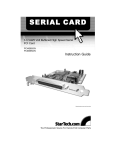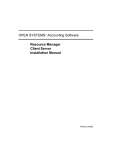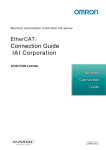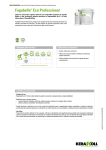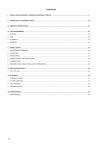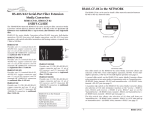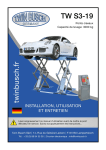Download StarTech.com 4 Port PCI RS422 RS485 Serial Adapter Card
Transcript
4 Port PCI 3.3 Volt / 5 Volt RS422/RS485 Serial PCI Card DB9 PCI4S422DB9 Instruction Guide * Actual product may vary from photo The Professionals’ Source For Hard-to-Find Computer Parts FCC COMPLIANCE STATEMENT This equipment has been tested and found to comply with the limits for a Class B digital device, pursuant to part 15 of the FCC Rules. These limits are designed to provide reasonable protection against harmful interference in a residential installation. This equipment generates, uses and can radiate radio frequency energy and, if not installed and used in accordance with the instructions, may cause harmful interference to radio communications. However, there is no guarantee that interference will not occur in a particular installation. If this equipment does cause harmful interference to radio or television reception, which can be determined by turning the equipment off and on, the user is encouraged to try to correct the interference by one or more of the following measures: • Reorient or relocate the receiving antenna. • Increase the separation between the equipment and receiver. • Connect the equipment into an outlet on a circuit different from that to which the receiver is connected. • Consult the dealer or an experienced radio/TV technician for help. 1 Table of Contents Introduction . . . . . . . . . . . . . . . . . . . . . . . . . . . . . . . . . . . . . . . . . . . . . . . . . . . . . . . . . . 2 Installation . . . . . . . . . . . . . . . . . . . . . . . . . . . . . . . . . . . . . . . . . . . . . . . . . . . . . . . . . . . 3 Driver Installation . . . . . . . . . . . . . . . . . . . . . . . . . . . . . . . . . . . . . . . . . . . . . . . . . . . . . 4 Windows . . . . . . . . . . . . . . . . . . . . . . . . . . . . . . . . . . . . . . . . . . . . . . . . . . . . . . . . . 4 DOS . . . . . . . . . . . . . . . . . . . . . . . . . . . . . . . . . . . . . . . . . . . . . . . . . . . . . . . . . . . . . . 6 Linux . . . . . . . . . . . . . . . . . . . . . . . . . . . . . . . . . . . . . . . . . . . . . . . . . . . . . . . . . . . . . 7 SCO OpenServer . . . . . . . . . . . . . . . . . . . . . . . . . . . . . . . . . . . . . . . . . . . . . . . . . . . 8 Technical Specifications . . . . . . . . . . . . . . . . . . . . . . . . . . . . . . . . . . . . . . . . . . . . . . . . 9 Technical Support . . . . . . . . . . . . . . . . . . . . . . . . . . . . . . . . . . . . . . . . . . . . . . . . . . . . 10 Warranty Information . . . . . . . . . . . . . . . . . . . . . . . . . . . . . . . . . . . . . . . . . . . . . . . . . 10 2 Introduction Thank you for purchasing a RS-422/RS-485 serial card from StarTech.com. Now you can add four independent RS-422/RS-485 serial ports to your system. You can set each port as either RS-422 or RS-485 using dip switches right on the card. This flexible card works in both 3.3 volt and 5 volt PCI slots and uses Automatic Data Direction Control (ADDC) for more straight-forward control of two-wire half-duplex RS-485 communications. The PCI4S22DB9 uses a 32-Byte transmit-receive buffer to help reduce the number of CPU interrupts and improve system performance. Features • Adds four high speed RS-422/RS-485 serial ports to your computer • Works in both 3.3 volt and 5 volt PCI slots • Allows you to configure each port as RS-422 format or RS-485 format • Uses ADDC in RS-485 mode for improved communications • Complies with Universal 32 bit PCI bus and PCI Bus Version 2.2 specifications • Compatible with most major OS platforms including Windows, Linux and UNIX • Provides data transfer rates of up to 115 KBytes/sec • Uses only one IRQ assigned by the PCI BIOS Before You Begin To ensure a quick and easy device installation, please read through this section carefully before attempting to install the device. Requirements • A computer running Windows XP/2000/NT/Me/98/95, DOS, Linux, or UNIX (SCO Open Server) • An open 5 or 3.3 volt PCI slot Contents • 1 x serial card • 1 x serial cable with DB9 connectors • Driver disks for Windows, Linux, and Unix Note: Depending on the driver version, you may also see this referred to as the P485U or the PCIPORT on the driver disk. 3 Installation Note: In one system, you can install two of these serial cards. You must differentiate between the two cards by using the jumper (located near the end of the card). The card with the jumper ON will be card number 1. The card with the jumper OFF will be card number 2. Install the cards one at a time, starting with the card you want to be designated number 1. Installing the Card 1. Make sure that your system is unplugged and you are grounded. 2. Configure each port (labeled A to D on the cable) to be either an RS-422 or an RS-485 port using the dip switches located on the card. When the dip switch is in the upper or On position, that port will operate in RS-422 mode. When in the lower or Off position, the port will operate in RS-485 mode. 2. Remove the cover of your system (see your computer's user manual for details, if necessary) and gently turn your computer onto its side. 3. Locate an empty PCI slot (usually white in colour) and remove the metal plate that covers the rear bracket. You may need a Phillips screwdriver to perform this step. Hang on to the screw! You will need it to secure the card later. 4. Gently insert the card into the empty slot, making sure it is firmly seated. 5. Secure the card in place using the screw you removed in Step 3 and put your computer case back on. 6. Plug the 37-pin end of the serial cable into the port on the card. 7. Turn the computer on. 4 Driver Installation Note: Depending on your operating system and the configuration of your system, the instructions below may not be identical to what you see on your screen. Windows Windows XP/2000 Once you turn your computer on after installing the card, Windows will automatically detect the new hardware. Follow the onscreen prompts and direct Windows to the Win2000 folder on the driver disk (Windows 2000 and Windows XP use the same driver). Notes: • To change the COM port number: Windows will automatically assign the card a COM port number. If you need to specify another port number, you can use the setup utility included with the driver. Go to: Control Panel/System/Hardware/Device Manager/Multi-Port Serial Adapter/Setup. From here you will be able to set the target value. • Each serial card needs an open IRQ for Plug and Play function. • In Window XP, the driver for each port will be installed and confirmed. In Windows 2000, the driver will be installed automatically. Windows NT Before you begin the installation, make sure you are logged in as a user with administrative privileges. 1. Start the Control Panel applet by double-clicking on its icon in the Program Managers main group. 2. Double-click the Network icon to bring up the Network Control Panel applet. 3. Select Add Adapter. A list of possible adapters will be displayed. Select “Other: Requires disk from manufacturer.” 4. When prompted for the path, specify the location of the driver for the card you installed. Depending on your version of the driver disk, the drivers may be found in the P584/NT4 folder. 5. Follow the onscreen prompts to complete installation. Make sure that the COM port number does not conflict with any other devices in your system. 6. Use the “Binding” function to make more serial ports available. If you do not perform a binding function, you may not have an extra COM port available in your next boot procedure. Notes: • When installing two cards in the same system, the card with the jumper ON will be assigned the lower COM port number. The card with the jumper OFF will have the higher COM port number. 5 Windows Me/98/95 Once you turn your computer on after installing the card, Windows will automatically detect the new hardware. Follow the onscreen prompts and direct Windows to the Win95 folder on the driver disk (Windows Me, 98, and 95 use the same driver). Notes: • After you install the driver, you may get another message saying that new hardware has been found. You do not need to install the driver again. • Each serial card needs an open IRQ for Plug and Play function. • In Windows 98, you need to assign the card to COM 5 or higher, because COM 3/4 has been reserved for a legacy COM port. 6 DOS When installing multiple cards in DOS, it is important to install the card designated card Number 1 (with the jumper ON) first. 1. Change your active directory to the target directory: ex: c:\RAYON 2. Insert the driver disk into the disk drive and copy the DOS files from the driver diskette: ex: xcopy /s/e/v a:\DOS\*.* 3. Run the driver installation command: ex. c:\rayon\pciport 4. The cards will now be installed in your system. Each card will show the card number in the system (for the application to specify the target card and target port), the card model, the card jumper setting (for card number 1 or 2), the IRQ assigned, and the COM port number for the card. You may see the following error messages: • PCIPORT already installed. This means the driver has already been installed. • Please check the “JP1”. Both cards in the system may have their jumpers set to ON or OFF. • PCIPORT not in system. There is no card in the PCI slot. Notes: • The driver function call description can be found on the DOS driver diskette. There is also a DEMO program for the user to modify to meet their target application program. 7 LINUX 1. Login as super-user (SU) or root. 2. Change your directory to root and copy the driver diskette to the system: # cd / # tar xvf /dev/fd0 3. Change the directory to /etc/pciport and run the Install command: # cd /etc/rayon # ./Install 4. Follow the prompts to perform the following: • Choose your card type • Choose your Linux kernel version • Rebuild your system • Exit and reboot with new settings The device name will be /dev/tty8[1--2] [a--h] Card Definitions Card Number Device Name 1 2 tty81? tty82? Note: Card 1 is the card with the jumper ON. I/O Port Number Definitions Port Number Device Name A B C D tty8?a tty8?b tty8?c tty8?d For example, the device named /dev/tty82b is the device plugged into port B on card Number 2. Notes: • The above installation procedure installs a module type driver. If you can not install the driver successfully, you may need to use a kernel type driver. With kernel type drivers, you may need to have the full source file for the Linux system and the source file must be located in the /usr/src/linux directory. If your source file is in a different location, you must move it or link it to the “usr/src/linux” directory. • Each serial card needs an open IRQ for Plug and Play function. 8 SCO OpenServer 1. Log in as a super-user (SU) or root. 2. Extract all the files on the diskette using the tar command # cd / # tar xvf /dev/fd0135ds18 3. Change the directory to /etc/pciport and run the Build command: # cd /etc/pciport # ./build 4. Reboot your system. The device name will be /dev/tty8[1--2] [a--h] Card Definitions Card Number Device Name 1 2 tty81? tty82? Note: Card 1 is the card with the jumper ON. I/O Port Number Definitions Port Number Device Name A B C D tty8?a tty8?b tty8?c tty8?d For example, the device named /dev/tty82b is the device plugged into port B on card Number 2. Notes: • The resources for the card are assigned by the PCI BIOS. If your environment has changed, you may need to run the Build command again to remove the old driver and reinstall it again. • Each serial card needs an open IRQ in order to function properly. 9 Technical Specifications Number of Serial Ports 4 Connector Type 4 x 9-pin DB Male Max Data Transfer Rate 921 Kbits/sec Bus Interface PCI Serial Interface RS-422 & RS-485 Bus Transceivers Full-Duplex and Half-Duplex Max Cable Length 4000 ft (1220m) FIFO Length 32 FIFOs I/O Address Plug & Play Standards PCI 2.2 System Requirements Windows 95/98/Me/2000/NT/XP, SCO Unix, Linux, DOS System 3.3 or 5 volt slot with 32-bit PCI Bus 10 Technical Support The following technical resources are available for this StarTech.com product: On-line help: We are constantly adding new information to the Tech Support section of our web site. To access this page, click the Tech Support link on our homepage, www.startech.com. In the tech support section there are a number of options that can provide assistance with this product. Knowledge Base - This tool allows you to search for answers to common issues using key words that describe the product and your issue. FAQ - This tool provides quick answers to the top questions asked by our customers. Downloads - This selection takes you to our driver download page where you can find the latest drivers for this product. Call StarTech.com tech support for help: USA/Canada: 1-519-455-4931 UK/Ireland/Europe: 00-800-7827-8324 Support hours: Monday to Friday 9:00AM to 5:00PM EST (except holidays) Warranty Information This product is backed by a lifetime warranty. In addition, StarTech.com warrants its products against defects in materials and workmanship for the periods noted, following the initial date of purchase. During this period, the products may be returned for repair, or replacement with equivalent products at our discretion. The warranty covers parts and labor costs only. StarTech.com does not warrant its products from defects or damages arising from misuse, abuse, alteration, or normal wear and tear. Limitation of Liability In no event shall the liability of StarTech.com Ltd. and StarTech.com USA LLP (or their officers, directors, employees or agents) for any damages (whether direct or indirect, special, punitive incidental, consequential, or otherwise), loss of profits, loss of business, or any pecuniary loss, arising out of or related to the use of the product exceed the actual price paid for the product. Some states do not allow the exclusion or limitation of incidental or consequential damages. If such laws apply, the limitations or exclusions contained in this statement may not apply to you. Revised: January 7, 2004