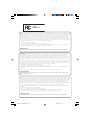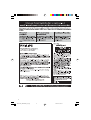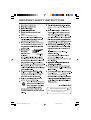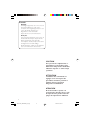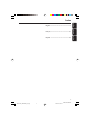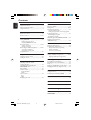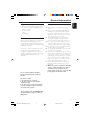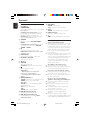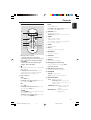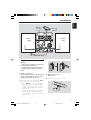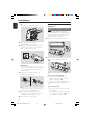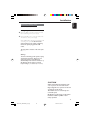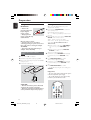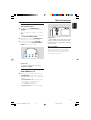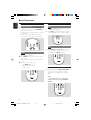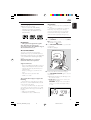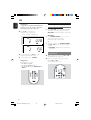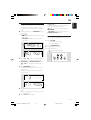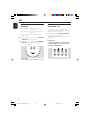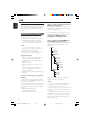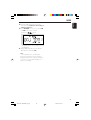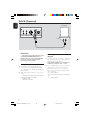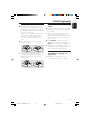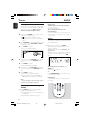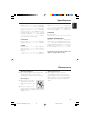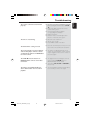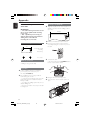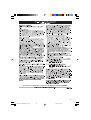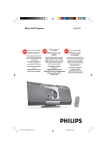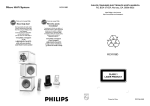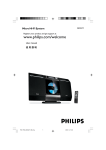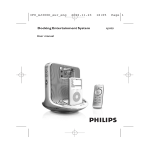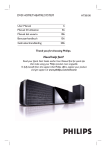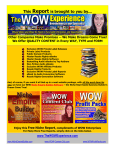Download Philips MCM276R MP3/WMA Micro Hi-Fi System
Transcript
Micro Hi-Fi System MCM276R Philips vous remercie de votre confiance. Gracias por escoger Philips Read your Quick Use Guide and/or Owner's Manual first for quick tips that make using your Philips product more enjoyable. If you have read your instructions and still need assistance, you may access our online help at Besoin d'une aide rapide? Necesita ayuda inmediata? Les Guide d'utilisation rapide et Manuel de l'utilisateur regorgent d'astuces destinées à simplifier l'utilisation de votre produit Philips. Toutefois, si vous ne parvenez pas à résoudre votre probléme, vous pouvez accéder à notre aide en ligne à l'adresse www.philips.com/usasupport www.philips.com/usasupport Lea primero la Guía de uso rápido o el Manual del usuario, en donde encontrará consejos que le ayudarán a disfrutar plenamente de su producto Philips. Si después de leerlo aún necesita ayuda, consulte nuestro servicio de asistencia en línea en Thank you for choosing Philips. Need help fast? or call ou formez le www.philips.com/usasupport 1-888-PHILIPS (744-5477) while with your product. (and Model / Serial number) 1-800-661-6162 (Francophone) 1-888-PHILIPS (744-5477) (English speaking) Veillez à avoir votre produit à portée de main. (et model / serial nombre) 1-888-PHILIPS (744-5477) y tenga a mano el producto. (y número de model / serial) P001-P031_MCM276R_37_Eng 1 o llame al teléfono 2006.7.26, 15:14 Philips MCM276R Note : This equipment has been tested and found to comply with the limits for a Class B digital device, pursuant to part 15 of the FCC Rules. These limits are designed to provide reasonable protection against harmful interference in a residential installation. This equipment generates, uses, and can radiate radio frequency energy and, if not installed and used in accordance with the instruction manual, may cause harmful interference to radio communications. However, there is no guarantee that interference will not occur in a particular installation. If this equipment does cause harmful interference to radio or television reception, which can be determined by turning the equipment off and on, the user is encouraged to try to correct the interference by one or more of the following measures : – Relocate the receiving antenna. – Increase the separation between the equipment and receiver – Connect the equipment into an outlet on a circuit different from that to which the receiver is connected. – Consult the dealer or an experienced radio/TV technician for help. IMPORTANT ! modifications not authorized by the manufacturer may void users authority to operate this device. Remarque : Cet équipement a été testé et a été certifié conforme aux limites imposées pour un appareil numérique de Classe B, conformément à la partie 15 des réglements FCC. Ces limites sont définies aux fins d'assurer une protection raisonnable contre les interférences nuisibles dans une installation résidentielle. Cet équipement génère, utilise et émet des fréquences radio qui, en cas d'une mauvaise installation ou d'une utilisation non-conforme aux instructions de ce manuel d'utilisation peuvent causer des interférences nuisibles aux communications radio. Il n'y a toutefois aucune garantie que des interférences nuisibles ne se produiront pas dans une installation donnée. Si cet équipement cause des interférences nuisibles avec votre poste radio ou de télévision, ce que vous pouvez déterminer en éteignant et en rallumant votre équipement, il est conseillé à l'utilisateur d'essayer de pallier à ces interférences nuisibles en prenant l'une ou l'autre des mesures suivantes: – Changez la position de l'antenne de réception. – Augmentez la séparation entre l'équipement et le récepteur. – Branchez l'équipement sur une source d'alimentation différente de celle sur laquelle le récepteur est branché. – Consultez votre distributeur ou un technicien qualifié en la matière pour assistance. IMPORTANTE ! las modificaciones no autorizadas por el fabricante pueden anular la autoridad de los usuarios para utilizar este aparato. Nota : Este aparato ha sido probado y cumple con los límites correspondientes a un aparato digital de Clase . B, según la parte 15 de las Normas FCC. Estos límites han sido diseñados para facilitar suficiente protección frente a interferencias perjudiciales en una instalación residencial. Este aparato genera, utiliza y puede emitir energía de frecuencias de radio y, si no se instala y utiliza según el manual de instrucciones, puede provocar interferencias perjudiciales en las comunicaciones de radio. Sin embargo, no existe garantía de que las interferencias no ocurrirán en una instalación particular. Si este aparato provoca interferencias perjudiciales en la recepción de radio o television, que se puede identificar encendiendo y apagando el aparato, recomendamos al usuario que intente solucionar las interferencias siguiendo una o más de las siguientes medidas: – Cambie la posición de la antena receptora. – Aumente la separación entre el aparato y el receptor. – Conecte el aparato a una toma de un circuito diferente al que está conectado el receptor. – Consulte con el distribuidor o un técnico de radio/TV con experiencia para que le ayuden. ¡IMPORTANTE! modificações não autorizadas pelo fabricante, podem causar danos na operação deste aparelho. 2 P001-P031_MCM276R_37_Eng 2 2006.7.26, 15:14 8 1 2 7 6 3 5 4 9 0 ! @ % # $ 3 P001-P031_MCM276R_37_Eng 3 2006.7.26, 15:14 4 P001-P031_MCM276R_37_Eng 4 2006.7.26, 15:14 IMPORTANT SAFETY INSTRUCTIONS Clean only with dry cloth. materials Class II equipment symbol This symbol indicates that the unit has a double insulation system 5 P001-P031_MCM276R_37_Eng 5 2006.7.26, 15:14 Canada English: This digital apparatus does not exceed the Class B limits for radio noise emissions from digital apparatus as set out in the Radio Interference Regulations of the Canadian Department of Communications. Français: Cet appareil numérique n'emet pas de bruits radioélectriques dépassant les limites applicables aux appareils numériques de Class B prescrites dans le Règlement sur le Brouillage Radioélectrique édicté par le Ministère des Communications du Canada. CAUTION Use of controls or adjustments or performance of procedures other than herein may result in hazardous radiation exposure or other unsafe operation. ATTENTION L'utilisation des commandes ou réglages ou le non-respect des procédures ci-incluses peuvent se traduire par une exposition dangereuse à l'irradiation. ATENCIÓN El uso de mando o ajustes o la ejecucción de métodos que no sean los aquí descritos puede ocasionar peligro de exposición a radiación. 6 P001-P031_MCM276R_37_Eng 6 2006.7.26, 15:14 English Index Français English ------------------------------------------------ 8 Español Français -------------------------------------------- 36 Español --------------------------------------------- 64 7 P001-P031_MCM276R_37_Eng 7 2006.7.26, 15:14 3140 115 xxxxx Contents English General Information CD Supplied accessories ............................................ 9 Environmental information ................................ 9 Safety information ................................................ 9 Discs for playback .............................................. 19 Playing discs ................................................... 19-20 Selecting and searching ..................................... 20 Selecting a different track Finding a passage within a track during playback Controls Controls on the set ........................................... 10 Remote control ............................................ 11-12 Installation Placing MCM276R .............................................. 12 Mounting stand onto the set Mounting MCM276R onto walls Rear connections ......................................... 13-14 Programming tracks ........................................... 21 Reviewing the program Erasing the program Different play modes: REPEAT, SHUFFLE ...... 22 Display track information (MP3/WMA only) ............................................... 22 Tuner Tuning to radio stations .................................... 23 Programming radio stations ............................. 23 Speaker connections Antenna connections Connecting an additional appliance .......... 14-15 Connecting a USB device Connecting a docking cradle Autostore: Automatic programming Manual programming To listen to a preset station Using AC power ................................................. 15 USB Preparations Using the remote control ................................ 16 Setting the clock ................................................. 16 Using a USB mass storage device ............. 24-25 Playing a USB mass storage device Dock (optional) Basic Functions Switching on/off the set and selecting functions .............................................. 17 Switching between Standby and ECO POWER mode .......................................... 17 Auto-standby ....................................................... 17 Volume control ................................................... 18 Volume adjustment MUTE Sound control ..................................................... 18 DSC DBB Compatible portable players ........................... 26 Selecting the correct dock adaptor ............... 26 Setup ..................................................................... 27 Playing an iPod/GoGear portable player ....... 27 Charging iPod battery using the dock ........... 27 Timer Setting the timer ................................................. 28 Activating and deactivating TIMER ................. 28 SLEEP Displaying the clock ........................................... 18 ................................................................................ 28 Specifications ........................................... 29 Maintenance .............................................. 29 Troubleshooting .............................. 30-31 How to mount your MCM276R onto walls ..................................................... 32 8 P001-P031_MCM276R_37_Eng 8 2006.7.26, 15:14 Supplied accessories – – – – – – Safety Information 2 speaker boxes including 2 speaker cables remote control (with 1 x CR2025 battery) MW loop antenna FM wire antenna stand mounting kit Environmental Information All unnecessary packaging has been omitted. We have tried to make the packaging easy to separate into three materials: cardboard (box), polystyrene foam (buffer) and polyethylene (bags, protective foam sheet). Your system consists of materials which can be recycled and reused if disassembled by a specialized company. Please observe the local regulations regarding the disposal of packaging materials, exhausted batteries and old equipment. ● Place the system on a flat, hard and stable surface. ● Place the system in a location with adequate ventilation to prevent internal heat build-up in your system. Allow at least 10 cm (4 inches) clearance from the rear and the top of the unit and 5 cm (2 inches) from each side. ● The ventilation should not be impeded by covering the ventilation openings with items, such as newspapers, table-cloths, curtains, etc. ● Do not expose the system, batteries or discs to excessive moisture, rain, sand or heat sources caused by heating equipment or direct sunlight. ● No naked flame sources, such as lighted candles, should be placed on the apparatus. ● No objects filled with liquids, such as vases, shall be placed on the apparatus. ● If the system is brought directly from a cold to a warm location, or is placed in a very damp room, moisture may condense on the lens of the disc unit inside the system. Should this occur, the CD player would not operate normally. Leave the power on for about one hour with no disc in the system until normal playback is possible. ● The mechanical parts of the set contain selflubricating bearings and must not be oiled or lubricated. ● When the system is switched to Standby mode, it is still consuming some power. To disconnect the system from the power supply completely, remove the AC power plug from the wall socket. The set complies with the FCC-Rules, Part 15 and with RSS-210 of Industry Canada. Operation is subject to the following two conditions: 1. this device may not cause harmful interference, and 2. this device must accept any interference received, including interference that may cause undesired operation. The set complies with the FDA/DHHS Rule 21 CFR Subchapter J in effect at Date of Manufacture 9 P001-P031_MCM276R_37_Eng 9 2006.7.26, 15:14 English General Information Controls English Controls on the set (illustrations on page 3) 1 STANDBY-ON – – – 2 – – 3 – 4 – 5 – 6 7 – – press briefly to switch the set on or off (standby/ ECO POWER); In standby or Eco Power mode: press and hold to toggle between Standby and ECO POWER mode (power-saving mode) Red indicator: lights up red when the set is switched to ECO POWER mode SOURCE selects sound source CD, USB,TUNER or DOCK In standby or Eco Power mode: switches the set on and selects sound source CD, USB, TUNER or DOCK IR sensor for the infrared remote control Helpful hints: Always point the remote control towards this sensor. PUSH OPEN push to unfold or fold the control panel CD OPEN • CLOSEç opens/closes the CD door CD door VOLUME adjusts the volume level Clock/Timer: adjusts the hours and minutes 8n – 9 – – – – – 0 – ! – 3.5 mm headphone socket Helpful hints: – Adjust the volume to a moderate level before you plug in the headphones. – Connecting headphones will switch off the speakers. ALBUM/ PRESET + /CD/USB: selects albums (for MP3/WMA only) TUNER: selects a preset radio station 4 / ¢ CD/USB: skips or searches CD tracks/titles backwards/forwards Tuner: tunes to radio stations ÉÅ CD/USB: starts or pauses playback DBB (Dynamic Bass Boost) turns the bass enhancement on/off DSC (Digital Sound Control) selects predefined sound settings: ROCK, JAZZ, POP, CLASSIC @ PROGRAM – – # – $ – CD/USB: programs tracks Tuner: programs preset radio stations STOP CD/USB: stops playback; erase a program DOCK terminals connects to a DC276 docking cradle % – jack for the external USB mass storage device Hearing Safety Listen at a moderate volume. ● Using headphones at a high volume can impair your hearing. This product can produce sounds in decibel ranges that may cause hearing loss for a normal person, even for exposure less than a minute. The higher decibel ranges are offered for those that may have already experienced some hearing loss. ● Sound can be deceiving. Over time your hearing "comfort level" adapts to higher volumes of sound. So after prolonged listening, what sounds "normal" can actually be loud and harmful to your hearing. To guard against this, set your volume to a safe level before your hearing adapts and leave it there. To establish a safe volume level: ● Set your volume control at a low setting. ● Slowly increase the sound until you can hear it comfortably and clearly, without distortion. Listen for reasonable periods of time: ● Prolonged exposure to sound, even at normally "safe" levels, can also cause hearing loss. ● Be sure to use your equipment reasonably and take appropriate breaks. ● ● ● ● ● Be sure to observe the following guidelines when using your headphones. Listen at reasonable volumes for reasonable periods of time. Be careful not to adjust the volume as your hearing adapts. Do not turn up the volume so high that you can't hear what's around you. You should use caution or temporarily discontinue use in potentially hazardous situations. Do not use headphones while operating a motorized vehicle, cycling, skateboarding, etc.; it may create a traffic hazard and is illegal in many areas. 10 P001-P031_MCM276R_37_Eng 10 2006.7.26, 15:14 Remote control English Controls DOCK / % 1 2 3 $ 4 5 # @ ! 0 9 6 7 8 – selects DOCK source – In standby or Eco Power mode: switches the set on and selects DOCK source 3 VOLUME +/– adjusts the volume level – Clock/Timer: adjusts the hours and minutes 4 TIMER – – – displays the timer setting switches the timer on/off enters the timer setting mode (press and hold for more than 2 seconds) 5 SLEEP – set the sleep timer 6 MUTE – switches the sound off temporarily 7 RDS/NEWS – Notes for remote control: – First select the source you wish to control by pressing one of the source select keys on the remote control (for example CD,TUNER). – Then select the desired function (for example ÉÅ, 4 , ¢). no function on this set 8 SHUFFLE – selects random playback 9 REPEAT – selects continuous playback 0 DSC (Digital Sound Control) – 1B selects predefined sound settings: ROCK, JAZZ, POP, CLASSIC press briefly to switch the set on or off (standby/ ECO POWER); In standby or Eco Power mode: press and hold to toggle between Standby and ECO POWER mode (power-saving mode) Source buttons ! DBB (Dynamic Bass Boost) # DISPLAY/CLOCK – – USB selects USB source In standby or Eco Power mode: switches the set on and selects USB source. – – CD selects CD source In standby or Eco Power mode: switches the set on and selects CD source. – – 2 – – TUNER selects TUNER source and toggles between the wavebands: FM and AM In standby or Eco Power mode: switches the set on and selects TUNER source – turns the bass enhancement on/off @ PROGRAM – CD/USB: programs tracks – Tuner: programs preset radio stations – Clock: - displays the set time - In standby mode: enters the clock setting mode (press and hold for more than 2 seconds) – TUNER/Audio CD: switches between clock display and playback display – MP3/WMA files: displays disc information during playback 11 P001-P031_MCM276R_37_Eng 11 2006.7.26, 15:14 Controls Installation – – – – With the detachable stand and by-packed wall mounting kit, MCM276R allows you to place it in two ways: on desktops with stand or on walls without stand. ALBUM/ PRESET 3 / 4 CD/USB: selects the next/previous album (for MP3/WMA only) TUNER: selects a preset radio station ÉÅ CD/USB: starts or pauses playback 9 CD/USB: stops playback; erase a program % OPEN • CLOSEç – Placing MCM276R Mounting stand onto the set 1 2 MCM276R is equipped with a stand. To mount the stand onto the set, Put MCM276R on a flat and firm surface, rear side facing up. As shown, align the stand to the slots at set’s bottom, 4 FRONT facing down opens/closes the CD door PRESS FRONT 3 PRESS – / ¢ CD/USB: skips or searches CD tracks backwards/forwards Tuner: tunes to radio stations FRONT English $4 – Push the stand down into the slots ➜ When the stand is in place, you will hear a click Mounting MCM276R onto walls See Appendix: How to mount your MCM276R onto walls to learn more about wall mounting. 12 P001-P031_MCM276R_37_Eng 12 2006.7.26, 15:14 English Installation FM wire antenna AM loop antenna Speaker (right) Speaker (left) AC power cord Rear connections Warning: – Never make or change connections with the mains supply switched on. – Install your set near the AC outlet and where the AC power plug can be reached easily. A Speaker connections Use the supplied speakers only. Using other speakers can damage the set or the sound quality will be negatively affected. B Antenna connections AM antenna 1 Assemble the loop antenna as shown: ● Connect the cable of the left speaker to LEFT (red and black) and the cable of the right speaker to RIGHT (red and black) as follows: a. Press the clip of the red terminal and fully insert the stripped portion of the colored (or marked) speaker cable into the socket, then release the clip b. Press the clip of the black terminal and fully insert the stripped portion of the black (or unmarked) speaker cable into the socket, then release the clip 13 P001-P031_MCM276R_37_Eng 13 2006.7.26, 15:14 Installation English Or Insert the loop antenna into the slot on the set Connecting an additional appliance 1 2 3 Connecting a USB device or memory card By connecting a USB mass storage device (including USB flash memory, USB flash players or memory cards) to the Hi-Fi system, you can enjoy the device’s stored music through the powerful speakers of Hi-Fi system. Check you have unfolded the control panel Fit the plug of the loop antenna to AM ANTENNA as shown below Adjust the position of the antenna for optimal reception (as far away as possible from the TV, VCR or other radiation sources) AM ANTENNA 2 Insert the USB device’s USB plug into the socket on the set ‘s foldable control panel FM antenna The wire antenna supplied can only be used to receive nearby stations. For better reception we recommend using a cable antenna system or an outdoor antenna. 1 2 3 Extend the wire antenna and fit it to FM ANTENNA as shown below Note: If you are using a cable antenna system or an outdoor antenna, fit the antenna plug, instead of the wire antenna, to FM ANTENNA . Move the antenna in different positions for optimal reception (as far away as possible from the TV, VCR or other radiation sources) or for the devices with USB cable: a. Insert one plug of the USB cable (not supplied) to the socket on the set ‘s foldable control panel b. Insert the other plug of the USB cable to the USB output terminal of the USB device or for the memory card: a. Insert the memory card into a card reader (not supplied) b. Use a USB cable (not supplied) to connect the card reader to the socket on the set ‘s foldable control panel Fix the antenna’s end to the wall 14 P001-P031_MCM276R_37_Eng 14 2006.7.26, 15:14 English Installation Connecting a docking cradle See “Dock (optional)” for details. Using AC power 1 2 Make sure all the connections have been made before switching on the power supply Connect the AC power cord to the wall socket. This switches on the power supply When MCM276R is switched to standby, it is still consuming some power. To disconnect the system from the power supply completely, remove the power plug from the wall socket. The type plate is located on the rear of the set. Warning! To avoid overheating of the system, a safety circuit has been built in. Therefore, your system may switch to Standby mode automatically under extreme conditions. If this happens, let the system cool down before reusing it (not available for all versions). CAUTION Visible and invisible laser radiation. If the cover is open, do not look at the beam. High voltage! Do not open. You run the risk of getting an electric shock. The machine does not contain any userserviceable parts. Modification of the product could result in hazardous radiation of EMC or other unsafe operation. 15 P001-P031_MCM276R_37_Eng 15 2006.7.26, 15:14 Preparation English Using the remote control Setting the clock IMPORTANT! After connecting MCM276R to the power supply, set the clock first. – Remove the protective plastic tab before using the remote control. 1 Press and hold STANDBY-ON to switch the – Always point the remote control directly towards IR area. Notes for remote control: – First select the source you wish to control by pressing one of the source select keys on the remote control (for example CD,TUNER). – Then select the desired function (for example ÉÅ, 4 , ¢). To replace the remote controls’ battery 1 2 3 4 Press and hold 1 as indicated. Simultaneously, pull the battery tray at 4. Remove the old batter y and put a new CR2025 battery in place. set to Standby mode ➜ The display shows the set time ➜ -- --:-- -- flashes by default if you have not set the clock 2 In the standby mode, press and hold DISPLAY/ CLOCK on the remote control ➜ SET CLOCK scrolls on the display ➜ 24 HR or 12 HR appears for the initial clock setting. To select 24-hour clock or 12-hour clock, ● On the remote control, press VOLUME +/once or more (or turn VOLUME on the set) ● On the remote control, press DISPLAY/ CLOCK to confirm ➜ The hours digits start flashing 3 Hold down or press VOLUME +/- repeatedly to set the hours (or turn VOLUME on the set) 4 5 Put back the battery tray. 6 2 Helpful hints: – The clock setting will be erased when the system is disconnected from the power supply. – The set will exit from the clock setting mode if no button is pressed within 90 seconds. 1 ➠ 3 CR 2 02 5 LI TH Press DISPLAY/CLOCK to confirm ➜ The minutes digits start flashing Hold down or press VOLUME +/- repeatedly to set the minutes (or turn VOLUME on the set) Press DISPLAY/CLOCK to confirm – To exit without storing the clock setting press STOP 9 IUM / CAUTION! – Remove the battery if it is exhausted or will not be used for a long time. – Batteries contain chemical substances, so they should be disposed of properly. 16 P001-P031_MCM276R_37_Eng 16 2006.7.26, 15:14 English Basic Functions Switching on/off the set and selecting functions 1 2 3 To switch on, press STANDBY-ON or SOURCE on the set (or y on the remote control) ➜ The set switches to the last source selected OR On the remote control, press the source button (e.g. USB, CD, TUNER, DOCK) When the set is on, press STANDBY-ON to switch off (or y on the remote control) To select your function, press SOURCE once or more on the set (or USB, CD, TUNER, DOCK on the remote control) Helpful hints: – In the standby/Eco power mode, the tone, sound settings, tuner presets and the volume level (up to a maximum volume level of 20) will be retained in the set’s memory. Auto-standby When the set has reached the end of CD playback and remains in the stop position for more than 15 minutes, the set will switch off automatically to save power. / Helpful hints: – You can also switch on the set by pressing CD OPEN • CLOSEç Switching between Standby and ECO POWER mode 1 When the set is switched off, press and hold STANDBY-ON to switch between Standby and ECO POWER mode (or y on the remote control) In ECO POWER mode (power-saving mode): ➜ ECO PWR scrolls on the display ➜ The display is switched off ➜ The Red indicator lights up In Standby mode: ➜ The clock is displayed 17 P001-P031_MCM276R_37_Eng 17 2006.7.26, 15:14 Basic Functions English Volume control Sound control Volume adjustment ● Adjust the volume by using the VOLUME rotary on the set or by pressing VOLUME +/on the remote control ➜ VOL and the actual value (between 1 and 31) are displayed ➜ VOL MIN is the minimum volume level ➜ VOL MAX is the maximum volume level DSC Digital Sound Control enables you to select predefined sound settings. ● Press DSC repeatedly to select the desired sound setting: ROCK, JAZZ, POP, CLASSIC / DBB 1 2 MUTE You can temporarily switch off the sound without switching off the set. Press MUTE on the remote control to switch off the sound ➜ MUTE appears. Playback continues without sound To switch on the sound, you can: – press MUTE again; – adjust the volume controls; – change source ● Press DBB (Dynamic Bass Boost) once or more to switch bass enhancement on or off. ➜ DBB appears if DBB is activated Displaying the clock ● During playback, press DISPLAY/CLOCK on the remote control repeatedly to switch between the clock display and the playback display. Notes: – When playing MP3 files, you will get track information (ID3 tag) by pressing DISPLAY/ CLOCK. 18 P001-P031_MCM276R_37_Eng 18 2006.7.26, 15:14 IMPORTANT! – Make sure that the file names of MP3 files end with .mp3. – For DRM protected WMA files, use Windows Media Player 10 (or later) for CD burning/ conversion. Visit www. microsoft.com for details about Windows Media Player and WM DRM (Windows Media Digital Rights Management). Discs for playback With this system, you can play – all pre-recorded audio CDs (CDDA) – all finalized audio CD-Rs and CD-RWs – MP3/WMA-CDs (CD-Rs/CD-RWs with MP3/WMA files) Playing discs 1 IMPORTANT! – This system is designed for regular discs. Therefore, do not use any accessories such as disc stabilizer rings or disc treatment sheets, etc. 2 Press SOURCE once or more to select CD (or CD on the remote control) ➜ The CD icon appears Press CD OPEN•CLOSEç to open the CD compartment. ➜ OPEN is displayed About MP3/ WMA The music compression technology MP3 (MPEG1 Audio Layer 3) and WMA (Windows Media Audio) significantly reduces the digital data of an audio CD while maintaining CD quality sound. Windows Media Audio® is a registered trademark of Microsoft Corporation. Supported formats: – Disc format ISO9660, Joliet, UDF (created on Adaptec Direct CD) and multi-session CDs – MP3 bit rate (data rate): 32-320 Kbps and variable bit rate – Directory nesting up to a maximum of 8 levels – Max. track number plus album: 500 – WMA v9 or earlier The system will not play or support the following: • Empty albums: an empty album is an album that does not contain MP3/WMA files, and will not be shown in the display. • Non-supported file formats are skipped. This means that e.g.: Word documents .doc or MP3 files with extension .dlf are ignored and will not be played. • DRM protected WMA files • WMA files in Lossless or VBR format 3 Insert a disc with the printed side facing up. Press CD OPEN•CLOSEç again to close the compartment ➜ READING is displayed as the CD player scans the contents of a disc ➜ Audio CD: the total number of tracks and playing time are shown MP3/WMA: Display shows current album number “A x x “and current track number “T x xx” 19 P001-P031_MCM276R_37_Eng 19 2006.7.26, 15:14 English CD CD English Helpful hints: – If you have not organized MP3/WMA files into any albums on your disc, an album “00” will be automatically assigned for all those files. 4 Press ÉÅ to start playback ➜ Display shows current track number and elapsed playing time Selecting and searching Selecting a different track ● Press 4 / ¢ once or repeatedly until the desired track number appears in the display MP3/WMA: ➜ Track information scrolls briefly MP3/WMA: ● Press ALBUM/ PRESET once or more to select the next or previous album ➜ Track information scrolls briefly or ● In the stop position, press ALBUM/ PRESET and 4 / ¢ to select the desired album and track ➜ MP3/WMA: Display shows current album/ track number 5 6 To pause playback, pressÉÅ. To resume playback, press the button again To stop playback, press STOPÇ Helpful hints: CD playwill also stop when – the CD door is opened – the disc has reached the end – you select another source: TUNER, USB or DOCK Finding a passage within a track during playback 1 2 During playback, press and hold 4 / ¢ ➜ The CD plays at a high speed When you recognize the passage you want, release 4 or ¢ ➜ Normal playback resumes / 20 P001-P031_MCM276R_37_Eng 20 2006.7.26, 15:14 Programming tracks 1 You may store up to 40 tracks in the desired sequence. If you like, store any track more than once. In the stop position, press PROGRAM to start programming ➜ flashes ➜ Audio CD: Display shows PROG and current track number MP3/WMA: Display shows current album/ track number English CD Helpful hints: – The set will return to the stop position if no button is pressed within 90 seconds. disappears. To resume programming, press PROGRAM. – MP3/WMA: When playing a program, use of ALBUM/ PRESET are void. Erasing the program You can erase the contents of the memory by: ● Press STOP 9 – once if in the stop position; – twice during playback; ● Press STANDBY-ON y ● Select another sound source ● Open the CD door ➜ disappears. CLEAR scrolls 2 Press 4 / ¢ once or repeatedly until the desired track number appears in the display ● MP3/WMA: press ALBUM/ PRESET and 4 / ¢ to select the desired albumand track 3 Press PROGRAM to confirm ➜ Display shows briefly the number of tracks programmed ➜ Then, the display shows the track number you just stored 4 5 Repeat steps 2-3 to select and store all desired tracks. ➜ FULL is displayed if you attempt to program more than 40 tracks Press ÉÅ play the program 21 P001-P031_MCM276R_37_Eng 21 2006.7.26, 15:14 CD English Different play modes: REPEAT, SHUFFLE REPEAT TRACK– plays the current track continuously REPEAT ALL– plays the entire disc/program continuously SHUFFLE – plays all the tracks of the CD in random order 1 2 During playback, press once or more REPEAT or SHUFFLE to select play modes To return to normal playback, press REPEAT or SHUFFLE repeatedly until the various modes are no longer displayed Display track information (MP3/WMA only) The ID3 tag is part of an MP3/WMA file and contains various track information such as the track´s title or the artist´s name. ● During playback, press DISPLAY/CLOCK repeatedly on the remote control ➜ Display show title name, album name and ID3 tag information Helpful hints: - Complete the ID3 tag information with your MP3/WMA encoder software before burning the MP3/WMA-CD. Helpful hints: – In the shuffle mode, press ¢ to select tracks. 22 P001-P031_MCM276R_37_Eng 22 2006.7.26, 15:14 Tuning to radio stations 1 2 Press SOURCE once or more to select TUNER (or TUNER on the remote control) Press TUNER on the remote control repeatedly to select your desired waveband, FM or AM ➜ Display shows: , radio station frequency, waveband and if programmed, a preset number 1 Press the ALBUM/ PRESET buttons once or more to select the preset number where programming should start. Note: – If no tuner preset number is selected, default is preset 1 and all your presets will be erased. 2 / Press and hold PROGRAM until AUTO appears ➜ flashes ➜ Available stations are programmed: FM stations followed by AM stations ➜ After all stations are stored, the last preset station will then be played Manual programming 1 2 3 3 4 Press and hold 4 / ¢ until SEARCH appears ➜ The radio automatically tunes to a station with sufficient reception. Display shows SEARCH during automatic tuning ➜ FM: If a station is received in stereo, is shown Repeat step 3 if necessary until you find the desired station. ● To tune to a weak station, press 4 / ¢ briefly and repeatedly until you have found optimal reception. 4 5 Tune to your desired station (see Tuning to radio stations) Press PROGRAM to activate programming ➜ flashes Press ALBUM/ PRESET to allocate a number from 1 to 40 to this station. Press PROGRAM to confirm ➜ Display shows the preset number, waveband and the frequency of the preset station Repeat steps 1-4 to store other stations ● You can erase a preset station by storing another frequency in its place To listen to a preset station ● Press the ALBUM/ PRESET buttons once or more until the desired preset station is displayed. Programming radio stations You can store up to a total of 40 radio stations (FM and AM) in the memory, manually or automatically (Autostore). Autostore: Automatic programming Automatic programming will star t from preset 1 or a chosen preset number. From this preset number upwards, former programmed tuner stations will be erased. The set will only program stations which are not in the memory already. 23 P001-P031_MCM276R_37_Eng 23 2006.7.26, 15:14 English Tuner USB English Using a USB mass storage device By connecting a USB mass storage device to the Hi-Fi system, you can enjoy the device’s stored music through the powerful speakers of Hi-Fi system. Playing a USB mass storage device Compatible USB mass storage devices With the Hi-Fi system, you can use – USB flash memory (USB 2.0 or USB1.1) – USB flash players (USB 2.0 or USB1.1) – memory cards (requires an additional card reader to work with this Hi-Fi system) Note: – In some USB flash players (or memory devices), the stored contents are recorded using copyright protection technology. Such protected contents will be unplayable on any other devices (such as this Hi-Fi system). How to transfer music files from PC to a USB mass storage device By dragging and dropping music files, you can easily transfer your favorite music from PC to a USB mass storage device. For the flash player, you can also use its music management software for the music transfer. However, those WMA files may be unplayable for compatibility reasons. How to organize your MP3/WMA files on the USB mass storage device This Hi-Fi system will browse the MP3/WMA files in the folders/sub-folders/titles order. Example: Root Title 001 Title 002 Title 003 Album 01 Supported formats: – USB or memory file format FAT12, FAT16, FAT32 (sector size: 512 - 2,048 bytes) – MP3 bit rate (data rate): 32-320 Kbps and variable bit rate – WMA v9 or earlier – Directory nesting up to a maximum of 8 levels – Number of albums/ folders: maximum 99 – Number of tracks/titles: maximum 999 – ID3 tag v2.0 or later – File name in Uicode UTF8 (maximum length: 128 bytes) The system will not play or support the following: • Empty albums: an empty album is an album that does not contain MP3/WMA files, and will not be shown in the display. • Non-supported file formats are skipped. This means that e.g.: Word documents .doc or MP3 files with extension .dlf are ignored and will not be played. • AAC, WAV, PCM audio files • DRM protected WMA files • WMA files in Lossless format Title 001 Title 002 Title 003 Album 02 Title 001 Title 002 Title 003 Album 03 Title 001 Title 002 Title 003 Organize your MP3/WMA files in different folders or subfolders as required. Note: – If you have not organized MP3/WMA files into any albums on your disc, an album “00” will be automatically assigned for all those files. – Make sure that the file names of MP3 files end with .mp3. and the file names of WMA files end with .wma. – For DRM protected WMA files, use Windows Media Player 10 (or later) for conversion. Visit www. microsoft.com for details about Windows Media Player and WM DRM (Windows Media Digital Rights Management). 24 P001-P031_MCM276R_37_Eng 24 2006.7.26, 15:14 1 2 Check the USB device has been properly connected. (See Installation: Connecting an additional appliance) Press SOURCE once or more to select USB (or USB on the remote control) ➜ The icon 3 English USB appears – NO AUDIO appears if no audio file is found in the USB device Play the USB’s audio files as you do with the albums/tracks on a CD (See CD) Note: – For compatibility reasons, the album/track information may differ from what it is displayed through flash players’ music management software. – File names or ID3 tags will be displayed as --if they are not in English. 25 P001-P031_MCM276R_37_Eng 25 2006.7.26, 15:14 DOCK (Optional) English Portable player Dock IMPORTANT! – The dock ports of this system are only compatible with DC276.You have to purchase the accessories separately. Do not try to connect any other dock accessories to this system! Compatible portable players ● Most Apple iPod models with 30-pin dock connectors as follows: 20GB, 40GB, 20/30GB Photo, 40/60GB Photo, 30GB Video, 60GB Video, Mini and Nano ● Philips GoGear players with dock connectors, as follows: – HDD1420, HDD1620, HDD1630, HDD1635, HDD1820, HDD1830, HDD1835; – HDD1840, 1850; – HDD6320, HDD6330 Selecting the correct dock adaptor ● For the iPod dock, 8 dock adaptors of different type, as indicated at the back of the adaptor, are included to fit the following iPod: 20GB, 40GB, 20/30GB Photo, 40/60GB Photo, 30GB Video, 60GB Video, Mini and Nano. ● For the Philips GoGear dock, 3 dock adaptors of different type are included. Each adaptor is marked a number from “1” to “3” at its back. These numbers indicate the fit Philips GoGear players as follows: “1” = HDD6320/6330 “2” = HDD1420/1620/1630/1635/1820/1830/ 1835 “3” = HDD1840/1850 26 P001-P031_MCM276R_37_Eng 26 2006.7.26, 15:14 Setup 1 2 Connect the iPod or GoGear docking cradle (depending on the portable player you use) to the MCM276R Micro Hi-Fi System by using the docking cable and RCA to 3.5mm jack converter (as shown on the last page). ➜ Make sure to correctly connect the two line out plugs of the docking cable to the line in ports of the converter by matching colors before connecting the docking cable to the system. Insert a dock adapter corresponding to the portable player you use. 2 Playing an iPod/GoGear portable player 1 ● Make sure that you have powered on Philips GoGear before selecting DOCK source. ➜ On the display, "GoGear" is displayed if Philips GoGear is connected, or "iPod" is displayed if iPod is connected. 2 3 2 1 1 ● To connect with a different iPod/GoGear portable player, pop up the corresponding dock adapter and replace with a new one of the matching type. Correctly dock your GoGear or iPod por table player in the cradle. Make sure the dock adapter is compatible. Press SOURCE on the front panel of the MCM276R Micro Hi-Fi System repeatedly or DOCK on the remote to select DOCK source. Playback starts automatically. You can select available features (such as play/pause, skip track, fast forward/backward) during playback. Charging iPod battery using the dock (GoGear charging not supported) ● In DOCK mode, directly dock your iPod portable player on the cradle for charging. 27 P001-P031_MCM276R_37_Eng 27 2006.7.26, 15:14 English DOCK (Optional) Timer SLEEP English Setting the timer The set can be used as an alarm clock, whereby the selected source (CD, TUNER or USB) star ts playback at a preset time. Make sure the clock is set before using the timer. 1 2 3 4 5 6 7 Press and hold TIMER on the remote control until SET TIMER appears ➜ flashes. SELECT SOURCE scrolls ➜ Display shows current source CD, TUNER or USB Press SOURCE on the set repeatedly to select the source (or press CD,TUNER or USB on the remote control) Press TIMER to confirm ➜ The hours digits start flashing Helpful hints: The timer will not work at the set time if - the set is switched on - the timer is deactivated The set will switch to Tuner source automatically if : - no CD is inserted when the selected source is CD; - no USB device is connected when the selected source is USB SLEEP You can set a certain period of time after which the set will switch off. ● On the remote control, press SLEEP repeatedly to select the desired time period options (in minutes): ➜ Display shows in sequence: Sleep 90, 75, 60, 45, 30, 15 ➜ Display shows the selected option briefly and returns to its previous status. The icon appears Hold down or press VOLUME +/- repeatedly to set the hours (or turn VOLUME on the set) Press TIMER to confirm ➜ The minutes digits start flashing Hold down or press VOLUME +/- repeatedly to set the minutes (or turn VOLUME on the set) Press TIMER to confirm ➜ The timer is now set and activated ➜ At the set alarm time, the CD, TUNER or USB will switch on (volume level: max. 20) Note: – The set will exit from the timer setting mode if no button is pressed within 90 seconds. To deactivate the sleep timer, press SLEEP again disappears ➜ The icon or Press STANDBY-ON to switch off the set (or y on the remote control) Helpful hints: – The SLEEP function does not affect your alarm time setting. Activating and deactivating TIMER ● Press TIMER on the remote repeatedly to activate or deactivate the timer. ➜ If activated, the last set source and start time are displayed ➜ If deactivated, “TIMER OFF” appears 28 P001-P031_MCM276R_37_Eng 28 2006.7.26, 15:14 AMPLIFIER Output power .......................................... 2 x 5 W RMS ............................................................ 10 W + 10 W MPO ........................................................................ 2 x 4 W FTC(1) Signal-to-noise ratio ....................................... ≥ 75 dBA Frequency response ........ 50 – 20,000 Hz, ± 3 dB Impedance loudspeakers ..................................... ≥ 4 Ω Impedance headphones .................... 32 Ω -1000 Ω ......................................................................................... <0.5W (1) (4 W, 120-12.5 kHz, 10% THD) CD PLAYER Frequency range .................................. 30 – 18000 Hz Signal-to-noise ratio ............................................ 75 dBA TUNER FM wave range ................................... 87.5 – 108 MHz AM wave range ................................... 530 - 1700 kHz Number of presets ........................................................ 40 Antenna FM ................................................................. 300Ω wire AM ............................................................. Loop antenna USB PLAYER USB ................................................................... 12Mb/s, V1.1 ......................................... support MP3 and WMA files Number of albums/ folders ................ maximum 99 Number of tracks/titles ...................... maximum 999 SPEAKERS Bass reflex system Dimensions (w x h x d) .... 160 x 269 x 90 (mm) GENERAL INFORMATION AC Power ................................................... 120 V / 60 Hz Dimensions (w x h x d, with/without the stand) .................. 194 x 285 x 118/194 x 269 x 90 (mm) Weight(with/without speakers) ........... 3.8 / 2.2 kg Standby power consumption ............................ <5 W Eco power standby ........................................... <0.5 W Specifications and external appearance are subject to change without notice. Maintenance Cleaning the disc lens Cleaning the Cabinet ● Use a soft cloth slightly moistened with a mild detergent solution. Do not use a solution containing alcohol, spirits, ammonia or abrasives. Cleaning Discs ● When a disc becomes dirty, clean it with a cleaning cloth. Wipe the disc from the centre out. ● After prolonged use, dirt or dust may accumulate at the disc lens. To ensure good playback quality, clean the disc lens with Philips CD Lens Cleaner or any commercially available cleaner. Follow the instructions supplied with cleaner. ● Do not use solvents such as benzene, thinner, commercially available cleaners, or antistatic spray intended for analogue records. 29 P001-P031_MCM276R_37_Eng 29 2006.7.26, 15:14 English Specifications Troubleshooting English WARNING Under no circumstances should you try to repair the system yourself, as this will invalidate the warranty. Do not open the system as there is a risk of electric shock. If a fault occurs, first check the points listed below before taking the system for repair. If you are unable to remedy a problem by following these hints, consult your dealer or Philips for help. Problem Solution “NO DISC” is displayed. ✔ Insert a disc. ✔ Wait until the moisture condensation at the lens has cleared. ✔ Replace or clean the disc, see “Maintenance”. ✔ Use a finalised CD-RW or a correct MP3/WMA -CD format disc. Some files on the USB device are not displayed. ✔ Check if the number of folders exceeds 99 or the number of titles exceeds 999 ✔ If the signal is too weak, adjust the antenna or Radio reception is poor. connect an external antenna for better reception. ✔ Increase the distance between the Micro HiFi System and your TV or VCR. The system does not react when buttons are pressed. ✔ Remove and reconnect the AC power plug and Sound cannot be heard or is of poor quality. ✔ ✔ ✔ ✔ ✔ The left and right sound outputs are reversed. ✔ Check the speaker connections and location. switch on the system again. Adjust the volume. Disconnect the headphones. Check that the speakers are connected correctly. Check if the stripped speaker wire is clamped. Make sure the MP3-CD was recorded within 32~256 kbps bit rate with sampling frequencies at 48 kHz, 44.1 kHz or 32 kHz. 30 P001-P031_MCM276R_37_Eng 30 2006.7.26, 15:14 The remote control does not function properly. ✔ Select the source (CD or TUNER, for example) ✔ ✔ ✔ ✔ before pressing the function button (ÉÅ,í, ë). Reduce the distance between the remote control and the system. Insert the battery with its polarities (+/– signs) aligned as indicated. Replace the battery. Point the remote control directly toward IR sensor on the front of the system. The timer is not working. ✔ Check the set is switched off ✔ Set the clock correctly. ✔ Press TIMER to switch on the timer. The Clock/Timer setting is erased. ✔ Power has been interrupted or the power cord has been disconnected. Reset the clock/timer. The menu navigation or photo playback of the docked player cannot be carried out through the buttons on MCM276R or its remote control. ✔ The buttons on MCM276R and its remote The STOP 9 and some buttons on MCM276R and its remote control have no function. ✔ The playback of the docked player cannot be The battery of my Philips GoGear in dock is drained when it is not used for playback. ✔ The docked GoGear is still comsuming battery. control can control playback of audio contents only. To navigate the menu, use the controls on the docked player. stopped using the STOP 9 button on MCM276R and its remote control. ✔ The buttons ( 2; , ¡1, 2™ and VOLUME ) function only. Power it off if you don’t use the player. 31 P001-P031_MCM276R_37_Eng 31 2006.7.26, 15:14 English Troubleshooting Appendix English How to mount your MCM276R onto walls Mounting your MCM276R 1 IMPORTANT! – The wall mounting instructions are for the use of the qualified wall mounting person only! – Ask a qualified person to help you with the wall mounting, which includes drilling holes on the wall and mounting the set onto walls. What’s in the supplied mounting kits Align the template in the chosen location on a wall. Use a pencil to mark the drilling positions (as shown) 140 mm (5.51") 2 3 140 mm (5.51") Drill two 6mm diameter holes as marked Secure the dowels and screws in the holes respectively, leaving the screws 5mm proud of the wall 1 x template (Wall mounting instructions) 2 x screws 4 What else you’ll need – Drilling tools (e.g. electric drill) To detach the stand, a. As shown, hold down the 3 PRESS buttons b. Move out the stand to detach Preparation PRESS 2 PRESS 1 To find a suitable location for mounting, try your necessary rear connections (see the chapter Installation). Ask a qualified person to help you with the wall mounting, who should: – to avoid unexpected damage, learn about the piping, wiring and other relevant information inside your walls; – according to the drilling requirements, choose suitable drilling tools; – take other precautions necessary for the wall mounting work. 5 6 Hang the unit on the fastening screws As shown, hook and mount the speakers in place r ake Spe in Ma unit t igh rR ake Spe s le Ho 32 P001-P031_MCM276R_37_Eng 32 2006.7.26, 15:14 Left 33 P001-P031_MCM276R_37_Eng 33 2006.7.26, 15:14