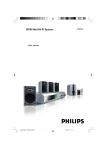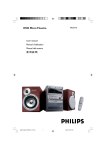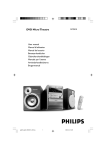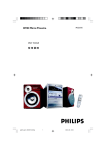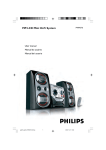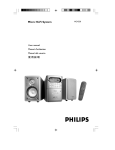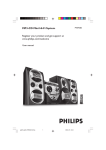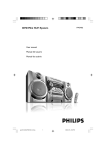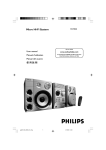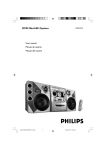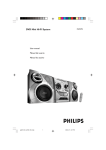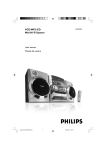Download Philips FWD17 DVD Mini Hi-Fi System
Transcript
DVD Mini Hi-Fi System pg001-pg032_FWD17_21-Eng 1 FWD17 2005.5.25, 2:32 PM México Es necesario que lea cuidadosamente su instructivo de manejo. PRECAUCIÓN - ADVERTENCIA No abrir, riesgo de choque eléctrico ATENCIÓN Verifique que el voltaje de alimentación sea el requerido para su aparato Para evitar el riesgo de choque eléctrico, no quite la tapa. En caso de requerir servicio, dirijase al personal calificado. Microsistema de Audio FWD17/ 21 110–127 / 220–240V; ~50/60 Hz 70 W Philips Mexicana, S.A. de C.V. Av. La Palma No.6 Col. San Fernando La Herradura Huixquilucan Localidad y Tel: Edo. de México C.P. 52784 Tel.52 69 90 00 Exportador: Philips Electronics HK, Ltd. País de Origen: China Nº de Serie: ______________________________ Descripción: Modelo : Alimentación: Consumo: Importador: Domicilio: LEA CUIDADOSAMENTE ESTE INSTRUCTIVO ANTES DE USAR SU APARATO. AVISO IMPORTANTE Philips Mexicana, S.A. de C.V. no se hace responsable por daños o desperfectos causados por: – Maltrato, descuido o mal uso, presencia de insectos o roedores (cucarachas, ratones etc.). – Cuando el aparato no haya sido operarado de acuerdo con el instructivo del uso, fuera de los valores nominales y tolerancias de las tensiones (voltaje), frecuencia (ciclaje) de alimentación eléctrica y las características que deben reunir las instalaciones auxiliares. – Por fenómenos naturales tales como: temblores, inundaciones, incendios, descargas eléctricas, rayos etc. o delitos causados por terceros (choques asaltos, riñas, etc.). CAUTION Use of controls or adjustments or performance of procedures other than herein may result in hazardous radiation exposure or other unsafe operation. 22 pg001-pg032_FWD17_21-Eng 2 2005.5.25, 2:32 PM ^ 6 7 8 90 ! 3 ON/OFF 2 1 @ # $% 4 5 3 pg001-pg032_FWD17_21-Eng 3 2005.5.25, 2:32 PM • ≥ 2 1 ª 3 5 6 8 7 9 @ 4 6 9 ! 0 # % ) ( £ $ * & ™ § ∞ ≤ ^ 4 pg001-pg032_FWD17_21-Eng 4 2005.5.25, 2:32 PM Français -------------------------------------------- 33 Français Español --------------------------------------------- 71 Español English ------------------------------------------------ 6 ------------------------------------------------------ 103 Manufactured under license from Dolby Laboratories. “Dolby”, “Pro-logic” and the double-D symbol are trademarks of dolby Laboratories. MANUFACTURED UNDER LICENSE FROM DIGITAL THEATER SYSTEMS, INC. US PAT. NO 5,451,942, 5,956,674, 5,974,380, 5,978,762 AND OTHER WORLDWIDE PATENTS ISSUED AND PENDING. “DTS”AND “DTS DIGITAL SURROUND” ARE RESISTERED TRADEMARKS OF DIGITAL THEATER SYSTEMS, INC. COPYRIGHT 1996, 2000 DIGITAL THEATER SYSTEMS, INC. ALL RIGHTS RESERVED. This product incorporates copyright protection technology that is protected by method claims of certain U.S. patents and other intellectual property rights owned by Macrovision Corporation and other rights owners. Use of this copyright protection technology must be authorized by Macrovision Corporation, and is intended for home and other limited viewing uses only unless otherwise authorized by Macrovision Corporation. Reserve engineering or disassembly is prohibited. CAUTION Use of controls or adjustments or performance of procedures other than herein may result in hazardous radiation exposure or other unsafe operation. 5 pg001-pg032_FWD17_21-Eng 5 English Index 2005.5.25, 2:32 PM MCV250/21-1 Contents English General Information DVD Menu Operations Features .................................................................. Discs for playback ................................................ Supplied accessories ............................................ Environmental information ................................ Care and safety information .............................. 7 7 7 8 8 Connections Rear connections ................................................. 9 Placing speakers .................................................. 10 Connecting speakers ......................................... 10 Connecting TV set ............................................. 11 Connecting Digital out ...................................... 12 Connecting the power cord ............................ 13 Using the system menu ..................................... 23 Setting language preference .......................... 23 Setting video preference ............................... 23 Setting audio ..................................................... 24 Night mode ...................................................... 24 Setting rating .............................................. 24-25 MP3 / Picture Disc Operations Playing MP3 / picture disc ................................. 26 MP3 / picture disc ........................................... 26 Mixed-mode disc ................................... 26 Other Functions Controls Controls on the system .................................... 14 Controls on the remote control .............. 14-15 Preparations Step 1: Inserting batteries into the remote control .................................................................. 16 Step 2: Setting language preference ................ 16 Step 3: Setting video preference ............... 17-18 Disc Operations Playing discs ......................................................... 19 Using the disc menu .......................................... 19 Skipping to another title (track) / chapter 19 Shuffle play mode ............................................ 19 Repeat play mode ........................................... 20 Repeating a section within a chapter/track .... ............................................................................ 20 Programing favorite tracks ............................ 20 Playing in slow motion mode ....................... 20 Fast search ........................................................ 21 Moving to another title (track) / chapter .. 21 GOTO ............................................................... 21 Zooming in ....................................................... 22 Special VCD/SVCD features ............................ 22 Playback control (PBC) ................................ 22 Viewing from another angle ......................... 22 Radio reception .................................................. 27 Tape playback ...................................................... 27 Rewinding/Fast forwarding ............................... 27 General information on recording ................. 27 Start recording .................................................... 27 Sound and Volume Controls Sound control ..................................................... 28 Adjusting volume and sound ........................ 28 Microphone Mixing ............................................ 28 Key Control ......................................................... 28 Switching off the volume temporarily ........ 28 Specifications ........................................... 29 Troubleshooting .............................. 30-31 Glossary ......................................................... 32 6 pg001-pg032_FWD17_21-Eng 6 2005.5.25, 2:32 PM IMPORTANT! PLEASE NOTE THAT THE VOLTAGE SELECTOR LOCATED AT THE REAR OF THIS SYSTEM IS PRESET AT 220V FROM THE FACTORY. FOR COUNTRIES THAT OPERATE AT 110V-127V, PLEASE ADJUST TO 110V-127V BEFORE YOU SWITCH ON THE SYSTEM. Features Your DVD Mini System with 2-channel full digital amplifier creates the same dynamic sound qualities that you find in full-fledged cinemas and incorporates some of the best features in home theater technology. Other features include: Built-in Dolby Digital decoder and stereo. Additional Component Connections Lets you connect other audio and audio/visual components to the system so you can use the system’s surround sound speakers. Night Mode Lets you compress the dynamic range, reducing the difference in loudness between sounds in Dolby Digital mode. Parental Control (rating level) Lets you set a rating level so that your children cannot watch a DVD that has a rating higher than you set. Discs for playback Your DVD System will play: – Digital Video Discs (DVDs) – Video CDs (VCDs) – Super Video CDs (SVCDs) – Digital Video Discs + Rewritable (DVD+RW) – Compact Discs (CDs) – Picture (Kodak, JPEG) files on CDR(W) – Supported MP3-CD format. • Max. title/album name –12 characters • Max. title number plus album is 255. • Max. nested directory is 8 levels. • The max. album number is 32. • The max. MP3 track number is 999. • Supported sampling frequencies for MP3 disc: 32 kHz, 44.1 kHz, 48 kHz. • Supported Bit-rates of MP3 disc are: 32, 64, 96, 128, 192, 256 (kbps). English General Information The following formats can’t be supported • The files like *.VMA, *.AAC, *.DLF, *.M3U, *.PLS, *.WAV, • Non-English Album/Title name • The discs recorded under Joliet format Region Codes (for Asia Pacific version) DVDs must be labeled for ALL region or for Region 3 in order to play on this DVD system. You cannot play discs that are labeled for other regions. Region Codes (for Latin America version) DVDs must be labeled for ALL region or for Region 4 in order to play on this DVD system. You cannot play discs that are labeled for other regions. 4 Notes: – For mixed mode discs, only one mode will be selected for playback according to the recording format. – If you are having trouble playing a certain disc, remove the disc and try a different one. Improperly formatted discs will not play on this system. Supplied accessories – – – – – – – Composite video cable (yellow) Component video cables (red/blue/green) Audio cables (white, red) MW loop antenna Plug adapter (not for all versions ) Remote Control This instruction booklet and a Quick Start Guide. 7 pg001-pg032_FWD17_21-Eng 7 2005.5.25, 2:32 PM General Information English Environmental information Any unnecessary packaging has been omitted. We have tried to make the packaging easy to separate into three materials: cardboard (box), polystyrene foam (buffer) and polyethylene (bags, protective foam sheet). Your system consists of materials which can be recycled and reused if disassembled by a specialised company. Please observe the local regulations regarding the disposal of packaging materials, exhausted batteries and old equipment. Care and safety information Avoid high temperatures, moisture, water and dust ● Do not expose the system, batteries or discs to humidity, rain, sand or excessive heat (caused by heating equipment or direct sunlight). Always keep disc trays closed to avoid dust buildup on the lens. ● No objects filled with liquids, such as vases, shall be placed on the apparatus. ● No naked flame sources, such as lighted candles, should be placed on the apparatus. Avoid condensation problem ● The lens may cloud over when the player is suddenly moved from cold to warm surroundings, making it impossible to play a disc. Leave the player in the warm environment until the moisture evaporates. Do not block the vents ● Do not operate the system in an enclosed cabinet and allow about 10 cm (4 inches) of free space all around the player for adequate ventilation. ● The ventilation should not be impeded by covering the ventilation openings with items, such as newspapers table-cloths, curtains, etc. Cleaning discs ● To clean a CD, wipe it in a straight line from the center towards the edge using soft and lint-free cloth. A cleaning agent may damage the disc. ● Write only on the printed side of a CDR(W) and only with a soft felt-tipped pen. ● Handle the disc by its edge. Do not touch the surface. Cleaning the disc lens ● After prolonged use, dir t or dust may accumulate at the disc lens. To ensure good playback quality, clean the disc lens with Philips CD Lens Cleaner or any commercially available cleaner. Follow the instructions supplied with cleaner. Finding a suitable location ● Place the player on a flat, hard, stable surface. Cleaning the head and the tape paths ● To ensure good recording and playback quality, clean the head A, the capstan(s) B, and pressure roller(s) C after every 50 hours of tape operation. ● Use a cotton swab slightly moistened with cleaning fluid or alcohol. ● You also can clean the head by playing a cleaning tape once. C B A B C Demagnetising the head ● Use a demagnetising tape available at your dealer. Cleaning the cabinet ● Use soft cloth slightly moistened with a mild detergent solution. Do not use a solution containing alcohol, spirits, ammonia or abrasives. 8 pg001-pg032_FWD17_21-Eng 8 2005.5.25, 2:32 PM English Connections Television Speaker (right) Speaker (left) L Cr IN Cb R Y IN A MW loop antenna FM wire antenna AC power cord B Antenna Connection Rear connections The type plate is located at the rear of the system. A Power MW Antenna Connect the supplied MW loop antenna to the “AM aerial” terminal. Adjust the position of the antenna for optimal reception. Before connecting the AC power cord to the wall outlet, ensure that the following are done; – If your system is equipped with a Voltage Selector, set the VOLTAGE SELECTOR to the local power line voltage. – All other connections have been made. WARNING! – For optimal performance, use only the original power cable. – Never make or change any connections with the power switched on. To avoid overheating of the system, a safety circuit has been built in. Therefore, your system may switch to Standby mode automatically under extreme conditions. If this happens, let the system cool down before reusing it (not available for all versions). AM ● Position the antenna as far as possible from a TV, VCR or other radiation source. FM Antenna It is unnecessary to connect the FM pigtail antenna since it is fixed to the main unit. ● Adjust the FM antenna for optimal FM stereo reception. 9 pg001-pg032_FWD17_21-Eng 9 2005.5.25, 2:32 PM Connections English Placing speakers Connecting speakers Front speaker ( right ) Front speaker ( left ) Speaker (right) Speaker (left) VIEWING AREA Place the front left and right speakers at equal distances from the TV set and at an angle of approximately 45 degrees from the listening position. Notes: – To avoid magnetic interference, do not position the front speakers too close to your TV set. – Allow adequate ventilation around the DVD System. Connect the speaker wires to the SPEAKERS terminals, right speaker to “R” and left speaker to “L”, coloured (marked) wire to “+” and black (unmarked) wire to “–”. Fully insert the stripped portion of the speaker wire into the terminal as shown. –- + Black Black Red Red Speakers Front Left (L) Front Right (R) Notes: – For optimal sound performance, use the supplied speakers. – Do not connect more than one speaker to any one pair of +/- speaker terminals. – Do not connect speakers with an impedance lower than the speakers supplied. Please refer to the SPECIFICATIONS section of this manual. 10 pg001-pg032_FWD17_21-Eng 10 2005.5.25, 2:32 PM English Connections Connecting TV set IMPORTANT! – You only need to make one video connection from the following options, according to the capabilities of your TV system. – Component Video connection provides higher picture quality.These options must be available on your TV set. – Connect the system directly to the TV set. IMPORTANT! – To set the VIDEO OUT (put) to ‘Cr Cb Y’, (see Setting video preference). Using component Video In jack (Cr Cb Y) ● Use the component video cables (red/blue/ green) to connect the system’s Pr/Cr Pb/Cb Y jacks to the corresponding Component video input jacks on the TV set. Using Video In jack (CVBS) ● Use the composite video cable (yellow) to connect the system’s VIDEO OUT jack to the video input jack (or labeled as A/V In, Video In, Composite or Baseband) on the TV set. 11 pg001-pg032_FWD17_21-Eng 11 2005.5.25, 2:32 PM Connections English Connecting Digital out DIGITAL IN IMPORTANT! – If the picture is distorted, check the Video Output setting. Make sure it is set to ‘S-Video’. (See Setting video preference). Using S-Video In jack ● Use the S-Video cable (not supplied) to connect the system’s S-VIDEO OUT jack to the SVideo input jack (or labeled as Y/C or S-VHS) on the TV set. IMPORTANT! To select ALL or PCM 48 KHz for Digital Out, please see Setting Digital Out. Digital out selection enables you to specify the type of digital output suitable for our amplifier or receiver. ● Select ALL if you have connected the digital output to a multifunctional decoder receiver. ● Select PCM 48K if the external component is incapable of processing 96KHz digital signal input, and then convert the standard signal with the sampling rate of 48KHz. 12 pg001-pg032_FWD17_21-Eng 12 2005.5.25, 2:32 PM English Connections Connecting the power cord COMPONENT VIDEO IN AUDIO OUT S-VIDEO IN Pr/Cr ~ AC MAINS Pb/Cb VIDEO IN Y Power Outlet IMPORTANT! Never make or change any connection with the power switched on. After everything is connected properly, plug in the AC power cord to the power outlet. 13 pg001-pg032_FWD17_21-Eng 13 2005.5.25, 2:32 PM Controls English Controls on the system – 1 Display screen – to view the current status of the system. infrared sensor for remote control. RECORD ● .. starts recording. PLAY 2 ............ starts playback. SEARCH 5 6 .fast rewinds/winds the tape. STOP•OPEN 9 ç stops the tape; opens the tape compartment. to select the respective sound source : DISC (*AUX), FM, MW or TAPE. 4 TUNING – -/+ Adjusts the microphone volume level. ^ Tape Deck Operation 3 SOURCE – Plug in the microphone jack here. % MIC VOL – 2 iR sensor – $ MIC IN In FM or MW mode, to tune to a lower or higher radio frequency. 5 VOLUME -/+ – Controls on the remote control to increase or decrease the volume. 6 OPEN•CLOSE ç 1 DVD STANDBY – – to open or close the disc tray. 7 ALBUM -/+ 5 6 8 – for MP3/Picture-CD skips to the beginning of a current/previous/subsequent album. for DVD/VCD/CD to fast reverse/forward the disc. for MP3-CD ..... (press and hold) to fast reverse/ forward the disc. TITLE -/+ í, ë In DISC mode, to select the previous or next chapter or track. – In DISC mode, to stop playback or to clear a program. 0 PLAY•PAUSE 2; – to enter or exit the system menu bar. 3 Numeric Keypad (0-9) – to enter a track/title number of the disc. 4 RETURN 5 for VCD 2.0 ...... to return to the disc menu if available during playback. for DVD ............. to return to the previously selected menu. CLEAR In the DISC mode, to clear wrong numeric input. 6 í, ë – – to program disc tracks (for VCD/CD/MP3-CD only). In DISC mode, to select the previous or next chapter or track. to select different repeat or shuffle playback modes: Repeat Track, Repeat All, Shuffle On, Repeat All and Shuffle Off. In DISC mode, to select movement direction in disc contents menu/system menu bar. 8 OK – @ REPEAT•SHUFFLE – – 7 1, 2 , 3 , 4 to start or interrupt playback. ! PROGRAM – 2 SET UP – 9 STOP 9 to switch the system on or to standby mode (for the DISC mode only). to exit or confirm the selection. 956 for DVD/VCD/CD/MP3-CD to fast reverse/forward the disc. # DBB ON/OFF – Enhances the bass * To enter the AUX mode, turn the SOURCE control knob to the DISC position without inserting any disc into the disc compartment. 14 pg001-pg032_FWD17_21-Eng 14 2005.5.25, 2:32 PM £ SUBTITLE 0 STOP9 – In DISC mode, to stop playback or to clear a program. – to select the preferred language for subtitle. ≤ OSD ! PLAY 2 – – ∞ PBC to start playback in the stop mode. – @ PAUSE ; – to pause playback temporarily/start frame-byframe playback. to show the status of the system. to turn on/off PBC of a VCD (2.0). § MUTE – to interrupt or resume sound reproduction. ≥ DISC MENU # SLOW 1/2/ALBUM -/+ for MP3/Picture-CD to select previous/next album (folder). for DVD/VCD . to select a desired slow playback speed forward or backward. – to enter or exit the disc contents menu. • TITLE – ª – $ KEY b/# – English Controls to enter the title menu of the disc during DVD playback. EJECT to open or close the disc tray. to change the DVD/VCD key tone level to suit your vocal range. % REPEAT – to repeat a track/disc. ^ REPEAT A-B for CD ................. to repeat a specific section within the same track. for DVD/VCD . to repeat a specific section in a disc. & – SHUFFLE to play tracks in a random order * PROGRAM – to program disc tracks (for VCD/CD/MP3-CD only). ( AUDIO For DVD ........... to select the preferred language. In karaoke mode....to select the preferred audio mode: Mono Left, Mono Right or Stereo. ) ANGLE – to view the same scene from different angles if the DVD is recorded with multi-angles (for DVD only). ¡ ZOOM – to zoom in or zoom out picture. ™ GOTO – to start playback at any chosen time on the disc (for VCD operation with PBC off and not for MP3-CD). 15 pg001-pg032_FWD17_21-Eng 15 2005.5.25, 2:32 PM Preparations English IMPORTANT! – Make sure to complete the preparation procedures before operating the system. Step 2: Setting language preference You can select your preferred language settings so that this DVD Mini System will automatically switch to the language for you whenever you load a disc. If the language selected is not available on the disc, the language set by default will be used instead. Step 1: Inserting batteries into the remote control Language OSD Menu Subtitle Audio Menu 1 2 3 2 Audio English English English English Rating English Fran ais Espa ol Portugu s Open the battery compartment. Place two batteries (Type R06 or AA) in the compartment with the correct polarity as indicated by “+” and “–” symbols. 1 In the disc mode, stop playback and press SET UP. Close the cover. 2 Press 1/2/5/4 keys on the remote control to select your preferred option. Using the remote control to operate the system 1 Video ➜ Move to Language and press OK or 4. ➜ Move to one of the following and press OK. In DISC mode, point the remote control directly at the remote sensor (iR) on the front panel. OSD Menu (On-Screen Display) Switches the display language on the TV screen. Select the language from the displayed list. Subtitle (DVD only) Switches the display language of the subtitle. Select the language from the displayed list. Then select the desired function (for example í, ë). Audio (DVD only) Switches the display language of the sound track. Select the language from the displayed list. CAUTION! – Remove batteries if they are exhausted or will not be used for a long time. – Do not use old and new or different types of batteries in combination. – Batteries contain chemical substances, so they should be disposed of properly. Menu (DVD only) Select the language for the DVD menu. When the selected language is not recorded in the DVD, one of the recorded languages will be selected automatically (except for OSD). You can reset all the DVD settings except for Rating. If the language selected is not available on the disc, the original language designated by each disc will be selected. 3 4 Press 5/4 to select a language and press OK. Repeat steps 2~3 for other settings. To remove the menu Press SET UP. 16 pg001-pg032_FWD17_21-Eng 16 2005.5.25, 2:32 PM – Setting TV Shape IMPORTANT! – Make sure you have completed all the necessary connections. (See Connections – Connecting TV set) Step 3: Setting video preference Turn on the TV set and set it to the correct Video-In channel. ➜ You may go to channel 1 on your TV set, then press the channel button repeatedly until you see the Video In channel. ➜ Or, you can use the TV remote control to select different video modes. ➜ Or, set TV to channel 3 or 4 if you are using an RF modulator. Language TV Shape TV System Video out Video Audio 4:3 LB Auto Rating Select the aspect ratio of the TV to be connected. 4:3 PS (Pan and Scan mode ) – If you have a conventional TV set and your DVD is not formatted for widescreen viewing, use this setting. A wide picture is displayed on the whole TV screen with a portion automatically cut off. 4:3 LB (Letterbox mode ) – If you have a conventional TV set and your DVD is formatted for widescreen viewing, use this setting. A wide picture with bands displayed on the upper and lower portions of the TV screen. 4:3 PS 4:3 LB 16:9 S-VIDEO 1 In the disc mode, stop playback and press SET UP. 2 Press 1/2/5/4 on the remote control to toggle through the functions and select your preferential option. 16:9 (Wide screen mode) – If you have a widescreen TV set, use this setting (you must also set your widescreen TV to “full size”) available on a disc, then the disc’s own preference will be used. ➜ Move to Video and press OK or 4. ➜ Move to one of the following and press OK. Note: The format you select must be available on the disc. If it is not, the setting for TV Shape will not affect the picture during playback. 17 pg001-pg032_FWD17_21-Eng 17 2005.5.25, 2:32 PM English Preparations Preparations English – Setting TV System Allows you to select the color system matching the connected TV set. NTSC – If the connected TV is NTSC system, select this mode. It will change the video signal of a PAL disc and output in NTSC format. PAL – If the connected TV is PAL system, select this mode. It will change the video signal of a NTSC disc and output in PAL format. AUTO – If the connected TV is multi system, select this mode.The output format will be in accordance with the video signal of the disc. – Setting Video Out – Video out selection enables you to choose the type of video output suitable for your DVD system. S-VIDEO – Select S-VIDEO if you have connected the S-VIDEO output to your TV using S-VIDEO jack. Pr/Cr Pb/Cb Y – Select Pr/Cr Pb/Cb Y if you have connected the video output to your TV using Pr/ Cr Pb/Cb Y jack. To remove the menu Press SET UP. To resume playback Press PLAY•PAUSE 2; on the set or PLAY 2 on the remote. 18 pg001-pg032_FWD17_21-Eng 18 2005.5.25, 2:32 PM IMPORTANT! – This system is designed for regular discs. Therefore, do not use any accessories such as disc stabiliser rings or disc treatment sheets, etc., as offered on the market, because they may jam the disc mechanism. – Do not move the system during playback. Doing so may damage the system. – DVD discs and players are designed with regional restrictions. Before playing a disc, make sure the disc matches the regional code of your player. – According to the format requirement of DVD or VCD, some operations may be different or restricted. Playing discs 1 2 Connect the power cord of the DVD mini system and turn the SOURCE control knob to select DISC. Power on the TV system. ➜ You should see the blue Philips DVD background screen on the TV. For MP3-CD only ● Load an MP3-CD in the disc tray. ➜ The number of total tracks will be shown on the TV screen (you can press 2 to turn pages), and then playback starts from the first track. Notes: – To ensure good system performance, wait until disc reading is completed before proceeding. Using the disc menu For disc with Table Of Contents, a menu may appear on the TV screen once you load the disc. To select a playback feature or item ● Press 1/2/5/4 or numeric keys (0-9) on the remote control, then press PLAY•PAUSE 2; (or PLAY 2 or OK on the remote) to start playback. Skipping to another title (track) / chapter ● Press TITLE -/+ í/ë repeatedly during playback to skip backward or forward. Each press will take the disc to the beginning of the previous or next title (track) / chapter. 3 Press OPEN•CLOSE ç (or EJECT on the remote) to open the disc tray. ➜ Make sure the disc label is facing up. ➜ For double-sided disc, make sure to load side to be played facing up. Note: – If the player has been set to repeat chapter (track), pressing this button will replay the same chapter (track) from its beginning. 4 Press OPEN•CLOSE ç (or EJECT on the remote) to close the disc tray. ➜ “LOADING” will be displayed. To go directly to any title (track) / chapter (Not for DVD) ● All discs can play automatically. For discs with Table Of Contents, a menu may appear on the TV screen. When the menu is displayed, press 1/ 2/5/4 keys to highlight your selection and press OK to confirm. To select a play option, press numeric keys (0-9). ➜ If a disc menu shows on the TV screen, see “Using the disc menu”. ➜ If the disc is locked by parental control, you must enter your four-digital password (See Changing the password). 5 Press PLAY•PAUSE 2; (or PLAY 2 on the remote) to start playback. ● Use the numeric keys (0-9) to enter the number of the desired title (track)/chapter and then press OK. Shuffle play mode In this mode, all tracks in the current directory will be played once in a random order. 1 Press SHUFFLE to play in a shuffle order. 2 Press SHUFFLE repeatedly to select the following: SHUFFLE ON ➜ SHUFFLE OFF 19 pg001-pg032_FWD17_21-Eng 19 2005.5.25, 2:32 PM English Disc Operations Disc Operations English 3 Playback starts automatically. Programming favorite tracks In shuffle playback mode: ● Press TITLE + ë to select another track in a shuffle order. 4 Press STOP9 to stop shuffle playback. To cancel Shuffle mode: ● Press SHUFFLE repeatedly to select SHUFFLE OFF. Notes: – In FM, AM or TAPE mode, this button does not function. – When the disc tray is opened, the Shuffle function will be cancelled automatically. – The Shuffle playback mode is not available for DVD. Repeat play mode You can play the contents of the disc in the order you want. At most 20 tracks can be stored. 1 2 Load the desired disc on the disc tray. While playback is stopped, press PROGRAM to enter program mode. ➜ A program input menu appears on the TV screen. 3 Use the numeric keys (0-9) to input the track number in the order you want. 4 Press OK to store the track. ● Repeat step 3 to store other tracks. ● Press PROGRAM again to finish programming. 5 6 In this mode, all tracks in the current directory will be played repeatedly Press 38 to play the program. To exit the program mode, press 7 twice. Notes: – This function is not available for DVD discs. – If you open the disc compartment, the program will be cleared. For DVD - repeat chapter / title. Press REPEAT repeatedly to select Repeat Chapter, ➜ Repeat Title➜ Repeat Off. Playing in slow motion mode For CVD, SVCD, VCD (with PBC off) / CD / MP3-CD - repeat track or disc. Press REPEAT repeatedly to select the following: Repeat Track ➜ Repeat All ➜ Repeat Off Repeating a section within a chapter/ track (not for MP3 and Picture CD) You can play a specific section in a chapter/track repeatedly. 1 2 Press REPEAT A-B at your chosen start point. 3 To resume normal play, press REPEAT A-B again. 1 For DVD/VCD Press SLOW 1/2/ALBUM -/+ on the remote control repeatedly to select the required slow motion speed: 3 1/2 p 3 1/4 p3 1/6p3 1/8 p PLAY. 2 1/2 p 2 1/4 p2 1/6p 21/8 p PLAY 3 = slow forward 2 = slow reverse Note: – This function is not available for MP3 and CD. Press REPEAT A-B again at your chosen end point. ➜ The passage will now repeat continuously. 20 pg001-pg032_FWD17_21-Eng 20 2005.5.25, 2:32 PM Fast search GOTO 1 Press ALBUM -/+ 5 6 to fast reverse or forward the disc. ● For MP3-CD, press and hold ALBUM -/+ 5 6 on the set for a while or press 5 6 on the remote to fast reverse or forward the disc . 2 This function allows you to start playback at any chosen time on the disc. 1 Press GOTO during playback. ➜ A window appears on the TV for you to input time and track number. For DVD/VCD For DVD (reverse): 22 X2 p 22 X4 p 22 X8 p 22 X20 p PLAY (forward): 33X2 p 33X4 p 33X8 p 33X20 p PLAY For CD/MP3 Search Time Title/Chapter (reverse): 22 X2 pPLAY (forward): 33X2 pPLAY For CD/VCD/SVCD To resume normal play, press PLAY•PAUSE 2; (or PLAY 2 on the remote).. Search Time Track Moving to another title (track) / chapter Some discs may contain more than one title or chapter. If the disc has a title or chapter menu recorded on it, you can start playback from the selected item. 1 Use numeric keys (0-9) to select a desired title/chapter number. 2 Press OK to start playback. Notes: – Selecting a title or chapter might not be possible on certain discs. --:--:----/--- --:--:---- 2 User the numeric keys (0-9) to input the time, from which playback will start. Press OK to confirm. 3 Press 4 and then use the numeric keys (0-9) to input the desired track number. Press OK to confirm. Notes: – In the repeat all mode, you can search a desired time point. – This function is not available for MP3. – It is impossible to set time and track number at the same time. 21 pg001-pg032_FWD17_21-Eng 21 2005.5.25, 2:32 PM English Disc Operations Disc Operations English Zooming in 1 Press ZOOM on the remote control to change the following zooming scale: For DVD/VCD: X1 pX2 pOFF For picture disc: X1 pX2 pX3pOFF 2 To pan through the enlarged image, press 1/2/ 5/4 buttons to move the zoomed picture left, right, up or down. 3 To exit ZOOM mode, press ZOOM to select ”OFF”. Special VCD/SVCD features Playback control (PBC) PBC playback allows you to play Video CD interactively, following the menu on the display. ● To deactivate PBC, press PBC in the stop mode. Playing a disc with PBC function ● If PBC OFF, press PLAY•PAUSE 2; (or PLAY 2 on the remote) to start playback. ● If PBC ON, the PBC menu (if available) will appear on the TV screen for selection. ● Use the numeric keys (0-9) to enter your choice. Note: – This function is only available for VCD. Viewing from another angle 1 Press ANGLE to view the same scene from different angles if the DVD is recorded with multiangles. 22 pg001-pg032_FWD17_21-Eng 22 2005.5.25, 2:32 PM Using the system menu Setting language preference To enter the system menu, you should stop playback first. Please see Page 16. English DVD Menu Operations To select preferred language (DVD only) When you press AUDIO on the remote control, the channels being played will be displayed on the TV screen. 1 For example, in the Dolby Digital format, multiple signals ranging from monoral to 5.1 channel can be recorded on a DVD. The number of channels may vary depending on the actual DVD. To display the subtitle (DVD only) 2 3 For DVDs recorded in multiple languages, you can change the subtitle language during playback, or turn on or off the subtitle display whenever you want. 4 1 For example, you can select the language you understand and turn the subtitle on for better understanding. In stop mode, press SET UP. ➜ The menu bar will appear across the top of the TV set screen. Language OSD Menu Subtitle Audio Menu Video Audio English English English English Press SUBTITLE repeatedly on the remote control during playback. Rating Each time you press the button, the language will change. English Fran ais Espa ol Portugu s Notes: – For some DVDs, you may not be able to change the subtitle languages even if multilingual subtitles are recorded in the disc. – If your desired language is not set in the disc, you cannot select the languages via this function. 2 3 4 Press the 1/2/5/4 on the remote control to navigate in the menu. ➜ Press 1/2 to move through the menu bar. ➜ Press 4 to enter the selection. Setting video preference (DVD only) Please see Pages 17-18. Press OK to confirm the selection. Press PLAY•PAUSE 2; (or PLAY 2 on the remote) to resume playback. 23 pg001-pg032_FWD17_21-Eng 23 2005.5.25, 2:32 PM DVD Menu Operations English IMPORTANT! – Some operations may be different or restricted according to the disc format. Refer to the jacket or care of the disc you are playing. Setting audio To set Priority, please see details. To set Digital Out and PCM 48 KHz Language Video Digital Out PCM 48KHz Priority Night Mode PCM Off CD Off Audio Setting Rating Rating 1 ,5 3 ,6 1 In stop mode, select Audio from the menu bar, and then press OK. 2 Press 2 and 4 to select PCM or ALL. 2 ,4 ,6 Select ALL if you have connected the digital output to a multifunctional decoder receiver. Select On for PCM 48K if the external component is incapable of processing 96KHz digital signal input, and then convert the standard signal with the sampling rate of 48KHz. Night Mode - turning On / Off Off Select this when you want to enjoy the surround sound with its full dynamic range. On 1 2 Select this to level out the volume. High volume output will be softened and low volume output will be brought upward to an audible level. This feature is only available for movies with Dolby Digital mode. Some DVDs may have a parental level assigned to the complete disc or to certain scenes on the disc. This feature lets you set a playback limitation level. The rating levels are from 1 to 8 and are country specific. You can prohibit the playing of certain discs that are not suitable for your children or have certain discs played with alternative scenes. In stop mode, press SET UP. Use 1/2/5/4 on the remote control to navigate in the menu. ➜ Move to RATING and press OK. Language Video Audio Password Language Digital Out PCM 48KHz Priority Night Mode Video Audio PCM Off CD Off To remove the menu Press SET UP. Rating Rating 8. Adult Load Factory Reset 24 1.kid Safe 2.G 3.PG 4.PG-13 5.PG-R 6.R 7.NC-17 8. Adult 3 Use the numeric keys (0-9) to enter the fourdigit code. 4 Press 3/4 to select a rating level between 1-8 and press OK. ➜ DVDs rated above the level you select will not play unless you enter your four-digit password or choose a higher level rating. 24 pg001-pg032_FWD17_21-Eng Rating 2005.5.25, 2:32 PM 5 Press SET UP again to cancel the menu. To change the password Rating explanations You can change the four-digit code used as Password. 8 ADULT – material for adults only; viewed only by adults due to graphic sexual scenes, violence, or language. 7 NC-17 – No children under age 17; not recommended for children under age 17. 6 R - Restricted. 5 PG-R – Parental Guidance – Restricted; recommended that parents restrict children under 17 from viewing or allow them to view only when supervised by a parent or adult guardian. 4 PG 13 – Material is unsuitable for children under age 13. 3 PG – Parental Guidance suggested. 2 G – General Audience; recommended as acceptable for viewers of all ages. 1 KID SAFE - Suitable for children. 6 Enter or re-enter your 4-digit password using the numeric keys (0-9), and then press OK. The lock icon is closed and the parental control setting is completed. 1 ,5 4 2 ,4 3 1 2 3 In the stop mode, press SET UP. Select RATING and then press OK. Press 1/2/5/4 on the remote control to navigate in the menu. Language To deactivate the rating control function Enter your 4-digit password using the numeric keys (0-9), and then press OK. The lock icon is opened and the parental control setting is turned off. 1 2 At step 6, enter your 4-digit password using the numeric keys (0-9), and then press OK. Enter a new 4-digit password using the numeric keys (0-9), and then press OK. 2 Insert the disc and press DISC to enter the disc mode. ➜ The rating display appears. Enter a new 4-digit password using the numeric keys (0-9), and then press OK. ➜ Playback starts. Video Audio Rating Password 4 To play discs of rating control (DVD only) 1 English DVD Menu Operations 5 Rating 8. Adult Load Factory Reset Use the numeric keys (0-9) to enter your four-digit code, and then press OK. ➜ The password supplied by default is 1234. ➜ If you forget the four-digit code, press STOP 9 four times, the system will change back to the default password. Go to “Password” and enter your new code. Then, enter the same code again to confirm. To remove the menu Press SET UP again. 25 pg001-pg032_FWD17_21-Eng 25 2005.5.25, 2:32 PM MP3 / Picture Disc Operations English Playing MP3 / picture disc (Kodak, JPEG) IMPORTANT! – You have to turn on your TV set and set to the correct Video In channel. MP3 / picture disc 1 2 Load an MP3/Picture disc. Playback will start automatically. ➜ The album menu will appear on the TV screen. l l l l l Press ALBUM -/+ 5 6 (or SLOW 1/2/ ALBUM -/+ on the remote)to select a desired album, then press OK to confirm (for MP3 disc only). 4 Press 3/4 to select a desired title, then press OK to start playback. ● You can also use the numeric keys (0-9) to enter your choice. 5 To stop playback, press STOP7. 1/196 00:00 CD-R cd01 1 2 3 4 5 3 001 002 003 004 005 6 7 8 9 10 l l l l l 006 007 008 009 010 File: 001 Mixed-mode disc To play a mixed-mode disc, you need to select the playback priority for CD or data files through the system menu. Language Video Digital Out PCM 48KHz Priority Night Mode PCM Off CD Off 1 2 OR Press 2 to select Audio and press 4 to select Data under priority. ➜ The data contents will be played. Audio Rating CD DATA The contents may be MP3 files, Kodak pictures or JPEG pictures. The default setting is CD. MP3: If an MP3 file exists in the disc, the system recognizes the disc as an “MP3 Disc”. If only JPEG files exist in the disc, the system recognizes the disc as a “JPEG Disc”. Press SET UP in the stop mode. JPEG: Press 2 to select Audio and press 4 to select CD under priority. ➜ The contents in the CD format will be played. If a JPEG file exists in the disc, the system recognizes the disc as a “JPEG Disc”. If only MP3 files exist in the disc, the system recognizes the disc as an “MP3 Disc”. 26 pg001-pg032_FWD17_21-Eng 26 2005.5.25, 2:32 PM Other Functions Press STOP•OPEN 9ç to stop rewinding or fast forwarding. English 2 Radio reception General information on recording 1 Turn the SOURCE control knob to select FM or MW source. 2 Turn the TUNING control knob to tune to a desired radio frequency. ● For recording, use only NORMAL (IEC type I) tapes on which the tabs have not yet been broken. This deck is not suitable for recording on METAL (IEC IV) type tapes. ● The best recording level is set automatically. Altering the VOLUME or DBB will not affect the recording in progress. ● At the very beginning and end of the tape, no recording will take place during the 7 seconds when the leader tape passes the recorder heads. Tape playback ● To protect a tape from accidental erasure, have the tape in front of you and break out the left tab. Recording on this side is no longer possible. If, however, you wish to record over this side again, cover the tabs with a piece of adhesive tape. IMPORTANT! Recording is permissible if copyright or other rights of third parties are not infringed upon. Start recording 1 1 Turn the SOURCE control knob to select TAPE source. 2 Press STOP•OPEN 9ç on the top of the DVD player to open the tape door. 3 2 Insert a recorded tape and close the tape door. ● Load the tape with the open side towards the front and the full spool to the left. 4 Press down PLAY 2 on the top of the DVD player to start playback. To stop playback ● Press STOP•OPEN 9ç again. 3 Load a recordable tape into the tape deck with the full spool to the left. Prepare the source to be recorded. DVD/CD/VCD/MP3 – load the disc and start playback from the start point of recording. TUNER – tune to the desired radio station. AUX – connect external equipment. Press down RECORD ●. When recording is in progress ● To stop recording, press STOP•OPEN 9ç. ● It is not possible to listen to another source. Rewinding/Fast forwarding 1 Stop playback, press down SEARCH 5 6 on the top of the DVD player. 27 pg001-pg032_FWD17_21-Eng 27 2005.5.25, 2:32 PM Sound and Volume Controls English Sound control Adjusting volume and sound (on the set only) 1 Turn the VOLUME -/+ control knob to decrease or increase volume on the system. 2 Press down DBB ON/OFF to switch bass enhancement on or press it again to release it and switch bass enhancement off. Switching off the volume temporarily (for DISC mode only) ● Press MUTE. ➜ “MUTE” is displayed on the display screen and is displayed on the TV screen. To cancel the MUTE mode: Press MUTE again. Note: – For DTS discs, only sound output through the Digital Out jack is available (no sound output to the speakers). Microphone Mixing Connect microphones (not supplied) to the system to sing along with the music source. 1 Connect microphones to MIC IN jack. ● Before connecting the microphone, set the microphone level to a lower level to prevent howling sound by turning the MIC VOL -/+ knob. 2 3 4 5 Select DISC to start playback. Adjust the volume level of the source with the VOLUME –/+ control. Start singing or talking through the microphone. Press KEY b/# on the remote to select key tone if necessary. Notes: – Keep the microphones away from the speakers to prevent howling. – Microphone mixing is only available in VCD/DVD mode. Key Control This feature allows you to change the key tone of your vocal range. ● Press KEY b/# on the remote control to decrease or increase the vocal key level between -7 and +7. 28 pg001-pg032_FWD17_21-Eng 28 2005.5.25, 2:32 PM AMPLIFIER Output power ....................................... 2 x 30 W RMS ...................................................................... 1200 W PMPO Signal-to-noise ratio ....................................... ≥ 65 dBA Frequency response ......... 63 – 16000 Hz, ± 3 dB Impedance loudspeakers ......................................... 6 Ω DVD PLAYER Laser Type ................................................ Semiconductor Disc Diameter .............................................. 12cm / 8cm Video Decoding ........................... MPEG-2 / MPEG-1 Video DAC ................................................................ 10 Bits Signal System ............................................... PAL / NTSC Video S/N ........................................... 56 dB (minimum) Composite Video Output ................ 1.0 Vp-p, 75 Ω S-Video Output ............................. Y - 1.0 Vp-p, 75 Ω ........................................................... C - 0.286 Vp-p, 75 Ω Audio DAC .......................................... 24 Bits / 96 kHz Frequency Response .... 4 Hz - 20 kHz (44.1kHz) ...................................................... 4 Hz - 22 kHz (48kHz) ...................................................... 4 Hz - 44 kHz (96kHz) Digital Output ......................................................................... ....... SPDIF (Sony Philips digital interface) Coaxial Number of programmable tracks ......................... 20 Signal-to-noise ratio ....................................... ≥ 50 dBA Channel separation .......................... ≥ 40 dB (1 kHz) Total harmonic distortion ............ < 0.02% (1 kHz) Selectivity ................................................................. ≥ 28 dB Total harmonic distortion ..................................... ≤ 5% Frequency response ..... 63 – 12500 Hz (± 3 dB) Signal-to-noise-ratio ...................................... ≥ 50 dBA TAPE DECK Frequency response Normal tape (type I) ...... 80 – 12500 Hz (8 dB) Signal-to-noise ratio Normal tape (type I) .................................... 50 dBA Wow and flutter ......................................... ≤ 0.4% DIN SPEAKERS 2-way bass reflex system Dimensions (w x h x d) .. 185 x 310x 235 (mm) GENERAL INFORMATION AC Power For Version /21-/21M ..... 110–127 / 220–240 V; 50/60 Hz Switchable Dimensions (w x h x d) ..... 436 x 86 x 337 (mm) Weight(with/without speakers) ......... 10.5 / 5.5 kg Standby power consumption ......................... ≤ 15W Specifications and external appearance are subject to change without notice. TUNER FM wave range ....................................................................... ...................................87.5 (± 0.5)– 108.5 (± 0.5) MHz MW wave range .................................................................... ..........................................515 (± 8) – 1646 (± 30) kHz Sensitivity at 75 Ω – mono, 26 dB signal-to-noise ratio ............ 2.8 µV – stereo, 46 dB signal-to-noise ratio ........ 61.4 µV 29 pg001-pg032_FWD17_21-Eng 29 2005.5.25, 2:32 PM English Specifications Troubleshooting English WARNING Under no circumstances should you try to repair the system yourself, as this will invalidate the warranty. Do not open the system as there is a risk of electric shock. If a fault occurs, first check the points listed below before taking the system for repair. If you are unable to remedy a problem by following these hints, consult your dealer or Philips for help. Problem Solution ✔ Check if the AC power cord is properly No power. connected. ✔ Check if the disc is inserted upside down. ✔ Wait until the moisture condensed at the lens “NO DISC” is displayed. has cleared. ✔ Replace or clean the disc, see “Maintenance”. ✔ Use a readable disc or correctly recorded format MP3-CD. No picture. ✔ Select the appropriate video input mode on the TV set. ✔ Check if the TV set is switched on. ✔ Check the video connection. ✔ Check if the system is securely connected. Distorted or poor picture. ✔ Sometimes a slight picture distor tion may appear. This is not a malfunction. ✔ Clean the disc. ✔ Connect the system to the S-video input of your TV set. The aspect ratio of the screen cannot be changed even though you have set the TV shape. ✔ The aspect ratio is fixed on the DVD disc. ✔ The aspect ratio may not be changed for some The DVD player does not start playback. ✔ Insert a readable disc. ✔ Check the disc type, color system and region TV systems. code. Clean the disc. Place the disc with the playback side down. Press SET UP to turn off the setup menu. Cancel the parental control rating function or change the rating level. ✔ Moisture has condensed inside the system. Remove the disc and leave the system turned on for about an hour. ✔ ✔ ✔ ✔ The DVD player does not respond when buttons are pressed. ✔ Disconnect the power plug from the jack, and insert again. 30 pg001-pg032_FWD17_21-Eng 30 2005.5.25, 2:32 PM Problem Solution The language for the sound or subtitle cannot be changed when playing a DVD. ✔ Multi-language sound or subtitle is not recorded on the DVD. ✔ Changing the language for the sound or subtitle is prohibited on the DVD. No image is output when a function is selected. ✔ Make sure the component is connected correctly. ✔ Press the correct function button for the input source. Sound cannot be heard or is of poor quality ✔ ✔ ✔ ✔ ✔ Poor radio reception. ✔ If the signal is too weak, adjust the antenna or Adjust the volume. Disconnect the headphones. Check that the speakers are connected correctly. Check if the stripped speaker wire is clamped. If the system is in pause, slow motion or fast forward/reverse mode, press PLAY•PAUSE 2; (or PLAY 2 on the remote) to resume the normal play mode. ✔ Make sure the MP3-CD was recorded within 32256 kbps bit rate with sampling frequencies at 48 kHz, 44.1 kHz or 32 kHz. connect an external antenna for better reception. ✔ Increase the distance between the System and your TV set or VCR. Recording or playback cannot be made ✔ Clean deck parts, see “Maintenance”. ✔ Use only NORMAL tape. ✔ Apply a piece of adhesive tape over the missing tab space. Left and right sound outputs are reversed. ✔ Check the speaker connections and location. The remote control does not function. ✔ Point the remote control at the remote control ✔ ✔ ✔ ✔ sensor of the unit. Reduce the distance to the player. Remove any possible obstacles. Replace the batteries with new ones. Check that the batteries are loaded correctly. 31 pg001-pg032_FWD17_21-Eng 31 2005.5.25, 2:32 PM English Troubleshooting Glossary English Analog: Sound that has not been turned into numbers. Analog sound varies, while digital sound has specific numerical values. These jacks send audio through two channels, the left and right. Aspect ratio: The ratio of vertical and horizontal sizes of a displayed image. The horizontal vs. vertical ratio of conventional TVs. is 4:3, and that of wide-screens is 16:9. AUDIO OUT Jacks: Jacks on the back of the DVD System that send audio to another system (TV set, Stereo, etc.). Bit Rate: The amount of data used to hold a given length of music; measured in kilobits per second, or kbps. Or, the speed at which you record. Generally, the higher the bit rate better the sound quality. However, higher bit rates use more space on a Disc. Chapter: Sections of a picture or a music piece on a DVD that are smaller than titles. A title is composed of several chapters. Each chapter is assigned a chapter number enabling you to locate the chapter you want. Component Video Out Jacks: Jacks on the back of the DVD System that sends high-quality video to a TV set that has Component Video In jacks (R/G/B, Y/Pb/Pr, etc.). Disc menu: A screen display prepared for the selection of images, sound, subtitles, multi-angles, etc recorded on a DVD. Digital: Sound that has been converted into numerical values. Digital sound is available when you use the DIGITAL AUDIO OUT COAXIAL or OPTICAL jacks. These jacks send audio through multiple channels, instead of just two channels as analog does. Dolby Digital: A surround sound system developed by Dolby Laboratories containing up to six channels of digital audio (front left and right, surround left and right and center). DTS: Digital Theater Systems. This is a surround sound system, but different from Dolby Digital. The formats were developed by different companies. JPEG: A still-picture data compression system proposed by the Joint Photographic Expert Group, which features small decrease in image quality in spite of its high compression ratio. MP3: A file format with a sound data compression system, “MPE” is the abbreviation of Motion Picture Experts Group 1 (or MPEG-1) Audio Layer 3. Through the MP3 format, one CD-R or CD-RW can contain about 10 times as much data volume as a regular CD can. Multichannel: DVD is specified to have all sound tracks constitute one sound field. Multichannel refers to a structure of sound tracks having three or more channels. Parental control: A function of the DVD to limit playback of the disc by the age of the users according to the limitation level in each country. The limitation varies from disc to disc; when it is activated, playback will be prohibited if the software’s level is higher than the user-set level. PCM (Pulse Code Modulation): A system for converting analog sound signal to digital signal for later processing without data compression. Playback control (PBC): Refers to the signal recorded on video CDs or SVCDs for reproduction control. By using screen menus recorded on a Video CD or SVCD that supports PBC, you can enjoy interactive-type software as well as software having a search function. Region code: A system allowing discs to be played only in preset regions. This unit will only play discs that have compatible region codes.You can find the region code of your unit from the product label. Some discs are compatible with more than one region (or ALL regions). S-Video: Produces a clear picture by sending separate signals for luminance and the color. You can use S-Video only if your TV set has S-Video In jack. Sampling Frequency: Frequency of data sampling when analog data is converted to digital data. Sampling frequency numerically represents how many times the original analog signal is sampled per second. Surround: A system for users to create realistic three-dimensional sound fields full of realism by arranging multiple speakers around the listener. Title: The longest section of a picture or music feature on DVD, music, etc., in video software, or the entire album in audio software. Each title is assigned a title number enabling you to locate the title you want. VIDEO OUT jack: Jack on the back of the DVD System that sends video to TV. 32 pg001-pg032_FWD17_21-Eng 32 2005.5.25, 2:32 PM