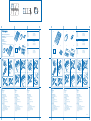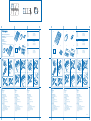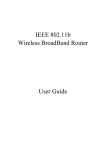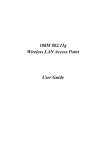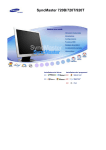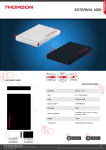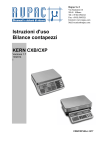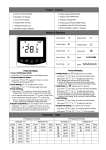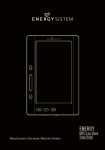Download Kensington Wireless Notebook Keypad/Calculator and Mouse Set
Transcript
Wireless Notebook Keypad and Mouse set QUICK START GUIDE GUIDE DE DEMARRAGE RAPIDE KURZANLEITUNG SNELGIDS GUIDA DI RIFERIMENTO RAPIDO GUÍA DE INICIO RÁPIDO Wireless Notebook Keypad and Mouse set ok Wireless Notebo QUICK START GUIDE GUIDE DE DEMARRAGE RAPIDE Keypad and Mouse set GUIDE QUICK START AGE RAPIDE GUIDE DE DEMARR KURZANLEITUNG SNELGIDS NTO RAPIDO GUIDA DI RIFERIME RÁPIDO GUÍA DE INICIO KURZANLEITUNG SNELGIDS GUIDA DI RIFERIMENTO RAPIDO GUÍA DE INICIO RÁPIDO English 2 1 3 Wireless Notebook Keypad and Mouse set QUICK START GUIDE 2 1 Contents 1. Keypad 2. Mouse 3. Receiver 4. Case/Bag Nederlands 3 Contents 1. Keypad 2. Mouse 3. Receiver 4. Case/Bag 5. 4 AAA Batteries 6. Quick Start Guide 7. How to Use Guide 5. 4 AAA Batteries 6. Quick Start Guide 7. How to Use Guide GUIDE DE DEMARRAGE RAPIDE KURZANLEITUNG Français SNELSTARTGIDS GUIDA DI RIFERIMENTO RAPIDO MANUAL DE INICIO RÁPIDO 4 6 5 Wire less No teb CASE Wire ook Ke ypad and Mo Contents 1. Keypad 2. Mouse 3. Receiver 4. Case/Bag Contents 1. Keypad 2. Mouse 3. Receiver 4. Case/Bag 5. 4 AAA Batteries 6. Quick Start Guide 7. How to Use Guide 5 4 use se t 6 7 Deutsch less No teboo k Ke t Wire less No CASE Contents 1. Keypad 2. Mouse 3. Receiver 4. Case/Bag TO COME 5. 4 AAA Batteries 6. Quick Start Guide 7. How to Use Guide Español ypad an d Mo use se IMAGE Italiano 5. 4 AAA Batteries 6. Quick Start Guide 7. How to Use Guide tebook IMAGE Wire less No Keyp ad an d Mou se se tebook t TO COME Keyp ad an d Mou se se t Contents 1. Keypad 2. Mouse 3. Receiver 4. Case/Bag 5. 4 AAA Batteries 6. Quick Start Guide 7. How to Use Guide 7 1 a b 3 a b 4 a b 1 a b 3 a b 4 i a i ii c 2 a d b c ii c d 2 b a d c d b English Français Deutsch Nederlands Italiano Español Setup Setup Setup Setup Setup Setup 1. Install Batteries a. Mouse b. Keypad 1. Install Batteries a. Mouse b. Keypad 1. Install Batteries a. Mouse b. Keypad 1. Install Batteries a. Mouse b. Keypad 1. Install Batteries a. Mouse b. Keypad 1. Install Batteries a. Mouse b. Keypad 2. Plug Dongle into Laptop a. Plug Dongle into Laptop b. Press Connect Button on Dongle 2. Plug Dongle into Laptop a. Plug Dongle into Laptop b. Press Connect Button on Dongle 2. Plug Dongle into Laptop a. Plug Dongle into Laptop b. Press Connect Button on Dongle 2. Plug Dongle into Laptop a. Plug Dongle into Laptop b. Press Connect Button on Dongle 2. Plug Dongle into Laptop a. Plug Dongle into Laptop b. Press Connect Button on Dongle 2. Plug Dongle into Laptop a. Plug Dongle into Laptop b. Press Connect Button on Dongle 3. Connect Keypad a. Turn ON Keypad b. Press Connect Button on Dongle c. Connect Mode d. Press Connect (5sec) Button on Keypad e. Keypad ready 3. Connect Keypad a. Turn ON Keypad b. Press Connect Button on Dongle c. Connect Mode d. Press Connect (5sec) Button on Keypad e. Keypad ready 3. Connect Keypad a. Turn ON Keypad b. Press Connect Button on Dongle c. Connect Mode d. Press Connect (5sec) Button on Keypad e. Keypad ready 3. Connect Keypad a. Turn ON Keypad b. Press Connect Button on Dongle c. Connect Mode d. Press Connect (5sec) Button on Keypad e. Keypad ready 3. Connect Keypad a. Turn ON Keypad b. Press Connect Button on Dongle c. Connect Mode d. Press Connect (5sec) Button on Keypad e. Keypad ready 3. Connect Keypad a. Turn ON Keypad b. Press Connect Button on Dongle c. Connect Mode d. Press Connect (5sec) Button on Keypad e. Keypad ready 4. Connect Mouse a. Turn ON Mouse i. press/hold Scroll Wheel ii. press Connect button (Red LED on bottom lights-up) b. Press Connect Button on Dongle c. Connect Mode: LED Blink inside Dongle d. Press Connect (5sec) Button on Mouse e. Mouse ready 4. Connect Mouse a. Turn ON Mouse i. press/hold Scroll Wheel ii. press Connect button (Red LED on bottom lights-up) b. Press Connect Button on Dongle c. Connect Mode: LED Blink inside Dongle d. Press Connect (5sec) Button on Mouse e. Mouse ready 4. Connect Mouse a. Turn ON Mouse i. press/hold Scroll Wheel ii. press Connect button (Red LED on bottom lights-up) b. Press Connect Button on Dongle c. Connect Mode: LED Blink inside Dongle d. Press Connect (5sec) Button on Mouse e. Mouse ready 4. Connect Mouse a. Turn ON Mouse i. press/hold Scroll Wheel ii. press Connect button (Red LED on bottom lights-up) b. Press Connect Button on Dongle c. Connect Mode: LED Blink inside Dongle d. Press Connect (5sec) Button on Mouse e. Mouse ready 4. Connect Mouse a. Turn ON Mouse i. press/hold Scroll Wheel ii. press Connect button (Red LED on bottom lights-up) b. Press Connect Button on Dongle c. Connect Mode: LED Blink inside Dongle d. Press Connect (5sec) Button on Mouse e. Mouse ready 4. Connect Mouse a. Turn ON Mouse i. press/hold Scroll Wheel ii. press Connect button (Red LED on bottom lights-up) b. Press Connect Button on Dongle c. Connect Mode: LED Blink inside Dongle d. Press Connect (5sec) Button on Mouse e. Mouse ready XXX-XXXX-XX Wireless Notebook Keypad and Mouse set QUICK START GUIDE GUIDE DE DEMARRAGE RAPIDE KURZANLEITUNG SNELGIDS GUIDA DI RIFERIMENTO RAPIDO GUÍA DE INICIO RÁPIDO Wireless Notebook Keypad and Mouse set ok Wireless Notebo QUICK START GUIDE GUIDE DE DEMARRAGE RAPIDE Keypad and Mouse set GUIDE QUICK START AGE RAPIDE GUIDE DE DEMARR KURZANLEITUNG SNELGIDS NTO RAPIDO GUIDA DI RIFERIME RÁPIDO GUÍA DE INICIO KURZANLEITUNG SNELGIDS GUIDA DI RIFERIMENTO RAPIDO GUÍA DE INICIO RÁPIDO English 2 1 3 Wireless Notebook Keypad and Mouse set QUICK START GUIDE 2 1 Contents 1. Keypad 2. Mouse 3. Receiver 4. Case/Bag Nederlands 3 Contents 1. Keypad 2. Mouse 3. Receiver 4. Case/Bag 5. 4 AAA Batteries 6. Quick Start Guide 7. How to Use Guide 5. 4 AAA Batteries 6. Quick Start Guide 7. How to Use Guide GUIDE DE DEMARRAGE RAPIDE KURZANLEITUNG Français SNELSTARTGIDS GUIDA DI RIFERIMENTO RAPIDO MANUAL DE INICIO RÁPIDO 4 6 5 Wire less No teb CASE Wire ook Ke ypad and Mo Contents 1. Keypad 2. Mouse 3. Receiver 4. Case/Bag Contents 1. Keypad 2. Mouse 3. Receiver 4. Case/Bag 5. 4 AAA Batteries 6. Quick Start Guide 7. How to Use Guide 5 4 use se t 6 7 Deutsch less No teboo k Ke t Wire less No CASE Contents 1. Keypad 2. Mouse 3. Receiver 4. Case/Bag TO COME 5. 4 AAA Batteries 6. Quick Start Guide 7. How to Use Guide Español ypad an d Mo use se IMAGE Italiano 5. 4 AAA Batteries 6. Quick Start Guide 7. How to Use Guide tebook IMAGE Wire less No Keyp ad an d Mou se se tebook t TO COME Keyp ad an d Mou se se t Contents 1. Keypad 2. Mouse 3. Receiver 4. Case/Bag 5. 4 AAA Batteries 6. Quick Start Guide 7. How to Use Guide 7 1 a b 3 a b 4 a b 1 a b 3 a b 4 i a i ii c 2 a d b c ii c d 2 b a d c d b English Français Deutsch Nederlands Italiano Español Setup Setup Setup Setup Setup Setup 1. Install Batteries a. Mouse b. Keypad 1. Install Batteries a. Mouse b. Keypad 1. Install Batteries a. Mouse b. Keypad 1. Install Batteries a. Mouse b. Keypad 1. Install Batteries a. Mouse b. Keypad 1. Install Batteries a. Mouse b. Keypad 2. Plug Dongle into Laptop a. Plug Dongle into Laptop b. Press Connect Button on Dongle 2. Plug Dongle into Laptop a. Plug Dongle into Laptop b. Press Connect Button on Dongle 2. Plug Dongle into Laptop a. Plug Dongle into Laptop b. Press Connect Button on Dongle 2. Plug Dongle into Laptop a. Plug Dongle into Laptop b. Press Connect Button on Dongle 2. Plug Dongle into Laptop a. Plug Dongle into Laptop b. Press Connect Button on Dongle 2. Plug Dongle into Laptop a. Plug Dongle into Laptop b. Press Connect Button on Dongle 3. Connect Keypad a. Turn ON Keypad b. Press Connect Button on Dongle c. Connect Mode d. Press Connect (5sec) Button on Keypad e. Keypad ready 3. Connect Keypad a. Turn ON Keypad b. Press Connect Button on Dongle c. Connect Mode d. Press Connect (5sec) Button on Keypad e. Keypad ready 3. Connect Keypad a. Turn ON Keypad b. Press Connect Button on Dongle c. Connect Mode d. Press Connect (5sec) Button on Keypad e. Keypad ready 3. Connect Keypad a. Turn ON Keypad b. Press Connect Button on Dongle c. Connect Mode d. Press Connect (5sec) Button on Keypad e. Keypad ready 3. Connect Keypad a. Turn ON Keypad b. Press Connect Button on Dongle c. Connect Mode d. Press Connect (5sec) Button on Keypad e. Keypad ready 3. Connect Keypad a. Turn ON Keypad b. Press Connect Button on Dongle c. Connect Mode d. Press Connect (5sec) Button on Keypad e. Keypad ready 4. Connect Mouse a. Turn ON Mouse i. press/hold Scroll Wheel ii. press Connect button (Red LED on bottom lights-up) b. Press Connect Button on Dongle c. Connect Mode: LED Blink inside Dongle d. Press Connect (5sec) Button on Mouse e. Mouse ready 4. Connect Mouse a. Turn ON Mouse i. press/hold Scroll Wheel ii. press Connect button (Red LED on bottom lights-up) b. Press Connect Button on Dongle c. Connect Mode: LED Blink inside Dongle d. Press Connect (5sec) Button on Mouse e. Mouse ready 4. Connect Mouse a. Turn ON Mouse i. press/hold Scroll Wheel ii. press Connect button (Red LED on bottom lights-up) b. Press Connect Button on Dongle c. Connect Mode: LED Blink inside Dongle d. Press Connect (5sec) Button on Mouse e. Mouse ready 4. Connect Mouse a. Turn ON Mouse i. press/hold Scroll Wheel ii. press Connect button (Red LED on bottom lights-up) b. Press Connect Button on Dongle c. Connect Mode: LED Blink inside Dongle d. Press Connect (5sec) Button on Mouse e. Mouse ready 4. Connect Mouse a. Turn ON Mouse i. press/hold Scroll Wheel ii. press Connect button (Red LED on bottom lights-up) b. Press Connect Button on Dongle c. Connect Mode: LED Blink inside Dongle d. Press Connect (5sec) Button on Mouse e. Mouse ready 4. Connect Mouse a. Turn ON Mouse i. press/hold Scroll Wheel ii. press Connect button (Red LED on bottom lights-up) b. Press Connect Button on Dongle c. Connect Mode: LED Blink inside Dongle d. Press Connect (5sec) Button on Mouse e. Mouse ready XXX-XXXX-XX