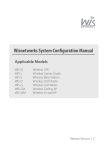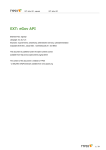Download Symbol Technologies WS 2000 with AP 300 VIEW Pre
Transcript
Symbol Technologies WS 2000 with AP 300 VIEW Pre-Certified Configuration and Deployment Guide SpectraLink’s Voice Interoperability for Enterprise Wireless (VIEW) Certification Program is designed to ensure interoperability and high performance between NetLink Wireless Telephones and WLAN infrastructure products. The products listed below have been thoroughly tested in Symbol Technologies’ lab using the VIEW Pre-Certification Test Plan. This document details how to configure the WS 2000 Wireless Switch and the AP 300 access point (AP) with NetLink Wireless Telephones. Product Summary † Manufacturer: Symbol Technologies: http://www.symbol.com/products/wireless/ws20 00_brochure.html Approved products: Wireless Switch Access Point WS 2000† AP 300† RF technology: 802.11b/g Radio frequency: 2.4 – 2.484 GHz Quality of Service: SpectraLink Voice Priority (SVP) Security: WPA-TKIP (PSK), WPA2-CCMP (PSK) Wireless Switch firmware version tested: 2.1.1.0-009R NetLink Wireless Telephone software version tested: 89.127 Maximum telephone calls per AP: 8 Recommended network topology: Switched Ethernet Denotes products directly used in Pre-Certification Testing Service Information If you encounter difficulties or have questions regarding the configuration process, please contact Symbol Technologies technical support at (800) 653-5350, or at http://www.symbol.com/services/contactsupport. © Copyright 2006 SpectraLink Corporation. All rights reserved PN: 72-9954-00-A.doc Page 1 Network Topology The following topology was used during VIEW Pre-Certification testing. PN: 72-9954-00-A.doc Page 2 Configuration Settings Installing a New Image The VIEW Pre-Certified firmware release can be obtained from Symbol Technologies ‘Dev Zone’. Upgrading the WS 2000 Wireless Switch to the new firmware can be done through the Web interface or through the command line interface (CLI). Place the image on the FTP server, TFTP server or through Compact Flash card, depending on the file transfer mechanism chosen. Installing Firmware through the CLI 1. Enter your username and password to log into the CLI. 2. Connect the FTP/TFTP server to subnet 1. a. For TFTP, issue the following commands. admin> admin>system admin(system)>config admin(system.config)>set server 192.168.0.100 admin(system.config)>set fw file mf_02010100009R.bin admin(system.config)>update tftp s1 b. For FTP, issue the following commands. admin> admin>system admin(system)>config admin(system.config)>set server 192.168.0.100 admin(system.config)>set fw file mf_02010100009R.bin admin(system.config)>set fw path /home/<user> admin(system.config)>set user <username> admin(system.config)>set passwd <password> admin(system.config)>update ftp s1 3. The WS 2000 Wireless Switch will reboot and load the firmware. PN: 72-9954-00-A.doc Page 3 Installing Firmware through the Web Interface 1. Open the WS 2000 applet by entering the IP address of the wireless switch: http://192.168.0.1 2. From the menu on the left side of the screen, click Firmware Update. The Firmware Update page will appear. 3. Under Filename, enter the firmware file name from the TFTP Server. 4. Click the TFTP Server on Subnet option. 5. At IP Address, enter the TFTP Server IP address. 6. Click Apply. 7. Click Perform Update. 8. The WS 2000 Wireless Switch will reboot and load the firmware from the location specified. PN: 72-9954-00-A.doc Page 4 Configuring the Wireless Switch from the Default Configuration Radio settings: The NetLink Wireless Telephones use an 802.11b radio, therefore VIEW Pre-Certification testing was done with the 802.11b mode only and not the b/g mode. Commands Default Settings Required Settings Beacon-interval 100 100 DTIM-period 10 3 BG mode B and G B only Power level 20 dbm 20 dbm Channel 1 1 Rates 1, 2, 5.5, 11 1, 2, 5.5, 11 Short preamble Disabled Disabled Configuring Radio Settings through the CLI To configure radio settings for the wireless switch, use the following commands. admin> admin>network admin(network)>ap admin(network.ap)> admin(network.ap)>set beacon intvl 1 100 admin(network.ap)>set dtim 1 3 admin(network.ap)>set rate 1 basic 1|2|5.5|11 Setting the Channel Regulatory parameter values depend on country of operation and radio type. Refer to documentation for regulatory product information. User Selection You can specify the desired channel manually by using the following command. admin(network.ap)>set reg 1 in 11 20 Set reg <access port index> <indoor/outdoor> <channel> <power level> PN: 72-9954-00-A.doc Page 5 Configuring Radio Settings through the Web Interface 1. Go to the WS 2000 applet. 2. From the menu on the left side of the page, click AP1<index> [BG]. 3. In the AP1 page, go to 802.11 b/g mode, and select B Only from the dropdown list. 4. Rates will be set automatically to 1, 2, 5.5, 11. 5. From the Channel and Power Level dropdown lists, select the desired settings. SpectraLink recommends that you use maximum power for best coverage. 6. Click Apply. PN: 72-9954-00-A.doc Page 6 7. Go to the WS 2000 applet. 8. Click AP<index> [BG]. 9. In the AP1 page, click Beacon Settings. 10. In the Beacon Settings dialog box, set the DTIM Period to 3 Beacons. 11. Click OK. 12. Click Apply. PN: 72-9954-00-A.doc Page 7 Quality Of Service In the WS 2000 Wireless Switch, QoS is achieved by prioritizing voice traffic over data traffic. To prioritize voice traffic over data traffic in the Access Port traffic queues, enable voice prioritization in wireless QoS. Commands Default Settings Required settings Voice prioritization Enabled Enabled Configuring QoS through the CLI Voice prioritization is enabled by default in the wireless switch. The following commands show the configuration. admin> admin>network admin(network)>wlan admin(network.wlan)>set vop 1 enable admin(network.wlan)>show wlan 1 wlan name : WLAN1 ess identifier : spectralink wlan mode : enable subnet : s1 vlan_id : 1 enc type : none auth type : none voice prioritization : enable disallow mu to mu : disable answer broadcast ess : disable secure beacon mode : disable default mu acl mode : allow all default ap adopt mode : allow all multicast address 1 : 01005E000000 multicast address 2 : 09000E000000 PN: 72-9954-00-A.doc Page 8 Configuring QoS through the Web Interface 1. In the WS 2000 applet, click Wireless QOS. The Wireless QoS Configuration page will appear. 2. Use Voice Prioritization is enabled by default. PN: 72-9954-00-A.doc Page 9 SSID Settings Configuring SSID Settings through the CLI Commands Default Settings Required settings ESSID 101 spectralink Configure the SSID settings of the wireless switch using the following commands. admin> admin>network admin(network)>wlan admin(network.wlan)>set ess 1 spectralink Configuring SSID Settings through the Web Interface 1. In the WS 2000 applet, under Wireless, click WLAN1. 2. Configure the ESSID (e.g. spectralink). 3. Click Apply. PN: 72-9954-00-A.doc Page 10 Security Settings Enable WPA/WPA2 security mode. Configuring WPA/WPA2 through the CLI To configure WPA-TKIP (PSK) as security option, use the following commands admin>network admin(network)>wlan admin(network.wlan)>set enc 1 tkip admin(network.wlan)>set tkip phrase 1 12345678 admin(network.wlan)>save Configuring WPA/WPA2 through the Web Interface 1. In the WS 2000 applet, double-click WLAN1, and then click WLAN1 Security. 2. Click the WPA/WPA2-TKIP option, and click WPA/WPA2-TKIP Settings. The WPA/WPA2-TKIP Settings dialog box will appear. PN: 72-9954-00-A.doc The WS 2000 Wireless Switch supports mixed-mode operation of WPATKIP and WPA2-TKIP. The steps below enable WPA-TKIP by default. WPA-TKIP was used for VIEW Pre-Certification testing. Page 11 3. In the WPA/WPA2-TKIP Settings page, under Key Settings, click the ASCII passphrase option to enter the ASCII passphrase. 4. A warning dialog box will appear while you are trying to enter the key. Click Yes. 5. Enter the ASCII passphrase. This will configure the WPA-TKIP (PSK) mode. Click OK. 6. Click Apply. PN: 72-9954-00-A.doc Page 12 Configuring WPA2-CCMP through the CLI To configure WPA2-CCMP as a security option, use the following commands. admin>network admin(network)>wlan admin(network.wlan)>set enc 1 ccmp admin(network.wlan)>set ccmp phrase 1 12345678 admin(network.wlan)>save Configuring WPA2-CCMP through the Web Interface 1. In the WS 2000 applet, double-click WLAN1, and then click WLAN1 Security. The WLAN1 Security page will appear. 2. In the WLAN1 Security page, click the WPA2-CCMP (802.11i) option, and click WPA2CCMP Settings. PN: 72-9954-00-A.doc Page 13 3. In the WPA2-CCMP Settings dialog box, under Key Settings, click the ASCII passphrase option to enter the ASCII passphrase. 4. A warning dialog box will appear. Click Yes. 5. Enter the ASCII passphrase. Click OK. 6. Click Apply. PN: 72-9954-00-A.doc Page 14