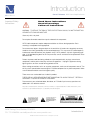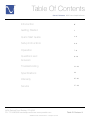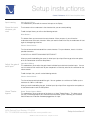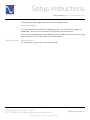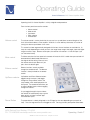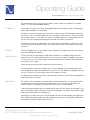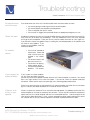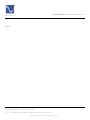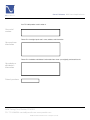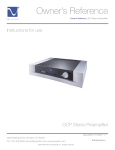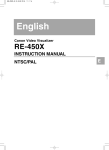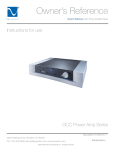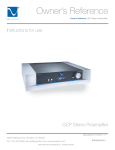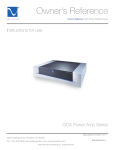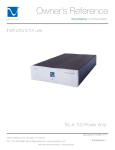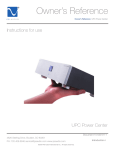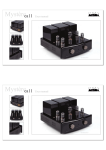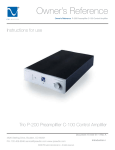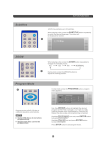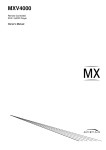Download GCC power amp series Owner`s manual.indd
Transcript
® Owner’s Reference Owner’s Reference GCC Power Amplifier Series Instructions for use GCC Power Amp Series Document 15-043-01-1 4826 Sterling Drive, Boulder, CO 80301 PH: 720.406.8946 [email protected] www.psaudio.com ©2004 PS Audio International Inc. All rights reserved. Introduction i ® Introduction Owner’s Reference GCC Power Amplifier Series Important Safety Instructions Read these instructions Heed all warnings Follow all instructions WARNING. TO REDUCE THE RISK OF FIRE OR ELECTRICAL SHOCK, DO NOT EXPOSE THIS APPARATUS TO RAIN OR MOISTURE. Clean only with a dry cloth. Do not place flammable material on top of or beneath the component. All PS Audio components require adequate ventilation at all times during operation. Rack mounting is acceptable where appropriate. Do not remove or bypass the ground pin on the end of the AC cord unless absolutely necessary to reduce hum from ground loops of connected equipment. This may cause RFI (radio frequency interference) to be induced into your playback setup. All PS products ship with a grounding type plug. If the provided plug does not fit into your outlet, consult an electrician for replacement of the obsolete outlet. Protect the power cord from being walked on or pinched particularly at plugs, convenience receptacles, and the point where they exit from the apparatus. Unplug this apparatus during lightning storms or when unused for long periods of time. When making connections to this or any other component, make sure all components are off. Turn off all systems’ power before connecting the PS Audio component to any other component. Make sure all cable terminations are of the highest quality. There are no user serviceable fuses inside this product. THERE ARE NO USER-SERVICEABLE PARTS INSIDE ANY PS AUDIO PRODUCT. REFER ALL SERVICING TO QUALIFIED SERVICE PERSONNEL Please contact your authorized dealer, distributor, or PS Audio if you have any questions not addressed in this reference manual. This product is manufactured in the United States of America. PS Audio® is a registered trademark of PS Audio International Inc., and is restricted for use by PS Audio International, Inc., its subsidiaries, and authorized agents. 4826 Sterling Drive, Boulder, CO 80301 PH: 720.406.8946 [email protected] www.psaudio.com ©2004 PS Audio International Inc. All rights reserved. Introduction ii ® Table Of Contents Owner’s Reference GCC Power Amplifier Series Introduction IV Getting Started 1 Quick Start Guide 2-3 Setup Instructions 4-6 Operation 7-8 Questions and Answers 9 - 10 Troubleshooting 11 - 13 Specifications 14 Warranty 15 - 16 Service 17 - 18 4826 Sterling Drive, Boulder, CO 80301 PH: 720.406.8946 [email protected] www.psaudio.com ©2004 PS Audio International Inc. All rights reserved. Table Of Contens iii ® Introduction Owner’s Reference GCC Power Amplifier Series Thank you Thank you for your purchase of the GCC series Control Amplifier. This document covers the three stereo Control Amplifier models, GCC-100, GCC-250, GCC-500. Control Amplifiers are actually Variable Gain Power Amplifiers™ with multiple inputs. Users can select any one of 5 input sources and control the gain of the power amplifier via the front panel control or through the supplied remote control, which results in the volume to the speakers being controlled. These are not integrated amplifiers Control Amplifiers are unique in the world of audio and are the shortest and purest audio path of any product on the market. While Control Amplifiers resemble an integrated amplifier in their operation, they are not integrateds. Integrated amplifiers are a marriage of a preamplifier, or input volume attenuator and a power amplifier. Because of the PS Audio Gain Cell™, the GCC Series of products do not attenuate the input signal and do not “throw away” the unwanted signal. Instead, the GCC Control Amplifiers vary their gain in response to the user’s front panel or remote commands. This creates the world’s first Variable Gain Power Amplifier™, or the GCC Control Amplifier. Each of the three Control Amplifier models is a dual mono Control amplifier, capable of driving nearly every loudspeaker load with ease and beauty. GCC power amplifiers are based on our unique and proprietary Gain Cell technology for the input electronics and SDAT Class D switching power amplification for the output. Cool and efficient running The GCC series have high efficiency digital amplification stages that allow them to run cool to the touch even while driving demanding loads and should offer years of trouble free performance of the highest standards. Power ratings Power ratings for each model are designated by their naming scheme into an 8 Ohm load. The GCC100 provides up to 100 watts per channel, both channels driven, into an 8 Ohm load and doubles its power rating into a 4 Ohm load. The GCC-250 provides up to 250 watts per channel, both channels driven, into an 8 Ohm load and doubles its power rating into a 4 Ohm load. The GCC-500 provides up to 500 watts per channel, both channels driven, into an 8 Ohm load and doubles its power rating into a 4 Ohm load. What you can expect You should expect state of the art performance and sonics from any of the GCC Series Control Amplifiers. These Control Amplifiers are unmatched by any other power amplifier/preamplifier combination on the market in terms of performance within their rated power levels and will provide excellent performance in either a two channel or multi-channel environment. 4826 Sterling Drive, Boulder, CO 80301 PH: 720.406.8946 [email protected] www.psaudio.com ©2004 PS Audio International Inc. All rights reserved. Introduction iv ® Getting Started Owner’s Reference GCC Power Amplifier Series Location Once your new GCC Series Control Amplifier is unpacked, you’ll need to find a convenient place to set it. Placing the Control Amp nearest to your source equipment is probably the best idea since you will want to have as short an interconnect between the source and the Control Amplifier as you can. There are several ways to mount the GCC Series Control Amplifier: on a rack shelf or on a shelf near your sources. Cautions If the GCC Series Control Amplifier is to be placed on the floor or carpet, make sure the unit is not going to come in contact with water or cleaning solvents. Make sure the carpet does not interfere with airflow to the amp. Isolation The GCC Series Control Amplifier can benefit from aftermarket isolation devices such as cones, spikes and Sorbothane pads. Power Cables Once you have chosen the location for the GCC Series Control Amplifier you can use the supplied AC power cord to connect it to the AC wall receptacle or you can use an aftermarket power cord and receptacle. We strongly recommend the use of a PS Audio xStream Power™ AC cable and a PS Power Port™ AC receptacle to feed the GCC Control Amplifier power. While the supplied power cable is adequate for the task it is not going to provide the best performance. Choosing any xStream Power cable will make a significant performance improvement over the stock power cable. Conditioners We recommend the use of power conditioning equipment, such as a PS Audio Power Plant, UPC200 or any of the Ultimate Outlet or Power Director series from PS. We do not recommend the use of simple AC filter power conditioners, not made by PS Audio, as most of these will ”bleach” the sound and rob the music or video soundtrack of some measure of life and dynamics. If you do not use PS Audio power conditioning equipment, you would be advised to plug the GCC Control Amplifier directly into the AC wall receptacle. 4826 Sterling Drive, Boulder, CO 80301 PH: 720.406.8946 [email protected] www.psaudio.com ©2004 PS Audio International Inc. All rights reserved. Getting Started 1 ® Quick Start Guide Owner’s Reference GCC Power Amplifier Series Once you have decided on the location and chosen the appropriate power cables, you are ready to install the GCC Control Amplifier. Power down first We recommend that you power the entire system down before installing the GCC Control Amplifier. Insert the GCC Control Amplifier into the system. Connect the inputs Balanced inputs Connect the inputs of the GCC Control Amplifier to the output of your source equipment such as CD players, phono preamplifiers, tuner, etc. There are two choices of inputs: balanced or single ended. There is one balanced input and four single ended RCA inputs. Balanced inputs require a source that has a balanced output. These outputs are the preferred method of connection as a balanced XLR type of output allows the lowest noise connection, and allow owners to take advantage of the high common mode rejection characteristics found in the Gain Cell of the GCC Control Amplifier. Be sure to use a high quality well shielded and well regarded interconnect for this critical link. PS Audio makes an entire line of excellent choices for interconnects, perfectly matched to your equipment’s needs. RCA inputs RCA or single ended inputs will be the typical inputs as many sources have only this standard type of input. Be sure to use a high quality well shielded and well regarded interconnect for this critical link. Speaker Cables Speaker cables are a critical link between your loudspeakers and your new GCC Control Amplifier. Make sure you use only the highest quality such as a PS Audio speaker cable that will be perfectly matched to your equipment’s needs. Check for proper polarity Pay close attention to the polarity on the rear panel binding posts. It is critically important that you match plus and minus (red and black) of the GCC Control Amplifier to the plus and minus of your speaker. Carefully observe the polarity. The plus or red terminal of the GCC Control Amplifier must eventually be tied to the plus or red terminal of your loudspeaker. The GCC Control Amplifier is a noninverting amplifier design meaning it is in phase with the input signal. Subwoofer connections Use the Aux Out RCA connectors on the rear of the GCC Control Amplifier to feed your subwoofer’s low level inputs. Some subwoofers have high level inputs where the output of the amplifier can be connected as an input to the subwoofer. Generally there is no problem. In a few rare instances there may be a problem, which will show itself as problematic if the amp’s protection comes on after hooking up the sub. REL subwoofers and some Sunfire subwoofers can be problematic. Please check with the factory or your dealer if you encounter these subwoofers or any problems. 4826 Sterling Drive, Boulder, CO 80301 PH: 720.406.8946 [email protected] www.psaudio.com ©2004 PS Audio International Inc. All rights reserved. Quick Start Guide 2 ® Quick Start Guide Owner’s Reference GCC Power Amplifier Series Bi-amping If you wish to use a second power amplifier to bi-amp, you can use the GCC as either the top end amplifier or the bottom end amplifier for the bass. If you have a GCC-100 we would recommend this be used on the top end (tweeter) of the bi-amp speaker. Use the largest amplifier for the bass frequencies. Connect the second amplifier to the Aux Out RCA connectors on the rear of the GCC Series Power Amplifier. Locking binding posts These binding posts, on the rear panel of the GCC Control Amplifier, will accept either spade or banana type connectors. To use a spade or forked connector, simply unscrew the binding post, place the tongs of the spade over the threaded binding post and tighten the outer barrel of the binding post. It is permissible to us a wrench to tighten the binding post down. Connecting a banana style The banana style connectors should be inserted into the center hole on the rear of the binding post. The PS Audio binding post is a unique locking design for banana style connectors. You should not attempt to insert a banana connector into the GCC Control Amplifier’s binding post while the binding post is locked closed. To insert a banana style speaker cable connector, loosen the outer barrel of the GCC Control Amplifier’s binding post, insert the banana connector and then tighten. Note that once this has been tightened, the banana connector is locked securely in place. Do not attempt to remove the banana connector without first loosening the outer barrel of the binding post. Do not ground the outputs Make sure that neither the + nor the – terminals of the amplifier come in contact with each other, or ground, or anything other than the speaker terminals when the amplifier is on. This will shut the amp off and place it in a protection mode. Plug it into a power source Plug the GCC Control Amplifier into the power source using the AC power cable you selected. It is advisable to use as short a power cable as possible to the GCC Control Amplifier. We do not recommend plugging the GCC Control Amplifier into an extension strip or plug extender unless it is of the highest quality and heavy duty design, such as the PS Audio Juice Bar or device with similar properties. Push the front panel logo to turn it on Make sure the source equipment, like a CD player or tuner, are turned on. Then, press the front panel PS logo on the GCC Control Amplifier to power up the GCC Control Amplifier. There is a normal 2 second delay for the amplifier once powered up. At this point you should be ready to enjoy the benefits of the GCC Control Amplifier and enjoy! 4826 Sterling Drive, Boulder, CO 80301 PH: 720.406.8946 [email protected] www.psaudio.com ©2004 PS Audio International Inc. All rights reserved. Quick Start Guide 3 ® Setup instructions Owner’s Reference GCC Power Amplifier Series Front panel setup menu The Gain Cell Control Amplifier Setup menu allows you to adjust the following controls: • Input Name • Input Gain • Home Theater Bypass Input The setup menu allows you to view the following information: • Software Version How to enter into the setup menu To enter the setup menu, turn the GCC off from the front panel power button. Then, hold down the Input Up and Input Down buttons and press the Power Button while holding the other buttons. The display will then read: (Setup) Input 1 Name To scroll through the options, use the Input Up or Input Down buttons. The list of options are: Press the Mute button to accept Press the power button to exit Input 1 Name Input 1 Gain Input 2 Name Input 2 Gain Input 3 Name Input 3 Gain Input 4 Name Input 4 Gain Input 5 Name Input 5 Gain Home Theater Bypass Software Version Once you have selected the option that you want, press the Mute button to enter that mode. You should see the current setting on the 2nd line of the display (below the option name). At any time, you may press the Power button to exit to Setup Menu. 4826 Sterling Drive, Boulder, CO 80301 PH: 720.406.8946 [email protected] www.psaudio.com ©2004 PS Audio International Inc. All rights reserved. Setup Instructions 4 ® Setup instructions Owner’s Reference GCC Power Amplifier Series Input naming Input Name Editing: This mode allows you to edit the name of the Input on the Display. Name the inputs whatever you want The character with an underscore is the character that you are currently editing. To edit the Input Name, you will use the following controls: Mute Button – This button allows you to move to the next character. When you press it, you will see the underscore move to the next character. When you reach the end of the line, the underscore will start again at the beginning of the line. Volume Control Knob – Turn the volume control knob to edit the current character. For your reference, here is a list of the possible characters: 0123456789:-#. ABCDEFGHIJKLMNOPQRSTUVWXYZ When you are finished editing the name, hit either Input Up or Input Down to go to the next option, or hit the Power button to exit the Setup Menu. Adjust the gain of each input Input Gain Editing: This mode allows you to adjust the gain of each individual input relative to the other inputs. You can use this control to Gain match each of your components so that they are all at the same level on the volume control. To edit the Input Gain, you will use the following controls: Volume Control Knob – Turn the volume control knob to edit the gain. You can go down to a minimum of -5dB or up to a maximum of +5dB in 0.1dB steps. When you are finished editing the gain, hit either Input Up or Input Down to go to the next option, or hit the Power button to exit the Setup Menu. Home Theater bypass Home Theater Bypass Mode: This mode allows you to assign one of the Inputs as a Home Theater Bypass. This allows you to use your 2-channel preamp in your multichannel home theater system. Normally, your Surround Sound Processor or Receiver would be plugged into this input. 4826 Sterling Drive, Boulder, CO 80301 PH: 720.406.8946 [email protected] www.psaudio.com ©2004 PS Audio International Inc. All rights reserved. Setup Instructions 5 ® Setup instructions Owner’s Reference GCC Power Amplifier Series To edit the Home Theater Bypass Input, you will use the following controls: Volume Control Knob – Turn the volume control knob to edit the theater bypass input. Turn the knob until it reaches the desired Input. You may also turn the knob all the way down to turn this feature off. When you are finished editing the home theater bypass input, hit either Input Up or Input Down to go to the next option, or hit the Power button to exit the Setup Menu. Software version Software Version: This mode allows you to view the current software version. 4826 Sterling Drive, Boulder, CO 80301 PH: 720.406.8946 [email protected] www.psaudio.com ©2004 PS Audio International Inc. All rights reserved. Setup Instructions 6 ® Operating Guide Owner’s Reference GCC Power Amplifier Series Operating the GCC Control Amplifier is a fairly straightforward procedure. From the front panel there are five controls: • • • • • Volume control Volume control Mute control Up selector Down selector Power button The volume control is a rotary knob that the user can turn up and down to control the gain of the Gain Cell and the loudness of the amplifier. While this is not an ordinary attenuator, its function of turning the volume up and down is the same. This control has been ergonomically designed with the best human interface we could devise. Its step size varies depending on where you are in the range: lower ranges have larger steps and higher ranges have finer steps. Above a certain point, the volume will increase in 1/10th dB steps if you turn the control slowly. Mute control The Mute control on the front panel or the remote will mute the GCC’s audio when pressed and will be automatically deactivated and return to the original volume setting if the user turns the volume control up or down or if you press the mute button again. Balance control Balance functions are only available through the remote control. The blanace function is clearly marked on the remote control. Up/Down selector Up Selector and Down Selector buttons toggle through the inputs (and toggle through the setup choices while in the setup mode), which are displayed on the front panel. The remote control allows you to select individual inputs without toggling through the choices. As you toggle through the input choices, the volume will automatically ramp up and down quickly so there’s no loud “pop” noise between inputs. Power Button The power button is cleverly disguised as the PS logo (or vice versa depending on your point of view). Press the logo and the unit will toggle on or off. Pressing the front panel power button does 4826 Sterling Drive, Boulder, CO 80301 PH: 720.406.8946 [email protected] www.psaudio.com ©2004 PS Audio International Inc. All rights reserved. Operating Guide 7 ® Operating Guide Owner’s Reference GCC Power Amplifier Series not remove power from the GCC Control Amplifier. Rather, it places the amplifier in the standby mode. This is the recommended procedure. HT Bypass Pressing the HT button will switch to the designated Home Theater Bypass input. The designated input can be specified in the setup mode. By default it is not pre-assigned to any of the inputs, and pressing the HT button does not activate any function. The HT function disables the GCC’s front panel volume control as well as the remote volume control access. In this mode, the volume is handled through your surround processor and the GCC acts like a traditional fixed gain power amplifier for the front two channels. The balance controls are also bypassed in this mode. For more information on setting up a system to use the Home Theater bypass function, see the section on Home Theater Bypass in the Setup Instructions. Caution! CAUTION: Engaging the HT input without using a separate HT controller to control the volume may result in damage to your speakers. Phase Control The phase control or, more properly stated; polarity control that is available through the remote control of the GCC Control Amplifier, permits the user to place the signal 180 degrees out of phase. This is the same as if you were to reverse the speaker leads from the amplifier to the loudspeaker: plus to minus, minus to plus. Some sources reverse phase, but in general most sources do not. The phase control is important for proper sonics. Not all recordings have the proper phase and many Audiophile take the time to experiment with each CD or DVD, determine the proper phase for that CD, vinyl disc or DVD and note the results on the album or CD liner. It is relatively easy to determine: simply try one phase or the other as you are listening and determine which sounds best to your ears. Dim Control Dim control. From the remote it is possible to dim the front panel display. It is not possible to dim the blue light on the front panel from the remote control. If you wish to dim the blue light, that control is found in a three position switch on the rear of the GCC Control amplifier. To dim the front panel display from the remote control, press the “Dim” button on the remote. If you press the Dim button again, the display will blank out completely. Pressing the Dim command again will bring the display back to its full brightness. Activating any functions on the GCC Control Amplifier will also activate the display to full brightness, but if the dim command had been pressed, the display will return to its assigned dim setting after a few seconds of making an adjustment to the GCC. 4826 Sterling Drive, Boulder, CO 80301 PH: 720.406.8946 [email protected] www.psaudio.com ©2004 PS Audio International Inc. All rights reserved. Operating Guide 8 ® Questions And Answers Owner’s Reference GCC Power Amplifier Series Should the unit be on all the time? The GCC Control Amplifier is best left powered on at all times. The current draw is negligible and keeping it powered on will make sure the internal AC capacitors stay working properly. Are there any internal fuses? There are no user replaceable internal fuses inside the GCC Control Amplifier. There is an internal fuse that should only be replaced by an authorized service center if needed. The components inside the GCC Control Amplifier have lethal voltages when powered and even when un-powered. Capacitors inside the GCC Control Amplifier can retain an electrical charge after the unit has been powered down. Do not attempt to get inside the unit for any reason unless instructed to do so by your dealer or an authorized service representative. Should the GCC Control Amplifier cease to function, contact your dealer or PS Audio’s service center for help. Placement? Placement of the GCC Control Amplifier is not critical. Placement with respect to other equipment can be important. In general, place the GCC Control Amplifier as close to the source equipment as possible. It is always preferable to have long speaker cables and short interconnects if there is a distance problem. Long interconnect cables will degrade the performance of most preamplifiers, surround processors or integrated amplifiers and receiver preamp outputs. The outputs on Isolation? Isolation through the use of spikes, cones or Sorbothane feet is recommended for the GCC Control Amplifier if space and budget allows. Isolation of any piece of high-end stereo and theater equipment is always recommended wherever practical. Front panel blue light The brightness of the blue light on the front of the GCC Control Amplifier can be adjusted via the rear panel three position switch. The switch is located on the upper left hand corner of the GCC Control Amplifier as you face the rear panel. When the switch is in the upper most position, the front panel light will be the brightest. The middle position of the switch provides medium brightness, the lower position shuts the light off. There is no harm in leaving the unit on at all times as the lifespan of the GCC Control Amplifier will be unaffected by leaving it on. We recommend placing the amplifier in its standby mode via the front panel logo/standby button when the amp is not in use. We further recommend leaving power to the GCC Control Amplifier at all times. Front panel power The front panel PS logo is the power button. Press the blue PS logo on the GCC Control Amplifier’s front panel to turn the amplifier on or off. We recommend keeping the rear mounted switch for the button blue light brightness at one of the two visible levels so you can tell if the GCC Control Amplifier is on or off. Do cables make a Yes, cables make a difference. It is important to use the best power cables, interconnects and speaker cables when operating the GCC Control Amplifier. difference? What speakers can I use? You can power nearly every loudspeaker made with a GCC Control Amplifier. It is relatively tolerant of most loudspeakers loads and will not be damaged by attempting to power heavy loads. If, while playing music, the GCC Control Amplifier continues to go into a protection mode when the music gets loud, it means that the speaker load is probably too difficult for the GCC Control Amplifier and the next 4826 Sterling Drive, Boulder, CO 80301 PH: 720.406.8946 [email protected] www.psaudio.com ©2004 PS Audio International Inc. All rights reserved. Questions and Answers 9 ® Questions And Answers Owner’s Reference GCC Power Amplifier Series higher wattage model should be considered. What voltages can the amp run on? The GCC Control Amplifier is specific to your country’s voltage. Do not use the GCC Control Amplifier on a voltage higher than it is rated for. For instance, do not take a 120 volt rated GCC Control Amplifier and attempt to use it in a 230 volt country. Failure to observe this cautionary note will void your warranty and may damage the amplifier. If you need to operate the GCC Control Amplifier at a voltage other than the voltage it was designed for, contact your dealer, distributor or the factory. Protection circuitry If the GCC Control Amplifier protection circuitry is activated, the amplifier will immediately shut off and the fault will be indicated on the front panel display. Check for the source of the problem, then use the front panel logo switch to restart the amp. The GCC Control Amplifier produces little heat under normal operation. There are vent holes at the Does the amp require ventilation? rear of the chassis, both top and bottom and you should be careful not to obstruct these vents if possible. How does the DC trigger work? The GCC Control Amplifier can remotely activate another piece of equipment, such as a second power amplifier, by a DC control voltage. Using a small mini jack, you can use the GCC Control Amplifier to turn on and off another piece of equipment with a 12 volt trigger. When connected to a GCA Control Amplifier trigger input jack, located on the lower left hand corner of the GCA amplifier’s rear panel (as you face the panel), the GCC Control Amplifier will now turn the second amplifier on and off with a push of the GCC’s front panel power button. How do I dim the display? To dim the front panel display, you must use the remote control. On the control is a dim button. 4826 Sterling Drive, Boulder, CO 80301 PH: 720.406.8946 [email protected] www.psaudio.com ©2004 PS Audio International Inc. All rights reserved. Questions and Answers 10 ® Troubleshooting Owner’s Reference GCC Power Amplifier Series No sound comes out of the amp If no sound comes out of the GCC Control Amplifier there are several areas to check: Check the input It is obviously important that the GCC Control Amplifier receive a high level signal from the source (CD, DVD, tuner, etc.) or whatever you are feeding it. One way to determine if this is the case, would be to first go to your loudspeaker. Place your ear very near the tweeter and listen for a very slight hiss. If you hear one, chances are good the amp is working fine, connected properly at the speakers and you have an input problem. If you suspect an input problem, there are several possibilities: Try another source If you suspect an output problem • • • • You are not getting an audio signal into the Control Amplifier You are not properly connected to the loudspeakers There is no power from the AC socket You have the DC trigger jack connected without an appropriate voltage to turn it on • You have not selected to correct input. Check and make sure the input you selected is the correct input. • The volume control is too low or the mute is on. • The source is not playing. Check another source. • The connecting cables are defective. Use another set. If you suspect an output problem, use the same technique of placing your ear very close to the speaker’s tweeter while the GCC Control Amplifier is turned on. You should hear a very slight amount of hiss from the tweeter. If you do not, check the speaker cable/amp connection. Make sure the amp’s front panel light is on, indicating proper performance. If there is no sound and you are convinced the GCC Control Amplifier has power and its front panel light is lit, contact your dealer, distributor or PS Audio for further assistance. If there is a lot of hiss in your speaker If there is an excessive amount of hiss or noise from the loudspeaker, it is probably not from the GCC Control Amplifier as this amp has extremely low self noise. Turn the amp off, remove the interconnect cables from the GCC Control Amplifier and then turn the amplifier back on. Listen once again to see if the noise has been diminished. If it has, chances are good you either need to replace your source with a quieter one or you may need to experiment with better shielded interconnect cables. 4826 Sterling Drive, Boulder, CO 80301 PH: 720.406.8946 [email protected] www.psaudio.com ©2004 PS Audio International Inc. All rights reserved. Troubleshooting 11 ® Troubleshooting Owner’s Reference GCC Power Amplifier Series If you have hum or buzz If you experience a hum through the speakers this can be caused by several things. The first is the source. If there is an excessive amount of buzz or noise from the loudspeaker, it may be caused by a ground loop, a light dimmer in the home, poor AC power, or any number of causes. The quickest way to determine where to start your search is to simply turn the amp off, disconnect the cables feeding its input, and see if the hum goes away when you turn it back on. If it does, it’s most likely a ground loop or buzz from a dimmer. The easiest way to figure out where ground loop problems lie is by the process of elimination. You need to determine where the hum or buzz is coming from within your system. If the hum/buzz goes away when you remove the inputs to the GCC Control Amp, your next step will be to reconnect the sources, one at a time, listening for the return of the hum. After each connection, check for hum until you discover the humming culprit. Finding a ground loop Process of elimination Try a cheater plug It could be the cable TV VCR’s, surround processors, and any device that is connected to a television cable or satellite dish can cause a loud buzz and should always be suspect. If, by the process of elimination described above, you determine it is a component like a VCR that is causing the hum/buzz to occur, and using a cheater plug or removing the ground pin on a PS xStream Power Cable doesn’t help matters, it may be necessary to isolate the cable connection (CATV) with an isolation transformer. This inexpensive device is available at most Wal Mart, Radio Shack or department store type outlets and is sometimes called a ‘matching transformer’. If you have problems finding one, call your local cable TV company for advice. The matching transformer will be placed between the cable TV cord and the VCR, TV or processor. Just remember, take the system down to its simplest level of connection. Find a way to hook the system up with as many pieces of the system missing or not connected. Keep it simple and get it to the point where the hum’s gone. Then start adding back components one at a time until the hum returns. Finding the problem is 9/10th of the work of finding a solution. Blue light is too bright If the blue light is too bright, or if it is not lit but the amplifier plays, check the rear panel of the GCC Series Power Amplifier for the three position dimmer switch. The switch is located on the rear panel, upper left hand side as you face the rear of the unit. 4826 Sterling Drive, Boulder, CO 80301 PH: 720.406.8946 [email protected] www.psaudio.com ©2004 PS Audio International Inc. All rights reserved. Troubleshooting 12 ® Troubleshooting Owner’s Reference GCC Power Amplifier Series Problems with subwoofers If you have a problem connecting a subwoofer, please refer to the quick start guide in the front of this manual. We do not recommend connecting the high level inputs of a self powered subwoofer to the outputs of the GCC Series Power Amplifier for some subwoofers. For many subwoofers it will be fine. Some, like the REL subwoofers and the Carver and Sunfire type of subwoofers, may not work properly when connected to the GCC Series Power Amplifier’s outputs. This is because the GCC Series Power Amplifier is a balanced type of output with a DC voltage as referenced to ground. If the amp shuts down while playing music If the GCC Power Amplifier shuts off when playing music, there are several possibilities. If the music plays quite loudly but shuts off on the most explosive parts of the music or video soundtrack, then the GCC Power Amplifier is probably underrated for the type of speaker you are using. See your dealer or call PS Audio for advice on going to the next size GCC Series Power Amplifier in the series. If the amplifier shuts down with very little volume, then check the speaker cable connections. The GCC Power Amplifier is so powerful that it can actually play music at low levels even into a near short on its outputs. Chances are good that you have a shorted connector (plus touching the minus) and you should simply check carefully on the back of the speaker and the back of the amplifier. If you cannot dim the display If you can’t dim the front panel display, it’s probably because you are not using the remote control. The only way to dim the front panel display is to press the Dim button on the remote. As soon as you change volume or inputs, the display will automatically brighten and then dim back to its preset level. If you need to dim the blue light on the front panel below the display, there is a switch located on the rear of the GCC that has three brightness settings. 4826 Sterling Drive, Boulder, CO 80301 PH: 720.406.8946 [email protected] www.psaudio.com ©2004 PS Audio International Inc. All rights reserved. Troubleshooting 13 ® Specifications Owner’s Reference GCC Power Amplifier Series Configuration Dual Mono Class of Operation D Single-ended Inputs RCA - 5 pair Balanced Inputs XLR - 1 pair Input Device Type PS Audio Gain Cell Input Impedance 47.5 kohms Input Sensitivity 8.5V Pre-Out RCA - 1 Pair Output Binding Posts PS Audio w/ Locking Banana Jacks Output Power @ 8 ohms (GCC-100) 100 Watts Output Power @ 4 ohms (GCC-100) 200 Watts Output Power @ 8 ohms (GCC-250) 250 Watts Output Power @ 4 ohms (GCC-250) 500 Watts Output Power @ 8 ohms (GCC-500) 500 Watts Output Power @ 4 ohms (GCC-500) 1000 Watts Gain (RCA) 31 to 41dB (Adjustable) Gain (XLR) 37 to 47dB (Adjustable) Frequency Response (GCC-100) 10Hz - 20kHz (+0.1/-0.1dB) Frequency Response (GCC-250) 10Hz - 20kHz (+0.1/-0.2dB) Frequency Response (GCC-500) 10Hz - 20kHz (+0.1/-1.0dB) THD (GCC-100 @ 1W) < 0.02% THD (GCC-100 @ 100W) < 0.03% THD (GCC-250 @ 1W) < 0.02% THD (GCC-250 @ 250W) < 0.08% THD (GCC-500 @ 1W) < 0.02% THD (GCC-500 @ 500W) < 0.05% Power Consumption @ idle < 40 Watts Weight (GCC-100) 26.0 lbs. Weight (GCC-250) 27.5 lbs. Weight (GCC-500) 29.5 lbs. Dimensions (W x H x D) 17.25 x 4.00 x 14.00 in. 4826 Sterling Drive, Boulder, CO 80301 PH: 720.406.8946 [email protected] www.psaudio.com ©2004 PS Audio International Inc. All rights reserved. Specifications 12 ® Warranty Owner’s Reference GCC Power Amplifier Series TERMS AND CONDITIONS PS Audio warrants the product designated herein to be free of manufacturing defects in material and workmanship, subject to the following conditions, for a period of three (3) years from the date of purchase by the original purchaser or date of shipment to the authorized PS Audio dealer, whichever comes first. Conditions This Warranty is subject to the following conditions and limitations: the Warranty is void and inapplicable if the product has been used or handled other than in accordance with the instructions in the owner’s manual, abused, or misused, damaged by accident or neglect or in being transported, or the defect is due to the product being repaired or tampered with by anyone other than PS Audio or an authorized PS Audio repair center. a. The product must be packaged and returned to PS Audio or an authorized PS Audio repair center by the customer at his or her sole expense in the original packing material. PS Audio will pay return freight of its choice for original purchasers. b. Return Authorization Number (RA Number) is required before any product is returned to our factory for any reason. This number must be visible on the exterior of the shipping container for PS Audio to accept the return. Units shipped to us without a Return Authorization Number or without a visible RA Number on the exterior of the shipping container will be returned to the sender, freight collect. c. RETURNED PRODUCT MUST BE ACCOMPANIED BY A WRITTEN DESCRIPTION OF THE DEFECT. PS Audio reserves the right to modify the design of any product without obligation to purchasers of previously manufactured products and to change the prices or specifications of any product without notice or obligation to any person. Remedy In the event the product fails to meet this Warranty and the above conditions have been met, the purchaser’s sole remedy under this Limited Warranty shall be to return the product to PS Audio or an authorized PS Audio repair center where the defect will be repaired without charge for parts or labor. This Warranty is for the benefit of the original purchaser of the covered product if the product has been purchased through an authorized PS Audio dealer, distributor or agent. PS Audio will not honor this warranty without valid proof of purchase from an authorized PS Audio dealer, distributor or agent and or a valid serial number as proof the product is a valid PS Audio product manufactured by PS Audio International. This warranty does not cover the cost of custom installation, customer instruction, setup adjustments or signal reception problems. Miscellaneous This warranty does not cover cosmetic damage or any damage due to accident, misuse, abuse, negligence or modification of, or to any part of the Product, without initial express consent from PS Audio. This warranty does not cover damage due to improper operation or maintenance, connection to improper voltage supply, or attempted repair by anyone other than a facility authorized by PS Audio to service the Product. 4826 Sterling Drive, Boulder, CO 80301 PH: 720.406.8946 [email protected] www.psaudio.com ©2004 PS Audio International Inc. All rights reserved. Warranty 15 ® Warranty Owner’s Reference GCC Power Amplifier Series This warranty is invalid if the factory applied serial number has been altered or removed from the Product. This warranty is invalid if proof of manufacture by PS Audio International cannot be determined to the satisfaction of the company either by verification of a valid serial number and or a valid receipt that includes the serial number from an authorized PS Audio dealer, distributor or agent. To locate the servicer or dealer nearest you, or for service assistance or resolution of a service problem, or for product information or operation, call or email PS Audio. ANY IMPLIED WARRANTIES RELATING TO THE ABOVE PRODUCT SHALL BE LIMITED TO THE DURATION OF THIS WARRANTY. THE WARRANTY DOES NOT EXTEND TO ANY INCIDENTAL OR CONSEQUENTIAL COSTS OR DAMAGES TO THE PURCHASER. Some states do not allow limitations on how long an implied warranty lasts or an exclusion or limitation of incidental or consequential damages, so the above limitations or exclusions may not apply to you. This Warranty gives you specific legal rights, and you may also have other rights that vary from state to state. Inquiries regarding the above Limited Warranty may be sent to the following address: PS Audio International, Inc., 4826 Sterling Drive, Boulder, Colorado 80301 ATTN: Customer Service; Email: [email protected]; Voice 720-406-8946; FAX: 720-406-8967. Outside the US PS Audio has authorized distribution in many countries of the world. In each country, the authorized importing retailer or distributor has accepted the responsibility for warranty of products sold by that retailer or distributor. Warranty service should normally be obtained from the importing retailer or distributor from whom you purchased your product. In the unlikely event of service required beyond the capability of the importer, PS Audio will fulfill the conditions of the warranty. Such product must be returned at the owner’s expense to the PS Audio factory, together with a photocopy of the bill of sale for that product, a detailed description of the problem, and any information necessary for return shipment. 4826 Sterling Drive, Boulder, CO 80301 PH: 720.406.8946 [email protected] www.psaudio.com ©2004 PS Audio International Inc. All rights reserved. Warranty 16 ® Service Owner’s Reference GCC Power Amplifier Series If you require service in North America In the unlikely event there is a problem with your PS Audio component, please contact your dealer, distributor, or the PS Audio corporate research center to discuss the problem before you return the component to our California manufacturing facilities for repair. Products shipped to either the factory or the corporate research facilities will be refused and returned freight collect if not accompanied by a PS Audio Service Department issued return authorization number (RA Number). Obtain an RA number Return authorization numbers must be prominently displayed on the outside of the box and an accompanying letter describing the problem and re-listing the RA number must be inside the box to qualify for service. Contact information To contact the PS Audio Service Department: If you are in the United States or Canada If you are in the United States or Canada use the following procedure: TELEPHONE HOURS M/F FAX E-MAIL WEBSITE 720-406-8946 9:00 am to 5:00 pm MST 720-406-8967 [email protected] http://www.psaudio.com 1. Obtain a Return Authorization Number (R/A number) and shipping address from the PS Audio Service Department. 2. Insure and accept all liability for loss or damage to the product during shipment to the PS Audio factory and ensure all freight (shipping) charges are prepaid. The product may also be hand delivered to the California or Colorado facilities if arrangements with the Service Department have been made in advance. Proof of purchase from an authorized PS Audio dealer, distributor or agent will be required for warranty validation at the time of hand delivery. Use original packing Use the original packaging to ensure the safe transit of the product to the factory, dealer, or distributor. PS Audio may, at its discretion, return a product in new packaging and bill the owner for such packaging if the product received by PS Audio was boxed in nonstandard packaging or if the original packaging was so damaged to the point it was unusable. If PS Audio determines that new packaging is required, the owner will be notified before the product is returned. To purchase additional packaging, please contact your authorized PS Audio dealer, distributor, or the PS Audio Service Department for assistance. If you are outside If you are outside the United States or Canada and require service you must contact your country’s the US or Canada dealer or distributor for instructions. PS Audio warranties its products (see warranty section) worldwide. Service for PS Audio products outside the United States and Canada is handled through your country’s distributor or dealer. 4826 Sterling Drive, Boulder, CO 80301 PH: 720.406.8946 [email protected] www.psaudio.com ©2004 PS Audio International Inc. All rights reserved. Service 17 ® Service Owner’s Reference GCC Power Amplifier Series 1. Obtain a Return Authorization Number (R/A number) and shipping address from your dealer or distributor’s Service Department. 2. Insure and accept all liability for loss or damage to the product during shipment to the dealer or distributor’s Service Department and ensure all freight (shipping) charges are prepaid. If you have problems If you feel your country’s authorized dealer or distributor is either unwilling or unable to service your PS Audio products, please contact our service department at [email protected] or at the above contact numbers to discuss the situation. Voltage changes Voltage changes to match your country’s voltage and frequency requirements to your PS Audio product are possible only at the time of purchase. The GCA amplifier series is set to a fixed voltage to match your country’s requirements and may not be changed. 4826 Sterling Drive, Boulder, CO 80301 PH: 720.406.8946 [email protected] www.psaudio.com ©2004 PS Audio International Inc. All rights reserved. Service 18 ® Owner’s Reference GCC Power Amplifier Series Notes 4826 Sterling Drive, Boulder, CO 80301 PH: 720.406.8946 [email protected] www.psaudio.com ©2004 PS Audio International Inc. All rights reserved. ® Owner’s Reference GCC Power Amplifier Series Your PS Audio product serial number is: Your serial number Please fill in the original purchaser’s name, address and information. Your purchase information Please fill in the dealer or distributor’s information from where you originally purchased the unit. Your dealer or distributor’s information Date of purchase 4826 Sterling Drive, Boulder, CO 80301 PH: 720.406.8946 [email protected] www.psaudio.com ©2004 PS Audio International Inc. All rights reserved.