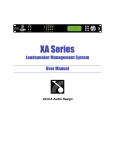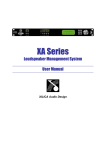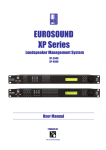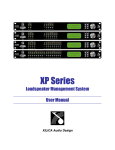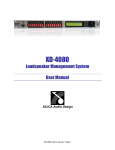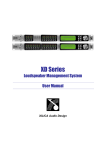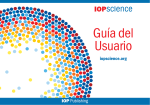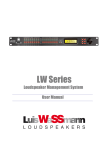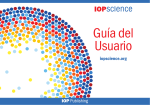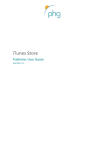Download GS-3a System Manual(beta 3) - Guzauski
Transcript
GS-3a STUDIO MONITOR SYSTEM USERS MANUAL (SYSTEM CONFIGURATION 2.0) Important Safety Instructions 1. READ THESE INSTRUCTIONS All the safety and operating instructions should be read before the product is operated. 2. KEEP THESE INSTRUCTIONS The safety and operating instructions should be retained for future reference. 3. HEED ALL WARNINGS All warnings on the product and in the operating instructions should be adhered to. 4. FOLLOW ALL INSTRUCTIONS All operating and use of instructions should be followed. 5. DO NOT USE THIS APPARATUS NEAR WATER Do not use the product near water. For example, near a bathtub, washbowl, kitchen sink, or laundry tub, in a wet basement, or near a swimming pool, and the like. 6. CLEAN ONLY WITH DRY CLOTH Unplug the unit from the wall outlet before cleaning. Do not use liquid cleaners or aerosol cleaners. Use a damp cloth for cleaning. 7. DO NOT BLOCK ANY VENTILATION OPENINGS Slots and openings in the cabinet back or bottom are provided for ventilation, to ensure reliable operation of the limit and to protect it from overheating. These openings must not be blocked or covered. The openings should never be blocked by placing the product on a bed, sofa, rug, or similar surface. This product should never be placed near or over a radiator or heat source. This product should not be placed in a built-in installation such as a bookcase or rack unless proper ventilation is provided or the manufacture's instructions have been adhered to. 8. DO NOT INSTALL NEAR ANY HEAT SOURCES This Product should be situated away from heat sources such as radiators, stoves, or other products (including amplifiers) that produces heat. 9. DO NOT DEFEAT THE SAFETY PURPOSE OF THE POLARIZED OR GROUNDING-TYPE PLUG 2 A Polarized plug has two blades with one wider than the other. A grounding-type plug has two blades and a third grounding prong. The wide blade or the third prongs are provided for your safety. If the provided plug does not fit into your outlet, consult an electrician for replacement of the obsolete outlet. 10. PROTECT THE POWER CORD FROM BEING WALKED ON OR PINCHED PARTICULARLY AT PLUGS, CONVENIENCE RECEPTACLES, AND THE POINT WHERE THEY EXIT FROM THE APPARATUS. 11. ONLY USE ATTACHMENTS/ACCESSORIES SPECIFIED BY THE MANUFACTURER. 12. Do not place this unit on an unstable cart, stand, tripod, bracket, or table. The unit may fall, causing serious injury to someone, and serious damage to the appliance. A unit and cart combination should be moved with care. Quick stops, excessive force, and uneven surfaces may cause the product and cart combination to overturn. 13. UNPLUG THIS APPARATUS DURING LIGHTNING STORMS OR WHEN UNUSED FOR LONG PERIODS OF TIME. For added protection for this unit during a lightning storm, or when it is left unattended and unused for long periods of time, unplug it from the wall outlet and disconnect the antenna or cable system. This will prevent damage to the unit due to lightning and power line surges. 14. REFER ALL SERVICING TO QUALIFIED SERVICE PERSONNEL. SERVICING IS REQUIRED WHEN THE APPARATUS HAS BEEN DAMAGED IN ANYWAY, SUCH AS WHEN THE POWER SUPPLY CORD OR PLUG IS DAMAGED, LIQUID HAS BEEN SPILLED OR OBJECTS HAVE FALLEN INTO THE APPARATUS, THE APPARATUS HAS BEEN EXPOSED TO RAIN OR MOISTURE, DOES NOT OPERATE NORMALLY, OR HAS BEEN FROPPED. 15. WARNING: TO REDUCE THE RISK OF FIRE OR ELECTRIC SHOCK, DO NOT EXPOSE THIS APPARATUS TO RAIN OR MOISTURE. 16. APPARATUS SHALL NOT BE EXPOSED TO DRIPPING OR SPLASHING AND NO OBJECTS FILLED WITH LIQUIDS, SUCH AS VASES, SHALL BE PLACED ON THE APPARATUS. 3 TABLE OF CONTENTS: Introduction……………………………………………………… Page 5 System Components…………………………………………… Page 6 Loudspeaker Set Up…………………………………………… Page 7 Iso-Bracket Assembly Mounting……………………………… Page 8 Horizontal vs.Vertical Positioning…………………………… Page 7,8 Amplifier Module (GS-A3) and DSP (GS-XD4080) Set Up…. Page 10 GS-A3 Amplifier Unit…………………………………………… Page 10,11 GS-XD4080 DSP Unit………………………………………….. Page 12 - 18 Trouble Shooting………………………………………………… Page 19 4 Guzauski-Swist Audio Systems INTRODUCTION The Guzauski-Swist GS-3a Studio Monitor System consists of the finest state-ofthe-art components currently available. Accurate full bandwidth frequency response and wide dynamic capability are hallmarks of this system. The GS-3a is a robust monitor system that combines high dynamic and sound pressure capabilities for tracking sessions, with a highly accurate and translatable system for mixing function, all in a 14” x 23” x 15” cabinet or 2 cubic foot sealed enclosure. Intended for professional use, the system also offers the end user a high degree of room frequency compensation through its front end DSP processor. This allows for very precise integration into the acoustical environment in which it is installed. Essential Pre-installation Instructions: Please be careful when removing the Mid/High Frequency Driver Enclosure from the shipping box so as to not damage the tweeter dome. COMPANY NAME PRONUNCIATION 1) Pronunciation #1: Guzauski = Ga - Zow - Ski 2) Pronunciation #2: Swist = Swiss - Te 5 SYSTEM COMPONENTS The complete GS-3a Studio Monitor System (2.0 Configuration) is comprised of the components listed and shown below. 1) Low Frequency Driver Enclosure 2) Mid/High Frequency Driver Enclosure w/ Integrated Acoustical Decoupling System 3) Mounting Bracket for Mid/High Frequency Enclosure 4) GS-A3 Power Amplifier Module 5) GS-XD4080 DSP Processor Module 6) DB-25 Connector w/ XLR Breakout (1) 7) 8-Pin Speakon Loudspeaker Cables (2) 8) 4-Pin Speakon Mid & High Frequency Driver Wiring Harness (2) 6 LOUDSPEAKER SET UP The GS-3a Studio Monitor System can be set up in either a horizontal or vertical configuration as shown below CAUTION: Speaker stands must be robust and solid with a minimum weight capacity of 100 lbs (45.4 Kg) per stand. Note About Configuration: Preference for which configuration to use will be determined by the end user and by the physical constraints of the room in which the system is being installed. Guzauski-Swist recommends that the vertical configuration be used in a mid-field application where there is sufficient distance from speaker to the listening position. The horizontal configuration is best used in near-field applications when the loudspeakers are set up close to the listening position such as over a console meter bridge. The vertical configuration provides the most linear phase alignment between all the drivers while the horizontal configuration minimizes phase anomalies due to mid and high frequency bounce off the console or work surface. So either solution is viable depending on the physical installation. 7 BRACKET MOUNTING Brackets are mounted to the low frequency enclosures with the (4) screws provided. Locations for each configuration are shown in the following diagrams. CAUTION: DO NOT OVER TIGHTEN THE SCREWS. TURN SCREW UNTIL THE BRACKET JUST SEATS FIRMLY AGAINST THE ENCLOSURE. Vertical Configuration: Horizontal Configuration: NOTE: There are defined left and right mounting holes as shown in the diagram. These place the mid/high frequency enclosures on the outside of the low frequency enclosures. 8 MID/HIGH FREQUENCY ENCLOSURE MOUNTING Inspect the attached wiring harness in the back of the mid/high frequency enclosure. Make sure that none of the wires going to the drivers have become detached during shipping. If they have become detached the color code is as follows: Midrange (+) Orange (Dome Plug) Midrange (-) Blue (Dome Plug) Tweeter (+) Yellow (Lug) Tweeter (-) Brown (Lug) Place the M/T enclosure near the mounting bracket. Connect the 4-Pin Speakon connector to the 4-Pin Female Speakon on the Low Frequency enclosure. It may be helpful for someone to help hold the M/T enclosure while you perform this operation. Slide the M/T enclosure onto the bracket forks as shown below. Push the M/T enclosure onto the forks as far as it will go. The M/T enclosure should move freely on its isolation springs Horizontal Vertical NOTE: Make sure the wiring harness stays behind the enclosure and does not stick out between the two enclosures. If necessary, reform the wires to stay in position behind the M/T enclosure. 9 DSP Module (GS-XD4080) & AMPLIFIER MODULE (GS-A3) SET UP (A) Mount the DSP Module and Amplifier Module in the appropriate location near the loudspeakers. CAUTION: KEEP AMPLIFIER MODULE TURNED OFF UNTIL ALL CONNECTIONS ARE SECURED Note: When mounting in a rack enclosure, a minimum of (1) blank rack space is required both under and over the GS-A3 Amplifier Module for heat dissipation. The DSP Module should be mounted above the Amplifier Module with (1) empty rack space in between. Historical Note: The GS-A3 Amplifier Module can produce over 3.5 kilowatts per stereo pair. The Class D power amplifier circuits utilized are approximately 85% efficient and produce much less heat than older Class AB circuit designs. You could roast a pig on the heat sinks required on an AB amplifier producing similar power output as the GS-A3 Amplifier Module. (B) Seat the DB-25 Connector on the Amplifier Module Input Connector and secure with the mounting screws. (C) Connect the XLR breakout to the outputs of the DSP Processor as follows: Lo (White) Output #1 Mid (White) Output #2 Hi (White) Output #3 Lo (Red) Mid (Red) Hi (Red) Output #4 Output #5 Output #6 10 (D) Connect the 8-Pin Speakon cables from the Amplifier Module to the speakers. The connectors insert and lock into position with a slight twist. (E) Connect the power cables to the appropriate source. The power supplies in both units are self detecting 100- 240 Volts. You are now ready to power the system up…………. 11 GS-XD4080 DSP MODULE SET UP: (without optional software interface) A) Front Panel Functions 1. USB – a standard Type B USB connector. Device driver from the provided software CD must be installed prior to usage. 2. RS232 – a standard female DB9 socket. A straight through cable is required for PC connection. 3. Mute Buttons – Mute or un-mute input and output channels. When an input channel is muted, a red LED will come on for indication. 4. Channel Menu Buttons – Selects the corresponding channel for the LCD menu display and is acknowledged by a green LED. The last modified menu will be displayed on the LCD. Linking multiple channels is accomplished by pressing and holding the first channel key, then pushing the other desired channels. This eases programming for same parameters across multiple channels. Multiple Inputs can be linked together and multiple outputs can be linked together. Inputs and Outputs are linked separately. 5. Peak Level LED – Indicates the current peak level of the Signal: Signal, -12dB, -6dB, -3dB, Over/Limit. The Input Limit LED references to the device's maximum headroom. The Output Limit LED references to the threshold of the output limiter. 6. LCD – Shows all the necessary information to control the unit. 7. Menu Buttons – There are 6 menu keys: <<Menu (Menu Down), Menu>> (Menu Up), <<Cursor (Cursor Down), Cursor>> (Cursor Up), Enter and Exit. The functions of each key is explained below: <<Menu: Go to previous menu screen. Menu>>: Go to next menu screen. <<Cursor: Go to previous cursor in the menu screen. Cursor>>: Go to next cursor in the menu Screen. 12 Enter: Exit: Enter enters the System Menu from the main menu and is used in the System Menu to proceed with selected actions. Exit to the Main Menu. 8. Rotary Thumb Wheel – Changes parameter data values. The wheel has travel velocity sensing which ease large incremental data modifications. For modifying delay and frequency (1 Hz resolution), pressing the Enter key simultaneously will increment/decrement the data value by 100X. B) Rear Panel Functions 1. Main Power – Connects via a standard IEC socket. A compatible power cord is supplied with the unit. The voltage input is 90-240VAC, 50-60Hz. 2. Main Fuse – T2.5A-250V. Slow blow type. 3. Power switch - Controls power On/Off. 4. Ethernet – RJ45 connector for Ethernet control. The device should be connected to a router/switch/hub via a straight through CAT-5 cable. 5. Analog Inputs and Outputs - Separate 3-pin connectors are provided for each audio input and output. The device's output stage employs the balanced impedance topology. All I/O connectors have pin 1 as ground (shield), pin 2 as + and pin 3 as -. 6. AES-EBU Inputs and Outputs - Standard DB25 Female Connector 13 Standard DB25 female connector 14 C) Input/Output Signal IN_1: _____ MENU : Signal LEVEL: O.00dB POL: + DELAY: 0 (000.000ms) LEVEL: The level (or gain) ranges from -40.00dB to +15.00dB in 0.25dB steps. POL: The polarity (or phase) can be normal (+) or inverted (-). DELAY: The maximum delay permitted is 62400 samples, each sample is approximately 10us (1/96k). The equivalent delay time is displayed to the right in parenthesis. The delay time unit can be set to ms, ft or m in the System Menu. D) Input/Output Equalizer IN_1: ______ EQ#: 1 BYP: Off TYP: PEQ MENU: EQ FRQ: 1000Hz BW: 0.33 Q=4.36 LVL: 0.00dB IN_1: ______ EQ#: 1 BYP: Off TYP: PEQ MENU: EQ FRQ: 1000Hz DEG: 15.5 deg LVL: 0.00dB Each input channel has 8 bands of equalization. This control selects one of the 8 available bands. BYP: This control will un-bypass (Off) or bypass (On) the currently selected band. TYP: The 5 types of EQ that can be used are: parametric (PEQ), low shelf (LOSHF), high shelf (HI-SHF), 1st degree all-pass (AP-1), and 2nd degree allpass (AP-2). FRQ: The EQ center frequency ranges from 20Hz to 30kHz in either 1Hz steps or 1/36 octave steps. The frequency steps can be selected in the System Menu. BW: The EQ bandwidth ranges from 0.02 to 3.61 octaves in steps of 0.01 octave. The equivalent Q value is automatically shown beside the octave 15 value. For 1st degree all-pass (AP-1) filter, the bandwidth will set the phase shift at the centre frequency. This phase shift is gradually changed from 180 degrees above the centre frequency to the specified value. LVL: The EQ level (or gain) ranges from -30.00dB to +15.00dB in 0.25dB steps. E) Input Graphic Equalizer IN_1: ______ GEQ# : 1 LEVEL : BYPASS: Off MENU: GEQ (f=20Hz) + 0.25dB The graphic equalizer has 31 bands of equalization from 20Hz to 20kHz. This control selects one of the 31 available bands. The frequency corresponding to each band is also shown. LEVEL: The GEQ level (or gain) ranges from -30.00dB to +15.00dB in 0.25dB steps. BYPASS: This control will un-bypass (Off) or bypass (On) the entire GEQ for this channel. F) Operating the System Menus The System Menus allow the user to control and change parameters that are related to the system behavior and general operation. It can be accessed by pressing the Sys key in the main menu (when no Input/Output or System Menu is activated). Al System Menus require pressing the Enter key to confirm and save the settings. I. Preset Recall The GS-XD4080 has a built in non-volatile memory that can store up to 30 different preset setups. SYSTEM-SETUP MENU: Recall PRESET: 1 NAME: ____________ PRESET: This control selects which program to recall from the non-volatile memory. The program name is displayed to the right of the program #. NAME: This shows the name of the program. This is read-only, the user has no access to them. 16 II. Preset Store The GS-XD4080 has a built in non-volatile memory that can store up to 30 different program (or preset) setups. A program can be stored using this menu. The old program with the same program number will be replaced. Once the program is stored in the flash memory, it can be recalled at a later time, even after power down. SYSTEM-SETUP MENU: Store PRESET: 1 NAME: ____________ PROG: This control selects which location in the non-volatile memory to save the program to. NAME: A descriptive name of up to 12 characters can be assigned to each program. III. Input and Output Mode SYSTEM-SETUP I12: A I34: A O12: A O34:A MENU: I/O Mode I56:A I78:A O56:A O78:A The user can select analog or digital signal for input and output channel. If using AES/EBU the GS-XD4080 accepts any sample rate on the Inputs and will automatically up sample to its internal clock. The GS-XD4080 has a fixed output sample rate of 96kHz. G) PC Control Software The GS-XD4080 is shipped with a special PC Graphic User Interface (GUI) application - referred to in the software as the Guzauski-Swist DSP Processor "G-S DSP ". "G-S DSP" gives the user an option to control the unit from a remote PC. The GUI application makes it much easier to control and monitor the device, allowing the user to get the whole picture on one screen. Programs can be recalled and stored from/to PCʼs hard drive, thus expanding the storage to become virtually limitless. "G-S DSP" can be connected to the GS-XD4080 via RS232, USB or Ethernet. USB requires the installation of an additional driver. The user is given an option to install it during the installation of "G-S DSP", and if the user did not install it at that time, they may choose to do so by running the USB driver installer from the provided software. 17 The Guzauski-Swist DSP Processor allows the end user to access the following: 1) Select Digital or Analog Input settings NOTE: Digital input is available on DB-25 connector 2) Access Input EQ (Parametric & Graphic) 3) Access Delay settings 4) Select Input Gain 5) Change Presets (Save and Load User Presets) H) GS-XD4080 Preset Selection Factory loaded presets: 1) Flat 2) + 2 dB @ 80Hz Shelf 3) - 2 dB High Frequency Shaping 4) + 2 dB @ 80 Hz and +2 dB High Frequency Shaping 5) Flat plus 12 dB/Oct Hi Pass @ 20Hz 6) + 2 dB @ 80Hz Shelf plus 12 dB/Oct Hi Pass @ 20Hz 7) - 2 dB High Frequency Shaping plus 12 dB/Oct Hi Pass @ 20Hz 8) + 2 dB @ 80 Hz and +2 dB High Frequency Shaping plus 12 dB/Oct Hi Pass @ 20Hz NOTE: 12 dB/Oct Hi Pass is intended to prevent excessive woofer excursions if subsonic signals are present. 18 I )Trouble Shooting Symptom: Check: All Channels Dead Power Switch Power Source Digital or Analog Input Setting DSP Mute Buttons One Channel Dead All Connections DSP Mute Buttons Green Lights on Power Amplifier Module NOTE: If the PROTECT LED comes on on the front panel of the power module it may be a thermal issue. Power the amplifier module down and wait for 15 minutes. Power back up and see if unit functions properly. (see section on mounting units in racks) Midrange or Tweeter Not 4-Pin Speakon Connection Working or Distorting Connections to Tweeter and Midrange J) Procedure to Localize Problems Switch speaker cables. If the problem stays on the same speaker, it is a driver or driver connection problem on that speaker. Check for mechanical damage to the drivers. If the problem switches to the other speaker, switch around the red and white set of XLR outputs on the DSP Processor. If the problem does not switch to the other speaker, it is a power module issue. Tweeter Dome Pushed In Take a piece of masking tape or Scotch tape and gently apply the sticky side to the area of the dent. Pull the tape outward away from the dome. Repeat until dome is restored to its original shape. NOTE: Field replaceable diaphragms are available from Guzauski-Swist if tweeter is too severely damaged or electronically overdriven. 19