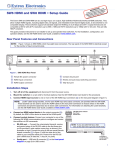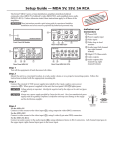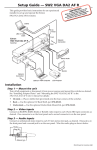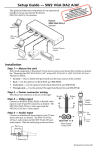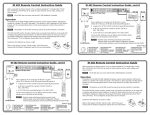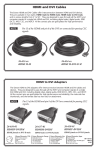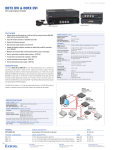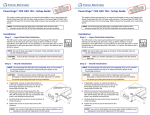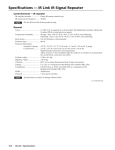Download Extron SW2 DP Setup Guide, rev. A
Transcript
Product Category SW2 DP • Setup Guide The Extron SW2 DP is a two input, one output, DisplayPort switcher that switches DisplayPort video and embedded multi-channel digital audio signals. The SW2 DP is HDCP-compliant and supports data rates up to 10.8 Gbps and computer resolutions up to 2560x1600 @ 60 Hz. This guide provides basic instructions for an experienced installer to set up and operate this switcher. NOTE: For full installation, configuration, and operation details, see the SW2 DP User Guide, available at www.extron.com. Rear Panel Features and Connections SW2 DP INPUTS POWER 12V 0.6A MAX 1 OUTPUT EDID REMOTE DEFAULT 2 EDID STORE RS-232 STORED 1 a b c d 2 Power connectorfor 12 VDC, 1 A power supply DisplayPort input connectors DisplayPort output connector EDID Store LED 4 3 e e g 5 AUTO Tx Rx G 7 6 EDID Store button EDID DIP switch RS-232 and auto-switching connector Installation Steps 1. Turn off all of the equipment and disconnect it from the power source. 2. (Optional) Mount the switcher on a rack shelf or furniture. 3. Connect DisplayPort sources to one or both of the SW2 DP input connectors (b on the rear panel diagram above). 4. Connect a DisplayPort output device to the output connector (c). 5. Connect control devices: Connect your computer to either of the following SW2 DP communication ports to configure and control the switcher via SIS commands: • RS-232 port — Connect the unterminated transmit, receive, and ground wires of an RS-232 cable to the first three pins on the provided 5-pole captive screw plug, as shown in the illustration at right. Connect the plug to the rear panel Remote shared connector (g). Connect the other end of the cable (terminated with the female 9-pin HD connector) to your computer serial port. Protocol for the RS-232 port is 9600 baud, 8 data bits, 1 stop bit, no parity. • Config port — Connect a USB A-to-mini B cable between a USB port on your computer and the front panel USB connector (e on the front panel diagram on the next page) for USB control. RS-232 Auto Tx Rx G SW2 DP Switcher Rear Panel Remote Port NOTE: If you use cable that has a drain wire, tie the drain wire to ground at both ends. Ground (G) Receive (Rx) Transmit (Tx) Transmit (Tx) Receive (Rx) 9-pin HD Connector Computer or Control System RS-232 Port 1 (Optional) Enable auto-input switching. Attach the 5-pole captive screw plug to the Remote connector (g on the rear panel diagram on the previous page) if this was not done in step 5 for the RS-232 connection. Use a jumper wire to short pins 4 and 5 of the shared plug together (see the illustration at right). 6. When auto-input switching is in effect, the green Auto Switch LED on the front panel lights (a on the diagram below). If necessary, wire a 2-pole captive screw connector (provided) to your Extron power supply as shown below. 7. 7/8” (22 mm) Heat Shrink TE MO RE TO AU 2 -23 RS ID ED Captive Screw Connector 1/8” (3 mm) UT TP OU 3/16” (5 mm) Max. T UL FA DE TX RX G ID ED RE O ST ED OR ST Tie Wrap ATTENTION: • The power supply must not be permanently fixed to the building structure or similar structures. TS PU IN S PR 2 D • The power supply must not Sbe W2 located within environmental air handling spaces or the wall cavity. 1 R WE PO V 12 MAX A - Set the rear panel EDID DIP switch (switch 1, on the left) as follows: 8. • • Set the switch to Stored (down) if you want to store the EDID (resolution, refresh rate, and clocking rate) of the connected display at the SW2 DP output (see the illustration at right), then press the recessed EDID Store button. The EDID LED flashes amber, then lights steadily green when the EDID has been stored. Set the switch to Default (up) to select the Extron DisplayPort default EDID of 1920x1080 @ 60 Hz with 2-channel audio. NOTE: EDID DEFAULT EDID STORE STORED DIP switch 2 (on the right) is not functional. Power on the output display. 9. 10. Connect power to the switcher. 11. Power on the source devices. Front Panel Features 1 2 AUTO SWITCH INPUTS 1 3 INPUTS OUTPUT SIGNAL 2 1 2 HDCP CONFIG SW2 DP DISPLAYPORT SWITCHER 5 Extron Headquarters +800.633.9876 Inside USA/Canada Only Extron USA - West Extron USA - East +1.714.491.1500+1.919.850.1000 +1.714.491.1517 FAX +1.919.850.1001 FAX Auto Switch LED Input Selection buttons Signal Status LEDs HDCP Status LEDs USB Config port 4 Extron Europe +800.3987.6673 Inside Europe Only Extron Asia +800.7339.8766 Inside Asia Only +31.33.453.4040 +31.33.453.4050 FAX +65.6383.4400 +65.6383.4664 FAX Extron Japan +81.3.3511.7655 +81.3.3511.7656 FAX © 2012 Extron Electronics All rights reserved. 2 a b c d e Extron China +4000.EXTRON +4000.398766 Inside China Only Extron Middle East +971.4.2991800 +971.4.2991880 FAX +86.21.3760.1568 +86.21.3760.1566 FAX www.extron.com Extron Korea +82.2.3444.1571 +82.2.3444.1575 FAX Extron India 1800.3070.3777 Inside India Only +91-80-3055.3777 +91 80 3055 3737 FAX 68-2245-50 Rev. A 06 12