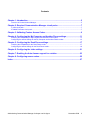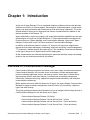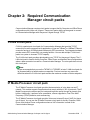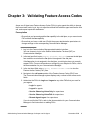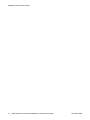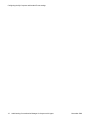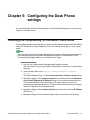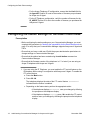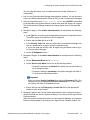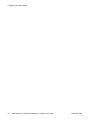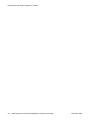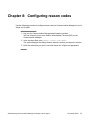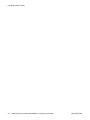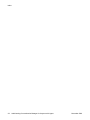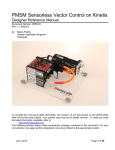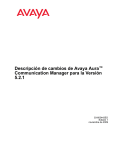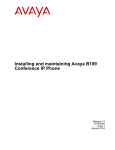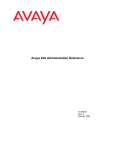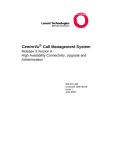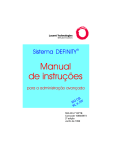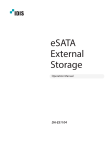Download Administering Communication Manager for Avaya one
Transcript
Administering Communication Manager
for Avaya one-X® Agent
Release 2.0
November 2009
© 2009 Avaya Inc.
Copyright
All Rights Reserved.
Except where expressly stated otherwise, the Product is protected by
copyright and other laws respecting proprietary rights. Unauthorized
reproduction, transfer, and or use can be a criminal, as well as a civil,
offense under the applicable law.
Notice
While reasonable efforts were made to ensure that the information in
this document was complete and accurate at the time of printing, Avaya
Inc. can assume no liability for any errors. Changes and corrections to
the information in this document might be incorporated in future
releases.
Documentation disclaimer
Avaya Inc. is not responsible for any modifications, additions, or
deletions to the original published version of this documentation unless
such modifications, additions, or deletions were performed by Avaya.
Customer and/or End User agree to indemnify and hold harmless
Avaya, Avaya's agents, servants and employees against all claims,
lawsuits, demands and judgments arising out of, or in connection with,
subsequent modifications, additions or deletions to this documentation
to the extent made by the Customer or End User.
Link disclaimer
Avaya Inc. is not responsible for the contents or reliability of any linked
Web sites referenced elsewhere within this documentation, and Avaya
does not necessarily endorse the products, services, or information
described or offered within them. We cannot guarantee that these links
will work all the time and we have no control over the availability of the
linked pages.
Warranty
Avaya Inc. provides a limited warranty on this product. Refer to your
sales agreement to establish the terms of the limited warranty. In
addition, Avaya’s standard warranty language, as well as information
regarding support for this product, while under warranty, is available
through the Avaya Support Web site: http://www.avaya.com/support
Licenses
USE OR INSTALLATION OF THE PRODUCT INDICATES THE END
USER'S ACCEPTANCE OF THE TERMS SET FORTH HEREIN AND
THE GENERAL LICENSE TERMS AVAILABLE ON THE AVAYA WEB
SITE http://www.avaya.com/support/LicenseInfo/ ("GENERAL
LICENSE TERMS"). IF YOU DO NOT WISH TO BE BOUND BY
THESE TERMS, YOU MUST RETURN THE PRODUCT(S) TO THE
POINT OF PURCHASE WITHIN TEN (10) DAYS OF DELIVERY FOR
A REFUND OR CREDIT.
Avaya grants End User a license within the scope of the license types
described below. The applicable number of licenses and units of
capacity for which the license is granted will be one (1), unless a
different number of licenses or units of capacity is specified in the
Documentation or other materials available to End User. "Designated
Processor" means a single stand-alone computing device. "Server"
means a Designated Processor that hosts a software application to be
accessed by multiple users. "Software" means the computer programs
in object code, originally licensed by Avaya and ultimately utilized by
End User, whether as stand-alone Products or pre-installed on
Hardware. "Hardware" means the standard hardware Products,
originally sold by Avaya and ultimately utilized by End User.
Third-party components
Certain software programs or portions thereof included in the Product
may contain software distributed under third party agreements ("Third
Party Components"), which may contain terms that expand or limit
rights to use certain portions of the Product ("Third Party Terms").
Information identifying Third Party Components and the Third Party
Terms that apply to them is available on the Avaya Support Web site:
http://www.avaya.com/support/ThirdPartyLicense/
Preventing toll fraud
"Toll fraud" is the unauthorized use of your telecommunications system
by an unauthorized party (for example, a person who is not a corporate
employee, agent, subcontractor, or is not working on your company's
behalf). Be aware that there can be a risk of toll fraud associated with
your system and that, if toll fraud occurs, it can result in substantial
additional charges for your telecommunications services.
Avaya fraud intervention
If you suspect that you are being victimized by toll fraud and you need
technical assistance or support, call Technical Service Center Toll
Fraud Intervention Hotline at +1-800-643-2353 for the United States
and Canada. For additional support telephone numbers, see the Avaya
Support Web site: http://www.avaya.com/support/
Suspected security vulnerabilities with Avaya Products should be
reported to Avaya by sending mail to: [email protected].
Trademarks
Avaya, the Avaya logo, one-X are either registered trademarks or
trademarks of Avaya Inc. in the United States of America and/or other
jurisdictions.
All non-Avaya trademarks are the property of their respective owners.
Downloading documents
For the most current versions of documentation, see the Avaya Support
Web site: http://www.avaya.com/support
Contact Avaya Support
Avaya Inc. provides a telephone number for you to use to report
problems or to ask questions about your product. The support
telephone number is 1-800-242-2121 in the United States. For
additional support telephone numbers, see the Avaya Web site: http://
www.avaya.com/support
License type
Concurrent User License (CU). End User may install and use the
Software on multiple Designated Processors or one or more Servers,
so long as only the licensed number of Units are accessing and using
the Software at any given time. A "Unit" means the unit on which Avaya,
at its sole discretion, bases the pricing of its licenses and can be,
without limitation, an agent, port or user, an e-mail or voice mail account
in the name of a person or corporate function (e.g., webmaster or
helpdesk), or a directory entry in the administrative database utilized
by the Product that permits one user to interface with the Software.
Units may be linked to a specific, identified Server.
2
Administering Communication Manager for Avaya one-X® Agent
November 2009
Contents
Chapter 1: Introduction............................................................................................................5
Overview of Communication Manager..............................................................................................................5
Chapter 2: Required Communication Manager circuit packs..............................................7
C-LAN circuit pack............................................................................................................................................7
IP Media Processor circuit pack........................................................................................................................7
Chapter 3: Validating Feature Access Codes........................................................................9
Chapter 4: Configuring the My Computer and Another Phone settings............................11
Checking the compatibility for My Computer and Another Phone modes......................................................11
Configuring the station settings for the My Computer and Another Phone modes........................................12
Chapter 5: Configuring the Desk Phone settings................................................................17
Checking the compatibility for the Desk Phone mode....................................................................................17
Configuring the station settings for the Desk Phone mode............................................................................18
Chapter 6: Configuring the video settings............................................................................21
Chapter 7: Enabling the Auto Answer support for a station..............................................23
Chapter 8: Configuring reason codes..................................................................................25
Index.........................................................................................................................................27
Administering Communication Manager for Avaya one-X® Agent
November 2009
3
Contents
4
Administering Communication Manager for Avaya one-X® Agent
November 2009
Chapter 1: Introduction
Avaya one-X Agent Release 2.0 is an integrated telephony softphone solution that provides
seamless connectivity to at-home agents, remote agents, outsourced agents, contact center
agents, and agents interacting with clients having vocal and hearing impairment. This is the
second release of Avaya one-X Agent and has number of enhancements in addition to the
features available in the Release 1.0.
Agent collaboration, supervisory support, and central administration capabilities are the main
enhancements of Avaya one-X Agent Release 2.0. These enhancements are supported by
Presence Services, System Manager, and Communication Manager. Avaya one-X Agent
Release 2.0 also relies on the Call Center features of Communication Manager.
In addition to the features present in release 1.0, Avaya one-X Agent now supports new
features such as instant messaging, hot-desking, supervisor monitoring, central management,
TTY interaction, desktop sharing, and single sign on. The availability of new features depends
on the type of Avaya one-X Agent license used for deployment.
All the enhancements are achieved maintaining the same user interface to help users adapt
quickly to the new features presented in this release.
Overview of Communication Manager
Communication Manager organizes and routes voice, data, image, and video transmissions.
Communication Manager, in the contact center environment, provides advanced agent
functions including agent state control, call wrap-up control, screen pops, VuStats screen,
agent greeting controls, and video features. It provides user and system management
functionality, intelligent call routing, application integration and extensibility, and enterprise
communications networking.
Before agents can receive calls with Avaya one-X Agent, you must configure Communication
Manager to support extension assignments, Internet Protocol (IP) connectivity, telephone
types, and other settings.
This guide provides procedures and information on how to configure the following versions of
Communication Manager for use with Avaya one-X Agent:
• Communication Manager Release 2.0 (Voice)
• Communication Manager Release 3.0 with Service Pack 1 (Voice)
• Communication Manager Release 4.0 with Service Pack 1 (Voice and video)
• Communication Manager Release 5.1 with Service Pack 1 (Voice and video)
Administering Communication Manager for Avaya one-X® Agent
November 2009
5
Introduction
Important:
You must be familiar with administering your Communication Manager before attempting
any of the procedures. If you are unfamiliar with the fields or settings, refer to your
Communication Manager documentation.
6
Administering Communication Manager for Avaya one-X® Agent
November 2009
Chapter 2: Required Communication
Manager circuit packs
Communication Manager requires circuit packs to support the My Computer and Office Phone
configurations with Avaya one-X Agent. These circuit packs allow remote agents to connect
to Communication Manager with Avaya one-X Agent through TCP/IP.
C-LAN circuit pack
C-LAN is a packet port circuit pack for Communication Manager that provides TCP/IP
connectivity to various accessories for applications. It has one 10BaseT or 100BaseT Ethernet
connection and up to 16 DS0 physical interfaces for PPP connections. Two integrated modems
provide remote PPP connectivity over analog facilities. You can add multiple C-LAN circuit
packs to a system to increase TCP/IP capacity.
The C-LAN circuit pack provides data signaling over TCP/IP for Avaya one-X Agent. The CLAN circuit pack is used for the My Computer, Office Phone, and Another Phone configurations
where a data connection is made to a Communication Manager. The voice path does not use
this circuit pack.
Note:
Avaya recommends that you use the TN799C V4, TN799DP, or later C-LAN circuit pack for
its increased ability to handle maximum capacities. Previous versions may encounter
difficulties when the C-LAN circuit pack reaches the maximum number of active endpoints.
IP Media Processor circuit pack
The IP Media Processor circuit pack provides the transmission of voice data over an IP
network. This enables support of applications that comply with the H.323-v2 protocols. The IP
Media Processor also reduces per-port costs and improves quality through its dynamic jitter
buffers. Additionally, it performs echo cancellation, silence suppression, Dual Tone MultiFrequency (DTMF) detection, and conferencing.
The IP Media Processor circuit pack provides Voice-over-Internet Protocol (VoIP) for Avaya
one-X Agent. You can use the IP Media Processor circuit pack for the My Computer, Office
Phone, and Another Phone configurations where a VoIP connection is made to the
Communication Manager.
Administering Communication Manager for Avaya one-X® Agent
November 2009
7
Required Communication Manager circuit packs
Note:
For installation procedures and configuration information for the C-LAN and IP Media
Processor circuit packs, see Administration for Network Connectivity for Communication
Manager .
8
Administering Communication Manager for Avaya one-X® Agent
November 2009
Chapter 3: Validating Feature Access Codes
Avaya one-X Agent uses Feature Access Codes (FACs) to give agents the ability to change
the current work mode, log in, log out, adjust the method with which an agent receives the next
call, and request supervisor assistance.
Prerequisites
• Ensure that you have assigned the fac capability in the dial plan, as you cannot enter
FACs without the fac capability.
• Ensure that you have a valid user ID with the proper administrative permissions to
change settings on the corresponding Communication Manager.
1. Log in to the Communication Manager administration interface.
You can choose to log in to the Station Administration Terminal (SAT) on
Communication Manager.
2. In the text input field, enter display dialplan analysis to access the dial plan
form and then ensure that the fac option is assigned in the dial plan.
If the fac option is not assigned in the dial plan, your dial plan does not currently
support FACs. For more information on configuring your dial plan for FACs, refer to
the documentation for your Communication Manager.
3. In the text input field, enter display feature-access-codes to view the
Feature Access Codes (FAC) form.
4. Navigate to the call center portion of the Feature Access Codes (FAC) form.
The Communication Manager system displays only a subset of the access code
fields.
5. Administer the FACs for Login and Logout or any other FACs that you want for
your agents.
• Login for agents
• Logout for agents
• Service Observing Listen Only for supervisors
• Service Observing Listen/Talk for supervisors
• Remote Agent Logout for supervisors
If you do not find the FACs, refer to the documentation for your Communication
Manager to find instructions on adding FACs.
Administering Communication Manager for Avaya one-X® Agent
November 2009
9
Validating Feature Access Codes
10
Administering Communication Manager for Avaya one-X® Agent
November 2009
Chapter 4: Configuring the My Computer
and Another Phone settings
You must administer the My Computer and Another Phone settings on Communication
Manager to use Avaya one-X Agent.
Danger:
Because IP Endpoints do not dial to and connect with local emergency services when dialing
from remote locations, agents or extensions in remote locations must not use this feature
for emergencies.
Avaya Inc. is not responsible or liable for any damages resulting from misplaced emergency
calls made from an Avaya endpoint. Your use of this product indicates that you have read
this advisory and agree to use an alternative telephone to dial all emergency calls from
remote locations.
Checking the compatibility for My Computer and Another
Phone modes
Important:
If any settings of your Communication Manager do not conform to the steps in this procedure,
you must contact Avaya to purchase the appropriate options or configuration for your
Communication Manager before you use Avaya one-X Agent.
1. Log in to the Communication Manager administration interface.
You can choose to log in to the Station Administration Terminal (SAT) on
Communication Manager.
2. In the text input field, enter display system-parameters customeroptions.
3. Navigate to page 2 of the customer-options form and ensure that the Maximum
Concurrently Registered IP Stations field is set to a number greater than zero.
This number represents the total number of IP stations that you can connect to the
Communication Manager at a time. Each IP stations can consist of Avaya one-X
Agent, Avaya IP Softphone, and IP telephone sets.
Administering Communication Manager for Avaya one-X® Agent
November 2009
11
Configuring the My Computer and Another Phone settings
4. Navigate to Page 4 of the customer-options form and ensure that the IP Stations
field is set to y.
5. Navigate to Page 10 of the customer-options form and ensure that the Limit field
for the IP_Agent Product ID is set to the number of licenses you purchased for
Avaya one-X Agent R2.0.
Configuring the station settings for the My Computer and
Another Phone modes
Prerequisites
• Before configuring the station settings on your Communication Manager, you must
complete the procedures in Checking the compatibility for My Computer and Another
Phone modes on page 11 to verify that your Communication Manager supports Avaya
one-X Agent and FACs.
• Ensure that you have a valid user ID with the proper administrative permissions to
change settings on Communication Manager.
• Ensure that the station has been created using the add station command on
Communication Manager.
1. Log in to the Communication Manager administration interface.
You can choose to log in to the Station Administration Terminal (SAT) on
Communication Manager.
2. In the text input field, enter change station XXXXX, where XXXXX is the station
id corresponds to the agent extension number to be used with Avaya one-X Agent.
The system navigates to specific station administration form based on the provided
station ID.
3. Navigate to page 1 of the change station form and perform the following steps:
a. In the Type field, enter the type of telephone that Avaya one-X Agent will
emulate.
In the Another Phone mode, Avaya one-X Agent can take over the
administration and functionality of a physical Digital Communication Protocol
(DCP) telephone. The physical telephone must be one of those listed in
Computer and other hardware requirements in Installing and configuring Avaya
one-X Agent . For DCP, the physical telephone is unusable while Avaya oneX Agent is registered with its extension. The telephone will become usable
again when Avaya one-X Agent disconnects the session from Communication
Manager.
b. In the Port field, enter one of the following options:
12
Administering Communication Manager for Avaya one-X® Agent
November 2009
Configuring the station settings for the My Computer and Another Phone modes
• Enter the IP address of the station to specify that station administration
is done without hardware.
• Enter the port number of the actual telephone assigned to this
extension. When a remote agent logs in to this extension using Avaya
one-X Agent, the actual telephone that is locally connected to the
Communication Manager port is disabled and cannot be used.
Communication Manager uses this option when a remote agent takes
direct control of a real extension that has a DCP connection to
Communication Manager.
c. In the Security Code field, enter a number that the system will use as a
password that an agent uses while logging in as an extension.
If you do not enter the security code, an agent using this station cannot log in
to Communication Manager.
d. Set the IP Softphone field to y.
4. Navigate to Page 2 of the station administration form and perform the following
steps:
a. Set the Multimedia Mode field to enhanced.
b. Set the Service Link Mode field to one of the following options:
• Choose the settings to as needed if the station has low call traffic or a
toll is charged for calls.
• Choose the setting to permanent if the station has high call traffic or
if it is set as an auto-answer station.
Important:
When you set the Service Link Mode for a station to Permanent (CM 4.0), it
requires that you set Direct IP-IP Audio Connections to n. if this is done,
you cannot use Video in RoadWarrior mode.
c. Ensure that you set the Emergency Location Ext field to the appropriate
setting for your contact center.
5. Navigate to page 3 and 4 of the station administration forms, assign functions to
each button that you want the system to appear in your Avaya one-X Agent Phone
Features window.
When the system connects this station to Communication Manager, the assigned
button functions appear in the Avaya one-X Agent Phone Features window. You
can find information on all available button functions in the Communication Manager
documentation.
6. Navigate to page 5 of the station administration form, you must assign the
necessary agent work mode buttons that are used in your contact center:
• To make the agent available for new calls immediately after they finish with
the current call, set the option as auto-in.
Administering Communication Manager for Avaya one-X® Agent
November 2009
13
Configuring the My Computer and Another Phone settings
Set the auto-in function to put the agent in the ready state automatically
after the agent completes a call. Do not use this button if the manual-in
button has been administered for the station.
• To make the agent available to take a call and then put the agent in the
After Call Work (ACW) mode when the call has been completed, set the
option as manual-in.
Set the manual in function to put the agent in the after call state after
finishing the call. You may not use this button if the auto-in button is
administered.
• To put the agent in the ACW mode, set the option as after-call.
The assignment of this feature is mandatory.
• To put the agent in the Auxiliary Work (AUX) mode with a different reason
codes, set the option as aux-work.
The assignment of this feature is mandatory. You can configure your
Communication Manager to prompt for reason codes when an agent enters
the AUX state.
• To terminate the current call and line appearance, set the option as release.
The assignment of this feature is mandatory. Use the release feature if you
have enabled the Auto-Answer option on the station.
• To display information collected from the originator of the call, set the option
as caller-info.
This function is required only with the Call Prompting feature. The Call
Prompting feature obtains information from a caller through a collectdigits vector step on Communication Manager.
• To view statistics for the skill configured on the vu-display button, set the
option as vu-display.
• To view the User-to-User Information (UUI) that you specify for this call, set
the option as uui-info.
The uui-info is used for screen pops. The Computer Telephony Integration
(CTI) usually sets the application.
• To make agent enter work codes for a call, set the option as work-code.
• To disable statistics from displaying, set the option as normal. If the normal
button is not configured Avaya one-X Agent does not show vu-stats
• To enable supervisor assistance, set the option as assist.
• To release a call without putting the phone on hook, set the option as
release. This is required especially when using the Communication
Manager Auto answer facility.
14
Administering Communication Manager for Avaya one-X® Agent
November 2009
Configuring the station settings for the My Computer and Another Phone modes
• To enable dropping a participant from a conference, set the option a drop.
Note that if the drop button does not exist, Avaya one-X Agent will not be
able to drop a participant from a call.
• To enable supervisor service observing, set the option as serv-obsrv. This
is only applicable to supervisors.
The 4600, 6400, and 607A1 telephone types do not have a physical Drop button;
therefore, you must assign a drop function for each station to ensure proper
operation of the Avaya one-X Agent Drop feature.
Note:
The only mandatory feature buttons are manual-in, auto-in and aux-work.
Without these buttons agent login will not be permitted.
Administering Communication Manager for Avaya one-X® Agent
November 2009
15
Configuring the My Computer and Another Phone settings
16
Administering Communication Manager for Avaya one-X® Agent
November 2009
Chapter 5: Configuring the Desk Phone
settings
You must administer the Desk Phone settings on Communication Manager to use Avaya oneX Agent in a contact center.
Checking the compatibility for the Desk Phone mode
Use the following steps to ensure that your Communication Manager supports the Desk Phone
setting (IP Telephone or Avaya Telephone-IP) for use of Avaya one-X Agent in your contact
center.
Note:
If any settings of your Communication Manager do not conform to the steps in this procedure,
you must contact Avaya to purchase the appropriate options or configuration for your
Communication Manager before you use Avaya one-X Agent.
1. Log in to the Communication Manager administration interface.
You can choose to log in to the Station Administration terminal on Communication
Manager.
2. In the text input field, enter display system-parameters customeroptions.
The system displays Page 1 of the system-parameters customer-options form.
3. Navigate to page 2 of the customer-options form and ensure that the Maximum
Concurrently Registered IP Stations field is set to a number greater than zero.
This number represents the total number of IP stations that you connect to
Communication Manager at one time. IP stations can consist of Avaya one-X Agent,
Avaya IP Softphone, and IP telephone sets.
4. Navigate to Page 4 of the customer-options form and ensure that the IP Stations
field is set to y.
5. Navigate to Page 10 of the customer-options form and check for the following:
Administering Communication Manager for Avaya one-X® Agent
November 2009
17
Configuring the Desk Phone settings
• For the Avaya Telephone-IP configuration, ensure that the Limit field for
the AgentSC Product ID is set to the number of licenses you purchased
for Avaya one-X Agent.
• For the IP Telephone configuration, verify the number of licenses for the
IP_AGENT Product ID is set to the number of licenses you purchased for
Avaya one-X Agent.
Configuring the station settings for the Desk Phone mode
Prerequisites
• Before configuring the station settings on your Communication Manager, you must
complete the procedures in Checking the compatibility for the Desk Phone mode on
page 17 to verify that your Communication Manager supports Avaya one-X Agent and
FACs.
• Ensure that you have a valid user ID with the proper administrative permissions to
change settings on Communication Manager.
• Ensure that the station has been created using the add station command on
Communication Manager.
• Ensure that the firmware version of the telephone is 1.7 or later if you are using an
Avaya IP telephone with Avaya one-X Agent.
1. If you are using the IP Telephone, you must enable the CTI control feature on the
IP telephone before using it in conjunction with Avaya one-X Agent. To enable the
CTI control feature:
a. Press the Mute button.
b. Press 2 8 4 #.
The telephone displays the state of the CTI control feature. CTI=manual
indicates that the feature is enabled.
c. Depending on the feature state, perform the appropriate action:
• If the telephone displays CTI=manual, save your changes by following
the prompts on the telephone display.
• If the telephone displays CTI=off, press 1 # to enable the CTI control,
and then save your changes by following the prompts on the telephone
display.
18
Administering Communication Manager for Avaya one-X® Agent
November 2009
Configuring the station settings for the Desk Phone mode
You may skip this feature if you are administering the Avaya Telephone-IP
configuration.
2. Log in to the Communication Manager administration interface. You can choose to
log in to the Station Administration Terminal (SAT) on the Communication Manager.
3. In the text input field, enter change station XXXXX, where XXXXX is the station
id corresponds to the agent extension number to be used with Avaya one-X Agent.
The Communication Manager displays the change station form for the specified
station.
4. Navigate to page 1 of the station administration form and perform the following
steps:
a. In the Type field, enter the type of telephone that Avaya one-X Agent will control.
The station type must match that of the IP telephone.
b. Ensure that the Port field is set to IP.
c. In the Security Code field, enter a number that Communication Manager will
use as a password for an agent during the extension login.
If you do not enter the security code, an agent using this station cannot log in
to Communication Manager.
d. Set the IP Softphone field to y.
5. Navigate to Page 2 of the station administration form and perform the following
steps:
a. Set the Multimedia Mode field to enhanced.
b. Set the Service Link Mode field to one of the following options:
• Choose the settings to as needed if the station has low call traffic or a
toll is charged for calls.
• Choose the setting to permanent if the station has high call traffic or
if it is set as an auto-answer station.
Important:
When you set the Service Link Mode for a station to Permanent (CM 4.0), it
requires that you set Direct IP-IP Audio Connections to n. if this is done,
you cannot use Video in RoadWarrior mode.
c. Ensure that you set the Emergency Location Ext field to the appropriate
setting for your contact center.
6. Navigate to page 3 and 4 of the station administration forms, assign functions to
each button that you want the system to display in your Avaya one-X Agent Phone
Features window.
When the system connects this station to Communication Manager, the assigned
button functions appear in the Avaya one-X Agent Phone Features window. You
Administering Communication Manager for Avaya one-X® Agent
November 2009
19
Configuring the Desk Phone settings
can find information on all available button functions in the documentation for your
Communication Manager.
7. Navigate to page 5 of the station administration form, you must assign the
necessary agent work mode buttons that are used in your contact center:
• To make the agent available for new calls immediately after they finish with
the current call, set the option as auto-in.
Set the auto-in function to put the agent in the ready state automatically
after the agent completes a call. Do not use this button if the manual-in
button is administered for the station.
• To make an agent available to take a call and then puts the agent in the
After Call Work (ACW) mode when the call has been completed, set the
option as manual-in.
Set the manual in function to put the agent in the after call state after
finishing the call. Do not use this button if the auto-in button is administered.
• To put the agent in the ACW mode, set the option as after-call.
The assignment of this feature is mandatory.
• To put the agent in the Auxiliary Work (AUX) mode with a different reason
codes, set the option as aux-work.
The assignment of this feature is mandatory. You can configure your
Communication Manager to prompt for reason codes when an agent enters
the AUX state.
• To terminate the current call and line appearance, set the option as release.
The assignment of this feature is mandatory. Use the release feature if you
have enabled the Auto-Answer option on the station.
• To display information collected from the originator of the call, set the option
as callr-info.
This function is required only with the Call Prompting feature. The Call
Prompting feature obtains information from a caller through a collectdigits vector step on Communication Manager.
• To view statistics for the skill configured on the vu-display button, set the
option as vu-display.
• To view the User-to-User Information (UUI) that you specify for this call, set
the option as uui-info.
The Computer Telephony Integration (CTI) application usually sets the
application. The uui-info is used for screen pops.
You can find information on all available button functions in the Communication
Manager documentation.
20
Administering Communication Manager for Avaya one-X® Agent
November 2009
Chapter 6: Configuring the video settings
Prerequisites
• Complete the steps in Checking the compatibility for My Computer and Another Phone
modes on page 11 to verify that your Communication Manager supports Avaya oneX Agent and FACs.
• Ensure that you have a valid user ID with the proper administrative permissions to
change settings on Communication Manager.
• Ensure that the station has been created using the add station command on
Communication Manager.
1. Log in to the Communication Manager administration interface.
You can choose to log in to the Station Administration Terminal (SAT) on
Communication Manager.
2. In the text input field, enter change station XXXXX, where XXXXX is the station
id corresponds to the agent extension number to be used with Avaya one-X Agent.
The system displays the change station form for the specified station.
3. In the IP Video Softphone field set the option to y.
4. In the text input field, enter change ip-codec-set 1.
5. Navigate to page 2 of the change ip-codec-set 1 form, and set the Allow DirectIP Multimedia field to y.
6. In the text input field, enter change system-parameters customer-options.
7. Navigate to page 2 of the change system-parameters customer-options form,
and set the Maximum Video Capable IP Softphones field to the number required.
Administering Communication Manager for Avaya one-X® Agent
November 2009
21
Configuring the video settings
22
Administering Communication Manager for Avaya one-X® Agent
November 2009
Chapter 7: Enabling the Auto Answer
support for a station
1. Log in to the Communication Manager administration interface.
You can choose to log in to the Station Administration Terminal (SAT) on the
Communication Manager.
2. In the text input field, enter change station XXXXX, where XXXXX is the station
id corresponds to the agent extension number to be used with Avaya one-X Agent.
The system displays the change station form for the specified station.
3. Navigate to Page 2 of the change station form.
4. In the Auto Answer field, set to All or ACD on the station form.
An agent logging with the corresponding station id must enable the CM Auto
Answer Support Required option on the login window at the time of logging in to
the Avaya one-X Agent application
Administering Communication Manager for Avaya one-X® Agent
November 2009
23
Enabling the Auto Answer support for a station
24
Administering Communication Manager for Avaya one-X® Agent
November 2009
Chapter 8: Configuring reason codes
Use the following procedure to configure reason codes on Communication Manager for use in
Avaya one-X Agent.
1. Log in to the Communication Manager administration interface.
You can choose to log in to the Station Administration Terminal (SAT) on the
Communication Manager.
2. In the text input field, enter change reason-code-names.
The system displays the change reason codes for auxiliary and logout in the form.
3. Enter the codes that you want to use with Avaya one-X Agent, as appropriate.
Administering Communication Manager for Avaya one-X® Agent
November 2009
25
Configuring reason codes
26
Administering Communication Manager for Avaya one-X® Agent
November 2009
Index
A
administering
Another Phone settings ........................................11
Desk Phone settings ............................................17
My Computer settings ..........................................11
L
legal notices .................................................................2
N
notices, legal ................................................................2
C
configuring
reason codes .......................................................25
video settings .......................................................21
configuring station settings
auto answer support ............................................23
for Another Phone configuration ..........................12
for My Computer configuration .............................12
for the Desk Phone configuration .........................18
O
overview .......................................................................5
Communication Manager .......................................5
R
requirement
C-LAN circuit pack .................................................7
IP Media Processor circuit pack ............................7
F
V
FAC ..............................................................................9
validating
Another Phone settings ........................................11
My Computer settings ..........................................11
the Desk Phone settings ......................................17
feature access codes .............................................9
I
introduction ...................................................................5
Administering Communication Manager for Avaya one-X® Agent
November 2009
27
Index
28
Administering Communication Manager for Avaya one-X® Agent
November 2009