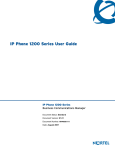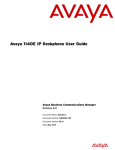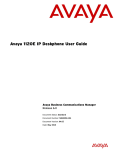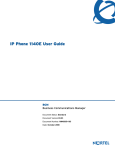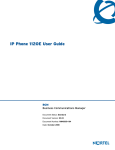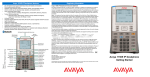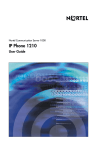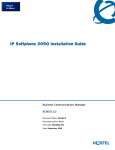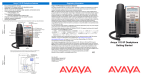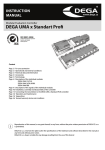Download Avaya 1200 Series IP Deskphone
Transcript
Avaya 1200 Series IP Deskphone
Avaya Business Communications Manager
Document Status: Standard
Document Number: NN40050-111
Document Version: 02.02
Date: May 2010
© 2010 Avaya Inc.
All Rights Reserved.
Notices
While reasonable efforts have been made to ensure that the information in this document is complete and accurate at the time of printing,
Avaya assumes no liability for any errors. Avaya reserves the right to make changes and corrections to the information in this document
without the obligation to notify any person or organization of such changes.
Documentation disclaimer
Avaya shall not be responsible for any modifications, additions, or deletions to the original published version of this documentation
unless such modifications, additions, or deletions were performed by Avaya. End User agree to indemnify and hold harmless Avaya,
Avaya’s agents, servants and employees against all claims, lawsuits, demands and judgments arising out of, or in connection with,
subsequent modifications, additions or deletions to this documentation, to the extent made by End User.
Link disclaimer
Avaya is not responsible for the contents or reliability of any linked Web sites referenced within this site or documentation(s) provided by
Avaya. Avaya is not responsible for the accuracy of any information, statement or content provided on these sites and does not
necessarily endorse the products, services, or information described or offered within them. Avaya does not guarantee that these links will
work all the time and has no control over the availability of the linked pages.
Warranty
Avaya provides a limited warranty on this product. Refer to your sales agreement to establish the terms of the limited warranty. In
addition, Avaya’s standard warranty language, as well as information regarding support for this product, while under warranty, is
available to Avaya customers and other parties through the Avaya Support Web site: http://www.avaya.com/support
Please note that if you acquired the product from an authorized reseller, the warranty is provided to you by said reseller and not by Avaya.
Licenses
THE SOFTWARE LICENSE TERMS AVAILABLE ON THE AVAYA WEBSITE, HTTP://SUPPORT.AVAYA.COM/LICENSEINFO/
ARE APPLICABLE TO ANYONE WHO DOWNLOADS, USES AND/OR INSTALLS AVAYA SOFTWARE, PURCHASED FROM
AVAYA INC., ANY AVAYA AFFILIATE, OR AN AUTHORIZED AVAYA RESELLER (AS APPLICABLE) UNDER A
COMMERCIAL AGREEMENT WITH AVAYA OR AN AUTHORIZED AVAYA RESELLER. UNLESS OTHERWISE AGREED TO
BY AVAYA IN WRITING, AVAYA DOES NOT EXTEND THIS LICENSE IF THE SOFTWARE WAS OBTAINED FROM ANYONE
OTHER THAN AVAYA, AN AVAYA AFFILIATE OR AN AVAYA AUTHORIZED RESELLER, AND AVAYA RESERVES THE
RIGHT TO TAKE LEGAL ACTION AGAINST YOU AND ANYONE ELSE USING OR SELLING THE SOFTWARE WITHOUT A
LICENSE. BY INSTALLING, DOWNLOADING OR USING THE SOFTWARE, OR AUTHORIZING OTHERS TO DO SO, YOU,
ON BEHALF OF YOURSELF AND THE ENTITY FOR WHOM YOU ARE INSTALLING, DOWNLOADING OR USING THE
SOFTWARE (HEREINAFTER REFERRED TO INTERCHANGEABLY AS "YOU" AND "END USER"), AGREE TO THESE
TERMS AND CONDITIONS AND CREATE A BINDING CONTRACT BETWEEN YOU AND AVAYA INC. OR THE
APPLICABLE AVAYA AFFILIATE ("AVAYA").
Copyright
Except where expressly stated otherwise, no use should be made of the Documentation(s) and Product(s) provided by Avaya. All content
in this documentation(s) and the product(s) provided by Avaya including the selection, arrangement and design of the content is owned
either by Avaya or its licensors and is protected by copyright and other intellectual property laws including the sui generis rights relating
to the protection of databases. You may not modify, copy, reproduce, republish, upload, post, transmit or distribute in any way any
content, in whole or in part, including any code and software. Unauthorized reproduction, transmission, dissemination, storage, and or
use without the express written consent of Avaya can be a criminal, as well as a civil offense under the applicable law.
Third Party Components
Certain software programs or portions thereof included in the Product may contain software distributed under third party agreements
("Third Party Components"), which may contain terms that expand or limit rights to use certain portions of the Product ("Third Party
Terms"). Information regarding distributed Linux OS source code (for those Products that have distributed the Linux OS source code),
and identifying the copyright holders of the Third Party Components and the Third Party Terms that apply to them is available on the
Avaya Support Web site: http://support.avaya.com/Copyright.
Trademarks
The trademarks, logos and service marks ("Marks") displayed in this site, the documentation(s) and product(s) provided by Avaya are the
registered or unregistered Marks of Avaya, its affiliates, or other third parties. Users are not permitted to use such Marks without prior
written consent from Avaya or such third party which may own the Mark. Nothing contained in this site, the documentation(s) and
product(s) should be construed as granting, by implication, estoppel, or otherwise, any license or right in and to the Marks without the
express written permission of Avaya or the applicable third party. Avaya is a registered trademark of Avaya Inc. All non-Avaya
trademarks are the property of their respective owners.
Downloading documents
For the most current versions of documentation, see the Avaya Support. Web site: http://www.avaya.com/support
Contact Avaya Support
Avaya provides a telephone number for you to use to report problems or to ask questions about your product. The support telephone
number is 1-800-242-2121 in the United States. For additional support telephone numbers, see the Avaya Web site: http://
www.avaya.com/support
Contents
3
Contents
Regulatory and safety information. . . . . . . . . . . . . . . . . . . . . . . . . . . . . . . . . 5
Other . . . . . . . . . . . . . . . . . . . . . . . . . . . . . . . . . . . . . . . . . . . . . . . . . . . . . . . . . . . . . . . 6
DenAn regulatory notice for Japan . . . . . . . . . . . . . . . . . . . . . . . . . . . . . . . . . . . . . . . . 7
Connecting Power . . . . . . . . . . . . . . . . . . . . . . . . . . . . . . . . . . . . . . . . . . . . . . . . . . . . . 7
Connecting to Local Area Network (LAN) . . . . . . . . . . . . . . . . . . . . . . . . . . . . . . . . . . . 7
Operation . . . . . . . . . . . . . . . . . . . . . . . . . . . . . . . . . . . . . . . . . . . . . . . . . . . . . . . . . . . . 7
Location . . . . . . . . . . . . . . . . . . . . . . . . . . . . . . . . . . . . . . . . . . . . . . . . . . . . . . . . . . . . . 7
Customer Service. . . . . . . . . . . . . . . . . . . . . . . . . . . . . . . . . . . . . . . . . . . . . . . 9
Introduction . . . . . . . . . . . . . . . . . . . . . . . . . . . . . . . . . . . . . . . . . . . . . . . . . . 11
Avaya 1210, 1220, and 1230 IP Deskphones . . . . . . . . . . . . . . . . . . . . . . . . . . . . . . . 11
Basic features . . . . . . . . . . . . . . . . . . . . . . . . . . . . . . . . . . . . . . . . . . . . . . . . . . . . 11
Phone components . . . . . . . . . . . . . . . . . . . . . . . . . . . . . . . . . . . . . . . . . . . . . . . . 12
Avaya 1210, 1220, and 1230 IP Deskphones keys and descriptions . . . . . . . . . . 12
Display screen . . . . . . . . . . . . . . . . . . . . . . . . . . . . . . . . . . . . . . . . . . . . . . . . . . . 17
Avaya 1200 Series Expansion Modules . . . . . . . . . . . . . . . . . . . . . . . . . . . . . . . . . . . 18
Basic features . . . . . . . . . . . . . . . . . . . . . . . . . . . . . . . . . . . . . . . . . . . . . . . . . . . . 19
Expansion modules keys and descriptions . . . . . . . . . . . . . . . . . . . . . . . . . . . . . . 19
Configuring options. . . . . . . . . . . . . . . . . . . . . . . . . . . . . . . . . . . . . . . . . . . . 21
Local Tools menu . . . . . . . . . . . . . . . . . . . . . . . . . . . . . . . . . . . . . . . . . . . . . . . . . . . . 21
Using your IP Deskphone . . . . . . . . . . . . . . . . . . . . . . . . . . . . . . . . . . . . . . . 23
Ring type, call log, and time offset configuration . . . . . . . . . . . . . . . . . . . . . . . . . . . . . 23
Time offset . . . . . . . . . . . . . . . . . . . . . . . . . . . . . . . . . . . . . . . . . . . . . . . . . . . . . . 23
User-defined feature keys . . . . . . . . . . . . . . . . . . . . . . . . . . . . . . . . . . . . . . . . . . . . . . 24
Memory keys . . . . . . . . . . . . . . . . . . . . . . . . . . . . . . . . . . . . . . . . . . . . . . . . . . . . . 24
Call placement . . . . . . . . . . . . . . . . . . . . . . . . . . . . . . . . . . . . . . . . . . . . . . . . . . . . . . . 25
Call answer . . . . . . . . . . . . . . . . . . . . . . . . . . . . . . . . . . . . . . . . . . . . . . . . . . . . . . . . . 26
Call hold . . . . . . . . . . . . . . . . . . . . . . . . . . . . . . . . . . . . . . . . . . . . . . . . . . . . . . . . . . . 26
Handsfree . . . . . . . . . . . . . . . . . . . . . . . . . . . . . . . . . . . . . . . . . . . . . . . . . . . . . . . . . . 26
Headset . . . . . . . . . . . . . . . . . . . . . . . . . . . . . . . . . . . . . . . . . . . . . . . . . . . . . . . . . . . . 26
Mute key . . . . . . . . . . . . . . . . . . . . . . . . . . . . . . . . . . . . . . . . . . . . . . . . . . . . . . . . . . . 27
Applications key . . . . . . . . . . . . . . . . . . . . . . . . . . . . . . . . . . . . . . . . . . . . . . . . . . . . . 27
Avaya 1200 Series IP Deskphones
4
NN40050-111
Contents
5
Regulatory and safety information
This equipment has been tested and found to comply with the limits for a Class B digital device,
pursuant to part 15 of the FCC Rules. These limits are designed to provide reasonable protection
against harmful interference in a residential installation. This equipment generates, uses and can
radiate radio frequency energy and, if not installed and used in accordance with the instructions,
may cause harmful interference to radio communications. However, there is no guarantee that
interference will not occur in a particular installation. If this equipment does cause harmful
interference to radio or television reception, which can be determined by turning the equipment off
and on, the user is encouraged to try to correct the interference by one or more of the following
measures:
•
•
•
•
Reorient or relocate the receiving antenna.
Increase the separation between the equipment and receiver.
Connect the equipment into an outlet on a circuit different from that to which the receiver is
connected.
Consult the dealer or an experienced radio/ TV technician for help.
This Class B digital apparatus complies with Canadian ICES-003. Cet appareil numérique de la
classe B est conforme à la norme NMB-003 du Canada.
Warnings
•
•
This is a Class B product. In a domestic environment this product can cause radio interference
in which case the user must take adequate measures.
Operation is subject to the following two conditions: (1) this device may not cause
interference, and (2) this device must accept any interference, including interference that may
cause undesired operation of the device.”
この装置は、情報処理装置等電波障害自主規制協議会(VCCI)の基準に基づくクラス B 情報技術装置です。この装
置は、家庭環境で使用することを目的としていますが、この装置がラジオやテレビジョン受信機に近接して使用される
と、受信障害を引き起こすことがあります。
取扱説明書に従って正しい取り扱いをして下さい。
Table 1 lists EMC compliance for various jurisdictions.
Table 1 EMC compliance (Sheet 1 of 2)
Jurisdiction
Standard
United States
FCC CFR 47 Part 15 Class B Emissions: FCC Rules for Radio Frequency Devices
Canada
ICES-003
Australia/New Zealand CISPR 22
Description
Class B Emissions: Interference-Causing Equipment
Standard: Digital Apparatus
Class B Emissions: Information technology equipment Radio disturbance
Avaya 1200 Series IP Deskphones
6
Table 1 EMC compliance (Sheet 2 of 2)
Jurisdiction
Standard
Description
European Community
EN 55022
Class B Emissions: Information technology equipment Radio disturbance
EN 55024
Information technology equipment - Immunity characteristics
Limits and methods of measurement
EN 61000-3-2
Limits for harmonic current emissions (equipment input
current <= 16 A per phase)
EN 61000-3-3
Limitation of voltage fluctuations and flicker in low-voltage
supply systems for equipment with rated current <= 16 A
VCCI
Regulations for voluntary control measures.
Japan
Table 2 lists Safety compliance for various jurisdictions.
Table 2 Safety compliance
Jurisdiction
Standard
Description
United States
UL 60950-1
Safety of Information Technology Equipment
Canada
CSA 60950-1-03
Safety of Information Technology Equipment
European Community EN 60950-1
ITE equipment - Safety - Part 1: General requirements
Australia/New
Zealand
Safety of Information Technology Equipment
AS/NZS
60950.1:2003
Other Safety Approvals: IEC 60950-1: ITE equipment - Safety - Part 1: General requirements.
Other
US/Canada: Hearing Aid Compatibility (HAC) as per FCC Part 68
This equipment complies with the CE Marking requirements.
Australia: AS/ACIF S004: Voice Frequency Performance Requirements for Customer
Equipment
EU Countries: This device complies with the essential requirements and other relevant provisions
of Directive 1999/5/EC. A copy of the Declaration may be obtained from www.avaya.com.
NN40050-111
7
DenAn regulatory notice for Japan
Connecting Power
Use Only with Avaya-approved Limited Power Source 48Vdc 520mA (FSP Group Inc. Model:
FSP025-1AD207A)
Connecting to Local Area Network (LAN)
Severe damage to your IP Deskphone will occur if this set is plugged into an ISDN connection.
Consult your system administrator to ensure that you are plugging your set into a 10/100 Base-T
ethernet jack.
Operation
The earpiece / mouthpiece region on the handset can attract and retain small objects.
Location
It is recommended that this unit not be exposed to direct sunlight for a prolonged period of time.
Avaya 1200 Series IP Deskphones
8
NN40050-111
9
Customer Service
This section explains how to get help for Avaya products and services.Visit the Avaya Web site to
access the complete range of services and support that Avaya provides. Go to http://
www.avaya.com or go to one of the pages listed in the following sections.
Navigation
•
•
•
•
“Getting technical documentation” on page 9
“Getting product training” on page 9
“Getting help from a distributor or reseller” on page 9
“Getting technical support from the Avaya Web site” on page 9
Getting technical documentation
To download and print selected technical publications and release notes directly from the Internet,
go to http://www.avaya.com/support.
Getting product training
Ongoing product training is available. For more information or to register, you can access the Web
site at http://www.avaya.com/support. From this Web site, you can locate the Training contacts
link on the left-hand navigation pane.
Getting help from a distributor or reseller
If you purchased a service contract for your Avaya product from a distributor or authorized
reseller, contact the technical support staff for that distributor or reseller for assistance.
Getting technical support from the Avaya Web site
The easiest and most effective way to get technical support for Avaya products is from the Avaya
Technical Support Web site at http://www.avaya.com/support.
Avaya 1200 Series IP Deskphones
10
NN40050-111
11
Chapter 1
Introduction
This section contains the following topics:
•
•
Avaya 1210, 1220, and 1230 IP Deskphones (page 11)
Avaya 1200 Series Expansion Modules (page 18)
Avaya 1210, 1220, and 1230 IP Deskphones
The Avaya 1210, 1220, and 1230 IP Deskphones bring voice and data to the desktop by
connecting directly to a local area network (LAN) through an Ethernet connection.
In this guide, programmable button labels appear beside the keys, and soft key labels appear
directly above the keys.
For information about telephone features and how to use them, see the Telephone Features User
Guide (NN40020-100).
Basic features
Your IP Deskphones support the following features:
•
•
•
•
•
•
•
•
•
•
•
four soft keys
specialized feature keys
six call processing fixed keys
— Mute
— Handsfree
— Goodbye
— Applications
— Headset
— Hold
volume control keys to adjust the ringer, speaker, handset, and headset volume
headset jack
handset jack
high-quality speaker phone
hearing aid compatibility
accessory expansion module (AEM) port
10/100 Ethernet ports
— one Ethernet port for LAN connection
— one Ethernet port for the optional PC connection
Power over Ethernet (PoE) or power through a supported AC adapter
Avaya 1200 Series IP Deskphones
12
Chapter 1
•
wall-mountable
In addition, the Avaya 1220 and 1230 IP Deskphone models have the following features:
•
•
programmable keys with labels and indicators
specialized feature keys:
— Quit
— Directory
— Services
— Conferences
— Messages
— Redial
CAUTION
Risk of equipment damage
Do not plug the Avaya 1210, 1220, and 1230 IP Deskphones into a
regular telephone jack. This results in severe damage to the IP
Deskhone. Consult your system administrator to ensure that you plug
your IP Deskhone into a 10/100 BaseT Ethernet jack.
CAUTION
Risk of equipment damage
The Avaya 1210, 1220, and 1230 IP Deskphones are for use in an indoor
environment only.
Phone components
Your Avaya 1210, 1220, and 1230 IP Deskphones comes with
•
•
•
•
•
foot stand
handset
handset cord
2.1 m (7 ft) CAT5 Ethernet cable
number plate and lens
Avaya 1210, 1220, and 1230 IP Deskphones keys and descriptions
For the location of the keys and components on the Avaya 1210, 1220, and 1230 IP
Deskphones, see the following figures. For a description of the keys and components on your
Avaya 1210, 1220, and 1230 IP Deskphones, see the table Avaya 1210, 1220, and 1230 IP
Deskphones keys and components descriptions (page 16). Some keys or components are not
available on all IP Phone models.
NN40050-111
Chapter 1
13
Figure 1 Avaya 1210 IP Deskphone
Message waiting indicator/
Incoming call indicator
Display screen
Soft keys (4)
Programmable keys (2)
Navigation keys
Goodbye key
Applications key
Headset key
Hold key
Volume control keys
Mute key
Dialpad
Handsfree key
Avaya 1200 Series IP Deskphones
14
Chapter 1
Figure 2 Avaya 1220 IP Deskphone
User-defined
feature keys (4)
Message waiting indicator/
Incoming call indicator
Display screen
Soft keys (4)
Programmable keys (6)
Navigation keys
Goodbye key
Applications key
Headset key
Hold key
Volume control keys
Mute key
Handsfree key
NN40050-111
Dialpad
Chapter 1
15
Figure 3 Avaya 1230 IP Deskphone
User-defined
feature keys (10)
Message waiting indicator/
Incoming call indicator
Display screen
Soft keys (4)
Programmable keys (6)
Navigation keys
Goodbye key
Applications key
Headset key
Hold key
Volume control keys
Mute key
Dialpad
Handsfree key
Avaya 1200 Series IP Deskphones
16
Chapter 1
Table 3 Avaya 1210, 1220, and 1230 IP Deskphones keys and components descriptions
Key or component
Description
Message waiting indicator/
Incoming call indicator
When a message is waiting, the red message waiting indicator flashes.
Also, when the ringer sounds, this indicator flashes.
User-defined feature keys
(not available on the Avaya
1210 IP Deskphone)
The keys on either side of the display area are programmable keys with
labels on the LCD display. The system administrator programs these
keys as either memory, line, or intercom keys.
A steady LCD light beside a programmable line (or intercom) key
indicates that the call is active. A flashing LCD light indicates that the
line or intercom call is on hold or that you have an incoming call.
For more information about the user-defined feature keys, see
User-defined feature keys (page 24).
Display screen
Shows the call information and phone status icons and guides you while
using features.
Soft keys
Soft keys are below the display area. The LCD label above each key
changes based on the active feature.
The Feature soft key is on the bottom left of the display area and is used
to access various phone options, such as changing the ring type
(Feature *6).
Programmable keys
The keys on either side of the navigation keys are programmable keys.
The Avaya 1210 IP Deskphone has two keys, while the Avaya 1220 and
1230 IP Deskphones have six keys. The system administrator
programs these keys with the following features:
Conference—access conferencing capabilities.
Quit—close an active menu or dialog box. Pressing the Quit key does
not affect the status of active calls.
Message—open your CallPilot mailbox. For more information about
mailbox options, see your CallPilot Quick Reference Card.
Redial—redial the last number called.
Directory—access speed call.
Services—access the scrollable Feature Display menu (FEATURE
*900) that includes
• Call Pickup
• Call Park
• Voice Call
• Page
• Background Music
• Message Send
• Hot Desking
• Call Forward
• Do Not Disturb
• Speed Call
• Last Number Redial
• Block Outgoing Name/Number
Double-press the Services key to access the Local Tools menu, and
use the navigation keys to make a selection. For details about the
Local Tools menu, see Local Tools menu options and descriptions
(page 21).
NN40050-111
Chapter 1
17
Table 3 Avaya 1210, 1220, and 1230 IP Deskphones keys and components descriptions
Key or component
Description
Navigation keys (with Enter
key)
Press the Navigation keys to scroll through menus and lists that appear
on the display screen. The outer part of this key cluster rocks for up,
down, left, and right movements.
Press the Enter key, at the center of the Navigation key cluster, to
confirm menu selections.
In most menus, you can press the Enter key instead of the Select soft
key.
Volume control keys
Press the Volume control keys to adjust the volume of the ringer,
handset, headset, speaker, and the Handsfree feature. Press the top
button to increase the volume, and press the bottom button to decrease
volume.
Mute key
Press the Mute key to listen to the receiving party without transmitting.
Press the Mute key again to return to two-way conversation. The Mute
LED indicator, on the Mute key, flashes to indicate that the microphone
is muted.
The Mute key applies to handsfree, handset, and headset microphones.
The microphone remains muted for your current call and all other calls
until you press the Mute key again to turn the microphone on.
Handsfree key
Press the Handsfree key to activate handsfree. The Handsfree LED
indicator, on the Handsfree key, lights to indicate when handsfree is
active.
Goodbye (Release) key
Press the Goodbye key to terminate an active call.
Applications key
Press the Applications key to access external server applications.
Headset key
Press the Headset key to answer a call using the headset or to switch a
call from the handset or handsfree to the headset. The Headset LED
indicator, on the Headset key, lights to indicate that the headset is in
use.
Hold key
Press the Hold key to put an active call on hold. Tap the flashing line
(DN) soft key to return to the caller on hold.
You also press the Hold key to retrieve a call when certain features are
active such as the Do Not Disturb feature.
Display screen
Your Avaya 1210, 1220, and 1230 IP Deskphones have two or three display areas:
•
•
•
The top display area provides labels for the user-defined feature keys (not available on the
Avaya 1210 IP Deskphone).
The middle display area contains two lines: a context line and an information line. The
context line displays the DN of the IP Deskphone. The information line displays items such
as caller number, caller name, feature prompt string, user-entered digits, date and time
information, and telephone information.
The bottom display area provides labels for the four soft keys.
The following figure shows an idle Avaya 1230 IP Deskphone display screen.
Avaya 1200 Series IP Deskphones
18
Chapter 1
Figure 4 Avaya 1210, 1220, and 1230 IP Deskphones display screen (Avaya 1230 IP Deskphone)
Top display area
User-defined feature
key labels (not available
on the Avaya
1210 IP Deskphone)
Middle display area
Date and time display
Call party information
Feature status information
Options information
Directories information
Bottom display area
Soft keys (Feature key)
Avaya 1200 Series Expansion Modules
This section provides information about the Avaya 1200 Series Expansion Module —12 Keys
Display and the Avaya 1200 Series Expansion Module —18 Keys Display.
The expansion modules are hardware accessories that connect to the IP Deskphone and provide
additional line appearances and feature keys. The following figure shows an Avaya 1230 IP
Deskphone with the Avaya 1200 Series Expansion Module —12 Keys Display.
Figure 5 Avaya 1230 Ip Deskphone with Avaya 1200 Series Expansion Module —12 Keys Display
NN40050-111
Chapter 1
19
Basic features
The expansion modules provide either 12 or 18 additional user-defined feature keys for your IP
Phone.
You can place the IP Deskphone and expansion modules on your desktop or you can
wall-mount the IP Deskphone and expansion modules.
An IP Deskphone supports up to seven Avaya 1200 Series Expansion Module —12 Keys
Display, or up to two Avaya 1200 Series Expansion Module —18 Keys Display. One IP
Deskphone does not support the two expansion module types on the same IP Deskphone.
The following IP Deskphones support expansion modules:
•
•
Avaya 1220 IP Deskphone
Avaya 1230 IP Deskphone
Expansion modules keys and descriptions
For the location of the keys and components on the expansion modules, see the following
figures. For a description of the keys and components on your expansion modules, see the table
Expansion modules keys descriptions (page 20). Some keys or components are not available on
all expansion modules.
Figure 6 Avaya 1200 Series Expansion Module —12 Keys Display
User-defined feature keys
Display (LCD)
Avaya 1200 Series IP Deskphones
20
Chapter 1
Figure 7 Avaya 1200 Series Expansion Module —18 Keys Display
User-defined feature key LEDs
User-defined feature keys
Labels
Table 4 Expansion modules keys descriptions
Key or component
Description
User-defined feature keys
The keys on the expansion modules are programmable keys with an
LCD display or paper labels. The system administrator programs these
keys as either memory, line, or intercom keys.
A steady LCD light beside a programmable line (or intercom) key
indicates that the call is active. A flashing LCD light indicates that the
line or intercom call is on hold or that you have an incoming call.
For more information about the user-defined feature keys, see
User-defined feature keys (page 24).
Display
The LCD display provides labels for the programmed keys and icons
that show the feature state.
User-defined feature key LEDs The LEDs show the feature state for the programmed keys.
Labels
NN40050-111
Create your own labels for each key.
Chapter 1
21
Avaya 1200 Series IP Deskphones
22
NN40050-111
Chapter 1
21
Chapter 2
Configuring options
Many of the options discussed in this section are for system administrator use only. Do not make
changes unless you are instructed by your system administrator.
Local Tools menu
The Local Tools menu provides access to many configuration options. These settings also affect
the expansion modules on your IP Phones.
Two methods are available to navigate in the Local Tools menu:
•
•
Follow the prompts on the screen.
If a menu entry has a number in front of it, you can select that entry by pressing the associated
key on the dialpad. For example, when you are in the Local Tools menu, you can access 2.
Local Diagnostics by pressing the 2 key on the dialpad.
Accessing the Local Tools menu
1
Double-press
(Services) quickly to open the Local Tools menu.
If you attempt to access the Local Tools menu and a dialog box appears that prompts you for a
password, contact your system administrator.
2
From the Local Tools menu, press the key on the dialpad to open the chosen menu.
For more information about the menus and submenus, see the table Local Tools menu options
and descriptions (page 21).
3
From the selected menu, press the key on the dialpad to open the chosen submenu.
4
Use the navigation keys and Select key to make a selection.
5
Press the Cancel soft key to exit the menu or submenu.
Table 5 Local Tools menu options and descriptions
Main menu
Submenu
Description
1. Preferences
—
Use the Preferences menu to set or change preferences
for your IP Deskphone.
1. Contrast
Use the Contrast tool to change the physical settings of the
display.
2. Language
Use the Language tool to select the language used on your
IP Deskphone.
Avaya 1200 Series IP Deskphones
22
Chapter 2
Table 5 Local Tools menu options and descriptions
Main menu
Submenu
Description
2. Local Diagnostics
--
Your system administrator uses the Local Diagnostics
menu to perform diagnostics on the IP IP Deskphone and
network. The Local Diagnostics menu is for system
administrator use only.
1. IPSet and DHCP Info
Use the IPSet and DHCP Info tool to view reports about IP
IP Deskphone and DHCP operation. This tool is for system
administrator use only.
2. Netwk Diagnostic Tools
The Network Diagnostic Tools menu contains tools to
diagnose network problems. This menu is for system
administrator use only.
3. Ethernet statistics
Use the Ethernet statistics tool view reports about Ethernet
operation. This menu is for system administrator use only.
4. IP Network statistics
Use the IP network statistics tool to view reports about
network operation. This menu is for system administrator
use only.
3. Network Configuration --
Use the Network Configuration tool to display configuration
information for your IP Phone. This tool is for system
administrator use only.
4. Lock Menu
The system administrator uses the Lock Menu tool to
protect the Local Tools menu items from accidental or
unwanted changes.
The Lock Menu tool is not available on all systems. If the
menu entry appears dimmed, it is not enabled on your IP
IP Deskphone. Contact your system administrator to find
out of this feature is available for your use.
NN40050-111
--
23
Chapter 3
Using your IP Deskphone
This section provides information about the Avaya 1210, 1220, and 1230 IP Deskphones, and
expansion modules settings, features, and functionality. For more information about telephone
features, see the Telephone Features User Guide.
Ring type, call log, and time offset configuration
Use the following procedures to configure your Avaya 1210, 1220, and 1230 IP Deskphones.
Selecting the ring type
1
Press the Feature key, and then enter *6.
2
Press 1, 2, 3, 4, or Next to hear the various ring types.
3
Press OK to store the ring type.
Editing the call log
Your system administrator must enable call logs before you can edit them.
1
Press the Feature key, and then enter 812.
If call logs are not enabled, the display shows the message No log assigned.
2
Use the navigation keys to scroll through and edit the call log.
Time offset
When your IP IP Deskphone is in a time zone different from your system, the display shows the
system time instead of the local time. Use the Time Offset feature to adjust the time on the display.
Before you begin, calculate the time difference, in hours, between the server time and local time.
Changing the time offset
1
Press Feature *510.
2
Press Change.
3
Press * to switch between adding or subtracting time.
4
Using the dialpad, enter the number of hours between local time and system time.
Press # to enter half-hour increments.
5
Press OK.
It can take up to 1 minute for the change to appear on the display.
Avaya 1200 Series IP Deskphones
24
Chapter 3
User-defined feature keys
Your system administrator assigns the user-defined feature keys (on your IP Deskphone and
expansion module) as line, intercom, or memory keys. The label for each key appears on the
display next to the key. Your system administrator programs features on the line and intercom
keys. However, you can program certain features on the memory keys.
The user-defined feature keys are not available on the Avaya 1210 IP Deskphone.
Memory keys
Your system administrator assigns the user-defined feature keys as memory keys. Memory keys
store phone numbers or features to give you one-touch dialing or feature activation.
Use the following procedures to program memory keys on your Avaya 1210, 1220, and 1230 IP
Deskphones and expansion modules.
Programming external autodial
1
Press the Feature key, and then enter *1.
2
Press a memory key.
3
Using the dialpad, enter the external number.
4
Press OK to store the number.
The programmed phone number shows on the display.
Programming internal autodial
1
Press the Feature key, and then enter *2.
2
Press a memory key.
3
Using the dialpad, enter the extension number.
4
Press OK to store the extension number.
The name assigned to the number shows on the display with Ad to indicate AutoDial.
Programming a feature
1
Press the Feature key, and then enter *3.
2
Press a memory key.
3
Press the Feature key, and then enter the feature code.
4
Press OK to store the feature code.
NN40050-111
Chapter 3
25
Erasing memory keys
1
Press the Feature key, and then enter *1.
2
Press a memory key.
3
Press OK to erase the phone number or feature code programmed on the key.
Call placement
There are many ways to place a call depending on your telephone programming and call type.
Making a call
1
Lift the handset.
2
(optional) For external calls: Enter a line pool access code. For example, dial 9 or 6 for an
outside line.
3
Use the dialpad to dial the external number or the internal extension.
Making external calls using line keys
1
Lift the handset.
2
Press a line key.
3
Use the dialpad to dial the external number or the internal extension.
Making external calls using intercom keys
1
Lift the handset.
2
(optional) Press an intercom key, if required.
The BCM system selects an intercom key by default.
3
Enter a line pool access code. For example, dial 9 or 6 for an outside line.
4
When you hear an external dial tone, dial the external telephone number.
Contact your system administrator for a list of line pool codes.
Making internal calls using intercom keys
1
Lift the handset.
2
(optional) Press an intercom key, if required.
The BCM system selects an intercom key by default.
3
Dial the extension number.
Contact your system administrator for a list of extension numbers.
Avaya 1200 Series IP Deskphones
26
Chapter 3
Call answer
You have an incoming call when your IP Deskphone rings and the light flashes or when an
intercom or line soft key indicator flashes.
Answering a call
1
When you have an incoming call, perform one of the following:
•
•
Lift the handset.
Press the line or intercom key with the flashing indicator, and then lift the handset.
When certain features are active such as the Do Not Disturb feature, you must press the hold
key to answer an incoming call.
Call hold
Calls are placed on hold automatically when you switch from one line to another.
Placing a call on hold
1
While a call is active, press
(Hold).
The indicator for the line on hold flashes.
2
To return to the call, press the line key with the flashing Sindicator.
Handsfree
To use the handsfree feature, perform one of the following tasks:
•
•
•
Press
(Handsfree) to make or answer a call.
To switch to handsfree when you are on a handset call, press
replace the handset. Lift the handset to switch back.
To switch to handsfree when you are on a headset call, press
Press
(Headset) to switch back.
(Handsfree) and
(Handsfree)
Headset
You must have a headset installed on your telephone to use this feature.To use your headset,
perform one of the following tasks:
•
•
Press
(Headset) to activate the headset mode. When the Headset LED indicator is
on, press a line or intercom soft key to make a call.
To switch to your headset when you are on a handset call, press
(Headset) and
replace the handset. Lift the handset to switch back.
NN40050-111
Chapter 3
•
27
To switch to your headset when you are on a Handsfree call, press
(Handsfree) to switch back.
(Headset). Press
Mute key
You can use mute (
•
•
•
) on handset, handsfree, or headset calls.
While you are on a call, press
(Mute) to turn off the microphone. The Mute LED
indicator flashes when the microphone is off.
Press
(Mute) again to turn on the microphone.
The microphone remains muted for your current call and all other calls until you press
(Mute) again to turn on the microphone.
Applications key
Use the Applications key to access a variety of applications directly from your IP Deskphone.
To find out which applications are available, contact your system administrator.
Avaya 1200 Series IP Deskphones
28
NN40050-111
Chapter 3