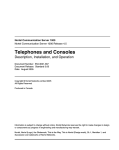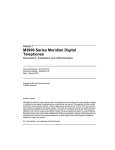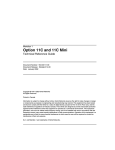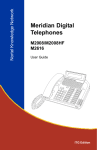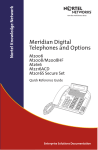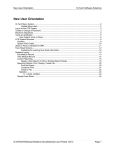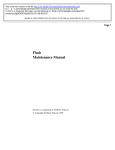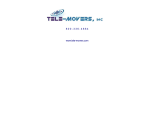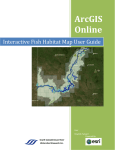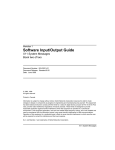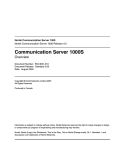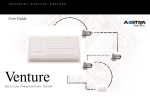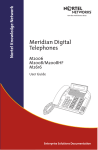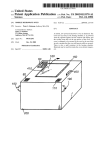Download Telephones and Consoles Fundamentals Avaya Communication
Transcript
Telephones and Consoles Fundamentals Avaya Communication Server 1000 Release 7.6 NN43001-567 Issue 06.01 March 2013 © 2013 Avaya Inc. Heritage Nortel Software All Rights Reserved. “Heritage Nortel Software” means the software that was acquired by Avaya as part of its purchase of the Nortel Enterprise Solutions Business in December 2009. The Heritage Nortel Software currently available for license from Avaya is the software contained within the list of Heritage Nortel Products located at http://support.avaya.com/ LicenseInfo under the link “Heritage Nortel Products”. For Heritage Nortel Software, Avaya grants Customer a license to use Heritage Nortel Software provided hereunder solely to the extent of the authorized activation or authorized usage level, solely for the purpose specified in the Documentation, and solely as embedded in, for execution on, or (in the event the applicable Documentation permits installation on non-Avaya equipment) for communication with Avaya equipment. Charges for Heritage Nortel Software may be based on extent of activation or use authorized as specified in an order or invoice. Notice While reasonable efforts have been made to ensure that the information in this document is complete and accurate at the time of printing, Avaya assumes no liability for any errors. Avaya reserves the right to make changes and corrections to the information in this document without the obligation to notify any person or organization of such changes. Documentation disclaimer “Documentation” means information published by Avaya in varying mediums which may include product information, operating instructions and performance specifications that Avaya generally makes available to users of its products. Documentation does not include marketing materials. Avaya shall not be responsible for any modifications, additions, or deletions to the original published version of documentation unless such modifications, additions, or deletions were performed by Avaya. End User agrees to indemnify and hold harmless Avaya, Avaya's agents, servants and employees against all claims, lawsuits, demands and judgments arising out of, or in connection with, subsequent modifications, additions or deletions to this documentation, to the extent made by End User. Link disclaimer Avaya is not responsible for the contents or reliability of any linked websites referenced within this site or documentation provided by Avaya. Avaya is not responsible for the accuracy of any information, statement or content provided on these sites and does not necessarily endorse the products, services, or information described or offered within them. Avaya does not guarantee that these links will work all the time and has no control over the availability of the linked pages. Warranty Avaya provides a limited warranty on its hardware and Software (“Product(s)”). Refer to your sales agreement to establish the terms of the limited warranty. In addition, Avaya’s standard warranty language, as well as information regarding support for this Product while under warranty is available to Avaya customers and other parties through the Avaya Support website: http://support.avaya.com. Please note that if you acquired the Product(s) from an authorized Avaya reseller outside of the United States and Canada, the warranty is provided to you by said Avaya reseller and not by Avaya. “Software” means computer programs in object code, provided by Avaya or an Avaya Channel Partner, whether as stand-alone products or pre-installed on hardware products, and any upgrades, updates, bug fixes, or modified versions. Copyright Except where expressly stated otherwise, no use should be made of materials on this site, the Documentation, Software, or hardware provided by Avaya. All content on this site, the documentation and the Product provided by Avaya including the selection, arrangement and design of the content is owned either by Avaya or its licensors and is protected by copyright and other intellectual property laws including the sui generis rights relating to the protection of databases. You may not modify, copy, reproduce, republish, upload, post, transmit or distribute in any way any content, in whole or in part, including any code and software unless expressly authorized by Avaya. Unauthorized reproduction, transmission, dissemination, storage, and or use without the express written consent of Avaya can be a criminal, as well as a civil offense under the applicable law. Third Party Components “Third Party Components” mean certain software programs or portions thereof included in the Software that may contain software (including open source software) distributed under third party agreements (“Third Party Components”), which contain terms regarding the rights to use certain portions of the Software (“Third Party Terms”). Information regarding distributed Linux OS source code (for those Products that have distributed Linux OS source code) and identifying the copyright holders of the Third Party Components and the Third Party Terms that apply is available in the Documentation or on Avaya’s website at: http:// support.avaya.com/Copyright. You agree to the Third Party Terms for any such Third Party Components. Note to Service Provider The Product may use Third Party Components that have Third Party Terms that do not allow hosting and may need to be independently licensed for such purpose. Licenses Preventing Toll Fraud THE SOFTWARE LICENSE TERMS AVAILABLE ON THE AVAYA WEBSITE, HTTP://SUPPORT.AVAYA.COM/LICENSEINFO ARE APPLICABLE TO ANYONE WHO DOWNLOADS, USES AND/OR INSTALLS AVAYA SOFTWARE, PURCHASED FROM AVAYA INC., ANY AVAYA AFFILIATE, OR AN AUTHORIZED AVAYA RESELLER (AS APPLICABLE) UNDER A COMMERCIAL AGREEMENT WITH AVAYA OR AN AUTHORIZED AVAYA RESELLER. UNLESS OTHERWISE AGREED TO BY AVAYA IN WRITING, AVAYA DOES NOT EXTEND THIS LICENSE IF THE SOFTWARE WAS OBTAINED FROM ANYONE OTHER THAN AVAYA, AN AVAYA AFFILIATE OR AN AVAYA AUTHORIZED RESELLER; AVAYA RESERVES THE RIGHT TO TAKE LEGAL ACTION AGAINST YOU AND ANYONE ELSE USING OR SELLING THE SOFTWARE WITHOUT A LICENSE. BY INSTALLING, DOWNLOADING OR USING THE SOFTWARE, OR AUTHORIZING OTHERS TO DO SO, YOU, ON BEHALF OF YOURSELF AND THE ENTITY FOR WHOM YOU ARE INSTALLING, DOWNLOADING OR USING THE SOFTWARE (HEREINAFTER REFERRED TO INTERCHANGEABLY AS “YOU” AND “END USER”), AGREE TO THESE TERMS AND CONDITIONS AND CREATE A BINDING CONTRACT BETWEEN YOU AND AVAYA INC. OR THE APPLICABLE AVAYA AFFILIATE (“AVAYA”). “Toll Fraud” is the unauthorized use of your telecommunications system by an unauthorized party (for example, a person who is not a corporate employee, agent, subcontractor, or is not working on your company's behalf). Be aware that there can be a risk of Toll Fraud associated with your system and that, if Toll Fraud occurs, it can result in substantial additional charges for your telecommunications services. 2 Avaya Toll Fraud intervention If you suspect that you are being victimized by Toll Fraud and you need technical assistance or support, call Technical Service Center Toll Fraud Intervention Hotline at +1-800-643-2353 for the United States and Canada. For additional support telephone numbers, see the Avaya Support website: http://support.avaya.com. Suspected security vulnerabilities with Avaya products should be reported to Avaya by sending mail to: [email protected]. Trademarks The trademarks, logos and service marks (“Marks”) displayed in this site, the Documentation and Product(s) provided by Avaya are the registered or unregistered Marks of Avaya, its affiliates, or other third Telephones and Consoles Fundamentals Comments? [email protected] March 2013 parties. Users are not permitted to use such Marks without prior written consent from Avaya or such third party which may own the Mark. Nothing contained in this site, the Documentation and Product(s) should be construed as granting, by implication, estoppel, or otherwise, any license or right in and to the Marks without the express written permission of Avaya or the applicable third party. Avaya is a registered trademark of Avaya Inc. All non-Avaya trademarks are the property of their respective owners, and “Linux” is a registered trademark of Linus Torvalds. Downloading Documentation For the most current versions of Documentation, see the Avaya Support website: http://support.avaya.com. Contact Avaya Support See the Avaya Support website: http://support.avaya.com for product notices and articles, or to report a problem with your Avaya product. For a list of support telephone numbers and contact addresses, go to the Avaya Support website: http://support.avaya.com, scroll to the bottom of the page, and select Contact Avaya Support. Telephones and Consoles Fundamentals March 2013 3 4 Telephones and Consoles Fundamentals Comments? [email protected] March 2013 Contents Chapter 1: New in this release........................................................................................... 15 Features.................................................................................................................................................... 15 Other changes........................................................................................................................................... 15 Chapter 2: Customer service............................................................................................. 17 Navigation................................................................................................................................................. 17 Getting technical documentation............................................................................................................... 17 Getting product training............................................................................................................................. 17 Getting help from a distributor or reseller.................................................................................................. 17 Getting technical support from the Avaya Web site.................................................................................. 18 Chapter 3: Introduction...................................................................................................... 19 Subject...................................................................................................................................................... 19 Note on legacy products and releases...................................................................................................... 19 Applicable systems................................................................................................................................... 19 System migration...................................................................................................................................... 20 Intended audience.................................................................................................................................... 20 Conventions.............................................................................................................................................. 21 Terminology...................................................................................................................................... 21 Related information................................................................................................................................... 21 Publications............................................................................................................................................... 21 Online........................................................................................................................................................ 22 Customer service...................................................................................................................................... 22 Getting technical documentation...................................................................................................... 22 Getting product training.................................................................................................................... 22 Getting help from a distributor or reseller......................................................................................... 23 Chapter 4: Attendant consoles.......................................................................................... 25 Contents.................................................................................................................................................... 25 Introduction............................................................................................................................................... 26 Engineering codes.................................................................................................................................... 27 Features.................................................................................................................................................... 29 Busy Lamp Field/Console Graphics Module............................................................................................. 30 Power requirements.................................................................................................................................. 30 Installation................................................................................................................................................. 31 Display backlight power supply option...................................................................................................... 39 DSS-9000 Direct Station Select/Busy Lamp Field.................................................................................... 39 Attendant Supervisory Module.................................................................................................................. 39 Physical description.................................................................................................................................. 42 Dimensions............................................................................................................................................... 42 Keyboard layout........................................................................................................................................ 45 Function keys............................................................................................................................................ 45 Switches.................................................................................................................................................... 47 Shift key.................................................................................................................................................... 47 Handset and headset jacks....................................................................................................................... 47 LCD indicators........................................................................................................................................... 47 Display screen messages......................................................................................................................... 48 Telephones and Consoles Fundamentals March 2013 5 Connections.............................................................................................................................................. 49 Local console controls............................................................................................................................... 49 Wiring........................................................................................................................................................ 50 Installing wiring.......................................................................................................................................... 50 Normal operating ranges........................................................................................................................... 52 Installation................................................................................................................................................. 52 Packing and unpacking............................................................................................................................. 52 Installation and removal............................................................................................................................ 52 Installing the Avaya 2250 Attendant Console........................................................................................... 53 Removing the Avaya 2250 Attendant Console......................................................................................... 54 Removing the Avaya 2250 Attendant Console top cover.......................................................................... 54 Installing the Avaya 2250 Attendant Console top cover............................................................................ 55 Performing a loopback test....................................................................................................................... 56 Designating keys on the Avaya 2250 Attendant Console......................................................................... 57 Cross-connecting attendant consoles....................................................................................................... 59 Operation.................................................................................................................................................. 64 Avaya 2250 Attendant Console configurations......................................................................................... 65 QMT2 feature disabled.............................................................................................................................. 65 QMT2 feature enabled.............................................................................................................................. 65 Attendant PC requirements....................................................................................................................... 66 Avaya 2250 Attendant Console feature key modes.................................................................................. 66 Avaya 2250 Attendant Console diagnostics.............................................................................................. 68 Reset......................................................................................................................................................... 72 Avaya 2250 Attendant Console failure codes........................................................................................... 72 Avaya 2250 Attendant Console feature operation.................................................................................... 74 Time and date................................................................................................................................... 74 Trunk Group Busy indicators............................................................................................................ 74 Incoming Call Indicators................................................................................................................... 75 Night service/busy............................................................................................................................ 75 Enhanced Night Service................................................................................................................... 75 Attendant Blocking of DN................................................................................................................. 76 Attendant and Network Wide Remote Call Forward......................................................................... 76 Network Attendant Services............................................................................................................. 76 Call processing................................................................................................................................. 76 ICI key assignments......................................................................................................................... 77 Operating keys................................................................................................................................. 77 Feature keys..................................................................................................................................... 78 Call Waiting indicator........................................................................................................................ 79 Alarm indicators................................................................................................................................ 79 Emergency Transfer......................................................................................................................... 79 Attendant Administration.................................................................................................................. 80 Collect Call Blocking......................................................................................................................... 80 Alarm Management.......................................................................................................................... 81 Digital Trunk Interface, CIS.............................................................................................................. 81 DPNSS Executive Intrusion.............................................................................................................. 81 Attendant Monitor............................................................................................................................. 82 Busy Verify and Barge-in Enhancement........................................................................................... 82 6 Telephones and Consoles Fundamentals March 2013 Attendant Forward No Answer......................................................................................................... Semi-Automatic Camp-On............................................................................................................... Series Call........................................................................................................................................ Powering and reset.......................................................................................................................... 82 82 83 84 Chapter 5: M2016S Secure Set.......................................................................................... 85 Contents.................................................................................................................................................... 85 Introduction............................................................................................................................................... 86 Software requirements.............................................................................................................................. 87 Physical description.................................................................................................................................. 87 LCD indicators........................................................................................................................................... 87 Volume control.......................................................................................................................................... 88 Message Waiting lamp.............................................................................................................................. 88 Features.................................................................................................................................................... 89 Display Module.......................................................................................................................................... 89 Program key.............................................................................................................................................. 90 On-hook security....................................................................................................................................... 90 Specifications............................................................................................................................................ 90 Environmental and safety considerations................................................................................................. 90 Temperature and humidity......................................................................................................................... 91 Electromagnetic interference.................................................................................................................... 91 Line engineering....................................................................................................................................... 91 Local alerting tones................................................................................................................................... 92 Alerting tone characteristics...................................................................................................................... 92 Power requirements.................................................................................................................................. 92 Power Supply Board......................................................................................................................... 92 Local plug-in transformer.................................................................................................................. 93 Installation................................................................................................................................................. 94 Packing and unpacking.................................................................................................................... 94 Installation and removal of M2016S Secure Set.............................................................................. 95 Designate the telephone.................................................................................................................. 98 Cross-connect the telephone........................................................................................................... 98 Chapter 6: Avaya 3900 Series Digital Deskphones description..................................... 101 Contents.................................................................................................................................................... 101 Introduction............................................................................................................................................... 102 Automatic Call Failover............................................................................................................................. 104 Physical description.................................................................................................................................. 104 Avaya 3901 Digital Deskphone................................................................................................................. 106 Avaya 3902 Digital Deskphone................................................................................................................. 107 Avaya 3903 Digital Deskphone................................................................................................................. 108 Avaya 3904 Digital Deskphone................................................................................................................. 109 Avaya 3905 Digital Deskphone................................................................................................................. 110 Features.................................................................................................................................................... 112 Set-to-Set Messaging................................................................................................................................ 112 Personal Directory..................................................................................................................................... 113 Corporate Directory................................................................................................................................... 113 Operating parameters............................................................................................................................... 114 Avaya 3900 Series Digital Deskphones (single site) Virtual Office........................................................... 114 Telephones and Consoles Fundamentals March 2013 7 Full Icon Support....................................................................................................................................... 114 Feature interactions.................................................................................................................................. 116 Feature packaging.................................................................................................................................... 116 Feature implementation............................................................................................................................ 116 Feature operation...................................................................................................................................... 116 Language selection during software installation....................................................................................... 117 Feature keys............................................................................................................................................. 117 Programmable line/feature keys (soft-labeled)......................................................................................... 119 Soft Keys (soft-labeled)............................................................................................................................. 120 Programmable Features........................................................................................................................... 120 Avaya 3900 Series Digital Deskphones accessories and add-ons........................................................... 120 Accessory Connection Module.................................................................................................................. 122 Accessory keying...................................................................................................................................... 123 Analog Terminal Adapter........................................................................................................................... 124 Computer Telephony Integration Adapter................................................................................................. 124 Telephone Application Programming Interface (TAPI) software................................................................ 125 Personal Directory PC Utility Software...................................................................................................... 125 Full Duplex Handsfree............................................................................................................................... 126 Meridian External Alerter and Recording Interface................................................................................... 127 Accessory Modules................................................................................................................................... 127 Key-Based Accessory Module.................................................................................................................. 127 Display-Based Accessory Module............................................................................................................. 128 Alternate key caps for the Avaya 3905 Digital Deskphone....................................................................... 128 Handset option for the Avaya 3905 Digital Deskphone............................................................................. 129 Headset options........................................................................................................................................ 130 Headset considerations............................................................................................................................. 130 Telephone wall-mount kit........................................................................................................................... 130 Brandline insert......................................................................................................................................... 131 Key descriptions........................................................................................................................................ 131 Avaya 3901 Digital Deskphone key descriptions...................................................................................... 131 Avaya 3902 Digital Deskphone key descriptions...................................................................................... 132 Avaya 3903 Digital Deskphone key descriptions...................................................................................... 134 Avaya 3904 Digital Deskphone key descriptions...................................................................................... 136 Avaya 3905 Digital Deskphone key descriptions...................................................................................... 138 Chapter 7: Avaya 3900 Series Digital Deskphones (single site) Virtual Office............. 141 Contents.................................................................................................................................................... 141 Introduction............................................................................................................................................... 141 Description................................................................................................................................................ 141 Clearing the Directory Services Password................................................................................................ 142 Clearing the Callers List and Redial List................................................................................................... 142 Automatic Logout for Virtual Office........................................................................................................... 143 Speed Call for Virtual Office...................................................................................................................... 143 Operating parameters............................................................................................................................... 143 Feature implementation............................................................................................................................ 144 Chapter 8: Avaya 3900 Series Digital Deskphones installation and configuration...... 147 Contents.................................................................................................................................................... 147 Reliability................................................................................................................................................... 148 8 Telephones and Consoles Fundamentals March 2013 Environmental and safety considerations................................................................................................. Temperature and humidity................................................................................................................ Safety and Electromagnetic compatibility......................................................................................... Line engineering............................................................................................................................... Avaya 3900 Series Digital Deskphones power consumption........................................................... Installation................................................................................................................................................. Changing telephone positions................................................................................................................... Wall-mounting the telephone.................................................................................................................... Installing the Accessory Connection Module............................................................................................ Installing the wall transformer................................................................................................................... Accessory keying...................................................................................................................................... Installing the Analog Terminal Adapter..................................................................................................... Installing Personal Directory PC Utility software....................................................................................... Installing the Key-Based Accessory Module............................................................................................. Installing the Single KBA footstand........................................................................................................... Installing the Expansion KBA footstand.................................................................................................... Installing the Display-Based Accessory Module....................................................................................... Installing the handset option for the Avaya 3905 Digital Deskphone........................................................ Installing alternate key caps for the Avaya 3905 Digital Deskphone........................................................ Installing the Full Duplex Handsfree cartridge.......................................................................................... Configuration............................................................................................................................................. Task summary.................................................................................................................................. 149 149 149 151 151 152 153 153 154 156 157 157 159 160 161 161 162 163 164 165 166 166 Chapter 9: Avaya 3900 Series Digital Deskphones Flash Download............................. 177 Contents.................................................................................................................................................... 177 Introduction............................................................................................................................................... 177 Summary of steps..................................................................................................................................... 178 Determining software, Avaya 3900 Series Digital Deskphones PSWV, or firmware versions.................. 206 X11 software versions...................................................................................................................... 206 Avaya 3900 Series Digital Deskphones language PSWV versions.................................................. 207 Avaya 3900 Series Digital Deskphones firmware versions.............................................................. 207 Flash Download advisements................................................................................................................... 208 PSDL installation....................................................................................................................................... 210 Dynamic PSDL installation........................................................................................................................ 211 Detailed Flash Download procedure......................................................................................................... 212 Procedure notes:....................................................................................................................................... 216 Configuration parameters in LD 32........................................................................................................... 216 Single-Set Flash Download....................................................................................................................... 216 System-wide Flash Download................................................................................................................... 217 Print Firmware Versions on Avaya 3900 Series Digital Deskphones........................................................ 219 Query Disk Firmware Versions.................................................................................................................. 220 Commands for system-wide Flash Download of Avaya 3900 Series Digital Deskphones........................ 224 Chapter 10: Digital telephones line engineering.............................................................. 227 Contents.................................................................................................................................................... 227 Engineering a telephone line.................................................................................................................... 227 Selecting a loop......................................................................................................................................... 235 Calculating DC Loop Resistance.............................................................................................................. 236 Performing Loop Diagnostic Tests............................................................................................................ 237 Telephones and Consoles Fundamentals March 2013 9 Measuring Impulse Noise.......................................................................................................................... 238 Measuring Background Noise................................................................................................................... 238 Calculating Expected Pulse Loss.............................................................................................................. 239 Example of applying calculation................................................................................................................ 241 Measuring DC Loop Resistance............................................................................................................... 243 Chapter 11: Analog (500/2500-type) telephones.............................................................. 245 Contents.................................................................................................................................................... 245 Introduction............................................................................................................................................... 245 Installation and removal............................................................................................................................ 245 Designate 500-type telephones................................................................................................................ 246 Designate 2500-type telephones.............................................................................................................. 247 Connect the telephones............................................................................................................................ 247 Cross-connect the telephones.................................................................................................................. 248 Operation.................................................................................................................................................. 254 Appendix A: Meridian Modular Telephones..................................................................... 257 Contents.................................................................................................................................................... 257 Introduction............................................................................................................................................... 258 Software requirements.............................................................................................................................. 258 Intelligent Peripheral Equipment requirements......................................................................................... 258 General description................................................................................................................................... 259 Physical description.................................................................................................................................. 263 Volume control.......................................................................................................................................... 264 Message Waiting lamp.............................................................................................................................. 265 Handsfree/Mute key (M2008HF and M2616 only).................................................................................... 265 Service Change Parameters..................................................................................................................... 266 Features and options................................................................................................................................ 266 Display Module.......................................................................................................................................... 267 Meridian Programmable Data Adapter..................................................................................................... 268 Program key.............................................................................................................................................. 268 External Alerter Interface.......................................................................................................................... 268 Key Expansion Module............................................................................................................................. 269 Brandline Insert......................................................................................................................................... 270 Headset..................................................................................................................................................... 270 M2006/M2008/M2008HF/M2616/M2216ACD telephones........................................................................ 271 Relocation................................................................................................................................................. 272 How to relocate a Meridian Modular Telephone........................................................................................ 273 Specifications............................................................................................................................................ 273 Environmental and safety considerations................................................................................................. 273 Temperature and humidity......................................................................................................................... 273 Electromagnetic interference.................................................................................................................... 274 Line engineering....................................................................................................................................... 274 Local alerting tones................................................................................................................................... 275 Alerting tone characteristics...................................................................................................................... 275 Power requirements.................................................................................................................................. 276 Power Supply Board................................................................................................................................. 277 Local plug-in transformer.......................................................................................................................... 278 Closet power supply.................................................................................................................................. 280 10 Telephones and Consoles Fundamentals March 2013 Meridian Programmable Data Adapter..................................................................................................... 281 Handsets................................................................................................................................................... 282 Appendix B: Meridian Modular Telephones installation................................................. 285 Contents.................................................................................................................................................... 285 Packing and unpacking............................................................................................................................. 285 Installation and removal............................................................................................................................ 286 Install the Meridian Modular Telephones.......................................................................................... 286 Meridian Modular Telephones self-test............................................................................................. 288 Install an M2317 telephone.............................................................................................................. 289 M2317 telephone self-test................................................................................................................ 291 Designate telephones............................................................................................................................... 293 Cross-connect the telephones.................................................................................................................. 294 Appendix C: Meridian Modular Telephones add-on modules installation..................... 297 Contents.................................................................................................................................................... 297 Packing and unpacking............................................................................................................................. 298 Meridian Modular Telephones................................................................................................................... 298 Analog Terminal Adapter........................................................................................................................... 300 Functional description............................................................................................................................... 300 ATA operating parameters........................................................................................................................ 300 Meridian Communications Adapter and Meridian Programmable Data Adapter...................................... 304 Functional description............................................................................................................................... 304 MCA operating parameters....................................................................................................................... 306 Power Supply Board (NTZK models)........................................................................................................ 312 Power Supply Board (NT2K models)........................................................................................................ 319 Installing displays...................................................................................................................................... 322 External Alerter Board............................................................................................................................... 331 Key Expansion Modules............................................................................................................................ 333 Asynchronous Data Option....................................................................................................................... 336 Functional description............................................................................................................................... 336 ADO operating parameters....................................................................................................................... 337 ADO external power supply...................................................................................................................... 337 M2317 Data Option................................................................................................................................... 339 Meridian Communications Unit................................................................................................................. 343 Functional description............................................................................................................................... 343 Wall mounting........................................................................................................................................... 344 Troubleshooting........................................................................................................................................ 344 Appendix D: M2317 telephone........................................................................................... 349 Contents.................................................................................................................................................... 349 Introduction............................................................................................................................................... 350 Feature description................................................................................................................................... 351 Firmware features............................................................................................................................ 351 Firmware functions........................................................................................................................... 351 Software features...................................................................................................................................... 351 Downloading..................................................................................................................................... 351 Physical description.................................................................................................................................. 352 Housing..................................................................................................................................................... 352 Keys.......................................................................................................................................................... 352 Telephones and Consoles Fundamentals March 2013 11 Fixed keys................................................................................................................................................. 353 Feature keys............................................................................................................................................. 353 Soft keys................................................................................................................................................... 353 Alphanumeric display screen.................................................................................................................... 353 Handsfree key........................................................................................................................................... 354 LCD indicators........................................................................................................................................... 354 Asynchronous Data Option....................................................................................................................... 359 Software requirements.............................................................................................................................. 360 Specifications............................................................................................................................................ 361 Safety considerations................................................................................................................................ 361 Shock and fire hazards..................................................................................................................... 361 Overvoltage protection..................................................................................................................... 361 Environmental considerations................................................................................................................... 361 Temperature and humidity................................................................................................................ 361 Dimensions and weight.................................................................................................................... 362 Line engineering............................................................................................................................... 362 Power requirements......................................................................................................................... 362 Data communication......................................................................................................................... 365 Data characteristics.......................................................................................................................... 365 Appendix E: M3110, M3310, and M3820 telephones........................................................ 367 Contents.................................................................................................................................................... 367 Feature description................................................................................................................................... 368 M3110....................................................................................................................................................... 368 M3310....................................................................................................................................................... 370 M3820....................................................................................................................................................... 371 Meridian digital telephones used with a headset...................................................................................... 372 Physical description.................................................................................................................................. 372 Fixed keys (same for all three models)..................................................................................................... 374 Hold.................................................................................................................................................. 374 Release (Rls).................................................................................................................................... 374 Volume control.................................................................................................................................. 374 Mute................................................................................................................................................. 374 Speaker/Handsfree.......................................................................................................................... 374 Additional feature keys.............................................................................................................................. 376 Message Waiting lamp key............................................................................................................... 376 Autodial key...................................................................................................................................... 377 Programmable Feature keys..................................................................................................................... 377 Software requirements.............................................................................................................................. 377 Terminal options........................................................................................................................................ 378 Meridian External Alerter and Recording Interface................................................................................... 378 Brandline Insert......................................................................................................................................... 379 Key Expansion Module............................................................................................................................. 379 Meridian Communications Adapter........................................................................................................... 379 Configuration and installation.................................................................................................................... 379 Configuration.................................................................................................................................... 379 Installation........................................................................................................................................ 382 Installing hardware options............................................................................................................... 383 12 Telephones and Consoles Fundamentals March 2013 Specifications............................................................................................................................................ 386 Environmental and safety considerations................................................................................................. 386 Temperature and humidity......................................................................................................................... 387 Electromagnetic interference.................................................................................................................... 387 Line engineering....................................................................................................................................... 387 Local alerting tones................................................................................................................................... 388 Alerting tone characteristics...................................................................................................................... 388 Power requirements.................................................................................................................................. 389 Power supply board.................................................................................................................................. 390 Local plug-in transformer.......................................................................................................................... 390 Closet Power Supply................................................................................................................................. 392 Index..................................................................................................................................... 395 Telephones and Consoles Fundamentals March 2013 13 14 Telephones and Consoles Fundamentals March 2013 Chapter 1: New in this release This section details what's new in Avaya Telephones and Consoles Fundamentals, NN43001-567 for Avaya Communication Server 1000 (Avaya CS 1000) Release 7.6. Features There have been no updates to the feature descriptions in this document. Other changes Revision History March 2013 Standard 06.01. This document is up-issued to support Avaya Communication Server 1000 Release 7.6. October 2011 Standard 05.03. This document is up-issued to support the removal of content for outdated features, hardware, and system types. November 2010 Standard 05.02. This document is published to support Avaya Communication Server 1000 Release 7.5. November 2010 Standard 05.01. These document was issued to support Avaya Communication Server 1000 Release 7.5. June 2010 Standard 04.01. This document is up-issued to support Avaya Communication Server 1000 Release 7.0. March 2010 Standard 03.02. This document is up-issued to support Communication Server 1000 Release 6.0. May 2009 Standard 03.01. This document is up-issued to support Communication Server 1000 Release 6.0. December 2007 Standard 02.01. This document is issued to support Communication Server 1000 (CS 1000) Release 5.5. May 2007 This document is issued to support Communication Server 1000 Release 5.0. This document contains information previously contained in the following legacy document, now retired: Telephones and Consoles: Description, Installation, Telephones and Consoles Fundamentals March 2013 15 New in this release and Operation (553-3001-367). No new content has been added for Communication Server 1000 Release 5.0. All references to Communication Server 1000 Release 4.5 are applicable to Communication Server 1000 Release 5.0. August 2005 Standard 3.00. This document is up-issued for Communication Server 1000 Release 4.5. September 2004 Standard 2.00. This document is up-issued for Communication Server 1000 Release 4.0. October 2003 Standard 1.00. This document is a new NTP for Succession 3.0. It was created to support a restructuring of the Documentation Library, which resulted in the merging of multiple legacy NTPs. This new document consolidates information previously contained in the following legacy documents, now retired: • Attendant Console Description (553-2201-117) • Digital Telephones Line Engineering(553-2201-180) • Meridian 1 Telephones (553-3001-108) • Meridian 1 European Digital Telephones (553-3001-114) • Telephone and Attendant Console Installation (553-3001-215) • M3900 Series Meridian Digital Telephones (553-3001-216) 16 Telephones and Consoles Fundamentals Comments? [email protected] March 2013 Chapter 2: Customer service Visit the Avaya Web site to access the complete range of services and support that Avaya provides. Go to www.avaya.com or go to one of the pages listed in the following sections. Navigation • Getting technical documentation on page 17 • Getting product training on page 17 • Getting help from a distributor or reseller on page 17 • Getting technical support from the Avaya Web site on page 18 Getting technical documentation To download and print selected technical publications and release notes directly from the Internet, go to www.avaya.com/support. Getting product training Ongoing product training is available. For more information or to register, go to www.avaya.com/support. From this Web site, locate the Training link on the left-hand navigation pane. Getting help from a distributor or reseller If you purchased a service contract for your Avaya product from a distributor or authorized reseller, contact the technical support staff for that distributor or reseller for assistance. Telephones and Consoles Fundamentals March 2013 17 Customer service Getting technical support from the Avaya Web site The easiest and most effective way to get technical support for Avaya products is from the Avaya Technical Support Web site at www.avaya.com/support. 18 Telephones and Consoles Fundamentals Comments? [email protected] March 2013 Chapter 3: Introduction This document is a global document. Contact your system supplier or your Avaya representative to verify that the hardware and software described are supported in your area. Subject This document provides technical information about Meridian analog, digital and modular telephones and attendant consoles. This information includes descriptions, features and specifications; installation and configuration procedures; operation; administration; software, wiring and power requirements; environmental and safety considerations; installing and using add-on modules, data options, and software. A section is also provided on engineering and configuring digital telephone lines. This document does not provide information about IP Phones. For information on IP Phones, refer to Avaya IP Phones Fundamentals (NN43001-368). Note on legacy products and releases This document contains information about systems, components, and features that are compatible with Communication Server 1000 software. For more information on legacy products and releases, click the Technical Documentation link under Support on the Avaya home page: http://www.avaya.com Applicable systems This document applies to the following systems: • Communication Server 1000M Single Group (CS 1000M SG) • Communication Server 1000M Multi Group (CS 1000M MG) • Communication Server 1000E (CS 1000E) Telephones and Consoles Fundamentals March 2013 19 Introduction System migration When particular Meridian 1 systems are upgraded and configured to include a Signaling Server, they become CS 1000M systems. Table 1: Meridian 1 systems to CS 1000M systems on page 20 lists each Meridian 1 system that supports an upgrade path to a CS 1000M system. Table 1: Meridian 1 systems to CS 1000M systems This Meridian 1 system... Maps to this CS 1000M system Meridian 1 PBX 11C Chassis CS 1000M Chassis Meridian 1 PBX 11C Cabinet CS 1000M Cabinet Meridian 1 PBX 51C CS 1000M Half Group Meridian 1 PBX 61C CS 1000M Single Group Meridian 1 PBX 81 CS 1000M Multi Group Meridian 1 PBX 81C CS 1000M Multi Group For more information, see one or more of the following documents: • Avaya Communication Server 1000M and Meridian 1 Large System Upgrades Overview (NN43021-458) • Avaya Communication Server 1000S: Upgrade Procedures (NN43031-458) • Avaya Communication Server 1000E: Upgrade Procedures (NN43041-458) Intended audience This document is intended for individuals responsible for installing, configuring, operating, administering, and troubleshooting Meridian proprietary telephones, attendant consoles and add-on modules, and engineering and configuring digital telephone lines. 20 Telephones and Consoles Fundamentals Comments? [email protected] March 2013 Conventions Conventions Terminology In this document, the following systems are referred to generically as "system": • CS 1000M • CS 1000E • Meridian 1 The following systems are referred to generically as "Large System": • CS 1000M HG • CS 1000M SG • CS 1000M MG • Meridian 1 PBX 51C • Meridian 1 PBX 61C • Meridian 1 PBX 81 • Meridian 1 PBX 81C Related information This section lists information sources that relate to this document. Publications The following publications are referenced in this document: • Avaya Spares Planning (NN43001-253) • Avaya Equipment Identification Reference (NN43001-254) • Avaya Circuit Card Reference (NN43001-311) • Avaya Features and Services Fundamentals-Six Books (NN43001-106_B1-B6) Telephones and Consoles Fundamentals March 2013 21 Introduction • Avaya Software Input Output Administration (NN43001-611) • Avaya Software Input Output Reference - System Messages (NN43001-712) • Avaya Software Input Output Reference - Maintenance (NN43001-711) • Avaya Communication Server 1000M and Meridian 1 Large System Upgrades Overview (NN43021-458) For information on IP Phones, refer to Avaya IP Phones Fundamentals (NN43001-368). Online To access Avaya documentation online, click the Technical Documentation link under Support on the Avaya home page: http://www.avaya.com Customer service Visit the Avaya Web site to access the complete range of services and support that Avaya provides. Go to http://www.avaya.com or go to one of the pages listed in the following sections. • Getting technical documentation on page 22 • Getting product training on page 22 • Getting help from a distributor or reseller on page 23 Getting technical documentation To download and print selected technical publications and release notes directly from the Internet, go to http://www.avaya.com/support. Getting product training Ongoing product training is available. For more information or to register, you can access the Web site at http://www.avaya.com/support. From this Web site, you can locate the Training contacts link on the left-hand navigation pane. 22 Telephones and Consoles Fundamentals Comments? [email protected] March 2013 Customer service Getting help from a distributor or reseller If you purchased a service contract for your Avaya product from a distributor or authorized reseller, contact the technical support staff for that distributor or reseller for assistance. Telephones and Consoles Fundamentals March 2013 23 Introduction 24 Telephones and Consoles Fundamentals Comments? [email protected] March 2013 Chapter 4: Attendant consoles Contents This section contains information on the following topics: Introduction on page 26 Engineering codes on page 27 Features on page 29 Busy Lamp Field/Console Graphics Module on page 30 Display backlight power supply option on page 39 DSS-9000 Direct Station Select/Busy Lamp Field on page 39 Attendant Supervisory Module on page 39 Physical description on page 42 Dimensions on page 42 Keyboard layout on page 45 Display screen messages on page 48 Display screen messages on page 48 Connections on page 49 Local console controls on page 49 Wiring on page 50 Installing wiring on page 50 Installation on page 52 Normal operating ranges on page 52 Packing and unpacking on page 52 Installation and removal on page 52 Installing the Avaya 2250 Attendant Console on page 53 Removing the Avaya 2250 Attendant Console on page 54 Removing the Avaya 2250 Attendant Console top cover on page 54 Telephones and Consoles Fundamentals March 2013 25 Attendant consoles Installing the Avaya 2250 Attendant Console top cover on page 55 Performing a loopback test on page 56 Designating keys on the Avaya 2250 Attendant Console on page 57 Cross-connecting attendant consoles on page 59 Operation on page 64 Avaya 2250 Attendant Console configurations on page 65 Attendant PC requirements on page 66 Avaya 2250 Attendant Console feature key modes on page 66 Avaya 2250 Attendant Console diagnostics on page 68 Avaya 2250 Attendant Console failure codes on page 72 Avaya 2250 Attendant Console feature operation on page 74 Introduction Attendant consoles are designed to assist in placing and extending calls into and out of a telephone switching system. The console is operated by an attendant who is the human interface between the system and the users. The Avaya 2250 Attendant Console is a stand-alone, digital attendant console designed for telephone traffic control in the Avaya Communication Server 1000 (Avaya CS 1000) and Meridian 1. A Digital Line Card (DLC) connects the Avaya 2250 Attendant Console to the system. The PC-based Console application software allows all functions supported by the Avaya 2250 Attendant Console to be performed on a computer workstation within a Windows 95®, Windows 98®, Windows 2000®, or Windows NT® operating system environment. The PC-based Console application operates with the PC Console Interface Unit (PCCIU). The PCCIU is typically installed under the attendant's PC monitor, and provides connection to the Main Distribution Frame (MDF) and PC communications port. The PCCIU is configured as an Avaya 2250 Attendant Console in LD 12. Refer to Avaya Software Input Output Administration (NN43001-611) for configuration information In the North America, Asia Pacific and CALA market regions, the PCCIU and the Attendant PC software are available as a bundled package. In the EMEA market region, the PCCIU is available on its own or with a separate PC software application called SMILE. 26 Telephones and Consoles Fundamentals Comments? [email protected] March 2013 Engineering codes For more information on Attendant PC and the PCCIU, refer to the following documents: • Avaya Attendant PC Console Fundamentals (NN43001-520) • PC Console Interface Unit Installation Guide • PC Console Interface Unit Quick Reference Guide Engineering codes Refer to Table 2: Engineering codes for the Avaya 2250 Attendant Console and related equipment on page 27 for engineering codes for available Avaya 2250 Attendant Console models and related equipment. For ordering information, refer to Avaya Equipment Identification Reference (NN43001-254). For EMEA codes, please contact your local Avaya representative. Table 2: Engineering codes for the Avaya 2250 Attendant Console and related equipment Engineering code Model NT3G40BB-3 5 BLF/CGM Chameleon A0652760 CALA, Spain, US NT3G41BB-3 5 BLF/CGM Chameleon Grey A0652758 APAC, Canada NT3G41BB-9 8 BLF/CGM Dark Grey A0652759 APAC NT3G42BA-3 5 BLF/CGM N/A A0642991 Africa, Australia, Austria, Belgium, CIS, Denmark, Europe, Finland, France, Germany, Greece, Holland, Ireland, Middle East, Norway, Portugal, Sweden, Switzerland, Turkey, UK NT3G42BA-9 3 BLF/CGM Dolphin A0656519 Australia, UK NT3G42BA-9 8 BLF/CGM N/A A0642994 Finland, France, Germany NT6G00AF-3 5 2250 Chameleon Grey A0393450 Africa, APAC, CALA, CIS, Greece, Ireland, Middle East, NA, Portugal, Turkey Telephones and Consoles Fundamentals Color Order code Availability March 2013 27 Attendant consoles Engineering code 28 Model Color Order code Availability NT6G40BA-3 5 2250 Chameleon Grey A0642786 Switzerland NT6G41BB-3 5 2250 Chameleon Grey A0642787 APAC, Norway NT6G42BC-3 5 2250 Chameleon Grey A0642788 Denmark NT6G43BA-3 5 2250 Chameleon Grey A0642789 Finland, Germany NT6G43BA-9 8 2250 Dark Grey A0642790 Finland, Germany NT6G44BA-3 5 2250 Chameleon Grey A0642791 Austria NT6G45BA-3 5 2250 Chameleon Grey A0642792 Belgium NT6G47BB-3 5 2250 Chameleon Grey A0642793 France NT6G47BB-9 8 2250 Dark Grey A0642794 France NT6G48BC-3 5 2250 Chameleon A0642795 UK NT6G48BC-9 3 2250 Dolphin A0642796 New Zealand, UK NT6G50BA-3 5 2250 Chameleon A0642797 Australia NT6G50BA-9 3 2250 Dolphin A0642798 Australia NT6G53BB-3 5 2250 Chameleon A0655900 Holland NT6G55BA-3 5 2250 Chameleon Grey A0642799 Spain NT6G56BB-3 5 2250 Chameleon Grey A0642802 Sweden NT6G57BA-3 5 2250 Chameleon Grey A0642803 Italy NT6G57BA-9 8 2250 Dark Grey A0642804 Italy NT3G30AA-3 5 Adjustable stand Chameleon gray (ash) A0348780 Global Telephones and Consoles Fundamentals Comments? [email protected] March 2013 Features Engineering code Model Color Order code NT3G30AA-9 8 Adjustable stand BTS dark gray A0348778 Global NT7G10AA Attendant Supervisory Module (ASM) N/A Global A0366221 Availability Features The Avaya 2250 Attendant Console has the following features: • A four-line, 40 character, liquid crystal display (LCD) with backlighting. Power, including backlighting, is maintained during building power failures with the system's battery backup, if equipped. • Angle adjustment of the display screen, which can be tilted through 90° from horizontal to fully vertical. • Scrolling control of lines 2 and 3 of the display screen. • In Shift mode, the Avaya 2250 Attendant Console can have up to 20 Trunk Group Busy (TGB) keys. • In Shift mode, the Avaya 2250 Attendant Console can have up to 10 extra flexible feature keys for a total of 20. • An optional supporting stand that can be adjusted to nine different positions. • A handset and headset volume slider control, situated below the dial pad. • A physical connection to a serial data port through a subminiature D-type female connector on the console back wall. This permits connection of the console to the serial port of a personal computer. • An optional Busy Lamp Field/Console Graphics Module (BLF/CGM), which displays the status of up to 150 consecutive extensions (SBLF) or any group of 100 extensions within the system (EBLF) and has many text and graphics capabilities. • An optional Attendant Supervisory Module (ASM) can be installed. • Supports transmission level adjustment to meet international requirements by accepting and processing downloaded information from the system (when this messaging is supported in software). The transmission level can be adjusted to one of 16 different levels. • Multi-language selection. • Menus for local console features (Options menu) and diagnostics (Diagnostics menu). • Code blue or emergency relay (associated with ICI 0). Telephones and Consoles Fundamentals March 2013 29 Attendant consoles • Time and date system download. • Alert tone volume and frequency selection. • Electret or carbon transmitter support. • Power Fail Transfer switch. • Keyclick. Busy Lamp Field/Console Graphics Module The Busy Lamp Field/Console Graphics Module (BLF/CGM) can be added to an Avaya 2250 Attendant Console. The BLF/CGM can do the following: • display the status (busy or idle) of up to 150 consecutive extensions within the system Standard Busy Lamp Field (SBLF) • display the status (busy or idle) of any hundred group of DNs within the system Enhanced Busy Lamp Field (EBLF) • display which attendant console is the supervisory console and which consoles are active • display supplementary information about individual extensions, such as the reason the person is away (business, vacation, or illness), when the person is due to return, and an alternate extension where calls to the person should be directed • display a company logo • display graphics • display text in any one of eight languages • have its screen contrast adjusted for easy viewing Power requirements TheBLF/CGM obtains its power through the attendant console. See Figure 1: Busy Lamp Field/ Console Graphics Module on the Avaya 2250 Attendant Console on page 32. The requirements are as follows: • a reference ground line (0 V) • power source of 5 V for the CMOS electronics that control the Lamp Field Array module (c. 50 mA) • power source of –12 V for the display of the Console Graphics Module (c. 10 mA) • backlighting power 30 Telephones and Consoles Fundamentals Comments? [email protected] March 2013 Installation The BLF/CGM has a battery that provides backup power to maintain the Supplementary Information when the console is powered down. The battery lifetime is five years. To replace the battery, return the BLF/CGM to the supplier. Installation The BLF/CGM mounts on the back of the attendant console and is held on by snap-fits and screws. It is connected to the console using a 16-way connector that is located on the keyboard Printed Circuit Board (PCB). This connector is accessed through a rectangular knockout section located underneath the casing overhang at the Meridian logo location. The attendant console's top cover must be removed to install the BLF/CGM. Refer to the following procedures to install the BLF/CGM: • Connecting the BLF/CGM to the Avaya 2250 Attendant Console on page 32 • Checking the functionality of the Busy Lamp Field/Console Graphics Module on page 37 • Removing the Busy Lamp Field/Console Graphics Module on page 38 Refer to the Avaya M1250/M2250 Attendant Console User Guide or the Avaya Busy Lamp Field/Console Graphics Module User Guide for further information. Electrostatic alert: CAUTION WITH ESDS DEVICES Follow normal antistatic precautions when installing the BLF/CGM on the attendant console. Telephones and Consoles Fundamentals March 2013 31 Attendant consoles Figure 1: Busy Lamp Field/Console Graphics Module on the Avaya 2250 Attendant Console Connecting the BLF/CGM to the Avaya 2250 Attendant Console 1. Disconnect the main power/system cable from the rear of the attendant console, and remove the handset jack plug from the side. 2. Move the adjustable display to the down position to protect it from damage while installing the BLF/CGM. Move the volume slider switch to the far left. See Figure 2: Volume slider position on page 32. Figure 2: Volume slider position 3. Place the attendant console facedown on a properly prepared work surface, taking care to avoid scratching or damaging the top cover or display. Remove the adjustable stand, if required. 32 Telephones and Consoles Fundamentals Comments? [email protected] March 2013 Installation The stand is secured with four screws. Remove the stand as a complete assembly, and set aside. 4. Remove the 12 fastening screws in the base of the attendant console that secure the top cover to the console base. See Figure 3: Removing the fastening screws on page 33. Holding the console base and cover firmly, turn it over so that the top cover is on, facing up. Figure 3: Removing the fastening screws 5. Raise and hold the top cover to remove the single cable connector only. The alerter cable does not need to be removed. See Figure 4: Removing the top cover on page 34. 6. Remove the top cover, and place it upside down to the left of the attendant console. Telephones and Consoles Fundamentals March 2013 33 Attendant consoles Figure 4: Removing the top cover 7. Remove the knockout section on the back of the attendant console (see Figure 5: Attendant console knockout section on page 34) with a small screwdriver or similar tool. Remove any remnants of the breakaway tags. 8. Feed the flat ribbon cable for the Busy Lamp Field/Console Graphics Module (BLF/ CGM) through the knockout hole in the base of the attendant console. 9. Hold the BLF/CGM unit over the console in a vertical position, ensuring that the two locators on the bottom bracket of the BLF/CGM are located in the knockout hole. Figure 5: Attendant console knockout section 10. Push down on the attendant console, while holding the BLF/CGM unit, until the two locators snap into place. See Figure 6: Connecting the BLF/CGM to the attendant console on page 35 on Figure 6: Connecting the BLF/CGM to the attendant console on page 35. 34 Telephones and Consoles Fundamentals Comments? [email protected] March 2013 Installation 11. Fit the BLF/CGM ribbon cable onto the top cover circuit board, into the flexible strip connector J4 (so that the blue line on the cable faces away from the circuit board). 12. Hold the top cover over the attendant console and reconnect the cable connector(s) onto the base of the attendant console. 13. Place the top cover on the console. Slide it back and down into place. See Figure 7: Positioning the top cover and the BLF/CGM on page 37 on Figure 7: Positioning the top cover and the BLF/CGM on page 37. Check that all the cables are in the correct positions and that none are trapped. 14. Push the BLF/CGM display into position by rotating it back (see Figure 7: Positioning the top cover and the BLF/CGM on page 37). 15. Ensuring that the volume slider is fully engaged in the correct slider, hold the top cover and console base firmly together. Turn the assembly upside down. See Figure 8: Attaching the top cover to the attendant console base and BLF/CGM on page 37 on Figure 8: Attaching the top cover to the attendant console base and BLF/CGM on page 37. 16. Reinsert the 12 screws that secure the top cover to the console base and tighten. 17. Insert the two new screws supplied with the BLF/CGM that attach it to the base, and tighten. See Figure 8: Attaching the top cover to the attendant console base and BLF/CGM on page 37 on Figure 8: Attaching the top cover to the attendant console base and BLF/CGM on page 37. Figure 6: Connecting the BLF/CGM to the attendant console Telephones and Consoles Fundamentals March 2013 35 Attendant consoles 18. Cable in BLF power at the local Main Distribution Frame (MDF) as per Avaya 2250 Attendant Console cross-connections. 19. If required, replace the adjustable stand. 20. Reconnect the main system cable to the rear of the console. 21. If the BLF/CGM has been correctly installed, the main menu appears when power is supplied to the attendant console. Test the BLF/CGM by selecting a menu option. Refer to Avaya Busy Lamp Field/Console Graphics Module User Guide for programming information. 22. Define the Busy Lamp Field in the system database. Refer to Avaya Features and Services Fundamentals-Six Books (NN43001-106_B1-B6). 23. Test the Busy Lamp Field features using Avaya M1250/M2250 Attendant Console User Guide. 36 Telephones and Consoles Fundamentals Comments? [email protected] March 2013 Installation Figure 7: Positioning the top cover and the BLF/CGM Figure 8: Attaching the top cover to the attendant console base and BLF/CGM Checking the functionality of the Busy Lamp Field/Console Graphics Module Use this procedure to check the functionality of the BLF/CGM. Once in this menu, the dial pad is in CGM mode. When any dial pad keys are pressed, except the pound (#) key, the keys are echoed on the BLF/CGM. Telephones and Consoles Fundamentals March 2013 37 Attendant consoles 1. From Diagnostics menu 1, press 5. 2. Press keys 0 through 9 and the asterisk (*) on the dial pad. Check the CGM to see that they are echoed. 3. Press the pound (#) to exit and return to Diagnostics menu 1. Removing the Busy Lamp Field/Console Graphics Module 1. Disconnect the main power/system cable from the rear of the attendant console, and remove the handset jack plug from the side. 2. Move the adjustable display to the down position to protect it from damage while removing the BLF/CGM. Also move the volume slider switch to the far left (see Figure 2: Volume slider position on page 32). 3. Place the attendant console facedown on a properly prepared work surface, taking care to avoid scratching or damaging the top cover or display. Remove the adjustable stand, if required. The stand is secured with four screws. Remove the stand as a complete assembly, and set it aside. 4. Remove the 12 fastening screws in the base of the attendant console that secure the top cover to the console base. See Figure 3: Removing the fastening screws on page 33. Remove the two screws securing the BLF/CGM to the base of the attendant console. 5. Holding the console base and cover firmly, turn it back over so that the top cover is on, facing up. 6. Raise and hold the top cover to remove the single cable connector only. The alerter cable does not need to be removed (see Figure 4: Removing the top cover on page 34). 7. Unplug the BLF/CGM ribbon cable from the attendant console. 8. Remove the top cover and place it upside down to the left of the attendant console. 9. Pull back the snap-fits on the BLF/CGM to disengage the BLF/CGM from the attendant console. 10. Place the top cover on the console. Slide it back and down into place (see Figure 7: Positioning the top cover and the BLF/CGM on page 37 on Figure 7: Positioning the top cover and the BLF/CGM on page 37). Reconnect all cables in the correct positions, and make sure that none are trapped. 11. Ensuring that the volume slider is fully engaged in the correct slider, hold the top cover and console base firmly together. Turn the assembly upside down (see Figure 8: Attaching the top cover to the attendant console base and BLF/CGM on page 37 Figure 8: Attaching the top cover to the attendant console base and BLF/CGM on page 37). 12. Reinsert the 12 screws that secure the top cover to the console base and tighten. 38 Telephones and Consoles Fundamentals Comments? [email protected] March 2013 Display backlight power supply option 13. If required, replace the adjustable stand. 14. Reconnect the main system cable to the rear of the console. For more on the features and operation of the BLF/CGM, refer to the Avaya Busy Lamp Field/ Console Graphics Module User Guide. Display backlight power supply option An optional 16 V DC power supply (A0367601) can be installed to the Main Distribution Frame(MDF) to improve the backlight brightness of the BLF/CGM display. The display backlight power supply must be cabled in at the local MDF at a maximum of 120 ft (36 m) from the attendant console when the BLF/CGM is installed ( A0367601 – Transformer). This provides all the power requirements for the Avaya 2250 Attendant Console applications. DSS-9000 Direct Station Select/Busy Lamp Field The DSS-9000 is a combined 150-lamp busy field and 150-button direct station select console that can be attached to an Avaya 2250 Attendant Console. The DSS-9000 emulates either a QMT-3 Busy Lamp Field array (standard Busy Lamp Field mode) or the Enhanced Busy Lamp Field Mode of a Console Graphics Module. For more information on DSS-9000 Direct Station Select/Busy Lamp Field, refer to the Avaya DSS-9000 Direct Station Select/Busy Lamp Field User Guide. Attendant Supervisory Module A customer may wish to supervise an attendant console. To allow the Avaya 2250 Attendant Console to be supervised, an Attendant Supervisory Module (ASM) must be added. An attendant console configured as a supervisor does not need the ASM installed. To accept the ASM, the minimum vintage Avaya 2250 Attendant Console is Avaya 2250 Attendant Console AD. To fully support the ASM, the minimum vintage BLF/CGM is AB. The third PWR TN must be programmed and wired out to support the ASM. See Figure 17: Avaya 2250 Attendant Console cross-connections on page 61. Follow the steps in Installing an Attendant Supervisory Module on an Avaya 2250 Attendant Console on page 40 to install an ASM on an Avaya 2250 Attendant Console. Telephones and Consoles Fundamentals March 2013 39 Attendant consoles Installing an Attendant Supervisory Module on an Avaya 2250 Attendant Console Electrostatic alert: CAUTION WITH ESDS DEVICES Damage to Equipment Before handling internal set components, discharge static electricity from hands and tools by touching any grounded metal surface or conductor. Disconnect the main power/system cable from the rear of the attendant console, and remove the handset jack plug from the side. 1. Move the adjustable display to the down position to protect it from damage while installing the ASM. Move the volume slider switch to the left-most position. 2. Place the attendant console facedown on a properly prepared work surface, taking care to avoid scratching or damaging the top cover or display. Remove the adjustable stand, if equipped. The stand is secured with four screws. Loosen the screws and remove the stand as a complete assembly, and set aside. 3. Remove the 12 fastening screws in the base of the attendant console that secure the top cover to the console base (see Figure 3: Removing the fastening screws on page 33). Holding the console base and cover firmly, turn it back over so that the top cover is on, facing up. 4. Raise and hold the top cover to remove the single cable connector. The alerter cable does not need to be removed (see Figure 4: Removing the top cover on page 34). Remove the top cover and place it upside down to the left of the attendant console. 5. Holes are located in the upper right-hand side of the attendant console's main PCB, near grid positions D1, D5, and A5. See Figure 9: Identifying the correct grid positions on the main PCB and attaching the ASM on page 41 on Figure 9: Identifying the correct grid positions on the main PCB and attaching the ASM on page 41. Insert one standoff in each of the holes, twisting it until it is secure. Caution: Damage to Equipment Once a standoff is inserted, it cannot be removed. Be sure to place each standoff in the correct hole on the main PCB, as shown in Figure 9: Identifying the correct grid positions on the main PCB and attaching the ASM on page 41 on Figure 9: Identifying the correct grid positions on the main PCB and attaching the ASM on page 41. 6. Position the ASM board over the J3 connector on the console's main PCB. Align the holes on the ASM board with the standoffs, and carefully work the ASM pin connector onto connector J3 until firmly seated. See Figure 9: Identifying the correct grid positions on the main PCB and attaching the ASM on page 41 on Figure 9: Identifying the correct grid positions on the main PCB and attaching the ASM on page 41. 40 Telephones and Consoles Fundamentals Comments? [email protected] March 2013 Attendant Supervisory Module 7. Hold the top cover over the attendant console, and reconnect the cable connector onto the base of the console. 8. Place the top cover on the console. Slide it back and down into place. Check that all the cables are in the correct positions, and that none are trapped. 9. Ensure that the volume switch is fully engaged in the correct slider. Hold the top cover and console base firmly together. Turn the assembly upside down. 10. Reinsert the 12 screws that secure the top cover to the console base and tighten. 11. If required, replace the adjustable stand. 12. Reconnect the main system cable to the rear of the console. 13. Test the supervisory console feature to make sure you can now properly supervise the Avaya 2250 Attendant Console. Refer to Avaya M1250/M2250 Attendant Console User Guide. Figure 9: Identifying the correct grid positions on the main PCB and attaching the ASM Telephones and Consoles Fundamentals March 2013 41 Attendant consoles Physical description Figure 10: Avaya 2250 Attendant Console, top view on page 43 on Figure 10: Avaya 2250 Attendant Console, top view on page 43 shows a top view of the Avaya 2250 Attendant Console layout. The user-accessible components are labeled using a row/column grid arrangement. Figure 11: Avaya 2250 Attendant Console, rear, left side, and bottom views on page 44 on Figure 11: Avaya 2250 Attendant Console, rear, left side, and bottom views on page 44 shows rear, left side, and bottom views of the console. These illustrations show where to find the various components. Dimensions Dimensions of the Avaya 2250 Attendant Console are as follows: Table 3: Dimensions 42 Width 425 mm (16.75 in.) Depth 245 mm (9.6 in.) Height (front) 25 mm (1 in.) Height (back) 65 mm (2.5 in.) Height (with display screen panel up) 115 mm (4.5 in.) Weight approximately 2.75 kg (6 lbs) Telephones and Consoles Fundamentals Comments? [email protected] March 2013 Dimensions Figure 10: Avaya 2250 Attendant Console, top view Telephones and Consoles Fundamentals March 2013 43 Attendant consoles Figure 11: Avaya 2250 Attendant Console, rear, left side, and bottom views 44 Telephones and Consoles Fundamentals Comments? [email protected] March 2013 Keyboard layout Keyboard layout Refer to Table 4: Softkey definitions and functions on page 45 for the description of keys and Figure 10: Avaya 2250 Attendant Console, top view on page 43 and Figure 11: Avaya 2250 Attendant Console, rear, left side, and bottom views on page 44 for the location of switches and keys mentioned in this section. Function keys The attendant console has eight function keys, located directly below the display screen. Refer to Table 4: Softkey definitions and functions on page 45 for the positions, functions, and markings of these keys. For an explanation of the functions assigned to the other attendant console keys, refer to Operation on page 64. Table 4: Softkey definitions and functions Key number (see Figure 10: Avaya 2250 Attendant Console, top view on page 43) Symbol Function (1) Centralized Attendant Service (CAS) File (2) Prime function (normal): Position Busy feature Level 1 function (Shift): Night Service feature (3) Prime function (normal): Selects display screen line 2 for scrolling. Level 1 function (Shift): Selects the Options menu on the display screen. Alternating between the idle and active call display. From the idle display, press this key to show the active call display. Telephones and Consoles Fundamentals March 2013 45 Attendant consoles Key number (see Figure 10: Avaya 2250 Attendant Console, top view on page 43) 46 Symbol Function (4) Prime function (normal): Scrolls the currently selected line to the left. Level 1 function (Shift): Decreases the alert speaker volume. (5) Prime function (normal): Scrolls the currently selected line to the right. Level 1 function (Shift): Increases the alert speaker volume. (6) Prime function (normal): Selects line 3 on display screen for scrolling. Level 1 function (Shift): Selects the Diagnostics menu on the display screen. The Diagnostics menu is password-protected. To display it, the user must enter a 4-digit password and press * on the dial pad. Alternating between the idle and active call display. From the active call display, press this key to show the idle display. (7) Prime function (normal): Signal Source feature key Level 1 function (Shift and Conf/Busy Lamp Field key): Used with the Busy Lamp Field/Console Graphics Module, as CGM key. (8) Prime function (normal): Signal Destination feature key Level 1 function (Shift): Used with the Busy Lamp Field/ Console Graphics Module, as the Mode key. Telephones and Consoles Fundamentals Comments? [email protected] March 2013 Switches Switches A slider control, located below the dial pad, between columns DI/EI and FI, controls thehandset and headset receive volume level. See Figure 10: Avaya 2250 Attendant Console, top view on page 43 on Figure 10: Avaya 2250 Attendant Console, top view on page 43. A Power Fail Transfer (PFT) switch is located in the baseplate. See Figure 11: Avaya 2250 Attendant Console, rear, left side, and bottom views on page 44 on Figure 11: Avaya 2250 Attendant Console, rear, left side, and bottom views on page 44. Both the line connector and the RS-232 connector for the PC port are located at the back of the console. Shift key The Shift key is positioned in column FK, row 1, just above the Hold key. See Figure 10: Avaya 2250 Attendant Console, top view on page 43 onFigure 10: Avaya 2250 Attendant Console, top view on page 43. It is used to access Level 1 mode functions. Handset and headset jacks Two pairs of jacks are provided for plugging in handsets or headsets. The jacks are located on both sides of the console beneath the faceplate in the recessed area shown by the arrows. See Figure 10: Avaya 2250 Attendant Console, top view on page 43 on Figure 10: Avaya 2250 Attendant Console, top view on page 43. The console accepts both carbon and electret handsets or headsets and automatically adapts itself to each type. Note: Electret headsets and handsets are polarity sensitive and must be correctly inserted into the jack. LCD indicators The LCD indicators on the Avaya 2250 Attendant Console display triangular symbols that normally point towards the key with which they are associated. Certain keys in the QMT2 mode of operation and loop keys have two LCDs associated with each key instead of one. Telephones and Consoles Fundamentals March 2013 47 Attendant consoles Every LCD can flash at 30, 60, or 120 impulses per minute (ipm). Refer to Operation on page 64 for more details. The Avaya 2250 Attendant Console has 10 additional flexible features. These are programmed in LD 12 and accessed using the Shift key. Display screen messages Source information appears on line 2 of the display screen. Destination information appears on line 3 of the display screen. The status messages listed below appear on line 4 of the display screen panel. — MN (minor alarm) — MJ (major alarm) — C/H (CAS/History File) — CW (Call Waiting) — BUSY (Position Busy) — NIGHT (Night Service) — IDLE (Idle) — ACTIVE (lpk has been selected) —S (Shift mode) — EMERGENCY (Power Fail Transfer (PFT) feature is activated.) The first four status messages appear as MN, MJ, C/H, and CW on line 4 of the display screen panel. BUSY and NIGHT are combined with the status of the Release lamp to indicate the console status as shown in Table 5: Release lamp indicator status on page 48. Table 5: Release lamp indicator status 48 Type Indicator Status Night Busy Release Display screen status (line 4) ON X X NIGHT OFF ON X BUSY OFF OFF ON IDLE OFF OFF OFF ACTIVE X X X EMERGENCY Telephones and Consoles Fundamentals Comments? [email protected] March 2013 Connections If the emergency power fail transfer feature is activated, the console status will be displayed as EMERGENCY. Connections The line cord connects to the rear of the Avaya 2250 Attendant Console through a 25-pin subminiature D-type connector. The jack connector is attached to the line cord for user safety and equipment protection (pins are not exposed). Having the plug connector mounted in the console also prevents interchanges between the line cord and the serial data port connectors (the serial data port in the console has a jack connector). Identical two-prong G3 type connectors are provided on each side of the console body to permit handset or headset connection at either side of the console. The Avaya 2250 Attendant Console is compatible with both carbon and electret handsets or headsets. The electret handset plug is orientation-dependent and is labeled accordingly. The attendant console is connected to the system through two digital ports –one port for Call Service processing and one for Call Destination processing – with three additional ports for powering, for a total of five ports. The PCCIU interface used for the PC-based Console software application requires only three ports in total. The attendant console requires a Digital Line Card (DLC) or an Integrated Services Digital Line Card (ISDLC) NT8D02 or later. Local console controls Visual contrast on the display panel can be adjusted using the Contrast option on the Options menu. From the Options menu, four-line mode can be changed to two-line mode for easier viewing and to use larger fonts. The pitch and volume of the buzz tone on the console can be adjusted by the user. Any one of 15 languages can be chosen for the console screen displays: English, French, Spanish, German, Italian, Norwegian, Irish (Gaeilge), Turkish, Katakana, P.R.C. (People's Republic of China), Taiwan, Korean, Polish, Czech/ Slovak, or Hungarian. When the languages P.R.C., Taiwanese, and Korean are chosen, the attendant console uses two-line display. Telephones and Consoles Fundamentals March 2013 49 Attendant consoles The attendant console is equipped with a real-time clock/calendar. The time of day (hours, minutes, and seconds) and the date (day, month, and year) are displayed on line 1 of the display screen. The sound of key clicks can be turned on or off. The pitch and volume of key clicks can be adjusted. Wiring The Avaya 2250 Attendant Console requires a 16-pair cable terminated on an Amphenol connector. When zone cabling and conduit are used, assign a block of numbers or letters to each zone. Allow for growth when assigning blocks of numbers. Cable markers are normally an adhesive-backed cloth tape 1/2 inches wide by 3-1/2 inches long (15 mm by 65 mm) with preprinted numbers. For limits and cabling for analog (500/2500-type) telephones, refer to Figure 12: Zone cabling and conduit assignment on page 51. For a list of terminal connections, see Table 6: Terminal connections on page 51 on Table 6: Terminal connections on page 51. Installing wiring Follow the steps in Installing wiring on page 50 to install the wiring for a telephone. Installing wiring 1. Assign a number to the wire or cable used. 2. Attach the assigned number to the wire or cable at the end nearest the telephone, using a cable marker. 3. Run the wire or cable between the telephone location and nearest cross-connect point (if not previously run). 4. Connect the cable or wire to the telephone connecting block. 5. Designate the telephone connecting block. 50 Telephones and Consoles Fundamentals Comments? [email protected] March 2013 Installing wiring Figure 12: Zone cabling and conduit assignment 6. Cross-connect the pairs at intermediate cross-connect points (if required) and terminate at the cross-connect terminal. 7. Terminate leads at the cross-connect terminal and designate the blocks according to the house cable plan. Table 6: Terminal connections Connecting block Designations NE-47QA or QBB1B NE-625F NE-284-74-500 TELADAPT 1 adapter plugs and jacks Inside wiring Colors Z station wire 16/25-pair cable G 1T T1 (G) G W-BL R 1R R1 (R) R BL-W BK X1 AUX (BK) BK W-O Y X2 GND (Y) Y O-W Telephones and Consoles Fundamentals March 2013 51 Attendant consoles Connecting block Designations NE-47QA or QBB1B NE-625F NE-284-74-500 TELADAPT 1 adapter plugs and jacks Inside wiring Colors Z station wire 16/25-pair cable 5 R T2 (BL) W-SL 6 B R2 (W) SL-W Normal operating ranges The Avaya 2250 Attendant Console has a maximum permissible loop length of 3500 ft (915 m), assuming 24 AWG (0.5 mm) wire with no bridge taps. A 15.5 dB loss at 256 kHz defines the loop length limit. Installation This section provides installation instructions for the Avaya 2250 Attendant Console. For Attendant PC Software installation instructions, refer to Avaya Meridian 1 Attendant PC: Software Installation Guide. Packing and unpacking Use proper care while unpacking the Avaya 2250 Attendant Console. Check for damaged containers so that appropriate claims can be made to the transport company for items damaged in transit. If an attendant console must be returned to the factory, pack it in the appropriate container to avoid damage during transit. Remember to include all loose parts (cords, handset, power unit, labels, and lenses) in the shipment. Installation and removal Use the following procedures to install and remove Avaya 2250 Attendant Consoles. 52 Telephones and Consoles Fundamentals Comments? [email protected] March 2013 Installing the Avaya 2250 Attendant Console Note: Although Avaya 2250 Attendant Consoles do not require a static discharge ground connection, the connection should be installed to protect any earlier vintage attendant consoles that may be used as replacements. Choose a clean, level work surface and place several sheets of soft, clean paper between the attendant console and the work surface. This will prevent scratching or otherwise damaging the top cover, LCD indicators and screen, and the feature keys of the attendant console. Installing the Avaya 2250 Attendant Console Follow the steps in Installing the Avaya 2250 Attendant Console on page 53 to install the Avaya 2250 Attendant Console. Installing the Avaya 2250 Attendant Console 1. Ensure that a 16-pair or 25-pair cable equipped with a 25-pair Amphenol connector is installed at the attendant console's location. 2. Unpack and inspect the attendant console for damage. If the console is damaged, notify the supplier. 3. Designate the console according to the features provided. 4. Connect the Amphenol plug on the attendant console to the Amphenol jack coming from the Main Distribution Frame (MDF). a. Fasten the Amphenol connectors together and secure the captive screws on the cable. b. Ensure that the connectors are secured in a connector mounting, if provided, or to the wall. Do not leave connectors unprotected on the floor. 5. Add a line circuit for the attendant console, if not already done. Refer to Avaya Circuit Card Reference (NN43001-311). 6. Cross-connect the attendant console at the cross-connect terminal. See Crossconnecting attendant consoles on page 59 on Cross-connecting attendant consoles on page 59. 7. Enter the related attendant console data in the system. Refer to Avaya Software Input Output Administration (NN43001-611). 8. Test the console features using the attendant console user guide. Note: Refer to Avaya Circuit Card Reference (NN43001-311) for circuit card installation procedures. Telephones and Consoles Fundamentals March 2013 53 Attendant consoles Removing the Avaya 2250 Attendant Console Follow the steps in Removing the Avaya 2250 Attendant Console on page 54 if it is necessary to remove an Avaya 2250 Attendant Console. Removing the Avaya 2250 Attendant Console 1. Remove related attendant console data from the system memory. Refer to the Avaya Software Input Output Administration (NN43001-611). 2. Locate and remove cross-connections from the attendant console cable at the cross-connect terminal. See Cross-connecting attendant consoles on page 59 on Cross-connecting attendant consoles on page 59. 3. Remove the circuit card if required. Refer to Avaya Circuit Card Reference (NN43001-311). Note: Do not remove the circuit card if any of the remaining units on the card are assigned. 4. Disconnect the Amphenol connector on the end of the cable leading to the crossconnect terminal from the connector on the cable leading to the attendant console. 5. Pack the attendant console, handset, and cords in a suitable container. Removing the Avaya 2250 Attendant Console top cover Follow the steps in Removing the Avaya 2250 Attendant Console top cover on page 54 to remove the Avaya 2250 Attendant Console top cover. Removing the Avaya 2250 Attendant Console top cover 1. Disconnect any plugs and cords from the attendant console. 2. Remove the ten 10-mm fastening screws in the flange of the attendant console, as well as one 10-mm and one 40-mm screw on the base of the attendant console. See Figure 13: Avaya 2250 Attendant Console assembly drawing (exploded view) on page 55 for the Avaya 2250 Attendant Console assembly drawing. 54 Telephones and Consoles Fundamentals Comments? [email protected] March 2013 Installing the Avaya 2250 Attendant Console top cover Figure 13: Avaya 2250 Attendant Console assembly drawing (exploded view) 3. Holding the top cover and the base together by hand, turn the attendant console right-side up and place it back on the work surface. 4. Carefully lift the faceplate straight up and disconnect the 20-pin plug ribbon cable located at J2. Note: On attendant consoles with a display attached to the top cover, do not connect or disconnect the cable to the display unless the attendant console line cord is disconnected. Installing the Avaya 2250 Attendant Console top cover Follow the steps in Installing the Avaya 2250 Attendant Console top cover on page 55 to install the Avaya 2250 Attendant Console top cover. Installing the Avaya 2250 Attendant Console top cover 1. Set the QMT2 dip switch. To locate the dip switch, look at the attendant console from the top. The QMT2 dip switch is the only dip switch on the topmost circuit board. Set the switch to ON (enable QMT2) or OFF (disable QMT2). Telephones and Consoles Fundamentals March 2013 55 Attendant consoles Note: The QMT2 feature must be enabled in system software. Refer to LD 12 in Avaya Software Input Output Administration (NN43001-611). 2. Carefully lift the top cover straight up and connect the 20-pin plug ribbon cable to J2. 3. Put the top cover back on the attendant console: a. Place the top cover onto the base housing, and turn the attendant console upside down. b. Reinsert and tighten the ten 10-mm fastening screws on the flange. c. Reinsert and tighten one 10-mm and one 40-mm fastening screw on the back. 4. Return the attendant console to its working position, reconnect the plugs and cords, and test the features. Performing a loopback test Follow the steps in Performing a loopback test on the Avaya 2250 Attendant Console on page 56 to perform a loopback test on the Avaya 2250 Attendant Console. Performing a loopback test on the Avaya 2250 Attendant Console 1. Make a loopback connector. Prepare a blank 25-way RS-232 plug by internally connecting pins 2 and 3 together with strapping wire. 2. Press the Shift key to access Level 1 mode. 3. Press the F4 (function) key to access the Diagnostics menu on the LCD screen. 4. Plug the loopback connector into the Data Port RS-232 jack in the back of the console. 5. Select the Data Port option from the Diagnostics menu by dialing 3. The LCD screen displays OK when the test is successfully completed. If there is a hardware fault on the Avaya 2250 Attendant Console, A0H is displayed. If the blank RS-232 connector is not plugged into the data port correctly (as described in Step 4), the display reads 90H or A0H. 6. Press the asterisk (*) key to repeat the test. 7. To exit the test mode press the octothorpe (#) to return to the main Diagnostics menu. 8. Press the octothorpe (#) to return to normal operating mode. 9. Remove the loopback connector from the Data Port RS-232 jack. 56 Telephones and Consoles Fundamentals Comments? [email protected] March 2013 Designating keys on the Avaya 2250 Attendant Console Designating keys on the Avaya 2250 Attendant Console Refer to the work order to determine the features and key designations for each attendant console. Designate each key on the attendant console by placing its feature name (from the designation sheet) in the key cap that fits on the key. The Directory Number (DN) designation window on the attendant console is located above the keypad. Follow the steps in Designating keys on an Avaya 2250 Attendant Console on page 57 to designate keys on an Avaya 2250 Attendant Console. Designating keys on an Avaya 2250 Attendant Console 1. Remove the cap from each key requiring a designation by gently pulling upward on the cap. 2. Remove the appropriate designation from the sheet of designations. 3. Place the designation in the cap, place the cap over the corresponding key, and gently press down. Repeat this procedure for all keys requiring a designation. 4. Insert a paper clip in the hole at the left or right end of the DN designation window. Pry the window open. 5. Insert the number tag, and replace the designation window. The following figures show the typical key designations for the Avaya 2250 Attendant Console: • Figure 14: Avaya 2250 Attendant Console key designations in Shift mode (QMT2 not enabled) on page 58 shows the key designations for the Avaya 2250 Attendant Console in Shift mode. • Figure 15: Avaya 2250 Attendant Console key designations in Unshift mode (QMT2 enabled) on page 58 and Figure 16: Avaya 2250 Attendant Console designations in Unshift mode (QMT2 not enabled) on page 59 show the Avaya 2250 Attendant Console in Unshift mode. Telephones and Consoles Fundamentals March 2013 57 Attendant consoles Figure 14: Avaya 2250 Attendant Console key designations in Shift mode (QMT2 not enabled) Figure 15: Avaya 2250 Attendant Console key designations in Unshift mode (QMT2 enabled) 58 Telephones and Consoles Fundamentals Comments? [email protected] March 2013 Cross-connecting attendant consoles Figure 16: Avaya 2250 Attendant Console designations in Unshift mode (QMT2 not enabled) Cross-connecting attendant consoles Terminations are located on the vertical side of the distributing frame when frame-mounted blocks are used and located in the blue field when wall-mounted blocks are used. Line circuit card (TN) terminations are located on the horizontal side of the distributing frame when frame-mounted blocks are used and located in the white field and wall-mounted blocks are used. Follow the steps in Cross-connecting attendant consoles on page 59 to cross-connect attendant consoles. Cross-connecting attendant consoles 1. Locate the attendant console terminations at the cross-connect terminal. 2. Connect Z-type cross-connecting wire to the leads of the attendant console. 3. Locate the line circuit card (TN) terminations. 4. Run and connect the other end of the cross-connecting wire to the assigned TN terminal block. Refer to Table 7: Z-type cross-connecting wire on page 60 for details on Z-type crossconnecting wire and Table 8: Inside wiring colors on page 60 for a list of inside wiring colors. Telephones and Consoles Fundamentals March 2013 59 Attendant consoles Table 7: Z-type cross-connecting wire Size 1 pr Gauge 24 3 pr 24 Color Designation Y-BL Tip BL-Y Ring W-BL Voice T BL-W Voice R W-O Signal T O-W Signal R W-G Power G-W Power Table 8: Inside wiring colors Z station wire 60 16/25-pair cable Connect to equipment TN G W-BL First pair Tip R BL-W First pair Ring BK W-O Second pair Tip Y O-W Second pair Ring Telephones and Consoles Fundamentals Comments? [email protected] March 2013 Cross-connecting attendant consoles Figure 17: Avaya 2250 Attendant Console cross-connections The following notes refer to Figure 17: Avaya 2250 Attendant Console cross-connections on page 61, which illustrates the Avaya 2250 Attendant Console cross-connections. Note: The Avaya 2250 Attendant Console is powered by means of the line circuits. In addition to the primary TN, secondary TN, and ASM TN, two TNs are cabled to the Avaya 2250 Telephones and Consoles Fundamentals March 2013 61 Attendant consoles Attendant Console using the +AUX and –AUX leads. The maximum loop length is 3000 ft of 24 AWG wire. Note: When additional options are used (BLF or display backlight option), an additional 16 V DC power supply is required. The 16 V DC source is cabled using +VPS and VPS RTN leads. The maximum distance from the console to the power source is 120 feet of 24 AWG wire. Please note: if both options are installed, only one 16 V DC power supply is required. Note: Avaya recommends that five consecutive TNs on the line circuit be allocated for each console. Note: When used with the ISDLC, the Avaya 2250 Attendant Console requires NT8D02 or later. Note: The third TN must be cross-connected to the console cable WH/SL pair whether or not an ASM (Attendant Supervisory Module) is installed. This third TN provides additional console power which is required. Table 9: Avaya 2250 Attendant Console connections on page 62 on Table 9: Avaya 2250 Attendant Console connections on page 62 explains where each Avaya 2250 Attendant Console cable pair is connected. Table 10: Avaya 2250 Attendant Console typical crossconnections on page 63 on Table 10: Avaya 2250 Attendant Console typical crossconnections on page 63 lists the Avaya 2250 Attendant Console typical cross-connections. Table 9: Avaya 2250 Attendant Console connections Mounting cord Lead designation 62 16/25-pair connector cable Pin number Pair number Color Connected to TCM primary 26 1 1T R W-BL BL-W TN #1 TCM secondary 27 2 2T R W-O O-W TN #2 Attendant Supervisory Module 30 5 5T R W-SL SL-W TN #3 Spare 31 6 6T R R-BL BL-R +AUX 32 7 7T R R-O O-R TN #4 –AUX 33 8 8T R R-G G-R TN #5 Telephones and Consoles Fundamentals Comments? [email protected] March 2013 Cross-connecting attendant consoles Mounting cord 16/25-pair connector cable Pin number Lead designation Pair number Color Spare 34 9 9T R R-BR BR-R Spare 35 10 10T R R-SL SL-R Power Fail or Energy Transfer 36 11 11T R BK-BL BL-BK Spare Spare Spare Spare 37 12 38 13 12T R 13T R BK-O O-BK BK-G G-BK GND Major Alarm 39 14 14T R BK-BR BR-BK Spare 40 15 15T R BK-SL SL-BK VPS 41 16 16T R Y-BL BL-Y VPS RTN 42 17 17T R Y-O O-Y 50 25 25T R Y-SL SL-Y Connected to GND (Note 1) TC (Note 2) GND (Note 1) ALM (Note 2) Spare Code Blue Relay 2 Relay 1 Note: Connect to Pin 3 or 28 of the appropriate PFJ5 terminal block. Note: Connect TC to Pin 29 or 5 and ALM to Pin 4 or 31 of the appropriate PFJ5 terminal block. Table 10: Avaya 2250 Attendant Console typical cross-connections Pair Pins Pair Color DLC Connections ISDLC Connections 1T 1R 26 1 W-BL BL-W Unit 0 Unit 0 2T 2R 27 2 W-O O-W Unit 1 Unit 8 3T 3R 28 3 W-G G-W Unit 2 Unit 1 Telephones and Consoles Fundamentals March 2013 63 Attendant consoles Pair Pins Pair Color DLC Connections ISDLC Connections 4T 4R 29 4 W-BR BR-W Unit 3 Unit 9 5T 5R 30 5 W-S S-W Unit 4 Unit 2 6T 6R 31 6 R-BL BL-R Unit 5 Unit 10 7T 7R 32 7 R-O O-R Unit 6 Unit 3 8T 8R 33 8 R-G G-R Unit 7 Unit 11 9T 9R 34 9 R-BR BR-R Unit 8 Unit 4 10T 10R 35 10 R-S S-R Unit 9 Unit 12 11T 11R 36 11 BK-BL BL-BK Unit 10 Unit 5 12T 12R 37 12 BK-O O-BK Unit 11 Unit 13 13T 13R 38 13 BK-G G-BK Unit 12 Unit 6 14T 14R 39 14 BK-BR BR-BK Unit 13 Unit 14 15T 15R 40 15 BK-S S-BK Unit 14 Unit 7 16T 16R 41 16 Y-BL BL-Y Unit 15 Unit 15 Operation This section contains operating procedures for the Avaya 2250 Attendant Console. The attendant console faceplate layout is shown in Figure 14: Avaya 2250 Attendant Console key designations in Shift mode (QMT2 not enabled) on page 58 through Figure 16: Avaya 2250 Attendant Console designations in Unshift mode (QMT2 not enabled) on page 59, starting on Figure 14: Avaya 2250 Attendant Console key designations in Shift mode (QMT2 not enabled) on page 58. Refer to these figures as the basis for component location references throughout this section. 64 Telephones and Consoles Fundamentals Comments? [email protected] March 2013 Avaya 2250 Attendant Console configurations Avaya 2250 Attendant Console configurations The Avaya 2250 Attendant Console can be configured to operate with the QMT2 feature, which is provided by a QMT2 add-on module incorporated in the console. Instead of having to add a keystrip unit, the technician can set a dip switch on the keyboard/controller Printed Circuit Panel (PCP) to ON (enable QMT2) or OFF (disable QMT2). It is important that the system software configuration and the QMT2 dip switch be set correctly. For more information, refer to the section on LD15 in the following documents: • Avaya Features and Services Fundamentals-Six Books (NN43001-106_B1-B6) • Avaya Software Input Output Administration (NN43001-611) QMT2 feature disabled When the QMT2 feature is disabled, the following conditions apply: • If the console is not in Shift mode, keystrip AK is inactive. • If the console is in Shift mode, the keys in strip AK function as Trunk Group Busy (TGB) keys, if configured in the system software. • If the operator presses any of these keys, the associated trunk group is busied out. • The triangle points aimed to the left of keystrip AK are never active. • If the operator presses any key outside keystrip AK when the console is in Shift mode, the console performs the function associated with that key. The Shift indicator remains on. • The keys in keystrip BK function as Incoming Call Identification (ICI) keys. QMT2 feature enabled When the QMT2 feature is enabled, the following conditions apply: • If the console is not in Shift mode, the keys in strip AK and/or BK function as Incoming Call Identification (ICI) keys. • If the console is in Shift mode, the keys in keystrips AK and BK function as Trunk Group Busy (TGB) keys. That is, they imitate the keystrips of the QMT2 add-on module as follows: - The LCD indicators pointing to the left indicate busy trunks. Telephones and Consoles Fundamentals March 2013 65 Attendant consoles - The LCD indicators pointing to the right indicate incoming calls. Attendant PC requirements To install the PC-based Console software application, a PC-compatible Pentium system is required, with the following: • minimum 16 MB RAM • hard disk with at least 10 MB free disk space • 17-inch SVGA color monitor • 16 bit sound board • Network interface adapter • RS232 serial port For complete installation and operation instructions, refer to the Avaya Attendant PC Console Fundamentals (NN43001-520). Figure 18: PC Console Interface Unit Avaya 2250 Attendant Console feature key modes Functions shown for some of the feature keys in Table 4: Softkey definitions and functions on page 45 Table 4: Softkey definitions and functions on page 45 vary depending on which console mode is in effect while the key is being pressed. Table 11: Softkey alternate functions on page 67 on Table 11: Softkey alternate functions on page 67 lists the various alternate feature key functions. When a feature key is pressed while the attendant console is in a mode other than normal or Level 1, nothing happens. When in the normal call processing mode, access the Level 1 mode by pressing the Shift key. The LCD indicator beside the shift key lights and remains on throughout all options and menus. 66 Telephones and Consoles Fundamentals Comments? [email protected] March 2013 Avaya 2250 Attendant Console feature key modes It goes out only upon return to normal call processing. All call processing keys that do not have a dual function perform normally while the console is in Level 1 mode. Press the Shift key again to return to normal call processing. On the Avaya 2250 Attendant Console, press the pound (#) key to exit from any submenu from the Options menu, or from the Diagnostics menu to normal operating mode. Press the Shift key to return to the Level 1 mode. Level 1 mode also provides access to additional call processing features, as well as to options and maintenance features. One of the additional call processing features is access to Trunk Group Busy (TGB) keys that are locked out in normal mode. For example, in normal mode, there are ten available TGB keys on the Avaya 2250 Attendant Console. With QMT2 enabled, the number of TGB keys on each console is doubled. Table 11: Softkey alternate functions Key Operational mode Function F1 Normal Selects line 2 of the display for scrolling. F2 Normal Scrolls left on the selected line, at 8 characters per step. F3 Normal Scrolls right on the selected line, at 8 characters per step. F4 Normal Selects line 3 of the display screen for scrolling. Shift, F1 Level 1 Selects the Options menu. Shift, F2 Level 1 Turns down the alerter speaker volume. Shift, F3 Level 1 Turns up the alerter speaker volume. Shift, F4 Level 1 Selects the Diagnostic menu. (A password must be entered on the Avaya 2250 Attendant Console before the Diagnostics menu appears.) Example: Press Shift and F1 (in Options menu sequence) The Options menu is displayed. Press dial pad key 1 Accesses Contrast menu. (Refer to user guide for contrast setting routines.) Press dial pad key # Returns to Options menu. Telephones and Consoles Fundamentals March 2013 67 Attendant consoles Avaya 2250 Attendant Console diagnostics Use the Diagnostics menu to check the functions of the console and to perform tests. To enter the Diagnostics mode, use Entering the Avaya 2250 Attendant Console Diagnostics mode on page 68. Figure 19: Console Diagnostics menus on page 68 shows the main Diagnostics menu for the Avaya 2250 Attendant Console. Entering the Avaya 2250 Attendant Console Diagnostics mode 1. Press the Shift key. 2. Press the F4 function key. 3. On the Avaya 2250 Attendant Console consoles, enter the password 9999. 4. Press the asterisk (*) key to enter Diagnostics menu 1. To toggle between menu 1 and menu 2, press the asterisk (*) key. 5. To quit the Diagnostics mode, press the octothorpe (#) key. Follow the procedures listed below to perform the Diagnostic tests. Figure 19: Console Diagnostics menus Testing the Keyboard Use this procedure to check the functionality of each key on the console. When a key is pressed, its location code is displayed within parentheses. For example, (00) denotes the upper left-hand ICI key. 68 Telephones and Consoles Fundamentals Comments? [email protected] March 2013 Avaya 2250 Attendant Console diagnostics 1. From Diagnostics menu 1, press 1. 2. Press any key on the console. The display shows the key's location code, indicating that the key is functional. Table 12: Key location codes for console diagnostics on page 69 shows the key location codes. 3. Press the octothorpe (#) key to exit and return to Diagnostics menu 1. Table 12: Key location codes for console diagnostics 22 21 20 34 54 60 61 62 00 10 70 80 90 01 11 71 81 91 02 12 72 82 92 03 13 23 63 73 83 93 04 14 24 64 74 84 94 05 15 25 35 45 55 65 75 85 95 06 16 26 36 46 56 66 76 86 96 07 17 27 37 47 57 67 77 87 97 08 18 28 38 48 58 68 78 88 98 09 19 29 69 79 89 99 Testing the LCD indicators Use this procedure to check the functionality of each LCD indicator on the console. 1. From the Diagnostics menu 1, press 2. 2. Press 1 to turn all lamps ON. Press the asterisk (*) to turn each lamp OFF one by one. 3. Press 2 to turn all lamps OFF. Press the asterisk (*) to turn each lamp ON one by one. 4. Press the octothorpe (# ) to exit and return to Diagnostics menu 1. Testing the data port Use this procedure to perform a loopback test on the RS-232 port at the back of the console. Before performing the test, a connector (25-way D-plug) with pin 2 shorted to pin 3 should be inserted in RS-232 port. A failure code is displayed if any error is found. 1. From Diagnostics menu 1, press 3. The display shows OK if the test is successful. 2. Press the asterisk (*) to repeat the loopback test. 3. Press the octothorpe (#) to exit and return to Diagnostics menu 1. Telephones and Consoles Fundamentals March 2013 69 Attendant consoles Testing the ICS Use this procedure to check the functionality of any peripheral devices connected to the User Interface Printed (UIP) and the Audio System Interface Printed (ASIP) microprocessor circuit cards within the console. A failure code is displayed if any error is found. 1. From Diagnostics menu 1, press 4. 2. Press the asterisk (*) to perform the ICS test. 3. Press the octothorpe (# ) to exit and return to Diagnostics menu 1. Testing the Busy Lamp Field/Console Graphics Module Use this procedure to check the functionality of the BLF/CGM. Once in this menu, the dial pad is in CGM mode. When any dial pad keys are pressed, except the (#) octothorpe key, the keys are echoed on the BLF/CGM. 1. From Diagnostics menu 1, press 5. 2. Press keys from 0 – 9 and the asterisk (*) on the dial pad. Check the CGM to see that they are echoed. 3. Press the octothorpe (#) to exit and return to Diagnostics menu 1. Note: For more information on installation and operation of this feature, see Busy Lamp Field/Console Graphics Module on page 30, or refer to the Avaya Busy Lamp Field/Console Graphics Module User Guide . Checking the Alerter Use this procedure to check the pitches and volume levels of the alerter and auxiliary tone channel. 1. From Diagnostics menu 1, press 6. 2. Follow these instructions in any order: Press key 1 to turn the buzz and auxiliary tones ON. Press key 2 to turn the buzz and auxiliary tones OFF. Press key 3 to increase the pitch of the buzz and auxiliary tones. Press key 4 to decrease the pitch of the buzz and auxiliary tones. Press key 5 to increase the volume of the buzz and auxiliary tones. Press key 6 to decrease the volume of the buzz and auxiliary tones. 3. Press the octothorpe (#) to exit and return to Diagnostics menu 1. Testing the Display Use this procedure to check the functionality of the alphanumeric display panel. Cycle through a number of different display patterns to check for visual defects. 1. From Diagnostics menu 2, press 1. 2. Press the asterisk (*) to change the display screen pattern. Continue changing the pattern until all the patterns have been cycled through. 3. Press the octothorpe (#) to exit and return to Diagnostics menu 1. 70 Telephones and Consoles Fundamentals Comments? [email protected] March 2013 Avaya 2250 Attendant Console diagnostics Displaying the firmware version numbers Use this procedure to display the release and issue numbers of the firmware installed on the UIP and ASIP microprocessor circuit cards. 1. From Diagnostics menu 2, press 2. The display shows the firmware release and issue numbers, as shown below: DIAGNOSTICS: FIRMWARE ASIP: XX XX UIP: XX XX 2. Press the octothorpe (#) to exit and return to Diagnostics menu 1. Displaying and resetting the QMT2 switch status Use this procedure to display the current state of the QMT2 dip switch inside the console and to change the setting for verification testing (LD 31). After a change, the actual switch setting will return to its original state after a time-out period of about three minutes. 1. From Diagnostics menu 2, press 3. 2. Press the asterisk (*) to toggle between QMT2 ON and OFF. 3. Press the octothorpe (#) to exit and return to Diagnostics menu 1. Toggling control gates Use this procedure to turn the conference bridge analog control gates, the auxiliary tone channel, and the Code Blue Relay ON or OFF. Note that the auxiliary control only affects the control gate on the ASIP circuit card. To actually generate a tone, use the Alerter menu. 1. From Diagnostics menu 2, press "4." DIAGNOSTICS: CONTROL 1. SCR 2. DST {0} {0} 3. ARX 4. ATX {0} * <OFF> {0} 5. TON 6. REL {0} {0} # <exit> 2. Follow the appropriate instruction below: Press key 1 to toggle the primary control gate between ON and OFF. Press key 2 to toggle the secondary control gate between ON and OFF. Press key 3 to toggle the attendant receive control between ON and OFF. Press key 4 to toggle the attendant transmit control between ON and OFF. Press key 5 to toggle the auxiliary tone control between ON and OFF. Press key 6 to toggle the relay control between ON and OFF. 3. Press the asterisk (*) to turn all the control gates OFF. 4. Press the octothorpe (#) to exit and return to Diagnostics menu 1. Telephones and Consoles Fundamentals March 2013 71 Attendant consoles Reset To perform a hard reset of the console, from Diagnostics menu 2, press 5. The reset is performed immediately. All devices and memory on the UIP and ASIP boards are reset as if the power cord were unplugged and plugged in again. Avaya 2250 Attendant Console failure codes A failure code appears on the display in response to the detection of a hardware fault. Refer to Table 13: Avaya 2250 Attendant Console failure codes on page 72 for an explanation of failure codes and possible solutions. Table 13: Avaya 2250 Attendant Console failure codes Failure code Printed circuit pack (PCP) 40H UIP Reason The PSG, U13, is not responding. What to do Unplug the line cord and plug it in again. If the failure code still appears, there is an electrical fault in the console, and it should be returned. Note: Log the failure code with the returned unit, as it gives an indication of which component has failed. 72 20H UIP The RTC, U16, is faulty. Same as for 40H. 10H UIP The RAM IC, U1, is faulty. Same as for 40H. 08H UIP A key in column A is stuck. Unplug the line cord. Free the key if it is stuck. Plug in the line cord. If the failure code still appears, the console is faulty and should be returned. 09H UIP A key in column B is stuck. Same as for 08H. Telephones and Consoles Fundamentals Comments? [email protected] March 2013 Avaya 2250 Attendant Console failure codes Failure code Printed circuit pack (PCP) Reason What to do 0AH UIP A key in column C is stuck. Same as for 08H. 0BH UIP A key in column D0 is stuck. Same as for 08H. 0CH UIP A key in column D1 is stuck. Same as for 08H. 0DH UIP A key in column D2 is stuck. Same as for 08H. 0EH UIP A key in column E is stuck. Same as for 08H. 0FH UIP A key in column F is stuck. Same as for 08H. A0H ASIP The RS-232 has failed the Check to see if the loopback loopback test. connector is inserted. If not, insert it and perform the loopback test again. If the failure code still appears, turn the console off and on while the connector is inserted. Perform the loopback test again. If the failure code still appears, the console is faulty and should be returned. 90H ASIP ASM A44#3, U1, is faulty. Same as for 40H. 88H ASIP Secondary A44#2, U2, is faulty. Same as for 40H. 84H ASIP Primary A44#1, U1, is faulty. Same as for 40H. 82H ASIP The UART, U5, is faulty. Same as for 40H. 81H ASIP The RAM, U8, is faulty. Same as for 40H. The failure codes produced by the firmware in response to the detection of a hardware fault are bit-significant as follows: B7 B6 B5 B4 B3 B2 B1 B0 0 PSG RTC RAM KEYS c2* c1* c0* 1 ASIP RS-232 A44#3 A44#2 A44#1 UART RAM * Refers to key's column number. Telephones and Consoles Fundamentals March 2013 73 Attendant consoles B7 B6 B5 B4 B3 B2 B1 B0 Note: Bit 7 indicates whether the failure occurred on the user interface printed circuit card (UIP) (B7=0) or on the audio and system interface printed circuit card (ASIP) (B7=1). In most instances, the failure code accurately identifies the faulty hardware component. However, if the microprocessor is faulty, the readings may be unreliable or misleading. Failure code A0H is always shown if the loopback test has not been performed. Refer to Testing the data port on page 69. Avaya 2250 Attendant Console feature operation Time and date On the Avaya 2250 Attendant Console, the time and date are automatically downloaded from the system on power-up or console reset. The time and date are downloaded by the switch whenever it runs a lamp audit. Only the visual format can be changed. Trunk Group Busy indicators Trunk Group Busy (TGB) indicators show the status of each group of trunks. If a TGB indicator is on steadily, the attendant has busied out all trunks in that group by pressing the Shift key plus the TGB key. If a TGB indicator is flashing, all the trunks in that group are actually busy. In Supervisory mode, TGB indicators show the status of other consoles in the customer group. If the indicator is off, the attendant position is in a Position Busy mode. When an indicator associated with a particular attendant is on, the attendant is available to service calls. Note: The Avaya 2250 Attendant Console must be equipped with the Attendant Supervisory Module (NT7G10AA) to allow attendant supervision. 74 Telephones and Consoles Fundamentals Comments? [email protected] March 2013 Avaya 2250 Attendant Console feature operation Incoming Call Indicators Incoming Call Indicators (ICI) display the various types of incoming calls presented to the attendant console. They also indicate the number of calls and the length of time calls have been queued. • If the indicator is on, one call has been queued for less than a certain length of time (as defined by software). • If the indicator is flashing, one call has been queued for more than the defined length of time, or there is more than one call in the queue. Night service/busy When the Shift key is off, press the Busy key to put the attendant console into Position Busy mode. When the Shift key is on, press the Busy key to put the console into Night Service mode. To return to normal operating mode, press the Busy key again. In a multi-console system, activating Night Service mode will busy out all attendant consoles in the system. Enhanced Night Service This feature allows Public Network (Central Office [CO], Direct Inward Dial [DID], Foreign Exchange [FEX], and Wide Area Telephone service [WAT]) trunks to be assigned to specific Directory Numbers (DN) during Night Service. With this feature each customer will be able to assign Public Network trunks to one of nine Night Groups. Each Night Group will allow the customer to define up to nine Night DNs. During Night Service incoming calls will be routed to one of the Night DNs defined for the group. The actual DN the call will be routed to is determined by the Night Service Option number selected at that time. The customer will also be able to define whether Night Call Waiting tone will be given to Night stations. With Night Call Waiting tone allowed, busy Night stations are notified when an incoming call is terminating on them. The incoming call will be queued on the Night station until it becomes idle. When the Night station becomes idle, the incoming call will be presented. This enhancement allows incoming DID trunks to be queued against busy Night stations, thereby making the operation of the DID trunks the same as for all other Public Network trunks. Telephones and Consoles Fundamentals March 2013 75 Attendant consoles Attendant Blocking of DN The Attendant Blocking of DN (ABDN) feature enables the attendant to block a DN for a telephone from receiving or making calls. This is particularly useful when a caller dials the attendant DN and requests an external (long distance) call. If the caller chooses to disconnect until the attendant successfully places the call, the requesting DN becomes idle and can receive or make calls. Therefore, the requesting DN could be busy when the attendant establishes the requested call. To prevent the requesting DN from being busy when the requested call is completed, the attendant can block the DN from making or receiving calls. To callers attempting to contact the blocked DN, the line appears busy. To a caller attempting to use the blocked DN, the line is connected to the attendant. When the attendant completes the external call, the attendant can call the blocked DN and extend the call. This feature applies to both stand-alone and ISDN network environments. The Attendant Blocking of DN feature is available on the Avaya 2250 Attendant Consoles. It is not valid on M2616 telephones used as attendant consoles. Attendant and Network Wide Remote Call Forward This modification to the Remote Call Forward feature (RCFW) allows a user to program a call forward Directory Number from any attendant console or station throughout the network. An RFW key on the attendant console allows an attendant to view any station's call forward status and to activate or deactivate call forward for a station. Refer to Avaya ISDN Primary Rate Interface Fundamentals (NN43001-569) for further details. Network Attendant Services This feature allows attendant services to be distributed anywhere within a Meridian ISDN network. If, at the time of an attendant request, attendant services are not available at a station's local node, connection to an attendant at a remote node takes place. Call treatment is the same as for a connection to a local attendant node. Call processing The attendant answers an incoming call by pressing the flashing loop key. 76 Telephones and Consoles Fundamentals Comments? [email protected] March 2013 Avaya 2250 Attendant Console feature operation To answer a specific type of incoming call, press the ICI key next to the appropriate ICI indicator. This removes the call from the queue and presents it to the attendant. ICI key assignments An ICI key may be assigned more than one call type. Refer to Avaya Software Input Output Administration (NN43001-611). If theAttendant Call Party Name Display (ACPND) feature is equipped, all incoming calls are displayed by calling party name or external call source. The following examples list possible ICI key assignments: • Attendant Intercept indicates that a call is being made by a station to a facility to which that station is restricted, and the call has been routed to the attendant console. • Listed Directory Numbers (maximum four) indicates that a call is being made to an attendant console associated with one of the listed directory numbers. • Dial 0 indicates that a station that is not fully restricted has dialed 0. • Fully Restricted Station indicates that a fully restricted station has dialed 0. • Foreign Exchange indicates that the incoming call is from a foreign exchange. • Wide Area Telephone Service indicates that the incoming call originated at a wide area telephone exchange. • Recall indicates that a camped-on call or a call extended to an idle station has not been answered for 30 seconds or that a station is recalling the attendant. • Call Forward indicates that the call is being forwarded to the console from a station within the system. • Tie Trunk indicates that the incoming call is on a tie trunk. Operating keys The operating key/lamp strips CI/CK, DI, EI, and FI/FK allow the attendant to process calls from the console. Key/lamp strips CI/CK and FI/FK have permanently assigned functions as given in the following list. • Release allows the attendant to release a call presented to the console. When the LCD associated with the RLS key is lit, it indicates that no incoming calls are being presented to the console. • Loop Keys/Lamps allow the attendant to answer and originate calls from the console. The first call in the incoming queue is automatically presented to an idle loop key. Subsequent calls are queued and presented to a loop key when a loop becomes idle. Call selection is made by pressing the required ICI key. This action causes the call, which was automatically presented to the loop key by the system, to be replaced by the selected Telephones and Consoles Fundamentals March 2013 77 Attendant consoles incoming call. In all cases, when the loop key is pressed, all ICIs go dark except the one associated with the call presented to the loop key. • Position Busy enables the attendant to put the console in Position Busy mode. All calls directed to a console in Position Busy mode are redirected to a free console in multiconsole installations or to the night connection in single console installations. When a console is in Position Busy mode, "BUSY" is shown on line 4 of the display. • Night Service permits incoming calls to the attendant to be routed to a preselected station. The Night Service key enables the attendant to assign the Night Directory Number (DN) and to initiate Night Service. When assigning the Night Service DN, "NIGHT" flashes on line 4 of the display. When Night Service is on, "NIGHT" appears without flashing on the display. • In a multiconsole system, activating Night Service will busy out all attendant consoles in the system. • Hold allows the attendant to hold an active call at the console while serving other calls. • Conference permits the attendant to set up a conference of up to five conferees plus the attendant. • Release Destination allows the attendant to release the called party from a call held at the console while holding the calling party. • Release Source allows the attendant to release the calling party from a call held at the console while holding the called party. • Signal Source and Destination allows the operator to recall either party to a call held on the console. • Exclude Destination excludes the called party from an established call held at the console, allowing the attendant to speak privately with the calling party. • Exclude Source excludes the calling party from an established call held at the console, allowing the attendant to speak privately with the called party. Feature keys Any of the keys on keystrip FK can be assigned any of the optional features in the list that follows except the Barge-In and Busy Verify features. These require five LCD indicator states (off, on, and flash at 30, 60, or 120 impulses per minute). If Barge-In or Busy Verify is required, it must be assigned to keys FK-0 and FK-1. 78 Telephones and Consoles Fundamentals Comments? [email protected] March 2013 Avaya 2250 Attendant Console feature operation All other features may be assigned to any of the keys on strip FK. Refer to Avaya Software Input Output Administration (NN43001-611) for additional information. The following are some of the more common feature keys: • Attendant End to End Signaling enables the attendant to send dual tone multifrequency (DTMF) signals to either the source or destination party. • Busy Verify allows the attendant to confirm that a station returning a busy signal is actually being used. • Barge-In allows the attendant to enter an established trunk connection for the purpose of talking to one or both parties. • Paging allows access to a public address facility. • Speed Call allows numbers to be dialed automatically by pressing the SPEED CALL key and dialing a 1- or 2-digit code. Call Waiting indicator The Call Waiting indicator indicates that there is a queue of calls to be answered. When one or more calls are waiting, "CW" appears on line 4 of the display. The CW display changes from steady to flashing when waiting calls exceed a certain number or when a call has been waiting longer than a specified time. The maximum number of waiting calls and the maximum hold time for each waiting call to be answered can be set with a data administration task. Refer to Avaya Features and Services Fundamentals-Six Books (NN43001-106_B1-B6) for more information. An optional buzz is available to indicate when the first call enters the queue. The number of waiting calls can be viewed on the LCD screen by pressing a key assigned on the attendant console. On the Avaya 2250 Attendant Console, the number of waiting calls can be displayed continuously on line 4 of the display, if defined in LD15 and selected from the Options menu. Alarm indicators Alarms appear on line 4 of the display. "MN" indicates a minor alarm condition; "MJ" indicates a major alarm. A minor alarm is an indication of a minor system failure affecting a limited number of lines or trunks. A major alarm indicates that Emergency Transfer may have been initiated. See Emergency Transfer on page 79. Emergency Transfer If a major equipment or power failure halts local call processing, preselected CO trunks are automatically connected to preselected stations (predetermined and hard-wired at installation Telephones and Consoles Fundamentals March 2013 79 Attendant consoles time) through relays in the system. Emergency Transfer can also be activated manually by a switch underneath the attendant console. If the switch is activated while the console has power, the word "EMERGENCY" appears on line 4 of the display. Attendant Administration Attendant Administration is an optional feature that allows the attendant to modify some of the features assigned to selected telephone sets within the attendant's customer group. The attendant can enter a special program mode with an assigned key. Once in the program mode, the console key/lamp strips have different functions from those during normal call processing. A plastic overlay can be placed over the console keyboard to identify the altered key functions. Refer to Avaya Features and Services Fundamentals-Six Books (NN43001-106_B1-B6) for Attendant Administration description and operating procedures. Collect Call Blocking The Collect Call Blocking feature enables a system administrator to block long distance collect call service calls on incoming Direct Inward Dialing (DID) and Public Exchange/Central Office trunks (analog or DT12). Under the following conditions, the system sends a special answer signal to the Central Office to indicate that collect calls cannot be accepted: • The Collect Call Blocking (CCB) package 290 is enabled. • The incoming route has CCB enabled via the CCB prompt in the Route Data Block. • The call is answered by a CCB user (that is, Collect Call Blocking Allowed Class of Service or option). Classes of service and prompts are provided which enable administrators to inhibit specific users from receiving collect DID and Central Office calls. These can be configured for the following: • PBX and BCS through the Collect Call Blocking Allowed/Denied (CCBA/CCBD) option • Attendant and Network Alternate Route Selection calls on a per customer basis through CCBA/CCBD option • Automatic Call Distribution (ACD) queues through the CCBA prompt • Direct Inward System Access (DISA) through the CCBA prompt 80 Telephones and Consoles Fundamentals Comments? [email protected] March 2013 Avaya 2250 Attendant Console feature operation • Tandem calls dialed with Coordinated Dialing Plan (CDP) (Trunk Steering Code, Distant Steering Code) through the CCBA prompt • Tandem non-CDP calls through the CCBA prompt in the Route Data Block from the outgoing trunk route When a call is answered by a CCB user, the system sends the CCB answer signal in place of the regular signal for incoming DID/CO calls from the routes with CCB enabled. If the call is a collect call, The CO will disconnect the call. Alarm Management The Integrated Alarm Management feature is a series of subfeatures which improve the handling of key alarm messages generated by the system and its Application Processors. It also clarifies existing alarm messages and makes attendant console alarm lamp signals more meaningful. The system has three levels of alarm: critical, major, and minor. The attendant console alarm lamp will light when critical alarms occur. Digital Trunk Interface, CIS The CIS DTI trunk feature provides connectivity between the system and digital trunks used in the Commonwealth of Independent States (CIS). The CIS 2 Mbps DTI feature enables the system to connect digital DID/COT trunks to a CIS Local Central Office and to a CIS Toll Exchange (through Local CO and Public Network, or directly for incoming toll call connections). This link supports DID/COT trunking types, and requires that the system be equipped with at least one CDTI2/CSDTI2 digital trunks pack, as well as associated software. DPNSS Executive Intrusion Executive Intrusion (EI) allows an originating party to break into an established call between two other parties (the wanted and the unwanted parties) under certain circumstances. If intrusion succeeds, a conference takes place on the wanted node between the originating, wanted and unwanted parties. EI succeeds in breaking into the call based on comparisons between the Intrusion Capability Level (ICL) of the originating party and the Intrusion Protection levels (IPL) of the wanted and unwanted parties. The system provides Executive Intrusion from attendant consoles. Executive Intrusion from Telephone Sets is not supported. However, a Meridian 1, Avaya CS 1000M will accept an EI activation request from an ordinary set on a third party PBX. Telephones and Consoles Fundamentals March 2013 81 Attendant consoles Attendant Monitor Attendant Monitor is a customer-defined option which allows the attendant to monitor – in listen only mode – any established call involving a set or trunk on the customer with or without the connected parties being aware that monitoring is taking place (depending on the configuration of the customer tone option). The differences between the existing Busy Verify and Barge-in features and the Attendant Monitor feature are the following: • Attendant Monitor provides a listen only path for the attendant. • There is no click sound given to the connected parties upon Attendant connection when the no tone option is configured. • The tone to the connected parties may or may not be given depending on the customer tone options for Attendant Monitor. • The display (if there is one) on any of the parties involved in the calls does not indicate that the Attendant is monitoring. Busy Verify and Barge-in Enhancement Attendant Monitor changes the operation of Busy Verify and Barge-in slightly. Tone is now configurable. Busy Verify and Barge-in restrictions relating to the Warning Tone Allowed/ Denied Class of Service apply to Attendant Monitor as well. Attendant Forward No Answer Attendant Forward No Answer allows two enhancements to existing operations. The first enhancement permits calls presented to the attendant to forward to a second attendant or the night DN when a customer-defined time expires. The second enhancement allows DID or CO calls to any set during night service to disconnect if not answered within a predefined number of ring cycles. Attendant Forward No Answer is selectable on a customer basis, and is included in the package 134, AFNA. Semi-Automatic Camp-On Semi-Automatic Camp-On is an option to the current camp-on operation. When the party to which a call is camped-on becomes free, the attendant is recalled first instead of the wanted 82 Telephones and Consoles Fundamentals Comments? [email protected] March 2013 Avaya 2250 Attendant Console feature operation party being rung immediately. The modification is implemented under the Semi-Automatic Camp-on (SACP) package. When an external call is camped on to a busy DN by an attendant or a set, the called party receives a buzz (for digital sets) or a burst of tone (for analog [500/2500-type] sets), indicating camp-on. Without SACP, if the called party becomes idle within a customer-defined time, the camped-on call rings the station immediately. With SACP, if the called party becomes idle, the camped-on call recalls the attendant instead of ringing the called party. The called party meanwhile is kept busy from receiving any calls (but is still able to originate calls). A programmable key, the Semi-Automatic Camp-on Recall (SACP) key is included with the SACP feature.When a recall is presented to the console, the RECALL ICI lamp and the SACP lamp light up. After answering the recall from the calling party, the attendant can ring the called party by pressing the SACP key. The attendant can then hold the call on the console, or release the call as usual. When the attendant tries to present the call (after it has recalled to the attendant) to the wanted party, this party may have originated another call. In that case, the attendant receives the indication that the set is busy, and can then camp-on the call again or release it, as usual. On a second camp-on, the attendant must activate the SACP feature again, if needed. The SACP feature is active either for all camped-on calls or on a per-call basis depending on the customer option. When the per-call basis is chosen, the attendant activates the feature by pressing the SACP key before camping-on the call. If the SACP key is pressed twice, the associated lamp goes dark, and the SACP feature becomes inactive for the call. Series Call The Series Call feature causes a source call (either an attendant-answered incoming call, or an attendant-originated trunk call), that has been extended to an internal destination party, to be recalled to the attendant when the destination party hangs up. The attendant can then send the source call to another destination party. This feature enables a caller to talk to more than one party without having to disconnect and call again. Recall to Same Attendant must be allowed, otherwise the recall is routed to the first available attendant. This process can be repeated for as many destinations as requested by the caller. A Series Call is canceled if one of the following occurs: • the attendant presses the SECL key while the associated lamp is lit • the attendant extends the source to a trunk while the SECL lamp is lit • the attendant enters Night Service after extending the call and prior to receiving the recall • the destination is call forwarded to a trunk • the source disconnects Telephones and Consoles Fundamentals March 2013 83 Attendant consoles Powering and reset After a power failure or a temporary corruption of data, the Avaya 2250 Attendant Console is reset automatically. If a permanent fault condition is detected, the console enters the maintenance mode (Position Busy), and a failure message is displayed on the LCD screen. Note: The failure code format is XXH, where XX is a two-digit hex-code indicating where the fault has been detected. Refer to Table 13: Avaya 2250 Attendant Console failure codes on page 72 for explanations of the failure codes. Note: When the BLF/CGM is attached to the console, an additional 16 V DC power supply (A0367601) is required for optional backlighting. 84 Telephones and Consoles Fundamentals Comments? [email protected] March 2013 Chapter 5: M2016S Secure Set Contents This section contains information on the following topics: Introduction on page 86 Software requirements on page 87 Physical description on page 87 LCD indicators on page 87 Volume control on page 88 Message Waiting lamp on page 88 Features on page 89 Display Module on page 89 Program key on page 90 On-hook security on page 90 Specifications on page 90 Environmental and safety considerations on page 90 Line engineering on page 91 Local alerting tones on page 92 Power requirements on page 92 Installation on page 94 Packing and unpacking on page 94 Installation and removal of M2016S Secure Set on page 95 Designate the telephone on page 98 Cross-connect the telephone on page 98 Telephones and Consoles Fundamentals March 2013 85 M2016S Secure Set Introduction The M2016S is a Telephone Security Group Class II-approved telephone designed to provide on-hook security. It is a high-performance multi-line telephone with 16 programmable feature keys. The M2016S uses relay circuitry that physically disconnects the handset from the telephone circuit when the switchhook is depressed. The red LED triangle lights steadily when the phone is not secure (that is, when the handset is off the hook, the phone is ringing, or the handset/piezo relays are connected). The red LED triangle blinks when a message is waiting. The M2016S has no handsfree capability. The M2016S does not support any accessories, options, or add-on modules. The telephone's dimensions are as follows: Length: 9.75 in. (250 mm.) Width: 9.45 in. (235 mm.) Height: 3.64 in. (93 mm.) Weight: approximately 2 lbs. (1 kg.) Figure 20: M2016S Secure Set on page 86 illustrates the M2016 Secure Set. Figure 20: M2016S Secure Set 86 Telephones and Consoles Fundamentals Comments? [email protected] March 2013 Software requirements Software requirements The option number for the M2016S is 170. The mnemonic is ARIE. The DSET package (88) and the TSET package (89) are required. Physical description The M2016S is equipped with: • LCD indicators on page 87 • Volume control on page 88 • Message Waiting lamp on page 88 • Hold key • Release key • Speaker LCD indicators The M2016S has a number of programmable keys with LCD indicators that can be assigned to any combination of directory numbers and features. The lower right-hand key (key 0) is reserved for the Primary DN. When equipped with a Display module, key 07 is automatically assigned as the Program key and cannot be changed. LCD indicators support 4 key/LCD states: Function LCD state idle off active on (steady) ringing flash (60 Hz) hold fast flash (120 Hz) Telephones and Consoles Fundamentals March 2013 87 M2016S Secure Set Note: An indicator fast flashes when a feature key is pressed but the procedure necessary to activate the feature has not been completed. Volume control One key with two toggle positions controls volume. Pressing the right "volume up" or left "volume down" side of the key incrementally increases or decreases the volume for the tone or sound which is currently active. The volume settings are retained for subsequent calls until new volume adjustments are made. If the telephone is equipped with a Display Module, volume can be adjusted at any time with the setting displayed on the screen (in Program mode). Handset volumes can be configured to return to nominal on a per call basis. You can adjust the volume of the following tones, while they are audible: • ringing • handset/headset • buzz • on-hook dialing When the telephone is disconnected, all volume levels will return to default values upon reconnection. Message Waiting lamp The telephone has a red triangle in the upper right-hand corner that lights brightly to indicate a message is waiting. This LED is the primary message waiting indicator and lets you know a message is waiting regardless of whether the telephone has a message waiting key/lamp pair. You must have Message Waiting CCOS configured. If you do assign a message waiting key/lamp pair, there will be two indications of a message waiting: • the red Message Waiting triangle blinks, and • the LCD associated with the Message Waiting key flashes. You may assign an Autodial key that dials the message center (or voice mail system) to avoid the double indication, or have no key/lamp pair assigned to the message center. The Message Waiting lamp is also used to indicate security of the M2016S. The red LED triangle lights steadily when the phone is not secure (handset is off-hook, phone is ringing or 88 Telephones and Consoles Fundamentals Comments? [email protected] March 2013 Features any time the handset/piezo relays are connected). The red LED triangle blinks when a message is waiting. Features The M2016S has 16 programmable keys. Earlier models can have a Display Module added. Later models of the set come with a display pre-installed. Note: If the set is equipped with a Display, the number of programmable keys is reduced by one, as key 07 automatically becomes the Program key. The features of the M2016S are as follows: • Display Module on page 89 (field-installable) • Program key on page 90 • On-hook security on page 90 For more information on M2016S features and operation, refer to M2016S Secure Set User Guide or M2016S Secure Set Quick Reference Guide. Display Module A 2-line by 24-character Display Module (NT2K28ABxx) provides system prompts, feedback on active features and valuable calling party information. In addition, you can modify various set features such as volume and screen contrast using the Program key (top right function key). You can enable a Call Timer which times calls made or received on the prime DN. The Display Module supports normal business features in several languages, including English, Spanish, and Quebec French. Note: You can adjust the display screen contrast so that it is too light or too dark to read. If you cannot read the display, disconnect and then reconnect the line cord to return to the default settings. Telephones and Consoles Fundamentals March 2013 89 M2016S Secure Set Program key The Program key is automatically assigned to telephones with a Display Module. The Program key allows you to change a variety of display features such as screen format, contrast and language. The upper right-hand key (key 07) automatically becomes the Program key when a Display Module is configured with the telephone. The Program key is local to the set and shows blank when you print key assignments in LD 20. On-hook security The M2016S is a Telephone Security Group Class II-approved telephone designed to provide on-hook security. The M2016S uses relay circuitry that physically disconnects the handset from the telephone circuit when the switchhook is depressed. On-hook security is indicated by the Message Waiting lamp. The red LED triangle lights steadily when the phone is not secure (handset is off-hook, phone is ringing or any time the handset/ piezo relays are connected). The red LED triangle blinks when a message is waiting. Specifications The following specifications govern the performance of the M2016S telephone under the environmental conditions described. Environmental and safety considerations The M2016S meets the requirements of Electronic Industries Association (EIA) specification PN-1361. 90 Telephones and Consoles Fundamentals Comments? [email protected] March 2013 Temperature and humidity Temperature and humidity Table 14: M2016S operating state temperature and humidity requirements on page 91 and Table 15: M2016S storage state temperature and humidity requirements on page 91 show the M2016S temperature and humidity requirements. Table 14: M2016S operating state temperature and humidity requirements Temperature range 0° to 50° C (32° to 104° F) Relative humidity 5% to 95% (non-condensing). At temperatures above 34°C (93°F) relative humidity is limited to 53 mbar of water vapor pressure. Table 15: M2016S storage state temperature and humidity requirements Temperature range -50° to 70° C (-58° to 158° F) Relative humidity 5% to 95% (non-condensing). At temperatures above 34°C (93°F) relative humidity is limited to 53 mbar of water vapor pressure. Electromagnetic interference The radiated and conducted electromagnetic interference meets the requirements of Subpart J of Part 15 of the FCC rules for Class A computing devices. Line engineering The maximum permissible loop length is 3500 ft. (915 m), assuming 24 AWG (0.5 mm) standard twisted wire with no bridge taps. A 15.5 dB loss at 256 KHz defines the loop length limit (longer lengths are possible, depending on the wire's gauge and insulation). The M2016S uses a 6 conductor line cord (A0346862). Note: Use only the line cord provided with the telephone. Using a cord designed for other digital telephones could result in damage to the M2016S. Telephones and Consoles Fundamentals March 2013 91 M2016S Secure Set Local alerting tones The M2016S telephone provides four alerting tones and a buzz sound. The system controls the ringing cadence by sending tone-ON and tone-OFF messages to the telephone. The alerting tone cadences cannot be changed from the telephone, but can be altered for individual telephones by software-controlled adjustments. Alerting tone characteristics The tone frequency combinations are: Tone Frequencies Warble Rate (Hz) 1 667 Hz, 500 Hz 10.4 2 667 Hz, 500 Hz 2.6 3 333 Hz, 250 H 10.4 4 333 Hz, 250 Hz 2.6 A 500 Hz buzz signal is provided for incoming call notification while the receiver is off-hook. Power requirements Power Supply Board The power supply option consists of a Power Supply Board which mounts inside the telephone, coupled with an external wall-mount transformer which provides power to the Power Supply Board. The Power Supply Board receives its power through pins 1 and 6 of the line cord. The Power Supply Board connects to the telephone through a 14 pin bottom entry connector. The Power Supply Board comes factory installed with any configuration of the M2016S. 92 Telephones and Consoles Fundamentals Comments? [email protected] March 2013 Power requirements Local plug-in transformer A single winding transformer equipped with a 10 ft. (3 m) cord of 22 AWG two-conductor stranded and twisted wire with a modular RJ-11 duplex adapter (refer to Figure 21: Configuration of local plug-in transformer on page 94) can provide the additional power needed to operate the telephone and its options. Caution: Do not plug any equipment (computer, modem, LAN card) other than the M2016S into the RJ-11 transformer adapter, as damage to equipment may result. 120 V transformer (AO367335 or equivalent). The following minimum specifications must be met by this transformer: Input voltage: 120 V AC / 60 Hz No load output voltage: 29 V AC maximum Voltage at rated current: 26.7 V AC minimum Rated load current: 700 mA 240 V transformer (AO367914 or equivalent). The following minimum specifications have to be met by this transformer: Input voltage: 240 V AC / 50 Hz No load output voltage: 29 V AC maximum Voltage at rated current: 26.7 V AC minimum Rated load current: 700 mA Note: You cannot wall mount the telephone over the wall jack when using a transformer, due to the size of the RJ-11 adapter. Hang it above or to the side of the jack and run the line and power cords to it. Telephones and Consoles Fundamentals March 2013 93 M2016S Secure Set Figure 21: Configuration of local plug-in transformer Installation Packing and unpacking Use proper care when unpacking the M2016S. Check for damaged containers so that appropriate claims can be made to the transport company for items damaged in transit. 94 Telephones and Consoles Fundamentals Comments? [email protected] March 2013 Installation If a telephone must be returned to the factory, pack it in the appropriate container to avoid damage during transit. Remember to include all loose parts (cords, handset, power unit, labels, and lenses) in the shipment. Installation and removal of M2016S Secure Set Follow the steps in Installing the M2016S telephone on page 95 to install the M2016S. Installing the M2016S telephone 1. Complete the wiring and cross-connections (loop power) before connecting the telephone to the TELADAPT connector. See Figure 22: M2016S Secure Set connections on page 96 and Figure 23: M2016S cross-connections. on page 96. 2. Place the telephone upside down on a number of sheets of soft, clean paper on a solid, level work surface to prevent damage to movable keys and the telephone's face. 3. Connect the handset cord (5-conductor TELADAPT connectors) to the handset and snap it into place. 4. Connect the other end of the handset cord to the connector in the bottom cover of the telephone. Turn the smooth side of the handset cord up (away from the telephone bottom cover) before tucking it under the restraining tab to ensure that the telephone will sit level on the desk after installation is complete. 5. Connect the line cord to the telephone bottom cover. Route the cord through the channels. 6. Turn the telephone right-side up and place it in the normal operating position. 7. Print the directory number on the designation card. Using a paper clip, remove the number lens from the telephone. Insert the designation card and snap the lens back into place. 8. Designate the feature keys. 9. Insert the line cord TELADAPT connector into the connecting block (jack) and snap it into place. 10. Perform the self-test (see M2016S self-test on page 97) and acceptance test procedures. See LD 31 in the Avaya Software Input Output Administration (NN43001-611). 11. Supply the user with a Quick Reference Card and all user documentation. Make sure the SPRE number is printed on the Quick Reference Card. Telephones and Consoles Fundamentals March 2013 95 M2016S Secure Set Figure 22: M2016S Secure Set connections Figure 23: M2016S cross-connections. The M2016S set has a self-testing capability. Follow the steps in M2016S self-test on page 97 to perform the self-test after installing an M2016S set, or any of the hardware options, to ensure proper operation. 96 Telephones and Consoles Fundamentals Comments? [email protected] March 2013 Installation M2016S self-test 1. Unplug the line cord from the telephone. 2. While holding down the RLS key, plug in the line cord to the telephone. Let go of the RLS key. 3. Follow the steps in Table 16: M2016S telephone self-test steps and results on page 97 to perform the necessary steps and check results. Table 16: M2016S telephone self-test steps and results Step Action Result 1 Begin test (plug in line cord while holding down the RLS key). The handset is on hook. 2 Press each Function key, from Adjacent LCD goes off when a key is zero to fifteen (if there are Key pressed. Expansion Modules, continue pressing the Function keys, in any order). 3 Press the Hold key. Speaker beeps. 4 Press each dial pad key. Speaker beeps each time a key is pressed. 5a Lift the handset (if applicable). Speaker beeps. Press the dial pad keys. Speaker beeps once, all LCDs flash. Message Waiting lamps light steadily. Display reads:LOCAL DIAGNOSTIC MODE PRESS RLS KEY TO EXIT Handset beeps. Replace the handset. 5b Plug in the headset (if applicable). Speaker beeps. Press the dial pad keys. Headset beeps. Unplug the headset. 6 Press the right side of the volume control key. Speaker beeps. Display is filled with dark squares. Press the right side of the volume control key. Speaker beeps. Display is blank. Press the right side of volume control key. Speaker beeps. Display shows symbols including digits 0–9 and uppercase alphabet Press the right side of the volume control key. Speaker beeps. Display shows symbols including upper- and lowercase alphabet. Telephones and Consoles Fundamentals March 2013 97 M2016S Secure Set Step 7 Action Result Press the right side of the volume control key. Speaker beeps. Display shows various symbols. Press the right side of the volume control key. Speaker beeps. Display shows symbols. Press the right side of the volume control key. Speaker beeps. Display is filled with dark squares. Press the RLS key (end of test). Message Waiting lamp goes off. Display shows idle screen within 10 seconds. Designate the telephone Before designating the M2016S telephone, check the work order for the features enabled and key designations. Designate each key by placing its feature name (from the designation sheet) in the key cap that fits on the key. Follow the steps in Designating the M2016S telephone on page 98 to designate the M2016S telephone. Designating the M2016S telephone 1. Remove the cap from each key requiring a designation. 2. Place the designation in the cap, place the cap over the corresponding key, and gently press down. Repeat for all keys requiring designations. 3. Insert a paper clip into the hole at the left or right end of the designation window. 4. Gently pry the window toward the center and remove, and insert the number tag. 5. Replace the designation window. Cross-connect the telephone Be sure to connect the telephones as shown in Figure 24: M2016S telephone crossconnections on page 100. Follow the steps in Cross-connecting the telephones on page 98 to cross-connect the telephones. Cross-connecting the telephones 1. Locate the telephone terminations at the cross-connect terminal. 98 Telephones and Consoles Fundamentals Comments? [email protected] March 2013 Installation Telephone terminations are located on the vertical side of the frame when framemounted blocks are used and in the blue field when wall-mounted blocks are used. 2. Connect Z-type cross-connecting wire to the leads of the telephone. See Table 17: Z-type cross-connecting wire on page 99 and Table 18: Inside wiring colors on page 99. 3. Locate the line circuit card (TN) terminations. Line circuit card (TN) terminations are located on the horizontal side of the distributing frame when frame-mounted blocks are used and in the white field when wall-mounted blocks are used. 4. Run and connect the other end of the cross-connecting wire to the assigned TN terminal block. Table 17: Z-type cross-connecting wire Size Gauge Color Designation 1 pr 22 Y-BL BL-Y Tip Ring 3 pr 24 W-BL BL-W W-O O-W W-G G-W Voice T Voice R Signal T Signal R Power Power Table 18: Inside wiring colors Inside wiring colors Z station wire 16/25-pair cable Connect to equipment TN G W-BL First pair Tip R BL-W First pair Ring BK W-O Second pair Tip Y O-W Second pair Ring Telephones and Consoles Fundamentals March 2013 99 M2016S Secure Set Figure 24: M2016S telephone cross-connections 100 Telephones and Consoles Fundamentals Comments? [email protected] March 2013 Chapter 6: Avaya 3900 Series Digital Deskphones description Contents This section contains information on the following topics: Introduction on page 102 Automatic Call Failover on page 104 Physical description on page 104 Avaya 3901 Digital Deskphone on page 106 Avaya 3902 Digital Deskphone on page 107 Avaya 3903 Digital Deskphone on page 108 Avaya 3904 Digital Deskphone on page 109 Avaya 3905 Digital Deskphone on page 110 Features on page 112 Set-to-Set Messaging on page 112 Personal Directory on page 113 Corporate Directory on page 113 Avaya 3900 Series Digital Deskphones (single site) Virtual Office on page 114 Full Icon Support on page 114 Language selection during software installation on page 117 Feature keys on page 117 Avaya 3900 Series Digital Deskphones accessories and add-ons on page 120 Accessory Connection Module on page 122 Analog Terminal Adapter on page 124 Computer Telephony Integration Adapter on page 124 Telephone Application Programming Interface (TAPI) software on page 125 Telephones and Consoles Fundamentals March 2013 101 Avaya 3900 Series Digital Deskphones description Personal Directory PC Utility Software on page 125 Accessory Modules on page 127 Meridian External Alerter and Recording Interface on page 127 Alternate key caps for the Avaya 3905 Digital Deskphone on page 128 Handset option for the Avaya 3905 Digital Deskphone on page 129 Headset options on page 130 Telephone wall-mount kit on page 130 Full Duplex Handsfree on page 126 Brandline insert on page 131 Key descriptions on page 131 Avaya 3901 Digital Deskphone key descriptions on page 131 Avaya 3902 Digital Deskphone key descriptions on page 132 Avaya 3903 Digital Deskphone key descriptions on page 134 Avaya 3904 Digital Deskphone key descriptions on page 136 Avaya 3905 Digital Deskphone key descriptions on page 138 Introduction The Avaya 3900 Series Digital Deskphones consists of the following telephones: • Avaya 3901 Digital Deskphone — an entry-level telephone for occasional use • Avaya 3902 Digital Deskphone — for manufacturing floor, warehouse, and low telephone use • Avaya 3903 Digital Deskphone — an enhanced telephone for office professionals and technical specialists • Avaya 3904 Digital Deskphone — a professional telephone for Managers, Executives, Administrative Assistants • Avaya 3905 Digital Deskphone — a call center telephone for Agents and Supervisors The Avaya 3900 Series Digital Deskphones, X11 Release 25 and later, supports the following features: • Context-sensitive soft keys (Avaya 3903 and Avaya 3904) • Set-to-Set Messaging (Avaya 3903 and Avaya 3904) • Corporate Directory (Avaya 3903 and Avaya 3904) 102 Telephones and Consoles Fundamentals Comments? [email protected] March 2013 Introduction • Avaya 3900 (single site) Virtual Office (Avaya 3903 and Avaya 3904) • Display-Based Accessory Module (Avaya 3904) • Flash download of firmware (Avaya 3902, Avaya 3903, Avaya 3904. and Avaya 3905) • Language selection during software installation for Avaya 3900 Series Digital Deskphones The Avaya 3900 Series Digital Deskphones, X11 Release 25.40 (Phase III) and later, supports the following features and enhancements: • Full Duplex Handsfree (Avaya 3904 Phase III) • System-initiated language selection (Avaya 3902, 3903, 3904, and 3905) • Call Forward enhancements (Avaya 3903, 3904, and 3905) • 31-digit dialing (Avaya 3902, 3903, 3904, and 3905) • Callers List soft key (Avaya 3903, 3904, and 3905) • Redial List soft key (Avaya 3903, 3904, and 3905) • Pause in dialing string (Avaya 3902, 3903, 3904, and 3905) • Special character support (Avaya 3902, 3903, 3904, and 3905) • Headset state support (Avaya 3903, 3904, and 3905) • Set-to-Set Messaging enhancements (Avaya 3903, 3904, and 3905) • One-button feature access to Corporate Directory (Avaya 3903, 3904, and 3905) • Corporate Directory search enhancement (Avaya 3903, 3904, and 3905) • Avaya 3900 (single site) Virtual Office enhancements • Virtual Office clearing of the Callers List and Redial List (Avaya 3903 and Avaya 3904) • Automatic log out of Virtual Office • Speed Call for Virtual Office • System-initiated language download • Personal Directory fixed feature key Avaya 3900 Series Digital Deskphones communicate with the Avaya Communication Server 1000 (Avaya CS 1000) and Meridian 1 through digital transmission over standard twisted-pair wiring. Avaya 3900 Series Digital Deskphones can interface with all versions of the Intelligent Peripheral Equipment (IPE) Digital Line Card (DLC). The DLC supports 16 voice ports and 16 data ports. The system software assigns a TN to each port in the system. Telephones and Consoles Fundamentals March 2013 103 Avaya 3900 Series Digital Deskphones description For more information on features and telephone operations, refer to the following documents: • Avaya Meridian Digital Telephones M3901, M3902, M3903, M3904 User Guide (NN42370-107) • Avaya Meridian Digital Telephones M3902, M3903, M3904 Quick Reference Guide (NN42370-105) • Avaya Meridian Digital Telephone M3905 Call Center User Guide (NN42370-108) Automatic Call Failover The Active Call Failover (ACF) feature enables an Avaya 3900 Series Digital Deskphones to reregister in the ACF mode during a supported system failure. The ACF mode preserves the following: • active media stream • LED status of the Mute, Handsfree, and Headset keys • DRAM content Note: All other elements (feature keys, soft keys and text areas) are retained until the user presses a key or the connection with the Call Server is resumed. If the user presses a key during the failover, the display is cleared and a localized "Server Unreachable" message is displayed. The Avaya 3900 Series Digital Deskphones uses this new mode of reregistration only when the Call Server explicitly tells the telephone to do so. Avaya 3900 Series Digital Deskphones clear all call information if they register to a Call Server or Line Terminal Proxy Server (LTPS) that does not support the ACF feature. For more information on Active Call Failover, refer to Avaya Signaling Server IP Line Applications Fundamentals (NN43001-125). Physical description These telephones are digital, integrated voice/data telephones with the physical features listed in Table 19: Avaya 3900 Series Digital Deskphones features on page 105. 104 Telephones and Consoles Fundamentals Comments? [email protected] March 2013 Physical description Table 19: Avaya 3900 Series Digital Deskphones features Avaya 3901 Digital Deskphone Avaya 3902 Digital Deskphone Avaya 3903 Digital Deskphone Avaya 3904 Digital Deskphone Avaya 3905 Digital Deskphone lines supported 1 1 4 12 7 Programma ble feature keys 5 3 4 4 4 fixed feature keys no fixed keys for call processing no Hold, Goodbye, Smart Mute (with LED), Handsfree (with LED) Supervisor Observe Key (with LED) no no fixed application keys no Up, Down, Left, Right Up, Down, Left, Right, Quit, and Copy Display no (2 x 24): 1 Text Lines, 1 Label Line (3 x 24): 1 Info (5 x 24): 1 Info (4 x 24): 1 Info Line, 1 Text Line, 3 Text Line, 2 Text Lines, 1 Label Lines, 1 Label Lines, 1 Label Line Line Line Accessory Ports no 1 2 Accessorie s no ATA, Computer Telephony Interface Adapter (CTIA), Meridian External Alerter & Recording ATA, CTIA, MEARI Telephones and Consoles Fundamentals Options/ Options/ Options/ Program, Program, Program, Message Message, Message, (with LED), Application, Application, Transfer (with Shift, Call Log Shift, LED) Directory/Log Hold, Good-bye, Smart Mute (with LED), Headset (with LED), Handsfree (with LED) no no 2 Supervisor, Emergency, Not Ready, Make Busy, In-calls Hold, Goodbye, Smart Mute (with LED), Headset (with LED) yes 2 ATA, CTIA, ATA, CTIA, DisplayDBA, MEARI, Based KBA, Accessory Personal Directory PC (DBA), MEARI, Full Utility Duplex Handsfree (FDHF), KeyBased March 2013 105 Avaya 3900 Series Digital Deskphones description Avaya 3901 Digital Deskphone Avaya 3902 Digital Deskphone Avaya 3903 Digital Deskphone Avaya 3904 Digital Deskphone Interface (MEARI) Headset through MPA jack Avaya 3905 Digital Deskphone Accessory (KBA), Personal Directory PC Utility Direct Connect Note: All telephones are desk- or wall-mountable, have message waiting LED with visual ringing, and have volume control. Note: The KBA and DBA modules cannot be wall mounted. Avaya 3901 Digital Deskphone The features of the Avaya 3901 Digital Deskphone include: • one line Directory Number (DN) capability • five programmable features • fixed feature keys: Line, Feature, Hold, Goodbye, and Volume control • feature activation and Message waiting/incoming call status indicator LED • support for an amplified headset 106 Telephones and Consoles Fundamentals Comments? [email protected] March 2013 Avaya 3902 Digital Deskphone Figure 25: Avaya 3901 Digital Deskphone Avaya 3902 Digital Deskphone The features of the Avaya 3902 Digital Deskphone include: • one line Directory Number (DN) capability • three programmable soft keys (soft-labeled) • fixed feature keys: Options, Message, Transfer, Goodbye, Hold, "Smart" Mute, and Volume control • two lines by twenty-four character display area • Group Listening • on-hook dialing • support for an amplified headset • one accessory port • handsfree calling option with LED Telephones and Consoles Fundamentals March 2013 107 Avaya 3900 Series Digital Deskphones description Figure 26: Avaya 3902 Digital Deskphone Avaya 3903 Digital Deskphone The features of the Avaya 3903 Digital Deskphone include: • two programmable line/feature keys (soft-labeled) which have two layers each, giving the user access to four line/feature keys • four Context-sensitive soft keys (soft-labeled) that change functionality depending on the features available or the application in use • Handsfree calling with LED • fixed feature keys: Goodbye, Message, Call log (including Redial List), Applications, Shift, Goodbye, Hold, "Smart" Mute, and volume control • Navigation cluster, Quit, and Copy • three line by twenty-four character display area • Call Log (includes Redial List) • Group Listening • on-hook dialing • two accessory ports 108 Telephones and Consoles Fundamentals Comments? [email protected] March 2013 Avaya 3904 Digital Deskphone • support for an amplified or unamplified headset • Direct connect headset port • Full icon support (with expansion module) Figure 27: Avaya 3903 Digital Deskphone Avaya 3904 Digital Deskphone The features of the Avaya 3904 Digital Deskphone include: • six programmable line/feature keys (soft-labeled) which have two layers each, giving the user access to 12 line/feature keys • four Context-sensitive soft keys (soft-labeled) that change functionality depending on the features available or the application in use • Handsfree calling with LED • fixed feature keys: Options, Message, Directory/Log (including Redial List), Applications, Shift, Goodbye, Hold, "Smart" Mute, Volume control • Navigation cluster, Quit, and Copy • five line by twenty-four character display Telephones and Consoles Fundamentals March 2013 109 Avaya 3900 Series Digital Deskphones description • Personal Directory • Call Log (includes Redial List) • Group Listening • on-hook dialing • two accessory ports (support for an amplified/unamplified headset) • Direct connect headset port • Full icon support (with expansion modules) Figure 28: Avaya 3904 Digital Deskphone Avaya 3905 Digital Deskphone The features of the Avaya 3905 Digital Deskphone include: • seven programmable line/feature keys (soft-labeled), giving the user access to seven line/ feature keys • four Context-sensitive soft keys (soft-labeled) that change functionality depending on the features available or the application in use • fixed feature keys with LED: Headset, Supervisor, Emergency, Not Ready, Make Busy, In-Calls, goodbye, Hold, "Smart" Mute, Volume control • Navigation cluster, Quit and Copy 110 Telephones and Consoles Fundamentals Comments? [email protected] March 2013 Avaya 3905 Digital Deskphone • four line by twenty-four character display • an optional handset • two accessory ports (supports amplified/unamplified headset) • Supervisor Observe Key with LED • Full icon support (with expansion modules) • Supervisor Headset Observe port Figure 29: Avaya 3905 Digital Deskphone Note: The system administrator can configure four of the bottom six fixed feature keys (Make Busy, Not Ready, Supervisor and Emergency) to feature keys that suit the business needs of the Call Center user. Telephones and Consoles Fundamentals March 2013 111 Avaya 3900 Series Digital Deskphones description Features The following section describes the following key features supported on Avaya 3900 Series Digital Deskphones: • Set-to-Set Messaging • Personal Directory • Corporate Directory • Full Icon Support • Language selection during software installation • Feature keys Set-to-Set Messaging The Set-to-Set Messaging feature provides a visual message from one Avaya 3900 Series Digital Deskphones to another Avaya 3900 Series Digital Deskphones when a user makes a call to that telephone. The user on an Avaya 3903, 3904, or 3905 Digital Deskphone set enters the Set-to-Set Messaging text at the telephone. Set-to-Set Messaging is accessed through the Applications key. The maximum length for Set-to-Set Messaging text is 24 characters (one line of the set display). Table 20: Examples of message text on page 112 shows examples of Set-to-Set Messaging text. Table 20: Examples of message text OUT TO LUNCH BACK TO WORK: 4 Dec 02 BACK TO OFFICE: Jan 03 WILL REPLY AFTER 1 PM BACK @ 4:00 PM NOT IN TODAY RETURN SOON -- 8:10 AM GONE FOR THE DAY 112 Telephones and Consoles Fundamentals Comments? [email protected] March 2013 Personal Directory The user may have only one Set-to-Set message on their telephone at a time. To activate Setto-Set Messaging, the user must first define a message. If password protection is active for the Avaya 3900 Series Digital Deskphones, it also applies to Set-to-Set Messaging. If the Multiple Appearance Redirection Prime (MARP) feature is active, then MARP determines which DNs receive the Set-to-Set Message. If MARP is not active, then Multiple Appearance Directory Number (MADN) determines which DNs configured on the telephone receive the Setto-Set Message. To use Set-to-Set Messaging, the Avaya 3903, 3904, or 3905 Digital Deskphone must have: • Set-to-Set Messaging feature Class of Service enabled • Set-to-Set Message text created • Set-to-Set Messaging feature enabled When Set-to-Set Messaging is active, the caller hears an audible tone and the Set-to-Set Message appears on their display. The caller then hears ringback and the call goes to voice messaging. If the called set is busy, a call waiting tone is heard by the called party. Personal Directory With Avaya 3900 Series Digital Deskphones Phase III, press the Directory/Log fixed feature key to access the Personal Directory on Avaya 3904 Digital Deskphones. On Avaya 3905 Digital Deskphones, press the Directory self-labeled programmable feature key. You do not have to press the Select key after pressing the Directory/Log or DIR/LOG key. Once you press the Directory/Log or DIR/LOG key, you can immediately begin a search using the dial pad keys, provided that Personal Directory was highlighted in the selection list. Note: Avaya 3900 Series Digital Deskphones Phase III allows you to perform a three-letter search in the Personal Directory. Corporate Directory The Avaya 3903, 3904, and 3905 Digital Deskphones provide access from the telephone to a corporate-wide directory. The Corporate Directory is accessed through the Applications Key. The Corporate Directory allows users to: • search by name • view additional information on each entry • dial from the Corporate Directory Telephones and Consoles Fundamentals March 2013 113 Avaya 3900 Series Digital Deskphones description • copy and paste an entry into the Personal Directory (Avaya 3904 Digital Deskphone) • view an alphabetical listing of entries by last name (system generated) Note: When names are copied to the Personal Directory (Avaya 3904 Digital Deskphone), the names are listed by first name. Operating parameters The user must have an Avaya 3903, 3904, or 3905 Digital Deskphone to support the Corporate Directory feature. To access the Corporate Directory from the telephone, the user must have the Corporate Directory Class of Service enabled. When the Corporate Directory is being updated with new data, the user cannot access the Corporate Directory. The user exits the Corporate Directory by pressing the Quit key or the Applications key. Avaya 3900 Series Digital Deskphones (single site) Virtual Office The Virtual Office feature allows users to log in to a designated Avaya 3903 or 3904 Digital Deskphone and user their individual telephone configurations at that telephone. The calls to the user's primary DN are routed to the Virtual Office Host Terminal where the Virtual Office worker is logged in. For further information on Virtual Office, refer to Avaya 3900 Series Digital Deskphones (single site) Virtual Office on page 141. Full Icon Support The Avaya 3900 Series Digital Deskphones Full Icon Support feature enables distinct icons and flashing cadences for the display of different call states. These icons are displayed for the Directory Number (DN) keys on the Phase II and Phase III Avaya 3903 and 3904 Digital Deskphones, as well as the Phase III Avaya 3905 Digital Deskphones. The Avaya 3900 Series Digital Deskphones Full Icon Support feature requires a minimum of Release 9 of the Key-Based Accessory module (KBA). 114 Telephones and Consoles Fundamentals Comments? [email protected] March 2013 Full Icon Support The icons also display on the Key-Based Accessory module and the Display-Based Accessory module. This feature allows the user to quickly determine the call state of a DN, instead of viewing just the flashing cadence of a single generic icon to determine the call state. The functions displayed with the Full Icon Support feature are: I-Ringing, I-Active, U-Active, IHold, and U-Hold. The icons appear on the LCD displays located next to the DN keys. The scenarios for these icons are as follows: • I-Ringing: The I-Ringing icon is displayed on the ringing DN of a set that is being called. • I-Active: The I-Active icon is displayed on DNs on telephones in the active call state. • U-Active: The U-Active icon appears on the MADN of a set when another set on the MADN is in the active call state. • I-Hold: The I-Hold icon appears on the DN of the set that has a call on hold. • U-Hold: The U-Hold icon appears on the MADN of a set when another set on the MADN has a call in the hold state. The Ringing, I-Hold, U-Hold, and Active DNkeys, represented by a generic icon in previous releases, displays the following icons with the FullIcon Support feature: Table 21: Icons and Cadences Call/Feature state DN key icon Cadence Ringing Flash I-Hold Wink U-Hold Flicker I-Active On U-Active On Telephones and Consoles Fundamentals March 2013 115 Avaya 3900 Series Digital Deskphones description Feature interactions There are no feature interactions associated with this feature. Feature packaging The Avaya 3900 Series Digital Deskphones Full Icon Support feature requires the following packages: • Avaya 3900 Series Digital Deskphones Full Icon Support (ICON_PACKAGE) package 397 • Digital Sets (DSET) package 88 Feature implementation Use LD 17 to enable Avaya 3900 Series Digital Deskphones Full Icon Support: Table 22: LD 17 - Enable Avaya 3900 Series Digital Deskphones Full Icon Support Prompt Response Description REQ CHG Change existing data TYPE PARM System Parameters (NO) YES Enable the Avaya 3900 Series Digital Deskphones Full Icon Support feature NO = Disable the Avaya 3900 Series Digital Deskphones Full Icon Support feature ..... ICON Feature operation No specific operating procedures are required to use this feature. 116 Telephones and Consoles Fundamentals Comments? [email protected] March 2013 Language selection during software installation Language selection during software installation The system software installer selects one of seven language sets to be installed on the system. This selection determines the languages available to Avaya 3900 Series Digital Deskphones users. The language sets are as follows: 1. Global 10 Languages — English, French, German, Spanish, Swedish, Italian, Norwegian, Brazilian Portuguese, Finnish, Japanese Katakana 2. Western Europe 10 Languages — English, French, German, Spanish, Swedish, Norwegian, Danish, Finnish, Italian, Brazilian Portuguese 3. Eastern Europe 10 Languages — English, French, German, Dutch, Polish, Czech, Hungarian, Russian, Latvian, Turkish 4. North America 6 Languages — English, French, German, Spanish, Brazilian Portuguese, Japanese Katakana 5. Spare Group A 6. Spare Group B (duplicate of set 4) 7. Packaged Languages During the software installation process, the installer selects one of the above seven Peripheral Software DownLoad (PSDL) files. Refer to the following documents for more information on software installation: • Avaya Communication Server 1000M and Meridian 1 Large System Installation and Commissioning (NN43021-310) • Avaya Communication Server 1000E Installation and Commissioning (NN43041-310) Feature keys The fixed feature keys (see Table 23: Fixed Feature Key text and icon labels on page 117) are the feature keys on the Avaya 3900 Series Digital Deskphones that are prelabeled with the assigned feature. The fixed feature keys appear on the telephone with text or icon labels. Telephones with icon labels are only available in specific market regions. Table 23: Fixed Feature Key text and icon labels Feature Text Key Label Icon Key Label Goodbye Hold Telephones and Consoles Fundamentals or March 2013 117 Avaya 3900 Series Digital Deskphones description Feature Text Key Label Icon Key Label Mute Handsfree Volume Headset Options DN line Feature (Avaya 3901 Digital Deskphone) Message Directory/Log (Avaya 3904 Digital Deskphone) Call Log (Avaya 3903 Digital Deskphone) Shift Application Navigation Copy Quit Transfer (Avaya 3902 Digital Deskphone) InCalls (Avaya 3905 Digital Deskphone) Not Ready (Avaya 3905 Digital Deskphone) Make Busy (Avaya 3905 Digital Deskphone) 118 Telephones and Consoles Fundamentals Comments? [email protected] March 2013 Programmable line/feature keys (soft-labeled) Feature Text Key Label Icon Key Label Call Supervisor (Avaya 3905 Digital Deskphone) Answer Agent (Avaya 3905 Digital Deskphone) Activity Code (Avaya 3905 Digital Deskphone) Answer Emergency (Avaya 3905 Digital Deskphone) Emergency (Avaya 3905 Digital Deskphone) Observe Agent (Avaya 3905 Digital Deskphoner) Display Queue (Avaya 3905 Digital Deskphone) Note: Icon key labels are available in specific markets areas. Programmable line/feature keys (soft-labeled) The programmable line/feature keys (soft-labeled) are the keys located at the left and right sides of the upper section of the display area. Soft-labeled keys are keys that are labeled on the telephone's LCD display. The user-defined programmable line/feature keys of the Avaya 3900 Series Digital Deskphones deliver the ability for a user to change the LCD labels of their set keys (with the exception of the primary Directory Number key) to meet their business needs. The Avaya 3900 Series Digital Deskphones soft-labeling is similar to the previous digital telephones, which required paper labels to be created and inserted under clear key caps. By design, this information is stored in the set itself. When a line or feature key programming is changed, the user-defined soft label is replaced with the default label. The programmable line/feature key (soft-labeled) provides two layers of functionality on the Avaya 3903 Digital Deskphone and Avaya 3904 Digital Deskphone. Pressing the Shift key allows access to the second layer. The two layer keys on the Avaya 3903 and Avaya 3904 Telephones and Consoles Fundamentals March 2013 119 Avaya 3900 Series Digital Deskphones description provide the user access to two lines/features per key. For example, the Avaya 3904 Digital Deskphone has six programmable line/feature keys (soft-labeled), which provide the user with 12 line/feature keys accessible on the six keys. Soft Keys (soft-labeled) The soft keys (soft-labeled) are the three (Avaya 3902 Digital Deskphone) or four (Avaya 3903, 3904, and 3905 Digital Deskphones) keys located below the display on the Avaya 3900 Series Digital Deskphones. The labels and corresponding functionality of these keys change depending on the features available or the application in use. Programmable Features For feature key assignment information, refer to: • Table 26: Avaya 3901 Digital Deskphone key description on page 131 • Table 27: Avaya 3902 Digital Deskphone key description on page 132 • Table 28: Avaya 3903 Digital Deskphone key description on page 134 • Table 29: Avaya 3904 Digital Deskphone key description on page 136 • Table 30: Avaya 3905 Digital Deskphone key description on page 138 Avaya 3900 Series Digital Deskphones accessories and addons Table 24: Avaya 3900 Series Digital Deskphones accessories compatibility on page 121 lists the accessories and optional hardware available for each Avaya 3900 Series Digital Deskphones. 120 Telephones and Consoles Fundamentals Comments? [email protected] March 2013 Avaya 3900 Series Digital Deskphones accessories and add-ons Table 24: Avaya 3900 Series Digital Deskphones accessories compatibility Accessory X11 release introduced Avaya 3900 Series Digital Deskphones phase introduced Accessory Connection Module (ACM) 1 2 3 Avaya 3902 Digital Deskphone Avaya 3903 Digital Deskphone Avaya 3904 Digital Deskphone Avaya 3905 Digital Deskphone Supports Supports Supports Supports Analog Terminal Adapter (ATA)1 Release 24.24 Phase I Supports Supports Supports Supports Computer Telephony Integration Adapter (CTIA) Release 25.40 Phase III Supports Supports Supports Supports2 DisplayBased Accessory Module (DBA) Release 25.10 Phase II NA NA Supports SupportsF ootnote. Key-Based Accessory Module (KBA) Release 24.24 Phase I NA NA Supports Supports Meridian External Alerter and Recording Interface (MEARI) Release 24.24 Phase I Supports Supports Supports Supports Full Duplex Handsfree (FDHF) Release 25.40 Phase III NA NA Supports3 NA 2 In the EMEA market region, the ATA is not supported on the Avaya 3902, 3903, or 3905 Digital Deskphones. 2. Avaya 3905 Digital Deskphone Phase III firmware is required to support the Personal Directory PC Utility, DBA, and CTIA accessories. Avaya 3904 Digital Deskphone Phase III firmware and hardware are required to support Full-Duplex Handsfree accessory. Telephones and Consoles Fundamentals March 2013 121 Avaya 3900 Series Digital Deskphones description Accessory Personal Directory PC Utility X11 release introduced Release 24.24 Avaya 3900 Series Digital Deskphones phase introduced Phase I Avaya 3902 Digital Deskphone Avaya 3903 Digital Deskphone Avaya 3904 Digital Deskphone Avaya 3905 Digital Deskphone NA NA Supports SupportsF ootnote. Headset (nonamplified) connects through the direct connect headset jack NA Supports Supports Supports Headset (amplified) connects through the headset jack Supports Supports Supports Supports Accessory Connection Module The Accessory Connection Module (ACM) provides the interface for adding the Analog Terminal Adapter (ATA), Meridian External Alerter and Recording Interface (MEARI), Computer Telephony Interface Adapter (CTIA), Personal Directory PC Utility, and Full Duplex Handsfree (FDHF). The ACM is available for the Avaya 3902, 3903, 3904 and 3905 Digital Deskphones. It also acts as a footstand for the telephone. The ACM and its accessory cartridges cannot be used in wall-mount applications. The ACM requires one of the following wall transformers to power any of the accessory cartridges: • 110 V wall transformer (NTMN80AA) • EU (EMEA) 230 V wall transformer (NTHC09AA) • UK 230 V wall transformer (NTHC08AA) You must order the wall transformer separately from your Avaya distributor to power the ACM and/or the Avaya 3900 Series Digital Deskphones accessories. Table 25: Accessory compatibilities on page 123 shows the compatibilities of Avaya 3900 Series Digital Deskphones accessories. 122 Telephones and Consoles Fundamentals Comments? [email protected] March 2013 Accessory keying Table 25: Accessory compatibilities ATA CTIA Personal Directory PC Utility FDHF MEARI KBA DBA ATA N/A YES YES NO YES YES YES CTIA YES N/A YES1 N/A NO YES YES PC Utility YES YES4 N/A YES YES YES YES FDHF NO YES YES N/A YES2 N/A N/A MEARI YES YES YES YES5 N/A YES YES KBA YES YES YES YES YES N/A NO DBA YES YES YES YES YES NO N/A Note: Not all of the above accessories are supported on all telephones in the Avaya 3900 Series Digital Deskphones portfolio. Refer to Table 24: Avaya 3900 Series Digital Deskphones accessories compatibility on page 121. Accessory keying A maximum of two cartridge accessories can plug into the slots at the rear of the ACM stand. The ports provide access to a SIDL/SDI port, USART port, and GPIO0. Two accessories cannot access the same serial port. The mechanical keying prevents this situation from occurring. Refer to Figure 30: Avaya 3900 Series Digital Deskphones mechanical keying on page 124 for a better understanding of mechanical keying. 4 5 1. If either the CTIA or the PC Utility cartridge is installed, no additional cartridge is required. The applicable software may be purchased separately. 2. The Meridian External Alerter and Recording Interface can only be used for external alerting when used with the Full Duplex Handsfree. Call Recording is not supported. Telephones and Consoles Fundamentals March 2013 123 Avaya 3900 Series Digital Deskphones description Figure 30: Avaya 3900 Series Digital Deskphones mechanical keying Analog Terminal Adapter The Analog Terminal Adapter (ATA) lets you connect an analog device such as a fax machine or modem to your telephone. You can have simultaneous use of the telephone and the analog device. The ATA is available for the Avaya 3902, 3903, 3904 and 3905 Digital Deskphone models. In the EMEA market region, the ATA is supported only on the Avaya 3904 Digital Deskphone. Computer Telephony Integration Adapter The Computer Telephony Integration Adapter (CTIA), along with the desktop TAPI Service Provider software, provides an interface to connect a PC to the Avaya 3900 Series Digital Deskphones. This enables PC applications to monitor or control the Avaya 3900 Series Digital Deskphones for first-party (individual) call control type applications. The CTIA integrates the PC and the telephone, allowing more effective management of calls using PC applications such as Microsoft Outlookª. An RS-232C cable is required to connect the PC to the CTIA. The CTIA connects to the Avaya 3900 Series Digital Deskphones through the Accessory Connection Module (ACM). The CTIA is a small cartridge accessory and can be inserted into either the small or large footstand opening. The CTIA is powered through the ACM. The ACM receives power through the telephone through the telephone line cord which is connected to a Teladapt wall transformer power supply (see Figure 37: Wall transformer connections on page 156 on Figure 37: Wall transformer connections on page 156). Check with your Avaya distributor for the recommended wall transformer for the Avaya 3900 Series Digital Deskphones accessories. Install the Accessory Connection Module (ACM) into your Avaya 3900 Series Digital Deskphones (refer to the ACM Installation Sheet) before you install your CTIA. 124 Telephones and Consoles Fundamentals Comments? [email protected] March 2013 Telephone Application Programming Interface (TAPI) software The CTIA cartridge provides the user: • connectivity to the PC • voice call control, using the TAPI SP software included with the CTIA Telephone Application Programming Interface (TAPI) software The Desktop TAPI Service Provider software accompanies your CTIA Cartridge. The Desktop TAPI Service Provider software interprets the information sent to the telephone and passes it on to a TAPI application. TAPI-compliant applications usually support activities such as placing, answering, holding transferring, and conferencing calls. This can include the information presented to the set display. Personal Directory PC Utility Software In addition to the TAPI software which is included with the CTIA, you may wish to purchase the Personal Directory PC Utility Software. The Personal Directory PC Utility software uses your CTIA Cartridge to connect your PC and Avaya 3904 Digital Deskphone so that you may exchange data between your PC and your telephone's directory. The Personal Directory PC Utility software provides a faster, easier way to create or modify a Personal Directory on the Avaya 3904 and 3905 Digital Deskphones. You can enter names and numbers into a Personal Directory file on your Personal Computer (PC). You can download (program) the PC file directly to the Avaya 3904 and 3905 Digital Deskphones. You can upload (read) a directory from the Avaya 3904 and 3905 Digital Deskphones to your PC to modify the directory. An RS-232C cable is required to connect the PC to the Personal Directory PC Utility Interface Cartridge. The cartridge connects to the Avaya 3900 Series Digital Deskphones through the Accessory Connection Module (ACM). The Personal Directory PC Utility Interface Cartridge is a small cartridge accessory and can be inserted into either the small or large footstand opening. The Personal Directory PC Utility Interface Cartridge is powered through the ACM. The ACM receives power through the telephone via the telephone line cord which is connected to a Teladapt wall transformer power supply (see Figure 37: Wall transformer connections on page 156 on Figure 37: Wall transformer connections on page 156). Check with your Avaya distributor for the recommended wall transformer for the Avaya 3900 Series Digital Deskphones accessories. You must install the Accessory Connection Module (ACM) into your Avaya 3900 Series Digital Deskphones (refer to the ACM Installation Sheet) before you install your Personal Directory PC Utility Interface Cartridge. Telephones and Consoles Fundamentals March 2013 125 Avaya 3900 Series Digital Deskphones description Note: The CTIA Cartridge and the Personal Directory PC Utility Interface Cartridge are identical. If both products are to be used, only one cartridge is required. The Personal Directory PC Utility supports the following languages: English, French, Spanish, German, Danish, Portuguese, Italian, Norwegian, Swedish, Finnish, Dutch. The default language is English. Full Duplex Handsfree The Full Duplex Handsfree (FDHF) functionality allows simultaneous two-way communication during a handsfree call. Regular handsfree operation is half-duplex. Only one party can be heard at a time. FDHF allows a speaker to be aware when another party on the call is also speaking. Note: To ensure optimal functionality, the receive audio level is attenuated during the FDHF mode when both parties are speaking. As a result, fluctuations in the receive volume can occur during FDHF calls. If this occurs, do not increase the set speaker volume, as this may cause the set to revert to half-duplex operation. For Full Duplex Handsfree functionality, you require an Avaya 3904 Digital Deskphone Phase III set equipped with an FDHF cartridge. Note: Phase III hardware is required since design modifications were made to the Avaya 3900 Series Digital Deskphones to accommodate the FDHF functionality. The FDHF functionality requires the following hardware (minimum vintages listed): • Avaya 3904 Digital Deskphone Phase III set (NTMN34GA) Note: NTMN34TA is the Avaya 3904 Digital Deskphone Phase III Icon set. • Full Duplex Handsfree cartridge (NTMN72xx) • Accessory Connection Module (ACM) (NTMN71xx) • One of the following wall transformers to power the FDHF cartridge: - 110 V wall transfer (NTMN80AA) - EU (EMEA) 230 V wall transformer (NTHC09AA) - UK 230 V wall transformer (NTHC08AA) 126 Telephones and Consoles Fundamentals Comments? [email protected] March 2013 Meridian External Alerter and Recording Interface Meridian External Alerter and Recording Interface The Meridian External Alerter and Recording Interface (MEARI) provides an interface for a remote ringer device installed in a location separate from your Avaya 3902, 3903, 3904, or 3905 Digital Deskphone. The MEARI provides access to a standard, off-the-shelf remote ringer, call status relay, audio recorder or visual indicator. You can program the MEARI to activate a ringer (or light) when the telephone rings or when the telephone is in use (off hook). A call to any DN configured on the telephone triggers the alerter. The MEARI alerts to one active call at a time. If the telephone is already active on a call, a second call will not activate MEARI. If used on the Avaya 3904 Digital Deskphone in conjunction with the Full Duplex Handsfree accessory, the MEARI can be used only for external alerting, not recording. Note: The MEARI is an interface only. The ringer, light, buzzer, or other alerting device is to be obtained through a third-party vendor of the customer's choice. Accessory Modules The Display-Based and Key-Based Accessory Modules are mutually exclusive. A set with one or two KBAs configured or installed cannot have a DBA. Both the KBA and DBA modules are loop-powered and do not require the 110V wall transformer. Neither the KBA nor the DBA modules is supported for wall-mount applications. Key-Based Accessory Module The Key-Based Accessory Module (KBA) attaches to the Avaya 3904 and 3905 Digital Deskphones. The KBA provides 22 additional line/feature keys. These keys are equipped with clear key caps and paper labels. You can attach a maximum of two KBAs to the Avaya 3904 and 3905 Digital Deskphones. The KBA requires an additional footstand kit to secure the module(s) to the set. If using one KBA, Kit 1 must be ordered. If installing two KBAs on the same set, Kit 1 and Kit 2 must be used. If a second KBA is being installed on a set with an existing KBA and stand, only Kit 2 is required. Telephones and Consoles Fundamentals March 2013 127 Avaya 3900 Series Digital Deskphones description Display-Based Accessory Module The Display-Based Accessory Module (DBA) provides additional line/programmable feature keys (soft-labeled) for the Avaya 3904 and 3905 Digital Deskphones. The DBA supports up to 3 layers of 8 additional keys for a total of 24 keys. Note: Refer to Table 24: Avaya 3900 Series Digital Deskphones accessories compatibility on page 121 for a list of the telephones with which the DBA module is compatible. A Page fixed key located on the DBA allows a user to switch between the three layers of softlabeled programmable feature keys. Visual indication is also provided to indicate which page (or layer) of soft-labeled programmable feature keys is in use. Feature activation and deactivation on the DBA keys is the same as the programmable feature keys on the Avaya 3904 and 3905 Digital Deskphones. Note: If an incoming call is posted to a DN key located on page 2 or 3 of the DBA, the unit does not automatically scroll to that page. This prevents the disruption of other user operations already in progress. The user may change the feature key labels by selecting "Change feature key label" from the Options list on the Avaya 3904 or 3905 Digital Deskphones. The DBA is supported only on the Avaya 3904 and 3905 Digital Deskphones. You can attach a maximum of one DBA to an Avaya 3904 or 3905 Digital Deskphones. The DBA comes with its own attachment arm and plug to secure the accessory module to the set. Alternate key caps for the Avaya 3905 Digital Deskphone The Avaya 3905 Digital Deskphone Call Center Telephone provides an alternate key cap kit to customize your Avaya 3905 Digital Deskphone to fit your business needs. Use the key cap tool to remove any of the middle four fixed programmable keys, located at bottom front of the Avaya 3905 Digital Deskphone, and replace them with alternate keys. The alternate key caps include: Answer Emergency, Answer Agent, Activity Code, Call Agent, Observe Agent, and Display Queue. 128 Telephones and Consoles Fundamentals Comments? [email protected] March 2013 Handset option for the Avaya 3905 Digital Deskphone Handset option for the Avaya 3905 Digital Deskphone The Avaya 3905 Digital Deskphone is designed to have a headset always present. The Avaya 3905 Digital Deskphone does not come equipped with a handset. The optional Handset Kit (NTMN18AA) is a hardware package that can be added to the Avaya 3905 Digital Deskphone and includes a handset, handset cord, and an add-on handset cradle. To install the handset cradle, uncover the hookswitch by removing the plate at the top front of the telephone, and snap the handset cradle in over this area. A headset, handset, or both must be plugged into the Avaya 3905 Digital Deskphone when ACD queue login is required. Login to an ACD queue is not a supported operation when neither a headset nor a handset is plugged into the Avaya 3905 Digital Deskphone. If neither a headset nor a handset are present, and the hookswitch is uncovered, it may still be possible to login to the ACD queue. This could result in calls being presented to the Avaya 3905 Digital Deskphone without being answered. Therefore, care must be taken to ensure a headset or handset is plugged in before queue login is attempted. If the hookswitch remains covered, or if the handset is properly cradled on the hookswitch, login cannot occur even if a headset is not plugged in. The handset can be used without the headset plugged in. However, some functionality, including the ability to login to the ACD queue, can vary with the version of firmware installed on the Avaya 3905 Digital Deskphone and the release of software running on the system. Refer to Avaya 3900 Series Digital Deskphones Flash Download on page 177 for details on how to determine the firmware version installed on an Avaya 3900 Series Digital Deskphones. Earlier software releases and previous versions of Avaya 3900 Series Digital Deskphones firmware deliver different operations. Phase I and Phase II Avaya 3905 Digital Deskphone report a headset present even if one is not. This allows a handset to be used without a headset plugged in. The handset can plug into the handset port and ACD queue login proceeds normally. Login can occur even if neither a handset or headset is present. Phase III telephones correctly recognize the presence or absence of a headset. If a headset is present on a Phase III Avaya 3905 Digital Deskphone, then a handset can also be used. If a headset is not present, a handset must to be plugged into the headset port to allow normal ACD queue login. However, when the handset is in the headset port, the system does not accept signals from the telephone's hookswitch. Hanging up the handset (going ONHOOK) does not disconnect calls. The Goodbye key must be used to release a call. As of Succession 3.0 and later software, when the Avaya 3905 Digital Deskphone is in use, the system software checks the headset port to verify that a headset, or some other device, is plugged in. If no device is present and the HEADSET button is off, the system assumes a handset is being used in the handset port of the set. The system is then prepared to respond to signals from the Avaya 3905 Digital Deskphone's hookswitch, even though a headset is not present. Avaya 3905 Digital Deskphone firmware version 8.9 or later is required to send these hookswitch signals to the system. This allows the set to login to the ACD queue when the handset is taken OFFHOOK, and calls to be disconnected when the handset is hung up (placed ONHOOK). Telephones and Consoles Fundamentals March 2013 129 Avaya 3900 Series Digital Deskphones description Headset options The Avaya 3901, 3902, and 3904 Digital Deskphones support an amplified headset when the headset connects to the handset jack. On an Avaya 3905 Digital Deskphone, plug the amplified headset into the headset port. Do not plug an amplified headset into the handset jack. The Avaya 3903, 3904 and 3905 Digital Deskphones have a dedicated headset jack which supports a non-amplified headset. The Avaya 3903, 3904 and 3905 Digital Deskphones have a Headset fixed feature key to turn the Headset on and off. Contact your Avaya distributor for qualified headset equipment. Headset considerations Test the headset with the telephone before using. In a noisy environment, an amplified headset is an option. When the amplified headset is used, two choices of volume control are available: the rocker control on the telephone and the switch on the headset. The user should adjust the telephone volume before adjusting the headset volume. To provide the best communication with the least amount of distortion, the amplifier should have a higher setting than the telephone volume control. Telephone wall-mount kit For the Avaya 3903, 3904, and 3905 Digital Deskphones, a separate wall-mount bracket kit must be used. This kit contains a one-piece wall-mount plate that attaches the telephone to the wall. The wall-mount kit is available from your local Avaya distributor. The footstand supplied with the Avaya 3901 and 3902 Digital Deskhones can be reversed to allow wall mount installations. To provide additional support, an optional wall-mount brace kit may be purchased. The wall-mount kit does not support the Accessory Connection Module (ACM) and its accessory cartridges. 130 Telephones and Consoles Fundamentals Comments? [email protected] March 2013 Brandline insert Brandline insert The Avaya 3900 Series Digital Deskphones contain a removable insert made to accommodate your company logo. You can order blank Brandline Inserts with your company logo. The Avaya 3903, 3904, and 3905 Digital Deskphones also support Electronic Brandline. Refer to Avaya Features and Services Fundamentals-Six Books (NN43001-106_B1-B6) for information on the Electronic Brandline feature. Key descriptions This section provides key description and key configuration information for each model of the Avaya 3900 Series Digital Deskphones. This section also shows the physical placement of the keys on each model: Avaya 3901, 3902, 3903, 3904, and 3905 Digital Deskphones. Avaya 3901 Digital Deskphone key descriptions Table 26: Avaya 3901 Digital Deskphone key description on page 131 gives a description of the keys on the Avaya 3901 Digital Deskphone. Figure 31: Avaya 3901 Digital Deskphone key positions on page 132 shows the physical placement of the keys on the Avaya 3901 Digital Deskphone. Table 26: Avaya 3901 Digital Deskphone key description Key Number Key 0 Description Line (Directory Number) Note: The system administrator can configure Key 0 as a Voice Call (VCC), HotLine (HOT) Key, Single Call Non-ringing (SCN), Multiple Call Ringing (MCR), Multiple Call Non-ringing (MCN), Private Line Ringing (PLR), or Private Line Non-ringing (PLN). Key 1 Feature or Auto Dial Key 2 Feature or Auto Dial Key 3 Feature or Auto Dial Key 4 Feature or Auto Dial Key 5 Feature or Auto Dial Telephones and Consoles Fundamentals March 2013 131 Avaya 3900 Series Digital Deskphones description Key Number Description Note: The system administrator can configure Keys 1 - 5 with any feature that does not require a display (DAG, DWG, DSP, and RMK). Note: Avaya recommends that the Avaya 3901 Digital Deskphone is not configured as an ACD DN. Figure 31: Avaya 3901 Digital Deskphone key positions Avaya 3902 Digital Deskphone key descriptions Table 27: Avaya 3902 Digital Deskphone key description on page 132 gives a description of the keys on the Avaya 3902 Digital Deskphone. Figure 32: Avaya 3902 Digital Deskphone key positions on page 134 shows the physical placement of the keys on the Avaya 3902 Digital Deskphone. Table 27: Avaya 3902 Digital Deskphone key description Key Key 0 132 Description You must configure Key 0 as the Directory Number line. Telephones and Consoles Fundamentals Comments? [email protected] March 2013 Avaya 3902 Digital Deskphone key descriptions Key Description Note: The system administrator can configure Key 0 as a Voice Call (VCC), HotLine (HOT) Key, Single Call Non-ringing (SCN), Multiple Call Ringing (MCR), Multiple Call Non-ringing (MCN), Private Line Ringing (PLR), or Private Line Non-ringing (PLN). Key 1 Feature or Auto Dial Key 2 Feature or Auto Dial Key 3 Feature or Auto Dial Key 4 Call Transfer (default) or 3 Party Conference or 6 Party Conference Key 5 Message Waiting Note: The Avaya 3902 Digital Deskphone is a single-line set. Only one line can be configured, and this must be on Key 0. Do not configure Keys 1–5 as: • Multiple Call Non-ringing • Multiple Call Ringing • Private Line Non-ringing • Private Line Ringing • Single Call Non-ringing • Single Call Ringing Configuring Keys 1–5 as anything other than the allowed features will cause an error message. Telephones and Consoles Fundamentals March 2013 133 Avaya 3900 Series Digital Deskphones description Figure 32: Avaya 3902 Digital Deskphone key positions Avaya 3903 Digital Deskphone key descriptions Table 28: Avaya 3903 Digital Deskphone key description on page 134 gives a description of the keys on the Avaya 3903 Digital Deskphone. Figure 33: Avaya 3903 Digital Deskphone key positions on page 136 shows the physical placement of the keys on the Avaya 3903 Digital Deskphone. Table 28: Avaya 3903 Digital Deskphone key description Key Description Key 0 Primary Directory Number Key 1 Secondary Directory Number or Feature or Auto Dial Key 2 Secondary Directory Number or Feature or Auto Dial Key 3 Secondary Directory Number or Feature or Auto Dial Note: Keys 1-3 cannot be configured as the following features: • 3 Party Conference • 6 Party Conference • Call Forward • Account Charge 134 Telephones and Consoles Fundamentals Comments? [email protected] March 2013 Avaya 3903 Digital Deskphone key descriptions Key Description • Calling Party Number • Call Park • Privacy Release • Ring Again • RPN • Call Transfer Configuring Keys 1-3 as anything other than the allowed features will cause an error message. Note: Keys 1-3 can be configured as Speed Call (Speed Call, System Speed Call, Speed Call Controller and System Speed Call Controller). Avaya recommends that Key 23 be used for Speed Call features. Key 4-15 Not used at this time Key 16 Message Waiting (default) Key 17 Call Transfer (default) Key 18 6 Party Conference (default) or 3 Party Conference Key 19 Call Forward (default) Key 20 Ring Again (default) Key 21 Call Park (default) Key 22 Ringing Number Pickup Key 23 Configure as: • Speed Call • System Speed Call • Speed Call Controller • System Speed Call Controller (manual configuration—needs speed call list #) Key 24 Privacy Release (default) Key 25 Charge Account (default) Key 26 Calling Party number (default) Key 27 Callers List (default) Key 28 Redial List (default) Keys 29-31 NUL Telephones and Consoles Fundamentals March 2013 135 Avaya 3900 Series Digital Deskphones description Figure 33: Avaya 3903 Digital Deskphone key positions Avaya 3904 Digital Deskphone key descriptions Table 29: Avaya 3904 Digital Deskphone key description on page 136 gives a description of the keys on the Avaya 3904 Digital Deskphone. Figure 34: Avaya 3904 Digital Deskphone key positions on page 138 shows the physical placement of the keys on the Avaya 3904 Digital Deskphone. Table 29: Avaya 3904 Digital Deskphone key description Key Description Key 0 Primary Directory Number Key 1-11 Secondary Directory Number or Feature or Auto Dial Note: Keys 1-11 cannot be configured as the following features: • Message Waiting • Transfer • 3 Party Conference • 6 Party Conference • Call Forward • Ring Again 136 Telephones and Consoles Fundamentals Comments? [email protected] March 2013 Avaya 3904 Digital Deskphone key descriptions Key Description • Call Park • Ringing Number Pickup • Privacy Release • Charge Account • Call Party Number Configuring Keys 1-11 as anything other than the allowed features will cause an error message. Note: Keys 1-11 can be configured as Speed Call (Speed Call, System Speed Call, Speed Call Controller and System Speed Call Controller). Avaya recommends that Key 23 be used for Speed Call features. Keys 12-15 Blocked Key 16 Message Waiting is not a default feature for this key Key 17 Call Transfer (default) Key 18 6 Party Conference (default) or 3 Party Conference Key 19 Call Forward (default) Key 20 Ring Again (default) Key 21 Call Park (default) Key 22 Ringing Number Pickup (default) Key 23 Configure as one of the following: • Speed Call • System Speed Call • Speed Call Controller • System Speed Call Controller Note: The above services are not a default feature for this key. These features can be used on any of the programmable keys. Key 24 Privacy Release (default) Key 25 Charge Account (default) Key 26 Calling Party Number (default) Key 27 Callers List (default) Key 28 Redial List (default) Keys 29-31 NUL Telephones and Consoles Fundamentals March 2013 137 Avaya 3900 Series Digital Deskphones description Figure 34: Avaya 3904 Digital Deskphone key positions Note: For Avaya 3904 and 3905 Digital Deskphones, One-button feature access keys for the Callers and Redial lists cannot be programmed on DBA or KBA modules. Avaya 3905 Digital Deskphone key descriptions Table 30: Avaya 3905 Digital Deskphone key description on page 138 gives a description of the keys on the Avaya 3905 Digital Deskphone. Figure 35: Avaya 3905 Digital Deskphone key positions on page 140 shows the physical placement of the keys on the Avaya 3905 Digital Deskphone. Table 30: Avaya 3905 Digital Deskphone key description Key Key 0 Description Primary ACD Directory Number equivalent to the * In-Calls Key Note: The user can edit the label on Key 0 to display desired information. Note: The In-Calls fixed key and the Primary DN line key are linked together and both represent Key 0. Key 1-4 138 Secondary Directory Number or Feature or Auto Dial Telephones and Consoles Fundamentals Comments? [email protected] March 2013 Avaya 3905 Digital Deskphone key descriptions Key Description Note: Keys 1-4 cannot be configured as the following features: • Message Waiting • Transfer • 3 Party Conference • 6 Party Conference • Call Forward • Ring Again • Call Park • Ringing Number Pickup • Privacy Release • Charge Account • Call Party Number Configuring Keys 1-4 as anything other than the allowed features will cause an error message. Note: Keys 1-4 can be configured as Speed Call (Speed Call, System Speed Call, Speed Call Controller and System Speed Call Controller). Avaya recommends that Key 23 be used for Speed Call features. Key 5 Feature Key 6 Feature Key 7 Options menu key Key 8-11 Configured as one of the following standard Call Center features: Key 8 = * Make Set Busy Key 9 = * Not Ready (must have CLS = AGN) Key 10 = * Emergency (must have CLS = AGN) Key 11 = * Call Supervisor (must have CLS = AGN) The following features can be configured on any Key 8-11 with the change of the prelabeled key cap: Activity Code entry.Agent Answer Answer Emergency Call Display Queue = DWC (used with supervisor or agent telephones). Observe agent Ring Agent (must have CLS = SPV) Note: Keys 8-11 are prelabeled in the factory; they are marked in this table with an asterisk. Key 16 Message waiting key or another feature Key 17 Call Transfer key (default) Telephones and Consoles Fundamentals March 2013 139 Avaya 3900 Series Digital Deskphones description Key Description Key 18 6 Party Conference (default) or A03 (3 Party Conference) Key 19 Call Forward (default) Key 20 Ring Again (default) Key 21 Call Park (default) Key 22 Ringing Number Pickup (default) Key 23 Configured as one of the following speed call services: • Speed Call • System Speed Call • Speed Call Controller • System Speed Call Controller Key 24 Privacy Release (default) Key 25 Charge Account (default) Key 26 Calling Party Number (default) Key 27 Callers List (default) Key 28 Redial List (default) Keys 29-31 NUL Figure 35: Avaya 3905 Digital Deskphone key positions 140 Telephones and Consoles Fundamentals Comments? [email protected] March 2013 Chapter 7: Avaya 3900 Series Digital Deskphones (single site) Virtual Office Contents Introduction on page 141 Description on page 141 Operating parameters on page 143 Feature implementation on page 144 Introduction The Virtual Office feature is useful for telecommuters, visitors, and workers who are frequently out of the office. Virtual Office maximizes the use of office space and desktop equipment for Hoteling or Hot-desk applications. The Virtual Office feature provides the capability for the telephone user to login to a designated telephone and be presented with their individual features and services. For example, office space could be set up with host telephones allowing visiting telecommuters to login using the Flexible Feature Code (FFC) and their individual DN. Calls to the user's primary DN are then routed to the Virtual Office host telephone where the Virtual Office worker is logged in. Description The Virtual Office feature allows users to log in to a designated an Avaya 3903 or 3904 Digital Deskphone and use their individual telephone configurations at that telephone. The calls to the user's primary DN are routed to the Virtual Office Host Terminal where the Virtual Office worker is logged in. Telephones and Consoles Fundamentals March 2013 141 Avaya 3900 Series Digital Deskphones (single site) Virtual Office The Host Terminal is the physical telephone that a user can user to log in as a Virtual Office worker. Both the Avaya 3903 and 3904 Digital Deskphone can be configured as Host Terminals; however, a Virtual Office worker is required to log in to a Host Terminal that matches their Virtual Office telephone type. For example, when the Virtual Terminal of a Virtual Office worker is configured as an Avaya 3904 Digital Deskphone, the login process is blocked if they attempt to login to an Avaya 3903 Digital Deskphone Host Terminal. The Virtual Terminal is a set of features configured for a user and defined on a phantom loop. There is no permanent physical telephone associated with a Virtual Terminal. The Virtual Office recognizes all system configuration related to the Virtual Office Worker. The Virtual Office feature operates on a stand-alone Meridian 1 and an Avaya Communication Server 1000 (Avaya CS 1000) system only. Only one active session per user login ID is allowed at one time in the system. The Virtual Office Worker is identified by their primary DN, which cannot be used as the primary DN for any other telephone, virtual or physical, in the system. Use the Station Control Password (SCPW), configured in LD 11 to validate the login. For further information on configuring the SCPW in LD 11, refer to Avaya Software Input Output Administration (NN43001-611). Avaya recommends that the Host Terminal have at least internal call and emergency call (911 in North America) capability. Clearing the Directory Services Password With Phase III Avaya 3900 Series Digital Deskphones, the Meridian 1 or Avaya CS 1000 system clears the Directory Services password when a Virtual Office worker logs in or logs out of an Avaya 3903 or 3904 Digital Deskphone. The system administrator configures this functionality by defining Class of Service as Erase List Allowed (ELA) in LD 11 for the Avaya 3903 or 3904 Digital Deskphone. For further information on configuring ELA in LD 11, see LD 11 on Table 32: LD 11, Allow or deny the erasing of the Callers and Redial lists for Virtual Terminals on page 144. Clearing the Directory Services Password functionality allows multiple Virtual Office worker using the same host telephone to have access to password-protected features if one of the users set the password and does not turn it off when the Virtual Office worker log out. Clearing the Callers List and Redial List With Phase III Avaya 3900 Series Digital Deskphones, the Meridian 1, or the CS 1000 system clears the Callers List and Redial List when a Virtual Office worker logs in or logs out of an Avaya 3903 or 3904 Digital Deskphone. The system administrator configures this functionality by defining Class of Service as Erase List Allowed (ELA) in LD 11 for the Avaya 3903 or 3904 Digital Deskphone. For further information on configuring ELA in LD 11, see LD 11 on Table 142 Telephones and Consoles Fundamentals Comments? [email protected] March 2013 Automatic Logout for Virtual Office 32: LD 11, Allow or deny the erasing of the Callers and Redial lists for Virtual Terminals on page 144. When the ELA Class of Service is defined, the Callers List and Redial List are automatically cleared when the Virtual Office worker logs in or logs out. Automatic Logout for Virtual Office Phase III Avaya 3900 Series Digital Deskphones introduces Automatic Logout for Virtual Office workers. If a Virtual Office worker, who is already logged in to telephone A, tries to log on to telephone B, the system automatically logs out the Virtual Office worker from telephone A and logs the Virtual Office worker in to Telephone B (provided the correct login password is entered). This feature is activated by the system administrator in LD 15 at the Virtual Office Automatic Logout (VO_ALO) prompt. For further information on configuring the Automatic Logout for Virtual Office in LD 15, see LD 15 on Table 31: LD 15, Configure the automatic logout time for Virtual Office terminals on page 144 . The system administrator can also define a time at which all Virtual Terminals are automatically logged out. The automatic log out time is configured in LD 15 at the Virtual Office Automatic Logout Time ( VO_ALOHR ) prompt. If the telephone is busy at the automatic logout time, (for example, if the Virtual Office worker is using Corporate Directory or Set-to-Set Messaging), the telephone is not logged out until it is in the idle state. Note: If the user logs in to a Virtual telephone after automatic logout occurs, the telephone does not automatically log out a second time. Speed Call for Virtual Office Phase III Meridian Series Digital Telephones support Speed Call (SCU/SCC) and System Speed Call (SSU only) on Virtual Terminal numbers. Operating parameters The Virtual Terminal Prime DN cannot be a Primary DN on another terminal. The Virtual Terminal Prime DN (user A) can be the secondary DN of another Virtual Terminal (user B). If Telephones and Consoles Fundamentals March 2013 143 Avaya 3900 Series Digital Deskphones (single site) Virtual Office both user A and user B are logged in, a call to user A's Primary DN can be answered by user B's Secondary DN. If Virtual Office user A logs out, user B logs in, and another user calls the Primary DN of user A, the following scenarios can occur: • If user A has Call Forward configured before logout, the call is forwarded. • If user A does not have Call Forward configured, but has Default Call Forward (DCFW) configured, the call is forwarded to that DN (the DN can be Call Pilot). • If neither of the above scenarios apply, the caller receives an overflow tone. Feature implementation Table 31: LD 15, Configure the automatic logout time for Virtual Office terminals Prompt Response Description REQ: NEW CHG Add new data Change existing data TYPE: FTR Features and options CUST Customer number 0-99 Range for Large System , Media Gateway 1000B, and CS 1000E system VO_ALO (NO) YES Disable Virtual Office Automatic Logout (default). Enable Virtual Office Automatic Logout VO_ALOHR (0)-23 Virtual Office Automatic Logout time Use the 24-hour clock ... Table 32: LD 11, Allow or deny the erasing of the Callers and Redial lists for Virtual Terminals Prompt REQ: Response NEW CHG Description Add new data Change existing data TYPE: Avaya 3900 Series Digital Deskphone types 3903V 3904 V Avaya 3903 and 3904 Digital Deskphones Virtual Terminals (ELD) ELA Erase Lists (Denied)/Allowed ... CLS 144 Telephones and Consoles Fundamentals Comments? [email protected] March 2013 Feature implementation Table 33: LD 57, Configure the Flexible Feature Codes for the Virtual Office feature Prompt REQ Response Description NEW Add new data block information CHG Change data block information OUT Remove data block information END Exit data block TYPE FFC Flexible Feature Codes data block ... ... ... CODE VTLN FFC for logging a Virtual Terminal onto a Host Terminal ALL Every FFC is prompted <CR> No further prompt; returns to "REQ" xxxx Enter Virtual Terminal logging code <CR> Returns to "CODE" VTLF FFC type for logging off a Virtual Terminal ALL Every FFC is prompted <CR> No further prompt; returns to "REQ" xxxx Enter Virtual Terminal logging off code <CR> Returns to "CODE" VTLN CODE VTLF Note: You cannot move or copy a Virtual Terminal Number. Table 34: LD 97, Configure a Phantom loop for the Virtual Office feature Prompt Response Description REQ CHG Change the loop configuration TYPE SUPL Superloops SUPL Naaa N = designates the superloop as a phantom loop aaa = designates the superloop number ... ... ... Table 35: LD 20, Print Terminal Number Block (TNB) data for Virtual and Host Terminals Prompt REQ: Response PRT Telephones and Consoles Fundamentals Description Print data block for the requested terminal type(s) March 2013 145 Avaya 3900 Series Digital Deskphones (single site) Virtual Office Prompt TYPE: Response Description LTN List Terminal Numbers of the requested terminal type(s) xxxxx 3903V 3904V 3903H 3904H TNB Enter appropriate telephone model where xxxxx: 3903V = Avaya 3903 Digital Deskphone Virtual Terminal 3904V = Avaya 3904 Digital Deskphone Virtual Terminal 3903H = Avaya 3903 Digital Deskphone Host Terminal 3904H = Avaya 3904 Digital Deskphone Host Terminal Note: Only Avaya 3903 and 3904 Digital Deskphones can be configured as a Virtual or Host Terminal. Note: The Print TNB and List TNB requests always show the logged-off TNB data. In logged-in state, an indication of the logged-in TN ("HOST TN" or "VIRTUAL TN") is added. ... ... ... Table 36: LD 81, Print a list or count of telephones with a specified Class of Service or feature Prompt REQ Response LST CNT LST = Print list of telephones CNT = Print count of telephones CUST 146 Description Customer number, where xx designates one customer number, and xx yy designates a range of customer numbers 0-99 Range for Large System , Media Gateway 1000B, and CS 1000E system <CR> Print all customers ... ... ... FEAT aaaa 3900 DCFW aaaa = Designates a feature mnemonic 3900 = prints Avaya 3900 Digital Deskphones-type telephones, including Virtual and Host Terminals DCFW = prints Default Call Forward Virtual Terminals ... ... ... Telephones and Consoles Fundamentals Comments? [email protected] March 2013 Chapter 8: Avaya 3900 Series Digital Deskphones installation and configuration Contents This section contains information on the following topics: Reliability on page 148 Environmental and safety considerations on page 149 Temperature and humidity on page 149 Figure 27: Avaya 3903 Digital Deskphone on page 109 Line engineering on page 151 Avaya 3900 Series Digital Deskphones power consumption on page 151 Installation on page 152 Installing the Avaya 3900 Series Digital Deskphones on page 152 Changing telephone positions on page 153 Wall-mounting the telephone on page 153 Installing the Accessory Connection Module on page 154 Accessory keying on page 157 Installing the Analog Terminal Adapter on page 157 Installing Personal Directory PC Utility software on page 159 Installing the Key-Based Accessory Module on page 160 Installing the Single KBA footstand on page 161 Installing the Expansion KBA footstand on page 161 Installing the Display-Based Accessory Module on page 162 Installing the handset option for the Avaya 3905 Digital Deskphone on page 163 Installing alternate key caps for the Avaya 3905 Digital Deskphone on page 164 Telephones and Consoles Fundamentals March 2013 147 Avaya 3900 Series Digital Deskphones installation and configuration Installing the Full Duplex Handsfree cartridge on page 165 Configuration on page 166 Task summary on page 166 Reliability Reliability is measured by the Mean Time Between Failure (MTBF). The MTBF ratings for Avaya 3900 Series Digital Deskphones are shown in Table 37: Avaya 3900 Series Digital Deskphones Mean Time Between Failure ratings on page 148. Table 37: Avaya 3900 Series Digital Deskphones Mean Time Between Failure ratings Set 148 MTBF Return rate per year Avaya 3901 Digital Deskphone 250 years 0.4% Avaya 3902 Digital Deskphone 200 years 0.5% Avaya 3903 Digital Deskphone 150 years 0.4% Avaya 3904 Digital Deskphone 93 years 0.23% Avaya 3905 Digital Deskphone 100 years 0.25% Key-Based Accessory module (KBA) 500 years 0.2% CTI Accessory (CTIA) 50 years 2% Power supply 30 years 3% Telephones and Consoles Fundamentals Comments? [email protected] March 2013 Environmental and safety considerations Environmental and safety considerations Temperature and humidity Table 38: Avaya 3900 Series Digital Deskphones operating temperature and humidity requirements Operating state Temperature range 0° to 50°C (32° to 104°F) Relative humidity 5% to 95% (noncondensing). At temperatures above 34°C (93°F) relative humidity limited to 53 mbar of water vapor pressure. Table 39: Avaya 3900 Series Digital Deskphones storage temperature and humidity requirements Storage Temperature range –50° to 70°C (–58° to 158°F) Relative humidity 5% to 95% (noncondensing). At temperatures above 34°C (93°F) relative humidity limited to 53 mbar of water vapor pressure. Safety and Electromagnetic compatibility The Avaya 3900 Series Digital Deskphones have been tested and found to comply with Safety and Electromagnetic Compatibility (EMC) standards as shown in Table 40: Avaya 3900 Series Digital Deskphones Safety standards compliance on page 150 and Table 41: Avaya 3900 Series Digital Deskphones Electromagnetic Compatibility standards: Radiated and conducted on page 150 and Table 42: Avaya 3900 Series Digital Deskphones Electromagnetic Compatibility standards: Immunity on page 151 on Table 42: Avaya 3900 Series Digital Deskphones Electromagnetic Compatibility standards: Immunity on page 151. Refer to Product Bulletins or check with your Avaya representative for the latest developments in EMC standards. Telephones and Consoles Fundamentals March 2013 149 Avaya 3900 Series Digital Deskphones installation and configuration Table 40: Avaya 3900 Series Digital Deskphones Safety standards compliance Safety Description EN 60950 / IEC 60950 Safety of Information Technology Equipment including Electrical Business Equipment (Europe) UL 60950 Safety of Information Technology Equipment (USA) CSA 22.2 60950 Safety of Information Technology Equipment (Canada) AS3260, TS001, TA-1302 Safety (Australia) JATE Safety of Telecom Equipment (Japan) Table 41: Avaya 3900 Series Digital Deskphones Electromagnetic Compatibility standards: Radiated and conducted EMC - Radiated and Conducted Description FCC CFR 47 Part 15 FCC Rules for Radio Frequency Devices (USA)6 CSA C108.8 Radiated Emissions (Canada) ICES-003 Interference-Causing Equipment Standard: Digital Apparatus (Canada) EN55022 / CISPR 22 Information technology equipment — Radio disturbance characteristics — Limits and methods of measurement (Europe) (See Notes Footnote. and Footnote. below.) 78 EN 61000-3-2 Limits for harmonic current emissions (equipment output current <= 16 A per phase) EN 61000-3-3 Limitation of voltage fluctuations and flicker in low-voltage supply systems for equipment with rated current <= 16 A VCCI EMC (Japan) AS/NZS 3548 CISPR 22 Limits and methods of measurement of radio disturbance characteristics of information technology equipment (Australia / New Zealand) (See Notes Footnote. and Footnote. below.) Avaya 3900 Series Digital Deskphones Class B telephones comply with Part 15 of the FCC Rules to Class B limits. Operation of Class B equipment is subject the following conditions: 6 7 8 150 Avaya 3900 Series Digital Deskphones Class A telephones comply with Part 15 of the FCC Rules to Class A limits. In a domestic environment, this equipment may cause radio interference, in which case the user may be required to provide adequate protective measures. The Avaya 3903 Digital Deskphone (NTMN33GA) is CISPR A compliant. The Avaya 3903 Digital Deskphone meets CISPR 22 to Class B limits in the regions of Europe, the Middle East, and Africa. The Analog Terminal Adapter (NTMN68xx) is CISPR A compliant. It meets CISPR 22 to Class B limits when used with the Avaya 3904 or 3905 Digital Deskphones. Telephones and Consoles Fundamentals Comments? [email protected] March 2013 Environmental and safety considerations EMC - Radiated and Conducted Description • The equipment may not cause harmful interference. • The equipment must accept any interference received, including interference that may cause undesired operation. Changes or modifications not expressly approved by Avaya could void the user's authority to operate this equipment. Table 42: Avaya 3900 Series Digital Deskphones Electromagnetic Compatibility standards: Immunity EMC - Immunity Description EN50082-1 Electromagnetic Compatibility - Generic immunity standard Part 1: Residential, commercial and light industry (Europe) EN 55024 Information technology equipment — Immunity characteristics — Limits and methods of measurement (Europe) IEC 801-2 (level 4) Electro Static Discharge (Europe) IEC 801-3 (level 2) Radiated Immunity (Europe) IEC 801-4 (level 3) Fast Transient/Burst Immunity (Europe) Line engineering The Avaya 3900 Series Digital Deskphones use twisted pair wiring on transmission lines determined by the rules in Digital telephones line engineering on page 227. The maximum acceptable loop length is 1067 m. (3500 ft), assuming 24 AWG (0.5 mm) standard twisted wire with no bridge taps. A 15.5 dB loss at 256 kHz defines the loop length limit. Longer lengths are possible, depending on the wire's gauge and insulation. Caution: Use only the line cord provided with the telephone. A line cord designed for another telephone can cause damage to the equipment. Avaya 3900 Series Digital Deskphones power consumption Table 43: Avaya 3900 Series Digital Deskphones power consumption on page 152 shows power consumption measurements of the Avaya 3900 Series Digital Deskphones in various states. Telephones and Consoles Fundamentals March 2013 151 Avaya 3900 Series Digital Deskphones installation and configuration Table 43: Avaya 3900 Series Digital Deskphones power consumption Avaya 3901 Avaya 3902 Avaya 3903 Avaya 3904 Avaya 3905 Digital Digital Digital Digital Digital Deskphone Deskphone Deskphone Deskphone Deskphone Idle 29.3 37.3 42.5 31.5 15.02 H/F Nominal N/A 45.7 48.7 37.5 N/A H/F Maximum N/A 64.3 59.7 46.4 N/A DBA Idle N/A N/A N/A 39.29 15.31 DBA H/F Nominal N/A N/A N/A 45.9 N/A DBA H/F N/A N/A N/A 52 N/A Maximum 2 KBA Idle N/A N/A N/A 33.42 14.98 Note: All measurements are in milli-amps. Installation Use Installing the Avaya 3900 Series Digital Deskphones on page 152 to install the Avaya 3900 Series Digital Deskphones Installing the Avaya 3900 Series Digital Deskphones 1. Complete the wiring and cross-connections (loop power). Note: The Avaya 3901, 3902, and 3903 Digital Deskphones are polarity sensitive. The Tip and Ring connections from the telephones to the Digital Line Cards (DLC) must be connected directly. If the Tip and Ring signals are crossed on an Avaya 3901, 3902, or 3903 Digital Deskphones, the telephone will not function. 2. Connect the telephone to the connecting block. 3. Place the telephone upright on the desk in the normal operating position. 4. Supply the user with a quick reference guide. Caution: Before handling internal telephone components, you must discharge static electricity from your hands and tools by touching any grounded metal surface or conductor. 152 Telephones and Consoles Fundamentals Comments? [email protected] March 2013 Changing telephone positions Changing telephone positions The Avaya 3903, 3904 and 3905 Digital Deskphones have several different height selections for the desktop positions. Use Changing the telephone position on page 153 to change the telephone position. Changing the telephone position 1. Press the tilt handle located at the top back side of the telephone. 2. With the tilt handle pressed in, raise or lower the telephone to the desired angle or height. 3. Release the tilt handle to lock the telephone in the desired position. Note: The Avaya 3903 and 3904 Digital Deskphones can be wall-mounted using the optional wall-mount bracket. The Avaya 3901 and 3902 Digital Deskphones have three different angled height desktop positions. Use Changing the telephone angle on page 153 to change the telephone angle. Changing the telephone angle 1. Move the top of the footstand away from the telephone base (it has a snap connection). 2. Place the footstand in the desired position and snap the top of the footstand back into place. Wall-mounting the telephone For the Avaya 3903, 3904, and 3905 Digital Deskphones, a separate wall-mount bracket kit must be used to wall-mount the telephone. The telephone wall-mount bracket kit contains a one-piece wall-mount plate to attach the telephone to the wall. For the Avaya 3901 and 3902 Digital Deskphones, the supplied footstand can be reversed to allow wall-mount installation. An optional wall-mount brace kit may be purchased for the Avaya 3901 and 3902 Digital Deskphones to provide additional support. Note: The Key-Based and Display-Based Accessory modules cannot be wall-mounted. Use Wall-mounting the telephone on page 154 to wall-mount the telephone. Telephones and Consoles Fundamentals March 2013 153 Avaya 3900 Series Digital Deskphones installation and configuration Wall-mounting the telephone 1. Place the wall-mount bracket against the wall and mark the spot to insert the screws. Note: Avaya 3901 and 3902 Digital Deskphones have built-in wall-mount brackets. 2. Screw the five screws in and leave about 3 1/2 mm (1/8 inch) between the head of the screw and the wall. 3. Remove the footstand from the telephone by sliding the footstand down (using the plastic hinges) about 7 mm (1/4 inch). 4. Swing the footstand away from the telephone base and remove from the telephone. 5. Attach the wall-mount bracket onto the back of the telephone by placing the telephone at the top edge of the wall-mount bracket and sliding the telephone into place. 6. Mount the wall-mount bracket, attached to the telephone onto the screws located on the wall. Installing the Accessory Connection Module Use the Installing the ACM on page 154 to install the Accessory Connection Module (ACM). Installing the ACM 1. Disconnect the line cord from the telephone base before installing the ACM. 2. Slide the footstand down (using the plastic hinges) about 7 mm (1/4 in.) and swing the footstand away from the telephone base. 3. Snap the ACM into the rectangular opening on the back of the telephone. 4. Connect the ACM cable to the back of the telephone. 5. Put the ACM attached ribbon cable into the track running down the back of the telephone base. 6. Put the hard plastic cable cover over the ACM ribbon cable. 7. Snap the ACM plastic cable cover into place. 8. Place the footstand on the hinges. 9. Swing the footstand back into place. 10. Snap the footstand into a non-movable position. 11. Reconnect the line cord to the telephone base. 12. Return the telephone to an upright position. There is a cutout on the base of the footstand which displays the ACM connector ports. When ready to attach an accessory, insert the appropriate cartridge into the port slot. There is one 154 Telephones and Consoles Fundamentals Comments? [email protected] March 2013 Installing the Accessory Connection Module accessory port available on the Avaya 3902 Digital Deskphone. There are two accessory ports available on the Avaya 3903, 3904 and 3905 Digital Deskphones. Note: A wall transformer is required to power any accessory cartridges. The transformer does not come with the ACM unit. Contact your Avaya local distributor to order this ACM compatible wall transformer. Refer to the procedure Installing the wall transformer on page 156. Note: Refer to the manufacturer's documentation for complete installation and configuration instructions for your external analog device (FAX machine, modem, or 500/2500 telephone). Note: The accessories you attach to the telephone must be compatible. Table 25: Accessory compatibilities on page 123 shows the compatibility of the available options. Figure 36: ACM module on page 155 shows the installation of the ACM into the telephone footstand. Figure 36: ACM module Telephones and Consoles Fundamentals March 2013 155 Avaya 3900 Series Digital Deskphones installation and configuration Installing the wall transformer Use Installing the wall transformer on page 156 to install the wall transformer. Installing the wall transformer 1. Remove the line cord from the telephone jack. 2. Insert the transformer adapter plug into the telephone wall jack. 3. Insert the line cord into the wall transformer adapter jack. Figure 37: Wall transformer connections on page 156 shows the connections for the wall transformer. Figure 37: Wall transformer connections 156 Telephones and Consoles Fundamentals Comments? [email protected] March 2013 Accessory keying Accessory keying On the Avaya 3903, 3904, and 3905 Digital Deskphones there are two accessory ports on the back of the telephone footstand. On the Avaya 3902 Digital Deskphone, there is a single accessory port on the back of the footstand. Each port can support one cartridge accessory. You cannot use two accessories that require the same port type at the same time. For example, you cannot use two accessories that require a serial port connection at the same time. The shape and size of the plug in the accessory cartridge prevents the user from accidentally connecting incompatible accessories. To check the compatibility of accessories, refer to Table 25: Accessory compatibilities on page 123, which shows the optional accessories and their compatibility. Installing the Analog Terminal Adapter The Analog Terminal Adapter (ATA) allows an off-the-shelf analog device (FAX, modem, or analog [500/2500-type] telephone) to work simultaneously with your Avaya 3902, 3903, 3904, or 3905 Digital Deskphone. The ATA is not supported on the Avaya 3901 Digital Deskphone. Install the Accessory Connection Module (ACM) into your Avaya 3900 Series Digital Deskphones. Refer to Installing the Accessory Connection Module on page 154 before you install your ATA. The ACM provides connection capabilities between the Avaya 3902, 3903, 3904, and 3905 Digital Deskphones and the ATA. Use the Installing the ATA on page 157 to install the ATA. Installing the ATA 1. Disconnect the line cord from the telephone before installing the ATA. 2. Insert the ATA accessory cartridge into the ACM. The latch should be at the top. 3. Connect the commercial device you have selected to use, either your FAX machine, modem, or analog (500/2500-type) telephone, to the connection on your ATA cartridge interface. 4. Plug the transformer into the electrical outlet (use only the transformer designed for your ACM accessories). 5. Connect the Adapter plug, attached to your transformer, into the telephone wall jack. The wall transformer Adapter plug attaches between the telephone line cord and the telephone wall jack. Telephones and Consoles Fundamentals March 2013 157 Avaya 3900 Series Digital Deskphones installation and configuration 6. Connect the line cord to the Adapter jack attached to the wall transformer. 7. Reconnect the line cord back to your telephone base. Note: The ATA supports connections to Plain Old Telephone Service (POTS) only. ATA does not support features such as Message Waiting, Switchhook Flash/Link, Transfer, Conference, and CLASS type services. A red LED status light located on the ATA indicates the status of the ATA. • Flashing red indicates that the ATA is operating normally. For more troubleshooting guidelines, refer to the user documentation that came with your analog device. • Solid red indicates that the ATA is not operating normally. Contact your system administrator. • Red light off indicates that there is no power going to the ATA or the unit is not operating correctly. Check the power connections to the ATA. If problems continue, contact your system administrator. Flexible voice and data capabilities allow you to have continuous use of both the Avaya 3900 Series Digital Deskphones and the attached analog device. Your system administrator configures the flexible voice and data capabilities for your telephone on the system equipment. Contact your system administrator for more information about flexible voice and data capability. When there is a power failure to the ATA, the Analog Device does not store or keep information (for example, outgoing FAX from your FAX machine). You must send the information again when power returns. Table 44: ATA configuration on page 158 shows prompts and responses when configuring the ATA. Table 44: ATA configuration Prompt REQ CLS Response Description NEW Input new data CHG Change current data. aaaa Class of Service options, where aaaa: = (FLXD) - Flexible voice/data denied = FLXA - Flexible voice/ data allowed, required if ATA equipped. = (VCE) - Voice terminal, required if ATA equipped. = DTA - Data terminal. Note: If ATA is installed, CLS must be FLXA, VCE. KEY 158 0 SCR xxxx Single Call Ringing, where xxxx = the DN for ATA Telephones and Consoles Fundamentals Comments? [email protected] March 2013 Installing Personal Directory PC Utility software Installing Personal Directory PC Utility software The Personal Directory PC Utility provides a faster, easier way to create or modify a personal directory. You can enter names and numbers into a Personal Directory file on your Personal Computer (PC). You can download the PC file directly to the Avaya 3904 or 3905 Digital Deskphone. You can upload a directory from the Avaya 3904 Digital Deskphone to a PC to modify the Avaya 3904 Digital Deskphone directory. Use Installing the Personal Directory PC Utility software on page 159 to install the Personal Directory PC Utility software. Installing the Personal Directory PC Utility software 1. Close all open applications before installing the Personal Directory PC Utility. 2. Insert the Personal Directory PC Utility disk into your floppy disk drive. 3. Click on Start. 4. Select Run. 5. Enter a:\\setup (assuming that drive "a" is your floppy disk drive). 6. Click on OK. The Avaya logo screen appears while the installation utility loads. 7. The Welcome screen appears. Click Next to continue installation. 8. If you agree to the terms of the Software License Agreement, click Yes. 9. Continue to click Next until the installation is complete. 10. When asked to, remove the disk from your floppy disk drive. 11. Click Finish. Note: You must restart your PC to access the Personal Directory PC Utility. 12. To select a port for the Personal Directory PC Utility; click Phone. Click Set port. The pull-down menu shows available PC ports: • Com1 • Com2 Note: The program selects the same port each time until you change it. Telephones and Consoles Fundamentals March 2013 159 Avaya 3900 Series Digital Deskphones installation and configuration Installing the Key-Based Accessory Module The Key-Based Accessory (KBA) module provides 22 additional line/feature keys for the Avaya 3904 and 3905 Digital Deskphones. You can add up to two KBAs, providing a total of 75 line/ feature keys. Use Installing the KBA on page 160 to install the KBA. Installing the KBA 1. While depressing the telephone tilt handle, pull the telephone away from the footstand until it clears the final stop. Gently pull the footstand off the clips. Note: If an ACM is installed, unplug the ACM and remove it from the footstand. Install the ACM in the Single KBA Footstand Assembly. 2. Place the telephone and the KBA face down on a padded, level surface, and align them. 3. Plug the cable from the KBA into the 10-pin connection port on the telephone. See Figure 38: KBA Installation on page 160. Figure 38: KBA Installation 4. Thread the cable through the opening in the side of the telephone. 5. Insert the clips on the telephone into the hinges on the footstand; then press on the front of the footstand until it snaps into place. 6. Install the Single KBA Footstand Assembly. See Figure 39: KBA Footstand Assembly on page 161. 160 Telephones and Consoles Fundamentals Comments? [email protected] March 2013 Installing the Single KBA footstand Figure 39: KBA Footstand Assembly 7. To add a second KBA: a. Place the telephone and the two modules face down on a non-abrasive surface. b. Plug the cable from the second module into the 10-pin connection port on the first module. c. Thread the cable through the routing clips on both modules. d. Install the Expansion KBA footstand. Installing the Single KBA footstand Use Installing the Single KBA footstand on page 161 to install the Single KBA footstand. Installing the Single KBA footstand 1. Insert the clips on both the telephone and the KBA into the hinges on the footstand assembly, and press on the front of the footstand until they snap into place. 2. While squeezing both the telephone and the KBA tilt handles, swing the footstand into the desired position. 3. Turn the completed assembly upright. Installing the Expansion KBA footstand Use Installing the Expansion KBA footstand on page 162 to install the Expansion KBA footstand. Telephones and Consoles Fundamentals March 2013 161 Avaya 3900 Series Digital Deskphones installation and configuration Installing the Expansion KBA footstand 1. Place the Single KBA footstand and the Expansion KBA footstand face down on a flat surface. 2. Align the Expansion KBA footstand with the Single KBA footstand and slide them together. 3. Insert two screws through the Expansion KBA plate into the Single KBA footstand. 4. Tighten all four screws, ensuring that the two footstand assemblies are properly aligned. 5. Insert the clips on the telephone and the KBAs into the hinges on the combined Single Expansion KBA footstand Assembly, and while squeezing the Module tilt handles, swing the footstand into the desired position. 6. Turn the completed assembly upright. Installing the Display-Based Accessory Module The Display-Based Accessory Module (DBA) gives you three layers of eight programmable line/feature (soft-labeled) keys, for a total of 24 (keys 32 through 55). The Page button allows you to scroll to each key layer. The soft-labeled field is 10 characters in length. You can customize the DBA labels using the program mode and the dial pad keys. Use Installing the DBA on page 162 to install the DBA. Installing the DBA 1. While depressing the telephone tilt handle, pull the telephone away from the footstand until it clears the final stop. Gently pull the footstand off the clips. 2. Place the telephone and the DBA face down on a padded level surface, and align them. 3. Lower the DBA into place, and insert the 10-pin plug on the Module into the 10-pin slot on the telephone. Push in gently until the retaining tabs snap into place. 4. Insert the clips on the telephone into the hinges on the footstand, then press on the front of the footstand until it snaps into place. 5. While depressing the telephone tilt handle, swing the footstand into the desired position, then release the handle. 6. Carefully turn the new assembly upright. 162 Telephones and Consoles Fundamentals Comments? [email protected] March 2013 Installing the handset option for the Avaya 3905 Digital Deskphone Installing the handset option for the Avaya 3905 Digital Deskphone A handset does not accompany the Avaya 3905 Digital Deskphone. The Handset Kit is a hardware option for the Avaya 3905 Digital Deskphone, and includes a handset, cord, and add-on handset cradle. The handset can be added to the Avaya 3905 Digital Deskphone by removing the front plate of the telephone. Note: Avaya recommends that a systems administrator or technician complete this installation. Table 45: Removal of the Hook Switch Cover Front view Rear view There are five tabs and two hidden snaps on the HookSwitch cover. There are two tabs along the right and three along the bottom edge (Front view). To remove the cover, the hidden snaps must be released (Rear view). Use Removing the HookSwitch cover on page 163 to remove the HookSwitch cover. Removing the HookSwitch cover 1. Ease the cover to the left and pull on the left side to release the left snap. 2. While holding the left snap out, ease the cover to the right and pull on the right side to release the right snap. 3. Carefully maneuver the cover out from the three bottom slots and rotate the cover to release the two side tabs. Use Installing the cradle on page 164 to install the cradle. Telephones and Consoles Fundamentals March 2013 163 Avaya 3900 Series Digital Deskphones installation and configuration Installing the cradle 1. Hold the cradle in the same position as when you removed the Hook Switch Cover; move the cradle to the right to place the tab into the slot. 2. Ease the other tabs on the bottom edge of the cradle into the slots. Figure 40: Installation of the cradle 3. When all tabs are in the proper position, secure the cradle into place by pushing straight downward. Installing alternate key caps for the Avaya 3905 Digital Deskphone Use the Key Extractor Tool with the Avaya 3905 Digital Deskphone to remove the programmable keys and replace them with alternate keys customizing your telephone to fit your need. 164 Telephones and Consoles Fundamentals Comments? [email protected] March 2013 Installing the Full Duplex Handsfree cartridge Figure 41: Install the alternate key caps As shown in Terminal options on page 378, place the tips of the tool into the slots at the right and left of the key, grip tightly and pull straight upward. Do not rock or twist the key during removal or insertion, as this may damage the key seat and impair the functionality of the set. Use Installing the key caps on page 165 to install the key caps. Installing the key caps 1. Fit the two small elastomer posts into two slots on the undersides of the keys and firmly press downward. 2. The key releases immediately after pressure is applied. Note: If the key does not release, remove it. Attempt the installation again making sure that the posts and the slots are properly aligned. Installing the Full Duplex Handsfree cartridge Use Installing the Full Duplex Handsfree cartridge on page 165 to install the Full Duplex Handsfree cartridge. Installing the Full Duplex Handsfree cartridge 1. Check the label on the back of your set to make sure that it is an Avaya 3904 Digital Deskphone Phase III set (NTMN34GA). If your set is an NTMN34GA, go to 2 on page 165. If your set is not an NTMN34GA, it is not FDHF-compatible. Please contact your system administrator to obtain the correct set. 2. Install the Accessory Connection Module (ACM). For information on how to install the ACM, refer to Installing the Accessory Connection Module on page 154. Telephones and Consoles Fundamentals March 2013 165 Avaya 3900 Series Digital Deskphones installation and configuration 3. Insert the FDHF cartridge into one of the ACM ports. 4. Plug the wall transformer into the electrical outlet. 5. Disconnect the telephone line cord from the telephone wall jack. See Figure 37: Wall transformer connections on page 156. 6. Connect the wall transformer adapter plug into the telephone wall jack. See Figure 37: Wall transformer connections on page 156. 7. Connect the telephone line cord to the wall transformer adapter jack. See Figure 37: Wall transformer connections on page 156. 8. Verify that the FDHF cartridge is working properly. The FDHF cartridge is working properly when the red LED on the FDHF cartridge is flashing and when there are 18 segments on the volume bar. Configuration Task summary The following is a summary of the tasks in this section: 1. Table 46: LD 11, Configure the Avaya 3900 Series Digital Deskphones on page 167 2. Table 47: LD 15, Assign a default language and customize Set-to-Set Messages on page 170 3. Table 48: LD 11, Configure Callers List and Redial List keys on page 170 4. Table 49: LD 11, Configure the default language for Avaya 3900 Series Digital Deskphones on page 171 5. Table 50: LD 11, Configure the Server-based Applications (Corporate Directory and Set-to-Set Messaging) on page 172 6. Table 51: LD 32, Clear or reset a Personal Directory Password for Avaya 3900 Series Digital Deskphones. on page 172 7. Table 53: LD 22, Print Avaya 3900 Series Digital Deskphones peripheral software versions on page 173 Note: The firmware versions for each Avaya 3900 Series Digital Deskphone type will print along with the versions of any other downloadable peripheral software. 8. Table 54: LD 97, Configure parameters for System-wide Flash Download on page 173 166 Telephones and Consoles Fundamentals Comments? [email protected] March 2013 Configuration 9. Table 55: LD 11, Configure Full Duplex Handsfree Class of Service on page 175 10. Table 56: LD 32, Flash Download commands on page 176 Note: For more information, refer to Avaya Software Input Output Administration (NN43001-611), Avaya Software Input Output Reference - Maintenance (NN43001-711), and Avaya Software Input Output Reference - System Messages (NN43001-712). Table 46: LD 11, Configure the Avaya 3900 Series Digital Deskphones Prompt REQ: TYPE: Response Description NEW New data CHG Change current data x..x Type of telephone 3901 = Avaya 3901 3902 = Avaya 3902 3903 = Avaya 3903 3904 = Avaya 3904 3905 = Avaya 3905 3903H = Avaya 3903 Host Terminal 3904H = Avaya 3904 Host Terminal 3903V = Avaya 3903 Virtual Terminal 3904V = Avaya 3904 Virtual Terminal Note: The Avaya 3903, 3904, and 3905 Digital Deskphones only support the Host Terminal and the Virtual Terminal feature. Note: If the Avaya 3901, 3902 or 3905 Digital Deskphones are configured as a Virtual Terminal, the error message SCH0099 is output. Note: Avaya 3903, 3904, and 3905 Digital Deskphones support Corporate Directory and Set-to-Set Messaging. TN Terminal number lscu Telephones and Consoles Fundamentals Format for Large System , Media Gateway 1000B, and Avaya Communication Server 1000E (Avaya CS 1000E) system, where l = loop, s = shelf, c = card, u = unit. If confirmed as 3903V or 3904V, the loop must be a phantom. If confirmed as 3903H or 3904H, the loop must NOT be a phantom. March 2013 167 Avaya 3900 Series Digital Deskphones installation and configuration Prompt 168 Response Description ... ... ... DES d...d Designator d...d = represents an Office Data Administration System (ODAS) Station Designator of 1-6 alphanumeric characters ... ... ... CUST xx Customer number as defined in LD 15 ... ... ... KBA (0)-2 Key-based Accessory module (configuration prompt KBA) The KBA prompt appears when the set type is Avaya 3904 or 3905 Digital Deskphones. 0 = allows configuration of up to and including key number 31 1 = allows configuration of up to and including key number 53 2 = allows configuration of up to and including key number 75 DBA (0)-1 Display-based Accessory module (configuration prompt DBA) If KBA is a non-zero value, then DBA is not prompted. If KBA is a zero value or if the carriage return is pressed, then the DBA prompt appears. 0 = allows configuration of up to and including key number 31 1 = allows configuration of up to and including key number 55 FDN xxx...x Flexible CFNA (Call Forward No Answer) DN ... ... ... SCPW xxx...x Station Control Password ... ... ... CLS aaaa Class of Service options where aaaa: = (GRLD) Group Listening Denied, (Avaya 3902, 3903, or 3904 Digital Deskphones) = GRLA Group Listening Allowed, (Avaya 3902, 3903, or 3904 Digital Deskphones) = (HFD) Handsfree Denied (Avaya 3902, 3903, or 3904 Digital Deskphones) = HFA Handsfree Allowed (Avaya 3902, 3903, or 3904 Digital Deskphones) = ADD Automatic Digit Display, default for Avaya 3902, 3903, 3904, or 3905 Digital Deskphones = (VCE) Voice Terminal, required if ATA equipped = DTA Data Terminal = (FLXD) Flexible voice/data denied Telephones and Consoles Fundamentals Comments? [email protected] March 2013 Configuration Prompt Response Description = FLXA Flexible voice/data allowed, required if ATA equipped = (STSD) Set-to-Set Messaging Denied, (Avaya 3903, 3904, and 3905 Digital Deskphones) = STSA Set-to-Set messaging Allowed, (Avaya 3903, 3904, and 3905 Digital Deskphones) = (CRPD) Corporate Directory Denied, (Avaya 3903, 3904, and 3905 Digital Deskphones) = CRPA Corporate Directory Allowed. (Avaya 3903, 3904, and 3905 Digital Deskphones) Note: If ATA is equipped, CLS = FLXA, VCE required Note: Avaya 3903 and 3904 Digital Deskphones must have HFA Class of Service for the Headset to operate. ... ... ... DCFW z..z Default Call Forward DN DN where calls are forwarded (the target DN) The maximum length of the DCFW is 31 x <CR> x = remove the DCFW DN Note: The DCFW prompt appears only for Virtual Terminals (3903V, 3904V). KEY xx aaa yyyy zzz Telephones and Consoles Fundamentals Telephone function key assignments where: xx = key number aaa = key name or function yyyy, zzz = additional information required Refer to the Key description table for each Avaya 3900 Series Digital Deskphone: Table 26: Avaya 3901 Digital Deskphone key description on page 131 Table 27: Avaya 3902 Digital Deskphone key description on page 132 "Avaay 3903 Digital Deskphone key description" on Table 28: Avaya 3903 Digital Deskphone key description on page 134 "Avaya 3904 Digital Deskphone key description" on Installing and removing the M2006/M2008 Power Supply Board on NTZK sets on page 312 "Avaya 3905 Digital Deskphone key description" on Table 30: Avaya 3905 Digital Deskphone key description on page 138 March 2013 169 Avaya 3900 Series Digital Deskphones installation and configuration Prompt Response Description MTAD (CS 1000 and Meridian 1 Time and Date) - the system puts a block on the time/date key on all the Avaya 3900 Series Digital Deskphones Note: VTN primary DN cannot be a primary DN for any other TN, and the VTN must be defined as a MARP TN. Note: The DN of a Virtual Terminal cannot be defined on a Host Terminal, and the Host Terminal DN cannot be defined on a Virtual Terminal. ... ... ... Table 47: LD 15, Assign a default language and customize Set-to-Set Messages Prompt Response Description REQ: NEW CHG Add new data Change existing data TYPE: FTR Features and options CUST Customer number 0-99 Range for Large System ,Media Gateway 1000B, and CS 1000E system ... DFLT_LAN G Avaya 3900 Series Digital Deskphones default language. (ENG) FRE GER DUT SPA ITA NOR SWE DAN POR FIN POL CZE HUN JAP RUS English (default) French German Dutch Spanish Italian Norwegian Swedish Danish Portuguese Finnish Polish Czech Hungarian Japanese Russian STS_MSG (NO) YES Modify Set-to-Set messages MSG 01 <CR> <text string> Keeps current message Input the new message to be displayed (up to 24 characters) <CR> <text string> Keeps current message Input the new message to be displayed (up to 24 characters) ... MSG 10 Table 48: LD 11, Configure Callers List and Redial List keys Prompt REQ: 170 Response Description NEW CHG Add new data Change existing data Telephones and Consoles Fundamentals Comments? [email protected] March 2013 Configuration Prompt Response TYPE: Description Avaya 3900 Series Digital Deskphone types 3903H 3904H 3903V Avaya 3903 and 3904 Digital Deskphone Host set 3904V 3905 Avaya 3903, 3904, and 3905 Digital Deskphones Virtual set ... KEY 27 CLT Configure Callers List key on a Context-sensitive soft key. CLT and NUL are the only options for KEY 27. KEY 28 RLT Configure the Redial List key on a Context-sensitive soft key. RLT and NUL are the only options for KEY 28. KEY XX CLT Configure the Callers List key on an available programmable feature key. KEY XX RLT Configure the Redial List key on an available programmable feature key. Table 49: LD 11, Configure the default language for Avaya 3900 Series Digital Deskphones Prompt REQ: Response NEW CHG TYPE: Description Add new data Change existing data Avaya 3900 Series Digital Deskphone types 3902 3903H 3904H 3903V 3904V 3905 Avaya 3902 Digital Deskphone set Avaya 3903 and 3904 Digital Deskphones Host set Avaya 3903 and 3904 Digital Deskphones Virtual set ... MLNG Avaya 3900 Series Digital Deskphones language selection The default is the language selection chosen for the customer in LD 15. Note: The user can change the language defined at the MLNG prompt from their set. ENG FRE GER HEB English French German Hebrew Dutch Spanish Italian DUT SPA ITA NOR Norwegian Swedish SWE DAN POR FIN POL CZE HUN JAP RUS LAT TURK Telephones and Consoles Fundamentals Danish Portuguese Finnish Polish Czech Hungarian Japanese Russian Latvian Turkish March 2013 171 Avaya 3900 Series Digital Deskphones installation and configuration Table 50: LD 11, Configure the Server-based Applications (Corporate Directory and Setto-Set Messaging) Prompt REQ: Response Description NEW New data CHG Change current data TYPE: 3903 3904 3905 Avaya 3900 Series Digital Deskphones set types that support the Corporate Directory and the Set-to-Set Messaging. ... ... ... CLS aaaa Class of Service options where aaaa: = ADD - Automatic Digit Display, default for Avaya 3903, 3904, and 3905 Digital Deskphones = (VCE), DTA - Voice Terminal, Data Terminal = (FLXD) - Flexible voice/data Denied = FLXA - Flexible voice/data Allowed Note: Class of Service must be VCE, FLXA if telephone is equipped with the optional Analog Terminal Adapter. = (STSD) Set-to-Set Messaging Denied = STSA, Set-to-Set Messaging Allowed Note: STSD and STSA Class of Service applies to Avaya 3903, 3904, and 3905 Digital Deskphones. = (CRPD), Corporate Directory Denied = CRPA, Corporate Directory Allowed Note: (CRPD) and CRPA Class of Service applies to Avaya 3903, 3904, and 3905 Digital Deskphones. ... ... ... Table 51: LD 32, Clear or reset a Personal Directory Password for Avaya 3900 Series Digital Deskphones. Command CPWD l s c u Description Clear Directory Password and Terminal number, where: l = loop address s = shelf address c = card address u = unit address Note: The Clear command allows the system administrator to clear the Avaya 3900 Series Digital Deskphones Directory password of the specified Avaya 3900 Series Digital Deskphones. This allows 172 Telephones and Consoles Fundamentals Comments? [email protected] March 2013 Configuration Command Description a user to access the Avaya 3900 Series Digital Deskphones Directory if the password has been forgotten or if the user wants to change the current password. Table 52: LD 20, Print Terminal Number Block (TNB) data for Virtual and Host Terminals Prompt REQ: TYPE: Response Description PRT Print data block for the requested terminal type(s) LTN List Terminal Numbers of the requested terminal type(s) xxxxx 3903V 3904V 3903H 3904H TNB Enter appropriate telephone model where xxxxx: 3903V = Avaya 3903 Digital Deskphone Virtual Terminal 3904V = Avaya 3904 Digital Deskphone Virtual Terminal 3903H = Avaya 3903 Digital Deskphone Host Terminal 3904H = Avaya 3904 Digital Deskphone Host Terminal Note: Only Avaya 3903 and 3904 Digital Deskphones can be configured as a Virtual or Host Terminal. Note: The Print TNB and List TNB requests always show the logged-off TNB data. In logged-in state, an indication of the logged-in TN ("HOST TN" or "VIRTUAL TN") is added. ... ... ... Table 53: LD 22, Print Avaya 3900 Series Digital Deskphones peripheral software versions Prompt Response Description REQ: PRT Print TYPE: PSWV Peripheral software versions on disk Table 54: LD 97, Configure parameters for System-wide Flash Download Prompt REQ Response Description CHG Change Flash Download Parameters PRT Print Flash Download Parameters TYPE FDL Flash Download for Avaya 3900 Series Digital Deskphones FDTP t Enter Avaya 3900 Series Digital Deskphones set type selected for Flash Download 3902 = Avaya 3902 Telephones and Consoles Fundamentals March 2013 173 Avaya 3900 Series Digital Deskphones installation and configuration Prompt Response Description 3903 = Avaya 3903 3904 = Avaya 3904 3905 = Avaya 3905 ALL = All of the above NONE = None of the above (default) No further prompt; returns to "REQ" FDTM (NO) YES Time interval restriction for Flash Download NO = Do not change time intervals (default) YES = Proceed to change time intervals Note: Flash Download is automatically paused one hour before virtual midnight (see TODR in LD 17) to allow midnight routines to run. Note: This option is not applicable to reporting. FDAY dn Enter day and number of time intervals for Flash Download. Prompt appears only if FDTM = YES Day is reprompted until carriage return <CR> alone is entered. d = day of the week (0-6 for Sunday to Saturday) n = number of time intervals (0-4); to disallow download for the day, enter 0 Note: If two or more intervals are specified, they must be nonoverlapping, non-consecutive, and in increasing order. FINT sl Enter starting hour and length for a time interval. Prompted n times if n>0. s = starting hour (0-23) l = length of interval in hours (1-24) FTNR (NO) YES TN range restriction option for Flash Download 9NO = no TN restriction (default) YES = specify TN range FSTN Starting Terminal Number for Flash Download. Prompt appears only if FTNR = YES. lscu FETN Format for Large System , Media Gateway 1000B, and CS 1000E system, where l = loop, s = shelf, c = card, u = unit Ending Terminal Number for Flash Download. Prompt appears only if FTNR = YES lscu Format for Large System , Media Gateway 1000B, and CS 1000E system, where l = loop, s = shelf, c = card, u = unit 9 174 Telephones and Consoles Fundamentals Comments? [email protected] March 2013 Configuration Prompt Response Description FDNR (NO) YES DN range restriction option for Flash Download NO = no DN restriction (default) YES = specify DN range FDDN c d1 d2 Flash Download Prime Directory Number range Prompt appears only if FDNR = YES c = Customer number (0-99) d1 = starting Prime DN d2 = ending Prime DN FRCE (NO) YES System-wide Flash Download control option NO = Conditional (default). System-wide Flash Download (through FDLS in LD 32) applies only to an Avaya 3900 Series Digital Deskphones set whose flash firmware version is different from the version currently found on the system disk YES = Forced. Force System-wide Flash Download to all of the specified Avaya 3900 Series Digital Deskphones regardless of their current flash firmware versions. Note: Use this option with caution! Once the download tree is built (, after executing FDLS in LD 32), this option automatically reverts to NO. Note: This option is not applicable to reporting. FVER 0-99 Flash firmware version specified for full report. If 0, report all versions (default). Note: This option is applicable to reporting only (through FSUM ALL in LD 32). Table 55: LD 11, Configure Full Duplex Handsfree Class of Service Prompt Response Description REQ: NEW CHG Add new data Change existing data TYPE: 3904 Avaya 3900 Series Digital Deskphones type Full Duplex Handsfree functionality requires an Avaya 3904 Digital Deskphone Phase III set. HFA Handsfree Allowed HFD = Handsfree Denied (default) ... CLS Telephones and Consoles Fundamentals March 2013 175 Avaya 3900 Series Digital Deskphones installation and configuration Table 56: LD 32, Flash Download commands Command Description FDLU l s c u Initiate conditional download to one telephone Terminal number, where: l = loop address s = shelf address c = card address u = unit address FDLI l s c u Initiate conditional download to an Avaya 3900 Series Digital Deskphones when it becomes idle. FDLF l s c u initiate a forced download to an Avaya 3900 Series Digital Deskphones regardless of its version and state. FWVU l s c u Query and print the firmware versions currently on an Avaya 3900 Series Digital Deskphones. FDLS Initiate system-wide flash download to all, or a specified type of Avaya 3900 Series Digital Deskphones, based on parameters specified in LD 97 FDLC Cancel or gracefully stop the system-wide flash download for Avaya 3900 Series Digital Deskphones. FSUM Display summary report of current firmware versions on all Avaya 3900 Series Digital Deskphones. The format of the report is as follows: * * M390x SUMMARY REPORT * * dd - ON DISK ff (cc) - nnnn SETS FOUND ff (cc) - nnnn SETS FOUND • x = 2 to 5 for Avaya 3902 to 3905 Digital Deskphones • dd = the flash firmware version found on the system disk • ff = the downloadable flash firmware version found on the telephone • cc = the core firmware found on the telephone • nnnn = the number of telephones found with firmware version ff (cc) FSUM ALL Display a complete report on all Avaya 3900 Series Digital Deskphones based on parameters specified in LD 97. The format of the report is as follows: TYPE: tttt CUST: cc PDN: ddddddd TN: l s c u FW: vv • tttt = 3902, 3903, 3904 or 3905 • cc = 0-99 • ddddddd = the Primary DN of the telephone • vv = the flash firmware version 176 Telephones and Consoles Fundamentals Comments? [email protected] March 2013 Chapter 9: Avaya 3900 Series Digital Deskphones Flash Download Contents This section contains information on the following topics: Introduction on page 177 Summary of steps on page 178 Determining software, Avaya 3900 Series Digital Deskphones PSWV, or firmware versions on page 206 X11 software versions on page 206 Avaya 3900 Series Digital Deskphones language PSWV versions on page 207 Avaya 3900 Series Digital Deskphones firmware versions on page 207 Flash Download advisements on page 208 PSDL installation on page 210 Dynamic PSDL installation on page 211 Detailed Flash Download procedure on page 212 Configuration parameters in LD 32 on page 216 Single-Set Flash Download on page 216 System-wide Flash Download on page 217 Print Firmware Versions on Avaya 3900 Series Digital Deskphones on page 219 Query Disk Firmware Versions on page 220 Commands for system-wide Flash Download of Avaya 3900 Series Digital Deskphones on page 224 Introduction Avaya 3900 Series Digital Deskphones Flash Download provides the capability to download a new firmware version from the Avaya Communication Server 1000 (Avaya CS 1000) and Telephones and Consoles Fundamentals March 2013 177 Avaya 3900 Series Digital Deskphones Flash Download Meridian 1 to an Avaya 3900 Series Digital Deskphone. Flash Download provides a way for installed Avaya 3900 Series Digital Deskphones to be updated to the appropriate firmware release level for supporting features on the system. Firmware on all Avaya 3900 Series Digital Deskphones can be upgraded using Flash Download, with the exception of the Avaya 3901 Digital Deskphone. Flash Download can be invoked for one Avaya 3900 Series Digital Deskphone, for a group of Avaya 3900 Series Digital Deskphones, or all telephones on the system. It can be invoked locally or remotely for maintenance purposes. Features of the flash download procedure include the following: • Telephone type can be specified (Avaya 3902, 3903, 3904 and 3905 Digital Deskphones, All) • Day(s) of week can be specified • Up to four intervals per day can be specified (start time, length) • TN Range can be specified (start TN, end TN) • DN Range can be specified (start DN, end DN) • Force Download can be specified (yes, no) Flash download is incorporated in the existing Peripheral SoftWare Version (PSWV) background tasks of the Work Schedule. Therefore, regular call processing is impacted as little as possible. In the context of this document, PSWV represents the firmware file that is downloaded to an Avaya 3900 Series Digital Deskphone. It is sometimes referred to as a Peripheral Software DownLoad (PSDL). PSDL is a file that holds PSWV for hardware (for example, terminals or trunk cards) that supports a firmware upgrade. Flash Download requires the use of two software overlays. Use LD 97 to configure the parameters for the Flash Download capability. Use LD 32 to run the feature. Before the Flash Download feature is used, configure the feature in LD 97. Summary of steps See Table 57: Flash Download procedure matrix for Small Systems on page 179 and Table 58: Flash Download procedure matrix for Large Systems on page 192 for the overall steps needed to perform a flash download. Table 58: Flash Download procedure matrix for Large Systems on page 192 is for Large Systems. These tables list the versions of system software that an Avaya 3900 Series Digital Deskphones customer could be running and the high-level steps needed to upgrade to the latest Reissue software. The tables reference PSDL installation on page 210 for the steps to install the Avaya 3900 Series Digital Deskphones language set, PSWV. The tables also reference the Detailed Flash Download procedure on page 212 for the step-by-step procedure for flash downloading firmware to the Avaya 3900 Series Digital Deskphones. 178 Telephones and Consoles Fundamentals Comments? [email protected] March 2013 Summary of steps If you have difficulties in determining versions of X11 software, Avaya 3900 Series Digital Deskphones PSWV language files or firmware, refer toDetermining software, Avaya 3900 Series Digital Deskphones PSWV, or firmware versions on page 206. Table 57: Flash Download procedure matrix for Small Systems Present software 24.24 Upgrade to software 25.08 (Reissue) Keycode required Yes Avaya 3900 Series Digital Deskphones Phase I Upgrade steps 1. Call Avaya technical support to find out how to obtain any necessary upgrades. • A SIM upgrade from 8 to 16 Meg is required. • An upgrade from MAT 6.5 is required. 2. Download software from the web. 3. Follow the PSDL installation on page 210. 4. Install manufactured patches. 5. Download firmware to telephones, following the Flash Download procedure. Phase II, Phase III Note: This is not a standard process. Avaya 3900 Series Digital Deskphones Phase II/III should not be configured on a Release 24.2x system. 1. Follow the Small System Release 24.2x to Release 25.08 Reissue procedure for Phase I telephones (above). The Release 25.08 Reissue contains Avaya 3900 Series Digital Deskphones Phase I firmware for Avaya 3902 and 3905 Digital Deskphones and Phase II firmware for Avaya 3903 and 3904 Digital Deskphones. Follow the Flash Download process to downgrade the Avaya 3900 Series Digital Deskphones Telephones and Consoles Fundamentals March 2013 179 Avaya 3900 Series Digital Deskphones Flash Download Present software Upgrade to software Keycode required Avaya 3900 Series Digital Deskphones Upgrade steps Phase II phones to Phase II/III firmware. 25.15 Reissue Yes Phase I Phase II Follow the standard software order process. Note: This is not a standard process. Avaya 3900 Series Digital Deskphones Phase II/III phones should not be configured on a Release 24.2x system. 1. Follow the Small System Release 24.2x to Release 25.15 Re-issue procedure for Phase I telephones (above). The Release 25.15 Re-issue contains Avaya 3900 Series Digital Deskphones Phase I firmware for Avaya 3905 Digital Deskphones and Phase II firmware for Avaya 3902, 3903, and 3904 Digital Deskphones. Follow the Flash Download process to downgrade the Avaya 3900 Series Digital Deskphones Phase III phones to Phase I/II firmware. 25.30 Yes Phase I Phase II, Phase III Follow the standard software order process. Note: This is not a standard process. Avaya 3900 Series Digital Deskphones Phase II/III phones should not be configured on a Release 24.2x system. 1. Follow the Small System Release 24.2x to Release 25.30 Re-issue procedure for Phase I telephones (above). The Release 25.30 contains Avaya 3900 Series Digital 180 Telephones and Consoles Fundamentals Comments? [email protected] March 2013 Summary of steps Present software Upgrade to software Keycode required Avaya 3900 Series Digital Deskphones Upgrade steps Deskphones Phase I firmware for Avaya 3905 Digital Deskphones and Phase II firmware for Avaya 3902, 3903, and 3904 Digital Deskphones. Follow the Flash Download process to downgrade the Avaya 3900 Series Digital Deskphones Phase III phones to Phase I/II firmware. 25.40, 25.40B Yes Phase I Phase II, Phase III Follow the standard software order process. Note: This is not a standard process. Avaya 3900 Series Digital Deskphones Phase II/III phones should not be configured on a Release 24.2x system. 1. Follow the Small System Release 24.2x to Release 25.40/25.40B procedure for Phase I telephones (above). The Releases 25.40 and 25.40B contain Avaya 3900 Series Digital Deskphones Phase III firmware for Avaya 3900 Series Digital Deskphones. Present software Upgrade to software 03.00 Keycode required Yes Avaya 3900 Series Digital Deskphones Phase I Phase II, Phase III Upgrade steps Follow the standard software order process. Note: This is not a standard process. Avaya 3900 Series Digital Deskphones Phase II/III phones should not be configured on a Release 24.2x system. Telephones and Consoles Fundamentals March 2013 181 Avaya 3900 Series Digital Deskphones Flash Download Present software Upgrade to software Keycode required Avaya 3900 Series Digital Deskphones Upgrade steps 1. Follow the Small System Release 24.2x to Release 03.00 Re-issue procedure for Phase I telephones (above). The Release 03.00 contains Avaya 3900 Series Digital Deskphones Phase III firmware for Avaya 3900 Series Digital Deskphones. 04.00 Yes Phase I Phase II, Phase III Follow the standard software order process. Note: This is not a standard process. Avaya 3900 Series Digital Deskphones Phase II/III phones should not be configured on a Release 24.2x system. 1. Follow the Small System Release 24.2x to Release 04.00 Re-issue procedure for Phase I telephones (above). The Release 04.00 contains Avaya 3900 Series Digital Deskphones Phase III firmware for Avaya 3900 Series Digital Deskphones. 25.08 25.08 Reissue No Phase I, Phase II 1. Download software from the web. 2. Follow PSDL installation on page 210. 3. Install manufactured patches. 4. Download firmware to telephones, following the Flash Download procedure. Phase III Note: This is not a standard process. Avaya 3900 Series Digital Deskphones Phase III phones should not be configured on a Release 25.08 system. 182 Telephones and Consoles Fundamentals Comments? [email protected] March 2013 Summary of steps Present software Upgrade to software Keycode required Avaya 3900 Series Digital Deskphones Upgrade steps 1. Follow the Small System Release 25.08 to Release 25.08 Re-issue procedure for Phase I/II telephones (above). The 25.08 Reissue contains Avaya 3900 Series Digital Deskphones Phase I firmware for Avaya 3902 and 3905 Digital Deskphones and Phase II firmware for Avaya 3903 and 3904 Digital Deskphones. Follow the Flash Download process to downgrade the Avaya 3900 Series Digital Deskphones Phase III phones to Phase I/II firmware. 25.15 Reissue Yes Phase I, Phase II Follow the standard software order process. Phase III Note: This is not a standard process. Avaya 3900 Series Digital Deskphones Phase III phones should not be configured on a Release 25.08 system. 1. Follow the Small System Release 25.08 to Release 25.15 Re-issue procedure for Phase I and Phase II telephones (above). The 25.08 Re-issue contains Avaya 3900 Series Digital Deskphones Phase I firmware for Avaya 3905 Digital Deskphones and Phase II firmware for Avaya 3902, 3903, and 3904 Digital Deskphones. Follow the Flash Download process to downgrade the Avaya 3900 Series Digital Deskphones Phase III phones to Phase I/II firmware. Telephones and Consoles Fundamentals March 2013 183 Avaya 3900 Series Digital Deskphones Flash Download Present software Upgrade to software 25.10 Reissue Keycode required Yes Avaya 3900 Series Digital Deskphones Upgrade steps Phase I, Phase II 1. Call Avaya technical support to find out how to obtain any necessary upgrades. 2. Determine Avaya 3900 Series Digital Deskphones PSWV to install (see Table 61: Firmware and PSWV versions on page 221). Note: Select PSWV #5 (Phase I firmware for X11 Release 24; second PC card is needed) only if the customer is just running the Release 24 Avaya 3900 Series Digital Deskphones features. 3. Download software from the web with the appropriate PSWV language file. 4. Follow the PSDL Installation Procedure (see PSDL installation on page 210) to install software with the selected Avaya 3900 Series Digital Deskphones PSWV file. 5. Install the manufactured patch. 6. Download firmware to the telephones, following the Flash Download procedure. Present software Upgrade to software Keycode required Avaya 3900 Series Digital Deskphones Phase III Upgrade steps Note: This is not a standard process. Avaya 3900 Series Digital Deskphones Phase III phones should not be configured on a Release 25.08 system. 184 Telephones and Consoles Fundamentals Comments? [email protected] March 2013 Summary of steps Present software Upgrade to software Keycode required Avaya 3900 Series Digital Deskphones Upgrade steps 1. Follow the Small System Release 25.08 to Release 25.10 Re-issue procedure for Phase I and Phase II telephones (above). The 25.10 Re-issue contains Avaya 3900 Series Digital Deskphones Phase I firmware for Avaya 3902 and 3905 Digital Deskphones and Phase II firmware for Avaya 3903 and 3904 Digital Deskphones. Follow the Flash Download process to downgrade the Avaya 3900 Series Digital Deskphones Phase III phones to Phase I/II firmware. 25.30 Yes Phase I, Phase II Follow the standard software order process. Phase III Note: This is not a standard process. Avaya 3900 Series Digital Deskphones Phase III phones should not be configured on a Release 25.08 system. 1. Follow the Small System Release 25.08 to Release 25.30 procedure for Phase I and Phase II telephones (above). The Release 25.30 contains Avaya 3900 Series Digital Deskphones Phase I firmware for Avaya 3905 Digital Deskphones and Phase II firmware for Avaya 3902, 3903, and 3904 Digital Deskphones. Follow the Flash Download process to downgrade the Avaya 3900 Series Digital Deskphones Phase III phones to Phase I/II firmware. Telephones and Consoles Fundamentals March 2013 185 Avaya 3900 Series Digital Deskphones Flash Download Present software Upgrade to software 25.40, 25.40B Keycode required Yes Avaya 3900 Series Digital Deskphones Upgrade steps Phase I, Phase II Follow the standard software order process. Phase III Note: This is not a standard process. Avaya 3900 Series Digital Deskphones Phase III phones should not be configured on a Release 25.08 system. 1. Follow the Small System Release 25.08 to Release 25.40/25.40B Re-issue procedure for Phase I and Phase II telephones (above). The Releases 25.40 and 25.40B contain Avaya 3900 Series Digital Deskphones Phase III firmware for Avaya 3900 Series Digital Deskphones. 03.00 Yes Phase I, Phase II Follow the standard software order process. Phase III Note: This is not a standard process. Avaya 3900 Series Digital Deskphones Phase III phones should not be configured on a Release 25.08 system. 1. Follow the Small System Release 25.08 to Release 03.00 Re-issue procedure for Phase I and Phase II telephones (above). The Release 03.00 contains Avaya 3900 Series Digital Deskphones Phase III firmware for Avaya 3900 Series Digital Deskphones. 04.00 186 Yes Phase I, Phase II Follow the standard software order process. Telephones and Consoles Fundamentals Comments? [email protected] March 2013 Summary of steps Present software Upgrade to software Keycode required Avaya 3900 Series Digital Deskphones Phase III Upgrade steps Note: This is not a standard process. Avaya 3900 Series Digital Deskphones Phase III phones should not be configured on a Release 25.08 system. 1. Follow the Small System Release 25.08 to Release 04.00 Re-issue procedure for Phase I and Phase II telephones (above). The Release 04.00 contains Avaya 3900 Series Digital Deskphones Phase III firmware for Avaya 3900 Series Digital Deskphones. Present software 25.15 Upgrade to software 25.15 Reissue Keycode required No Avaya 3900 Series Digital Deskphones Upgrade steps Phase I, Phase II 1. Determine Avaya 3900 Series Digital Deskphones PSWV to install (see Table 61: Firmware and PSWV versions on page 221). Select PSWV #1 Global or #4 N.A. (25% savings; second PC card needed). Note: Select PSWV #5 (Release 1 firmware for X11 Release 24; second PC card needed) only if the customer is just running the Release 24 Avaya 3900 Series Digital Deskphones features. 2. Download software from the web with appropriate PSWV language file. 3. Follow the PSDL Installation Procedure, see PSDL installation on page 210 to Telephones and Consoles Fundamentals March 2013 187 Avaya 3900 Series Digital Deskphones Flash Download Present software Upgrade to software Keycode required Avaya 3900 Series Digital Deskphones Upgrade steps install software with the selected Avaya 3900 Series Digital Deskphones PSWV file. 4. Install manufactured patches. 5. Download firmware to telephones, following the Flash Download procedure. Phase III Note: This is not a standard process. Avaya 3900 Series Digital Deskphones Phase III phones should not be configured on a Release 25.15 system. 1. Follow the Small System Release 25.15 to Release 25.15 Re-issue procedure for Phase I and Phase II telephones (above). The Release 25.15 Re-issue contains Avaya 3900 Series Digital Deskphones Phase I firmware for Avaya 3905 Digital Deskphones and Phase II firmware for Avaya 3902, 3903, and 3904 Digital Deskphones. Follow the Flash Download process to downgrade the Avaya 3900 Series Digital Deskphones Phase III phones to Phase I/II firmware. 25.30 Yes Phase I, Phase II Follow the standard software order process. Phase III Note: This is not a standard process. Avaya 3900 Series Digital Deskphones Phase III phones should not be configured on a Release 25.15 system. 188 Telephones and Consoles Fundamentals Comments? [email protected] March 2013 Summary of steps Present software Upgrade to software Keycode required Avaya 3900 Series Digital Deskphones Upgrade steps 1. Follow the Small System Release 25.15 to Release 25.30 procedure for Phase I and Phase II telephones (above). The Release 25.30 contains Avaya 3900 Series Digital Deskphones Phase I firmware for Avaya 3905 Digital Deskphones and Phase II firmware for Avaya 3902, 3903, and 3904 Digital Deskphones. Follow the Flash Download process to downgrade the Avaya 3900 Series Digital Deskphones Phase III phones to Phase I/II firmware. 25.40, 25.40B Yes Phase I, Phase II Follow the standard software order process. Phase III Note: This is not a standard process. Avaya 3900 Series Digital Deskphones Phase III phones should not be configured on a Release 25.15 system. 1. Follow the Small System Release 25.15 to Release 25.40/25.40B procedure for Phase I and Phase II telephones (above). The Releases 25.40 and 25.40B contain Avaya 3900 Series Digital Deskphones Phase III firmware for Avaya 3900 Series Digital Deskphones. 03.00 Yes Phase I, Phase II Follow the standard software order process. Phase III Note: This is not a standard process. Avaya 3900 Series Telephones and Consoles Fundamentals March 2013 189 Avaya 3900 Series Digital Deskphones Flash Download Present software Upgrade to software Keycode required Avaya 3900 Series Digital Deskphones Upgrade steps Digital Deskphones Phase III phones should not be configured on a Release 25.15 system. 1. Follow the Small System Release 25.15 to Release 03.00 Re-issue procedure for Phase I and Phase II telephones (above). The Release 03.00 contains Avaya 3900 Series Digital Deskphones Phase III firmware for Avaya 3900 Series Digital Deskphones. 04.00 Yes Phase I, Phase II Follow the standard software order process. Phase III Note: This is not a standard process. Avaya 3900 Series Digital Deskphones Phase III phones should not be configured on a Release 25.15 system. 1. Follow the Small System Release 25.15 to Release 04.00 Re-issue procedure for Phase I and Phase II telephones (above). The Release 04.00 contains Avaya 3900 Series Digital Deskphones Phase III firmware for Avaya 3900 Series Digital Deskphones. Present software 25.30 Upgrade to software 25.40, 25.40B Keycode required Yes Avaya 3900 Series Digital Deskphones Upgrade steps Phase I, Phase II Follow the standard software order process. Phase III Note: This is not a standard process. Avaya 3900 Series Digital Deskphones Phase 190 Telephones and Consoles Fundamentals Comments? [email protected] March 2013 Summary of steps Present software Upgrade to software Keycode required Avaya 3900 Series Digital Deskphones Upgrade steps III phones should not be configured on a Release 25.30 system. 1. Follow the Small System Release 25.30 to Release 25.40/25.40B Re-issue procedure for Phase I and Phase II telephones (above). The Releases 25.40 and 25.40B contain Avaya 3900 Series Digital Deskphones Phase III firmware for Avaya 3900 Series Digital Deskphones. 03.00 Yes Phase I, Phase II Follow the standard software order process. Phase III Note: This is not a standard process. Avaya 3900 Series Digital Deskphones Phase III phones should not be configured on a Release 25.30 system. 1. Follow the Small System Release 25.30 to Release 03.00 Re-issue procedure for Phase I and Phase II telephones (above). The Release 03.00 contains Avaya 3900 Series Digital Deskphones Phase III firmware for Avaya 3900 Series Digital Deskphones. 04.00 Yes Phase I, Phase II Follow the standard software order process. Phase III Note: This is not a standard process. Avaya 3900 Series Digital Deskphones Phase III phones should not be configured on a Release 25.30 system. Telephones and Consoles Fundamentals March 2013 191 Avaya 3900 Series Digital Deskphones Flash Download Present software Upgrade to software Keycode required Avaya 3900 Series Digital Deskphones Upgrade steps 1. Follow the Small System Release 25.30 to Release 04.00 Re-issue procedure for Phase I and Phase II telephones (above). The Release 04.00 contains Avaya 3900 Series Digital Deskphones Phase III firmware for Avaya 3900 Series Digital Deskphones. 25.40, 25.40B 03.00 03.00 Yes Phase I, Phase II, Phase III Follow the standard software order process. 04.00 Yes Phase I, Phase II, Phase III Follow the standard software order process. 04.00 Yes Phase I, Phase II, Phase III Follow the standard software order process. Table 58: Flash Download procedure matrix for Large Systems Present software 24.25 Upgrade to software 25.08 Reissue Keycode required Yes Avaya 3900 Series Digital Deskphones Phase I Phase II, Phase III Upgrade steps 1. Call Avaya technical support to find out how to obtain any necessary upgrades. 2. Follow the PSDL Installation Procedure (see PSDL installation on page 210). 4. Install the manufactured patches. 5. Download the firmware to the telephones, following the Flash Download procedure. Note: This is not a standard process. There should not be Avaya 3900 Series Digital Deskphones Phase II and Phase III telephones on a Release 24.2x system. 1. Follow the Large System Release 24.2x to 25.08 Re- 192 Telephones and Consoles Fundamentals Comments? [email protected] March 2013 Summary of steps Present software Upgrade to software Keycode required Avaya 3900 Series Digital Deskphones Upgrade steps issue procedure for Phase 1 telephones (above). The Release 25.08 Re-issue contains Avaya 3900 Series Digital Deskphones Phase I firmware for Avaya 3902 and 3905 Digital Deskphones and Phase II firmware for Avaya 3903 and 3904 Digital Deskphones. Follow the Flash Download process to downgrade the Avaya 3900 Series Digital Deskphones Phase III telephones to Phase I/II firmware. 25.15 Reissue Yes Phase I Phase II, Phase III Follow the standard software order process. Note: This is not a standard process. There should not be Avaya 3900 Series Digital Deskphones Phase II and Phase III telephones on a Release 24.2x system. 1. Follow the Large System Release 24.2x to 25.15 Reissue procedure for Phase 1 telephones (above). The Release 25.15 Re-issue contains Avaya 3900 Series Digital Deskphones Phase I firmware for Avaya 3905 Digital Deskphones and Phase II firmware for Avaya 3902, 3903, and 3904 Digital Deskphones. Follow the Flash Download process to downgrade the Avaya 3900 Series Digital Deskphones Phase III telephones to Phase I/II firmware. 25.30 Yes Telephones and Consoles Fundamentals Phase I Follow the standard software order process. March 2013 193 Avaya 3900 Series Digital Deskphones Flash Download Present software Upgrade to software Keycode required Avaya 3900 Series Digital Deskphones Phase II, Phase III Upgrade steps Note: This is not a standard process. There should not be Avaya 3900 Series Digital Deskphones Phase II and Phase III telephones on a Release 24.2x system. 1. Follow the Large System Release 24.2x to 25.30 procedure for Phase I telephones (above). The Release 25.30 contains Avaya 3900 Series Digital Deskphones Phase I firmware for Avaya 3905 Digital Deskphones and Phase II firmware for Avaya 3902, 3903, and 3904 Digital Deskphones. Follow the Flash Download process to downgrade the Avaya 3900 Series Digital Deskphones Phase III telephones to Phase I/II firmware. 25.40, 25.40B Yes Phase I Phase II, Phase III Follow the standard software order process. Note: This is not a standard process. There should not be Avaya 3900 Series Digital Deskphones Phase II and Phase III telephones on a Release 24.2x system. 1. Follow the Large System Release 24.2x to 25.40/25.40B procedure for Phase I telephones (above). The Releases 25.40 and 25.40B contain Avaya 3900 Series Digital Deskphones Phase III firmware for Avaya 194 Telephones and Consoles Fundamentals Comments? [email protected] March 2013 Summary of steps Present software Upgrade to software Keycode required Avaya 3900 Series Digital Deskphones Upgrade steps 3900 Series Digital Deskphones. 03.00 Yes Phase I Phase II, Phase III Follow the standard software order process. Note: This is not a standard process. There should not be Avaya 3900 Series Digital Deskphones Phase II and Phase III telephones on a Release 24.2x system. 1. Follow the Large System Release 24.2x to 03.00 procedure for Phase I telephones (above). The Release 03.00 contains Avaya 3900 Series Digital Deskphones Phase III firmware for Avaya 3900 Series Digital Deskphones. 04.00 Yes Phase I Phase II, Phase III Follow the standard software order process. Note: This is not a standard process. There should not be Avaya 3900 Series Digital Deskphones Phase II and Phase III telephones on a Release 24.2x system. 1. Follow the Large System Release 24.2x to 04.00 procedure for Phase I telephones (above). The Release 04.00 contains Avaya 3900 Series Digital Deskphones Phase III firmware for Avaya 3900 Series Digital Deskphones. Telephones and Consoles Fundamentals March 2013 195 Avaya 3900 Series Digital Deskphones Flash Download Present software 25.08 Upgrade to software 25.08 Reissue Keycode required No Avaya 3900 Series Digital Deskphones Upgrade steps Phase I, Phase II 1. Call Avaya technical support to find out how to obtain any necessary upgrades. 2. Follow the PSDL Installation Procedure (see PSDL installation on page 210). 4. Install the manufactured patches. 5. Download the firmware to telephones, following the Flash Download procedure. Phase III Note: This is not a standard process. There should not be Avaya 3900 Series Digital Deskphones Phase III phones configured on a 25.08 system. 1. Follow the Large System 25.08 to 25.08 Re-issue procedure for Release 1 telephones (above). The 25.08 Re-issue contains Avaya 3900 Series Digital Deskphones Phase I firmware for Avaya 3902 and 3905 Digital Deskphones and Phase II firmware for Avaya 3903 and 3904 Digital Deskphones. Follow the Flash Download process to downgrade the Avaya 3900 Series Digital Deskphones Phase III phones to Phase I/II firmware. 25.15 Reissue Yes Phase I, Phase II Phase III Follow the standard software order process. Note: This is not a standard process. There should not be Avaya 3900 Series Digital Deskphones Phase III phones configured on a 25.08 system. 196 Telephones and Consoles Fundamentals Comments? [email protected] March 2013 Summary of steps Present software Upgrade to software Keycode required Avaya 3900 Series Digital Deskphones Upgrade steps 1. Follow the Large System 25.08 to 25.15 Re-issue procedure for Phase I/II telephones (above). The Release 25.15 Re-issue contains Avaya 3900 Series Digital Deskphones Phase I firmware for Avaya 3905 Digital Deskphones and Phase II firmware for Avaya 3902, 3903, and 3904 Digital Deskphones. Follow the Flash Download process to downgrade the Avaya 3900 Series Digital Deskphones Phase III phones to Phase I/II firmware. 25.30 Yes Phase I, Phase II Phase III Follow the standard software order process. Note: This is not a standard process. There should not be Avaya 3900 Series Digital Deskphones Phase III phones configured on a 25.08 system. 1. Follow the Large System 25.08 to 25.30 Re-issue procedure for Phase I/II telephones (above). The Release 25.30 Re-issue contains Avaya 3900 Series Digital Deskphones Phase I firmware for Avaya 3905 Digital Deskphones and Phase II firmware for Avaya 3902, 3903, and 3904 Digital Deskphones. Follow the Flash Download process to downgrade the Avaya 3900 Series Digital Deskphones Phase III phones to Phase I/II firmware. 25.40, 25.40B Yes Telephones and Consoles Fundamentals Phase I, Phase II Follow the standard software order process. March 2013 197 Avaya 3900 Series Digital Deskphones Flash Download Present software Upgrade to software Keycode required Avaya 3900 Series Digital Deskphones Phase III Upgrade steps Note: This is not a standard process. There should not be Avaya 3900 Series Digital Deskphones Phase III phones configured on a 25.08 system. 1. Follow the Large System Release 25.08 to 25.40/25.40B procedure for Phase I/II telephones (above). The Releases 25.40 and 25.40B contain Avaya 3900 Series Digital Deskphones Phase III firmware for Avaya 3900 Series Digital Deskphones. 03.00 Yes Phase I, Phase II Phase III Follow the standard software order process. Note: This is not a standard process. There should not be Avaya 3900 Series Digital Deskphones Phase III phones configured on a 25.08 system. 1. Follow the Large System Release 25.08 to 03.00 procedure for Phase I/II telephones (above). The Release 03.00 contains Avaya 3900 Series Digital Deskphones Phase III firmware for Avaya 3900 Series Digital Deskphones. 04.00 Yes Phase I, Phase II Phase III Follow the standard software order process. Note: This is not a standard process. There should not be Avaya 3900 Series Digital Deskphones Phase 198 Telephones and Consoles Fundamentals Comments? [email protected] March 2013 Summary of steps Present software Upgrade to software Keycode required Avaya 3900 Series Digital Deskphones Upgrade steps III phones configured on a 25.08 system. 1. Follow the Large System Release 25.08 to 04.00 procedure for Phase I/II telephones (above). The Release 04.00 contains Avaya 3900 Series Digital Deskphones Phase III firmware for Avaya 3900 Series Digital Deskphones. 25.10 25.15 Reissue Yes Phase I, Phase II Phase III Follow the standard software order process. Note: This is not a standard process. There should not be Avaya 3900 Series Digital Deskphones Phase III phones configured on a 25.10 system. 1. Follow the Large System Release 25.10 to 25.15 Reissue procedure for Phase I/II telephones (above). The Release 25.15 Re-issue contains Avaya 3900 Series Digital Deskphones Phase I firmware for Avaya 3905 Digital Deskphones and Phase II firmware for Avaya 3902, 3903, and 3904 Digital Deskphones. Follow the Flash Download process to downgrade the Avaya 3900 Series Digital Deskphones Phase III phones to Phase I/II firmware. Present software Upgrade to software 25.30 Keycode required Yes Telephones and Consoles Fundamentals Avaya 3900 Series Digital Deskphones Upgrade steps Phase I, Phase II Follow the standard software order process. March 2013 199 Avaya 3900 Series Digital Deskphones Flash Download Present software Upgrade to software Keycode required Avaya 3900 Series Digital Deskphones Phase III Upgrade steps Note: This is not a standard process. There should not be Avaya 3900 Series Digital Deskphones Phase III phones configured on a 25.10 system. 1. Follow the Large System Release 25.10 to 25.30 Reissue procedure for Phase I/II telephones (above). The Release 25.30 Re-issue contains Avaya 3900 Series Digital Deskphones Phase I firmware for Avaya 3905 Digital Deskphones and Phase II firmware for Avaya 3902, 3903, and 3904 Digital Deskphones. Follow the Flash Download process to downgrade the Avaya 3900 Series Digital Deskphones Phase III phones to Phase I/II firmware. 25.40, 25.40B Yes Phase I, Phase II Phase III Follow the standard software order process. Note: This is not a standard process. There should not be Avaya 3900 Series Digital Deskphones Phase III phones configured on a 25.10 system. 1. Follow the Large System Release 25.10 to 25.40/25.40B procedure for Phase I/II telephones (above). The Releases 25.40 and 25.40B contain Avaya 3900 Series Digital Deskphones Phase III firmware for Avaya 3900 Series Digital Deskphones. 200 Telephones and Consoles Fundamentals Comments? [email protected] March 2013 Summary of steps Present software Upgrade to software 03.00 Keycode required Yes Avaya 3900 Series Digital Deskphones Upgrade steps Phase I, Phase II Follow the standard software order process. Phase III Note: This is not a standard process. There should not be Avaya 3900 Series Digital Deskphones Phase III phones configured on a 25.10 system. 1. Follow the Large System Release 25.10 to 03.00 procedure for Phase I/II telephones (above). The Releases 03.00 contains Avaya 3900 Series Digital Deskphones Phase III firmware for Avaya 3900 Series Digital Deskphones. 04.00 Yes Phase I, Phase II Phase III Follow the standard software order process. Note: This is not a standard process. There should not be Avaya 3900 Series Digital Deskphones Phase III phones configured on a 25.10 system. 1. Follow the Large System Release 25.10 to 04.00 procedure for Phase I/II telephones (above). The Releases 04.00 contains Avaya 3900 Series Digital Deskphones Phase III firmware for Avaya 3900 Series Digital Deskphones. 25.15 25.15 Reissue No Telephones and Consoles Fundamentals Phase I, Phase II 1. Determine Avaya 3900 Series Digital Deskphones PSWV to install (see Table 61: Firmware and PSWV versions on page 221). March 2013 201 Avaya 3900 Series Digital Deskphones Flash Download Present software Upgrade to software Keycode required Avaya 3900 Series Digital Deskphones Upgrade steps Select PSWV #1 Global or #4 N.A. (25% savings; second PC card needed). Note: Select PSWV #5 (Release 1 firmware for X11 Release 24; second PC card needed) only if the customer is just running the Release 24 Avaya 3900 Series Digital Deskphones features. 2. Download software from the web with appropriate PSWV language file. 3. Follow the procedure PSDL installation on page 210 to install software with the selected Avaya 3900 Series Digital Deskphones PSWV file. 4. Install manufactured patches. 5. Download firmware to telephones, following the Flash Download procedure. Phase III Note: This is not a standard process. There should not be Avaya 3900 Series Digital Deskphones Phase III phones configured on a 25.15 system. 1. Follow the Large System Release 25.15 to 25.15 Reissue procedure for Phase I/II telephones (above). The Release 25.15 Re-issue contains Avaya 3900 Series Digital Deskphones Phase I firmware for Avaya 3905 Digital Deskphones and Phase II firmware for Avaya 3902, 3903, and 3904 Digital Deskphones. Follow the Flash 202 Telephones and Consoles Fundamentals Comments? [email protected] March 2013 Summary of steps Present software Upgrade to software Keycode required Avaya 3900 Series Digital Deskphones Upgrade steps Download process to downgrade the Avaya 3900 Series Digital Deskphones Phase III phones to Phase I/II firmware. 25.30 Yes Phase I, Phase II Phase III Follow the standard software order process. Note: This is not a standard process. There should not be Avaya 3900 Series Digital Deskphones Phase III phones configured on a Release 25.15 system. 1. Follow the Large System Release 25.15 to 25.30 Reissue procedure for Phase I/II telephones (above). The Release 25.30 Re-issue contains Avaya 3900 Series Digital Deskphones Phase I firmware for Avaya 3905 Digital Deskphones and Phase II firmware for Avaya 3902, 3903, and 3904 Digital Deskphones. Follow the Flash Download process to downgrade the Avaya 3900 Series Digital Deskphones Phase III phones to Phase I/II firmware. 25.40, 25.40B Yes Phase I, Phase II Phase III Follow the standard software order process. Note: This is not a standard process. There should not be Avaya 3900 Series Digital Deskphones Phase III phones configured on a Release 25.15 system. 1. Follow the Large System Release 25.15 to Telephones and Consoles Fundamentals March 2013 203 Avaya 3900 Series Digital Deskphones Flash Download Present software Upgrade to software Keycode required Avaya 3900 Series Digital Deskphones Upgrade steps 25.40/25.40B procedure for Phase I/II telephones (above). The Releases 25.40 and 25.40B contain Avaya 3900 Series Digital Deskphones Phase III firmware for Avaya 3900 Series Digital Deskphones. Present software Upgrade to software 03.00 Keycode required Yes Avaya 3900 Series Digital Deskphones Upgrade steps Phase I, Phase II Follow the standard software order process. Phase III Note: This is not a standard process. There should not be Avaya 3900 Series Digital Deskphones Phase III phones configured on a Release 25.15 system. 1. Follow the Large System Release 25.15 to 03.00 procedure for Phase I/II telephones (above). The Release 03.00 contains Avaya 3900 Series Digital Deskphones Phase III firmware for Avaya 3900 Series Digital Deskphones. 04.00 Yes Phase I, Phase II Phase III Follow the standard software order process. Note: This is not a standard process. There should not be Avaya 3900 Series Digital Deskphones Phase III phones configured on a Release 25.15 system. 1. Follow the Large System Release 25.15 to 04.00 procedure for Phase I/II telephones (above). 204 Telephones and Consoles Fundamentals Comments? [email protected] March 2013 Summary of steps Present software Upgrade to software Keycode required Avaya 3900 Series Digital Deskphones Upgrade steps The Release 04.00 contains Avaya 3900 Series Digital Deskphones Phase III firmware for Avaya 3900 Series Digital Deskphones. 25.30 25.40, 25.40B Yes Phase I, Phase II Phase III Follow the standard software order process. Note: This is not a standard process. There should not be Avaya 3900 Series Digital Deskphones Phase III phones configured on a Release 25.30 system. 1. Follow the Large System Release 25.30 to 25.40/25.40B procedure for Phase I/II telephones (above). The Releases 25.40 and 25.40B contain Avaya 3900 Series Digital Deskphones Phase III firmware for Avaya 3900 Series Digital Deskphones. 03.00 Yes Phase I, Phase II Phase III Follow the standard software order process. Note: This is not a standard process. There should not be Avaya 3900 Series Digital Deskphones Phase III phones configured on a Release 25.30 system. 1. Follow the Large System Release 25.30 to 03.00 procedure for Phase I/II telephones (above). The Release 03.00 contains Avaya 3900 Series Digital Deskphones Phase III firmware for Avaya 3900 Series Digital Deskphones. Telephones and Consoles Fundamentals March 2013 205 Avaya 3900 Series Digital Deskphones Flash Download Present software Upgrade to software 04.00 Keycode required Yes Avaya 3900 Series Digital Deskphones Upgrade steps Phase I, Phase II Follow the standard software order process. Phase III Note: This is not a standard process. There should not be Avaya 3900 Series Digital Deskphones Phase III phones configured on a Release 25.30 system. 1. Follow the Large System Release 25.30 to 04.00 procedure for Phase I/II telephones (above). The Release 04.00 contains Avaya 3900 Series Digital Deskphones Phase III firmware for Avaya 3900 Series Digital Deskphones. 25.40, 25.40B 03.00 03.00 Yes Phase I, Phase II, Phase III Follow the standard software order process. 04.00 Yes Phase I, Phase II, Phase III Follow the standard software order process. 04.00 Yes Phase I, Phase II, Phase III Follow the standard software order process. Determining software, Avaya 3900 Series Digital Deskphones PSWV, or firmware versions X11 software versions Use the ISS command in LD 22 to identify X11 software versions. When trying to determine whether a system's software has been upgraded to the Reissue of 25.08 or 25.15, patches MPLR13167 and MPLR13247 must be loaded and the LD 22 ISS command must be issued. If "PSWV Version 32" appears for X11 Release 25.08 software, the 25.08 Reissue software has been loaded. If "PSWV Version 33" appears for X11 Release 25.15 software, the 25.15 Reissue software has been loaded. 206 Telephones and Consoles Fundamentals Comments? [email protected] March 2013 Determining software, Avaya 3900 Series Digital Deskphones PSWV, or firmware versions Avaya 3900 Series Digital Deskphones language PSWV versions The system prints the Avaya 3900 Series Digital Deskphones Language PSWV file version and name, which is referenced in Table 61: Firmware and PSWV versions on page 221. To find the Avaya 3900 Series Digital Deskphones Language PSWV version on Large Systems, follow the appropriate Large System procedure in Avaya Communication Server 1000M and Meridian 1 Large System Upgrades Overview (NN43021-458). When you get to the PSDL Installation menu under the Install Avaya 3900 Series Digital Deskphones telephone Language menu, select item 2 "List 3900 telephone languages". The system then displays the PSDL file that is currently installed on the machine, as well as other PSWV files available to install. An alternative procedure for Large Systems is to download an Avaya 3900 Series Digital Deskphones telephone on the system and query the language version for that telephone through the telephone's display diagnostics. See Avaya 3900 Series Digital Deskphones firmware versions on page 207 for information on obtaining the firmware version through display diagnostics. Once the firmware version has been obtained, it can be cross referenced to the Avaya 3900 Series Digital Deskphones PSWV language version in Table 61: Firmware and PSWV versions on page 221. Avaya 3900 Series Digital Deskphones firmware versions Use the FWVU command in LD 32 to obtain the firmware version of an Avaya 3900 Series Digital Deskphones. The firmware version or language version can be found through the display diagnostics on the Avaya 3900 Series Digital Deskphones. You can obtain the display diagnostics through the following procedure. Displaying the Avaya 3900 Series Digital Deskphones Diagnostics 1. Press the Options key on the Avaya 3900 Series Digital Deskphones. 2. Scroll to the Display Diagnostics entry, using the up or down navigation keys. 3. Press the Select soft key. 4. Scroll to the screen that shows the language file and firmware version using the up or down navigation keys. For the latest firmware versions contained in the X11 software Reissue, refer to Table 61: Firmware and PSWV versions on page 221. For information on firmware versions which fix particular Avaya 3900 Series Digital Deskphones problems, refer to Matrix G in the latest version of the Avaya 3900 Series Digital Deskphones Advisory Bulletin. Telephones and Consoles Fundamentals March 2013 207 Avaya 3900 Series Digital Deskphones Flash Download The general rules for identifying which versions of firmware are Release 1 and which are Release 2 for the Avaya 3903, 3904 and 3905 Digital Deskphones are as follows: • Phase 1 firmware vintages are less than version 4.0 (<40 from LD 32 FWVU response). • Phase 2 firmware vintages are greater or equal to version 4.0 (>= 40 from LD 32 FWVU response) but less than version 6.0 (<60 from LD 32 FWVU response). • Phase 3 firmware vintages are greater or equal to version 6.0 (>=60 from LD 32 FWVU response). Flash Download advisements Since the Flash Downloading feature of the Avaya 3900 Series Digital Deskphones takes some bandwidth from the system signaling path while it is operating, it is recommended that downloading be scheduled in off-peak hours for best results. There is some real time impact to the system since the system processor is busy doing the downloads. However, there is no impact to call processing, since call processing has a higher priority. Therefore, downloads take longer during peak traffic times because the system processor is busy doing call processing and cannot devote as much time to the Avaya 3900 Series Digital Deskphones downloads. When a system is first brought into service with Avaya 3900 Series Digital Deskphones, there is a significant amount of messaging that occurs to activate the telephones through the Lamp Audit background routine. The time required to bring all telephones into service on a system is dependent on the system configuration, and could take several hours. Performing a Flash Download directly after the system is brought into service adds to the message load on the system. Therefore, it is recommended that Avaya 3900 Series Digital Deskphones download activities not occur in conjunction with systems being brought into service. Instead downloads should occur 24 hours after a system is brought into service. If a user attempts to use a telephone during a flash download, all telephone activity is ignored. When performing a flash download to an Avaya 3900 Series Digital Deskphones port that does not have a telephone installed, or downloading to an Avaya 3900 Series Digital Deskphones port that has the wrong Avaya 3900 Series Digital Deskphones type installed, an SDL2110 error message is printed out at the system. During the middle of flash download operation, if the telephone is disconnected or if the telephone fails download for any reason, the telephone is rendered inoperable. Flash downloading must run to completion before the telephone can be made operable. For the manual individual download operation, if the telephone is not responding (is not operational) or if the telephone is not a Avaya 3900 Series Digital Deskphones, flash download fails. 208 Telephones and Consoles Fundamentals Comments? [email protected] March 2013 Flash Download advisements If the firmware file(s) used as the source for flash download to Avaya 3900 Series Digital Deskphones are not present (in the proper location) on the system disks, the flash download operation fails. While a system-wide flash download operation is in progress, attempts to disable telephones that are currently being downloaded result in an SCH1958 message that is printed with the list of telephones involved. If a loop, shelf, or card that contains the telephones being downloaded is disabled, then the download to the telephones on that loop, shelf, or card fails. According to the existing PSWV logic, when PSWV is in progress, an attempt to load an overlay is denied and result in an OVL0306 message. Avaya strongly recommends that you not force load an overlay (load with a Suspend option) unless there is an emergency while PSWV is in progress. In this instance, existing PSWV logic aborts downloading for the current PSWV block (of cards or telephones of a given type being downloaded) and restarts the download for that block and remaining ones after the overlay is exited. If this happens to Avaya 3900 Series Digital Deskphones flash download, the block of telephones are out-of-service for a lengthy period of time and this prolongs the completion of the system-wide flash download. If system warm-start (Initialization) or cold-start (Sysload) occurs while flash download is in progress, the download process is aborted abruptly. Any telephones which are in the middle of download fail to complete firmware download and are left inoperable. You must re-enter the single-telephone or system-wide flash download command later to restart and complete the download. For system-wide downloads, any previously scheduled telephones are no longer queued for download. While a manual individual download operation is still in progress, do not abort LD 32 (except in an emergency) by using the **** command. If the overlay is aborted before completing the download, the telephone is left inoperable until a flash download command for the telephone is re-entered and completed at a later time. During system wide download, you can use all overlays by issuing the ld x susp command. However, this ungracefully stops the download to the current group of telephones that are being downloaded and leaves them without firmware until the overlay is exited. The download to these telephones is then started again. While a system-wide flash download operation is in progress: • Service change (CHG, MOV, or OUT) to a unit that is currently being downloaded is blocked in LD 11. An SCH1958 message is printed. • Move (MOV) or remove (OUT through LD 11 or Automatic Set Relocation) to an Avaya 3900 Series Digital Deskphone before its flash download starts prevents download to the telephone in this cycle of system-wide flash download. • A new Avaya 3900 Series Digital Deskphone added (through LD 11 or Automatic Set Relocation) after the FDLS command is issued is not included in this round of systemside download. Telephones and Consoles Fundamentals March 2013 209 Avaya 3900 Series Digital Deskphones Flash Download When scheduling the Flash Download of telephones, note that one hour before the Midnight routines execute, the flash download process is gracefully stopped. The Flash downloading resumes once midnight routines are executed. When a schedule is defined in LD 97 and the Flash Download is started (by entering the FDLS command in LD 32), all scheduled telephones are queued for download. The download process remains active in the background until the download is complete or is canceled (using the FDLC command in LD 32). If the download is active in the background (telephones not actively downloading per the scheduled download time) and the download schedule is removed in LD 97, the download begins immediately for the telephones that remain in the download queue. Use the LD x SUSP command to load an overlay when the download is active in the background (scheduled but not actively downloading telephones). It is also not possible to perform a single telephone download (FDLU, FDLI, or FDLF command from LD 32) while the download is active in the background. If an individual download is attempted in this case, the system indicates that the PSDL is not idle. If an individual telephone download is necessary while the download is active in the background, you must cancel the download in LD 32 using the FDLC command. Once the individual downloads are complete, you can restart the schedule download with the FLDS command in LD 32. Note: If the force option is used with the FDLS command, all telephones in the original schedule are downloaded. For Avaya 3900 Series Digital Deskphones actively being flash downloaded when the Flash Download Cancel FDLC command is issued, the flash download to these telephones is completed before the flash download process cancels. Avaya 3905 Digital Deskphones acquired by the Symposium Call Center Server (SCCS) do not have to be de-acquired (pulled out of all queues) before the flash download is started. However, during the download, the agent using the Avaya 3905 Digital Deskphone is placed in a maintenance-busy state for approximately 12 minutes. As a result, the SCCS is not able to record any agent statistics for agents using the Avaya 3905 Digital Deskphone during the download. The SCCS agent reports for the interval in which the download occurred will, therefore, be inaccurate. PSDL installation During a flash download, the system downloads the contents of a PSDL/PSWV file to an Avaya 3900 Series Digital Deskphone. This PSDL Installation Procedure can be used to load a new PSDL/PSWV file on the system in place of totally reinstalling system software. If there are concerns about system downtime in regards to performing software upgrades in cases where only a new PSDL/PSWV file is needed, this process allows the replacement of the PSDL/ PSWV file only. 210 Telephones and Consoles Fundamentals Comments? [email protected] March 2013 Dynamic PSDL installation Dynamic PSDL installation The system supports Dynamic PSDL installation. It is no longer necessary to update all PSDL files to obtain the latest firmware. A loadware patch with new PSWV can be installed. The patch installation replaces the existing PSVW file and rebuilds the PSDL file. The Avaya 3900 Series Digital Deskphones firmware files are available through the Avaya support website. Four pdt commands support the Dynamic PSDL feature: • lwload <loadware patch filename(s)> - loads one or more loadware patches on the switch. • lwinst <loadware patch number(s)> - rebuilds psdl.rec to include new loadware • lwout <loadware patch number(s)> - removes one or more loadware patches from the switch • lwstat <loadware patch number(s)> - displays status of loadware patches on switch - if no patch numbers given, displays all patches The loadware patches must be located in the /u/loadware directory. The following is an example of loadware patching. pdt> lwload ger1ba50.p Loading loadware patch from "c:/u/loadware/ger1ba50.p" Loadware patch number is 0. pdt> lwinst 0 The existing c:/p/sl1/psdl.rec will be deleted Do you wish to back up this file (y/n)? [n] Loadware "GER1BA49" will be replaced by "GER1BA50" Do you wish to continue (y/n) [y] Building system loadware. This will take a few minutes. ... Done. Must reboot for changes to take effect. pdt> lwstat 0 Base loadware version: 56 Number of patches installed: 1 Loadware patch number: 0 Patch file: c:/u/loadware/ger1ba50.p Telephones and Consoles Fundamentals March 2013 211 Avaya 3900 Series Digital Deskphones Flash Download Patchname: GER1 L/w Ref. number: mplr12345 PRS number: mp12345 Engineer: DE Created: Mon Feb 5 10:47:25 2001 Patch is loaded & installed Install date: Mon Feb 5 11:15:20 2001 pdt> lwout 0 Loadware patch 0 has been removed successfully. System loadware must now be re-built. Detailed Flash Download procedure 1. Identify telephones to be downloaded. If possible, organize by Telephone type, TN Range, or DN Range. To determine telephone quantity and type, use LDs 97 and 32 to print the ranges of telephones using the commands given below. 2. Establish telephone quantity. 3. Estimate the time required for download. Downloading telephones with the North America reduced language set file takes nine minutes per telephones (on the Avaya 3905 Digital Deskphone it takes 12 minutes). Language sets other than the North America reduced-language set file take 12 minutes to download. On Large Systems, you can download one set per XPEC in parallel, up to a maximum of 8 on CP4 and 31 on CPP. The following formulas provide estimates of download times: • ((Quantity of Avaya 3902 Digital Deskphone, 3, 4 x 9 minutes) + (quantity of Avaya 3905 Digital Deskphones 12 minutes))/4, where 4 details the number of sets that can be downloaded in parallel. • (Quantity of Avaya 3902 Digital Deskphone, 3, 4, 5 x 12 minutes)/4, where 4 details the number of sets that can be downloaded in parallel • Large System — North America 6 Language file: ((Quantity of Avaya 3902 Digital Deskphone,3,4 x 9 minutes) + (quantity of Avaya 3905 Digital Deskphone x 12 minutes))/ number of XPECs (assuming even distribution of sets) • Large System — Global 10 Language file: 212 Telephones and Consoles Fundamentals Comments? [email protected] March 2013 Detailed Flash Download procedure ((Quantity of Avaya 3902 Digital Deskphone,3,4,5 x 12 minutes))/ number of XPECs (assuming even distribution of sets) 4. Based on the quantity of telephones and the site situation, determine how the download will occur: a. Individual downloads (Use individual commands in LD 32) b. System download (Use system download command in LD 32) c. Scheduled download/range download (Use scheduled download commands in LD 32 and LD 97 5. Issue the appropriate download command. 6. As the download occurs, the telephone displays the following information: During a flash download, the Avaya 3902, 3903, and 3905 Digital Deskphones display messages on the displays at the right. (See Figure 42: Information displayed during a flash download on page 213 .) Display 1 shows the "Erasing Flash Memory" message along with blocks written to the second line (each with decreasing contrast). This is followed by Display 2 that reads "Awaiting Download." Display 3 flashes the text "Downloading Firmware" on the first line with progress bars on the second line. When all 24 segments of the progress bars are displayed as shown, the download is complete. The telephone then resets and returns to service. All user-controlled parameters, such as screen contrast, volume settings, and key labels are not affected by the firmware download. In the event that the firmware download was not successful, the text "Terminal Out of Service” is displayed on the first line. In some cases, the telephone erases the flash memory, showing Display 1 followed by Display 2. Figure 42: Information displayed during a flash download For the Avaya 3904 Digital Deskphone, an hourglass icon is displayed during the flash memory erase process (see Figure 43: Hourglass icon on page 214). The erase process can take up to 15 seconds. Telephones and Consoles Fundamentals March 2013 213 Avaya 3900 Series Digital Deskphones Flash Download Figure 43: Hourglass icon After a successful memory erase, an icon showing a stack of disks (left side of the display) and a phone icon (right side of the display) are displayed (see Figure 44: Stack of disks and telephone icons on page 214). These icons remain on the display during the entire download. Figure 44: Stack of disks and telephone icons Upon receiving the first flash data packet, a page status bar is displayed (see Figure 45: Status bar on page 214). Depending on the language files being downloaded, there are three or four memory pages that are downloaded (three for North American, four for Global, Eastern/Western European versions). As additional flash data packets are received, the status bar advances to the right until the current page is completely programmed. Once the next page starts to download, a new page block is displayed and the status bar starts from the left again. This process is repeated for the remaining pages. If the download was unsuccessful, the telephone displays a telephone icon with an X through it. This indicates that the flash memory is not programmed (or is corrupt) and a new download must be initiated. Figure 45: Status bar Upon completion of the flash download (all 3/4 pages have been received), the telephone verifies the flash memory contents before displaying the IDLE screen. The IDLE screen consists of the Date (Jan. 1 12:00am) and the brandline (Avaya or customer-programmed logo). Up to 25 seconds later, the system downloads all the parameters to the telephone and the IDLE screen is updated according to the switch settings (for example, soft keys are shown, date is updated, and soft label keys are shown). 7. As the download occurs, various messages can appear on the system terminal. A complete list of these messages is in Avaya Software Input Output Reference System Messages (NN43001-712). For each telephone that downloads successfully, the following will print: SDL000 hw a v m 214 Telephones and Consoles Fundamentals Comments? [email protected] March 2013 Detailed Flash Download procedure where hw = telephone type, a = Terminal Number (TN), v = version, m = Mode. For each telephone that fails to download, the following will print: SDL2110 e hw a v m where e = reason code, hw = telephone type, a = TN, v = version, m = Mode. For example: SDL2110 REASON 21, 3903(40 0 4 6), VERSION 84, BKGD MODE e (reason code, cause of the error) can be: • 1 = Time-out error • 2 = PSW checksum error • 3 = Record checksum error • 4 = Record format error • 5 = Firmware state error • 6 = Invalid page number received • 7 = Unrequired page delivered during download • 18 = Flash memory cannot be erased • 19 = Error detected while programming flash • 20 = An application is currently active, download cannot proceed • 21 = Verification byte incorrect hw (telephone type) can be: 390x (Avaya 3900 Series Digital Deskphones model: one of 3902, 3903, 3904, 3905) a (address — TN) can be: 390x Deskphone TN (LSCU: loop, shelf, card, unit) v is the PSW version m (Mode) can be: FAST MODE (from initialization) MAINT MODE (by ENLL command in LD 30) BKGD MODE (second attempt after initialization from background program) Telephones and Consoles Fundamentals March 2013 215 Avaya 3900 Series Digital Deskphones Flash Download Procedure notes: • For Symposium Call Center Server (SCCS) sites, you do not have to de-acquire telephones from the SCCS (pulled out of all queues); however, the statistics might not be valid. • To downgrade an Avaya 390 Series Digital Deskphones telephone from Release 2 firmware to Release 1 firmware, or to change the language file from North American to another language file (or vice versa) use PSWV File #5 from Table 61: Firmware and PSWV versions on page 221. • For the downgrades procedure and language changes, refer to the appropriate upgrade procedures document: - Avaya Communication Server 1000M and Meridian 1 Large System Upgrades Overview (NN43021-458) - Avaya Communication Server 1000S: Upgrade Procedures (NN43031-458) - Avaya Communication Server 1000E: Upgrade Procedures (NN43041-458) Configuration parameters in LD 32 To use the Flash Download capability, load LD 32 and issue the following commands. Single-Set Flash Download Flash DownLoad Unit (FDLU) - Initiate flash download for this unit. For this command to work, the telephone must be in an idle state. That is, there can be no active call, no active application, and the telephone must be configured and in working condition (responding to a query command). Also, the firmware version on the telephone must not be current. That is, it must be different from the one on the system disk. . FDLU l s c u l = loop address s = shelf address c = card address u = unit address Flash DownLoad Idle (FDLI) - Initiate flash download as soon as the telephone is idle. For this command to work, the telephone must be in working condition. If the telephone is idle, the downloading occurs immediately. If the telephone is on an active call, downloading occurs immediately after the call is terminated. However, if after the active call is terminated, there is 216 Telephones and Consoles Fundamentals Comments? [email protected] March 2013 System-wide Flash Download an active application on the telephone, downloading is aborted. Again, the downloading operation occurs only if the version on the telephone is not current. . FDLI l s c u Flash DownLoad Forced (FDLF) - Initiate flash download immediately. For this command to work, the telephone must be in working condition. If the telephone is idle, the downloading occurs immediately. If the telephone is on an active call, the call is force disconnected and then downloading occurs immediately after the disconnect. It also force downloads the system disk version even if the telephone firmware version is more current. However, if there is an application active on the telephone, the downloading operation is aborted. . FDLF l s c u System-wide Flash Download To prepare and trigger the flash download for the whole system manually, access LD 32 and issue the following commands. Flash Download System (FDLS) - Initiate system-wide flash download based on the parameters specified in LD 97. This initiates the system-wide flash download to all, or the specified type of Avaya 3900 Series Digital Deskphones, from the system disk if the flash firmware version on the telephone is different from the version found on the disk. During system-wide flash download, when flash download detects that an Avaya 3900 Series Digital Deskphone is in an active call connection, the telephone is skipped. Download logic keeps track of skipped telephones, and comes back to attempt the download later. Avaya 3900 Series Digital Deskphones flash download attempts download to each telephone up to three times. If download does not succeed by the third attempt (whether due to an active call connection or some problem such as a transmission error), flash download to the telephone is considered to have failed. An appropriate message is displayed for each telephone that fails the firmware upgrade process. Upon completion of system-wide flash download, a completion message is displayed on the maintenance telephone. This operation can take up to several days to complete, depending on the traffic load, the total number and distribution of the equipped Avaya 3900 Series Digital Deskphones, and the scheduling of the download. See Table 59: Estimated Flash Download times on page 218 for estimations on download times. When Avaya 3900 Series Digital Deskphones fail system-wide flash download, you can then determine the cause of the failure, perform corrective action, and repeat the flash download command – system-wide or for a specific telephone. .FDLS Flash Download Cancel (FDLC) - Cancel the system-wide flash download. From LD 32 or outside of the overlays, you can cancel or stop the system-wide flash download operation Telephones and Consoles Fundamentals March 2013 217 Avaya 3900 Series Digital Deskphones Flash Download gracefully by issuing the FDLC command. A download in progress to the current telephone(s) completes before the download process terminates. .FDLC Table 59: Estimated Flash Download times on page 218 shows the estimated Flash Download times. Table 59: Estimated Flash Download times System Average Lines Avaya 3900 Series Digital Deskphones Lines Download Time 10 languages Faster Download 6 languages Single Group 400 200 (~60%) 20hrs. (2 XPECs) 10hrs. (4 XPECs) 15 hours 7.5 hours Multi Group 1350 650 (~60%) 22 hrs. (6 XPECs) 16.5 MSL-100 8000 4800 (~60%) 30 hrs. (32 XPECs) 20 hrs. (48 XPECs) 22.5 hours 15 hours The following assumptions apply to Table 59: Estimated Flash Download times on page 218: • 20% trunking on all systems • 60% Avaya 3900 Series Digital Deskphones on Large Systems • The Faster Download is based on using the North American language files for the Avaya 3902, 3903, and 3904 Digital Deskphones (PSWV File #4 is shown in Table 61: Firmware and PSWV versions on page 221), which are 25% smaller than the Global language files. Therefore, they take 25% less time to download. The languages that are missing from the North American reduced language file are: Swedish, Italian, Norwegian, and Finnish. The languages contained in the North America reduced language file are: English, French, German, Spanish, Brazilian Portuguese, and Japanese Katakana. Commands for LD 32 are shown below. Table 60: LD 32, Flash Download commands Command 218 Description FDLU l s c u Initiate conditional download to one telephone. Terminal number, where: l = loop, s = shelf, c = card, u = unit FDLI l s c u Initiate conditional download to an Avaya 3900 Series Digital Deskphones when it becomes idle. Telephones and Consoles Fundamentals Comments? [email protected] March 2013 Print Firmware Versions on Avaya 3900 Series Digital Deskphones Command Description FDLF l s c u Initiate a forced download to an Avaya 3900 Series Digital Deskphones regardless of its version and state. FWVU l s c u Query and print the firmware versions currently on an Avaya 3900 Series Digital Deskphones. FDLS Initiate system-wide Flash Download to all, or a specified type of Avaya 3900 Series Digital Deskphones, based on parameters specified in LD 97. FDLC Cancel or gracefully stop the system-wide flash download for Avaya 3900 Series Digital Deskphones. FSUM Display the summary report of current firmware versions on all Avaya 3900 Series Digital Deskphones. The format of the report is as follows: * * M390x SUMMARY REPORT * * dd - ON DISK ff (cc) - nnnn SETS FOUND ff (cc) - nnnn SETS FOUND Where: x = 2 to 5 for Avaya 3902 to 3905 Digital Deskphones dd = the flash firmware version found on the system disk ff = the downloadable flash firmware version found on the telephones cc = the core firmware found on the telephones nnnn = the number of telephones found with firmware version ff (cc) FSUM ALL Display a complete report on all Avaya 3900 Series Digital Deskphones based on parameters specified in LD 97. The format of the report is as follows: TYPE: tttt CUST: cc PDN: ddddddd TN: l s c u FW: vv Where: tttt = 3902, 3903, 3904 or 3905 cc = 0-99 ddddddd = the Primary DN of the telephone vv = the flash firmware version Print Firmware Versions on Avaya 3900 Series Digital Deskphones To determine the firmware version information on Avaya 3900 Series Digital Deskphones, use the following commands in LD 32: Firmware Version on Unit (FWVU) - Print current firmware versions on the unit. You can query and print the firmware versions (downloadable flash firmware, as well as core firmware) Telephones and Consoles Fundamentals March 2013 219 Avaya 3900 Series Digital Deskphones Flash Download currently on the specified telephone using this command. See Table 61: Firmware and PSWV versions on page 221 for a list of current firmware versions. . FWVU l s c u Firmware version SUMmary (FSUM) - Print the firmware version summary report for all the Avaya 3900 Series Digital Deskphones. This command prints the Avaya 3900 Series Digital Deskphones firmware versions found on the system disk and lists every version together with a count of Avaya 3900 Series Digital Deskphones that are found to have this version. .FSUM The format of the report is as follows: **M390x SUMMARY REPORT** dd – ON DISK ff (cc) – nnnn SETS FOUND ff (cc) – nnnn SETS FOUND • x = 2 to 5 for Avaya 3902 to 3905 Digital Deskphones • dd = the flash firmware version found on the system disk • ff = the downloadable flash firmware version found on the telephones • cc = the core firmware found on the telephones • nnnn = the number of telephones found with firmware version ff (cc) Firmware version SUMmary ALL (FSUM ALL) – Displays a complete report on all Avaya 3900 Series Digital Deskphones based on the parameters in LD 97. .FSUM ALL The format of the report is as follows: TYPE: ttt CUST: cc PDN: ddddddd TN: l s c u FW: vv • tttt = 3902, 3903, 3904, 3905 • cc = 0-99 • ddddddd = the Primary DN of the telephone • vv = the flash firmware version Query Disk Firmware Versions To determine the firmware version residing on the system disk(s) available for download to the Avaya 3900 Series Digital Deskphones, use the PSWV command in LD 22 to print the firmware 220 Telephones and Consoles Fundamentals Comments? [email protected] March 2013 Query Disk Firmware Versions versions for Avaya 3900 Series Digital Deskphones. See Table 61: Firmware and PSWV versions on page 221 for a list of current firmware versions. Table 61: Firmware and PSWV versions PEC codes 1 Avaya 3900 Series Digital Deskphon es (## = 66, 70) XX = See Note 1 PSWV codes 2 PSWV File 3 PSWV Region 4 F/W codes 5 6 M1 F/W file LD 22 Set F/W (PSWV) Response Diagnostic See Note 2 for PSWV See Note 4 See Note 3 7 LD 32 FWVU Response for telephone F/W See Note 5 Avaya 3902 Digital Deskphon e NTMN32X PSWV X-## File #1 PSWV File #4 Global (10 3902.loada Avaya lang.) a84 3902 Digital Deskphon e: S/W VERSION NUMBER S: 84 Lang: L1.9 FLASH F/W Ver: 8.4 FIRMWARE VERSION = 084 N. America (6 lang.) Lang: L4.9 FLASH F/W Ver: 8.4 FIRMWARE VERSION = 084 3902.loadd Avaya 3902 a84 Digital Deskphon e: S/W VERSION NUMBER S: 84 Avaya 3903 Digital Deskphon e NTMN33X PSWV X-## File #1 Global R2: 3903.loada Avaya (10 lang.) a87 3903 Digital Deskphon Telephones and Consoles Fundamentals Lang: L1.9 F/W Ver 8.7 FLASH FIRMWARE VERSION = 087 March 2013 221 Avaya 3900 Series Digital Deskphones Flash Download PEC codes 1 PSWV codes 2 3 4 F/W codes 5 6 7 e: S/W VERSION NUMBER S: 84 PSWV File #4 NTMN33X PSWV X-## File #5 N. America R2 (6 lang.) 3903.loadd Avaya a87 3903 Digital Deskphon e: S/W VERSION NUMBER S: 87 Lang: L4.9 F/W Ver 8.7 FLASH FIRMWARE VERSION = 087 Rel. 1 for X11 Rel 24 3903.loada Avaya 3903 a36 Digital Deskphon e: S/W VERSION NUMBER S: 36 Lang: P1.9 F/W Ver 3.6 FLASH FIRMWARE VERSION = 036 Global R2: 3904.loada Avaya (10 lang.) a89 3904 Digital Deskphon e: S/W VERSION NUMBER S: 89 Flash: 8.9 P0 L1.8 FLASH FIRMWARE VERSION = 089 N. America R2 (6 lang.) 3904.loadd Avaya a89 3904 Digital Deskphon e: S/W VERSION NUMBER S: 89 Flash: 8.9 P0 L4.8 FLASH FIRMWARE VERSION = 089 Rel. 1 for X11 Rel 24 3904.loada Avaya a34 3904 Digital Flash: 3.4 P0 L1.8 FLASH FIRMWARE Avaya 3904 Digital Deskphon e NTMN34X PSWV X-## File #1 PSWV File #4 NTMN34X PSWV X-## File #5 222 Telephones and Consoles Fundamentals Comments? [email protected] March 2013 Query Disk Firmware Versions PEC codes 1 PSWV codes 2 3 4 F/W codes 5 6 Deskphon e: S/W VERSION NUMBER S: 34 7 VERSION = 034 Avaya 3905 Digital Deskphon e NTMN35X PSWV X-## File #1 Global (10 lang.) 3905.loada Avaya a89 3905 Digital Deskphon e: S/W VERSION NUMBER S: 89 Lang: L1.9 F/W Ver 8.9 FLASH FIRMWARE VERSION = 089 PSWV File #4 N. America (10 lang.) 3905.loada Avaya 3905 a89 Digital Deskphon e: S/W VERSION NUMBER S: 89 Lang: L1.9 F/W Ver 8.9 FLASH FIRMWARE VERSION = 089 The following notes apply to Table 61: Firmware and PSWV versions on page 221. Note: For Column 1 labeled Avaya 3900 Series Digital Deskphones, XX is a two-letter alpha character that is part of the product code. For instance, a product code of NTMN32AB is a later issue than a code of NTMN32AA. Release 1 Avaya 3900 Series Digital Deskphones all started with a "BA" designation for U.S. and Canada telephones, and "AA" for Canada only icon sets. Release 2 Avaya 3900 Series Digital Deskphones all started with a "FA" designation for U.S. and Canada telephones and "EA" for Canada only icon sets. Note: For Column 4 labeled M1 F/W File, the two-letter alpha character followed by two numbers (format: 390x.loadxx##) shows the release level of the PSWV file. For instance, M3902.loadaa40 is a later issue than M3902.loadaa36. The most up-to-date file names are shown. Telephones and Consoles Fundamentals March 2013 223 Avaya 3900 Series Digital Deskphones Flash Download Note: For Column 5 labeled LD 22 Response for PSWV, the two number code is the firmware version release level. The larger the number, the newer the version. The last two digits correspond to the same version number as the Avaya 3900 Series Digital Deskphones firmware version. For instance, Avaya 3903 Digital Deskphone: S/W VERSION NUMBERS: 51 is equivalent to Avaya 3900 Series Digital Deskphones F/W Version 5.1. The most current versions are shown. Note: Column 6, labeled Set F/W Diagnostic, shows the language file in use and the firmware level of the set, as seen on an Avaya 3900 Series Digital Deskphones display. The larger the number, the newer the version. The latest versions are shown. To view the firmware level of an Avaya 3900 Series Digital Deskphones, press the Options key, scroll to the Display Diagnostics entry, and press Select. Use the Down Navigation key to get to the screen that shows the language file and firmware version. Note: For Column 7 labeled LD 32 FWVU Response for Telephone F/W, the three-digit number shows the firmware version of the telephone. The larger the number, the newer the version. For example, a number of 040, refers to a firmware version of 4.0. The latest versions are shown. Commands for system-wide Flash Download of Avaya 3900 Series Digital Deskphones Table 62: LD 97, Configure parameters for System-wide Flash Download. Prompt Description REQ CHG PRT Change Flash Download parameters. Print Flash Download parameters. TYPE FDL Flash Download for Avaya 3900 Series Digital Deskphones. FDTP 3902 3903 3904 3905 ALL (NONE) Enter Avaya 3900 Series Digital Deskphone type selected for Flash Download. Avaya 3902, 3903, 3904, and 3905 Digital Deskphones All of the above None of the above (default) FDTM 224 Response Time interval restriction for Flash Download. Telephones and Consoles Fundamentals Comments? [email protected] March 2013 Commands for system-wide Flash Download of Avaya 3900 Series Digital Deskphones Prompt Response (NO) YES Description Do not change time intervals (default). Proceed to change time intervals. Note: Flash Download is automatically paused one hour before virtual midnight (see TODR in LD 17) to allow midnight routines to run. Note: This option is not applicable to reporting. FDAY Enter day and number of time intervals for Flash Download, where: dn d = day of the week (0-6 for Sunday to Saturday) n = number of time intervals (0-4) To disallow download for the day, enter 0. Day is re-prompted until you enter a Carriage Return, <CR>. Note: This prompt appears only if FDTM = YES. Note: If two or more intervals are specified, they must be overlapping, non-consecutive, and in order. FINT Enter starting hour and length for a time interval, where: sl s = starting hour (0-23) l = length of interval in hours (1-24) Note: FINT is prompted n time if n is greater than 0. FTNR TN range restriction option for Flash Download. (NO) YES FSTN No TN restriction (default) Specify TN range. Starting Terminal Number for Flash Download. Prompt appears only if FTNR = YES. lscu Format for Large System , Media Gateway 1000B, and Avaya CS 1000E system, where: l = loop, s = shelf, c = card, u = unit. Ending Terminal Number for Flash Download. Prompt appears only if FTNR = YES. FETN lscu Telephones and Consoles Fundamentals Format for Large System , Media Gateway 1000B, and CS 1000E system, and Avaya MG 1000E, where l = loop, s = shelf, c = card, u = unit. March 2013 225 Avaya 3900 Series Digital Deskphones Flash Download Prompt Response FDNR Description DN range restriction option for Flash Download. (NO) YES FDDN No DN restriction (default). Specify DN range. Flash Download Prime Directory Number range, where: c d1 d2 c = Customer number (0-99) d1 = starting Prime DN d2 = ending Prime DN Note: Prompt appears only if FDNR = YES. FRCE System-wide Flash Download control option. (NO) Conditional (default). System-wide Flash Download (using the FDLS command in LD 32) applies only to an Avaya 3900 Series Digital Deskphone whose flash firmware version is different is different from the version currently found on the system disk. YES Forced. Force System-wide Flash Download to all of the specified Avaya 3900 Series Digital Deskphones regardless of their current flash firmware versions. Note: Use this option with caution. Once the download tree is built (that is, after executing FDLS in LD 32), this option automatically reverts to NO. Note: This option is not applicable to reporting. FVER 0-99 Flash firmware version specified for full report, where: If 0, report all versions (default). Note: This option is applicable to reporting only (through the FSUM ALL command in LD 32). 226 Telephones and Consoles Fundamentals Comments? [email protected] March 2013 Chapter 10: Digital telephones line engineering Contents This section contains information on the following topics: Engineering a telephone line on page 227 Selecting a loop on page 235 Calculating DC Loop Resistance on page 236 Performing Loop Diagnostic Tests on page 237 Measuring Impulse Noise on page 238 Measuring Background Noise on page 238 Calculating Expected Pulse Loss on page 239 Measuring DC Loop Resistance on page 243 Engineering a telephone line Use Engineering a telephone line on page 227 to engineer a digital telephone line. Engineering a telephone line 1. Be sure that cable pair selections meet the following requirements: • AC signal loss is less than 12 dB at 256 kHz due to all sources. • DC loop resistance is less than 175 ohm. • Minimum loop length (mainframe bulkhead to telephone) is 30 m (100 ft). • Near-end crosstalk coupling loss is >38 dB at Nyquist frequency of 256 kHz (not an issue for typical 22, 24, and 26 AWG twisted pair cable). • No bridge taps are permitted. • No loading coils are permitted. Telephones and Consoles Fundamentals March 2013 227 Digital telephones line engineering • Protection devices of the carbon-block and gas-filled type are permitted if the off-state shunting impedance is better than 10 M½ resistive and less than 0.5 pF capacitive. 2. Be sure that the following criteria are met where under-carpet cabling is used: • Characteristic impedance is at 256 kHz, 100 ± 10 ohm. • Insertion loss is at 256 kHz, <4.6 dB/kft. • The next pair-to-pair coupling loss is at 256 kHz, >40 dB. 3. For a typical system with 22, 24, or 26 AWG standard twisted-pair cable, the requirements translate to the following allowable loops: • up to 915 m (3000 ft) of 22 or 24 AWG cable • up to 640 m (2100 ft) of 26 AWG cable 4. If the selected cable pair does not work satisfactorily, select another cable pair as shown in Figure 46: Engineer a telephone line on page 229. 228 Telephones and Consoles Fundamentals Comments? [email protected] March 2013 Engineering a telephone line Telephones and Consoles Fundamentals March 2013 229 Digital telephones line engineering 230 Telephones and Consoles Fundamentals Comments? [email protected] March 2013 Engineering a telephone line Telephones and Consoles Fundamentals March 2013 231 Digital telephones line engineering 232 Telephones and Consoles Fundamentals Comments? [email protected] March 2013 Engineering a telephone line Telephones and Consoles Fundamentals March 2013 233 Digital telephones line engineering 234 Telephones and Consoles Fundamentals Comments? [email protected] March 2013 Selecting a loop Figure 46: Engineer a telephone line Selecting a loop For an Avaya 3900 series Digital Deskphone, the loop must be without bridge taps, less than 175 ohm DC resistance, and less than 12.0 dB loss at 256 kHz. For single-gauge 22 and 24 AWG cable, and D inside wiring, the length limit is 914.4 m (3000 ft). For single-gauge 26 AWG cable, the length limit is 640.08 m (2100 ft). The allowable loop length assumes there is no under-carpet cable. If there is under-carpet cable that is a different type than Western Electric (WE) 4-pair cable, reduce the allowable loop length by using the following equation: Telephones and Consoles Fundamentals March 2013 235 Digital telephones line engineering LM = [12 – (UC x UL)] /LL • LM = loop length limit in km (kft) (excluding the length of the under-carpet cable) LL = loop loss in dB/km (dB/kft) at 256 kHz UC = length of the under-carpet cable in km (kft) UL = loss of the under-carpet cable in dB/km (dB/kft) at 256 kHz (see Table 65: Attenuation at 256 kHz for U/C cable on page 242 for dB values) Calculating DC Loop Resistance Use Calculating DC loop resistance on page 236 to calculate the DC loop resistance. Calculating DC loop resistance 1. Calculate the DC loop resistance by adding the resistance of each cable section. Calculate the resistance of each cable section by using the following formula (cable resistances are given in Table 63: Conductor resistance per unit on page 236): LRi = CRi x SLi • LRi = DC resistance for cable section i CRi = conductor resistance per unit length for the cable section i SLi = length of cable section i 2. Add the total of all cable sections. If the total of all sections exceeds 175 ohm, select another loop. Note: The loop resistance limit of 175 ohm must be reduced by 1 ohm for each percent of the loop that is aerial cable (see Table 63: Conductor resistance per unit on page 236). Table 63: Conductor resistance per unit 236 Gauge Ohm per loop kft Ohm per loop km 26 83 278 24 52 173 22 33 109 19 16 54 Telephones and Consoles Fundamentals Comments? [email protected] March 2013 Performing Loop Diagnostic Tests Performing Loop Diagnostic Tests The following equipment is required for the loop diagnostic tests in Testing foreign voltage on page 237: • one volt-ohmmeter (VOM) for each test • one 77 cable analyzer or equivalent for each test Testing foreign voltage 1. Set the VOM range switch to a scale 60 V DC/V AC or greater. 2. Connect the VOM test probes to the loop at the line card or distributing frame. 3. Measure the DC and AC voltage between the following points under no-load conditions: • tip (T) and ring (R) • T and ground (GND) • R and GND Requirement: Voltage readings should be less than 1 V DC/V AC. Testing insulation resistance 1. Set the VOM range switch to ohm x 10,000 and adjust the meter to zero. 2. Connect the VOM test probes to the loop at the line card or distribution frame. 3. Measure the resistance between the following points under no-load conditions: • T and R • T and GND • R and GND Requirement: Resistance readings must be greater than 10 M ohm. Testing DC continuity 1. Short circuit the T and R at the far end. 2. Using the VOM, measure the resistance between the T and R. Requirement: Resistance measurement should be approximately equal to the calculated loop resistance as described in Calculating DC loop resistance on page 236. Testing capacitance unbalance Using the cable analyzer, measure the capacitance between the following points: • T and GND Telephones and Consoles Fundamentals March 2013 237 Digital telephones line engineering • R and GND Requirement: The difference between the two readings must be <0.002 µF>. Measuring Impulse Noise Use Measuring impulse noise on page 238 to measure impulse noise. Measuring impulse noise 1. Measure impulse noise on selected lines during busy hours. Use an NE–58B noise measurement set or the equivalent. Note: The termination and weighting filter required are 135 ohm and 100 kHz, respectively, and the blanking interval is 25 µs. 2. Using Figure 47: Maximum allowable impulse noise counts versus loop loss on page 240, determine that for a given loop loss and noise threshold the impulse noise counts for each 15-minute interval are below the corresponding curve. Note: The values in Figure 47: Maximum allowable impulse noise counts versus loop loss on page 240 were derived by assuming that the counter has a count rate or 512 pulses per second. Note: Because of the inaccuracy of the noise-measuring set, additional errors can occur during the blanking interval, and the reading consequently is lower than the actual measurement. Measuring Background Noise Use Measuring background noise on page 238 to measure background noise. Measuring background noise 1. Measure background noise on the loop by using an NE-58B noise-measuring set. 238 Telephones and Consoles Fundamentals Comments? [email protected] March 2013 Calculating Expected Pulse Loss Note: The weighting and termination to be used are 100 kHz flat and 135 ohm, respectively. 2. Reject the loop being tested if the measured background noise is not less than 51 dBrn. Calculating Expected Pulse Loss Use Calculating expected pulse loss on page 240 to calculate expected pulse loss. Telephones and Consoles Fundamentals March 2013 239 Digital telephones line engineering Figure 47: Maximum allowable impulse noise counts versus loop loss Calculating expected pulse loss 1. Collect loop makeup data between the line card and the terminal. For each cable section, the data required is: • cable type (PIC or pulp) • gauge • length • type of plant construction (underground, aerial, or in-building) 2. Calculate individual cable section losses by using the figures in Table 64: Cable attenuation at 256 kHz and 21.1 degrees C (70 degrees F) on page 242 through 240 Telephones and Consoles Fundamentals Comments? [email protected] March 2013 Example of applying calculation Table 66: Attenuation at 256 kHz for D inside wiring cable on page 242, and the following equation: CSLi = SLi x Li • CSLi = cable section loss for section i • SLi = section length of section i • Li = loss per unit length for section i 3. Correct individual cable section losses for maximum cable temperature by using the following equation: TCLi = CSLi x TCFi • TCLi = temperature corrected loss for section i • TCFi = temperature correction factor for section i Correction factors: • aerial cable TCF = 1.1 • underground cable TCF = 1.04 • in-building cable TCF = 1 4. Determine junction loss (see Figure 48: Junction loss versus cable characteristicimpedance on page 243). Note: Junction loss due to gauge discontinuity of outside plant cables and D inside wire varies between 0.03 dB and 0.07 dB and can be ignored. However, AMP 25-pair under-carpet wiring has a characteristic impedance of 40 ohm at 256 kHz, and its junction loss is approximately 2 dB. This must be included in the calculation. 5. Calculate the expected pulse loss (EPL) by finding the sum of the items. 6. Reject loops whose expected pulse loss is greater than 12 dB. Example of applying calculation Example of applying the calculation shown in Calculating expected pulse loss on page 240 Section 1: Mainframe bulkhead to DF1 - 500m, 26 AWG PIC, underground Section 2: DF1 to DF2 - 200m, 26 AWG PIC, inside Section 3: Telephones and Consoles Fundamentals March 2013 241 Digital telephones line engineering DF2 to terminal - 24 AWG NT D-inside Therefore: SL1 = 1.5 km, SL2 = 0.2 km, SL3 = 0.1 km From Table 64: Cable attenuation at 256 kHz and 21.1 degrees C (70 degrees F) on page 242 and Table 65: Attenuation at 256 kHz for U/C cable on page 242: L1 = 13.7 dB/km, L2 = 13.7 dB/km, L3 = 13.3 dB/km. Using the equation in Step 2, we arrive at the following: CSL1 = 6.85 dB, CSL2 = 2.74 dB, and CSL3 = 1.33 dB Temperature corrections: Using correction factors of TCF1 = 1.04, and TCF2 and TCF3 = 1, and using the equation in Step 3 results in TCL1 = 7.12 dB, TLC2 = 2.74 dB, and TCL3 = 1.33 dB. Expected pulse loss (EPL) value: Neglecting any junction loss (see the note in Step 4), Step 5 results in an EPL value of TSL1 + TSL2 + TSL3 + 0 = 11.19 dB. This is under the 12 dB limit and meets the criteria. Table 64: Cable attenuation at 256 kHz and 21.1 degrees C (70 degrees F) Cable type 26 AWG 24 AWG 22 AWG 19 AWG dB/kft dB/km dB/kft dB/km dB/kft dB/km dB/kft dB/km PIC 4.2 13.7 3.1 10.2 2.5 8.1 1.7 5.6 Pulp 4.3 14.3 3.5 11.4 2.7 9.0 2.0 6.6 Table 65: Attenuation at 256 kHz for U/C cable WE 4-pair AMP 25-pair dB/kft dB/km dB/kft dB/km 4.6 15.3 19.0 63.3 Table 66: Attenuation at 256 kHz for D inside wiring cable NT 242 WE Superior General dB/kf t dB/km dB/kft dB/km dB/kft dB/km dB/kft dB/km 4.0 13.3 3.2 10.7 3.7 13.3 4.6 15.3 Telephones and Consoles Fundamentals Comments? [email protected] March 2013 Measuring DC Loop Resistance Measuring DC Loop Resistance Measure DC loop resistance by using standard procedures. Note: The DC loop resistance limit of 175 ohm should be reduced by 1 ohm for each one percent of the total loop that is aerial cable. Figure 48: Junction loss versus cable characteristicimpedance Telephones and Consoles Fundamentals March 2013 243 Digital telephones line engineering 244 Telephones and Consoles Fundamentals Comments? [email protected] March 2013 Chapter 11: Analog (500/2500-type) telephones Contents This section contains information on the following topics: Introduction on page 245 Installation and removal on page 245 Designate 500-type telephones on page 246 Designate 2500-type telephones on page 247 Connect the telephones on page 247 Cross-connect the telephones on page 248 Cross-connect the telephones on page 248 Operation on page 254 Introduction Analog (500/2500-type) telephones are regular telephones not normally associated with a business environment, but they are compatible with the system. They are configured using LD 10. The 500-type telephones have a rotary dial. The 2500-type telephones are the basic pushbutton models, such as the Link and Unity, which do not have feature buttons normally found on business telephones. Installation and removal Follow the steps in Installing an analog (500/2500-type) telephone on page 246 to install an analog (500/2500-type) telephone. Telephones and Consoles Fundamentals March 2013 245 Analog (500/2500-type) telephones Note: Do not remove the circuit card if any remaining units on the card are assigned. Installing an analog (500/2500-type) telephone 1. Ensure that the wiring is installed at the telephone's location. 2. Unpack and inspect the telephone for damage. Assemble the handset and line cords if necessary. 3. Install the required designations on the telephone. 4. Connect the telephone to the TELADAPT connector. 5. Cross-connect the telephone wiring at the cross-connect terminal. 6. Configure the telephone in the system. Refer to the Avaya Software Input Output Administration (NN43001-611). Follow the steps in Removing an analog (500/2500-type) telephone on page 246 to remove an analog (500/2500-type) telephone. Removing an analog (500/2500-type) telephone 1. Remove telephone data from the system. Refer to the Avaya Software Input Output Administration (NN43001-611). 2. Disconnect the telephone from the TELADAPT connector. 3. Pack the telephone in a container. 4. If necessary, remove the cross-connections for the telephone at the cross-connect terminal. 5. Remove the line circuit card if required. Refer to Avaya Circuit Card Reference (NN43001-311). Designate 500-type telephones Follow the steps in Designating 500-type telephones on page 246 to designate analog 500type telephones: Designating 500-type telephones 1. Remove the finger wheel (refer to Removing the finger wheel from analog 500-type telephone on page 247 ). 2. Remove the number card from its envelope. 3. Designate the number card with the appropriate directory number and station designator. 4. Insert the number card into the finger wheel (making sure the number card is properly oriented). 246 Telephones and Consoles Fundamentals Comments? [email protected] March 2013 Designate 2500-type telephones 5. Place the telephone on a flat surface. 6. Place the finger wheel over the clamp on the dial, with the "0" hole directly over the digit "9," making sure the finger wheel depressions are properly positioned on the prongs of the clamp plate. 7. Rotate the finger wheel counterclockwise until the clamp spring snaps into the notch on the underside of the finger wheel. Follow the steps in Removing the finger wheel from analog 500-type telephone on page 247 to remove the finger wheel from 500-type telephones. Removing the finger wheel from analog 500-type telephone 1. Place the telephone on a flat surface. 2. Rotate the finger wheel clockwise as far as possible. 3. Insert a paper clip into the small hole between the digits "9" and "0" located on the edge of the grooved section of the finger wheel. 4. Press down on the releaser to disengage the finger wheel clamp spring. 5. Rotate the finger wheel further clockwise until the clamp spring releases. 6. Remove the finger wheel when it becomes loose. The dial returns to normal position. Designate 2500-type telephones Follow the steps in Designating analog 2500-type telephone on page 247 to designate 2500type telephones. Designating analog 2500-type telephone 1. The designation window is located directly below the dial pad. Insert a paper clip into the hole at the left or right end of the designation window. 2. Gently pry the window toward the center and remove. 3. Insert number tag with the appropriate directory number and station designator, and replace the designation window. Connect the telephones Follow the steps in Connecting analog (500/2500-type) telephones on page 248 to connect analog (500/2500-type) telephones. Table 67: NE-500/2500 telephone connections on page 248 lists the NE-500/2500 telephone connections. Telephones and Consoles Fundamentals March 2013 247 Analog (500/2500-type) telephones Connecting analog (500/2500-type) telephones 1. Ensure that the terminal connector is compatible with the telephone connector. 2. Connect the telephone mounting cord. TELADAPT cords (NE-625F connector) do not require terminations. Insert the plastic connector on the end of the telephone mounting cord into the NE-625F-type receptacle. 3. Connect the mounting cord to an NE-284-74-5001 Amphenol adapter if re-using a 16- or 25-pair cable. Plug the adapter into the cable connector. Fasten the connector together with the screws provided at the end of each connector. Table 67: NE-500/2500 telephone connections Mounting cord NE-47QA or QBBIB block designation NE-284-74-5001 designation Cable color pairs (16 to 25 not used) Connect to TN TIP (green) G 1T W-BL TIP RING (red) R 1R BL-W RING GND (yellow) BK X2 Y X1 Cross-connect the telephones Be sure to connect the telephones as shown in Figure 49: NE-500/2500-type telephone crossconnections for IPE modules on page 250. Figure 49: NE-500/2500-type telephone crossconnections for IPE modules on page 250 provides the diagram for cross-connecting analog (500/2500-type) telephones on an Intelligent Peripheral Equipment (IPE) module. Table 68: 500/2500 line card pair-terminations for IPE module connectors A, E, K, R on page 251, Table 69: 500/2500 line card pair-terminations for IPE module connectors B, F, L, S on page 251, and Table 70: 500/2500 line card pair-terminations for IPE module connectors C, G, M, T on page 252 show analog (500/2500-type) telephone cross-connections on an Intelligent Peripheral Equipment (IPE) module. Follow the steps in Cross-connecting the telephones on page 248 to cross-connect analog (500/2500-type) telephones. Cross-connecting the telephones 1. Locate the telephone terminations at the cross-connect terminal. 248 Telephones and Consoles Fundamentals Comments? [email protected] March 2013 Cross-connect the telephones Telephone terminations are located on the vertical side of the frame when framemounted blocks are used and in the blue field when wall-mounted blocks are used. 2. Connect Z-type cross-connecting wire to the leads of the telephone. See Table 71: Z-type cross-connecting wire on page 253 and Table 72: Inside wiring colors on page 253. 3. Locate the line circuit card (TN) terminations. Line circuit card (TN) terminations are located on the horizontal side of the distributing frame when frame-mounted blocks are used and in the white field when wall-mounted blocks are used. 4. Run and connect the other end of the cross-connecting wire to the assigned TN terminal block. Telephones and Consoles Fundamentals March 2013 249 Analog (500/2500-type) telephones Figure 49: NE-500/2500-type telephone cross-connections for IPE modules 250 Telephones and Consoles Fundamentals Comments? [email protected] March 2013 Cross-connect the telephones Table 68: 500/2500 line card pair-terminations for IPE module connectors A, E, K, R I/O panel connectors Pair Pins Pair color Unit A E K R 16/card slot 0 slot 4 slot 8 slot 12 0 1T/1R 26/1 W-BL/BL-W 2T/2R 27/2 W-O/O-W 1 3T/3R 28/3 W-G/G-W 2 4T/4R 29/4 W-BR/BR-W 3 5T/5R 30/5 W-S/S-W 4 6T/6R 31/6 R-BL/BL-R 5 7T/7R 32/7 R-O/O-R 6 8T/8R 33/8 R-G/G-R 7 9T/9R 34/9 R-BR/BR-R 8 10T/10R 35/10 R-S/S-R 9 11T/11R 36/11 BK-BL/BL-BK 10 12T/12R 37/12 BK-O/O-BK 11 13T/13R 38/13 BK-G/G-BK 12 14T/14R 39/14 BK-BR/BR-BK 13 15T/15R 40/15 BK-S/S-BK 14 16T/16R 41/16 Y-BL/BL-Y 15 Table 69: 500/2500 line card pair-terminations for IPE module connectors B, F, L, S I/O panel connectors Pair Pins Pair color Unit B F L S 16/card slot 1 slot 5 slot 9 slot 13 0 1T/1R 26/1 W-BL/BL-W 2T/2R 27/2 W-O/O-W 1 3T/3R 28/3 W-G/G-W 2 4T/4R 29/4 W-BR/BR-W 3 5T/5R 30/5 W-S/S-W 4 6T/6R 31/6 R-BL/BL-R 5 7T/7R 32/7 R-O/O-R 6 8T/8R 33/8 R-G/G-R 7 9T/9R 34/9 R-BR/BR-R 8 10T/10R 35/10 R-S/S-R 9 Telephones and Consoles Fundamentals March 2013 251 Analog (500/2500-type) telephones I/O panel connectors B F Pair Pins Pair color 11T/11R 36/11 BK-BL/BL-BK 10 12T/12R 37/12 BK-O/O-BK 11 13T/13R 38/13 BK-G/G-BK 12 14T/14R 39/14 BK-BR/BR-BK 13 15T/15R 40/15 BK-S/S-BK 14 16T/16R 41/16 Y-BL/BL-Y 15 17T/17R 42/17 Y-O/O-Y 18T/18R 43/18 Y-G/G-Y 1 19T/19R 44/19 Y-BR/BR-Y 2 20T/20R 45/20 Y-S/S-Y 3 21T/21R 46/21 V-BL/BL-V 4 22T/22R 47/22 V-O/O-V 5 23T/23R 48/23 V-G/G-V 6 24T/24R 49/24 V-BR/BR-V 7 25T/25R 50/25 V-S/S-V slot 2 slot 6 L Unit slot 10 S slot 14 16/card 0 Spare Table 70: 500/2500 line card pair-terminations for IPE module connectors C, G, M, T I/O panel connectors Pair 252 Pins Pair color Unit C G M T 16/card slot 2 slot 6 slot 10 slot 14 8 1T/1R 26/1 W-BL/BL-W 2T/2R 27/2 W-O/O-W 9 3T/3R 28/3 W-G/G-W 10 4T/4R 29/4 W-BR/BR-W 11 5T/5R 30/5 W-S/S-W 12 6T/6R 31/6 R-BL/BL-R 13 7T/7R 32/7 R-O/O-R 14 8T/8R 33/8 R-G/G-R 15 9T/9R 34/9 R-BR/BR-R 10T/10R 35/10 R-S/S-R 1 11T/11R 36/11 BK-BL/BL-BK 2 12T/12R 37/12 BK-O/O-BK 3 slot 2 slot 6 Telephones and Consoles Fundamentals Comments? [email protected] slot 11 slot 15 0 March 2013 Cross-connect the telephones I/O panel connectors Pair color C G M Unit Pair Pins T 16/card 13T/13R 38/13 BK-G/G-BK 4 14T/14R 39/14 BK-BR/BR-BK 5 15T/15R 40/15 BK-S/S-BK 6 16T/16R 41/16 Y-BL/BL-Y 7 17T/17R 42/17 Y-O/O-Y 8 18T/18R 43/18 Y-G/G-Y 9 19T/19R 44/19 Y-BR/BR-Y 10 20T/20R 45/20 Y-S/S-Y 11 21T/21R 46/21 V-BL/BL-V 12 22T/22R 47/22 V-O/O-V 13 23T/23R 48/23 V-G/G-V 14 24T/24R 49/24 V-BR/BR-V 15 25T/25R 50/25 V-S/S-V Spare Table 71: Z-type cross-connecting wire Size Gauge Color Designation 1 pr 22 Y-BL BL-Y Tip Ring 3 pr 24 W-BL BL-W W-O O-W W-G G-W Voice T Voice R Signal T Signal R Power Power Table 72: Inside wiring colors Inside wiring colors Z station wire 16/25-pair cable Connect to equipment TN G W-BL First pair Tip R BL-W First pair Ring BK W-O Second pair Tip Y O-W Second pair Ring Telephones and Consoles Fundamentals March 2013 253 Analog (500/2500-type) telephones Operation Although analog (500/2500-type) telephones do not have feature keys, you can access various system features using Special Prefix (SPRE) codes. SPRE codes are also useful for Meridian 1 proprietary telephones to access features without using feature keys. Dial the SPRE code (unique to each customer within the system) and then the feature code that applies to the operation you desire. Table 73: Feature codes used with SPRE on page 254 lists the feature codes available using SPRE. Table 73: Feature codes used with SPRE Dial SPRE + Operation performed 1 Ring Again 2 Cancel Ring Again 3 Ringing Number, Call Pickup 4 TAFAS (Trunk Answer From Any Station) 5 Charge Account for CDR 6 Authorization Code Access 70 + ACOD + mmm (Trunk Route Access Code and Member) 71 + DN Call Park, To Park 72 + DN Call Park, To Retrieve 73 System Speed Call, To Use 74 Call Forward activate or cancel (500-type telephones) 75 + Entry Access Code + DN (500-type telephones) Speed Call, Individual To Program Entry 76 + Entry Access Code (500-type telephones) 254 Trunk Verification From Station Speed Call, Individual To Use Entry 77 Permanent Hold (500-type telephones) 78 Stored Number Redial, To Store 79 Stored Number Redial, To Redial 81 Automatic Set Relocation 83 Malicious Call Trace Telephones and Consoles Fundamentals Comments? [email protected] March 2013 Operation Dial SPRE + 84 86 + x (status) Operation performed Integrated Messaging System Room Status 86 + 1 Cleaning Request 86 + 2 Cleaning In Progress 86 + 3 Room Cleaned 86 + 4 Passed Inspection 86 + 5 Failed Inspection 86 + 6 Cleaning Skipped 86 + 7 Not For Sale 87 Disconnect Trunk, Conference 6 (analog (500/2500 type) telephones) 89 Last Number Redial 91 Access to maintenance programs by Maintenance Telephone 92 Terminal Diagnostics, telephones and attendant consoles 93 Conference Circuit Testing 94 Ringing Number, Group Pickup 95 Ringing Number, DN Pickup 96 Centrex Switchhook Flash 97 Unassigned Automatic Call Distribution (ACD) analog (500/2500 type) telephone Log in/out 98 Unassigned ACD analog (500/2500 type) telephone Activate/deactivate Not Ready Table 74: 2500-type telephone features (no SPRE code used) # + 1 + DN Call Forward # + 2 + Speed Call code + DN Speed Call, Individual, To Program Entry # + 2 + Speed Call code + * Speed Call, Individual, To Erase Entry # + 3 + Speed Call code Speed Call, Individual, To Use Entry #+4 Permanent Hold Telephones and Consoles Fundamentals March 2013 255 Analog (500/2500-type) telephones 256 Telephones and Consoles Fundamentals Comments? [email protected] March 2013 Appendix A: Meridian Modular Telephones Contents This section contains information on the following topics: Introduction on page 86 Software requirements on page 258 Intelligent Peripheral Equipment requirements on page 258 General description on page 259 Physical description on page 263 Volume control on page 264 Message Waiting lamp on page 265 Handsfree/Mute key (M2008HF and M2616 only) on page 265 Features and options on page 266 Display Module on page 267 Meridian Programmable Data Adapter on page 268 Program key on page 268 External Alerter Interface on page 268 Key Expansion Module on page 269 Brandline Insert on page 270 Headset on page 270 Relocation on page 272 Specifications on page 273 Environmental and safety considerations on page 273 Line engineering on page 274 Local alerting tones on page 275 Power requirements on page 276 Meridian Programmable Data Adapter on page 281 Telephones and Consoles Fundamentals March 2013 257 Meridian Modular Telephones Handsets on page 282 Note: This section is for reference only. The Meridian Modular Telephones are manufacture discontinued and no longer available. Introduction This chapter provides feature, add-on module, relocation, and specification information for the M2006, M2008, M2008HF, M2616, and M2216ACD Meridian Modular Telephones. The Meridian Modular Telephones are designed to provide cost-effective integrated voice and data communication capability. They interface with the Digital Line Card (DLC). No additional hardware is required at the line circuit to provide data communication. Meridian Modular Telephones are connected to the system through a two-wire loop carrying two independent 64 Kb/s PCM Channels with associated signaling channels. One of the two PCM channels is dedicated to voice while the other is dedicated to data traffic. Line cords and handset cords on all Meridian Modular Telephones are equipped with snap-in TELADAPT connectors for easy and quick connecting procedures. Three distinct versions ofMeridian Modular telephones, distinguished by the first four letters in the upper left-hand corner of the model identification label on the bottom of the telephone, are available. The three versions are the "NTZK" models, the "NT2K" models with date code prior to April 24, 1998, and both the "NT9K" models and the "NT2K" models with date code of April 24, 1998 and later. The two jacks face in the same direction on "NT2K" and "NT9K" telephones, and in opposite directions on "NTZK" telephones. When appropriate, differences between the models are noted in this document. Software requirements The option number for the Meridian Modular Telephones is 170. The mnemonic is ARIE. The DSET package (88) and the TSET package (89) are required. Intelligent Peripheral Equipment requirements The telephones interface with the DLC. The DLC supports eight Integrated Voice and Data ports; each port supports one data and one voice channel. A voice TN and a data TN are assigned in the software. 258 Telephones and Consoles Fundamentals Comments? [email protected] March 2013 General description General description This section describes the various features and capabilities of the following Meridian Modular Telephones. M2006 — A single line telephone with 6 programmable function keys. See Figure 50: M2006 modular telephone on page 260. M2008/M2008HF — A multi-line telephone with 8 programmable function keys. The M2008HF contains an integrated Handsfree unit. See Figure 51: M2008/M2008HF modular telephone on page 261. M2616 — A high performance multi-line telephone with 16 programmable function keys and integrated Handsfree unit. See Figure 52: M2616 modular telephone on page 262. M2216ACD-1 — A multi-line telephone for ACD operations. It has 15 programmable function keys, a special ACD Display Module and two RJ-32 jacks for modular electret headsets. See Figure 55: M2216ACD-1 and -2 left side showing headset jacks on page 271. M2216ACD-2 — A multi-line telephone for ACD operations. It has 15 programmable function keys, and a special ACD Display. It is similar to model 1, but with one PJ-327 jack for a carbon agent headset and one RJ-32 jack for an electret supervisor headset. See Figure 55: M2216ACD-1 and -2 left side showing headset jacks on page 271. Note: If a headset is desired for the M2216ACD sets, the amplified type is strongly recommended. Telephones and Consoles Fundamentals March 2013 259 Meridian Modular Telephones Figure 50: M2006 modular telephone 260 Telephones and Consoles Fundamentals Comments? [email protected] March 2013 General description Figure 51: M2008/M2008HF modular telephone Telephones and Consoles Fundamentals March 2013 261 Meridian Modular Telephones Figure 52: M2616 modular telephone 262 Telephones and Consoles Fundamentals Comments? [email protected] March 2013 Physical description Figure 53: M2216ACD-1 and -2 modular telephones Physical description All of the Meridian Modular Telephones are equipped with: • Hold key • Release key • Volume control • Message Waiting lamp • Speaker Each modular telephone also has a number of programmable keys with LCD indicators that can be assigned to any combination of directory numbers and features (only one DN for the M2006). The lower right-hand key (key 0) is reserved for the Primary DN. Telephones and Consoles Fundamentals March 2013 263 Meridian Modular Telephones When equipped with a Display module or MCA, key 07 is automatically assigned as the Program key and cannot be changed. Key 05 becomes the Program key on the M2006, if equipped with MCA. The M2006 is a single line telephone and accepts only one DN. The remaining five key/lamp pairs can be assigned any feature that is not considered a DN, such as Transfer, Call Forward, or Conference. Features that cannot be assigned are those that are considered DNs: Voice Call and 2-way Hotline, for example. Attempting to assign more than one DN to the M2006 causes the telephone to disables itself and all LCDs light steadily. It will return to its normal operating state when service change removes all secondary DNs. LCD indicators support 4 key/LCD states: Function LCD state idle off active on (steady) ringing flash (60 Hz) hold fast flash (120 Hz) * An indicator fast flashes when a feature key is pressed but the procedure necessary to activate the feature has not been completed. Volume control One key with two toggle positions controls volume. Pressing the right "volume up" or left "volume down" side of the key incrementally increases or decreases the volume for the tone or sound which is currently active. The volume settings are retained for subsequent calls until new volume adjustments are made. If the telephone is equipped with a Display Module, volume can be adjusted at any time with the setting displayed on the screen (in Program mode). Note: All Meridian Modular Telephones manufactured after June 1996 are compliant with the HAC volume-level requirements issued by the FCC for handset volume control for the hearing impaired. The highest volume-level setting provides 13.5 dB over nominal. Handset volumes can be configured to return to nominal on a per-call basis. You can adjust the volume of the following tones, while they are audible: • ringing • handsfree (M2616) • handset/headset 264 Telephones and Consoles Fundamentals Comments? [email protected] March 2013 Message Waiting lamp • buzz • on-hook dialing When the telephone is disconnected, all volume levels will return to default values upon reconnection. When the telephone is operating on loop power alone, the highest (eighth) step in volume cannot be reached (as seen when using Display in Program mode). Message Waiting lamp Each Meridian Modular Telephone has a red triangle in the upper right-hand corner that lights brightly to indicate a message is waiting. This LED is the primary message waiting indicator and lets you know a message is waiting regardless of whether the telephone has a message waiting key/lamp pair. You must have Message Waiting CCOS configured. If you do assign a message waiting key/lamp pair, there will be two indications of a message waiting: • the red Message Waiting triangle lights, and • the LCD associated with the Message Waiting key flashes. You may assign an Autodial key that dials the message center (or voice mail system) to avoid the double indication, or have no key/lamp pair assigned to the message center. Handsfree/Mute key (M2008HF and M2616 only) Handsfree (if software assigned), allows the user to talk to another party without lifting the handset. Activate Handsfree by depressing the Handsfree/Mute key (key 15, top left) or by selecting a DN without lifting the handset. Once Handsfree is activated, it can be deactivated by picking up the handset or by ending the call using the Release (Rls) key. If Handsfree is not software assigned, you can assign any other feature to key 15. When the Handsfree/Mute key is pressed during a Handsfree call, the microphone is deactivated while the speaker remains active, preventing the other party from overhearing local conversations. The Handsfree LCD indicator flashes while the microphone is muted. Pressing the Handsfree/mute key again reactivates the microphone and the Handsfree LCD lights steadily. The Class of Service feature for M2616 Handsfree control enables system administrators to enable/disable the Handsfree option on the M2008HF (Handsfree) telephone through software. M2008HF telephones ship from the factory with a hardware jumper enabled to enable the Handsfree option for existing software releases. System software overrides the hardware setting and default to Handsfree Denied (HFD.) If the handsfree option is desired, the system administrator simply enables Handsfree through the Telephones and Consoles Fundamentals March 2013 265 Meridian Modular Telephones Class of Service prompt HFA included in LD 11 for the M2008 telephones (consistent with M2616). Service Change Parameters Table 75: LD 11, Allow/Deny Handsfree for M2008HF Prompt Response Description REQ: NEW CHG TYPE: M2008 M2008 telephone CLS (HFD) HFA Digital Telephone Handsfree Denied Digital Telephone Handsfree Allowed Handsfree operates as if an off-hook operation had been performed. For example, when the telephone is idle, pressing the Handsfree/Mute key turns on the Handsfree and selects a DN (depending on line selection as assigned through COS), enabling the user to make a call. When a call comes in to an M2008HF/M2616 and the set is ringing, pressing the Handsfree/ Mute key turns on the Handsfree and enables the user to answer the incoming call (depending on COS-assigned line selection) without picking up the handset. Features and options Table 76: Hardware features and options on page 266 lists the distinctive characteristics of each Meridian Modular Telephone and shows the optional hardware you can add to each. Table 76: Hardware features and options Programmable keys M2006 M2008/ 2008HF M2616 M2216 ACD-1 M2216 ACD-2 6 8 16 16 16 Handsfree microphone standard Optional hardware: Display x Key Expansion Module Meridian Communications Adapter (MCA) 266 x x Telephones and Consoles Fundamentals Comments? [email protected] x standard standard x x x x x x March 2013 Display Module M2006 M2008/ 2008HF M2616 M2216 ACD-1 M2216 ACD-2 Meridian Programmable Data Adapter (MPDA) x x x x x External alerter interface x x x x x Analog Terminal Adapter (ATA) x x x x x Brandline insert x x x x x Note: In this table, x indicates available features for the set type listed along the top row. Note: If the set is equipped with a Display, Meridian Programmable Data Adapter, or Meridian Communications Adapter, the number of programmable keys is reduced by one, as key 07 (key 05 on M2006) automatically becomes the Program key. The optional hardware for Meridian Modular Telephones is described below. Display Module A 2-line by 24-character Display Module provides system prompts, feedback on active features and valuable calling party information. In addition, you can modify various set features such as volume and screen contrast using the Program key (top right function key). You can enable a Call Timer which times calls made or received on the prime DN. Note: The Display Module is not supported on M2006. Note: The Display Module requires a Power Supply Board on M2008. Two types of Display Module are available: • North American Display — Supports normal business features in two languages, English and Quebec French. • Special Applications Display — Supports the following features: - Automatic Call Distribution (ACD) - Hospitality - 6 languages (English, Quebec French, Parisian French, German, Spanish, Dutch) Telephones and Consoles Fundamentals March 2013 267 Meridian Modular Telephones A Special Applications Display Module comes as standard equipment on the M2216ACD telephones. M2008 or M2616 telephones used as ACD telephones require the Special Applications Display. Note: It is possible to adjust the Display screen contrast so that it is too light or too dark to read. If you cannot read the Display, disconnect and then reconnect the line cord to return to the default settings. Meridian Programmable Data Adapter The Meridian Programmable Data Adapter (MPDA) mounts within the telephone (see Figure 56: Back of telephone showing Meridian Programmable Data Adapter on page 272) and allows asynchronous ASCII terminals, personal computers and printers to be connected to the telephone using an RS-232-D (subminiature) interface. The MPDA has multilingual capability. It requires additional power. Power requirements on page 276 For more information, see Meridian Programmable Data Adapter on page 281. Program key The Program key is automatically assigned to Meridian Modular Telephones with Display or MPDA added. It allows you to change a variety of display features such as screen format, contrast and language. It also lets you change data parameters such as transmission speed and parity. The upper right-hand key (key 05 on M2006, key 07 on all others) automatically becomes the Program key when Display, MCA, or MPDA is configured with the telephone. The Program key is local to the set and shows blank when you print key assignments in LD 20. See Meridian Modular Telephones add-on modules installation on page 297 for descriptions of MCA, MPDA, and ATA and their requirements. External Alerter Interface The External Alerter Board provides an interface to standard remote ringing devices, such as a ringing unit installed in a location separate from the telephone. The Meridian External Alerter and Recording Interface (MEARI) is not the remote ringer itself, but provides access to 268 Telephones and Consoles Fundamentals Comments? [email protected] March 2013 Key Expansion Module standard, off-the-shelf remote ringing devices. The Alerter Board requires additional power (see Power requirements on page 276). You can program the MEARI to activate a ringer (or light) when the telephone rings or when the telephone is in use (off-hook). A call to any DN configured on the telephone triggers the alerter. The MEARI alerts to one active call at a time; if the telephone is already active on a call, a second call will not activate MEARI. For more information on installing and setting up MEARI, see External Alerter Board on page 331. Key Expansion Module A modular 22-key unit can be attached to any 16-key Meridian Modular Telephone except 2016S. See Figure 54: M2616 with Display Module and Key Expansion Module on page 270. The extra keys can be assigned to any combination of lines and features. You can add up to two expansion modules to a single telephone, providing a total of 60 line/feature keys. You will need a separate footstand for the module(s), one for a single module, one for a double. The expansion module requires additional power. See Power requirements on page 276. The Key Expansion Module connects to the telephone through a ribbon cable running from the base of the telephone. It is physically connected to the telephone by the footstand. NT2K22VH or later vintage key lamp modules are required for CISPR22, Class B compliance. Telephones and Consoles Fundamentals March 2013 269 Meridian Modular Telephones Figure 54: M2616 with Display Module and Key Expansion Module Brandline Insert The filler plate on the telephone or Display Module contains a removable insert designed to accommodate custom labeling. You can order blank Brandline Inserts and have a printer silk screen your company logo on them. Brandline Inserts snap easily into and out of the filler plate. Headset The M2216ACD-1 is compatible with most headsets. Amplified headsets are strongly recommended. The headset/handset interface of the M2216ACD-1 can be adjusted for optimum performance using the Program key. Three settings are available: • Plantronics Polaris • GN Netcom Profile • NT Liberation 270 Telephones and Consoles Fundamentals Comments? [email protected] March 2013 M2006/M2008/M2008HF/M2616/M2216ACD telephones Try using the headset with each of the three settings to determine which works best. Trial with both internal and external calls is also recommended to determine optimum performance. When the amplified headset is used, two choices for volume control are available : • the rocker control on the telephone • the switch on the headset The settings which provide the clearest communication with the least amount of distortion are the amplifier setting higher than the telephone volume control. The supervisor and agent jacks are not interchangeable. A headset must be plugged into the agent jack if the telephone is to receive ACD calls. The M2216ACD-2 agent jack is compatible with any standard carbon headset. The headset interface of the M2216ACD-2 is not adjustable. Any recording device connected to the receive path of a Meridian Modular Telephone must meet these requirements: • load impedance at least 8K ohms across the audio band • connect in parallel across pins 3 and 4 of the handset/headset jack • isolate power source from the headset/handset jack Figure 55: M2216ACD-1 and -2 left side showing headset jacks M2006/M2008/M2008HF/M2616/M2216ACD telephones You can use an electret headset in the handset port of the M2006, M2008, M2008HF, M2616, and M2216ACD telephones. Choose an amplified headset that draws power from a battery or AC transformer (power is not provided by the telephone). The amplifier must draw less than 400 micro amps from the telephone jack. Telephones and Consoles Fundamentals March 2013 271 Meridian Modular Telephones The headset should be designed to work with a telephone jack with these characteristics: • Transmit interface: +5 V through 10K DC bias resistance with maximum current of 500 micro amps. The differential input impedance is 10K ohms. Connects to pins 2 and 5 of the handset jack. • Receive interface: single ended output with output impedance of 180 ohms. Connects to pins 3 and 4 of the handset jack. Figure 56: Back of telephone showing Meridian Programmable Data Adapter Relocation This section describes how to relocate a Meridian Modular Telephone and its associated dataport Terminal Number (TN) without the intervention of a technician. Modular Telephone Relocation is designed specifically for the Meridian Modular Telephones and is an enhancement to Automatic Set Relocation. If dataport TN information exists for the terminal, it is automatically relocated when the telephone is relocated. When a telephone is relocated-out, a relocation block is built to store the relocation information in the protected data area. The relocation block includes the old TN, the terminal ID information, the serial number of the telephone, and other information. This feature uses the unique serial number and terminal ID of the Meridian Modular Telephone to identify the terminal being relocated and to reduce the number of manual steps needed for relocation. See Automatic Set Relocation in Avaya Features and Services Fundamentals-Six Books (NN43001-106_B1-B6) for complete details. 272 Telephones and Consoles Fundamentals Comments? [email protected] March 2013 How to relocate a Meridian Modular Telephone How to relocate a Meridian Modular Telephone 1. Go off-hook, receive dial tone, and enter Relocation Code (either SPRE +81 or Flexible Feature Code). 2. Enter optional security code as defined in LD 15 (a burst of tone confirms that the telephone is relocated-out). 3. Take the telephone to the new location and plug it in (a confirmation buzz from the speaker indicates the telephone is in service). Specifications The following specifications govern the performance of the Meridian Modular Telephones under the environmental conditions described. Environmental and safety considerations All digital telephones and their associated options meet the requirements of Electronic Industries Association (EIA) specification PN-1361. Temperature and humidity Operating state: Temperature range 0° to 50° C (32° to 104° F) Relative humidity 5% to 95% (non-condensing). At temperatures above 34°C (93°F) relative humidity is limited to 53 mbar of water vapor pressure. Storage: Temperature range -50° to 70° C (-58° to 158° F) Telephones and Consoles Fundamentals March 2013 273 Meridian Modular Telephones Relative humidity 5% to 95% (non-condensing). At temperatures above 34°C (93°F) relative humidity is limited to 53 mbar of water vapor pressure. Electromagnetic interference The radiated and conducted electromagnetic interference meets the requirements of Subpart J of Part 15 of the FCC rules for class A computing devices. NT2K model sets with all options meet CISPR22, Class B requirements. Line engineering Meridian Modular Telephones use twisted-pair wiring on transmission lines selected by the rules given in Digital telephones line engineering on page 227 &c. The maximum permissible loop length is 3500 ft. (915 m), assuming 24 AWG (0.5 mm) standard twisted wire with no bridge taps. A 15.5 dB loss at 256 KHz defines the loop length limit (longer lengths are possible, depending on the wire's gauge and insulation). The Meridian Modular Telephones use a 6conductor line cord (A0346862). Table 77: Loop lengths for digital telephones on page 274 gives detailed information on loop lengths. Table 77: Loop lengths for digital telephones NT8D02 PVC insulated cable (polyvinyl chloride) 22 or 24 AWG 0–3500 ft. (0– 1067 m) 26 AWG 0–2600 ft. (0– 793 m) Note: No bridge taps or loading coils are allowed. Note: Effect of line protector at MDF reduces loop length by 500 ft. Caution: Damage to Equipment Service Interruption 274 Telephones and Consoles Fundamentals Comments? [email protected] March 2013 Local alerting tones Use only the line cord provided with Meridian Modular Telephones. Using a cord designed for other digital telephones could result in damage to the cord or a loss of set functionality. Figure 57: Block diagram of MPDA and Meridian Modular Telephone on page 275 shows a simplified block diagram of the Meridian Modular Telephone, MPDA and DLC. Figure 57: Block diagram of MPDA and Meridian Modular Telephone Local alerting tones Each telephone provides four alerting tones and a buzz sound. The system controls the ringing cadence by sending tone-ON and tone-OFF messages to the telephone. The alerting tone cadences cannot be changed from the telephone, but can be altered for individual Meridian Modular Telephones by software controlled adjustments in the system. See Avaya Software Input Output Administration (NN43001-611). All other telephony tones, such as dial tone or overflow, are provided by the system from a Tone and Digit Switch. Alerting tone characteristics The tone frequency combinations are as follows: Tone Frequencies Warble Rate (Hz) 1 667 Hz, 500 Hz 10.4 Telephones and Consoles Fundamentals March 2013 275 Meridian Modular Telephones Tone Frequencies Warble Rate (Hz) 2 667 Hz, 500 Hz 2.6 3 1600 Hz, 2000 Hz 10.4 4 1600 Hz, 2000 Hz 2.6 3 333 Hz, 250 Hz 10.4 4 333 Hz, 250 Hz 2.6 M2006/M2008/M2008HF: M2616/M2216ACD: A 500 Hz buzz signal is provided for incoming call notification while the receiver is off-hook. Power requirements The M2006, M2008, M2616 (basic configuration and with Display Module) and M2216ACD-1 are loop powered. Loop power consists of a -30 V AC power source and assumes a 3500 ft. (915 m) maximum loop length of 24 AWG wire and a minimum 15.5 V AC at the telephone terminals. Note: The loop length limit is defined by a 15.5 dB loss at 256 KHz. Longer lengths can be determined using the wire's gauge and insulation. The Handsfree feature, which is integrated into the M2616, requires no additional power. Some configurations of telephones and options need more than basic loop power to operate. Table 78: Power requirements on page 277 lists the Meridian Modular Telephones and shows when additional power is needed to operate the telephone or its optional hardware. Power Supply Boards come installed in factory-assembled configurations which require additional power. Note: If a power failure occurs, configurations that require loop power will only continue to work if the system has battery backup. Only those options which require additional power will cease to function. Note: During a power failure, the carbon agent headset on the M2216ACD-2 will fail and the electret supervisor's jack can be used as an agent jack. If no headset was plugged in to the electret jack at this time, the call is dropped, the agent logged off and must log in again once 276 Telephones and Consoles Fundamentals Comments? [email protected] March 2013 Power Supply Board the electret headset is plugged in. When power is restored, the carbon jack returns automatically. Table 78: Power requirements Telephone type Loop power Additional power (Power Supply Board) M2006 Basic configuration Any option(s)* M2008/2008HF Basic configuration Any option(s) M2616 Basic configuration (with Handsfree) and Display Programmable Data Adapter Key Expansion Module External alerter interface M2216ACD-1 Basic configuration (with Display) Any option(s) M2216ACD-2 No All configurations *No display can be added to the M2006 set. Power Supply Board The power supply option consists of a Power Supply Board which mounts inside the telephone, coupled with an external wall-mount transformer or closet power supply which provides power to the Power Supply Board. The Power Supply Board receives its power through pins 1 and 6 of the line cord. When installing an MCA or MPDA to NTZK or NT2K phone sets with a date code prior to January 1998, a Power Option board is required, along with an additional power source. When installing an MCA in an NT9K phone set or an NT2K with date code of January 1998, install only the MCA (an additional Power Option board and Jumper board are not required). The Power Supply Board connects to the telephone through a 14 pin bottom entry connector. The Power Supply Board comes factory installed with any configuration of the M2216ACD-2. The M2006 and M2008 require the Power Supply Board with the addition of any option. The M2616 requires the Power Supply Board with any option except the Display Module. Refer to Table 79: NT2K model Power requirements, Meridian Modular Telephone sets on page 278 and Table 80: NTZK model Power requirements, Meridian Modular Telephone sets on page 278 for power supply board requirements. Telephones and Consoles Fundamentals March 2013 277 Meridian Modular Telephones Table 79: NT2K model Power requirements, Meridian Modular Telephone sets Telephone type Loop power Additional power (Power Supply Board and Transformer) M2006 Basic configuration Any option(s)* (MPDA, External Alerter Interface, MCA) M2008/ M2008HF Basic and Display configurations MPDA, External Alerter Interface M2616 Basic, Display, and Handsfree configurations and Key Expansion Module(s) MCA, MPDA, External Alerter Interface, MCA M2216ACD Basic configurations (with Display) Key Expansion Module(s). MPDA, Key Expansion Module, External Alerter Interface, MCA *No display can be added to the M2006 set. Table 80: NTZK model Power requirements, Meridian Modular Telephone sets Telephone type Loop power Additional power (Power Supply Board) M2006 Basic configuration MPDA, External Alerter Interface, MCA (optional), M2008 Basic configuration Any option(s) M2616 Basic configuration (with Handsfree) and Display. MPDA, Key Expansion Module, External Alerter Interface, MCA (optional) M2216ACD-1 Basic configuration (with Display) MPDA, Key Expansion Module, External Alerter Interface, MCA (optional) M2216ACD-2 N/A Any configuration Local plug-in transformer A single winding transformer equipped with a 10 ft. (3 m) cord of 22 AWG two-conductor stranded and twisted wire with a modular RJ-11 duplex adapter (refer to Figure 58: Configuration of local plug-in transformer on page 279) can provide the additional power needed to operate the telephone and its options. 278 Telephones and Consoles Fundamentals Comments? [email protected] March 2013 Local plug-in transformer Caution: Do not plug any equipment (computer, modem, LAN card) other than the Meridian Modular Telephone into the RJ-11 transformer adapter, as damage to equipment may result. Figure 58: Configuration of local plug-in transformer 120 V transformer (AO367335 or equivalent) The following minimum specifications must be met by this transformer: Input voltage 120 V AC/60 Hz No load output voltage 29 V AC maximum Voltage at rated current 26.7 V AC minimum Telephones and Consoles Fundamentals March 2013 279 Meridian Modular Telephones Rated load current 700 mA 240 V transformer (AO367914 or equivalent) The following minimum specifications must be met by this transformer: Input voltage 240 V AC/50 Hz No load output voltage 29 V AC maximum Voltage at rated current 26.7 V AC minimum Rated load current 700 mA Note: The telephone cannot be wall-mounted over the wall jack when using a transformer, because of the size of the RJ-11 adapter. Hang the telephone above or to the side of the jack and run the line and power cords to it. Note: The above-mentioned transformers can also be used with outlets identified as 110V or 220V. Closet power supply Closet power can be obtained from an AC transformer for loops of 100 ft. (30 m) or less, or a DC transformer for loop lengths of 650 ft. (197 m) or less. An equivalent power source can be used but must maintain isolation of outputs to the terminal. Refer to Figure 59: Closet power supply configuration on page 281. Caution: When using closet power, do not plug the TELADAPT connector into any equipment (computer, modem, LAN card) other than the Meridian Modular Telephone, as damage to equipment may result. Note: All terminals must be isolated from the input winding and each terminal must be isolated from all other terminal windings. A separate winding is required for each terminal, and grounds should not be connected. Note: The QUT1 closet power supply source is not compatible with Meridian Modular Telephones. 280 Telephones and Consoles Fundamentals Comments? [email protected] March 2013 Meridian Programmable Data Adapter The AC source should be rated at 29 V AC, 700 mA isolated. The DC source should be rated at 42 V DC, 300 mA isolated, with current limiting output of 1 amp. Figure 59: Closet power supply configuration Meridian Programmable Data Adapter When a Meridian Modular Telephone is equipped with the Meridian Programmable Data Adapter (MPDA), you can make a data call using keyboard dialing from your attached terminal. You can carry on voice and data communication simultaneously without causing any mutual interference. The MPDA communicates with Data Terminal Equipment (DTE) having characteristics as shown in Table 81: MPDA data characteristics on page 281: Table 81: MPDA data characteristics Data type ASCII Synchronization Asynchronous, Start-Stop Number of Bits 8 bits Parity none (unchecked) Data rate 110, 150, 300, 1200, 2400, 4800, 9600, 19200 bits per second (autobaud) Stop bits 2 bits for 110 bits per second; 1 bit for all other speeds Telephones and Consoles Fundamentals March 2013 281 Meridian Modular Telephones Transmission Full duplex Note: The MPDA configuration of data parameters is stored locally (although you can set the configuration in the Cabinet system). You cannot set the data parameters in the system before installing the MPDA in the telephone (the configuration information will be lost). The keyboard dialing routine may vary with the data equipment being used and reference to the user's data terminal manual may be necessary. For more detailed information, see Meridian Communications Unit User Guide and Meridian Communications Adapter Reference Guide. The MPDA can establish either data calls or voice calls. You can make data calls using keyboard dialing, keypad dialing or the AT command dialing feature. The AT dialing features lets you originate data calls to local and remote Data Terminal Equipment (DTE) directly from a data terminal keyboard or personal computer. You can make voice calls using AT dialing from your terminal. Users of personal computers already equipped with a Hayes Smartmodem or users who have a stand-alone Hayes Smartmodem can substitute the MPDA for data integration. The Hayes dialing feature, when used with third party communication software and the digital telephone, will support most of the Hayes Smartmodem features. Third party terminal emulation packages can also be used with Hayes dialing. Features supported by the MPDA include: • enhanced Hayes commands, including upper- and lower case dialing, voice call origination through AT dialing, hang up data call, and on-line disconnect of voice call • script file capabilities allow you to program multiple data resources for automatic resource access • Voice Call Origination (VCO) Handsets This section provides information on Meridian Modular Telephone handsets. Table 82: Codes for handsets for Meridian Modular Telephone sets, model NTZK Description 282 Order Code Legacy handset, Black NT0C09EA03 Legacy handset, Ash NT0C09EA35 Legacy handset, Gray NT0C09EA93 Telephones and Consoles Fundamentals Comments? [email protected] March 2013 Handsets Description Order Code Note: Handsets designed for NT2K sets (Global handset) do not meet product transmission/ reception specifications if used with NTZK sets. Table 83: Codes for handsets for Meridian Modular Telephone sets, model NT2K Description Order Code Global handset, Black NT0C09EK03 / A0400786 Global handset, Ash NT0C09EK35 / A0400787 Global handset, Gray NT0C09EK93 / A0400790 Note: Handsets designed for NTZK sets (Legacy handset) do not meet product transmission/ reception specifications if used with NT2K sets. Note: Noisy Location, Push-to-Talk, Push-to-Mute, and Mercury Switch handsets do not meet product transmission/reception specifications if used with NT2K sets. Note: Global handsets are not compatible with Avaya 2250 Attendant Console (AE or current AF versions) telephones. Telephones and Consoles Fundamentals March 2013 283 Meridian Modular Telephones 284 Telephones and Consoles Fundamentals Comments? [email protected] March 2013 Appendix B: Meridian Modular Telephones installation Contents This section contains information on the following topics: Packing and unpacking on page 285 Installation and removal on page 286 Install the Meridian Modular Telephones on page 286 Meridian Modular Telephones self-test on page 288 Install an M2317 telephone on page 289 M2317 telephone self-test on page 291 Designate telephones on page 293 Cross-connect the telephones on page 294 Note: This section is for reference only. The Meridian Modular Telephones are manufacture discontinued and no longer available. Packing and unpacking Use proper care when unpacking any digital telephone. Check for damaged containers so that appropriate claims can be made to the transport company for items damaged in transit. If a telephone must be returned to the factory, pack it in the appropriate container to avoid damage during transit. Remember to include all loose parts (cords, handset, power unit, labels, and lenses) in the shipment. Telephones and Consoles Fundamentals March 2013 285 Meridian Modular Telephones installation Installation and removal Install the Meridian Modular Telephones Follow the steps in Installing Meridian Modular Telephones (M2006/M2008/M2008HF/M2616/ M2216ACD) on page 286 to install the Meridian Modular Telephones (M2006/2008/2008HF/ 2616/2216ACD). Installing Meridian Modular Telephones (M2006/M2008/M2008HF/M2616/ M2216ACD) 1. Complete the wiring and cross-connections (loop power) before connecting the telephone to the TELADAPT connector. See Figure 60: Meridian Modular Telephone connections on page 287 and Figure 61: Meridian Modular Telephone cross-connections. on page 287. 2. Place the telephone upside down on a number of sheets of soft, clean paper on a solid, level work surface to prevent damage to movable keys and the telephone's face. 3. Connect the handset cord (5-conductor TELADAPT connectors) to the handset and snap it into place (not applicable to M2216ACD). 4. Connect the other end of the handset cord to the connector in the bottom cover of the telephone. Turn the smooth side of the handset cord up (away from the telephone bottom cover) before tucking it under the restraining tab to ensure that the telephone will sit level on the desk after installation is complete (not applicable to M2216ACD). 5. Connect the line cord to the telephone bottom cover. Route the cord through the channels. 6. Turn the telephone right side up and place it in the normal operating position. 7. Print the directory number on the designation card. Using a paper clip, remove the number lens from the telephone. Insert the designation card and snap the lens back into place. 8. Designate the feature keys. 9. Insert the line cord TELADAPT connector into the connecting block (jack) and snap it into place. 10. Perform the self-test (see Meridian Modular Telephones self-test on page 288) and acceptance test procedures. See LD 31 in the Avaya Software Input Output Administration (NN43001-611). 11. Supply the user with a Quick Reference Card and all user documentation. Make sure the SPRE number is printed on the Quick Reference Card. 286 Telephones and Consoles Fundamentals Comments? [email protected] March 2013 Installation and removal Figure 60: Meridian Modular Telephone connections Figure 61: Meridian Modular Telephone cross-connections. Telephones and Consoles Fundamentals March 2013 287 Meridian Modular Telephones installation Meridian Modular Telephones self-test Meridian Modular Telephones have a self-testing capability. Follow the steps in Meridian Modular Telephones self-test on page 288 to perform the self-test after installing a Meridian Modular Telephone or any of the hardware options to ensure proper operation. Meridian Modular Telephones self-test 1. Unplug the line cord from the telephone. 2. While holding down the RLS key, plug in the line cord to the telephone. Let go of the RLS key. 3. Follow the steps in Table 84: Meridian Modular Telephones self-test steps and results on page 288 to perform the necessary steps and check results. Table 84: Meridian Modular Telephones self-test steps and results Step Action Result 1 Begin test (plug in line cord while holding down the RLS key). The handset is on hook. 2 Press each Function key, from zero to Adjacent LCD goes off when a key is fifteen (if there are Key Expansion pressed. Modules, continue pressing the Function keys, in any order). 3 Press the Hold key. Speaker beeps. 4 Press each dial pad key. Speaker beeps each time a key is pressed. 5a Lift the handset (if applicable). Speaker beeps. Press the dial pad keys. Handset beeps. Speaker beeps once, all LCDs flash. Message Waiting lamps light steadily. Display reads:LOCAL DIAGNOSTIC MODE PRESS RLS KEY TO EXIT Replace the handset. 5b Plug in the headset (if applicable). Speaker beeps. Press the dial pad keys. Headset beeps. Unplug the headset. 6 288 Press the right side of the volume control key. Speaker beeps. Display is filled with dark squares. Press the right side of the volume control key. Speaker beeps. Display is blank. Telephones and Consoles Fundamentals Comments? [email protected] March 2013 Installation and removal Step 7 Action Result Press the right side of volume control key. Speaker beeps. Display shows symbols including digits 0–9 and uppercase alphabet Press the right side of the volume control key. Speaker beeps. Display shows symbols including upperand lowercase alphabet. Press the right side of the volume control key. Speaker beeps. Display shows various symbols. Press the right side of the volume control key. Speaker beeps. Display shows symbols. Press the right side of the volume control key. Speaker beeps. Display is filled with dark squares. Press the RLS key (end of test). Message Waiting lamp goes off. Display shows idle screen within 10 seconds. Install an M2317 telephone Follow the steps in Installing the M2317 telephone on page 289 to install an M2317 telephone. Installing the M2317 telephone 1. Complete the wiring and cross-connection as shown in Figure 62: M2317 digital telephone cross-connections on page 290 before connecting the telephone to the TELADAPT connector block. 2. Place the telephone upside down on a number of sheets of soft, clean paper and on a solid, level work surface to prevent damage to movable keys and the telephone's face. 3. Connect the handset cord 4-conductor TELADAPT connectors to the handset and to the telephone and snap into place. 4. Turn the smooth side of the cord away from the telephone base and secure it under the restraining tab. This ensures that the telephone sits level after the installation is complete. 5. Connect the 6-conductor line cord to the telephone base, and place it under the restraining tabs. 6. Turn the telephone face up, and place it in the normal operating position. 7. Print the Directory Number (DN) on the designation card and place it in the designation card holder. 8. Designate button labels for programmable keys, and place them under the button cover. Telephones and Consoles Fundamentals March 2013 289 Meridian Modular Telephones installation 9. Insert the line cord TELADAPT connector block and snap it into place. Place the line cord under the restraining tabs. 10. Plug the 5 V power supply connector into the back of the telephone. 11. Plug the power supply into an AC utility outlet. 12. After the M2317 digital telephone is connected to a line that is both enabled and designated as an M2317 digital line, the startup screen displays INITIALIZATION V6.4. Within 5 seconds, the Idle state screen is displayed, and the M2317 is operational. The term V6.4 represents the firmware issue number, and can differ with some installations. 13. If the M2317 has been connected to a line that is designated as a digital line, but is not enabled, the display prompts CONTACT SYSTEM ADMINISTRATOR. The line must be enabled using LD 32 from the maintenance terminal, and by enabling the features outlined in the work order. Refer to Avaya Software Input Output Administration (NN43001-611) for the required routines, prompts, and responses. If the M2317 has been connected to a line that is neither defined as a digital line nor enabled, refer to Avaya Software Input Output Administration (NN43001-611) for required routines, prompts, and responses. 14. Verify that all the requested features are enabled by accessing them with the soft keys, or programmable keys, from the M2317 telephone and observing the display screen. 15. Perform the self-test (see Performing the M2317 telephone self-test on page 291) and acceptance test procedures. See LD 31 in the Avaya Software Input Output Administration (NN43001-611). Figure 62: M2317 digital telephone cross-connections 290 Telephones and Consoles Fundamentals Comments? [email protected] March 2013 Installation and removal M2317 telephone self-test The M2317 telephone has a self-testing capability. This test can be performed whether or not the telephone is connected to the system. The test checks the proper functioning of the keys and LCD indicators on the telephone. Follow the steps listed in Performing the M2317 telephone self-test on page 291 and Table 85: M2317 telephone key/LCD indicator self-tests on page 291 to perform the M2317 selftest. Performing the M2317 telephone self-test 1. Connect the telephone to the AC power supply. The LCD screen displays "Initialization É vX.X" (note that there is only a 3 to 5 second window to begin Step 2). 2. Press Softkey 5 twice, then press Softkey 4 twice. 3. Follow the steps in Table 85: M2317 telephone key/LCD indicator self-tests on page 291 to perform the necessary self-test steps and check results. 4. Unplug the power supply to end the test. Table 85: M2317 telephone key/LCD indicator self-tests Step Key operated Required response 1 Any programmable key Toggles the corresponding indicator on/off 2 Any dial pad key Displays the corresponding character in the top line of the display screen 3 Volume control Displays characters ">" for volume up and "<" for volume down in the top line of the display screen 4 Softkey 1 Both display lines are filled with characters as follows: ABCDEFGHIJKLMNOPQRSTUVWXYZABCDE FGHIJKLMN OPQRSTUVWXYZABCDEFGHIJKLMNOPQRS TUVWXYZAB 5 Softkey 2 Both display lines are filled with characters as follows: abcdefghijklmnopqrstuvwxyzabcdefghijklmn opqrstuvwxyzabcdefghijklmnopqrstuvwxyzab 6 Softkey 3 All LCD pixels are turned on 7 Softkey 4 Display is blank 8 Softkey 5 Both display lines are filled with characters as follows: Telephones and Consoles Fundamentals March 2013 291 Meridian Modular Telephones installation Step Key operated Required response 88888888888888888888888888888888888888 88 88888888888888888888888888888888888888 88 When the M2317 digital telephone or the data option fails to function properly, follow the steps listed in Table 86: M2317 trouble-locating procedures on page 292 in sequence to isolate the problem area. Table 86: M2317 trouble-locating procedures Step Action Loop power failure 1 Plug in the telephone. 2 The LCDs flash once to indicate the power is OK. Data communication failure 1 If voice communication is normal but data communication fails, check for DC output voltage at the power supply connector pins or replace the power supply plug-in transformer. Attempt to make a data call from the terminal keyboard. Refer to Table 99: M2317 data features on page 360. If not successful, proceed with Step 2. 2 Make a call to the DN (voice or data) to verify that the port is enabled. 3 Use an EIA or RS-232 breakout box in conjunction with the terminal cable to verify lead states and replace or repair cable if pinouts are incorrect. Attempt to make a data call from the terminal keyboard. Refer to Table 99: M2317 data features on page 360. If unsuccessful, proceed with Step 4. 4 Remove the transformer from the AC receptacle, unplug the 5-pin power supply connector at the back of the telephone, and replace the data option circuit board. See Installing the M2317 data option on page 340. Reconnect the data option power supply. Make a new attempt to start a data call. If trouble persists, continue with the ISDLC failure procedure. 5 Use the self-test procedure to verify that the telephone electronics are operating correctly. ISDLC failure 1 Go to the system maintenance terminal (TTY or CRT) and check for displayed error and location codes. An "NWS 401 L S C" or an "NWS 501 L S C U" code indicates that the automatic (routine) diagnostic test has detected a fault. Check for the following indications: L = faulty circuit card (ISDLC card) loop number 292 Telephones and Consoles Fundamentals Comments? [email protected] March 2013 Designate telephones Step Action S = circuit card location (shelf number) C = number of the faulty circuit card U = unit number of a faulty telephone (appears only in conjunction with the NWS 501 code) 2 Replace the faulty components. Try to establish a call. If unsuccessful, check the telephone. Telephone (voice or dialing) failure 1 Check the line cord and handset cord to determine if all TELADAPT connectors are firmly in place and reconnect the loose ones. Ensure that the polarity of the Tip and Ring leads is correct. Lift the handset and listen for the dial tone and/or dial a directory number. If unsuccessful, proceed with Step 2. 2 Wiggle the line cord and/or handset cord while listening for sounds from the handset. If crackling or ticking sounds are heard, replace the cords. Try to establish a call. If unsuccessful, proceed with Step 3. 3 Replace the telephone. Try to establish a call. If unsuccessful, proceed with Step 4. 4 Check the wiring between the line card, distribution panel, and telephone for breaks or loose connections. If necessary, rerun the wiring. Operate the telephone. Note: If no error codes are shown at the maintenance terminal, the Network and Signaling Diagnostic (LD 30) can be loaded and run manually from the system TTY. Refer to Avaya Software Input Output Administration (NN43001-611). Designate telephones Before designating telephones, check the work order for the features enabled and key designations. Designate each key by placing its feature name (from the designation sheet) in the key cap that fits on the key. Follow the steps in Designating Meridian Modular Telephones on page 294 to designate Meridian Modular Telephones. Telephones and Consoles Fundamentals March 2013 293 Meridian Modular Telephones installation Designating Meridian Modular Telephones 1. Remove the cap from each key requiring a designation. 2. Place the designation in the cap, place the cap over the corresponding key, and gently press down. Repeat for all keys requiring designations. 3. Insert a paper clip into the hole at the left or right end of the designation window. 4. Gently pry the window toward the center and remove, and insert the number tag. 5. Replace the designation window. Cross-connect the telephones Follow the steps in Cross-connecting the telephones on page 294 to cross-connect the telephones. Refer to Figure 63: Meridian Modular Telephone cross-connections on page 295 for an illustration of cross-connections. Cross-connecting the telephones 1. Locate the telephone terminations at the cross-connect terminal. Telephone terminations are located on the vertical side of the frame when framemounted blocks are used and in the blue field when wall-mounted blocks are used. 2. Connect Z-type cross-connecting wire to the leads of the telephone. See Table 87: Z-type cross-connecting wire on page 294 and Table 88: Inside wiring colors on page 295. 3. Locate the line circuit card (TN) terminations. Line circuit card (TN) terminations are located on the horizontal side of the distributing frame when frame-mounted blocks are used and in the white field when wall-mounted blocks are used. 4. Run and connect the other end of the cross-connecting wire to the assigned TN terminal block. Table 87: Z-type cross-connecting wire Size 294 Gauge Color Designation 1 pr 22 Y-BL BL-Y Tip Ring 3 pr 24 W-BL BL-W W-O O-W W-G G-W Voice T Voice R Signal T Signal R Power Power Telephones and Consoles Fundamentals Comments? [email protected] March 2013 Cross-connect the telephones Table 88: Inside wiring colors Inside wiring colors Z station wire 16/25-pair cable Connect to equipment TN G W-BL First pair Tip R BL-W First pair Ring BK W-O Second pair Tip Y O-W Second pair Ring Figure 63: Meridian Modular Telephone cross-connections Telephones and Consoles Fundamentals March 2013 295 Meridian Modular Telephones installation 296 Telephones and Consoles Fundamentals Comments? [email protected] March 2013 Appendix C: Meridian Modular Telephones add-on modules installation Contents This section contains information on the following topics: Packing and unpacking on page 298 Meridian Modular Telephones on page 298 Analog Terminal Adapter on page 300 Functional description on page 300 Meridian Communications Adapter and Meridian Programmable Data Adapter on page 304 Functional description on page 304 Power Supply Board (NTZK models) on page 312 Power Supply Board (NT2K models) on page 319 Installing displays on page 322 External Alerter Board on page 331 Key Expansion Modules on page 333 Asynchronous Data Option on page 336 Functional description on page 336 ADO operating parameters on page 337 ADO external power supply on page 337 M2317 Data Option on page 339 Meridian Communications Unit on page 343 Functional description on page 343 Analog Terminal Adapter on page 300 Troubleshooting on page 344 Telephones and Consoles Fundamentals March 2013 297 Meridian Modular Telephones add-on modules installation Note: This section is for reference only. The telephone and options described in this chapter are manufacture discontinued and no longer available. Packing and unpacking Use proper care when unpacking any add-on module. Check for damaged containers so that appropriate claims can be made to the transport company for items damaged in transit. If a module must be returned to the factory, pack it in the appropriate container to avoid damage during transit. Remember to include all loose parts in the shipment. There are three distinct versions of Meridian Modular Telephones – all three are supported. The versions can be clearly distinguished by the first four letters in the upper left-hand corner of the model identification label on the bottom of the telephone. The three versions are as follows: • the "NTZK models • the "NT2K" models with date code prior to April 24, 1998 • the third version includes both the "NT9K" models and the "NT2K" models with date code of April 24, 1998 and later In addition, the two jacks face in the same direction on "NT2K" and "NT9K" telephones, and in opposite directions on "NTZK" telephones. When appropriate, differences between the models are noted in this document. Meridian Modular Telephones Use the procedures in this section for adding hardware options to the M2006, M2008/ M2008HF, M2016S, M2616, and M2216ACD telephones only. Caution: Damage to Equipment Use only the line cord provided with the Meridian Modular Telephone when installing and removing options. The acceptable line cord is A0346862. Figure 64: Exploded view of the M2616/M2016S/M2216ACD telephone on page 299 on Figure 64: Exploded view of the M2616/M2016S/M2216ACD telephone on page 299 shows an exploded view for reference when dismantling the telephone to get to its internal components. 298 Telephones and Consoles Fundamentals Comments? [email protected] March 2013 Meridian Modular Telephones Some telephone types are slightly smaller than the M2616 and do not have the center screw in the base, but otherwise they are the same. The center screw may not be required. Refer to Figure 70: M2006/M2008 telephone and option boards on page 315 on Figure 70: M2006/M2008 telephone and option boards on page 315 to locate the various components of the M2006 and M2008/M2008HF telephones. Refer to Figure 71: M2616/M2216ACD telephone and option boards on page 315 on Figure 71: M2616/M2216ACD telephone and option boards on page 315 to locate components on the M2616, M2016S, and M2216ACD telephones. Figure 64: Exploded view of the M2616/M2016S/M2216ACD telephone Telephones and Consoles Fundamentals March 2013 299 Meridian Modular Telephones add-on modules installation Analog Terminal Adapter The Analog Terminal Adapter (ATA) enables the use of an off-the-shelf analog device (FAX, Modem, Telephone) to operate simultaneously with the Meridian Digital Telephones. The Analog Terminal Adapter board fits into the footstand space of the Meridian Digital Telephone. Functional description The Analog Terminal Adapter is mounted in the footstand of the Meridian Digital Telephone set. The ATA requires a separate AC adapter that provides a 24 V AC external power source. The ATA does not draw power from the Meridian Digital Telephone set. The Analog Terminal Adapter (ATA) provides a RJ11 connection for analog equipment to operate on the same line as the Meridian Digital Telephone set. The Analog Terminal Adapter enables data to be transmitted and received using the public switched telephone network (PSTN). The ATA supports an analog device link to a desktop or laptop computer (with modems) in the digital telephone environment. Currently, it is necessary to install a separate analog phone line to be able to interface with the PSTN. The ATA can be used for the following analog devices: • FAX Machine • Modem • Analog Telephone ATA operating parameters The ATA data parameters are stored locally, although the configuration is set in the Avaya Communication Server 1000 (Avaya CS 1000) and Meridian 1 system. Do not set data parameters in the system before installing the ATA in the telephone. If the parameters are set before the telephone is installed, the configuration information is lost. Simultaneous voice and data capabilities are available. When the ATA is installed, the System Administrator must activate the Flexible Voice and Data feature by configuring LD 11. See Avaya Software Input Output Administration (NN43001-611) for prompt and response details. The ATA is capable of receiving dial pulse or DTMF address signaling from the analog equipment. 300 Telephones and Consoles Fundamentals Comments? [email protected] March 2013 ATA operating parameters The ATA uses the 2nd channel of the TCM loop to add an analog port to the digital terminal. It has an RJ11 type jack accessible from the back of the telset. The analog interface of the ATA is a 2-wire source, providing A and B leads (tip and ring) across which analog equipment (modem/fax) is connected. The loop length is >100 feet. The analog interface of the ATA is compatible with the port types listed in Table 89: Port types compatible with ATA on page 301. Table 89: Port types compatible with ATA Country United States Canada Port Type(s) Defining Standard(s) ONS Station Interface EIA/Tia-464A Class A OPS Station Interface FCC Rules Part 68 ONS Station Interface CAN3-T512.1 Class 1300 OPS Station Interface CS-03 Part I Refer to Avaya Analog Terminal Adapter Installation and Reference Guide (NN42370-121) for detailed information on this feature. Follow the steps in Installing and removing the Analog Terminal Adapter on page 301 on Installing and removing the Analog Terminal Adapter on page 301 to add the Analog Terminal Adapter (ATA) to the telephone and to connect it to a FAX or modem. The ATA is supported on Meridian Digital Telephones only. Installing and removing the Analog Terminal Adapter Electrostatic alert: CAUTION WITH ESDS DEVICES Before handling internal telephone components, discharge static electricity from hands and tools by touching any grounded metal surface or conductor. When the ATA is installed, the System Administrator must activate the Flexible Voice and Data Feature by configuring LD 11. 1. To Activate the Flexible Voice and Data Feature, use the following chart to configure LD 11 (for more detailed information, refer to Avaya Software Input Output Administration (NN43001-611)). Table 90: Flexible Voice and Data feature configuration Prompt Response Description REQ: NEW/CHG New or change TYPE: aaaa Telephone type, where aaaa = 2006, 2008, 2016, or 2616 TN Telephones and Consoles Fundamentals Terminal Number, where u = 16-31 March 2013 301 Meridian Modular Telephones add-on modules installation Prompt CLS Response lscu Format for Large System , Media Gateway 1000B, and Avaya CS 1000E system, and Avaya CS 1000 Media Gateway 1000E (Avaya MG 1000E), where l = loop, s = shelf, c = card, u = unit. FLXA Flexible voice/data allowed. This Class of Service can only be assigned to 2006, 2008, 2016, 2216 or 2617 sets. When configured to CLS=FLXA VCE (FLXD) = Flexible voice/data denied. Voice Class of Service (VCE) can be assigned to the upper TN unit (16-31) and Data class of Service (DTA) can be assigned to the lower TN (0-15). A Single Call Ringing (SCR) key can be designated a Data Mode (DTNK) key. KEY -Key Description Prime Directory Number Key, SCR, SCN, MCR or MCN and xxx. xx SCR yyyy Single Call Ringing xx SCN yyyy Single Call Non Ringing Data Mode Key, where xx = key number and yyy = Data Directory Number. 2. Disconnect and remove all cords (including the handset cord) from the telephone. 3. Place the telephone, face-down, on a padded level surface. 4. Using a #1 Phillips screw driver, remove both screws and separate the footstand from the phone base. 5. If using the NT9K ATA ready set or the NT2K with date code of April 24, 1998 or later: • Remove and retain the footstand (this footstand will be reattached back onto the set base after ATA installation is complete. • Skip to the ATA Installation 12 on page 304. 6. If using the NT2K or the NTZK phone set, remove and discard the footstand. Use the redesigned footstand required for the installation of the ATA. 7. If an MCA or MPDA installed is installed, unplug it from the data line jack in the phone base. 8. Remove the back covering of the phone base by removing the four screws. 302 Telephones and Consoles Fundamentals Comments? [email protected] March 2013 ATA operating parameters Figure 65: Telephone base and footstand 9. If the phone is equipped with a Power Option board and/or cable, you must remove it before installing the ATA. The Power Option board is located on the left side of the telephone: • Remove the two small screws from the Power Option board (near the top) and set them aside. • To disconnect the Power Option board from the NTZK telephone, grasp the board firmly on each side and slowly rock the Power Option board while applying upward pressure until it is released form the 2X7 pin connector. • To disconnect the NT2K Power Option board from the set simply remove the screws from the Power Option board and base and lift the board out of the set. • If the Power Option board has a ribbon cable, disconnect the cable from the 2X7pin connector on the main board and remove the cable Figure 66: Connector view 10. If the phone is equipped with the External Alerter Option, remove it before installing the ATA. The External Alerter Option board is located at the right center of the telephone: • Remove the screws from the External Alerter Option board. • Grasp the board firmly on each end and pull upward to remove from the 2X3 pin connector Telephones and Consoles Fundamentals March 2013 303 Meridian Modular Telephones add-on modules installation 11. Install the Jumper board on the 2X7 pin connector inside the phone set base. • There are 2 Jumper boards provided. Use the brown Jumper board for the NTZKxxxx phone set and the black Jumper board for the NT2Kxxxx phone set with a date code prior to April 24, 1998. • If a Power Option board was not installed on the NT2Kxxxx and the NTZKxxxx there will be 2 Jumper plugs on the 2X7 pin connector that must be removed before installing the Jumper board. 12. Remove the knockout located on the back panel of the footstand in order to install the ATA. It is the smaller knockout, located inside the large knockout. The small ATA knockout can be remove by pressing it in with thumb presser. 13. Install the ATA Printed Circuit board into the footstand. 14. Plug the ATA 8-conductor line cord, included in the package, into the data jack in the base of the telephone. Plug the other end of this cord into the data jack of the ATA located in the footstand. 15. Reassemble the footstand on the base and screw it into position using a #1 Phillips screwdriver. 16. Plug the 24v AC Power Transformer into the circular mini DIN connector on the backpanel of the footstand. 17. Plug the transformer end of the AC Power Transformer into the AC commercial electrical outlet. 18. The analog device can now be connected to the RJ11 connector on the back of the footstand. Refer to the manufacturer's documentation for installation instructions for the FAX, modem, or telephone to be used. Meridian Communications Adapter and Meridian Programmable Data Adapter The Meridian Communications Adapter (MCA) replaces the Meridian Programmable Data Adapter (MPDA), and offers enhanced capability over the MPDA. Functional description The MCA mounts within the telephone. It enables synchronous and asynchronous ASCII terminals and personal computers to be connected to the telephone using an RS-232-C or V.35 interface on a DB-25 connector. See Figure 67: Back of telephone showing MCA on page 307. 304 Telephones and Consoles Fundamentals Comments? [email protected] March 2013 Functional description The MCA enables synchronous applications (DTEs such as video conferencing equipment and Group IV fax units) to be connected to the telephone. System software enables access to data functions through both the keypad and service change in LD 11. Asynchronous mode features supported by the MCA include the following: • Asynchronous transmission at up to 19.2 kbps (autobaud) • Enhanced Hayes commands, including upper- and lower-case dialing, voice call origination through AT dialing, hang-up data call, and on-line disconnect of voice call • Script file capability that enables the MCA to learn a dial-up and log-on sequence that can be played back to automatically access a host or service • Voice Call Origination (VCO) • DCE mode • Autodial • Ring Again • Speed Call • Autobaud and Autoparity Detect • Modem Pool Calling • Host/Terminal Mode • Forced Data Terminal Ready (DTR) • Dynamic Carrier Detect (DCD) • Inactivity Time-out • Remote Loopback • RTS/CTS hardware flow control capability (when calling another MCA) Synchronous mode features supported by the MCA include the following: • Half Duplex/Full Duplex • Internal and external clocking • Modem and network capability • Synchronous transmission up to 64 kbps • Public Switched Data Service (PSDS) compatibility. MCA extends PSDS and 64K restricted and 64K clear capabilities to Modular telephones. • V.25 bit dialing protocol support at all synchronous speeds up to 64 kbps. High-Level Data Link Control (HDLC) and Bisynch (character oriented) framing of the V.25 commands are supported. • Programmable echo canceller disabling for 56 and 64 kbps network calls Synchronous and asynchronous mode features supported by the MCA include the following: • T-Link and DM-DM support • T-Link and DM-DM are Avaya proprietary protocols. The EOS and DMS data devices use T-Link. DM-DM is used by CS 1000 and Meridian 1 data devices such as ASIM, AIM, Telephones and Consoles Fundamentals March 2013 305 Meridian Modular Telephones add-on modules installation ADM, SADM, Asynchronous Data Option (ADO), and MPDA. MCA can use both DM-DM and T-Link. • Hotline • Virtual Leased Line • V.35 interface capability selectable with jumper plugs on the MCA • Data tandem calls across TIE trunks, provided all switches involved are Avaya machines • PSDS tandem data calls across TIE trunks are supported with release 18 or later when each tandem node uses an ISDN Primary Rate Interface (PRI) or Basic Rate Interface (BRI) connection. Note: Internal PSDS calls are not supported. MCA operating parameters The MCA data parameters are stored locally, although the configuration is set in the system. Data parameters cannot be set in the system before installing the MCA in the telephone. If the parameters are set before the telephone is installed, the configuration information is lost. Operating parameters are downloaded after the MCA is enabled in LD 11. System parameters are downloaded when the MCA is configured in LD 11, and power is reset. See Avaya Software Input Output Administration (NN43001-611) for prompt and response details. Data parameters can also be set through LD 11, as well as by the keypad. The MCA communicates with Data Terminal Equipment (DTE) using the operating parameters shown below. Synchronization Asynchronous, Start-Stop Number of bits 8 bits Parity none (unchecked) Data rate 110, 150, 300, 1200, 2400, 4800, 9600,19200 bits per second (autobaud) asynchronous up to 64000 bits per second synchronous Stop bits 2 bits for 110 bits per second; 1 bit for all other speeds (asynchronous only) Transmission Half duplex; full duplex When using the MCA for synchronous data connections, configure the telephone with a display option to view the data parameters. The MPDA and MCA are supported on Meridian Modular Telephones only. 306 Telephones and Consoles Fundamentals Comments? [email protected] March 2013 MCA operating parameters When installing an MCA or MPDA into NTZK or NT2K phone sets with a date code prior to January 1998, a Power Option board is required, along with an additional power source. When installing an MCA in an NT9K or NT2K phone set with date code of January 1998 or later, install only the MCA. An additional Power Option board and Jumper board is not required. See Table 79: NT2K model Power requirements, Meridian Modular Telephone sets on page 278 for power requirements information. • See Installing and removing the M2006/M2008 Power Supply Board on NTZK sets on page 312 for M2006/M2008 NTZK sets. • See Installing and removing the M2616/M2216ACD Power Supply Board on NTZK sets on page 316 for M2616/M2216ACD NTZK sets. • See Installing and removing the M2006 or M2008 Power Supply Board on NT2K sets on page 320 for M2006/M2008/M2008HF NT2K sets. • See Installing and removing the Analog Terminal Adapter on page 301 for installing an MCA onto an NT9K or NT2K with date code of April 24, 1998 and later. Figure 67: Back of telephone showing MCA on page 307 on Figure 67: Back of telephone showing MCA on page 307 shows the back of a Modular telephone with an MCA mounted; Figure 68: Block diagram of MCA and Modular telephone on page 308 on Figure 68: Block diagram of MCA and Modular telephone on page 308 shows a block diagram of the Modular telephone and MCA. Figure 67: Back of telephone showing MCA The MCA can be placed as far from its associated data terminal or computer port as is consistent with EIA RS-232 or V.35. When the MCA is used as a V.35 interface, an additional cable is required to convert the DB-25 into a 34-pin rectangular connector. This does not apply to asynchronous configurations. If the pins are left in V.35 mode, asynchronous operation is not supported, and the MCA looks as though it is locked up. Telephones and Consoles Fundamentals March 2013 307 Meridian Modular Telephones add-on modules installation Figure 68: Block diagram of MCA and Modular telephone Remove the two 14-pin jumper plugs or one 20-pin jumper plug inside the MCA from the RS-232 socket(s) and install the V.35 socket. Note: The female cable ordering code is A0408927. The male cable ordering code is A0408928. The A0300752 and A0300753 cables are still supported, unless used with applications similar to IBM front-end. Modem pooling is not supported on the MCA. When a call is connected between two MCAs, and power is removed from one, the MCA does not release until the power is restored. The MCA always remembers the most recent data parameters. In the case of power failure, data settings do not have to be reset. See Table 91: V.35 CCITT signals supported by the MCA on page 308 for a listing of the V.35 CCITT signals supported by the MCA. Table 91: V.35 CCITT signals supported by the MCA 308 V.35 CCITT MCA DB-25 pin no. Abbr. Adaptor cable 101 1 DG 1 A 103A 2 SDA 2 P 104A 3 RDA 3 R DB-25 Pin No. V.35 Pin No. Signal Source DTE Description MCA Protective ground* X Transmit data A X Telephones and Consoles Fundamentals Comments? [email protected] Receive data A March 2013 MCA operating parameters V.35 CCITT MCA DB-25 pin no. Abbr. Adaptor cable 105 4 RTS 4 C 106 5 CTS 5 D X Clear to send 107 6 DSR 6 E X Data set ready 102 7 S 7 B 109 8 CD 8 F — 9/10 — 9/10 CC/L — 11 — 11 K 115B 12 SCRB 12 X 103B 13 SDB 13 S 114B 14 SCTB 14 AA DB-25 Pin No. V.35 Pin No. Signal Source DTE Description MCA X Request to send Signal ground X Carrier detect No connection X ** X Serial clock receive B X Transmit data B X Serial clock transmit B 114A 15 SCTA 15 Y X Serial clock transmit A 104B 16 RDB 16 T X Receive data B 115A 17 SCRA 17 V X Serial clock receive A 18/19 M/HH — 18/19 — No connection 108.2 20 DTR 20 H X Data terminal ready — 21 — 21 EE 125 22 RI 22 J 113B 23 SCTEB 23 W X Tran sign elemt time B 113A 24 SCTEA 24 U X Tran sign elemt time A — 25 — 25 MM X ** No connection X Ring indicator Note: * Pin 1 is connected to the MCDS shelf frame. ** These leads are ignored by the MCA controller. Use the following procedures to add the Meridian Communications Adapter (MCA) or Meridian Programmable Data Adapter (MPDA) to the telephone and to connect it to a terminal or personal computer. See the Meridian Communications Adapter User Guide for more information on MCA operation. Telephones and Consoles Fundamentals March 2013 309 Meridian Modular Telephones add-on modules installation Electrostatic alert: CAUTION WITH ESDS DEVICES Before handling internal telephone components, discharge static electricity from hands and tools by touching any grounded metal surface or conductor. Installing and removing the Meridian Communications Adapter or the Meridian Programmable Data Adapter If using a NT9K phone or the NT2K with date code of April 24, 1998 and later, it is not necessary to install a Power Option board to operate the MCA. 1. Remove the handset and place the telephone upside down on top of a level, solid work surface (a desktop, for example) covered with soft material or paper to prevent damage to movable keys and the telephone face. 2. Disconnect all cords from the telephone. 3. Remove the footstand. • For NT2K and NTZK with date code prior to April 24, 1998 remove the two screws from the footstand assembly and unsnap the footstand by pressing inward at the back of the footstand where it meets the base and pull upward. Discard the footstand. The redesigned footstand ordered with the ATA is used instead. • For NT9K and NT2K with a date code of April 24, 1998 and later, retain the footstand and skip to 10 on page 311. 4. If the telephone is not equipped with the Meridian Programmable Data Adapter (MPDA) or Meridian Communications Adapter (MCA), go to 6 on page 310. If replacing an existing MPDA or MCA, carefully disconnect the end of the 8-pin TELADAPT jack plugged into the telephone by pressing firmly on the latch-tab and slowly lifting up. 5. Turn the telephone footstand assembly over and put it in the normal use position. Remove the two self-tapping screws that fasten the MPDA or MCA to the telephone footstand assembly and remove the MPDA or MCA by pulling outward and up. Go to 11 on page 311 to replace the MPDA or MCA. 6. Remove the back covering of the phone base by removing the four screws. 7. If the NTZK or the NT2K (with date code prior to April 24, 1998) phone set is equipped with a Power Option board and/or cable, the Power Option board and/or cable must be removed before installing the MCA. • Remove the two small screws from the Power board (near the top) and set them aside. • To disconnect the Power Option board from the NTZK telephone, grasp the board firmly on each side and slowly rock the board while applying upward pressure, until it is released from the 2X7 pin connector. • To disconnect the NT2K Power Option board from the set, simply remove the screws from the base and lift the board out of the set. 310 Telephones and Consoles Fundamentals Comments? [email protected] March 2013 MCA operating parameters • If the Power Option board has a ribbon cable disconnect the cable from the 2X7 pin connector on the main board and remove the cable. 8. If the phone is equipped with the External Alerter board, it must be removed before installing the MCA with redesigned footstand. • The External Alerter board is located at the right center of the telephone. • Remove the screws form the board, grasp the board firmly on each end and pull upward to remove it from the 2X3 pin connector. 9. Install the Jumper board onto the 2X7 pin connector inside the phone base. • If the phone set did not have a Power Option board installed on the NT2K or the NTZK then there will be 2 Jumper plugs on the 2X7 connector. Remove them before installing the Jumper board. • The redesigned footstand will have 2 jumpers. Use the black one for the NT2K phone and the brown one for the NTZK phone. 10. Remove the large MCA knockout section in the rear of the telephone footstand assembly, and remove the small tabs. See Figure 69: Installing the MCA on page 311. It is best to remove this knockout with a screwdriver. 11. For MCA, set option plugs to the required configuration, RS-232 or V.35. The factory default is RS-232. Figure 69: Installing the MCA 12. Tilt the MPDA or MCA circuit board up and insert the DB-25 connector socket into the breakout section. Then slide the board connector end-first under the tabs in the footstand assembly and position it over the locating pins. Position and lower it completely onto the telephone footstand assembly. Insert the two self-tapping Phillips-head screws supplied with the MPDA or MCA into the mounting holes and tighten them with a #1 Phillips screwdriver. 13. Plug one end of an 8-conductor line cord supplied with a TELADAPT adapter in the jack J1 of the MPDA or MCA (latch tab facing down) and plug the other end of the line cord into the data jack in the base of the telephone. Make certain the latch tab of each cable end is firmly snapped into place. Telephones and Consoles Fundamentals March 2013 311 Meridian Modular Telephones add-on modules installation 14. Carefully route the excess cable so that it will not become pinched between the footstand and base. 15. Reassemble the base and footstand assembly sections, ensuring that the footstand is firmly seated on the base. 16. Tighten the screws • Reconnect all cords, connect the new 24v AC transformer to the set. • Plug in the new transformer into the 110v AC commercial electrical outlet. • Place the telephone in the normal operating position. Note: Place the label supplied with the MPDA or MCA on the outside of the bottom cover of the telephone. This allows proper identification and tracking of the option level of the set. Note: If an ADM3, ADM5, or ADM11 terminal is used in conjunction with the DB-25 connector-C interface connector in the Asynchronous Programmable Data Adapter, pin 22 in the DB-25 connector cable must be disconnected. These ADM terminals will go into test mode if this pin is not disconnected. Connecting the data terminal 1. Connect the DB-25 connector-C interface connector from the data terminal to the matching header connector in the back of the telephone. 2. Insert the two captive screws in the connector body into the threaded holes in the header connector and secure tightly to prevent accidental disconnection during data terminal operation. Power Supply Board (NTZK models) Use the following procedures to add a Power Supply Board to the telephone for connection to a transformer or closet power supply. Use Installing and removing the M2006/M2008 Power Supply Board on NTZK sets on page 312 for the M2006 and M2008. Use Installing and removing the M2616/M2216ACD Power Supply Board on NTZK sets on page 316 for the M2616 and M2216ACD. Installing and removing the M2006/M2008 Power Supply Board on NTZK sets Caution: Damage to Equipment Connect the optional Power Supply to the Meridian Modular Telephones only. Equipment damage may result from incorrect connections. Both the closet power supply and the transformer are for use with the Meridian Modular Telephones only. 312 Telephones and Consoles Fundamentals Comments? [email protected] March 2013 Power Supply Board (NTZK models) Electrostatic alert: CAUTION WITH ESDS DEVICES Before handling internal telephone components, discharge static electricity from hands and tools by touching any grounded metal surface or conductor. Remove the handset and place the telephone upside down on top of a level, solid work surface (such as a desktop) covered with soft material or paper to prevent damage to movable keys and the telephone face. 1. Disconnect all cords from the telephone. 2. Remove the two screws from the footstand assembly and unsnap the footstand assembly by pressing inward at the back of the footstand where it meets the base and pulling upward. 3. If the telephone is equipped with a Meridian Programmable Data Adapter (MPDA) or Meridian Communications Adapter (MCA), unplug the data cable from telephone's base jack. 4. Remove the four screws securing the base of the telephone to the top cover. Remove the base and set it aside. 5. If the telephone is equipped with a display, disconnect the display ribbon cable from the display board and move it out of the way. 6. If the telephone is not equipped with the power supply board, remove the jumpers from P1 connector pins on the main board. Go to 9 on page 313. If the telephone is equipped with a power supply board, go to 8 on page 313. 7. The power supply board is located on the left side of the telephone. Remove two small screws from the power supply board (near the top) and set them aside. Grasp the board firmly on each side. Work the board loose from the connector by slowly applying upward pressure to alternate sides until released. If the power supply board is not being replaced, place the jumpers (A0288529) connecting the bottom two sets of pins on the P1 connector. 8. Place the power supply board so that the alignment pin on the telephone fits into Slot A on the board. See Figure 70: M2006/M2008 telephone and option boards on page 315 on Figure 70: M2006/M2008 telephone and option boards on page 315 and Figure 71: M2616/M2216ACD telephone and option boards on page 315 on Figure 71: M2616/M2216ACD telephone and option boards on page 315. Align the mounting holes in the board (near the top) over the mounting holes in the telephone and carefully press down so that the H1 connector on the board slides onto the P1 pins. 9. Take the self-tapping Phillips-head screws supplied with the power supply board and install them into the mounting holes. Tighten firmly with a #1 Phillips screwdriver. 10. If the telephone has a display, reconnect the display ribbon cable, routing the cable as described in Installing and removing the M2616/M2216ACD Display on NTZK sets on page 322. Telephones and Consoles Fundamentals March 2013 313 Meridian Modular Telephones add-on modules installation Note: Do not allow R5 on the power supply board to become bent during this procedure. 11. Replace the base. If the telephone is equipped with an MPDA or MCA, reconnect the data cable to the base telephone jack and replace the footstand (ensuring that the MPDA or MCA cable does not get pinched between the base and footstand). Make sure the footstand is firmly seated to the base. Note: Place the label supplied with the power supply board on the outside of the bottom cover of the telephone. This allows proper identification and tracking of the option level of the set. 12. Tighten all screws, reconnect the line cord, and place the telephone in the normal operating position. 314 Telephones and Consoles Fundamentals Comments? [email protected] March 2013 Power Supply Board (NTZK models) Figure 70: M2006/M2008 telephone and option boards Figure 71: M2616/M2216ACD telephone and option boards Telephones and Consoles Fundamentals March 2013 315 Meridian Modular Telephones add-on modules installation Installing and removing the M2616/M2216ACD Power Supply Board on NTZK sets Electrostatic alert: CAUTION WITH ESDS DEVICES Before handling internal telephone components, discharge static electricity from hands and tools by touching any grounded metal surface or conductor. Remove the handset and place the telephone upside down on top of a level, solid work surface (such as a desktop) covered with soft material or paper to prevent damage to movable keys and the telephone face. 1. Disconnect all cords from the telephone. 2. Remove the two screws from the footstand assembly and unsnap the footstand assembly by pressing inward at the back of the footstand where it meets the base and pulling upward. 3. If the telephone is equipped with an MPDA or MCA, unplug the data cable from the base telephone jack. 4. Remove the four or five screws securing the base to the top cover. Remove the base and set it aside. 5. If the telephone is equipped with display, disconnect the Display ribbon cable from the display board and move it out of the way. 6. If the telephone is not equipped with a power supply board, remove jumpers from the P1 connector pins on the main board. Go to 9 on page 316. If the telephone is equipped with a power supply board, go to 8 on page 316. 7. The power supply board is located on the left side of the telephone. Remove two small screws from the power supply board (near the top) and set them aside. Grasp the board firmly on each side. Work the board loose slowly until it is released. If not replacing the power supply board, place the jumpers ( A0288529) connecting the bottom two sets of the pins on the P1 connector. 8. Place the power supply board so that Slot B fits into the alignment pin on the telephone. See Figure 69: Installing the MCA on page 311 on Figure 69: Installing the MCA on page 311. Align the mounting holes in the board (near the top) over mounting holes in the telephone and carefully press down so that the H1 connector on the board slides onto the pins of the header (P1 on the M2616 or J2 on the M2006/M2008). 9. Take the self-tapping Phillips-head screws supplied with the power supply board and install them into the mounting holes. Tighten firmly with a #1 Phillips screwdriver. 10. If the telephone has a display, reconnect the display ribbon cable, routing the cable as described in Installing and removing the M2616/M2216ACD Display on NTZK sets on page 322 on Installing and removing the M2616/M2216ACD Display on NTZK sets on page 322. 316 Telephones and Consoles Fundamentals Comments? [email protected] March 2013 Power Supply Board (NTZK models) Note: Do not allow R5 on the power supply board to become bent during this procedure. 11. Replace the base. If the telephone is equipped with an MPDA or MCA, reconnect the data cable to the base telephone jack and replace the footstand (ensuring the MPDA or MCA cable does not get pinched between the base and footstand). Make sure the footstand is firmly seated to the base. Note: Place the label supplied with the power supply board on the outside of the bottom cover of the telephone. This allows proper identification and tracking of the option level of the set. 12. Connect the telephone to a local transformer (see Figure 72: Configuration of a local plug-in transformer on page 318 on Figure 72: Configuration of a local plug-in transformer on page 318) or closet power supply (see Figure 73: Closet power supply configuration on page 319 on Figure 73: Closet power supply configuration on page 319). Refer to Power requirements on page 276 for requirements. Telephones and Consoles Fundamentals March 2013 317 Meridian Modular Telephones add-on modules installation Figure 72: Configuration of a local plug-in transformer 318 Telephones and Consoles Fundamentals Comments? [email protected] March 2013 Power Supply Board (NT2K models) Figure 73: Closet power supply configuration Power Supply Board (NT2K models) Follow the steps in Installing and removing the M2006 or M2008 Power Supply Board on NT2K sets on page 320 to add a Power Supply Board to the telephone for connection to a transformer or closet power supply. This procedure applies to the M2006, M2008/M2008HF, M2216ACD and M2616 Meridian Modular telephones, NT2K models. Caution: Damage to Equipment Connect the optional Power Supply to the Meridian Modular Telephones only. Equipment damage may result from incorrect connections. Both the closet power supply and the transformer are for use with the Meridian Modular Telephones 2000 Series Meridian Digital Telephone only. Electrostatic alert: CAUTION WITH ESDS DEVICES Telephones and Consoles Fundamentals March 2013 319 Meridian Modular Telephones add-on modules installation Before handling internal components of telephones, discharge static electricity from hands and tools by touching any grounded metal surface or conductor. Installing and removing the M2006 or M2008 Power Supply Board on NT2K sets Opening the Telephone 1. Disconnect and remove all cords (including the handset) from the telephone. 2. Place the telephone, upside-down, on a padded, level surface. 3. If the telephone does not have an MCA or MPDA adapter, go to 7 on page 320. 4. Using a #1 Phillips screwdriver, remove both screws from the footstand. 5. Remove the footstand from the base by pressing in the back of the footstand as it is lifted from the base. 6. Unplug the MCA or MPDA from the data line jack on the base, and set the footstand aside. 7. Remove all screws on the base of the telephone. 8. Remove the base from the telephone. Attaching the Power Module 1. Lay the Power Module assembly into position on the left side of the telephone. Be careful not to bend R5 (the big disk) on the Power Module during installation. 2. If you are adding a Power Module to the set for the first time (not replacing an existing Power Module), the connector (J2 on the M2006 and M2008/M2008HF, P1 on the M2616) on the main board should have jumpers which must be removed at this point. 3. Connect the Power Module to the main board with the ribbon cable, keeping the red edge of the ribbon cable from the front of the telephone as show in Figure 74: Ribbon cable placement on page 321. Caution: Damage to Equipment This is a polarity-sensitive connection. The cable and the connector on the main board (J2 on the M2006 and M2008/M2008HF, and P1 on the M2616) are keyed. 4. Screw the Power Module into position on the left side of the telephone. 320 Telephones and Consoles Fundamentals Comments? [email protected] March 2013 Power Supply Board (NT2K models) Figure 74: Ribbon cable placement Reattaching the Base 1. Make sure that all ribbon cables are lying flat and not caught on any posts on the telephone cover or base. Caution: For the M2616 and M2008HF, make sure that the microphone has not been moved from its black rubber holder. The holder should be seated in the main board near the ribbon cable that was just attached. 2. Replace the base. 3. Insert all screws and tighten them. 4. If the telephone has an MCA or MPDA, plug its cable into the jack on the telephone base. 5. Install the footstand, and secure it with two screws. 6. Reconnect all cords, including the handset. Note: Place the label supplied with the power supply board on the outside of the bottom cover of the telephone. This allows proper identification and tracking of the option level of the set. Telephones and Consoles Fundamentals March 2013 321 Meridian Modular Telephones add-on modules installation Installing displays The following procedures cover installation of the various displays on the various sets. • Installing and removing the M2616/M2216ACD Display on NTZK sets on page 322: Installing and removing the M2616/M2216ACD Display on NTZK sets on page 322 • Installing and removing the M2616 Display on NT2K sets on page 324: Installing and removing the M2616 Display on NT2K sets on page 324 • Installing NT2K28AA displays on NTZK or NT2K sets on page 327: Installing NT2K28AA displays on NTZK or NT2K sets on page 327 Installing and removing the M2616/M2216ACD Display on NTZK sets Electrostatic alert: CAUTION WITH ESDS DEVICES Before handling internal components of telephones, discharge static electricity from hands and tools by touching any grounded metal surface or conductor. Remove the handset and place the telephone upside down on top of a level, solid work surface covered with soft material or paper to prevent damage to movable keys and the telephone face. 1. Disconnect all cords from the telephone. 2. Remove the two screws from the footstand assembly and unsnap the footstand assembly by pressing inward at the back of the footstand where it meets the base and pulling upward. 3. If the telephone is equipped with an MPDA or MCA, unplug the data cable from the base telephone jack. Remove the five screws securing the base to the telephone. Remove the base and set it aside. 4. If the telephone is not equipped with a display, go to 2 on page 323. If the telephone is equipped with a display, go to 1 on page 322. Removing the display board The display board is located at the left center of the telephone. Disconnect the display ribbon cable from the display board. Remove the small mounting screw from the board. Grasp the board firmly on each end and pull upward to remove it. To replace it, go to 2 on page 323. Removing the display 1. The power supply board is located on the left side of the telephone. Remove the two small screws from the power supply board (near the top) and set them aside. 322 Telephones and Consoles Fundamentals Comments? [email protected] March 2013 Installing displays Grasp the board firmly on each side. Carefully work the board loose until released. 2. Remove the two or three screws from the display Module. Remove the display from the telephone. To install the display, go to 2 on page 323. Installing the display board 1. Place the J1 connector of the display board over the P2 pins of the telephone (see Figure 75: Display cable routing on page 324 on Figure 75: Display cable routing on page 324). Press down slowly until J1 slides onto the P2 pins and is firmly seated. Note: If the center screw is included, do not perform step 10. 2. Insert the self-tapping Phillips-head screw supplied with the display into the mounting hole (near the top). Tighten firmly with a #1 Phillips screwdriver. Installing the display 1. Place the display face-down near the top of the telephone and align the two mounting holes of the display with the mounting holes in the telephone. 2. Insert two self-tapping Phillips-head screws from the faceplate into the mounting holes; tighten them firmly with a #1 Phillips screwdriver. 3. Install the power supply board (see Installing and removing the M2616/M2216ACD Power Supply Board on NTZK sets on page 316). This step is not necessary on M2616 unless there are other hardware options. 4. Fold the ribbon cable near the connector to align it with the J2 pins on the display board, ensuring that the notch on the ribbon cable is facing toward the display board. Carefully work the ribbon cable connector onto the J2 pins until firmly seated. Route the cable flat beside the power supply board, gathering excess cable under the display. Be careful not to press the cable beneath the alignment posts or studs of the base. See Figure 75: Display cable routing on page 324 on Figure 75: Display cable routing on page 324. Note: Do not allow R5 on the power supply board to become bent during this procedure. 5. Replace the base. If the telephone is equipped with an MPDA or MCA, reconnect the data cable to the base telephone jack and replace the footstand (ensuring that the MPDA or MCA cable does not get pinched between the base and the footstand). Make sure the footstand is firmly seated in the base. Note: Place the label supplied with the display on the outside of the bottom cover of the telephone. This allows proper identification and tracking of the option level of the set. Telephones and Consoles Fundamentals March 2013 323 Meridian Modular Telephones add-on modules installation 6. Tighten all screws, reconnect all cords, and place the telephone in the normal operating position. Figure 75: Display cable routing 7. Perform the self-test (see Meridian Modular Telephones self-test on page 288) and acceptance test procedures. See LD 31 in the Avaya Software Input Output Administration (NN43001-611). Installing and removing the M2616 Display on NT2K sets Electrostatic alert: CAUTION WITH ESDS DEVICES Before handling internal components of telephones, discharge static electricity from hands and tools by touching any grounded metal surface or conductor. Remove the handset and place the telephone upside down on top of a level, solid work surface covered with soft material or paper to prevent damage to movable keys and the telephone face. 1. Disconnect all cords from the telephone. 2. Remove the two screws from the footstand assembly and unsnap the footstand assembly by pressing inward at the back of the footstand where it meets the base and pulling upward. 3. If the telephone is equipped with an MPDA or MCA, unplug the data cable from the base telephone jack. Remove the five screws securing the base to the telephone. Remove the base and set it aside. 4. If the telephone is not equipped with a display, go to 2 on page 326. If the telephone is equipped with a display, go to 1 on page 325. 324 Telephones and Consoles Fundamentals Comments? [email protected] March 2013 Installing displays Removing the display board The display board is located at the left center of the telephone. Disconnect the display ribbon cable from the display board. Remove the small mounting screw from the board. Grasp the board firmly on each end and pull upward to remove it. To replace it, go to 2 on page 326. Removing the display 1. The power supply board is located on the left side of the telephone. Remove the two small screws from the power supply board (near the top) and set them aside. Grasp the board firmly on each side. Carefully work the board loose until released. 2. Remove the two or three screws from the display Module. Remove the display from the telephone. To install the display, go to 2 on page 326. Installing the display board 1. Place the J1 connector of the display board over the P4 pins of the telephone (see Figure 76: Connecting the cable to the display board on page 326). Press down slowly until J1 slides onto the P4 pins and is firmly seated. Telephones and Consoles Fundamentals March 2013 325 Meridian Modular Telephones add-on modules installation Figure 76: Connecting the cable to the display board 2. Insert the self-tapping Phillips-head screw supplied with the display into the mounting hole (near the top). Tighten firmly with a #1 Phillips screwdriver. Installing the display 1. Place the display face-down near the top of the telephone and align the two mounting holes of the display with the mounting holes in the telephone. 2. Insert two self-tapping Phillips-head screws from the faceplate into the mounting holes; tighten them firmly with a #1 Phillips screwdriver. 3. Install the power supply board (see Installing and removing the M2616/M2216ACD Power Supply Board on NTZK sets on page 316). This step is not necessary on the M2616 unless there are other hardware options. 4. Fold the ribbon cable near the connector to align it with the J2 pins on the display board, ensuring that the notch on the ribbon cable is facing toward the display board. Carefully work the ribbon cable connector onto the J2 pins until firmly seated. Route the cable flat beside the power supply board, gathering excess cable under the display. Be careful not to press the cable beneath the alignment posts or studs of the base. See Figure 76: Connecting the cable to the display board on page 326. 326 Telephones and Consoles Fundamentals Comments? [email protected] March 2013 Installing displays Note: Do not allow R5 on the power supply board to become bent during this procedure. 5. Replace the base. If the telephone is equipped with an MPDA or MCA, reconnect the data cable to the base telephone jack and replace the footstand (ensuring that the MPDA or MCA cable does not get pinched between the base and the footstand). Make sure the footstand is firmly seated in the base. Note: Place the label supplied with the display on the outside of the bottom cover of the telephone. This allows proper identification and tracking of the option level of the set. 6. Tighten all screws, reconnect all cords, and place the telephone in the normal operating position. 7. Perform the self-test (see) and acceptance test procedures. See LD 31 in the Avaya Software Input Output Administration (NN43001-611). Follow this procedure to add an NT2K28xx display to M2008 and M2616 telephones. Electrostatic alert: CAUTION WITH ESDS DEVICES Before handling internal components of telephones, discharge static electricity from hands and tools by touching any grounded metal surface or conductor. Installing NT2K28AA displays on NTZK or NT2K sets Opening the Telephone 1. Disconnect and remove all cords (including the handset) from the telephone. 2. Place the telephone, upside-down, on a padded, level surface. 3. Using a #1 Phillips screwdriver, remove the two screws from the footstand. 4. Carefully remove the footstand from the base. Press inward at the back of the footstand where it meets the base and pull upward. 5. If the telephone has a Meridian Communications Adapter, unplug its cable from the base telephone jack. 6. Loosen all screws on the base of the telephone. 7. Remove the base from the telephone. Removing the Fillerplate 1. Loosen the screws that hold the fillerplate. 2. Remove the fillerplate, being careful not to touch the foam in the speaker housing. Attaching the Display Module Telephones and Consoles Fundamentals March 2013 327 Meridian Modular Telephones add-on modules installation 1. Position the Display Module as shown in Figure 77: Positioning the display module on page 328 on Figure 77: Positioning the display module on page 328. 2. Lower the Display Module into place. Figure 77: Positioning the display module 3. Insert the fillerplate screws in the Display Module screw holes 4. Tighten the fillerplate screws. Note: Place the label supplied with the display on the outside of the bottom cover of the telephone. This allows proper identification and tracking of the option level of the set. Connecting the Display Module Ribbon Cable 1. If installed, remove and discard the NT2K0013 daughterboard. 2. NTZK models: Make sure that the ribbon cable is folded as shown in Figure 78: Connecting the Display Module Ribbon Cable, NTZK model on page 329. 328 Telephones and Consoles Fundamentals Comments? [email protected] March 2013 Installing displays Figure 78: Connecting the Display Module Ribbon Cable, NTZK model 3. NT2K models: Make sure that the ribbon cable is folded as shown in Figure 79: Connecting the Display Module Ribbon Cable, NT2K model on page 330 on Figure 79: Connecting the Display Module Ribbon Cable, NT2K model on page 330. Telephones and Consoles Fundamentals March 2013 329 Meridian Modular Telephones add-on modules installation Figure 79: Connecting the Display Module Ribbon Cable, NT2K model 4. Make sure the red line on the ribbon cable lines up with the white dot beside the connector pins (P2 on an NTZK M2008, J3 on an NT2K M2008, and P4 on an M2616) on the motherboard. 5. Slide the ribbon cable connector onto the connector pins (P2 on an NTZK M2008, J3 on an NT2K M2008, and P4 on an M2616) on the mother board. Caution: This connection is polarity sensitive. 6. Ensure that the pins line up with the connector correctly and carefully work the connector on until it is firmly seated. Reattaching the Base 1. Make sure the ribbon cable is lying flat and not caught over or under any alignment posts or studs on the telephone base. (For the M2616, allow it to cover the screw post and do not replace the screw on re-assembly.) 2. Replace the base. 3. Insert all screws (except the center screw on the M2616) and tighten them. Reattaching the Footstand 330 Telephones and Consoles Fundamentals Comments? [email protected] March 2013 External Alerter Board 1. If the telephone has a Meridian Programmable Data Adapter (MPDA) or Meridian Communications Adapter (MCA), plug its cable into the jack on the telephone base. 2. Replace the footstand, positioning it firmly on the base. 3. Insert and tighten all screws. Note: Place the label supplied with the display on the outside of the bottom cover of the telephone. This allows proper identification and tracking of the option level of the set. Reconnecting the Telephone 1. Reconnect all cords. 2. Turn the telephone right-side-up and place it in a normal operating position. 3. Reconnect the handset. External Alerter Board Use Installing and removing the External Alerter Board on page 331 to add an External Alerter Board to the M2006, M2008, M2216ACD, or M2616 telephone. See Figure 80: External Alerter connecting block configuration on page 333 for information on hooking up the third-party External Alerter device. Installing and removing the External Alerter Board Electrostatic alert: CAUTION WITH ESDS DEVICES Before handling internal components of telephones, discharge static electricity from hands and tools by touching any grounded metal surface or conductor. Remove the handset and place the telephone upside down on a level, solid work surface covered with soft material or paper to prevent damage to movable keys and the telephone face. 1. Disconnect all cords from the telephone. 2. Remove the two screws from the footstand assembly and unsnap the footstand assembly by pressing inward at the back of the footstand where it meets the base and pulling upward. 3. If the telephone is equipped with an MPDA or MCA, unplug the data cable from the base telephone jack. Telephones and Consoles Fundamentals March 2013 331 Meridian Modular Telephones add-on modules installation 4. Remove the four screws securing the base of the telephone to the top cover. Remove the base and set aside. 5. If the telephone is not equipped with an External Alerter Board, go to 2 on page 332. If replacing an existing External Alerter Board, go to 1 on page 332. Removing the External Alerter Board The External Alerter Board is located at the right center of the telephone. Remove the screws from the board. Grasp the board firmly on each end and pull upward to remove. Installing the External Alerter Board 1. Place the H1 connector of the External Alerter Board over the P3 pins of the telephone (see Figure 70: M2006/M2008 telephone and option boards on page 315 on Figure 70: M2006/M2008 telephone and option boards on page 315 for M2006/ M2008; see Figure 71: M2616/M2216ACD telephone and option boards on page 315 on Figure 71: M2616/M2216ACD telephone and option boards on page 315 for M2616/M2216ACD). Align the mounting hole over the mounting post. Carefully work H1 onto the P3 pins until firmly seated. Place the self-tapping Phillipshead screw supplied with the External Alerter Board into the mounting hole and tighten it with a #1 Phillips screwdriver. 2. To signal the External Alerter when the telephone's handset or speaker is active, place the jumpers (AO288529) connecting the two right-most pins on the alerter board. To signal the External Alerter when the telephone is ringing or buzzing, place the jumpers connecting the two left-most pins on the External Alerter Board. 3. If the telephone is not yet equipped with the power supply board, install it (see Installing and removing the M2006/M2008 Power Supply Board on NTZK sets on page 312 for M2006/M2008; see Installing and removing the M2616/M2216ACD Power Supply Board on NTZK sets on page 316 for M2616/M2016S/ M2216ACD). Note: Do not allow R5 on the power supply board to become bent during this procedure. 4. Replace the base. If the telephone is equipped with an MPDA or MCA, reconnect the data cable to the base telephone jack and replace the footstand (ensuring that the MPDA or MCA cable does not get pinched between the base and the footstand). Make sure the footstand is firmly seated in the base. 5. Tighten all screws, reconnect the line cord, and place the telephone in the normal operating position. Note: Place the label supplied with the External Alerter on the outside of the bottom cover of the telephone. This allows proper identification and tracking of the option level of the set. 332 Telephones and Consoles Fundamentals Comments? [email protected] March 2013 Key Expansion Modules 6. For the connecting block configuration, see Figure 80: External Alerter connecting block configuration on page 333. 7. Perform the self-test (see Meridian Modular Telephones self-test on page 288) and acceptance test procedures. See LD 31 in the Avaya Software Input Output Administration (NN43001-611). Figure 80: External Alerter connecting block configuration Key Expansion Modules Follow the steps in Installing and removing Key Expansion Module(s) on the M2616 and M2216ACD telephones on page 334 to add one (single) or two (double) Key Expansion Modules to the M2616 or M2216ACD telephones. Note: Have the associated footstand on hand before installing the Key Expansion Modules. Telephones and Consoles Fundamentals March 2013 333 Meridian Modular Telephones add-on modules installation Note: Adding a Key Expansion Module to a telephone requires a power supply board along with an additional power source (see Installing and removing the M2006/M2008 Power Supply Board on NTZK sets on page 312 on Installing and removing the M2006/M2008 Power Supply Board on NTZK sets on page 312 for the M2006/M2008; see Installing and removing the M2616/M2216ACD Power Supply Board on NTZK sets on page 316 for the M2616/ M2216ACD). Installing and removing Key Expansion Module(s) on the M2616 and M2216ACD telephones 1. Remove the handset and place the telephone upside down on top of a level, solid work surface covered with soft material or paper to prevent damage to movable keys and the telephone face. 2. Disconnect all cords from the telephone. 3. Remove the two screws from the footstand assembly and unsnap the footstand assembly from the telephone by pressing inward at the back of the footstand where it meets the base and pulling upward. Note: If the M2616/M2216ACD is equipped with a Meridian Programmable Data Adapter (MPDA) or Meridian Communications Adapter (MCA), it must be removed and installed into the Key Expansion Module footstand. Use Installing and removing the Meridian Communications Adapter or the Meridian Programmable Data Adapter on page 310 on Installing and removing the Meridian Communications Adapter or the Meridian Programmable Data Adapter on page 310. 4. If the telephone is not equipped with a Key Expansion Module(s), go to 1 on page 334. If replacing the Key Expansion Module(s), go to 1 on page 334. Removing the Key Expansion Module(s) 1. Remove the screws from the footstand assembly (where it meets the Key Expansion Module), and unsnap the footstand assembly from the Key Expansion Module and telephone by pressing inward at the back of the footstand where it meets the base and pulling upward. 2. Remove the interface cable from the telephone by pressing down on the locking tab. If equipped, remove the interface cable from the first Key Expansion Module (closest to the telephone). Installing the Key Expansion Module(s) 1. If the telephone is not yet equipped with the power supply board, install the Power Board (see Installing and removing the M2616/M2216ACD Power Supply Board on 334 Telephones and Consoles Fundamentals Comments? [email protected] March 2013 Key Expansion Modules NTZK sets on page 316 on Installing and removing the M2616/M2216ACD Power Supply Board on NTZK sets on page 316). 2. Align the bottom of the Key Expansion Module(s) to the bottom of the telephone (see Figure 81: Key Expansion Module connections (bottom view) on page 336 on Figure 81: Key Expansion Module connections (bottom view) on page 336). 3. Snap the ribbon cable connector into the bottom interface jack on the Key Expansion Module. Note: Use the cable supplied with the module. This is a special cable required for EMI compliance. Snap the other end of the ribbon cable into the interface jack in the telephone (left side). Gather the excess cable in the base of the Key Expansion Module. 4. To add a second Key Expansion Module, snap a second ribbon cable connector into the bottom interface jack on the second Key Expansion Module. Snap the other end of the ribbon cable into the top interface jack on the first Key Expansion Module (see Figure 81: Key Expansion Module connections (bottom view) on page 336). Gather the excess cable in the base of the second Key Expansion Module. 5. If the telephone is equipped with an MPDA or MCA, reconnect the data cable to the base telephone jack. Make sure the MPDA or MCA cable (and interface cable) do not get pinched between the base and footstand. 6. Secure the footstand to the Key Expansion Module(s) and telephone by placing the tabs of the footstand into the slots provided on the base of the Key Expansion Module and telephone and pressing down. Make sure the footstand is firmly seated on the base. Note: Use the cable supplied with the module. This is a special cable required for EMI compliance. Newer versions of the Key Expansion Module use a longer modified cable than was used on earlier versions. Ensure that the ribbon cable(s) are not pinched between the footstand and mounting posts. 7. Insert the three (four if there are two modules) self-tapping, Phillips-head screws supplied with the Key Expansion Module into the mounting holes in the bottom of the footstand. Tighten firmly with a #1 Phillips screwdriver. Note: Place the label supplied with the Key Expansion Module(s) on the outside of the bottom cover or footstand of the telephone. This allows proper identification and tracking of the option level of the set. 8. Perform the self-test (see Meridian Modular Telephones self-test on page 288) and acceptance test procedures. See LD 31 in the Avaya Software Input Output Administration (NN43001-611). Telephones and Consoles Fundamentals March 2013 335 Meridian Modular Telephones add-on modules installation Figure 81: Key Expansion Module connections (bottom view) Asynchronous Data Option The Meridian Modular Telephones can be equipped with an Asynchronous Data Option (ADO) to enable a data call to be made using keyboard dialing from an attached terminal or personal computer. Voice and data communications can be conducted simultaneously without causing any mutual interference. Functional description The ADO is mounted in the telephone and works in conjunction with the Digital Interface Chip to provide asynchronous communication up to 19.2 kbps from an ASCII data terminal or a personal computer to theprivate Integrated Services Network. The ADO appears as Data Communications Equipment (DCE) in the terminal and connects to the Data Terminal Equipment (DTE) through an RS-232-C connector mounted on the ADO printed circuit board. The Asynchronous Data Option supports the following: • Hayes dialing • Automatic data rate detection at all rates up to 19.2 kbps • ASCII keyboard dialing (originating data calls to local and remote hosts or DTE by using the terminal keyboard) • Call origination to local and remote hosts • Call termination • Ring Again Capability 336 Telephones and Consoles Fundamentals Comments? [email protected] March 2013 ADO operating parameters • Auto Dial • Speed Call • Automatic or Manual answering of incoming data calls • Manual Modem pooling • Remote loopback • Break detection and generation ADO operating parameters Table 92: ADO operating parameters on page 337 shows the operating parameters for the ADO. Table 92: ADO operating parameters Data type ASCII Synchronization Asynchronous, Start-Stop Number of bits 8 bits Parity none (unchecked) Data rate 300, 1200, 2400, 4800, 9600, 19200 bits per second (autobaud) Stop bits 2 bits for 110 bits per second; 1 bit for all other speeds Transmission Full duplex The ADO supports asynchronous ASCII operation. A data byte is received from the terminal or PC, a control byte is added, and the two bytes are transferred to the associated line card. In the other direction, two data bytes are received from the line card, the control byte is deleted, and the data byte is delivered to the terminal in a bit serial format, at the terminal's bit rate. ADO external power supply The ADO requires an external power supply in addition to the power from the line. See Table 93: I/O requirements for ADO external power supply on page 338 on Table 93: I/O requirements for ADO external power supply on page 338. A 110 V AC 60 Hz, 100 V AC 50/60 Hz, or a 220 V AC 50 Hz multi-output power supply unit provides nominal voltages of +5 V, +12 V, and –12 V DC. The power supply connects to the back of the telephone through a 5pin Molex power connector. Telephones and Consoles Fundamentals March 2013 337 Meridian Modular Telephones add-on modules installation If the AC power supply fails, data calls cannot be processed. All external power supplies are equipped with short circuit and thermal shutdown protection. Table 93: I/O requirements for ADO external power supply on page 338 lists the input and output requirements for the ADO external power supply. Table 93: I/O requirements for ADO external power supply North American version NPS50220-03L5 Multi-output external power supply (A0336823), UL listed and CSA approved Input: 57–63 Hz 115–132 V AC Output: +5 V DC, 1.0 A (pin 3 for supply, pin 2 for return) +12 V DC, 200 mA (pin 6 for supply, pin 1 for return) –12 V DC, 200 mA (pin 4 for supply, pin 1 for return) Japanese version NPS50220-03L8 Multi-output external power supply (A0336891), Japan Standard ("T" Mark) Input: 47–63 Hz 85–115 V AC Output: +5 V DC, 1.0 A (pin 3 for supply, pin 2 for return) +12 V DC, 200 mA (pin 6 for supply, pin 1 for return) –12 V DC, 200 mA (pin 4 for supply, pin 1 for return) European version NPS50220-03L5 Multi-output external power supply (A0336166), conforming to NPS50561 general requirements and UL1012 Input: 57–63 Hz 200–240 V AC Output: +5 V DC, 1.0 A (pin 3 for supply, pin 2 for return) +12 V DC, 200 mA (pin 6 for supply, pin 1 for return) –12 V DC, 200 mA (pin 4 for supply, pin 1 for return) Figure 82: Block diagram of ADO and M2317 telephone on page 339 shows a block diagram of the ADO and an M2317 telephone. 338 Telephones and Consoles Fundamentals Comments? [email protected] March 2013 M2317 Data Option Figure 82: Block diagram of ADO and M2317 telephone See the Asynchronous Data User Guide and the M2317 Quick Reference Card, for more information on ADO operation. M2317 Data Option If an existing digital telephone was not originally equipped with the Data Option, or if the existing Data Option has become defective, that option can be added or replaced. Installing the M2317 data option on page 340 explains how to install the Data Option for the M2317 telephone. Electrostatic alert: CAUTION WITH ESDS DEVICES CMOS devices inside the telephone can be damaged by electrostatic discharge. Before opening any M2317 telephone, discharge your hands and tools by touching any grounded metal surface or conductor. Telephones and Consoles Fundamentals March 2013 339 Meridian Modular Telephones add-on modules installation Installing the M2317 data option 1. Remove the handset, and place the telephone upside down on a level workplace (a desktop, for example). 2. Disconnect all cords from the telephone. 3. Loosen and remove five screws in the base of the telephone, lifting the base upward. 4. If the telephone is not equipped with the ADO, proceed with step 5. If the telephone is equipped with a defective ADO, carefully disconnect the ribbon cable connector from the header connector in the digital printed circuit board. Loosen and remove the two self-tapping screws that fasten the ADO to the telephone base and remove the defective ADO. Proceed with step 6. See Figure 83: M2317 data terminal and Data Option power supply connection on page 342 on Figure 83: M2317 data terminal and Data Option power supply connection on page 342. 5. Remove the breakout section in the rear of the telephone base by tapping it with the handle of a small screwdriver. 6. Place the black plastic connector shroud over the RS-232-C interface connector. Note: It is not possible to install the shroud after the board has been inserted in the telephone base. 7. Tip the circuit board up and insert it, connector end first, under the tabs in the base. Position it over the molded locating pins; then lower the board completely into position in the telephone base. Use the three slotted, self-tapping screws supplied with the board and install them through the mounting holes. Tighten the screws. 8. Plug the ribbon cable connector into the header connector, located on the existing circuit board of the telephone (mounted on the faceplate assembly). Only one such connector is located on the telephone's circuit board. Make sure the connector is snug. 9. Reassemble the telephone by placing the base section on the faceplate section. Reinstall the five screws. 10. Tighten the screws, reconnect all cords, and place the telephone in its former position. 11. Refer to Installing the M2317 data terminal on page 340 to connect the power supply and data terminal to the ADO. Installing the M2317 data terminal 1. Connect the RS-232-C interface connector from the data terminal to the matching header connector in the back of the telephone. See Figure 83: M2317 data terminal 340 Telephones and Consoles Fundamentals Comments? [email protected] March 2013 M2317 Data Option and Data Option power supply connection on page 342 on Figure 83: M2317 data terminal and Data Option power supply connection on page 342. 2. Insert the two captive screws in the connector body into the threaded holes in the header connector. Secure them tightly to prevent accidental disconnection during data terminal operation. 3. Insert the keyed power supply plug securely into the 5-pin power connector located to the right of the RS-232-C connector. 4. Plug the wall transformer into the nearest AC outlet. The data terminal is now operational. Note: If an ADM3, ADM5, or ADM11 terminal is used in conjunction with the RS-232C connector in the Asynchronous Data Option, pin 22 in the RS-232-C cable must be disconnected. These ADM terminals will go into test mode if this pin is not disconnected. Note: A special 9-pin connector is required to connect the Apple Macintosh to the RS-232-C connector in the Meridian Modular Telephone Asynchronous Data Option. The connections are shown in Table 94: Connections for the Apple Macintosh to the M2317 Asynchronous Data Option (ADO) on page 342 on Table 94: Connections for the Apple Macintosh to the M2317 Asynchronous Data Option (ADO) on page 342. Telephones and Consoles Fundamentals March 2013 341 Meridian Modular Telephones add-on modules installation Figure 83: M2317 data terminal and Data Option power supply connection Table 94: Connections for the Apple Macintosh to the M2317 Asynchronous Data Option (ADO) 9-pin connector (from terminal) 25-pin (RS-232-C) connector (at ADO port) Pin 3 to Pin 7 Pin 5 to Pin 2 Pin 9 to Pin 3 Note: Strap pins 4 and 5 and pins 6, 8, and 20 together. Table 95: RS-232-C signals and associated pin numbers for M2317 telephones Circuit designation EIA Common AA 342 Signal source CCITT Pin number 101 1 DTE DCE Name X Frame ground X Transmit data BA TXD 103 2 BB RXD 104 3 CA RTS 105 4 CB CTS 106 5 X Clear to send CC DSR 107 6 X Data set ready X Receive data X Telephones and Consoles Fundamentals Comments? [email protected] Request to send March 2013 Meridian Communications Unit AB GND 102 7 X Signal ground CD DTR 108.2 20 X Data terminal ready CE RI 125 22 X Ring indicator Meridian Communications Unit The Meridian Communications Unit (MCU) provides a stand-alone version of the Meridian Communications Adapter (MCA). Functional description The Meridian Communications Unit (MCU) enables data to be transmitted and received using PSDS, over either the public network or a private network. The MCU, which replaced the QMT21C, is designed for domestic and international use, with transmission speeds up to 19.2 kbps asynch and 64 kbps synch, integrated display, and self diagnostics. The MCU supports autodialing, ring again, and speed calling, as well as autobauding and automatic parity detection. The MCU can be used for the following: • Video conferencing • LAN bridging • Bulk data/PC file transfer • Dial back-up • Host connectivity The MCU fully complies with RS-232C and can be configured as DCE or DTE to connect to a terminal, printer, or fax machine. Unlike the MCA, the MCU provides a dedicated call key and call progress tones. The MCU also enables smart modem pooling. The MCU supports the DM-DM, T-Link, V.25 bis, and PSDS interfaces as well as the RS-232C, CCITT V.35, CCITT V.24, and RS570/RS3449 (with different cables) interfaces. It complies with V.28 for European approval. Telephones and Consoles Fundamentals March 2013 343 Meridian Modular Telephones add-on modules installation Wall mounting The M2006, M2008, M2616, and M2016S telephones are equipped with a reversible footstand that allows for wall mounting. The wall-mount clip should be purchased and inserted in the handset well to hold the handset securely in place on wall-mounted telephones. Meridian Modular Telephones can be hung on the wall with an installed display or Key Expansion Module. Note: The footstand cannot be reversed when the Meridian Programmable Data Adapter or Meridian Communications Adapter is equipped, so telephones with data cannot be wall mounted. Additionally, some wall plates are too deep to allow for wall mounting on top of the plate. In these cases, mount the telephone on the wall next to the plate. An additional clip is provided for wall mounting the telephone. This clip is attached to the switchhook rest to prevent the handset from slipping when mounted on the wall. Wall mounting instructions for Meridian Modular Telephones 1. Remove the handset and place the telephone upside down on top of a level, solid work surface covered with soft material or paper to prevent damage to movable keys and the telephone face. 2. Disconnect all cords from the telephone. 3. Remove the two screws from the footstand assembly and unsnap the footstand assembly by pressing inward at the back of footstand where it meets the base, and pulling upward. 4. Rotate the footstand 180° and snap the footstand back into place on the telephone bottom cover. Make sure the footstand is firmly seated on the base of the telephone. 5. Tighten all screws and replace all cords. 6. Insert the wall-mounting clip in the switchhook rest. 7. Mount the telephone on the wall using the wall-mount holes provided on the bottom of the footstand. Troubleshooting Use Table 96: Troubleshooting Meridian Modular Telephones on page 345 to check problems encountered when installing Meridian Modular Telephones and their options. 344 Telephones and Consoles Fundamentals Comments? [email protected] March 2013 Troubleshooting Table 96: Troubleshooting Meridian Modular Telephones Symptom Telephone does not work. Solution 1 Unplug the line cord from the telephone and plug it back in. 2 If the telephone uses external power, make sure the transformer or closet power supply is properly connected and that the power supply board is properly installed. If the telephone does not use external power, make sure that jumpers are placed connecting the bottom two sets of pins on the P1 connector on the main circuit board. All LCDs flash and telephone does 1 not function. Telephone wobbles. Display does not work. Display does not work. (cont.) There is no response when you type <CR> or AT at the terminal. Telephones and Consoles Fundamentals Press the Release (Rls) key. 2 Unplug the line cord from the telephone and plug it back in. 1 Ensure that all cords are properly routed through channels in the footstand. 2 Check that the footstand is firmly seated on the telephone. 3 Ensure that all feet are firmly seated in the footstand. 1 Unplug the line cord from the telephone and plug it in again. 2 Ensure that the transformer is plugged in or the closet power is connected (M2008 only). 3 Ensure that the power supply board is installed properly (M2008 only). 4 Check that the display ribbon cable is properly connected to the display board and has not been pinched. 5 Ensure that the display board is installed correctly and held securely with a mounting screw. 6 M2006, M2008, M2616 – ensure that ADD Class of Service is configured in LD 11. See the Avaya Software Input Output Administration (NN43001-611). 1 Press the P key and dial 28 to make sure you are in terminal mode. March 2013 345 Meridian Modular Telephones add-on modules installation Symptom 346 Solution 2 Make sure the PC or terminal's has power and is online. 3 If the equipment connected to the MCA is not configured as Data Terminal Equipment, it is necessary to connect using a null modem cable. 4 Make sure the MCA is receiving external power. Check to see that the power cables are connected properly and the external power supply is running. 5 If there is a display on the telephone, press the P key and dial 63 to get into EIA Monitor mode. Be sure the MCA is receiving signals from the terminal by watching the display while entering carriage returns on the keyboard. If the indicator flashes, the connection is correct. If not, check the cable to make sure it is the standard RS-232 and is properly connected. 6 Press the P key and dial 62 to ensure that the MCA is in the asynchronous mode. Press the P key and dial 20 to change to the asynchronous mode. 7 Press the P key and dial * to ensure that the MCA is in the idle mode. The prompt CALL CONNECTED. SESSION STARTS is followed by RELEASE. Check the configuration parameters of the far end data device. If they do not match those of the MCA, the call will be dropped. Change the parameters of your MCA to match. Garbled prompts are sent to your terminal when you type <CR>. Enter a period ( . ) followed by <CR> to perform an autoparity. You are connected to a host computer, but get no response when you try to log on. First, release the call. Turn on Remote Loopback and make the call again. Type some characters at the terminal. If the characters echo back and appear on the terminal, the problem is with the far end data device. If the characters do not appear on the terminal, the problem is with the MCA. Contact the telephone system administrator. You try to make a data call from the initial prompt (or Main menu) in keyboard dialing. You see the prompt CALLING. First, hold down the break key(s) for two seconds, enter <CR>, and try again to make the data call. If the problem persists, the MCA is probably disabled. Contact the telephone system administrator. MCA does not operate at all. 1 Check the LED in the back of the telephone to see if it is flashing. If the LED is steadily lit, the MCA needs to be configured in the system, or it may be Telephones and Consoles Fundamentals Comments? [email protected] March 2013 Troubleshooting Symptom Solution bad. If the LED is not lit, the MCA requires external power. Key Expansion Module does not work. External Alerter does not work. 2 Make sure the cable from the terminal or PC is connected to the MCA. 3 Check the data parameters for the display. 4 Be sure the transformer is plugged in, or the closet power is connected. 5 Be sure the cable between the MCA and the telephone is connected and has not been pinched. 6 Be sure the power card is installed correctly. Verify that the jumper settings are correct for either RS-232 or V.35 (whichever you are using). 1 Unplug and plug in the line cord. 2 Ensure that the transformer is plugged in or that the closet power supply is connected. 3 Ensure that the power supply board is installed properly. 4 Make sure that the ribbon cable connecting the telephone and the Key Expansion Module is routed properly and is not pinched. 1 Ensure that the External Alerter Board is installed properly. 2 Check that connections between the alerting device and the telephone connecting block are correct. 3 Make sure that the jumpers are placed on the pins on the External Alerter Board as described in Installing and removing the External Alerter Board on page 331. 4 Ensure that the transformer is plugged in or the closet power is connected. 5 Ensure that the power supply board is installed properly. Note: If the pseudorandom pattern 511 data is idle, the telephone keypad dialing is inoperative. Use the release key to clear this condition. Telephones and Consoles Fundamentals March 2013 347 Meridian Modular Telephones add-on modules installation Symptom Solution Note: If using an RS-232 cable to connect the MCA to an ADM3/5 terminal, be sure that pin 22 is disconnected. Note: Change the baud rate before changing the mode from synchronous to asynchronous. Note: Some terminals may drop DTR with the break. If this happens, RELEASE is not displayed. Figure 84: Flowchart for troubleshooting MCA 348 Telephones and Consoles Fundamentals Comments? [email protected] March 2013 Appendix D: M2317 telephone Contents This section contains information on the following topics: Introduction on page 350 Feature description on page 351 Firmware features on page 351 Software features on page 351 Physical description on page 352 Housing on page 352 Keys on page 352 Software requirements on page 360 Specifications on page 361 Safety considerations on page 361 Environmental considerations on page 361 Dimensions and weight on page 362 Line engineering on page 362 Power requirements on page 362 Data communication on page 365 Data characteristics on page 365 Note: This section is for reference only. The M2317 telephone is manufacture discontinued and no longer available. Telephones and Consoles Fundamentals March 2013 349 M2317 telephone Introduction The M2317 Telephone can provide simultaneous voice and data communications. It connects to the system using digital transmission. The M2317 Telephone is intended for professionals and managers, and secretaries in group answer positions. It interfaces with the system through the Digital Line Card (DLC). It is connected to the switching equipment through a two-wire loop carrying two independent 64 kb/s Time Compressed Multiplex (TCM) channels with associated signaling channels. One of the two TCM channels is dedicated to voice, and the other to data traffic. The M2317 telephone has the following features: • A built-in, two-line (40 characters per line) Liquid Crystal Display (LCD) screen and integrated Handsfree. • A telephone line cord and the handset cord equipped with standard modular connectors at each end, that enables quick replacement when required. The M2317 Telephone is equipped with a microphone and speaker to permit Handsfree operation. Figure 85: M2317 Telephone on page 350 shows the M2317 Telephone. Figure 85: M2317 Telephone 350 Telephones and Consoles Fundamentals Comments? [email protected] March 2013 Feature description Feature description Firmware features Firmware is chip-dependent and cannot be changed or altered on site. As a general rule, all firmware is on ROM microchips. Firmware is built into the M2317 telephone and the Avaya Communication Server 1000 (Avaya CS 1000) and Meridian 1 systems. Firmware functions The following functions are performed by firmware in the M2317 Telephone: • Predial • Last Number Redial • Saved Number • Redial Saved Number • Timer • Time and Date • Call Processing Software features Downloading All information related to the programmable keys must be downloaded into the M2317 RAM memory through the DLC. Soft keys are automatically defined for the telephone based on COS, data base or package restrictions. Soft keys work only in conjunction with the LCD display screen. Telephones and Consoles Fundamentals March 2013 351 M2317 telephone Table 97: M2317 data features Data features M2317 DTE Keyboard Ring Again X X Speed Call X X System Speed Call X X Display X Call Forward X Call Transfer (Note) X Autodial X Last Number Redial X Save Number X Redial Saved Number X X Manual modem pooling using keyboard dialing requires only call transfer to be defined. The Data DN must always be assigned to feature key 10. Physical description The M2317 Telephone is fully modular. The telephone line cord and the handset cord are both equipped with TELADAPT connectors at each end, which permits quick replacement when required. Housing The housing of the M2317 digital telephone consists of a molded plastic base and faceplate. The display module and the main circuit board are fastened to the underside of the faceplate. The Asynchronous Data Option (ADO) circuit board, if equipped, is mounted inside the base. Keys The M2317 Telephone is equipped with 32 keys that are arranged as follows: 352 Telephones and Consoles Fundamentals Comments? [email protected] March 2013 Fixed keys Fixed keys These are 16 keys to which a fixed function is assigned. They consist of: • 12 dial pad keys • 1 Release key • 1 Hold key • 1 Volume control key (with 2 toggle positions) • 1 Handsfree/Mute key (with associated LCD indicator) Feature keys There are 11 programmable line/feature keys on the telephone faceplate. Each has an associated LCD indicator. Lines and features are assigned to these keys by service changes in the system software. A maximum of ten voice Directory Numbers and specific features such as, Auto Answerback, Call Waiting, Dial Intercom, and Display can be assigned. Soft keys The M2317 telephone has five LCD-labeled soft keys located immediately beneath the display screen. Each softkey has a seven-character-wide label on the display screen immediately above the key. The labels change as the available features change. For example, a softkey could access one feature in the idle state and a different feature in the active state. The fifth softkey "more..." is used to scroll to a second layer feature menu when there are more softkey-assigned features available for the active telephone state. Pressing the "more..." key brings up the labels for the remaining functions. Softkey label positions on the display screen are fixed by the M2317 telephone firmware and cannot be changed by the user. Alphanumeric display screen The M2317 telephone is equipped with a two-line (40 characters per line capacity) LCD screen. The 155 x 15 mm (6 x 0.6 in) LCD screen has a capacity of 80 characters (two lines of 40 characters each). The first line displays date and time during the idle state, incoming call Telephones and Consoles Fundamentals March 2013 353 M2317 telephone identification, feature icons, user prompts, and messages. The second line displays the labels for the soft keys (seven characters per key). Handsfree key When Handsfree is on, a user can talk to another party without lifting the handset. Handsfree can be activated by pressing the Handsfree/Mute key, or by pressing a DN key without lifting the handset. The Handsfree/Mute LCD indicator shows the status of the Handsfree. Once Handsfree is activated, it can be deactivated by picking up the handset or by pressing the Release (RLS) key. Handsfree operates as if an off-hook operation had been performed. For example, when the telephone is idle, pressing the Handsfree/Mute key turns on the Handsfree and selects a DN (depending on line selection as assigned through COS), enabling the user to make a call. When a call comes into an M2317 and the set is ringing, pressing the Handsfree/Mute key turns on the Handsfree and enables the user to answer the incoming (ringing) call (depending on COS-assigned line selection) without picking up the handset. The M2317 provides independent volume adjustments for Handsfree, handset, and alerting tone volumes (on-hook dialing and buzz). For detailed information on adjusting the volume, refer to the M2317 Quick Reference Card. LCD indicators LCD indicators support the following four key/LCD states: Function LCD state idle off active on (steady) ringing (or "feature pending") flash (60 Hz) hold fast flash (120 Hz) The following figures show the M2317 key layout and the different telephone states that can be displayed on the M2317 screen. 354 Telephones and Consoles Fundamentals Comments? [email protected] March 2013 LCD indicators Figure 86: M2317 telephone, key identification Telephones and Consoles Fundamentals March 2013 355 M2317 telephone Figure 87: M2317 screen display, available idle state features Figure 88: M2317 screen display, dialing state 356 Telephones and Consoles Fundamentals Comments? [email protected] March 2013 LCD indicators Figure 89: M2317 screen display, ringback state Figure 90: M2317 screen display, available established state features Not all the features listed in Table 98: M2317 states and associated soft keys on page 357 are provided for each customer. Check only those features that are enabled in accordance with the work order. The - - ->> symbol display is associated with the Call Party Name Display (CPND) feature. CPND must be enabled before it can be accessed. Table 98: M2317 states and associated soft keys Screen state State Idle On-hook, voice or data Dialtone Ready to transmit dialed digits (voice) Telephones and Consoles Fundamentals Softkey display March 2013 357 M2317 telephone Screen state 358 State Softkey display Intercom dialtone Ready to transmit dialed digits PICKUP for an intercom call (voice) Dialing Transmitting dialed digits Private Line dialing Transmitting dialed digits on a SAVED#, LAST# private line (voice) Busy Called party off-hook (voice) RINGAGN, SAVE# Reorder Called party is unavailable (voice) no soft keys shown Ringback Called party is ringing (voice) SAVE# ERWT call back Initial set of ESN routes not available. Set gets Expensive Route Warning Tone (voice). RINGAGN, SAVE# Established Voice connection made CONFER, TRANSFR, TIMER, SAVE#, more…, –––>>, PARK, PRIVREL, CHARGE, more…, MESSAGE, more… Intercom established Connection made with an intercom group (voice) CONFER, TRANSFR, TIMER Private Line established Connection made with a private line (voice) CONFER, TRANSFR, TIMER Voice Call/Group Call established Connection made using a voice key or group call key (voice) no soft keys shown Conference/Transfer dialtone Special dialtone (voice) Conference/Transfer dialing After special dialtone is heard, no soft keys shown dialing the call (voice) Conference/Transfer busy After special dialtone is received, called party is offhook (voice) RINGAGN, SAVE# Conference/Transfer reorder After special dialtone is received, called party is unavailable (voice) no soft keys shown Transfer ringback Used xfer feature, and the called party is ringing (voice) CONNECT, SAVE# Conference ringback Used conf feature, and the called party is ringing (voice) SAVE# Consultation The third party (consulting party called by xfer/conf CONNECT, SWAP Telephones and Consoles Fundamentals Comments? [email protected] no soft keys shown March 2013 Asynchronous Data Option Screen state State Softkey display feature) has answered the call (voice) Consultation Hold The user is talking to the original party and the consulting party is on hold (voice) CONNECT, SWAP Established Hold Call held by other party (voice) no soft keys shown User status Leave telset msg for set's status (voice) no soft keys shown Display The user has operated the feature key "DSP" to display the speed/system speed call numbers (voice or data) SPEED#, EXIT Program The user has operated a no soft keys shown feature key that requires userinput such as Auto Dial or Controlled Class of Service (COS) Data call initiation The user pressed data DN key to make a data call (data) Data call dialing Transmitting dialed digits (data) no soft keys shown Data call busy Called party off-hook (data) RINGAGN, SAVE# Data call reorder Called party is unavailable (data) no soft keys shown Data call ringback Called party is ringing (data) SAVE# Data call ERWT call back Initial set of routes not RINGAGN, SAVE# available. Set gets Expensive Route Warning Tone (ERWT). Data call established Connection made (data) SAVE# Asynchronous Data Option See Asynchronous Data Option on page 336 for more information on ADO requirements. Telephones and Consoles Fundamentals March 2013 359 M2317 telephone Software requirements All information related to the programmable keys must be downloaded into the M2317 RAM memory through the DLC or ISDLC. Downloading to the telephone is performed when the system is loaded or when a telephone is enabled. Soft keys are automatically defined for the telephone based on Class of Service (CLS), database, or package restrictions. Soft keys work only in conjunction with the LCD display screen. Table 99: M2317 data features on page 360 lists the data features supported by the M2317 firmware. Table 99: M2317 data features Data features M2317 DTE Keyboard Ring Again X X Speed Call X X System Speed Call X X Display X Call Forward X Call Transfer (Note 1) X Autodial X Last Number Redial X Save Number X Redial Saved Number X X Note: Manual modem pooling using keyboard dialing requires only call transfer to be defined. Note: The Data DN must always be assigned to feature key 10. 360 Telephones and Consoles Fundamentals Comments? [email protected] March 2013 Specifications Specifications The following specifications govern the safety and performance of the Meridian M2317 Telephone, and outline the environmental conditions under which this performance is achieved. Safety considerations Shock and fire hazards For protection against electrical shock, energy hazards, or fire hazards, the telephone meets the following specifications: CSA, C22.2 No. 0.7 – M1985 UL 1459, relevant sections Overvoltage protection The M2317 telephone meets the specifications detailed by CSA, C22.2 No.7, paragraph 6.9.3. Environmental considerations Temperature and humidity Operating state: Temperature range 0° to 50° C (32° to 122°F) 0° to 40° C (32° to 104°F) with Data Option Relative humidity 5% to 95% from 4° to 29°C (39° to 84° F) Telephones and Consoles Fundamentals March 2013 361 M2317 telephone noncondensing 5% to 34% from 29.5° to 49°C (85° to 120°F) noncondensing Storage: Temperature range –20° to 70° C (–4° to 158° F) Relative humidity 5% to 95% from –20° to 29°C (–4° to 84°F) noncondensing 5% to 15% from 29.5°C to 66°C (85° to 150°F) Dimensions and weight The M2317 digital telephone has the following dimensions: depth 226.5 mm (9 in) width 272.0 mm (10.1 in) height (front) 27.5 mm (1.1 in) height (rear) 73.5 mm (2.9 in) Excluding the power supply and the NT1F09AC Asynchronous Data Option board, the M2317 weighs approximately 1.4 Kg (3 lb). With the Data Option installed, the telephone, excluding power supply and data cable, weighs approximately 1.56 Kg (3.5 lb). Line engineering The M2317 digital telephones operate to their full potential through twisted pair wiring on transmission lines selected by the rules given in Digital telephones line engineering on page 227 &c. The maximum permissible loop length is 1067 m (3500 ft.) of 22 or 24 AWG or 760 m (2500 ft.) of 26 AWG standard twisted wire with no bridge taps or load coils. The 1067 m (3500 ft.) loop length requires the use of a Digital Line Card (DLC) or an Integrated Services Digital Line Card (ISDLC) NT8D02, or later. Power requirements The M2317 digital telephone uses loop power for all circuits requiring +10 V. To satisfy the power requirements for those circuits on a maximum loop, as defined in Digital telephones line engineering on page 227, 60mA of 13.5 V DC must be available at the telephone. The line card must have compatible voltage and source resistance to meet these requirements. 362 Telephones and Consoles Fundamentals Comments? [email protected] March 2013 Environmental considerations Logic and other circuitry requiring +5 V is powered from an external, regulated +5 V DC supply when the data option is not installed. The external power supply must meet the following specifications: Input: 95–129 V AC, 60 Hz Output: +5 V DC, + or –5%, 300 mA 10 mV maximum RMS ripple Cord: 2.5 m (8 ft.) of 20 AWG wire mating to a Switchcraft 722A connector Case: Wall-mounted, CSA and UL approved. Operational within 0°C (32°F) and 50°C (122°F) temperature limits Impedance: Greater than 10 M¾ to ground The external power supply, in all cases where no Asynchronous Data Option is installed, is connected to the mating connector mounted in the rear of the M2317 telephone. It covers the area where the RS-232-C interface connector would be located. Note: If the Asynchronous Data Option is installed, an external, multi-output data power supply is required. Refer to NPS50220-03L5. See Asynchronous Data Option on page 336 for more information on ADO requirements. The data option power supply connector plugs into the back of the telephone next to the RS-232-C interface connector. Data option installation requires the removal of the telephone power supply connector. The NPS50220-03L5 power supply meets the following specifications: • AC input voltage: 105 - 132 V AC • Input line frequency: 57 - 63 Hz • Operating temperature: 0° to 50°C (32° to 122°F) • Operating humidity: 5% to 95% non-condensing • Storage temperature: -40° to 70°C(-40° to 158°F) Telephones and Consoles Fundamentals March 2013 363 M2317 telephone Figure 91: M2317 telephone cross-connections • Output voltages: +5 V DC at 1.0 A -12 V DC at 200 mA +12 V DC at 200 mA • Case dimensions: 178 x 102 x 76 mm (7 x 4 x 3 in.) The NPS50220-03L5 is equipped with an internal thermal and short circuit protection. Whenever the external power supply fails (due to failure of the power utility), the M2317 Telephone assumes Plain Ordinary Telephone Service (POTS) status. At this time the telephone is capable of receiving and originating calls on the prime DN, and of giving the usual alerting tones (ringing). It will not support the Display screen, soft keys, feature keys, Handsfree, or data facilities while in POTS status. 364 Telephones and Consoles Fundamentals Comments? [email protected] March 2013 Environmental considerations Figure 92: Block diagram of M2317 Data communication The M2317 can be equipped with an Asynchronous Data Option which will permit the use of either the telephone's dial pad or the feature keys to place and terminate data calls in the asynchronous mode. The Data Option also supports keyboard dialing from the data terminal when that terminal operates in the asynchronous mode. The Asynchronous Data Option is equipped with a dialing feature which enables the user to originate data calls to local and remote Data Terminal Equipment (DTE) directly from a data terminal keyboard or personal computer. The dialing feature, in conjunction with the communications firmware provided with the Data Option, supports most of the HAYES Smartmodem dialing features. Terminal emulation packages can also be used with the dialing feature. Data characteristics The M2317 Asynchronous Data Option communicates with Data Terminal Equipment (DTE) having characteristics as follows: Data type ASCII Telephones and Consoles Fundamentals March 2013 365 M2317 telephone 366 Synchronization Asynchronous, Start-Stop Number of Bits 8 bits Parity none (unchecked) Data rate 300, 1200, 2400, 4800, 9600, 19200 bits per second (autobaud) Stop bits 2 bits for 110 bits per second; 1 bit for all other speeds Transmission Full duplex Telephones and Consoles Fundamentals Comments? [email protected] March 2013 Appendix E: M3110, M3310, and M3820 telephones Contents This section contains information on the following topics: Feature description on page 368 M3110 on page 368 M3310 on page 370 M3820 on page 371 Meridian digital telephones used with a headset on page 372 Physical description on page 372 Fixed keys (same for all three models) on page 374 Additional feature keys on page 376 Programmable Feature keys on page 377 Software requirements on page 377 Terminal options on page 378 Meridian External Alerter and Recording Interface on page 378 Brandline Insert on page 379 Key Expansion Module on page 379 Meridian Communications Adapter on page 379 Configuration and installation on page 379 Configuration on page 379 Installation on page 382 Installing hardware options on page 383 Specifications on page 386 Environmental and safety considerations on page 386 Telephones and Consoles Fundamentals March 2013 367 M3110, M3310, and M3820 telephones Line engineering on page 387 Local alerting tones on page 388 Power requirements on page 389 Note: This section is for reference only. The M3110, M3310, and M3820 sets are manufacture discontinued and no longer available. Feature description The Meridian European Digital telephones series of telephones, which is only available in Europe, consists of the following telephones: • M3110 • M3310 • M3820 Meridian digital telephones are designed to provide cost-effective integrated voice and data communication. These telephones communicate with the Avaya Communication Server 1000 (Avaya CS 1000) and Meridian 1 systems by using digital transmission over standard twistedpair wiring. They interface with the system using the Integrated Services Digital Line Card ( ISDLC) or the eXtended Digital Line Card ( XDLC). Meridian digital telephones are connected to the system through a two-wire loop carrying two independent 64 kbs PCM channels with associated signaling channels. One of the two PCM channels is dedicated to voice while the other is dedicated to data traffic. The telephone interfaces with the Digital Line Card (XDLC) or ISDLC in the Intelligent Peripheral Equipment shelf of the system. The XDLC supports 16 voice and 16 data ports. The ISDLC supports eight voice and eight data ports. A TN is assigned to each port in the system software. M3110 The M3110 Meridian digital telephone supports the following features: • On-Hook Dialing and Group Listening • Dedicated release and hold keys 368 Telephones and Consoles Fundamentals Comments? [email protected] March 2013 M3110 Figure 93: M3110 Meridian digital telephone • Message Waiting and Mute Indicators • 10 Feature System Programmable keys including: - 8 system programmable keys - Mute key - Speaker key • Volume control for: - Handset - Ringing Tone - Buzz Tone - On-Hook Dialing and Group Listening Figure 94: M3310 Meridian digital telephone Telephones and Consoles Fundamentals March 2013 369 M3110, M3310, and M3820 telephones Figure 95: M3820 Meridian digital telephone • Support for the following terminal options: - MCA data option to provide integrated voice and data - External Alerter for high ambient noise environments • Wall-mount ability • Brand line insert to provide for special company logos M3310 The M3310 Meridian digital telephone supports the following features: • Handsfree, On-Hook Dialing and Group Listening • Dedicated Release and Hold keys • Message Waiting and Speaker/Mute Indicators • Headset Socket • 2 x 24 character display • 10 Feature keys including: - Program key - 7 system programmable keys - Speaker key - Mute key - Volume control for: 370 Telephones and Consoles Fundamentals Comments? [email protected] March 2013 M3820 - Handset/Headset - Ringing Tone - Buzz Tone - On-Hook Dialing and Group Listening - Handsfree • Support for the following set options: - MCA data option to provide integrated voice and data - External Alerter for high ambient noise environments - Wall-mount ability • Brand line insert to provide for special company logos M3820 The M3820 Meridian digital telephone supports the following features: • Handsfree, On-Hook Dialing and Group Listening • Dedicated Release and Hold keys • Message Waiting and Speaker/Mute Indicators • Headset Socket • 2 x 24 character display • 20 Feature keys including: - Store/program key - 13 system programmable keys - Handsfree/speaker key - Mute key - Directory key - Caller's List key - Edit key - Delete key • Volume control for: - Handset/Headset - Ringing Tone Telephones and Consoles Fundamentals March 2013 371 M3110, M3310, and M3820 telephones - Buzz Tone - On-Hook Dialing and Group Listening - Handsfree • Directory/Caller's List with 9 dedicated keys namely: - Directory, Callers, Edit, Delete, 4 cursor and Dial • Support for the following terminal options: - MCA data option to provide integrated voice and data - External Alerter for high ambient noise environments - Wall-mount ability - Add-on Key Expansion Modules (2 maximum) • Brand line insert to provide for special company logos Meridian digital telephones used with a headset You can use an electret headset in the headset port of the digital telephones (M3310 and M3820 only). Alternatively, choose an amplified headset that draws power from a battery or AC transformer; power is not provided by the telephone. The amplifier must draw less than 400 micro amps from the telephone jack. The headset should be designed to work with a telephone jack with these characteristics: Transmit interface: +5 V through 10K DC bias resistance with maximum current of 500 micro amps. The differential input impedance is 10K ohms. Connects to pins 2 and 5 of the headset jack. Receive interface: single ended output with output impedance of 180 ohms. Connects to pins 3 and 4 of the headset jack. Physical description Meridian digital telephones support many general features as illustrated in Table 100: Meridian digital telephone general features on page 372. Table 100: Meridian digital telephone general features Feature Handsfree, On-Hook Dialing, and Group Listening 372 M3820 M3310 M3110 yes yes yes Telephones and Consoles Fundamentals Comments? [email protected] March 2013 Physical description Feature M3820 M3310 M3110 Dedicated Release and Hold keys yes yes yes Message Waiting and Speaker/Mute Indicators yes yes yes Headset Socket yes yes no 2 x 24 character display yes yes no Feature keys including: 20 10 10 • Store/program key yes yes no • system programmable keys 13 7 8 • Handsfree/speaker key yes yes yes • Mute key yes yes yes • Directory key yes no no • Caller's List key yes no no • Edit key yes no no • Delete key yes no no • Handset/Headset, Ringing Tone, Buzz Tone, On-Hook Dialing and Group Listening yes yes yes • Handsfree yes yes no Directory/Caller's List with dedicated keys for Directory, Callers, Edit, Delete, 4 cursor and Dial yes no no • MCA data option to provide integrated voice and data, External Alerter for high ambient noise environments, Wall-mount ability yes yes yes • Add-on Key Expansion Modules (2 maximum) yes no no Brand line insert to provide for special company logos yes yes yes Volume control for: Terminal options: Note: The location of the buttons used to activate and interact with these features is shown in Figure 96: The location and function of buttons on the Meridian digital telephone on page 375. Telephones and Consoles Fundamentals March 2013 373 M3110, M3310, and M3820 telephones Fixed keys (same for all three models) Hold By pressing the hold key, you can put an active call on hold. Return to the caller by pressing the extension key beside the flashing LCD indicator. Release (Rls) You can terminate an active call by pressing the Rls key or by hanging up the handset. The release key is especially useful for disconnecting handsfree and headset calls. Volume control The volume key controls the volume of the handset, the speaker and the ringer. Raise the volume by pressing the right side of the bar. Lower it by pressing the left side. Mute When engaged in a call, you can press the mute key. The party(ies) to whom you are speaking cannot hear you. This is especially useful when on a conference call and you are only listening. When you wish to return to the two-way conversation, you must push the mute key again. The mute key applies to handsfree, handset and headset microphones. Speaker/Handsfree The speaker key allows you to activate handsfree and group listening features. Handsfree is only available on the M3310 and M3820 models and is enabled by the system administrator. If handsfree is not configured at the switch, the telephone can only be used to listen. 374 Telephones and Consoles Fundamentals Comments? [email protected] March 2013 Fixed keys (same for all three models) Figure 96: The location and function of buttons on the Meridian digital telephone The table below indicates the mode the terminal is in when the speaker key is operated under the various switch and set operations. Telephones and Consoles Fundamentals March 2013 375 M3110, M3310, and M3820 telephones Table 101: Speaker Key Function MODEL Handsfree not selected at the switch Handsfree selected at the switch Group listening off Handsfree selected at the switch - Group listening On M3820 CPM and primary DN HF and Primary DN key-Speaker LED is key - speaker LED is not illuminated on when in Handsfree mode HF, Group listening and Primary DN key - speaker LED is on when in HF or Group Listening mode M3310 CPM and Primary DN HF and Primary DN HF, Group Listening and key-Speaker LED is key - Speaker LED is Primary DN key - Speaker not illuminated on when in HF mode LED is on when in HF or group listening M3110 CPM and Primary DN N/A key- Speaker LED is not illuminated Group listening and Primary DN key - speaker LED is on when in Group listening mode. Note: CPM is Call Process Monitor which enables the user to hear, for example, the dial tone in the speaker. Group listening enables the user to speak through the handset/headset microphone and one or more parties can listen through the speaker, thus hearing both sides of the conversation. In Handsfree mode, the user (or group of users) uses both the handsfree microphone and speaker. Note: Group listening is switched on or off under the program key option *1. (M3820 and M3310 only) Additional feature keys Message Waiting lamp key Each telephone has a red message waiting LED just above the hold and Rls keys that lights to indicate a message is waiting. This LED is the primary message waiting indicator and lets you know that a message is waiting, regardless of whether the telephone has a message waiting key/lamp pair. You must have Message Waiting allowed Class of Service. See LD 11, Avaya Software Input Output Administration (NN43001-611) and Avaya Software Input Output Reference - Maintenance (NN43001-711). 376 Telephones and Consoles Fundamentals Comments? [email protected] March 2013 Programmable Feature keys If you do assign a message waiting key/lamp pair, there will be two indications of a message waiting: • the red Message Waiting LED lights • the LCD associated with the Message Waiting key blinks Autodial key You can assign an Autodial Key that dials the message center (or voice mail system) to avoid the double indication or have no key/lamp pair assigned to the message center. Programmable Feature keys Each Meridian digital telephone has a number of programmable keys with LCD indicators that can be assigned to any combination of directory numbers and features. The M3820 has 13 fully programmable feature keys; the M3310 has seven, and the M3110 has eight. The lower right-hand key (key 0) is reserved for the Primary DN. LCD indicators support four key/LCD states: Function LCD state idle off active on (steady) ringing flash (60 Hz) hold fast flash (120 Hz) Note: Note: An indicator fast flashes when you have pressed a feature key but have not completed the procedure necessary to activate the feature. Software requirements Meridian digital telephones are supported by software. The package number for the Meridian digital telephones is (170.) The mnemonic is ARIE. The DSET package (88) and the TSET package (89) are required. Telephones and Consoles Fundamentals March 2013 377 M3110, M3310, and M3820 telephones Terminal options This section describes the options available for Meridian european digital telephones. Table 102: Hardware features and options on page 378 lists the features and optional hardware available for each telephone. Table 102: Hardware features and options Programmable Feature keys Handsfree microphone M3820 M3310 M3110 13 7 8 x x Optional hardware available: Key Expansion Module x Meridian Communications Adapter (MCA) x x x External alerter interface x x x Brandline insert x x x Note: In this table, x indicates available features for the telephone type listed in the top row. Meridian External Alerter and Recording Interface The External Alerter Board provides an interface to standard remote ringing devices, such as a ringing unit, installed in a location separate from the telephone. The Meridian External Alerter and Recording Interface (MEARI) is not the remote ringer itself, but provides access to standard, off-the-shelf remote ringing devices. The Alerter Board requires additional power. See Power requirements on page 389. You can program the MEARI interface to activate a ringer (or light) when the telephone rings or when the telephone is in use (off-hook). A call to any DN configured on the telephone triggers the alerter. The MEARI alerts to one active call at a time; if the telephone is already active on a call, a second call will not activate MEARI. For information on installing and setting up the External Alerter, see "Add-on modules" in External Alerter Board on page 331. 378 Telephones and Consoles Fundamentals Comments? [email protected] March 2013 Brandline Insert Brandline Insert The telephone contains a removable insert designed to accommodate custom labeling. You can order blank Brandline Inserts and have a printer silkscreen your company logo on them. Key Expansion Module A 22-key unit module can be attached to any M3820 terminal. The extra keys can be assigned to any combination of lines and features. You can add up to two expansion modules to a terminal. You will need a separate footstand for the module(s), one for a single module, one for a double. Meridian Communications Adapter The Meridian Communications Adapter (MCA) lets you connect your telephone to a personal computer or terminal. You can then use your telephone to exchange data between your computer and other computers. The MCA can be used with all three models. Configuration and installation Configuration Use LD 11 (Meridian Digital Telephone Administration) to configure the telephones. All prompts are defaulted (or set as required) except for those noted in the tables following: Table 103: LD 11 - M3110 Configuration Prompt Response Description REQ NEW TYPE 2616 M2616 set model used DES M3110 Enter appropriate set identifier Telephones and Consoles Fundamentals March 2013 379 M3110, M3310, and M3820 telephones Prompt Response Description CLS HFA (HFD) NDD Group Listening Allowed (Denied) No digit display KEY 08 NUL 09 NUL 10 NUL 11 NUL 12 NUL 13 NUL 14 NUL Keys 8-14 programmed as NUL. If Group Listening is denied (CLS HFD), Key 15 is also programmed as NUL. If Group Listening is denied (CLS HFD), Key 15 is also programmed as NUL. Figure 97: M3110 Key Designation Table 104: M3310 Configuration Prompt 380 Response Description REQ NEW TYPE 2616 M2616 set model used DES M3310 Enter appropriate set identifier CLS HFA (HFD) Handsfree Allowed (Denied) KEY 08 NUL 09 NUL 10 NUL 11 NUL 12 NUL 13 NUL 14 NUL Keys 8-14 programmed as NUL. If Handsfree is denied (CLS HFD), Key 15 is also programmed as NUL. Telephones and Consoles Fundamentals Comments? [email protected] March 2013 Configuration and installation Figure 98: M3310 Key Designations Table 105: M3820 Configuration Prompt Response Description REQ NEW TYPE 2616 M2616 set model used. DES M3820 Enter appropriate set identifier. CLS HFA (HFD) AHA DNDD CNDA CNIA LNA Handsfree Allowed (Denied) Automatic Hold Allowed Dialed Name Display Denied Call Party Name Display Allowed Call Number Information Allowed Last Number Redial Allowed KEY 01 NUL Keys 01 programmed as NUL. If Handsfree is denied (CLS HFD), Key 15 is also programmed as NUL. Note: If short hunt is configured, then Key 01 must be configured as an SCR key with the same DN as key 0. For MARP to operate with short hunt configured, Key 01 must be configured as the MARP key. Telephones and Consoles Fundamentals March 2013 381 M3110, M3310, and M3820 telephones Figure 99: M3820 Key Designations Table 106: LD 20, Print Routine Prompt Response Description REQ PRT TYPE 2616 M2616 set model used. DES M3110 M3310 M3820 M3+ Enter appropriate set identifier Or M3+ to get a list of all three set types. Installation Installing Meridian European digital telephones Follow this procedure to install the Meridian European digital telephones: 1. Complete the wiring and cross-connections (loop power) before connecting the telephone to the connecting block. 2. Place the telephone on the desk in the normal operating position. 3. Place the Rls and Hold key caps on their positions just above the dialpad, with the Hold key closest to the handset. 4. Print the directory number on the designation card. Remove the number lens from its position underneath the handset, insert the designation card and snap the lens into place. 5. Print the feature keys on the label strip. Remove the label lens (beside the feature keys), insert the label strip and snap the lens into place. 382 Telephones and Consoles Fundamentals Comments? [email protected] March 2013 Configuration and installation 6. Plug the line cord connector into the connecting block. 7. Perform the self test and acceptance procedures for Meridian Modular telephones (see Meridian Modular Telephones self-test on page 288. 8. Supply the user with a quick reference card. Installing hardware options This section describes procedures for installing the following options: • Power Board on all models. • Headset on M3310 and M3820 telephones. • Wallmount/Desktop Position change. For installation of other options (MCA data option, external alerter and key expansion modules) see the section on Add-on modules for Meridian Modular Telephones (NT2K models) in Meridian Modular Telephones add-on modules installation on page 297. Installing the Power Board 1. Open the Telephone. a. Place the telephone, upside-down, on a padded, level surface. b. Using a #1 Phillips screwdriver, remove the two screws holding the footstand (if fitted). c. Disconnect and remove all cords including the handset and headset if fitted, from the telephone. d. Use a #1 Phillips screwdriver and remove the four screws holding the base of the telephone. 2. Install the Power Board. a. Remove the cable from the power board including the right angle header. b. Disconnect the display cable from P4 on the main PCB. Note the orientation of this connector. c. Place the power board to the left of the main PCB with the widest section of the power board nearest the display. Make sure that the display cable comes over the power board. d. Clip the power board in place, by inserting the right hand side of the board under the clip, then push down on the left hand side adjacent to the clips provided. e. Use a #1 Phillips screwdriver and the screw supplied to fasten the power board to the front cover of the telephone. f. Remove and discard the two links on J8 on the telephone's main PCB. g. Connect the power board cable (B0247405) to J8. Telephones and Consoles Fundamentals March 2013 383 M3110, M3310, and M3820 telephones h. Note the key to prevent misconnection. i. Connect the cable to the header at H1 on the power board as shown in the figure below). j. Reconnect the display cable to P4. Note: Do NOT twist the cable. 3. Reassemble the Telephone. a. Replace the base cover and make sure that the cables lie flat. b. Insert the four screws to secure the base. c. Assemble the MCA to the footstand using the two screws provided. d. Connect the cable to the 8 way jack on the base of the telephone. e. Reconnect all cords to the telephone. f. Replace the footstand with the two screws (if previously fitted). g. Place the power board label on the footstand for tracking purposes. Figure 100: Power Board Installation 384 Telephones and Consoles Fundamentals Comments? [email protected] March 2013 Configuration and installation Adding a Headset (M3310 and M3820 only) Use the following procedure to add a headset to a Meridian telephone: 1. Unplug the line cord from the connecting block. 2. Remove the handset and place the telephone upside down on top if a level, solid work surface covered with soft material or paper to prevent damage to moveable keys and the telephone face. 3. Remove the 2 screws from the telephone footstand (if fitted) to separate the footstand from the telephone. 4. Plug the headset TELADAPT connector into the socket on the base of the telephone marked with a headset icon. 5. Route the headset cord through the channels at the side of the telephone. 6. Replace the footstand in the same position and tighten both screws (if previously fitted). 7. Place the telephone back on the desk in the normal operating position. 8. Plug the line cord connector back into the connecting block. Telephone Positions Your Meridian telephone can be installed in three different positions - two desktop positions and a wall-mount position. The two desktop positions provide two different angles for the telephone on the desktop. The telephone is supplied in the steeper of the two positions. Follow Adjusting the telephone to the desktop shallow-angle position on page 385 for adjustment to the shallow-angel position, and Wall mounting the telephone on page 385 for wall mounting. Adjusting the telephone to the desktop shallow-angle position The procedure to change to the more shallow angle is as follows: 1. Unplug the line cord from the connecting block. 2. Remove the handset and place the telephone upside down on top of a level, solid work surface covered with soft material or paper to prevent damage to moveable keys and the telephone face. 3. Remove the 2 screws from the telephone footstand (if fitted) to separate the footstand from the telephone. 4. Snap the footstand back into place using the alternate slots located closer to the back of the set and tighten the screws (if previously fitted). 5. Place the telephone back on the desk in the normal operating position. 6. Plug the line cord connector back into the connecting block. Wall mounting the telephone The procedure to wall mount the telephone by reversing the footstand is as follows: Telephones and Consoles Fundamentals March 2013 385 M3110, M3310, and M3820 telephones 1. Unplug the line cord from the connecting block. 2. Remove the handset and place the telephone upside down on top of a level, solid work surface covered with soft material or paper to prevent damage to moveable keys and the telephone face. 3. Remove the 2 screws from the telephone footstand (if fitted) to separate the footstand from the telephone. 4. Remove the wall-mount clip located inside the footstand and insert the clip in the switchhook rest using the holes provided. 5. Rotate the footstand 180 degrees, snap the footstand back into place and tighten the screws. Note that the footstand must be screwed to the base for wall mounting. 6. Mount the telephone on the wall using the wall-mount holes provided on the bottom of the footstand. 7. Plug the line cord connector back into the connecting block. Note: The footstand cannot be reversed when the MCA data option or key expansion module is equipped so such telephones cannot be wall mounted. Note: An additional clip is provided for wall mounting the telephone. This clip is attached to the switchhook rest to prevent the handset from slipping when mounted on the wall. Specifications This section lists the specifications required for Meridian digital telephones. Environmental and safety considerations All Meridian digital telephones are designed to comply with: EN 60950:1992 - Safety of Information Technology Equipment including Electrical Business Equipment. EN 41003:1993 - Particular Safety Requirements for Equipment to be connected to Telecommunication Network. 386 Telephones and Consoles Fundamentals Comments? [email protected] March 2013 Temperature and humidity Temperature and humidity Operating state: Temperature range 0° to 50°C (32° to 104°F) Relative humidity 5% to 95% (noncondensing). At temperatures above 34°C (93°F) relative humidity is limited to 53 mbar of water vapor pressure. Storage: Temperature range –50° to 70°C (–58° to 158°F) Relative humidity 5% to 95% (noncondensing). At temperatures above 34°C (93°F) relative humidity is limited to 53 mbar of water vapor pressure. Electromagnetic interference All the digital telephones are designed to comply with: EN 50082-1:1992 - Electromagnetic Compatibility - Generic immunity standard Part 1: Residential, commercial and light industry. EN 50081-1:1992 - Electromagnetic Compatibility - Generic emissions standard. Generic standard class: Residential, commercial and light industry. Line engineering Meridian digital telephones use twisted pair wiring on transmission lines selected by the rules given in Digital telephones line engineering on page 227. The maximum permissible loop length is 3500 ft. (1067 m), assuming 24 AWG (0.5 mm) standard twisted wire with no bridge taps. A 15.5 dB loss at 256 kHz defines the loop length limit. (Longer lengths are possible, depending on the wire's gauge and insulation.) Table 107: Loop lengths for Meridian digital telephones on page 388 gives detailed information on loop lengths. Telephones and Consoles Fundamentals March 2013 387 M3110, M3310, and M3820 telephones Table 107: Loop lengths for Meridian digital telephones QPC578 A and B QPC578 C + NT8D02 PVC insulated cable (polyvinyl chloride) 22 or 24 AWG 100–3000 ft. (30.5– 915 m) 0–3500 ft. (0–1067 m) 0–3500 ft. (0–1067 m) 26 AWG 100–2100 ft. (30.5– 640 m) 0–2600 ft. (0–945 m) 0–2600 ft. (0–793 m) Note: No bridge taps or loading coils are allowed. Note: Effect of line protector at MDF reduces loop length by 500 ft. Note: Use only the line cord provided with the telephone. Using a cord designed for another telephone could result in damage to the cord. Local alerting tones Each telephone provides four alerting tones and a buzz sound. The system controls the ringing cadence by sending tone-ON and tone-OFF messages to the telephone. The alerting tone cadences cannot be changed from the telephone but can be altered for individual terminals by software controlled adjustments in the system. See Avaya Software Input Output Administration (NN43001-611). All other telephone tones, such as dial tone or overflow, are provided by the Avaya CS 1000 and Meridian 1 systems from a Tone and Digit Switch. Alerting tone characteristics The tone frequency combinations are as follows: Tone Frequencies Warble Rate (Hz) 1 667 Hz, 500 Hz 5.2 2 667 Hz, 500 Hz 2.6 1600 Hz, 2000 Hz 5.2 : 3 388 Telephones and Consoles Fundamentals Comments? [email protected] March 2013 Power requirements Tone 4 Frequencies Warble Rate (Hz) 1600 Hz, 2000 Hz 2.6 3 333 Hz, 250 Hz 5.2 4 333 Hz, 250 Hz 2.6 : A 500 Hz buzz signal is provided for incoming call notification while the receiver is off-hook. Power requirements The Meridian digital telephones are loop powered. Loop power, originating in the ISDLC or the DLC, consists of a 30 V DC power source and assumes a 3500 ft. (1219 m) maximum loop length of 24 AWG (0.5 mm) wire and a minimum 15.5 V DC at the telephone terminals. Note: The loop length limit is defined by a 15.5 dB loss at 256 KHz. Longer lengths can be determined using the wire's gauge and insulation. Some configurations of telephones and options need more than basic loop power to operate. Table 108: Power requirements, Meridian digital telephones on page 389 lists the types of Meridian digital telephones and shows when additional power is needed to operate the telephone or its optional hardware. Power Supply Boards come installed in factory-assembled configurations that require additional power. Note: If a power failure occurs, configurations that require loop power will continue to work only if the system has battery backup. Only those options that require additional power will cease to function. Table 108: Power requirements, Meridian digital telephones Telephone type Loop power Additional power (Power Supply Board) M3820 Terminal, handsfree, headset, key expansion MCA, External Alerter Interface M3310 Terminal, headset, handsfree MCA, External Alerter Interface M3110 Terminal MCA, External Alerter Interface Telephones and Consoles Fundamentals March 2013 389 M3110, M3310, and M3820 telephones Power supply board The power supply option consists of a power supply board that mounts inside the telephone, coupled with an external wall-mount transformer or closet power supply that provides power to the power supply board. The power supply board receives its power through pins 1 and 6 of the line cord. The power supply board connects to the telephone through a 14-pin bottom entry connector. Local plug-in transformer A single winding transformer equipped with a 10 ft. (3 m) cord of 22 AWG two-conductor stranded and twisted wire with a modular RJ-11 duplex adapter can provide the additional power needed to operate the telephone and its options. Warning: Do not plug any equipment other than the terminal into the RJ-11 transformer adapter, as damage to equipment can result. 390 Telephones and Consoles Fundamentals Comments? [email protected] March 2013 Local plug-in transformer Figure 101: Configuration of local plug-in transformer 120 V transformer The following minimum specifications must be met by this transformer: Input voltage 120 V AC/60 Hz No load output voltage 29 V AC maximum Voltage at rated current 26.7 V AC minimum Rated load current 700 mA 240 V transformer The following minimum specifications have to be met by this transformer: Input voltage Telephones and Consoles Fundamentals 240 V AC/50 Hz March 2013 391 M3110, M3310, and M3820 telephones No load output voltage 29 V AC maximum Voltage at rated current 26.7 V AC minimum Rated load current 700 mA Note: You cannot wall mount the telephone over the wall jack when using a transformer because of the size of the RJ-11 adapter. Hang it above or to the side of the jack and run the line and power cords to it. Note: The above-mentioned transformers can also be used with outlets identified as 110V or 220V. Closet Power Supply Closet power can be obtained from an AC transformer for loops of 100 ft. (30 m) or less, or a DC transformer for loop lengths of 650 ft. (198 m) or less. An equivalent power source can be used but must be UL listed to provide isolation of outputs to the terminal. See Figure 102: Closet Power Supply configuration on page 393. Warning: When using closet power, do not plug the TELADAPT connector into any equipment other than the Meridian digital telephone, as damage to equipment may result. Note: All terminals must be isolated from the input winding and each terminal must be isolated from all other terminal windings. A separate winding is required for each terminal, and grounds must not be connected. Note: The QUT1 closet power supply source is not compatible with Meridian digital telephones. The AC source must be rated at 29 V AC, 700 mA isolated. The DC source must be rated at 42 V DC, 300 mA isolated, with current limiting output of 1 amp. 392 Telephones and Consoles Fundamentals Comments? [email protected] March 2013 Closet Power Supply Figure 102: Closet Power Supply configuration Telephones and Consoles Fundamentals March 2013 393 M3110, M3310, and M3820 telephones 394 Telephones and Consoles Fundamentals Comments? [email protected] March 2013 Index Numerics 16/25-pair cables ........................................................ 50 attendant console connections ............................ 50 terminal connections ............................................ 50 500/2500 telephones .........................................245–248 connecting .......................................................... 247 cross-connecting ................................................ 248 designating ......................................................... 246 installing ............................................................. 245 removing ............................................................ 245 wiring .................................................................. 247 A A connectors (IPE) ................................................... 248 A0288529 jumpers ................................................... 312 A0300752 cable ........................................................306 A0300753 cable ........................................................306 A0346862 line cords ................................................. 298 A0367601 transformers .............................................. 39 A0408927 cable ........................................................306 A0408928 cable ........................................................306 ACPND (Attendant Call Party Name Display) feature 77 Active Call Failover ................................................... 104 active state .................................................. 87, 263, 377 M3820, M3310, M3110 ...................................... 377 Meridian Modular Telephones ...................... 87, 263 Active status message ............................................... 48 add-on modules ...... 30, 298, 312, 319, 331, 333, 339, 344 BLF/CGM ............................................................. 30 Data Options ...................................................... 339 External Alerter Boards ...................................... 331 Key Expansion Modules .....................................333 key/lamp ............................................................. 298 packing and unpacking ...................................... 298 power supply boards ...................................312, 319 troubleshooting ...................................................344 wall mounting ..................................................... 344 ADM terminals .......................................................... 339 ADO (Asynchronous Data Option) 336, 337, 339, 352, 362 Apple Macintosh connections ............................ 339 described .................................................... 336, 337 external power supply ........................................ 337 for M2317 ....................................................352, 362 operating parameters ......................................... 337 power supply connections .................................. 339 Telephones and Consoles Fundamentals RS-232-C connectors .........................................339 AK keystrip ................................................................. 65 Alarm indicators ..........................................................79 Alerter ..............................................................45, 66, 68 menu .................................................................... 68 adjusting speaker volume ...............................45, 66 testing pitch/volume levels ................................... 68 alerting tones ............................................................ 388 M3820, M3310, and M3110 telephones ............. 388 Amphenol connectors .................................................50 Analog Terminal Adapter (ATA) ......................... 124, 300 description .......................................................... 300 Apple Macintosh computers ..................................... 339 ASIP ........................................................................... 68 Audio and System Interface Printed circuit card .. 68 ASIP card ..............................................................68, 72 control gate .......................................................... 68 hard reset ............................................................. 72 testing installed firmware ..................................... 68 ASM (Attendant Supervisory Module) add-ons ... 39, 339 Data Options ...................................................... 339 installing ............................................................... 39 standoffs .............................................................. 39 ATA (Analog Terminal Adapter) ................................ 300 installing and removing ...................................... 300 Attendant Administration feature ................................ 80 Attendant Call Party Name Display (ACPND) feature 77 attendant consoles .................. 30, 31, 49, 52–57, 59, 298 BLF/CGM ....................................................... 30, 31 covers ............................................................. 54, 55 cross-connecting .................................................. 59 designating ...........................................................57 installing ......................................................... 52, 53 key/lamp modules .............................................. 298 local controls ........................................................ 49 loopback tests ...................................................... 56 packing and unpacking ........................................ 52 removing .............................................................. 54 static discharge ground connections ....................52 wiring ....................................................................59 Attendant End to End Signaling ................................. 78 Attendant Forward No Answer ................................... 82 Attendant Intercept display ......................................... 77 Attendant Monitor ....................................................... 82 Attendant Supervisory Module (NT7G10AA) ............. 74 attenuation, cable ..................................................... 241 Autodial feature ........................................................ 360 March 2013 395 Automatic Logout for Virtual Office ........................... 143 auxiliary tone channel test .......................................... 68 Avaya 2250 Attendant Console .... 29, 31, 42, 52–57, 59, 72, 79 BLF/CGM ............................................................. 31 covers ............................................................. 54, 55 cross-connecting .................................................. 59 displaying number of waiting calls ....................... 79 failure codes .........................................................72 features ................................................................ 29 installing ............................................................... 53 key designations .................................................. 57 loop length ........................................................... 52 loopback tests ...................................................... 56 rear/left side/bottom views ................................... 42 removing .............................................................. 54 static discharge ground connections ....................52 top view ................................................................ 42 Avaya 3900 Series Digital Deskphones .... 104, 112, 120, 130, 131, 149, 151–153, 163 add-ons .............................................................. 120 description .......................................................... 104 environmental and safety considerations ........... 149 features .............................................................. 112 handset interface ................................................163 headset interface ................................................130 installing ............................................................. 152 key descriptions ................................................. 131 line engineering .................................................. 151 wall mounting ..................................................... 153 B B connectors (IPE) ................................................... 248 background noise ..................................................... 238 Barge-In feature .................................................... 78, 82 batteries .............................................................. 30, 372 BLF/CGM ............................................................. 30 for headsets ....................................................... 372 BK keystrip ................................................................. 65 BLF/CGM (Busy Lamp Field/Console Graphics Module) ................................... 30, 31, 45, 59, 68 batteries ............................................................... 30 CGM/Mode keys .................................................. 45 covers .................................................................. 31 described ............................................................. 30 fastening screws .................................................. 31 installing ............................................................... 31 knockout tabs ....................................................... 31 removing .............................................................. 31 support spacers ................................................... 31 testing functionality of ..................................... 31, 68 396 Telephones and Consoles Fundamentals volume slider position .......................................... 31 with attendant consoles ....................................... 59 Brandline Inserts .......................................................379 Busy Verify feature ................................................78, 82 C C connectors (IPE) ................................................... 248 cable attenuation ...................................................... 241 cable lengths, maximum ........................................... 235 cable markers ............................................................. 50 cable pairs, engineering requirements ..................... 227 cabling, under-carpet ................................. 227, 235, 241 allowable loop length ..........................................235 attenuation ......................................................... 241 characteristic impedance ................................... 227 requirements ...................................................... 227 calculating ......................................................... 236, 239 DC loop resistance ............................................. 236 expected pulse loss ............................................239 Call Forward ........................................................77, 360 Call Waiting indicator .................................................. 79 Call Waiting status message ...................................... 48 calls .......................................................................77, 79 camped-on ........................................................... 77 setting maximum number of waiting .................... 79 capacitance unbalance, testing ................................ 237 cards ......................................................................... 368 DLC (Digital Line Card) ...................................... 368 ISDLC (Integrated Services Digital Line Card) ...368 CAS (Centralized Attendant Service) ......................... 45 CAS/History File status message ............................... 48 CCB (Collect Call Blocking) ........................................ 80 characteristic impedance .................................. 227, 243 and junction loss ................................................ 243 under-carpet cabling .......................................... 227 CI/CK key/lamp strips ................................................. 77 CIS (Commonwealth of Independent States) ............. 81 Clearing the Callers List and Redial List for Virtual Office ........................................................... 142 Clearing the Directory Services Password for Virtual Office ........................................................... 142 clock/calendar, real-time .............................................49 closet power supplies ........................................ 390, 392 conference bridge analog control gates ..................... 68 Conference key .......................................................... 77 conferencing feature ................................................. 354 configurations ............................................................. 65 connecting blocks ..................................................... 331 connections, console .................................................. 49 connectors ................................ 53, 54, 95, 248, 286, 289 March 2013 attendant consoles ......................................... 53, 54 IPE ..................................................................... 248 M2317 telephones ..............................................289 Meridian Modular Telephones ...................... 95, 286 continuity, testing DC ................................................ 237 Contrast menu ............................................................ 66 control gates, conference bridge analog .................... 68 control procedure ....................................................... 68 cords ................................................................. 298, 392 and TELADAPT snap-in connectors .................. 392 Meridian Modular Telephones ............................ 298 covers ..............................................................31, 54, 55 attendant consoles ......................................... 54, 55 BLF/CGM ............................................................. 31 cross-connections ......................................... 59, 98, 289 attendant consoles ............................................... 59 M2317 telephone ............................................... 289 Meridian Modular Telephones .............................. 98 custom labeling (logos) with Brandline Inserts ......... 379 D data calls capability .................................................. 354 data channels ........................................................... 368 data communication failures ..................................... 291 M2317 telephone ............................................... 291 Data Options .............................................................339 data parameters, MCA ............................................. 306 data port ..................................................................... 68 data terminals ....................................................306, 339 connections .................................................306, 339 installing ............................................................. 339 RS-232-C connectors .........................................339 Dataport option ........................................................... 56 DC loop resistance .................................... 235, 236, 243 calculating .......................................................... 236 maximum ............................................................235 measuring .......................................................... 243 dead telephones, troubleshooting ............................ 344 designations ........................................... 57, 98, 246, 293 attendant consoles ............................................... 57 telephones .............................................98, 246, 293 diagnostic tests, loop ................................................ 237 Diagnostics menu ............................................45, 56, 66 exiting from .......................................................... 66 password-protection ....................................... 45, 66 selecting ......................................................... 45, 66 Diagnostics mode ....................................................... 68 Dial 0 display .............................................................. 77 dialing failures ...........................................................291 M2317 telephones ..............................................291 digital line cards ..........................................................49 Telephones and Consoles Fundamentals digital lines, enabling ................................................ 289 digital telephones ....................................... 285, 289, 291 cross-connections .............................................. 289 installing ............................................................. 289 packing and unpacking ...................................... 285 self-tests ............................................................. 291 trouble-locating procedures ................................291 Displays ..................................................... 322, 331, 344 cable routing .......................................................322 for wall mounting ................................................ 344 installing and removing ............................... 322, 331 troubleshooting ...................................................344 DLC (Digital Line Card) ............................................ 368 DN (directory number) designation window ............... 57 DTI (Digital Trunk Interface) ....................................... 81 DTMF (dual tone multifrequency) tones ..................... 78 E E connectors (IPE) ................................................... 248 EI (Executive Intrusion) .............................................. 81 electret headsets ...................................................... 372 electromagnetic interference specifications ..............387 M3820, M3310, and M3110 telephones ............. 387 Emergency status message ....................................... 48 Emergency Transfer ................................................... 79 engineering codes ...................................................... 27 engineering telephone lines ......................................227 flowchart ............................................................. 227 procedure ........................................................... 227 environmental and safety considerations ... 90, 149, 273, 361, 386 Avaya 3900 Series Digital Deskphones ............. 149 M2016S telephone ............................................... 90 M2317 telephone ............................................... 361 M3820, M3310, and M3110 telephones ............. 386 Meridian Modular Telephones ............................ 273 Exclude Destination key ............................................. 77 Exclude Source key ....................................................77 expected pulse loss, calculating ............................... 239 External Alerter Boards ..................................... 331, 344 connecting block configuration ........................... 331 troubleshooting ...................................................344 External Alerter interface .......................................... 378 F F connectors (IPE) ....................................................248 fastening screws, BLF/CGM ....................................... 31 feature keys .......................................................... 66, 78 modes .................................................................. 66 March 2013 397 features ................................................ 29, 74, 77, 78, 80 assigning to keys ................................................. 78 Avaya 2250 Attendant Console ...................... 29, 74 modifying ..............................................................80 permanently assigned to keys ............................. 77 FI keystrip ................................................................... 77 finger wheels ............................................................ 246 FK keystrip ............................................................ 77, 78 assignable features .............................................. 78 permanently assigned features ............................ 77 flashing LCDs, troubleshooting .................................344 footstands ................................................................. 333 Foreign Exchange display .......................................... 77 Fully Restricted Station indication .............................. 77 function keys .............................................................. 45 G G connectors (IPE) ................................................... 248 garbled prompts, troubleshooting ............................. 344 H handsets ................................................ 47, 49, 129, 163 interfaces ............................................................163 jack ................................................................. 47, 49 options ........................................................ 129, 163 volume control ......................................................47 handsfree operation ................................... 265, 354, 378 M2317 telephone ............................................... 354 M3820, M3310, and M3110 telephones ............. 378 Meridian Modular Telephones ............................ 265 headsets ................................................ 47, 49, 130, 372 electret ............................................................... 372 interfaces .................................................... 130, 372 jack ................................................................. 47, 49 volume control ......................................................47 Hold key ..................................................................... 77 hold state ..................................................... 87, 263, 377 M3820, M3310, M3110 ...................................... 377 Meridian Modular Telephones ...................... 87, 263 I ICI (Incoming Call Indicator) keys ................... 65, 75, 77 assignments ......................................................... 77 QMT mode enabled/disabled ............................... 65 selecting calls .......................................................77 ICS procedure ............................................................ 68 idle state ............................................... 87, 263, 354, 377 M2016S telephone ............................................... 87 398 Telephones and Consoles Fundamentals M2317 telephone ............................................... 354 M3820, M3310, M3110 telephones .................... 377 Meridian Modular Telephones ............................ 263 Idle status message ................................................... 48 impedance, cable characteristic ........................ 227, 243 under-carpet cabling .......................................... 227 vs. junction loss .................................................. 243 impulse noise .................................................... 238, 239 measuring .......................................................... 238 vs. loop loss ....................................................... 239 incoming calls ..................................................65, 76, 77 answering ....................................................... 76, 77 indication .............................................................. 65 queuing ................................................................ 77 installation .................................................................300 ATA (Analog Terminal Adapter) .......................... 300 insulation resistance, testing .................................... 237 Integrated Alarm Management ................................... 81 Intelligent Peripheral Equipment (IPE) .............. 248, 368 cross-connections .............................................. 248 shelf ....................................................................368 Intercom ....................................................................354 ISDLC (Integrated Services Digital Line Card) ... 49, 368 ISDLC failures .......................................................... 291 M2317 telephones ..............................................291 J jacks .................................................................. 372, 392 and TELADAPT snap-in connectors .................. 392 for headsets ....................................................... 372 jumpers ..................................................................... 312 junction loss ...................................................... 239, 243 determining ........................................................ 239 vs. cable characteristic impedance .................... 243 K K connectors (IPE) ................................................... 248 key clicks, adjusting ....................................................49 key designations .........................................................57 Key Expansion Modules ....................................333, 344 connections ........................................................ 333 for wall mounting ................................................ 344 installing and removing ...................................... 333 troubleshooting ...................................................344 key location codes ...................................................... 68 Key-based Accessory module .................................. 127 key/lamp add-on modules ........................................ 298 key/lamp strips ...................................................... 77, 80 functions ...............................................................77 March 2013 program mode ......................................................80 keyboard ............................................................... 45, 68 layout ................................................................... 45 testing key functionality ........................................ 68 keys ............................................................................ 72 stuck (Avaya 2250 Attendant Console console) .. 72 knockout tabs, BLF/CGM ........................................... 31 L L connectors (IPE) .................................................... 248 Lamp Field test procedures .................................. 31, 68 lamp tests ................................................................... 68 languages ................................................................... 49 LCD display screen ........................ 29, 45, 48, 49, 66, 68 contrast ................................................................ 49 description ............................................................29 languages available ............................................. 49 messages .............................................................48 softkey alternate functions ................................... 66 softkey functions .................................................. 45 testing alphanumeric functionality ........................ 68 LCD indicators ............................................. 47, 354, 377 M2317 ................................................................ 354 M3820, M3310, M3110 ...................................... 377 LCDs, flashing, troubleshooting ................................344 LD 12 program ...................................................... 47, 55 LD 15 program ........................................................... 65 LD 31 (verification testing) ..........................................68 LD 32 program ..........................................................289 Level 1 mode, accessing ............................................ 66 line circuit card terminations .................. 59, 98, 248, 294 attendant consoles ............................................... 59 line cord requirements .............................................. 350 line cords .................................................................. 298 Meridian Modular Telephones ............................ 298 Listed Directory Numbers display ............................... 77 logos with Brandline Inserts ......................................379 Loop Keys/Lamps ................................................. 47, 77 described ............................................................. 77 LCD indicators ..................................................... 47 loop length .................................................................. 52 Avaya 2250 Attendant Console ........................... 52 loop power failures ................................................... 291 loopback tests ....................................................... 56, 68 loops .......................................................... 227, 235, 237 diagnostic tests .................................................. 237 distances vs. AWG ............................................. 227 requirements ...................................................... 235 selecting ............................................................. 235 loss, loop ........................................................... 235, 239 maximum allowable ............................................235 Telephones and Consoles Fundamentals vs. impulse noise counts .................................... 239 M M connectors (IPE) ................................................... 248 M2006 Meridian Modular Telephones .. 95, 259, 286, 298, 312, 319, 331, 344 External Alerter Boards ...................................... 331 installing ........................................................95, 286 Power Supply Boards ................................. 312, 319 wall mounting ..................................................... 344 M2008 Meridian Modular Telephones .. 95, 259, 286, 298, 312, 319, 322, 331, 344 displays .............................................................. 322 External Alerter Boards ...................................... 331 installing ........................................................95, 286 Power Supply Boards ................................. 312, 319 wall mounting ..................................................... 344 M2016S Meridian Modular Telephones .... 95, 286, 298, 312, 322, 331, 344 diagram .............................................................. 298 displays ....................................................... 322, 331 installing ........................................................95, 286 Power Supply Boards .........................................312 wall mounting ..................................................... 344 M2216ACD Meridian Modular Telephones .. 95, 259, 286, 298, 312, 322, 331, 333 diagram .............................................................. 298 displays ....................................................... 322, 331 installing ........................................................95, 286 Key Expansion Modules .....................................333 Power Supply Boards .........................................312 M2317 data terminals ............................................... 339 installing ............................................................. 339 power supply connections .................................. 339 RS-232-C connectors .........................................339 M2317 telephone ......... 289, 291, 349, 353, 354, 360–362 cross-connections .............................................. 289 description and illustration .......................... 349, 354 dimensions ......................................................... 362 environmental and safety considerations ........... 361 installing ............................................................. 289 line engineering .................................................. 362 power requirements ........................................... 362 screens and softkeys ......................................... 353 self-tests ............................................................. 291 software requirements ........................................360 trouble-locating procedures ................................291 M2616 Meridian Modular Telephones .. 95, 259, 265, 286, 298, 312, 322, 331, 333, 344 diagram .............................................................. 298 March 2013 399 displays ....................................................... 322, 331 External Alert Boards ......................................... 331 handsfree ........................................................... 265 installing ........................................................95, 286 Key Expansion Modules .....................................333 Power Supply Boards .........................................312 wall mounting ..................................................... 344 M3820, M3310, and M3110 telephones ....151, 153, 368, 374, 377, 378, 386–388 environmental and safety considerations ........... 386 fixed keys ........................................................... 374 functions, connections, and interfaces ............... 368 hardware features and options ...........................378 line engineering .......................................... 151, 387 local alerting tones ............................................. 388 positions ............................................................. 153 Macintosh computers ............................................... 339 major alarm indication/status message ................ 48, 79 MCA (Meridian Communications Adapter) 306, 333, 344 installing ............................................................. 306 Key Expansion Modules .....................................333 troubleshooting ...................................................344 V.35 interface ..................................................... 306 measuring ......................................................... 238, 243 background noise ............................................... 238 DC loop resistance ............................................. 243 impulse noise ..................................................... 238 Meridian External Alerter and Recording Interface ... 127 Meridian Modular Telephone add-ons ....... 319, 331, 344 External Alerter Boards ...................................... 331 power supply boards .......................................... 319 troubleshooting ...................................................344 Meridian Modular Telephones ...89, 95, 98, 257, 267, 269, 272, 281, 286, 293, 298 cross-connections ................................................ 98 designating ................................................... 98, 293 display module ..............................................89, 267 exploded view .................................................... 298 installing ........................................................95, 286 Key Expansion Module ...................................... 269 relocating ............................................................272 Meridian Programmable Data Adapter ..................... 268 message waiting feature ................................... 376, 377 messages, LCD display screen .................................. 48 microphone ............................................................... 378 on M3820, M3310, M3110 telephones ............... 378 minor alarm indication/status message ................ 48, 79 modem pooling with MCA .........................................306 MPDA (Meridian Programmable Data Adapter) 306, 333 installing ............................................................. 306 Key Expansion Modules .....................................333 400 Telephones and Consoles Fundamentals N NE-284-74-5001 adapters .................................. 50, 247 500/2500 connections ........................................ 247 terminal connections ............................................ 50 NE-47QA .............................................................50, 247 500/2500 connections ........................................ 247 terminal connections ............................................ 50 NE-625F TELADAPT plugs and jacks ................ 50, 247 500/2500 connections ........................................ 247 terminal connections ............................................ 50 Night Service key ....................................................... 77 Night Service mode ......................................... 45, 48, 75 entering ................................................................ 75 softkey ..................................................................45 status message .................................................... 48 no response, troubleshooting ................................... 344 noise measurements ................................................ 238 background ........................................................ 238 impulse noise ..................................................... 238 normal call processing mode ................................ 66, 75 accessing ............................................................. 66 exiting Position Busy mode to .............................. 75 normal operating ranges, wiring ................................. 52 NT7G10AA (Attendant Supervisory Module) ............. 74 NT8D02 cards ............................................................ 59 O operating keys ............................................................ 77 Operating parameters for Virtual Office .................... 143 operating procedures ................................................. 64 operating ranges, wiring ............................................. 52 Options menu .................................................. 45, 49, 66 Contrast option .....................................................49 exiting from .......................................................... 66 selecting ......................................................... 45, 66 ordering information ................................................... 27 codes ................................................................... 27 P packing and unpacking ................................ 52, 285, 298 add-on modules ................................................. 298 attendant consoles ............................................... 52 telephones ..........................................................285 parameters, MCA ..................................................... 306 PC-based Console application ................................... 26 peripherals testing ...................................................... 68 PFT (Power Fail Transfer) switch ......................... 47, 48 plugs and jacks ................................................... 50, 247 March 2013 500/2500 connections ........................................ 247 terminal connections ............................................ 50 Position Busy key ....................................................... 77 Position Busy mode ............................. 45, 48, 74, 75, 84 and fault conditions .............................................. 84 entering ................................................................ 75 indication .............................................................. 74 softkey ..................................................................45 status message .................................................... 48 Power Fail Transfer (PFT) switch ............................... 47 power failures, resets after ......................................... 84 power requirements ..... 130, 163, 337, 361, 362, 372, 389 for ADO (Asynchronous Data Option) ................ 337 for headsets ................................................ 372, 389 for recording devices ........................... 130, 163, 372 M2317 telephone ........................................ 361, 362 M3820, M3310, M3110 telephones .................... 389 power supplies and power units ... 30, 277, 306, 312, 319, 333, 339 BLF/CGM ............................................................. 30 data terminals .....................................................339 Key Expansion Modules .....................................333 MCA and MPDA ......................................... 277, 306 Meridian Modular Telephones .....................312, 319 Power supply boards .........................................312, 319 Power Supply Boards ................. 277, 306, 312, 319, 333 closet configuration ............................................ 312 installing ...................................................... 312, 319 Key Expansion Modules .....................................333 MCA and MPDA ......................................... 277, 306 removing ..................................................... 312, 319 transformers ....................................................... 312 programmable keys ...........................................353, 377 M2317 telephones ..............................................353 M3820, M3310, M3110 ...................................... 377 PVC cable ......................................................... 274, 387 Q QBB1B ................................................................ 50, 247 500/2500 connections ........................................ 247 terminal connections ............................................ 50 QMT2 DIP switch ....................................................... 68 QMT2 mode .......................................................... 47, 65 configuring attendant consoles for ....................... 65 enabling/disabling ................................................ 65 LCD indicators ..................................................... 47 queues .................................................................. 76, 79 Call Waiting indicator ........................................... 79 removing calls from .............................................. 76 Telephones and Consoles Fundamentals R R connectors (IPE) ................................................... 248 ranges ........................................................................ 52 wiring ....................................................................52 Recall display ............................................................. 77 Release Destination key .............................................77 Release key ................................................................77 RELEASE prompts, troubleshooting ........................ 344 Release Source key ................................................... 77 relocation of Meridian Modular Telephones .............. 272 remote ringers ................................................... 127, 378 resetting attendant consoles ................................. 72, 84 described ............................................................. 84 hard reset procedure ............................................72 ringing state ................................................. 87, 263, 377 on M2006/2008/2616/2016S/2216ACD Digital telephones ....................................... 87, 263 on M3820, M3310, M3110 ................................. 377 RLS key .............................................................. 95, 288 Meridian Modular Telephones ...................... 95, 288 RS-232-C connectors ............................................... 339 S S connectors (IPE) ................................................... 248 S status message ....................................................... 48 screens ..............................................................350, 353 on M2317 .................................................... 350, 353 scrolling LCD display screen ................................ 45, 66 security codes with relocations ................................. 273 selecting loops .......................................................... 235 self-tests ................................................................... 291 M2317 telephone ............................................... 291 Semi-Automatic Camp-On ......................................... 82 Series Call .................................................................. 83 Shift key purpose/location .......................................... 47 Signal Destination key .......................................... 45, 77 Signal Source key ................................................. 45, 77 softkeys ......................................................... 45, 66, 354 alternate functions ................................................66 definitions/functions ............................................. 45 M2317 telephones ..............................................354 Speed Call feature ......................................................78 Speed Call for Virtual Office ..................................... 143 Speed Calling ........................................................... 360 with M2317 telephones ...................................... 360 standoffs ..................................................................... 39 static discharge ground connections .......................... 52 status messages ........................................................ 48 submenus ................................................................... 66 March 2013 401 support spacers, BLF/CGM ........................................ 31 T T connectors (IPE) ....................................................248 TELADAPT connectors .................. 50, 95, 247, 286, 289 500/2500 connections ........................................ 247 M2317 telephones ..............................................289 Meridian Modular Telephones ...................... 95, 286 terminal connections ............................................ 50 TELADAPT snap-in connectors ................................392 telephone failures ..................................................... 291 M2317 telephones ..............................................291 telephone lines, engineering .....................................227 telephones .... 95, 98, 245–248, 285, 286, 289, 291, 293, 294, 298, 312, 319, 339, 344 Asynchronous Data Options .............................. 339 connecting .......................................................... 247 cross-connecting ............................98, 248, 289, 294 designating ............................................ 98, 246, 293 exploded view .................................................... 298 installing ................................................ 95, 286, 289 key/lamp modules .............................................. 298 packing and unpacking ...................................... 285 power supplies ............................................ 312, 319 removing ............................................................ 245 self-tests ............................................................. 291 trouble-locating procedures ................................291 wall mounting ..................................................... 344 wiring .................................................................. 247 temperature and humidity ranges for operations .... 149, 361, 387 M2317 telephone ............................................... 361 Meridian digital telephones ......................... 149, 387 temperature, cable ............................................ 239, 241 and cable attenuation ......................................... 241 correcting for ...................................................... 239 terminal connections .................................................. 50 testing ....................................................................... 237 capacitance unbalance ...................................... 237 DC continuity ...................................................... 237 insulation resistance ...........................................237 tests, loop diagnostic ................................................ 237 TGB (Trunk Group Busy) indicators ........................... 74 TGB (Trunk Group Busy) keys ..............................65, 66 accessing ............................................................. 66 QMT2 mode enabled/disabled ............................. 65 Tie Trunk display ........................................................ 77 time/date feature ........................................................ 74 TN (Terminal Number) and relocations ..................... 272 tones, generating ........................................................68 transformers ......................................... 39, 312, 372, 390 402 Telephones and Consoles Fundamentals BLF/CGM ............................................................. 39 for headsets (AC) ............................................... 372 local plug-in ........................................................ 390 Power Supply Boards .........................................312 trouble-locating procedures ...................................... 291 M2317 telephones ..............................................291 troubleshooting Meridian Modular Telephones ......... 344 trunks .............................................................. 65, 74, 77 busy indication ..................................................... 65 incoming calls on tie .............................................77 status indications ................................................. 74 U User interface printed circuit card (UIP) ................ 68, 72 hard reset ............................................................. 72 installed firmware test .......................................... 68 testing peripherals connected to .......................... 68 V V.35 interface ............................................................ 306 verification testing (LD 31) ..........................................68 Virtual Office (non-networked) .................................. 141 Virtual Office feature implementation ........................144 voice channels/ports ................................................. 368 voice failures .............................................................291 M2317 telephones ..............................................291 volume control ................................................... 376, 377 M3820, M3310, M3110 ............................... 376, 377 volume slider position, BLF/CGM ............................... 31 W wall mount clips ........................................................ 344 Wide Area Telephone Service display ........................ 77 wiring ................................................ 50, 52, 59, 306, 322 displays .............................................................. 322 installing ............................................................... 50 MCA ................................................................... 306 operating ranges .................................................. 52 telephones and attendant consoles ..................... 59 terminal connections ............................................ 50 zone cabling and conduit ..................................... 50 wiring and loop lengths ............... 274, 362, 387, 389, 392 M2006/2008/2616/2016S/2216ACD Digital telephones .............................................274 M2317 telephone ............................................... 362 M3820, M3310, M3110 ...................................... 392 M3820, M3310, M3110 telephones ............ 387, 389 wobbling, troubleshooting ......................................... 344 March 2013 Z Z wiring ..................................... 50, 59, 98, 247, 248, 294 500/2500 telephones ..........................................247 Telephones and Consoles Fundamentals attendant consoles ............................................... 59 cross-connections ................................. 98, 248, 294 terminal connections ............................................ 50 zone cabling and conduit ............................................50 March 2013 403