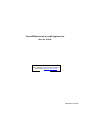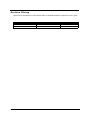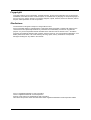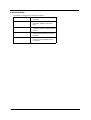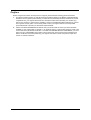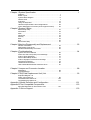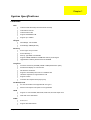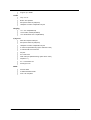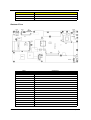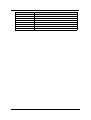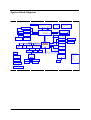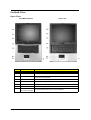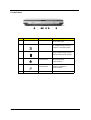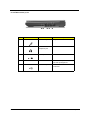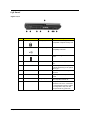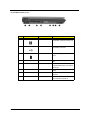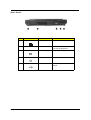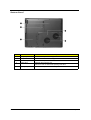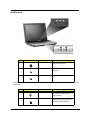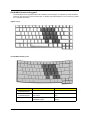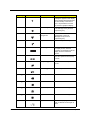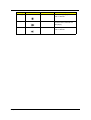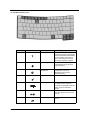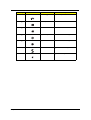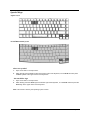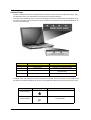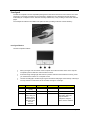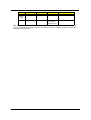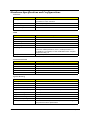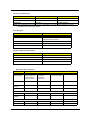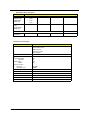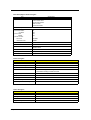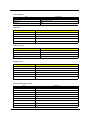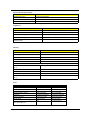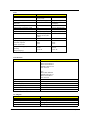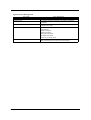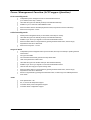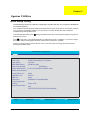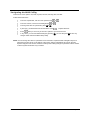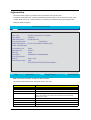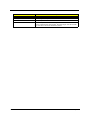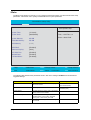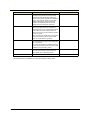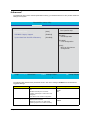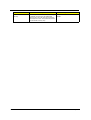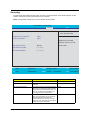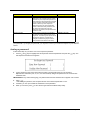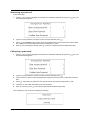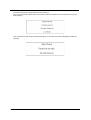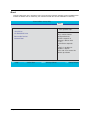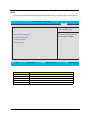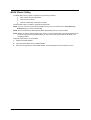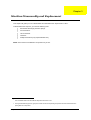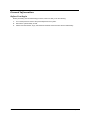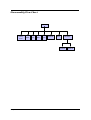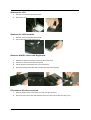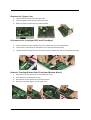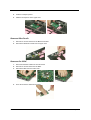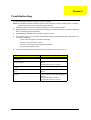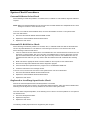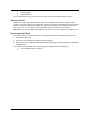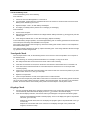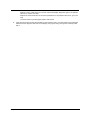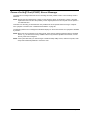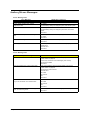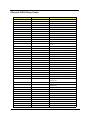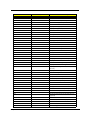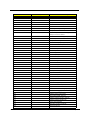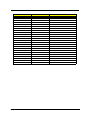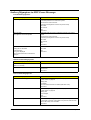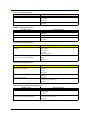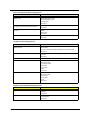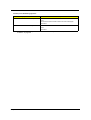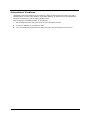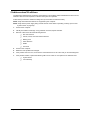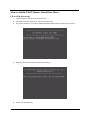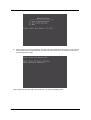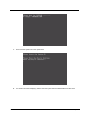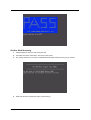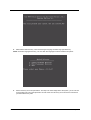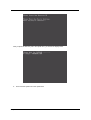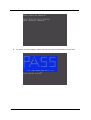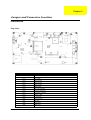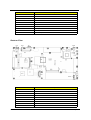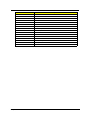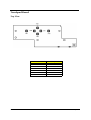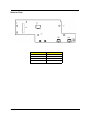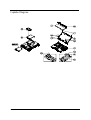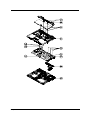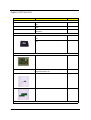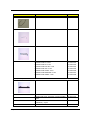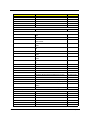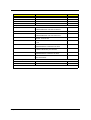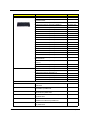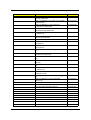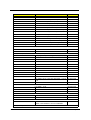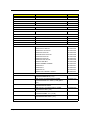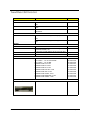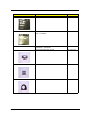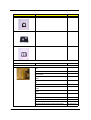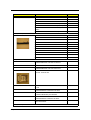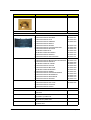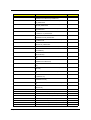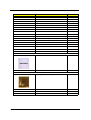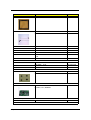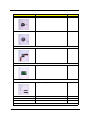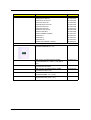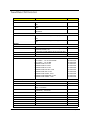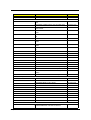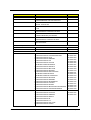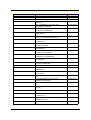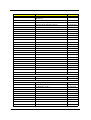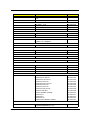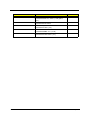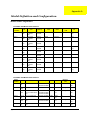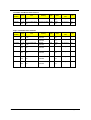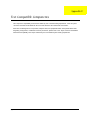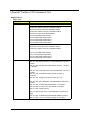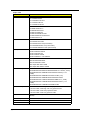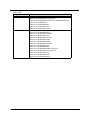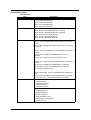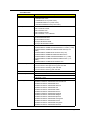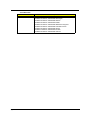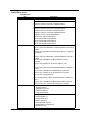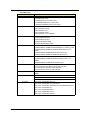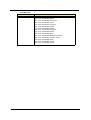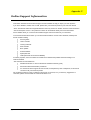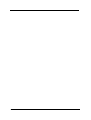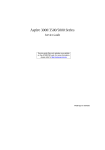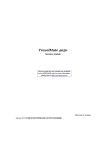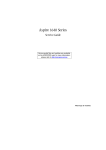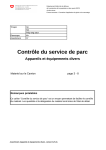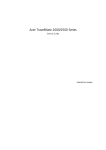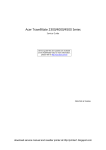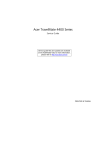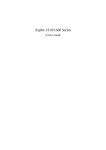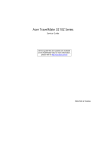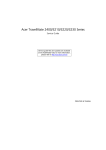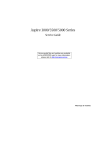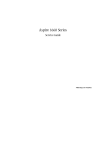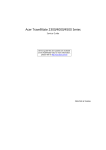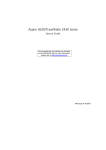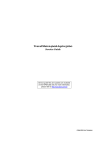Download 1670 - tim.id.au
Transcript
TravelMate2200/2700&Aspire1670 Service Guide Service guide files and updates are available on the AIPG/CSD web; for more information, please refer to http://csd.acer.com.tw PRINTED IN TAIWAN Revision History Please refer to the table below for the updates made on TravelMate2200/2700 & Aspire1670 service guide. Date 2 Chapter Updates Copyright Copyright © 2004 by Acer Incorporated. All rights reserved. No part of this publication may be reproduced, transmitted, transcribed, stored in a retrieval system, or translated into any language or computer language, in any form or by any means, electronic, mechanical, magnetic, optical, chemical, manual or otherwise, without the prior written permission of Acer Incorporated. Disclaimer The information in this guide is subject to change without notice. Acer Incorporated makes no representations or warranties, either expressed or implied, with respect to the contents hereof and specifically disclaims any warranties of merchantability or fitness for any particular purpose. Any Acer Incorporated software described in this manual is sold or licensed "as is". Should the programs prove defective following their purchase, the buyer (and not Acer Incorporated, its distributor, or its dealer) assumes the entire cost of all necessary servicing, repair, and any incidental or consequential damages resulting from any defect in the software. Acer is a registered trademark of Acer Corporation. Intel is a registered trademark of Intel Corporation. Pentium 4 and Celeron are trademarks of Intel Corporation. Other brand and product names are trademarks and/or registered trademarks of their respective holders. 3 Conventions The following conventions are used in this manual: 4 Screen messages Denotes actual messages that appear on screen. NOTE Gives bits and pieces of additional information related to the current topic. WARNING Alerts you to any damage that might result from doing or not doing specific actions. CAUTION Gives precautionary measures to avoid possible hardware or software problems. IMPORTANT Reminds you to do specific actions relevant to the accomplishment of procedures. Preface Before using this information and the product it supports, please read the following general information. 1. This Service Guide provides you with all technical information relating to the BASIC CONFIGURATION decided for Acer's "global" product offering. To better fit local market requirements and enhance product competitiveness, your regional office MAY have decided to extend the functionality of a machine (e.g. add-on card, modem, or extra memory capability). These LOCALIZED FEATURES will NOT be covered in this generic service guide. In such cases, please contact your regional offices or the responsible personnel/channel to provide you with further technical details. 2. Please note WHEN ORDERING FRU PARTS, that you should check the most up-to-date information available on your regional web or channel. If, for whatever reason, a part number change is made, it will not be noted in the printed Service Guide. For ACER-AUTHORIZED SERVICE PROVIDERS, your Acer office may have a DIFFERENT part number code to those given in the FRU list of this printed Service Guide. You MUST use the list provided by your regional Acer office to order FRU parts for repair and service of customer machines. 5 Chapter 1 System Specification . . . . . . . . . . . . . . . . . . . . . . . . . . . . . . . . . . . . . . . . . .1 Features . . . . . . . . . . . . . . . . . . . . . . . . . . . . . . . . . . . . . . . . . 1 Board Layout . . . . . . . . . . . . . . . . . . . . . . . . . . . . . . . . . . . . . 3 System Block Diagram . . . . . . . . . . . . . . . . . . . . . . . . . . . . . . 6 Outlook View . . . . . . . . . . . . . . . . . . . . . . . . . . . . . . . . . . . . . . 7 Indicators . . . . . . . . . . . . . . . . . . . . . . . . . . . . . . . . . . . . . . . 15 Using the Keyboard . . . . . . . . . . . . . . . . . . . . . . . . . . . . . . . 16 Hardware Specifications and Configurations . . . . . . . . . . . . 28 Power Management Function (ACPI support function) . . . . . 36 Chapter 2 System Utilities . . . . . . . . . . . . . . . . . . . . . . . . . . . . . . . . . . . . . . . . . . . . . 37 BIOS Setup Utility . . . . . . . . . . . . . . . . . . . . . . . . . . . . . . . . . Information . . . . . . . . . . . . . . . . . . . . . . . . . . . . . . . . . . . . . . Main . . . . . . . . . . . . . . . . . . . . . . . . . . . . . . . . . . . . . . . . . . . Advanced . . . . . . . . . . . . . . . . . . . . . . . . . . . . . . . . . . . . . . . Security . . . . . . . . . . . . . . . . . . . . . . . . . . . . . . . . . . . . . . . . . Boot . . . . . . . . . . . . . . . . . . . . . . . . . . . . . . . . . . . . . . . . . . . Exit . . . . . . . . . . . . . . . . . . . . . . . . . . . . . . . . . . . . . . . . . . . . BIOS Flash Utility . . . . . . . . . . . . . . . . . . . . . . . . . . . . . . . . . 37 39 41 43 45 49 50 51 Chapter 3 Machine Disassembly and Replacement . . . . . . . . . . . . . . . . . . . . . . . . . . . . .52 General Information . . . . . . . . . . . . . . . . . . . . . . . . . . . . . . . 53 Disassembly Flow Chart . . . . . . . . . . . . . . . . . . . . . . . . . . . . 54 Standard Disassembly Procedure . . . . . . . . . . . . . . . . . . . . 55 Chapter 4 Troubleshooting . . . . . . . . . . . . . . . . . . . . . . . . . . . . . . . . . . . . . . . . . . . . .64 System Check Procedures . . . . . . . . . . . . . . . . . . . . . . . . . . Power-On Self-Test (POST) Error Message . . . . . . . . . . . . Index of Error Messages . . . . . . . . . . . . . . . . . . . . . . . . . . . . Phoenix BIOS Beep Codes . . . . . . . . . . . . . . . . . . . . . . . . . Index of Sympton-to-FRU Error Message . . . . . . . . . . . . . . Intermittent Problems. . . . . . . . . . . . . . . . . . . . . . . . . . . . . . . Undetermined Problems . . . . . . . . . . . . . . . . . . . . . . . . . . . . How to Build NAPP Master Hard Disc Drive . . . . . . . . . . . . . 65 69 70 71 75 79 80 81 Chapter 5 Jumper and Connector Location . . . . . . . . . . . . . . . . . . . . . . . . . . . . . . . 88 MainBoard . . . . . . . . . . . . . . . . . . . . . . . . . . . . . . . . . . . . . . 88 Touchpad Board . . . . . . . . . . . . . . . . . . . . . . . . . . . . . . . . . . 91 Chapter 6 FRU(Field Replacement Unit) List . . . . . . . . . . . . . . . . . . . . . . . . . . . . . . 93 Exploded Diagram 94 Aspire 1670 Parts List . . . . . . . . . . . . . . . . . . . . . . . . . . . . . . 96 TravelMate 2200 Parts List . . . . . . . . . . . . . . . . . . . . . . . . . 104 TravelMate 2700 Parts List . . . . . . . . . . . . . . . . . . . . . . . . . 114 Appendix A Model Definition and Configuration . . . . . . . . . . . . . . . . . . . . . . . . . . . .121 Appendix B Test Compatible Components . . . . . . . . . . . . . . . . . . . . . . . . . . . . . . . . 123 MicroSoft Windows XP Environment Test . . . . . . . . . . . . . 124 Appendix C Online Support . . . . . . . . . . . . . . . . . . . . . . . . . . . . . . . . . . . . . . . . . . . 133 1 Chapter 1 System Specifications Features CPU T Intel DT/mobile Prescott(2.8G/3.0G/3.2G/3.4G/3.6G) T Intel Celeron Prescott T Intel DT/Celeron NW T Support 533/800MHz FSB T Support up to 2.8GHz Chipset T North Bridge : ATI RC300M T South Bridge :SB200(IXP150) Memory T Socket Type: 184-pin socket. T Socket Quantity: 2 T Memory Type:DDR-I 333 SDRAM T Support 128MB, 256MB and 512MB DDR memory technologies T Upgradeable to 2GB by Dual channels of SODIMM Graphics T ATI M11P and M11CL(64/128M) VRAM or UMA(manufacture option) T Simultaneous display on LCD and CRT T 3D Windows accelerator T Supports 15/16/24bbp True Color on LCD&dual view T Hardware expansion for high resolution LCD T Support S-Video T One DDC-2B compliant VGA port(15 pins) PCMCIA/PCI-E T PC Card & Cardbus card supported with one type II T Reserve one Express card space for next generation T Support 12.7mm DVD/RW, DVD-ROM, DVD Dual, and DVD super multi T With LED on the ODD bezel ODD HDD Chapter 1 T 9.5mm, 2.5” T Support Ultra DMA 66/100 1 T Support up to 80GB Audio T Chip : AC’ 97 T Bulit-in two speakers T Microphone-in/line-in jack(mono) T Headphone-out/line-out/speaker-out jack Display T 14.1” TFT XGA(SPWG-B) T 15”TFT XGA, SXGA+(SPWG-B) T 15.4” Wide WXGA TFT LCD(SPWG-B) I/O ports T DDC-2B compliant VGA port T Microphone-in/line-in jack(mono) T Headphone-out/line-out/speaker-out jack T S-Video Out (Manufacturing option with IEEE 1394) T 4 external USB 2.0 connectors. T DC-jack T RJ11 and RJ45 T IEEE 1394 port (Manufacturing option with S-video) T FIR(IrDA 1.1) T 5 in 1 card reader slot T Kensington Lock BIOS 2 T Phoenix BIOS T 512KB Flash BIOS ROM T ACPI 1.0b compliant Chapter 1 Board Layout Top View Label JP12 MINI PCI CONN JP13 KBD CONN JP17 MDC CONN JP18 USB Connector JP19 USB Connector JP20 USB Connector JP23 DIMM CONN JP27 UMA LCD Connector JP28 M11P LCD Connector JP31 Card reader Connector JP34 Speaker CONN JP43 BT Connector JP53 TP/B Connector SW1 PWR BTN SW2 Internet BTN SW8 E-MAIL BTN SW9 LID SW BTN SW10 USER BTN1 SW11 USER BTN2 U12 Chapter 1 Component FIR CONN U19 ROM CONN U27 NB Chipset U29 VRAM Chipset 3 Label Component U42 1394 Chipset U47 Audio Chipset U50 Super I/O Chipset Buttom View Label PCN1 PCN2 4 Component PWR JACK BATTERY CONN JP1 HDD CONN JP2 ODD CONN JP6 VGA CONN JP7 TV-OUT CONN JP8 CPU SOCKET JP10 FAN CONN JP11 FAN CONN JP16 RJ11 I/O CONN JP24 DIMM CONN JP29 Cardbus CONN JP33 1394 CONN JP50 MICPHONE JACK JP54 RJ45 CONN U3 SB Chipset U5 CLK GEN Chipset Chapter 1 Label Chapter 1 Component U6 ATI VGA Chipset U28 VRAM U30 VRAM U31 VRAM U15 EC Chipset U37 Card Reader Chipset U39 LAN Chipset U63 LAN transformer 5 System Block Diagram A B C Fan Control page 7 D Intel Northwood/Prescott Processor uFCBGA-479/uFCPGA-478 CPU page 4,5,6 H_A#(3..31) LCD Conn page 7 W/O EXT VGA CHIP W/EXT VGA CHIP VGA M9 Embeded 868 pin u-BGA AGP BUS ATI-M9+X/M10C page 24 H_D#(0..63) ATI-RC300M W/O EXT VGA CHIP page 25 W/EXT VGA CHIP PSB 800MHz CLOCK GENERATOR ICS951402AGT Thermal Sensor ADM1032AR CRT & TV-OUT Conn. page 25 E page 8,9,10,11,12,13 Memory BUS(DDR) DDR-SO-DIMM X2 BANK 0, 1, 2, 3page 14,15,16 2.5V DDR- 200/266 USB1.1 page 42 BT page 17,18,19,20,21 USB2.0 USB conn x4 page 35 VGA DDR x2 CHB VGA DDR x2 CHA page 23 Audio Codec ALC 250 A-Link page 22 AMP & Audio Jack page 36 MDC & BT Conn page 42 PCI BUS 3.3V 33 MHz IDSEL:AD19 (PIRQD#,GNT#1,REQ#1) IDSEL:AD20 (PIRQA,B#,GNT#2,REQ#2) CardBus Controller LAN IEEE 1394 Mini PCI RTL 81000CL ENE 714/1410 TI-TSB43AB22 socket page 33 page 34 page 41 page 31 ATI-SB200 AC-LINK page 26,27,28,29 page 41 HDD Connector Primary IDE ATA-100 Slot 0 page 33 page 32 page 30 CDROM Connector page Secondary IDE Card slot page 32 page 42 Mini-PCI solt BGA 457 pin IDSEL:AD16 IDSEL:AD18 (PIRQA#,GNT#0,REQ#0)(PIRQC#,GNT#3,REQ#3) RJ45 CONN page 37 RJ11 CONN ATA-100 30 LPC BUS RTC CKT. page 26 CABLE CONN. page 46 Power On/Off CKT. page 46 page 44 *RJ45 CONN *LINE IN JACK *DC JACK *COM PORT *USB CONN x1 *SPDIF *5V INPUT *VOLUME ADJUSTMENT +TV-OUT PORT page 38 Touch Pad Int.KBD EC I/O Buffer BIOS page 40 page 41 SUPER I/O SMC 207 ENE910 Power OK CKT. page 43 FIR page 43 DC/DC Interface CKT. page 45 K page 45 page 47 Power Circuit DC/DC page 50,51,52,53,54,55,56,57 , ⁄C⁄º 07, 2004 ‹P·`⁄T A 6 B C D of 5 E Chapter 1 Outlook View Just for starters… Just for starters… Open View TravelMate 2200/2700 # Item Description Aspire 1670 # Item Description Label Item 1 Display Screen 2 Launch Keys 3 Status Indicators 4 Power Button 5 Keyboard Inputs datat into your computer 6 Touchpad Touch-sensitive pointing device which functions like a computer mouse 7 Palmrest Comfortable support area for your hands when you use the computer 8 Chapter 1 Description Wide screen display provides visual output Buttons for launching frequently used programs. LED that turn on and off to show the status of the computer, its functions and components Turns on the computer power Click Buttons The left and right buttons function like the left and right mouse buttons; (left, center, and right) the center button serves as a 4-way scroll button 7 Front Panel # Label # # # Description Item Item Item Description Description Description Description Item Icon Item N/A Speakers Left and right speakers deliver stereo audio output 2 Power indicator Lights green when the computer is on and lights reange when the computer is in suspend mode 3 Battery indicator Lights orange when the battery is being charged and lights green when the battery is full charged 4 Bluetooth communications Lights to indicate the status of Bluetooth(optional) communications 5 Wireless communications Lights to indicate the status of wireless LAN(optional) communications Latch Locks and releases the lid 1 6 8 Item # N/A Description Chapter 1 Right Panel Aspire 1670 # Label 1 # Item Item Description Description Description Description Description Description Description Description Line-in/Mic-in jack Accepts audio line-in devices 2 Speaker/Line-Out/ Headphone jack Connects to audio line-out devices 3 Infrared port Interfaces with infrared devices Ventilation slots Enable the computer to stay cool, even after prolonged use 5 Two USB 2.0 ports Connect to Universal Serial Bus 2.0 devices 6 IEEE 1394 port Connects to IEEE1394 devices 7 S-video port Connects to a television or display device with S-video input 4 Chapter 1 ##Item Item Item # Item Item ## Item Icon N/A 9 TravelMate 2200/2700 # Label ## ## Item Item Item Item Icon Description Item Description Description Description Description Description 1 Line-in/Mic-in jack Accepts audio line-in devices 2 Speaker/Line-Out/ Headphone jack Connects to audio line-out devices 3 Infrared port Interfaces with infrared devices Ventilation slots Enable the computer to stay cool, even after prolonged use Two USB 2.0 ports Connect to Universal Serial Bus 2.0 devices 4 5 10 Item N/A Chapter 1 Left Panel Aspire 1670 # # Description Item Label 1 Chapter 1 Item # # Description Item Icon Item Item Description Connects to a KensingtonSecurity keylock compatible computer security lock Description Description 2 Two USB 2.0 ports Connect to Universal Serial Bus(USB)2.0 devices 3 PC Card slots Support one Type II CardBus PC Card 4 N/A Eject Button Ejects the PC Card(s) from the slot 5 N/A Optical drive Internal optical drive; accepts CDs or DVDs depending on the optical drive type 6 N/A Eject button Ejects the optical drive tray from the drive 7 N/A LED indicator Lights up when the optical drive is active 8 N/A Emergency eject slot Ejects the optical deive tray when the computer is turned off 9 N/A 5-in-1 card reader Accepts SD/MMC/SM/xD/MS Pro card.Note: The 5-in-1 card reader is a manufacturing option, subject to configuration. Only one card can operate at any given time 11 TravelMate 2200/2700 # # Description Item Label 1 12 Item # # Description Item Icon Item Item Description Connects to a KensingtonSecurity keylock compatible computer security lock Description Description 2 Two USB 2.0 ports Connect to Universal Serial Bus(USB)2.0 devices 3 PC Card slots Support one Type II CardBus PC Card 4 N/A Eject Button Ejects the PC Card(s) from the slot 5 N/A Optical drive Internal optical drive; accepts CDs or DVDs depending on the optical drive type 6 N/A LED indicator Lights up when the optical drive is active 7 N/A Eject button Ejects the optical drive tray from the drive 8 N/A Emergency eject slot Ejects the optical deive tray when the computer is turned off Chapter 1 Rear Panel # Label # ### Item Item Item Item Icon Item 1 Description Item Description Description Description Power jack Connects to an AC adapter Ventilation Enable the computer to stay cool, even after prolonged usd 3 External display port Connects to a display device 4 Modem jack Connects to a phone line 5 Network jack Connects to an Ethernet LAN network 2 Chapter 1 Description Description N/A 13 Bottom Panel Label Item Description Item 1 # Battery bay Description Houses the computer’s battery pack 2 Battery release latch Unlatches to remove the battery pack 3 Hard disk bay Houses the computer’s hard disk 4 Cooling fans Help keep the computer cool Note:Don’t cover or obstruct the opening of the fans 5 Memory compartment Houses the computer’s main memory Note: 14 Chapter 1 Indicators # Icon Label Function Description Icon Function Description # Icon 1 Item Media activity # Icon Function # Icon Function Description Description Lights when the hard disk or optical drive is active Description 2 Caps Lock Lights when Caps Lock is activated 3 Num Lock Lights when Num Lock is activated # Item Description In addition, there are two indicators at the front panel. Even when the cover is closed, the state or features can still be seen. # Label 4 # Icon 5 Item Description # Icon Function # Icon Icon Item Function Power Description Description Description Lights green when the computer is on and lights orange when in suspend mode Function Description # Icon Function Description Battery indicator Lights orange when the battery is being charged and green when the battery is fully charged Chapter 1 15 Using the Keyboard The keyboard has full-sized keys and an embeded keypad, separate cursor keys, two Windows keys and twelve function keys. Lock keys The keyboard has three lock keys which you can toggle on and off. Aspire 1670 TravelMate 2200/2700 Fn-F11 Fn-F12 Lock Key Description Lock KeyCaps Lock Description When Caps Lock is on, all alphabetic characters typed are in uppercase Fn-F11 16 Num Lock (Fn-F11) When Num Lock is on, the embedded keypad is in numeric mode. The keys function as a calculator(complete with the arithmetic operators +,,*, and/). Use this mode when you need to do a lot of numeric data entry. A better solution would be to connect an external keypad. Scroll Lock (Fn-F12) When Scroll Lock is on, the screen moves on line up or down when you press the up or down arrow keys respectively.Scroll Lock does not work with some applications Chapter 1 Fn-F12 Embedded numeric keypad The embedded numeric keypad functions like a desktop numeric keypad. It is indicated by small characters located on the upper right corner of the keycaps. To simplify the keyboard legend, cursor-control key symbols are not printed on the keys. Aspire 1670 TravelMate 2200/2700 Shift Fn Fn Desired Access Desired Access Number keys on Num Lock On Num Lock On Type numbers in a normal manner Num Lock Off Num Lock Off embedded keypad Cursor-control keys on embedded keypad Hold Shift while using cursorcontrol keys Hold Fn while using cursor-control keys Main keyboard keys Hold Fn while typing letters on embedded keypad Type the letters in a normal manner Shift Chapter 1 Fn Fn 17 Windows keys Aspire 1670 TravelMate 2200/2700 + Tab +E + F1 +F +M Shift + +M +M Key Description +R + Tab +E + F1 +F 18 +M Shift + Chapter 1 +M +M +R Windows logo key Pressed alone, this key has the same effect as clicking on the Windows Start button; it launches the Start menu. It can also be used with other keys to provide a variety of functions: + Tab (Activates the next Taskbar button) + E (Opens the My Computer window) + F1 (opens Help and Support) + Tab + F (opens the Find: All Files dialog box) +E + F1 +F ++ MM (minimizes all windows) Shift + +M j + Windows logo key + M + M (undoes the minimize all windows action) +R + R (opens the Run dialog box) Application key This key has the same effect as clicking the right mouse button; it opens the application’s context menu. Hot Keys The computer employs hot keys or key combinations to access most of the computer’s controls like screen Fn brightness, volume output and the BIOS Utility. To activate hot keys, press and hold the Fn key before pressing the other key in the hot key combination. Aspire 1670 Chapter 1 Fn-F1 19 Hot Key Icon Fn+F1 Item Description Hot key help This key will cause a help message to appear on the display device that describes the definition and functionality of the unit hot keys. It is preferred to have the key activate a graphical display. Acer eSetting Launches the Acer eSetting in the Acer eManager set by the Acer Empowering Key. Acer ePower Management Launches the Acer ePower Management in the Acer eManager set by the Acer Empowering Key. Sleep Puts the computer in Sleep mode Display toggle Switches display output between the display screen, external monitor(if connected)and both the display screen and external nomitor Screen blank Turns the display screen backlight off to save power. Press any key to return Fn-F6 Fn-F6 Fn-F7 Fn-F7 Fn-F6 Fn-F7 Fn-F7 Fn-F7 Fn-F6 Fn+F8 Fn-F8 Fn-F8 Fn-F6 Fn-F7 Fn-F8 Fn-F7 Fn-F8 Fn-F8 FnFn-F8 Fn-F7 FnFnFn-F7 Fn-F8 Fn+w FnFnFn-F8 FnFnFnFn-F8 FnFn- Touchpad toggle Turns the internal touchpad on and off Speaker toggle Turns the speakers on and off Volume up Increases the sound volume Fn+y FnFn- Volume down Decreases the sound volume Brightness up Increases the screen brightness Brightness down Decrease the screen brightness PlayPause Press to start playing the audio track or video file. Press again to pause Fn-F1 Fn-F1 Fn-F1 Fn-F1 Fn-F2 Fn-F2 Fn+F2 Fn-F2 Fn-F2 Fn+F3 Fn-F3 Fn-F3 Fn-F3 Fn-F3 Fn+F4 Fn-F4 Fn-F4 Fn-F4 Fn+F5 Fn-F5 Fn-F5 Fn-F4 Fn-F5 Fn-F5 Fn+F6 Fn-F5 Fn-F5 Fn-F5 Fn-F6 Fn-F5 Fn-F6 Fn-F5 Fn-F6 Fn-F6 Fn+F7 FnFnFnFnFnFnFn- Fn+x 20 FnFnFn- FnFnFnFnFnFnFnFnFnFnFnFnFnFn+z Home FnHome Home FnFnFnFnHome Home FnHome FnFnFnFnPg Up Fn+HomePg Home PgUp Up FnFnFnHome FnFnPg Up FnFnPg Up FnHome Pg Up Pg Dn FnPg Dn Pg Dn Fn-Up FnPg FnFnPg Up PgDn Dn Pg FnPg Dn Fn-End FnFn-End Fn-End Pg Fn-Up Pg Dn Pg Dn Fn-End Fn-End FnFn-End Pg Dn Fn-End Fn-End Fn-End Chapter 1 Fn- Fn- FnFnFn- FnFnFn- Hot Key Home FnFn- Item Description Stop FnPg Up FnFnPg Up Fn+Pg Dn Pg Fn-Up Pg Dn FnFnPg Pg Dn Dn Preww to stop playing the audio track or video file Backwards Press to skip backward to the previous track or video file and start playing Forward Press to skip forward to the next track or video file Fn+End Fn-End Fn-End Fn-End Chapter 1 Icon Fn+Pg UpHome Home 21 Fn TravelMate 2200/2700 Fn Fn Fn Fn Hot Key Icon Hot Key Function Icon Fn-F1 Fn+F1 Description Item Hot key help This key will cause a help message to appear on the display device that describes the definition and functionality of the unit hot keys. It is preferred to have the key activate a graphical display. Acer eSetting Launches the Acer eSetting in the Acer eManager set by the Acer Empowering Key. Acer ePower Management Launches the Acer ePower Management in the Acer eManager set by the Acer Empowering Key. Sleep Puts the computer in Sleep mode Display toggle Switches display output between the display screen, external monitor(if connected)and both the display screen and external nomitor Screen blank Turns the display screen backlight off to save power. Press any key to return Touchpad toggle Turns the internal touchpad on and off Fn-F1 Fn-F1 Fn-F1 Fn-F2 Fn-F1 Fn-F2 Fn-F2 Fn+F2 Fn-F2 Fn-F2 Fn+F3 Fn-F3 Fn-F3 Fn-F3 Fn-F3 Fn-F3 Fn+F4 Description Fn-F4 Fn-F4 Fn+F5 Fn-F4 Fn-F4 Fn-F5 Fn-F5 Fn-F4 Fn-F5 Fn+F6 Fn-F6 Fn-F6 Fn-F6 Fn+F7 Fn-F7 Fn-F7 Fn-F7 Fn-F8 Fn-F8 Fn-F8 22 FnFnFn- FnFnFn- Chapter 1 Fn-F5 Fn-F5 Hot Key Hot Key Fn-F5 Fn-F5 Fn-F5 Fn-F6 Icon Icon Function Description Function Description Fn-F6 Fn-F6 Fn-F6 Hot Key Fn-F7 Fn-F7 Fn-F6 Fn+F8 Fn-F6 Fn-F7 Icon Item Description Speaker toggle Turns the speakers on and off Volume up Increases the sound volume Volume down Decreases the sound volume Brightness up Increases the screen brightness Brightness down Decrease the screen brightness US dollar Types the US dollar sign Euro Types the Euro symbol Fn-F6 Fn-F7 Fn-F8 Fn-F8 Fn-F8 Fn-F7 Fn-F7 Fn-F8 Fn+w FnFn-F7 FnFn-F8 Fn-F8 FnFnFn-F8 Fn+y FnFnFnFnFnFnFn- Fn- FnFnFn+x Fn- FnFnFnFnFnFnFnFnFn+z FnFnFnFnFnFnFnHome Home Home FnFn- Alt Gr+$ Home Fn- FnFnHome Alt Gr-$ FnPgUp Up Pg AltUp Gr-$ Pg FnFn-Up FnPg FnAlt Gr+EuroAlt GrFnPg Up PgDn Dn Pg Euro Pg AltDn GrFnFnEuro Pg Dn Pg Dn Fn-End Fn-End Fn-End Fn-End Fn-End Chapter 1 23 Alt GrEuro Special Keys Aspire 1670 TravelMate 2200/2700 The Euro symbol Euro Alt Gr Euro dollar Alt Gr dollar 1. Open a text editor or word processor. 2. Either directly press the Euro symbol at the bottom-right of the keyboard, or hold Alt Gr and then press Euro the Euro symbol at the upper-center of the keyboard. Alt Gr Euro Note: The US dollar sign 1. Open a text editor or word processor. 2. Either directly press the dollar sign at the bottom-right of the keyboard , or hold Alt Gr and then press the dollar sign at the opper-center of the keyboard. dollar Alt Gr Note: This function varies by the operating system version. dollar Note: 24 Chapter 1 Launch Keys Located at theupper-right above the keyboard are four buttons, These buttons are called launch keys. They are designated as the mail, Web browser, Empowering and programmable keys. Press the Acer Empowering Key to run the Acer eManager. The mail and Web browser are default for Email and Internet programs, but can be reset by users. To set the mail, Web browser and programmable keys, run the Acer Launch Manager. # Launch Key Default Application Label Launch Key Specification 1 Email Launches your email application 2 Web browser 3 # 4 e Item p Launches your internet browser AcerDescription eManager application(Userprogrammable) User-programmable In addition, there are rwo launch keys at the front panet. Even when the cover is closed, you can easily access the features of Wireless and Bluetooth. However, the Wireless and Bluetooth keys cannot be reset by users. Launch Key # Launch Icon Key Default Application Specification Bluetooth communications Enables your Bluetooth.(optional) Wireless communications Enables your 802.11b/g Wireless LAN.(optional) Caution: Chapter 1 25 Touchpad The built-in touchpad is a PS/2-compatible pointing device that senses movement on its surface. The cursor responds to your finger movements on the touchpad. In addition, the two click buttons provide the same functionality as a computer mouse, while the scroll key enables easy 4-way scrolling in documents and web pages. The touchpad is located in the middle of the palm rest area, providing maximum comfort efficiency. y Touchpad basics Use the touchpad as follows: T Slide your finger over the surface of the touchpad control the movement of the cursor. Tap the touchpad to perform selection and execution functions. T Press the left (1) and right (3) click buttons to perform selection and execution functions, just as you would use (1) the buttons on a(3) computer mouse. T Use the scroll key (2) to scroll through long documents and web pages. Press the top of the key to scroll up, bottom to scroll down; left to scroll left, and right to scroll right. (1) (3) (2) Function 26 (2) Left Button Right Button Scroll Button Tap Execute Click twice quickly Tap twice quickly Select Click once Tap once. Drag Click and hold. Then, slide your finger across the touchpad to drag the cursor over the selection Tap twice quickly. On the second tap, slide your finger across the touchpad to drag the cursor over the selection. Chapter 1 Function Access content menu Scroll Left Button Right Button Scroll Button Tap Click once. Click and hold the up/down/ left/right button Note: Keep your finger, as well as the surface of the touchpad, clean and dry. The touchpad is sensitive to your finger movements: the lighter your touch, the better the response. Tapping fard will not increase the touchpad’s responsiveness. Chapter 1 27 Hardware Specifications and Configurations Processor Item Specification CPU type Intel Pentium4 processors 2.8/3.0/3.2/3.4/3.6 GHz or Intel Celeron processors 2.6 GHz and above CPU package PGA 478 package CPU core voltage 1.25V-1.525V CPU I/O voltage 1.05V BIOS Item Specification BIOS vendor Phoenix BIOS Version V0.08 BIOS ROM type Flash ROM BIOS ROM size 512KB BIOS package PLCC32 BIOS Support Protocol ACPI 1.0b/2.0, PCI 2.2, PnP BIOS 1.0a SMBIOS 2.3.1 WFM2.0, Intel AC97 CNR Specification, IrDA1.0, USB Specification 1.1/ 2.0PCMCIA 3.0 compliant, PC 99a and Mobile PC2001 compliant, Simple Boot Flag 1.0 BIOS password control Set by setup manual Second Level Cache Item Specification Cache controller Intel CPU Cache size 1M to 512K 1st level cache control Always enabled 2nd level cache control Always enabled Cache scheme control Always enabled System Memory Item Memory controller 28 Specification ATI RC300M Memory size 256MB/512MB DIMM socket number 2 slots Supports memory size per slot 1024MB Supports maximum memory size 2GB (by two 1024MB SO-DIMM module) Supports DIMM type DDR Synchronous DRAM Supports DIMM Speed 333MHz Supports DIMM voltage 2.5V/1.25V Supports DIMM package 200-pin SODIMM Memory module combinations You can install memory modules in any combinations as long as they match the above specifications. Chapter 1 Memory Combinations Slot 1 Slot 2 Total Memory 256/512MB 0 MB 256MB/512MB 256/512MB 256MB 512MB/768MB 256/512MB 512MB 768MB/1024MB NOTE: Above table lists some system memory configurations. You may combine DIMMs with various capacities to form other combinations. . LAN Interface Item Specification Chipset RTL 8100CL Supports LAN protocol 10/100 Mbps and Giga LAN on board(manufacture option) LAN connector type RJ45 LAN connector location Rear side PXE version V2.13 . Modem / Bluethooth Interface Item Specification Data modem data baud rate (bps) 56K Supports modem/bluetooth protocol V.90/V.92 AC-Link modem card (MDC) Modem connector type RJ11 Modem connector location Rear side Hard Disk Drive Interface Item Vendor & Model Name Capacity (GB) Bytes per sector Data heads Specification Hitachi HTS424030M9AT00 HTS424040M9AT00 IC25N060ATMR04-0 IC25N080ATMR04-0 Toshiba MK3025GAS MK4025GAS MK6025GAS MK8025GAS FUJITSU FUJITSU MHT2060AT FUJITSU MHT2080AT SEAGATE ST94019A 30/40/60/80 30/40/60/80 60/80 40 512 512 512 512 2/2/3/4 2/2/3/4 3/4 2 1/1/2/2 1/1/2/2 2/2 1 4200 4200 4200 4200 2/2/8/8 8 2 2 ATA 100 ATA 100 ATA 100 ATA 100 Drive Format Disks Spindle speed (RPM) Performance Specifications Buffer size Interface Chapter 1 29 Hard Disk Drive Interface Item Specification Max. media transfer rate (disk-buffer, Mbytes/s) 46.5 46.5 46.5 46.5 42.8 41.3 48.2 Data transfer rate (host~buffer, Mbytes/s) 100 100 100 100 5V+/-5% 5V+/-5% 5V+/-5% 5V+/-5% DC Power Requirements Voltage tolerance Combo Drive Interface Item Vendor & model name Specification QSI SBW-242C LiteOn SOSC-2483K KME UJDA-760 HLDS GCC-4243N ATek TSB24H1 Performance Specification Transfer rate (KB/sec) (1) Read DVD-ROM CD-ROM (2) Write CD-R CD-RW (3) ATAPI Interface PIO mode Ultra DMA mode Buffer Memory 30 24x 8x 24x 24x 16.6MB/s 33MB/s 2MB Interface ATAPI Applicable disc format DVD Loading mechanism Tray Power Requirement 9W(Maximum) Input Voltage 5V+/-5% Chapter 1 DVD Dual/Super Multi Interface Item Vendor & model name Specification QSI SDW-042 LiteOn SOSW-852S Pioneer DVR-K14RA KME UJ-830B HLDS GSA-4080N Performance Specification Transfer rate (KB/sec) (1) Read DVD-ROM CD-ROM (2) Write CD-R CD-RW (3) ATAPI Interface PIO mode Ultra DMA mode Buffer Memory 8x 24x 24x 10x 16.6MB/s 33MB/s 2MB Interface ATAPI Applicable disc format CD-ROM/CD-R/CD-RW/DVD-ROM/DVD+R/DVD+RW/DVD-R/DVDRW/DVD-RAM Loading mechanism Tray Power Requirement 9.5W(Maximum) Input Voltage 5V+/-5% Audio Interface Item Specification Audio Controller Realtek ALC250, AC97 Codec Audio onboard or optional Built-in Mono or Stereo Stereo Resolution 20 bit stereo Digital to analog converter 18 bit stereo Analog to Ditial converter Compatibility Microsoft PC99/2001, AC97 2.3 & WHQL/WLP2.0 Mixed sound source CD Sampling rate 48 KHz Internal microphone No Internal speaker / Quantity Yes / 2 Video Interface Item Specification Chipset ATI Mobility RADEON 9000 IGP package BGA748 interface AGP Bus 8x Supports ZV(Zoomed Video) port No Chapter 1 31 Video Memory Item Specification Chipset ATI Mobility RADEON 9000 IGP Memory size 64MB VRAM or UMA Interface DDR USB Port Item Specification Chipset ATI SB200 USB compliancy level 2.0 OHCI USB 2.0 Number of USB port 4 Location Left side and right side IEEE 1394 Port Item Specification TI-TSB43AB22 Chipset Number of IEEE 1394 port 1 Location right side Connector type IEEE 1394 PCMCIA Port Item Specification PCMCIA controller ENE 714/1410 Supports card type Type II Number of slots One type-II Access location left Side Supports ZV (Zoomed Video) port No Supports 32 bit CardBus Yes System Board Major Chips Item System core logic 32 Controller ATI RC300M+SB200(IXP150) Super I/O controller SMSC 207, LPC interface Audio controller Realtek ALC250 Codec Video controller ATI M11p/M11CL/UMA Hard disk drive controller ATI SB200 Keyboard controller ENE 910 RTC ATI SB200 USB 2.0 ATI SB200 MODEM Agere Scorpio-I + CSP 1037B Chapter 1 System Board Major Chips Item Controller Wireless 802.11b/g Inprocomm IPN2220 PCMCIA CB714B 5-in-1 card reader CB714B Keyboard Item Specification Keyboard controller ENE KB910 Keyboard vendor & model name Standard keyboard w/o launch button embeded Total number of keypads 85 keys(US),86 keys(EU), 89 keys(JP) Windows logo key Yes Internal & external keyboard work simultaneously Yes Battery Item Specification Vendor & model name Sony/Sanyo Battery Type Li-ion Pack capacity 59/63Wh Cell voltage 3.7V Number of battery cell 8 Package configuration Pin 1 Pin 2 BATT+ Pin 3 TS Pin 4 SMD Pin 5 SMC Pin 6 Pin 7 GND LCD Item Specification Vendor & model name AU B141XG05 CMO N141XB-L01 Screen Diagonal (mm) 357(14.1inch) 14inch Active Area (mm) 285.7(H)x214.3(V) 285.7(H)x214.3(V) Display resolution (pixels) XGA (1024x768) XGA (1024x768) Pixel Pitch 0.279(H)x0.279(H)mm 0.279(H)x0.279(H)mm Pixel Arrangement RGB vertical stripe RGB vertical stripe Normally white Normally white 150 130(min)/160(typ) Display Mode 2 Typical White Luminance (cd/m ) also called Brightness Chapter 1 33 LCD Item Luminance Uniformity Specification 1.2(5 points) 1.5(13 points) not show Contrast Ratio 250 (min)/ 300 (typ) 300(min)/450(typ) Response Time (Optical Rise Time/Fall Time)msec 15/10 6/17(typ) 10/25(max) Nominal Input Voltage VDD +3.3V not show Typical Power Consumption (watt) 5.3 4.03 (for backlight unit) Weight 400g (w/o inverter) 420 Physical Size(mm) 299(W)x228(H)x5.5(D) 299(W)x228(H)x5.2(D) Electrical Interface R/G/B Data, 3Sync, Signals, Clock (4 pairs LVDS) 1 channel LVDS Support Color Native 262K colours 262K colours 45/45 15/35 45/45 15/35 0 to 50 -20 to -60 0 to 50 -20 to -60 Viewing Angle (degree) Horizontal: Right/Left Vertial: Upper/Lower Temperature Range( ° C) Operating Storage (shipping) LCD Inverter Item Vendor & model name Specification 14.1 and 15.0° DELTA DAC-07B037 A DELTA DAC-07B038 A SUMIDA TWS-442-172 YEC YNV-C01 15.4° DELTA DAC-07B035A SUMIDA TWS-442-174 DELTA DAC-09B017 YEC YNV-C02 Brightness conditions Duty 30~100% Input voltage (V) 9~21V Input current (mA) 330mA typ Output voltage (V, rms) 650Vrms typ Output current (mA, rms) 3.0~6.0mA Output voltage frequency (k Hz) 45~65KHz AC Adaptor Item 34 Specification Input rating 100 ~ 240VAC, 47Hz to 63Hz Maximum input AC current 2.2A Max@90V/50Hz Inrush current 220A@240VAC Efficiency 83% min. @115VAC input full load Chapter 1 System Power Management ACPI mode Power Management Mech. Off (G3) All devices in the system are turned off completely. Soft Off (G2/S5) OS initiated shutdown. All devices in the system are turned off completely. Working (G0/S0) Individual devices such as the CPU and hard disc may be power managed in this state. Suspend to RAM (S3) CPU set Power Down VGA Suspend PCMCIA Suspend Audio Power Down Hard Disk Power Down CD-ROM Power Down Super I/O Low Power mode Save to Disk (S4) Also called Hibernate state. System saves all system states and data onto the disc prior to power off the whole system. Chapter 1 35 Power Management Function (ACPI support function) Device Standby Mode T Independent power management timer for hard disk drive devices (0-15 minutes, time step=1 minute). T Hard disk drive goes into Standby mode (for ATA standard interface). T Disable V-sync to control the VESA DPMS monitor. T Resume method: device activated (Keyboard for DOS, keyboard & mouse for Windows). T Resume recovery time: 3-5 sec. Global Standby Mode T Global power management timer (2-120 minutes, time step=10 minute). T Hard disk drive goes into Standby mode (for ATA standard interface). T Disable H-sync and V-sync signals to control the VESA DPMS monitor. T Resume method: Return to original state by pushing external switch button, modem ring in, keyboard and mouse for APM mode. T Resume recovery time: 7-10 sec. Suspend Mode T Independent power management timer (2-120 minutes, time step=10 minutes) or pushing external switch button. T CPU goes into SMM. T CPU asserts STPCLK# and goes into the Stop Grant State. T LED on the panel turns amber colour. T Hard disk drive goes into SLEEP mode (for ATA standard interface). T Disable H-sync and V-sync signals to control the VESA DPMS monitor. T Ultra I/O and VGA chip go into power saving mode. T Resume method: Return to original state by pushing external switch button, modem ring in, keyboard and mouse for APM mode. T Return to original state by pushing external switch button, modem ring in and USB keyboard for ACPI mode. T ACPI specification 1.0b. T S0, S1, S3 and S5 sleep state support. T On board device power management support. T On board device configuration support. ACPI 36 Chapter 1 Chapter 2 System Utilities BIOS Setup Utility The BIOS Setup Utility is a hardware configuration program built into your computer’s BIOS(Basic Input Output System). Your Computer is already properly configured and optimized, and you do not need to run this utility. However, if you encounter configuration problems, you may need to run Setup. Please also refer to Chapter 4 Troubleshooting wheb problem arises. To activate the BIOS Utility, press mduring POST(when”Press<F2>to enter Setup”message is prompted on the bottom of screen). Press mto enter setup. The default parameter of F12 Boot Menu is set to “disabled”. If you want to change boot device without wntering BIOS Set Utility, please set the parameter to “enabled”. Press<F12> during POST to enter multi-boot menu. In this menu,user can change boot device without entering BIOS SETUP Utility. PhoenixBIOS Setup Utility . Info. Main Advanced Security Boot Exit CPU Type:: Intel(R) Celeron(R) CPU 2.80GHz CPU Speed: 2.80 GHz HDD Model Name: ST94019A-(PM) HDD Serial Number: 3KW3MQSJ ATAPI Model Name: HL-DT-STCD-RW/DVD DRIVE-(SM) ATAPI Serial Mumber: System BIOS Ver: VGA BIOS Ver: KBC Ver: Serial Num V0.08 ATI M11 V0.08 ELW050011143010003ED00 Asset Tag Number: Product Aspire 1670 Manufacturer Name: UUID: Acer FFFFFFFFFFFFFFFFFFFF0023F080E52 F1 Help Esc Exit Chapter 2 ↑ ↓ ←→ Select Item F5/F6 Change Values F9 Setup Defaults Select Menu Enter Select 4 Sub- Menu F10 Save and Exit 37 Navigating the BIOS Utility There are six menu options: Info, Main, System, Devices, Security, Boot, and Exit. Follow these instructions: T To choose a parameter, use the cursor up/down keys( or T To choose a menu, use the cursor left/right keys( ). T To change the value of a parameter, press porq T A plus sign (+) indicates the item has sub-items. Press T Press T In any menu, you can load default settings by pressing t. you can also press uto save any or ) to expand this item. while you are in any of the menu options to go to the Exit menu. changes made and exit the BIOS Setup Utility. NOTE: You can change the value of a parameter if it is enclosed in square brackets. Navigation keys for a particular menu are shown on the bottom of the screen. Help for parameters are found in the item Specific Help part of the screen. Read this carefully when making changes to parameter values. Please note that system information vary in models. 38 Chapter 2 Information The screen below appears if you select Product Information from the main menu: The Product Information menu contains general data about the system, such as the product name, serial number, BIOS version, etc. These information is necessary for troubleshooting (maybe required when asking for technical support). PhoenixBIOS Setup Utility . Info. Main Advanced Security Boot Exit CPU Type:: Intel(R) Celeron(R) CPU 2.80GHz CPU Speed: 2.80 GHz HDD Model Name: ST94019A-(PM) HDD Serial Number: 3KW3MQSJ ATAPI Model Name: HL-DT-STCD-RW/DVD DRIVE-(SM) ATAPI Serial Mumber: System BIOS Ver: VGA BIOS Ver: KBC Ver: Serial Num V0.08 ATI M11 V0.08 ELW050011143010003ED00 Asset Tag Number: Product Aspire 1670 Manufacturer Name: UUID: Acer FFFFFFFFFFFFFFFFFFFF0023F080E52 F1 Help ↑ ↓ ←→ Esc Exit Select Item F5/F6 Change Values F9 Setup Defaults Select Menu Enter Select 4 Sub- Menu F10 Save and Exit Note: This system information is subject to different medels. The following table describes the parameters found in this menu: Parameter Description CPU Type/speed Display CPU type and speed information HDD Model Name Display the model name of HDD installed on primary IDE master HDD Serial Number Display the serial number of HDD installed on primary IDE master ATAPI Model Name This field displays the medel name of devices installed on secondary IDE master. The hard disk drive or optical drive model name is automatically detected by the system ATAPI Serial Number Display the seiral number of devices installed on secondary IDE master System BIOS Ver Display system BIOS version VGA BIOS Ver Display VGA BIOS version KBC Ver Display Keyboard controller version Chapter 2 39 Parameter 40 Description Serial Num Display the serial number of this unit Asset Tag Number An Asset Tag with 32 bytes will be stored in EEPROM. Product/manufacturer Name Display the product and manufacturer name UUID Universal Uinque Identifier. A UUID string will be stored in the secured data area which is an alphanumeric string og Max. 16 bytes in length. This will be visible only when there is an internal LAN device present. Chapter 2 Main The Main screen displays a summary of your computer hardware information, and also includes basic setup parameters. It allows the user to specify standard IBM PC AT system parameters. PhoenixBIOS Setup Utility Info. Advanced Main Security Boot Exit Item Specific Help System Time: [11:59:38] System Date: [08/05/2004] System Memory: 640 KB Extended Memory: 255 KB VGA Memory [64MB] Quiet Boot: [Enabled] Power on Display: [Auto ] LCD Auto Dim: [Enabled] Network boot [Enabled] F12 Boot Menu: [Disabled] <Tab>, <Shift-Tab>, or <Enter> selects field. F1 Help ↑↓ ←→ Esc Exit Select Item F5/F6 Change Values F9 Setup Defaults Select Menu Enter Select 4 Sub-Menu F10 Save and Exit The following table describes the parameters found in this menu. Settings in boldface are the default and suggested settings. Parameter Description Options System Time Sets the system time. The hours are displayed with 24-hour format. Format HH:MM:SS System Date Sets the system date Format MM/DD/YYYY (hour:minute:second) (month/day/year) System Memory This field reports the memory size of the system. Extended Memory This field reports the memory size of the extended memory in the system. Extended Memory size = Total memory size-1MB VGA Memory Shows the VGA memory size. VGA Memory size = 64/128 MB Memory size is fixed to 640MB Chapter 2 41 Parameter Description Options Quiet Boot Quiet Boot replaces the customary technical messages during POST with a more visually pleasing and comfortable display(OEM Logo screen). During POST, right after the initialization of VGA, The notebook displays an illustration called the OEM screen during system boot instead of the traditional POST screen that displays the normal diagnostic messages. Option: Enabled or Disabled Power on display Auto: During power process, the system will detect if any display device is connected on external video port. If any external display device is connected, the power on display will be in CRT(or projector) only mode. Otherwise it will be in LCD only mode. Option: Auto or Both Both: Simultaneously enable both the integrated LCD screen and the system’s external video port(for an external CRT or projector) LCD Auto Dim Determines if the system will automatically dim the LCD brightness in order to save power when AC is not present. Option: Enabled or Disabled The system will support and automatic dimming of the LCD back light when the AC power is NOT available(running on battery power) Network Boot This feature allows the system to boot off of a LAN when the hard disk is absent or has not been loaded with the operating system. Option: Enabled or Disabled F12 Boot Menu Enables, disables Boot Menu during POST Option: DIsabled of Enabled Note: The sub-items under each device will not be shown if the device control is set to disable or auto. This is because the user is not allowed to control the settings in these cases. 42 Chapter 2 Advanced The Advanced menu screen contains parameters involving your hardware devices. It also provides advanced settings of the system. PhoenixBIOS Setup Utility Info. Main Advanced Security Infrared Port (FIR): [Auto] USB BIOS Legacy Support: [Enabled] System boot from Hard Disk Recovery: [Disabled] Boot Exit Item Specific Help [Disable] No configuration [Enabled] User configuration [Auto] BIOS or OS chooses configuration F1 Help Esc Exit ↑ ↓ ← → Select Item F5/F6 Change Values F9 Setup Defaults Select Menu Enter Select 4 Sub- Menu F10 Save and Exit The following table describes the parameters found in this menu. Settings in boldface are the default and suggested settings. Parameter Infrared Port(FIR) Description Options Enables, disables or auto detects the infrared port. Disabled Disabled: Infrared port is not active Auto Enabled Enabled: Infrared port is active and is user configured Auto: BIOS or OS chooses configuration USB BIOS Legacy Support This feature enables or disables support for USB Keyboard and Mice. Disabled Enabled (Enable for use with a non-USB award Operating System such as DOS or UNIX) Chapter 2 43 44 Parameter Description System Boot from Hard Disk Recovery Once the system boot from hard disk recovery is enabled, the boot menu will added D2D recovery item, but it still need user change the boot sequence to first. The system will process the disk to disk recovery step. Options Disabled Enabled Chapter 2 Security The advanced chipset features setup option is used to change the values of the chipset registers. These registers control most of the system options in the computer. NOTE: Change these settings only if you are familiar with the chipset. Info. Main PhoenixBIOS Setup Utility Security Advanced Exit Boot Item Specific Help Supervisor Password Is: Clear User Password Is: Clear Set Supervisor Password [Enter] Set User Passord [Enter] Set HDD Password [Disabled] Password on Boot [Disabled] F1 Help ↑ ↓ ←→ Esc Exit Parameter Supervisor Password controls accesses of the setup utility. Select Item F5/F6 Change Values F9 Setup Default Select Menu Enter Select 4 Sub-Menu F10 Save and Exit Description Option Supervisor Password Is Shows the setting of the user password Clear or Set User Password Is Shows the setting of the Supervisor password Clear or Set Set Supervisor Password Press Enter to set the supervisor password. When set, this password protects the BIOS Setup Utility from unauthorized access. The user can not either enter the Setup menu nor change the value of parameters. [Enter] Set User Password Press Enter to set the user password. When user password is set, this password protects the BIOS Setup Utility from unauthorized access. The user can enter Setup menu only and does not have right to change the value of parameters. [Enter] Chapter 2 45 Parameter Description Option Set HDD Password This feature is available to uwer when Supervisor is set. Password can be written on HDD only when Supervisor password or user password is set and password on HDD is set to enabled. Supervisor Password is written to HDD only when Supervisor password is being set. User password is written to HDD when both passwords are set. When both Supervisor and user passwords are present, both passwords can unlock the HDD. Disabled or Enabled Password on Boot Define whether a password is required or not while the events defined in this group happened. The following sub-options are all requires the Supervis or password for changes and should be grayed out if the user password was used to enter setup. Disabled or Enabled Note: When you are prompted to enter a password, you have three tries before the system halts. Don’t forget your password. If you forget your password, you may have to return your notebook computer to your dealer to reset it. Setting a password Follow these steps as you set the user or the supervisor password: 1. Use the w andy keys to highlight the Set Supervisor Password parameter and press the e key. The Set Supervisor Password box appears: 2. Type a password in the “Enter New Password” field. The password length can not exceeds 8 alphanumeric characters (A-Z, a-z, 0-9, not case sensitive). Retype the password in the “Confirm New Password” field. IMPORTANT:Be very careful when typing your password because the characters do not appear on the screen. 3. 46 4. Press e. After setting the password, the computer sets the User Password parameter to “Set”. If desired, you can opt to enable the Password on boot parameter. 5. When you are done, press u to save the changes and exit the BIOS Setup Utility. Chapter 2 Removing a password Follow these steps: 1. Use the w and y keys to highlight the Set Supervisor Password parameter and press the e key. The Set Password box appears: 2. Type the current password in the Enter Current Password field and press e. 3. Press e twice without typing anything in the Enter New Password and Confirm New Password fields. The computer then sets the Supervisor Password parameter to “Clear”. 4. When you have changed the settings, press u to save the changes and exit the BIOS Setup Utility. Changing a password 1. Use the w and y keys to highlight the Set Supervisor Password parameter and press the e key. The Set Password box appears: 2. Type the current password in the Enter Current Password field and press e. 3. Type a password in the Enter New Password field. Retype the password in the Confirm New Password field. 4. Press e. After setting the password, the computer sets the User Password parameter to “Set”. 5. If desired, you can enable the Password on boot parameter. 6. When you are done, press u to save the changes and exit the BIOS Setup Utility. If the verification is OK, the screen will display as following. Chapter 2 47 The password setting is complete after the user presses u. If the current password entered does not match the actual current password, the screen will show you the Setup Warning. If the new password and confirm new password strings do not match, the screen will display the following message. 48 Chapter 2 Boot This menu allows the user to decide the order of boot devices to load the operating system. Bootabledevices includes the distette drive in module bay, the onboard hard disk drive and the CD-ROM in module bay. PhoenixBIOS Setup Utility Info. Main Advanced Security Boot Exit Item Specific Help +Hard Drive CD-ROM/DVD Drive Keys used to view or configure devices: <Enter> expands or collapses devices with a + or <Ctrl+Enter> expands all <Shift +1> enables or disables a device <F6> and <F5> moves the device up or down Removable Devices Network Boot F1 Help Esc Exit Chapter 2 ↑ ↓ ←→ Select Item F5/F6 Change Values F9 Setup Defaults Select Menu Enter Select 4 Sub-Menu F10 Save and Exit 49 Exit The Exit screen contains parameters that help safeguard and protect your computer from unauthorized use. PhoenixBIOS Setup Utility Info. Main Advanced Security Exit Boot Item Specific Help Exit Saving Changes Exit System Setup and save your changes to CMOS. Exit Dicarding Changes Load Setup Defaults Discard Changes Save Changes F1 Help Esc Exit ↑ ↓ ←→ Select Item F5/F6 Change Values F9 Setup Defaults Select Menu Enter Select 4 Sub-Menu F10 Save and Exit Parameter Exit Saving Changes 50 Description Exit System Setup and save your changes to CMOS Exit Discarding Changes Exit utility without saving setup data to CMOS Load Setup Defaults Load default values for all SETUP item Discard Changes Load previous values from CMOS for all SETUP items Save Changes Save Setup Data to CMOS Chapter 2 BIOS Flash Utility The BIOS flash memory update is required for the following conditions: T New versions of system programs T New features or options T Restore a BIOS when it becomes corrupted. Use the Phlash utility to update the system BIOS flash ROM. NOTE: If you do not have a crisis recovery diskette at hand, then you should create a Crisis Recovery Diskette before you use the Phlash utility. NOTE: Do not install memory-related drivers (XMS, EMS, DPMI) when you use the Phlash. NOTE: Please use the AC adaptor power supply when you run the Phlash utility. If the battery pack does not contain enough power to finish BIOS flash, you may not boot the system because the BIOS is not completely loaded. Fellow the steps below to run the Phlash. 1. Prepare a bootable diskette. 2. Copy the Phlash utilities to the bootable diskette. 3. Then boot the system from the bootable diskette. The Phlash utility has auto-execution function. Chapter 2 51 Chapter 3 Machine Disassembly and Replacement This chapter will guide you how to disassemble and reassemble the 1Aspire series of Tern I. To disassemble the computer, you need the following tools: T Electrostatic discharge protective sponge. T Flat screwdriver. T Hex screwdriver T Tweezers T Phillips screwdriver (may require different size). NOTE: 2The screws for the different components vary in size. 1 The TravelMate series will have different keyboard and surface color. 2 During the disassembly process, group the screws with the corresponding components to avoid mismatches when putting back the components. Chapter 3 52 General Information Before You Begin Before proceeding with the disassenbly procedure, make sure that you do the following: 53 1. Turn off the power and remove the power adapter from the system. 2. Remove the system battery as well. 3. Please note that watches, rings, and necklaces should be removed bofore service disassembly. Chapter 3 Disassembly Flow Chart Main Unit Battery/ Power HDD CPU ODD LCD Bluetooth MDC Main Board System fan Chapter 3 Speaker Set 54 Standard Disassembly Procedure This section tells you how to disassemble the system when you need to perform system service. Please also refer to the disassembly video, if available. CAUTION: Before you proceed, make sure you have turned off the system and all peripherals connected to it. Disassemble the Battery and HDD 1. Now let’s begin to disassemble the main unit. 2. Slide the battery latch and remove the battery. 3. Remove two screws that secure the HDD cover. 4. Remove the HDD cover. 5. Hold the black Mylar, push the HDD detached, and remove the HDD module Remove the Thermal Door 1. Remove the four screws that secure the thermal door. 2. Remove the thermal door. Remove the Thermal Module 55 1. Remove the three screws that secure the thermal module. 2. Remove the thermal module. Chapter 3 Remove the CPU 1. Remove one screw that secures the CPU. 2. Remove the CPU. Remove the ODD module 1. Remove one screw that secures the ODD. 2. Pull out the ODD module and remove it. Remove Middle Cover and Keyboard 1. Release the middle cover hinge and remove the middle cover. 2. Remove two screws the secure the keyboard. 3. Pull the keyboard outward then turn over the keyboard. 4. Disconnect the keyboard cable with tweezers and remove the keyboard. Disconnect Wireless antenna 1. Remove wireless antenna from the groove with wire clips as shown. 2. Disconnect the inverter cable with tweezers and remove the inverter cable from the groove.. Chapter 3 56 Remove the LCD module 1. Remove the two screws that secure the LCD hinge on both side. 2. Remove the screw that secure the LCD on each side of the rear of the main unit. 3. Pull the LCD module upward and remove it. Remove Memory 1. Press the latch on left and right side and pop up the memory. 2. Then remove the memory Remove the Touchpad FFC and Bluetooth cable 57 1. Release touchpad FFC latch with tweezers and disconnect the touchpad FFC from the main board. 2. Disconnect the Bluetooth cable from the main board with tweezers. Chapter 3 Remove the Upper Case 1. Remove five screws that secure the upper case. 2. Remove eighteen screws that secure the lower case. 3. Detach the upper case from the lower case assembly. Disconnect the Touchpad FFC and Touchpad 1. Lift the touchpad FFC latch and disconnect the touchpad FFC from the touchpad board. 2. Disconnect the other side of the touchpad FFC from the touchpad button board. 3. Release another touchpad FFC latch and disconnect the touchpad FFC from the touchpad button board Remove Touchpad Board and Touchpad Button Board 1. Remove three screws that secure the touchpad button board 2. Then remove the touchpad button board 3. Remove three screws that secure the touchpad support. 4. Remove the touchpad support from the upper case. Chapter 3 58 5. Push the touchpad upward. 6. Slide the touchpad out of the upper case. Remove BlueTooth 1. Remove two screws that secure the Bluetooth module. 2. Remove the Bluetooth module from the upper case Remove the MDC 59 1. Disconnect the MDC cable from the main board. 2. Remove two screws that secure the MDC. 3. Remove the MDC from the main board. 4. Then disconnect the cabel from the MDC. Chapter 3 Removing the Main Board Support Bracket 1. Remove four screws that secure the main board support bracket. 2. Then remove the main board support bracket from the main board Disassemble the Main Board 1. Remove night screws that secure the main board. 2. Remove two screws on the rear that secure the VGA connector. 3. Press the lower case outward a little bit and remove the main board from the lower case. Disassemble the system fan 1. Remove the Secondary fan cable from the main board. 2. Remove the main fan cable from the main board. 3. Remove four screws that secure the main and secondary fan cover. 4. Remove the secondary fan cover. 5. Remove the main fan cover. Chapter 3 60 6. Remove six screws that secure the main and secondary fan. 7. Remove the secondary fan from the lower case. 8. Remove the main fan from the lower case. Remove the Speaker Set 1. Disconnect the speaker set cable from the main board. 2. Remove the screw that secure the speaker set on both side. 3. Remove the speaker from the lower case. Disassemble the LCD module 61 1. Detach four screw caps as shown. 2. Remove four screws that secure the LCD bezel. 3. Snap off the snaps of the LCD bezel with fingers and detach the LCD bezel carefully. 4. Disconnect the inverter cable with tweezers and remove the inverter cable from the groove 5. Remove one screw that secures the inverter board. 6. Pull up the inverter board Chapter 3 7. 7. Disconnect the inverter power cable and the LVDS cable from the inverter board. 8. Remove four screws that secure the LCD. 9. Remove the LCD from the LCD cover. 10. Uncover the antenna cable. 11. Remove one screw that secures the left antenna bracket. 12. Remove one screw that secures the right antenna bracket 13. Remove right and left antenna brackets and take off the antenna cable from the LCD cover. 14. Remove four screws that secure the right LCD bracket. 15. Then remove the right LCD bracket. 16. Remove four screws that secure the left LCD bracket 17. Then remove the left LCD bracket. Chapter 3 62 18. Tear off the Mylar then disconnect the LCD LVDS cable. Disassemble ODD module 1. Remove the three screws that secure the ODD bracket. 2. Then remove the ODD bracket. Disassemble HDD module 63 1. Remove the two screws secure the HDD holder on one side. 2. Remove the two screws secure the HDD holder on the other side. 3. Take the HDD off the HDD holder. Chapter 3 Chapter 4 Troubleshooting Use the following procedure as a guide for computer problems. NOTE: The diagnostic tests are intended to test this model. Non-Acer products, prototype cards, or modified options can give false errors and invalid system responses. 1. Duplicate symptom and obtain the failing symptoms in as much detail as possible. 2. Distinguish symptom. Verify the symptoms by attempting to re-create the failure by running the diagnostic test or by repeating the same operation. 3. Disassemble and assemble the unit without any power sources. 4. If any problem occurs, you can perform visual inspection before you fellow this chapter’s instructions. You can check the following: power cords are properly connected and secured; there are no obvious shorts or opens; there are no obviously burned or heated components; all components appear normal. 5. Use the following table with the verified symptom to determine which page to go to. Symptoms (Verified) Go To Power failure. (The power indicator does not go on or stay on.) “Power System Check” on page 66 POST does not complete. No beep or error codes are indicated. “Power-On Self-Test (POST) Error Message” on page 69 “Undetermined Problems” on page 80 POST detects an error and displayed messages on screen. “Index of Error Messages” on page 70 Other symptoms (i.e. LCD display problems or others). “Power-On Self-Test (POST) Error Message” on page 69 Symptoms cannot be re-created (intermittent problems). Use the customer-reported symptoms and go to “Power-On Self-Test (POST) Error Message” on page 69 “Intermittent Problems” on page 79 “Undetermined Problems” on page 80 Chapter 4 64 System Check Procedures External Diskette Drive Check Do the following to isolate the problem to a controller, driver, or diskette. A write-enabled, diagnostic diskette is required. NOTE: Make sure that the diskette does not have more than one label attached to it. Multiple labels can cause damage to the drive or cause the drive to fail. If an error occurs with the internal diskette drive, reconnect the diskette connector on the system board. If the error still remains: 1. Reconnect the external diskette drive/DVD-ROM module. 2. Replace the external diskette drive/CD-ROM module. 3. Replace the main board. External CD-ROM Drive Check Do the following to isolate the problem to a controller, drive, or CD-ROM. Make sure that the CD-ROM does not have any label attached to it. The label can cause damage to the drive or can cause the drive to fail. Do the following to select the test device: 1. Insert an audio CD into the CD/DVD drive. If the CD/DVD drive can read the data from the audio CD. The drive does not have problem, then go to next step. If the CD/DVD LED on the front panel does not emit light as it read the data from the audio CD, then go to next step. However, if the CD/DVD drive can not read data from the audio CD, you may need to clean the CD/DVD drive with a CD/DVD drive cleaning disk. 2. Make sure that the appropriate driver has been installed on the computer for the CD/DVD drive. 3. Boot from the diagnostics diskette and start the diagnostics program 4. See if CD-ROM Test is passed when the program runs to CD-ROM/DVD-ROM Test. 5. Follow the instructions in the message window. If an error occurs, reconnect the connector on the System board. If the error still remains: 1. Reconnect the external diskette drive/CD-ROM module. 2. Replace the external diskette drive/CD-ROM module. 3. Replace the main board. Keyboard or Auxiliary Input Device Check Remove the external keyboard if the internal keyboard is to be tested. If the internal keyboard does not work or an unexpected character appears, make sure that the flexible cable extending from the keyboard is correctly seated in the connector on the system board. If the tests detect a keyboard problem, do the following one at a time to correct the problem. Do not replace a non-defective FRU: 1. Reconnect the keyboard cables. 2. Replace the keyboard. 3. Replace the main board. The following auxiliary input devices are supported by this computer: 65 Chapter 4 T Numeric keypad T External keyboard If any of these devices do not work, reconnect the cable connector and repeat the failing operation. Memory Check Memory errors might stop system operations, show error messages on the screen, or hang the system. Currently, we do not provide memory test program. However, if you need to check memory but have no testing program or diagonositc utility at hand, please go to http://www.passmark.com to download the shareware “BurnIn Test V.3.0”. You may test the memory with this program under Window XP environment. NOTE: Make sure that the DIMM is fully installed into the connector. A loose connection can cause an error. Power System Check To verify the symptom of the problem, power on the computer using each of the following power sources: 1. Remove the battery pack. 2. Connect the power adapter and check that power is supplied. 3. Disconnect the power adapter and install the charged battery pack; then check that power is supplied by the battery pack. If you suspect a power problem, see the appropriate power supply check in the following list: T Chapter 4 “Check the Battery Pack” on page 67 66 Check the Battery Pack To check the battery pack, do the following: From Software: 1. Check out the Power Management in control Panel 2. In Power Meter, confirm that if the parameters shown in the screen for Current Power Source and Total Battery Power Remaining are correct. 3. Repeat the steps 1 and 2, for both battery and adapter. 4. This helps you identify first the problem is on recharging or discharging. From Hardware: 1. Power off the computer. 2. Remove the battery pack and measure the voltage between battery terminals 1(+) and 6(ground). See the following figure 3. If the voltage is still less than 7.5 Vdc after recharging, replace the battery. To check the battery charge operation, use a discharged battery pack or a battery pack that has less than 50% of the total power remaining when installed in the computer. If the battery status indicator does not light up, remove the battery pack and let it return to room temperature. Re-install the battery pack. If the charge indicator still does not light up, replace the battery pack. If the charge indicator still does not light up, replace the DC/DC charger board. Touchpad Check If the touchpad doesn’t work, do the following actions one at a time to correct the problem. Do not replace a non-defective FRU: 1. After rebooting, run Tracking Pad PS2 Mode Driver. For example, run Syn touch driver. 2. Run utility with the PS/2 mouse function and check if the mouse is working. 3. If the PS/2 mouse does not work, then check if the main board to switch board FPC is connected O.K. 4. If the main board to switch board FPC is connected well, then check if the FCC on touch pad PCB connects properly. 5. If the FFC on touch pad PCB connects properly, then check if LS851 JP1 Pin6=5V are pulsed. If yes, then replace switch board. If no, then go to next step. 6. Replace touch pad PCB. 7. If the touch pad still does not work, then replace FPC on Track Pad PCB. After you use the touchpad, the pointer drifts on the screen for a short time. This self-acting pointer movement can occur when a slight, steady pressure is applied to the touchpad pointer. This symptom is not a hardware problem. No service actions are necessary if the pointer movement stops in a short period of time. Display Check 1. Connect an external display to the computer’s external monitor port, the boot the computer. The computer can automatically detect the external display. Press Fn+ p to switch to the external display. 2. If the external display works fine, the internal LCD may be damaged. Then perform the following steps: Make sure the DDRRAM module is seated properly. Then run the diplay test again. If the problem still exists, go to next step. Replace the inverter board, then run the display test program again. If the problem still occurs, go on next step. Replace the LCD module with a new one then run the display test again. If the probelm still happens, continue next step. 67 Chapter 4 Replace LCD/FL cable with a new one then execute the display diagnostic again. If the problem still occurs, continue next step. Replace the CPU with another of the same specifications. If the problems still occurs, go to next step. The main board may be damaged. Replace main board. 3. If the external monitor has the same problem as the internal monitor, the main board may be damaged. Please insert the diagnostic disk and run the display test program and go through the sub-steps under step 2. Chapter 4 68 Power-On Self-Test (POST) Error Message The POST error message index lists the error message and their possible causes. The most likely cause is listed first. NOTE: Perform the FRU replacement or actions in the sequence shown in FRU/Action column, if the FRU replacement does not solve the problem, put the original part back in the computer. Do not replace a non-defective FRU. This index can also help you determine the next possible FRU to be replaced when servicing a computer. If the symptom is not listed, see “Undetermined Problems” on page 80 The following lists the error messages that the BIOS displays on the screen and the error symptoms classified by function. NOTE: Most of the error messages occur during POST. Some of them display information about a hardware device, e.g., the amount of memory installed. Others may indicate a problem with a device, such as the way it has been configured. NOTE: If the system fails after you make changes in the BIOS Setup Utility menus, reset the computer, enter Setup and install Setup defaults or correct the error. 69 Chapter 4 Index of Error Messages Error Message List Error Messages FRU/Action in Sequence Struck Key See “Keyboard or Auxiliary Input Device Check” on page 65 System CMOS checksum bad - Default configuration used RTC battery Real time clock error Run BIOS Setup Utility to reconfigure system, then reboot system. RTC battery Run BIOS Setup Utility to reconfigure system time, then reboot system. Main board Previous boot incomplete - Default configuration used “Load Setup Defaults” in BIOS Setup Utility. Invalid System Configuration Data “Load Setup Defaults” in BIOS Setup Utility. RTC batter Main board. Main board. Operating system not found Enter Setup and see if fixed disk and drive A are properly identified. Diskette drive Hard disk drive Main board. Error Message List No beep Error Messages Power-on indicator turns off and LCD is blank. FRU/Action in Sequence Power source (battery pack and power adapter.) See “Power System Check” on page 66. Ensure every connector is connected tightly and correctly. Reconnect the DIMM. Main board. Power-on indicator turns on and LCD is blank. Power source (battery pack and power adapter.) See “Power System Check” on page 66. Reconnect the LCD connector Hard disk drive LCD cable LCD inverter LCD Main board Power-on indicator turns on and LCD is blank. But you can see POST on an external CRT. Reconnect the LCD connectors. LCD cable LCD inverter LCD Main board Power-on indicator turns on and a blinking cursor shown on LCD during POST. Chapter 4 Ensure every connector is connected tightly and correctly. Main board 70 Phoenix BIOS Beep Codes Code Beeps Verify Real Mode 03h Disable Non-Maskable Interrupt (NMI) 04h Get CPU type 06h Initialize system hardware 08h Initialize chipset with initial POST values 09h Set IN POST flag 0Ah Initialize CPU registers 0Bh Enable CPU cache 0Ch Initialize caches to initial POST values 0Eh Initialize I/O component 0Fh Initialize the local bus IDE 10h Initialize Power Management 11h Load alternate registers with initial POST values 12h Restore CPU control word during warm boot 13h Initialize PCI Bus Mastering devices 14h Initialize keyboard controller 16h 1-2-2-3 17h BIOS ROM checksum Initialize cache before memory autosize 18h 8254 timer initialization 1Ah 8237 DMA controller initialization 1Ch Reset Programmable Interrupt Controller 20h 1-3-1-1 22h 1-3-1-3 Test DRAM refresh Test 8742 Keyboard Controller 24h Set ES segment register to 4 GB 26h Enable A20 line 28h Autosize DRAM 29h Initialize POST Memory Manager 2Ah Clear 215 KB base RAM 2Ch 1-3-4-1 RAM failure on address line xxxx 2Eh 1-3-4-3 RAM failure on data bits xxxx of low byte of memory bus 2Fh 30h Enable cache before system BIOS shadow 1-4-1-1 RAM failure on data bits xxxx of high byte of memory bus 32h Test CPU bus-clock frequency 33h Initialize Phoenix Dispatch Manager 36h Warm start shut down 38h Shadow system BIOS ROM 3Ah Autosize cache 3Ch Advanced configuration of chipset registers 3Dh Load alternate registers with CMOS values 42h Initialize interrupt vectors 45h 46h 71 POST Routine Description 02h POST device initialization 2-1-2-3 Check ROM copyright notice Chapter 4 Code Beeps POST Routine Description 48h Check video configuration against CMOS 49h Initialize PCI bus and devices 4Ah Initialize all video adapters in system 4Bh QuietBoot start (optional) 4Ch Shadow video BIOS ROM 4Eh Display BIOS copyright notice 50h Display CPU type and speed 51h Initialize EISA board 52h Test keyboard 54h Set key click if enabled 58h 59h 2-2-3-1 Test for unexpected interrupts Initialize POST display service 5Ah Display prompt “Press F2 to enter SETUP” 5Bh Disable CPU cache 5Ch Test RAM between 512 and 640 KB 60h Test extended memory 62h Test extended memory address lines 64h Jump to User Patch1 66h Configure advanced cache registers 67h Initialize Multi Processor APIC 68h Enable external and CPU caches 69h Setup System Management Mode (SMM) area 6Ah Display external L2 cache size 6Bh Load custom defaults (optional) 6Ch Display shadow-area message 6Eh Display possible high address for UMB recovery 70h Display error messages 72h Check for configuration errors 76h Check for keyboard errors 7Ch Set up hardware interrupt vectors 7Eh Initialize coprocessor if present 80h Disable onboard Super I/O ports and IRQs 81h Late POST device initialization 82h Detect and install external RS232 ports 83h Configure non-MCD IDE controllers 84h Detect and install external parallel ports 85h Initialize PC-compatible PnP ISA devices 86h Re-initialize onboard I/O ports 87h Configure Motherboard Configurable Devices (optional) 88h Initialize BIOS Area 89h Enable Non-Maskable Interrupts (NMIs) 8Ah Initialize Extended BIOS Data Area 8Bh Test and initialize PS/2 mouse 8Ch Initialize floppy controller Chapter 4 72 Code Beeps 8Fh Determine number of ATA drives (optional) 90h Initialize hard-disk controllers 91h Initialize local-bus hard-disk controllers 92h Jump to UserPatch2 93h Build MPTABLE for multi-processor boards 95h Install CD ROM for boot 96h Clear huge ES segment register 97h Fixup Multi Processor table 98h 1-2 Search for option ROMs. One long, two short beeps on checksum failure. 99h Check for SMART drive (optional) 9Ah Shadow option ROMs 9Ch Set up Power Management 9Dh Initialize security engine (optional) 9Eh Enable hardware interrupts 9Fh Determine number of ATA and SCSI drives A0h Set time of day A2h Check key lock A4h Initialize Typematic rate A8h Erase F2 prompt AAh Scan for F2 key stroke ACh Enter SETUP AEh Clear Boot flag B0h Check for errors B2h B4h 73 POST Routine Description POST done- prepare to boot operating system 1 One short beep before boot B5h Terminate QuietBoot (optional) B6h Check password (optional) B9h Prepare Boot BAh Initialize DMI parameters BBh Initialize PnP Option ROMs BCh Clear parity checkers BDh Display MultiBoot menu BEh Clear screen (optional) BFh Check virus and backup reminders C0h Try to boot with INT 19 C1h Initialize POST Error Manager (PEM) C2h Initialize error logging C3h Initialize error display function C4h Initialize system error handler C5h PnPnd dual CMOS (optional) C6h Initialize notebook docking (optional) C7h Initialize notebook docking late C8h Force check (optional) C9h Extended checksum (optional) D2h Unknown interrupt Chapter 4 Code Beeps POST Routine Description E0h Initialize the chipset E1h Initialize the bridge E2h Initialize the CPU E3h Initialize the system timer E4h Initialize system I/O E5h Check force recovery boot E6h Checksum BIOS ROM E7h Go to BIOS E8h Set Huge Segment E9h Initialize Multi Processor EAh Initialize OEM special code EBh Initialize PIC and DMA ECh Initialize Memory type EDh Initialize Memory size EEh Shadow Boot Block EFh System memory test F0h Initialize interrupt vectors F1h Initialize Run Time Clock F2h Initialize video F3h Initialize System Management Mode F4h 1 Output one beep before boot F5h Boot to Mini DOS F6h Clear Huge Segment F7h Boot to Full DOS Chapter 4 74 Index of Sympton-to-FRU Error Message LCD-Related Symptoms Symptom / Error LCD backlight doesn't work Action in Sequence First, plug a monitor to CRT port. Next, enter BIOS utility to running “Load Setup Defaults” then reboot the system. Reconnect the LCD connectors. Keyboard (if the brightness function key doesn't work). LCD cable LCD inverter LCD Main board LCD is too dark LCD brightness cannot be adjusted Enter BIOS Utility to execute “Load Setup Defaults”, then reboot system. Reconnect the LCD connectors. Keyboard (if the brightness function key doesn't work). LCD cable LCD inverter LCD Main board Unreadable LCD screen Reconnect the LCD cable Missing pels in characters LCD cable Abnormal screen LCD Wrong color displayed Main board LCD has extra horizontal or vertical lines displayed. Indicator-Related Symptoms Symptom / Error Action in Sequence Indicator incorrectly remains off or on, but system runs correctly Main board HDD/CD-ROM active indicators cannot work HDD/CD-ROM drive Device driver Main board Power-Related Symptoms Symptom / Error Power shuts down during operation Action in Sequence Power source (battery pack and power adapter). See “Power System Check” on page 66. Battery pack AC adapter See if the thermal module is overheat (Heat sink or fan). Main board The system cannot power-on. Power source (battery pack and power adapter). See “Power System Check” on page 66. Battery pack Power adapter CPU Main board The system cannot power-off. In Windows XP operating system, hold and press the power switch for more than 4 seconds. If the system can power off, then the main board is OK. Verify OS in the HDD. Main board 75 Chapter 4 Power-Related Symptoms Symptom / Error Battery can’t be charged or discharged Action in Sequence See “Check the Battery Pack” on page 67. Battery pack Main board System hang during POST ODD/HDD/FDD/RAM module Main board PCMCIA-Related Symptoms Symptom / Error System cannot detect the PC Card (PCMCIA) Action in Sequence PCMCIA slot assembly Main board PCMCIA slot pin is damaged. PCMCIA slot assembly PC Card cannot be inserted or ejected Check if the PCMCIA slot is blocked Main board Memory-Related Symptoms Symptom / Error Memory count (size) appears different from actual size. Action in Sequence Enter BIOS Setup Utility to execute “Load Setup Defaults” then reboot system. RAM module Main board Check BIOS revision System can power on, but you hear two long beeps: “B--, B--” and the LCD is blank. Reinsert DIMM DIMM Main board Speaker-Related Symptoms Symptom / Error In Windows, multimedia programs, no sound comes from the computer. Action in Sequence OS volume control Audio driver Speaker Main board Internal speakers make noise or emit no sound. Speaker Main board Microphone cannot work Audio driver Volume control in Windows XP Main board Power Management-Related Symptoms Symptom / Error The system will not enter hibernation mode Action in Sequence Power option in Windows XP Hard disk drive Main board The system doesn’t enter standby mode after closing the lid of the portable computer. Driver of Power Option Properties Lid close switch in upper case Main board Chapter 4 76 Power Management-Related Symptoms Symptom / Error The system doesn't resume from hibernation/ standby mode. Action in Sequence Connect AC adapter then check if the system resumes from Standby/Hibernation mode. Check if the battery is low. Hard disk drive Main board The system doesn't resume from standby mode after opening the lid of the portable computer. LCD cover switch Battery fuel gauge in Windows doesn’t go higher than 90%. Refresh battery (continue use battery until power off, then charge battery). Main board Battery pack Main board System hangs intermittently. Reconnect hard disk/CD-ROM drives. Main board Peripheral-Related Symptoms Symptom / Error System configuration does not match the installed devices. Action in Sequence Enter BIOS Setup Utility to execute “Load Setup Defaults”, then reboot system. Reconnect hard disk/CD-ROM drives/FDD or other peripherals. Main board External display does not work correctly. Press Fn+F5, LCD/CRT/Both display switching Keyboard Main board USB does not work correctly Main board Print problems. Enter BIOS Setup Utility to execute “Load Setup Defaults” then reboot the system. Run printer self-test. Printer driver Printer cable Printer Main board Parallel port device problems Enter BIOS Setup Utility to execute “Load Setup Defaults” then reboot the system. Device driver Device cable Device Main board Keyboard/Touchpad-Related Symptoms Symptom / Error Keyboard (one or more keys) does not work. Action in Sequence Reconnect the keyboard cable. Keyboard Main board Touchpad does not work. Reconnect touchpad cable. Touchpad board Main board 77 Chapter 4 Modem/LAN-Related Symptoms Symptom / Error Internal modem does not work correctly. Action in Sequence Phone cable Driver Reconnect the Internal modem cable to the main board tightly. Main board Internal LAN does not work correctly Lan cable Driver Main board NOTE: If you cannot find a symptom or an error in this list and the problem remains, see “Undetermined Problems” on page 80. Chapter 4 78 Intermittent Problems Intermittent system hang problems can be caused by a variety of reasons that have nothing to do with a hardware defect, such as: cosmic radiation, electrostatic discharge, or software errors. FRU replacement should be considered only when a recurring problem exists. When analyzing an intermittent problem, do the following: 79 1. Run the diagnostic test for the system board in loop mode at least 10 times. 2. If no error is detected, do not replace any FRU. 3. If any error is detected, replace the FRU. Rerun the test to verify that there are no more errors. Chapter 4 Undetermined Problems The diagnostic problems does not identify which adapter or device failed, which installed devices are incorrect, whether a short circuit is suspected, or whether the system is inoperative. Follow these procedures to isolate the failing FRU (do not isolate non-defective FRU). NOTE: Verify that all attached devices are supported by the computer. NOTE: Verify that the power supply being used at the time of the failure is operating correctly. (See “Power System Check” on page 66): 1. Power-off the computer. 2. Visually check them for damage. If any problems are found, replace the FRU. 3. Remove or disconnect all of the following devices: T Non-Acer devices T Printer, mouse, and other external devices T Battery pack T Hard disk drive T DIMM T PC Cards 4. Power-on the computer. 5. Determine if the problem has changed. 6. If the problem does not recur, reconnect the removed devices one at a time until you find the failing FRU. 7. If the problem remains, replace the following FRU one at a time. Do not replace a non-defective FRU: Chapter 4 T System board T LCD assembly 80 How to Build NAPP Master Hard Disc Drive CD to Disk Recovery 81 1. Prepare NAPP CD, Recovery CD and System CD. 2. Put NAPP CD into the optical drive. Then boot up the system. 3. The system will ask you if you want to build NAPP Master HDD. Please press any key to continue. 4. NAPP CD will start to preload the system, please click [Y]. 5. Select CD to Disk Revocery. Chapter 4 6. Put the Recovery CD to the optical drive. This step is to create image files to the system, you do not have to put the Recovery CD to the optical drive in order. Place one Recovery CD to the drive at one time till you finish all Recovery CDs. After you place the Recovery CD to the optical drive, you will see the display below. Chapter 4 82 83 7. Then insert the System CD to the optical drive. 8. You will see the screen displaying “PASS” when the system has buit NAPP Master hard disc drive. Chapter 4 Disk to Disk Recovery 1. Prepare NAPP CD, Recovery CD and System CD. 2. Put NAPP CD into the optical drive. Then boot up the system. 3. The system will ask you if you want to build NAPP Master HDD. Please press any key to continue. 4. NAPP CD will start to preload the system, please click [Y]. Chapter 4 84 5. Select Disk to Disk Recovery. Then choose Single Language or Multi-Languages Recovery. NOTE: For Multi-Languages Recovery, not more than five languages could be loaded to the system. 6. 85 Put the Recovery CD to the optical drive. This step is to create image files to the system, you do not have to put the Recovery CD to the optical drive in order. Place one Recovery CD to the drive at one time till you finish all Recovery CDs. Chapter 4 After you place the Recovery CD to the optical drive, you will see the display below. 7. Then insert the System CD to the optical drive. Chapter 4 86 8. 87 You will see the screen displaying “PASS” when the system has buit NAPP Master hard disc drive. Chapter 4 Chapter 5 Jumper and Connector Location MainBoard Top view Label Chapter 5 Component JP12 MINI PCI CONN JP13 KBD CONN JP17 MDC CONN JP18 USB Connector JP19 USB Connector JP20 USB Connector JP23 DIMM CONN JP27 UMA LCD Connector JP28 M11P LCD Connector JP31 Card reader Connector JP34 Speaker CONN JP43 BT Connector JP53 TP/B Connector SW1 PWR BTN SW2 Internet BTN SW8 E-MAIL BTN 88 Label Component SW9 LID SW BTN SW10 USER BTN1 SW11 USER BTN2 U12 FIR CONN U19 ROM CONN U27 NB Chipset U29 VRAM Chipset U42 1394 Chipset U47 Audio Chipset U50 Super I/O Chipset Bottom View Label PCN1 PCN2 89 Component PWR JACK BATTERY CONN JP1 HDD CONN JP2 ODD CONN JP6 VGA CONN JP7 TV-OUT CONN JP8 CPU SOCKET JP10 FAN CONN JP11 FAN CONN Chapter 5 Label Chapter 5 Component JP16 RJ11 I/O CONN JP24 DIMM CONN JP29 Cardbus CONN JP33 1394 CONN JP50 MICPHONE JACK JP54 RJ45 CONN U3 SB Chipset U5 CLK GEN Chipset U6 ATI VGA Chipset U28 VRAM U30 VRAM U31 VRAM U15 EC Chipset U37 Card Reader Chipset U39 LAN Chipset U63 LAN transformer 90 Touchpad Board Top View Item 91 Description SW1 SCRL UP BTN SW4 SCRL LEFT BTN SW5 SCRL RIGHT BTN SW6 SCRL DOWN BTN SW7 LEFT BTN SW8 RIGHT BTN Chapter 5 Bottom View Item Chapter 5 Description SW2 ENABLE BT BTN SW3 ENABLE WL BTN JP1 TP/B TO M/B CONN JP2 TP/B TO TP CONN 92 Chapter 6 FRU (Field Replaceable Unit) List This chapter gives you the FRU (Field Replaceable Unit) listing in global configurations of Aspire 1670 and TravelMate 2200/2700. Refer to this chapter whenever ordering for parts to repair or for RMA (Return Merchandise Authorization). Please also note that there are some common parts for Aspire 2000, yet the LCD modules are different in two model. Please note that WHEN ORDERING FRU PARTS, you should check the most up-to-date information available on your regional web or channel. For whatever reasons a part number change is made, it will not be noted on the printed Service Guide. For ACER AUTHORIZED SERVICE PROVIDERS, your Acer office may have a DIFFERENT part number code from those given in the FRU list of this printed Service Guide. You MUST use the local FRU list provided by your regional Acer office to order FRU parts for repair and service of customer machines. NOTE: To scrap or to return the defective parts, you should follow the local government ordinance or regulations on how to dispose it properly, or follow the rules set by your regional Acer office on how to return it. NOTE: Please visit website http://aicsl.acer.com.tw/spl/ for the up to date SPL Chapter 6 93 Exploded Diagram 94 Chapter 6 Chapter 6 95 Aspire 1670 Parts List PHOTO PARTNAME ACER P/N ADAPTER ADAPTER W/LED 3 PIN 135W DELTA ADP-135DB BBE AP.13501.001 ADAPTER W/O LED 3 PIN 135W LITEON PA-1131- AP.13503.001 08CR ADAPTER W/O LED 3PIN 135W HIPRO HPOW135FCP AP.1350A.001 Li-Ion Tern 4S2P 4.0Ah High rate Sanyo pack and BT.00803.001 BATTERY cells Li-Ion Tern 4S2P 4.0Ah High rate sony pack and cells BT.00804.001 MODEM BOARD AMBIT 54.T59V5.001 MINI PCI WIRELESS BOARD 802.11 b/g FOXCONN T60N871.00 54.T59V5.002 BLUETOOTH CARD WNC 91.BU513.001 BT+ANT 54.T59V5.003 T/P BOARD 55.T59V5.001 BOARD CABLES 96 Chapter 6 PHOTO PARTNAME ACER P/N MODEM CABLE 50.T59V5.001 FFC CABLE - T/P TO T/P BOARD 50.T59V5.002 FFC CABLE - T/P TO MB 50.T59V5.003 POWER CORD US 3 PIN POWER CORD EC 3 PIN POWER CORD UK 3 PIN POWER CORD ITALIAN 3 PIN POWER CORD AUS 3 PIN POWER CORD CHINA 3 PIN POWER CORD DENMARK 3 PIN POWER CORD SWISS 3 PIN 27.T59V5.001 27.T59V5.002 27.T59V5.003 27.T59V5.004 27.T59V5.005 27.T59V5.006 27.T59V5.007 27.T59V5.008 CASE/COVER/BRACKET ASSEMBLY MIDDLE COVER W/BUTTON LOGO 42.A35V5.001 LOWER CASE ASSY W/SPEAKER SET W/O FAN 60.A35V5.001 UPPER CASE ASSY W/FRONT COVER (W/UMA) - 60.A35V5.002 Aspire Chapter 6 UPPER CASE ASSY W/FRONT COVER (DISCRETE) - Aspire 60.A35V5.006 TOUCHPAD SUPPORT PLATE 33.T59V5.001 97 PHOTO PARTNAME ACER P/N CPU SUPPORT PLATE 33.T59V5.002 FAN COVER - MAIN 33.T59V5.003 FAN COVER - SECOND 33.T59V5.004 THERMAL DOOR 33.T59V5.005 PCMCIA DUMMY CARD 42.T59V5.003 WIRELESS ANTENNA ASSY 50.T59V5.004 DVD/CDRW COMBO MODULE 24X QSI SBW242C 6M.T59V5.001 COMMUNICATION MODULE COMBO DRIVE DVD/CDRW COMBO DRIVE 24X QSI SBW-242C KO.02407.013 DVD/CDRW COMBO 24X MODULE LITEON SOSC-2483K 6M.T59V5.002 DVD/CDRW COMBO 24X DRIVE LITEON SOSC2483K KO.02409.006 DVD/CDRW COMBO 24X MODULE KME UJDA760 6M.T59V5.003 DVD/CDRW COMBO 24X DRIVE KME UJDA-760 KO.02406.010 DVD/CDRW COMBO 24X MODULE HLDS GCC4243N 6M.T59V5.004 DVD/CDRW COMBO 24X DRIVE HLDS GCC4243N KO.02405.005 DVD/CDRW COMBO 24X MODULE COMPAL 650/ 4.7 6M.T59V5.005 DVD/CDRW COMBO 24X DRIVE COMPAL 650/4.7 TBD DVD DUAL MODULE 4X QSI SDW-042 6M.T59V5.006 DVD DUAL 4X DRIVE QSI SDW-042 KU.00403.002 DVD DUAL MODULE 8X LITEON SOSW-852S 6M.T59V5.007 DVD DUAL 8X DRIVE LITEON SOSW-852S KU.00804.004 DVD DUAL MODULE 8X PIONEER DVR-K14RA 6M.T59V5.008 DVD DUAL 8X DRIVE PIONEER DVR-K14RA KU.00805.002 DVD SUPER MULTI MODULE 8X KME (UJ-830) 6M.T59V5.009 DVD SUPER MULTI 8X DRIVE KME (UJ-830) KU.00807.002 DVD SUPER MULTI MODULE 8X HLDS (GSA4080N) 6M.T59V5.010 DVD SUPER MULTI 8X DRIVE HLDS (GSA-4080N) KU.0080D.004 CASE/COVER/BRACKET ASSEMBLY 98 DVD/CDRW BEZEL FOR QSI 42.T59V5.004 OPTICAL DEVICE BRACKET 33.T59V5.006 DVD/CDRW BEZEL FOR LITEON 42.T59V5.005 DVD/CDRW BEZEL FOR KME 42.T59V5.006 DVD/CDRW BEZEL FOR HLDS 42.T59V5.007 DVD/CDRW BEZEL FOR COMPAL 42.T59V5.008 DVD DUAL BEZEL FOR QSI 42.T59V5.009 Chapter 6 PHOTO PARTNAME ACER P/N DVD DUAL BEZEL FOR LITEON 42.T59V5.010 DVD DUAL BEZEL FOR LITEON 42.T59V5.011 DVD SUPER MULTI BEZEL FOR KME 42.T59V5.012 DVD SUPER MULTI BEZEL FOR HLDS 42.T59V5.013 30G HGST 2.5 IN. 4200 MORAGA+ HTS424030M9AT00 13G1486 FW:DA1017 KH.03007.006 TOSHIBA PLUTO 30G 4200RPM MK3025GAS KH.03004.002 40G HGST 2.5 IN. 4200 MORAGA+ HTS424040M9AT00 13G1132 FW:DA1017 KH.04007.010 TOSHIBA PLUTO 40G 4200RPM MK4025GAS ,KA100A F/W:KA100A KH.04004.002 SEAGATE 40G 4200RPM ST94019A, 2MB F/ W:3.05 KH.04001.010 HGST 60G 4200RPM MORAGA IC25N060ATMR04-0 08K0634 F/W:AD4A KH.06007.006 TOSHIBA PLUTO 60G 4200RPM MK6025GAS (PHASE IN MAR/APR) F/W:KA200A KH.06004.003 HGST 80G 4200RPM MORAGA IC25N080ATMR04-0 08K635 F/W:AD4A KH.08007.007 TOSHIBA PLUTO 80G 4200RPM MK8025GAS, 8MB F/W:KA023A KH.08004.001 HDD/HARD DISK DRIVE CASE/COVER/BRACKET ASSEMBLY HDD CARRIER 33.T59V5.007 HDD CONNECTOR 42.T59V5.014 KEYBOARD Chapter 6 99 PHOTO PARTNAME ACER P/N KEYBOARD DARFON (ASPIRE) CHINESE KB.A3502.001 KEYBOARD DARFON (ASPIRE) US INTERNATIONAL KB.A3502.002 KEYBOARD DARFON (ASPIRE) THAI KB.A3502.003 KEYBOARD DARFON (ASPIRE) GERMAN KB.A3502.004 KEYBOARD DARFON (ASPIRE) UK KB.A3502.005 KEYBOARD DARFON (ASPIRE) ITALIAN KB.A3502.006 KEYBOARD DARFON (ASPIRE) FRENCH KB.A3502.007 KEYBOARD DARFON (ASPIRE) SWISS/G KB.A3502.008 KEYBOARD DARFON (ASPIRE) BELGIUM KB.A3502.009 KEYBOARD DARFON (ASPIRE) SPANISH KB.A3502.010 KEYBOARD DARFON (ASPIRE) PORTUGUESE KB.A3502.011 KEYBOARD DARFON (ASPIRE) CZECH KB.A3502.012 KEYBOARD DARFON (ASPIRE) HUNGARIAN KB.A3502.013 KEYBOARD DARFON (ASPIRE) RUSSIAN KB.A3502.014 KEYBOARD DARFON (ASPIRE) SWEDEN KB.A3502.015 KEYBOARD DARFON (ASPIRE) NORWEGIAN KB.A3502.016 KEYBOARD DARFON (ASPIRE) DANISH KB.A3502.017 KEYBOARD DARFON (ASPIRE) ARABIC KB.A3502.018 KEYBOARD DARFON (ASPIRE) BRAZILIAN PORTUGUESE KB.A3502.019 KEYBOARD DARFON (ASPIRE) CANADIAN FRENCH KB.A3502.020 KEYBOARD DARFON (ASPIRE) GREEK KB.A3502.021 KEYBOARD DARFON (ASPIRE) TURKISH KB.A3502.022 KEYBOARD DARFON (ASPIRE) HEBREW KB.A3502.023 KEYBOARD DARFON (ASPIRE) KOREA KEYBOARD DARFON (ASPIRE) HL KEYBOARD DARFON (ASPIRE) LA KEYBOARD DARFON (ASPIRE) ICE LAND KEYBOARD DARFON (ASPIRE) JAPAN LCD 100 ASSY LCD MODULE 14 IN. XGA AU (B141XG05) WIRELESS 6M.A35V5.001 ASSY LCD MODULE 14 IN. XGA CMO (N141XB0L01) WIRELESS 6M.A35V5.002 ASSY LCD MODULE 14 IN. XGA TOPPOLY (TD141TGCD1) WIRELESS 6M.A35V5.003 ASSY LCD MODULE 15 IN. XGA AU (B150XG01 V.2) WIRELESS 6M.A35V5.004 ASSY LCD MODULE 15 IN. XGA HIT (TX38D81VC1CAB Rev.B) WIRELESS 6M.A35V5.005 ASSY LCD MODULE 15 IN. XGA CMO (N150X3L07) WIRELESS 6M.A35V5.006 Chapter 6 PHOTO PARTNAME ACER P/N ASSY LCD MODULE 15 IN. XGA SAM (LTN150XB- 6M.A35V5.007 L03-C00) WIRELESS ASSY LCD MODULE 15 IN. XGA LG (LP150X08A3) WIRELESS 6M.A35V5.008 ASSY LCD MODULE 15.4 IN. WXGA AU (B154EW01 V5) WIRELESS 6M.A35V5.009 ASSY LCD MODULE 15.4 IN. WXGA HIT (TX39D85VC1FAA) WIRELESS 6M.A35V5.010 ASSY LCD MODULE 15.4 IN. WXGA CMO (N154I1- 6M.A35V5.011 09) WIRELESS ASSY LCD MODULE 15.4 IN. WXGA QDI (QD15TL02) WIRELESS 6M.A35V5.012 ASSY LCD MODULE 14 IN. XGA AU (B141XG05) 6M.A35V5.013 ASSY LCD MODULE 14 IN. XGA CMO (N141XB0L01) 6M.A35V5.014 ASSY LCD MODULE 14 IN. XGA TOPPOLY (TD141TGCD1) 6M.A35V5.015 ASSY LCD MODULE 15 IN. XGA AU (B150XG01 V.2) 6M.A35V5.016 ASSY LCD MODULE 15 IN. XGA HIT (TX38D81VC1CAB Rev.B) 6M.A35V5.017 ASSY LCD MODULE 15 IN. XGA CMO (N150X3L07) 6M.A35V5.018 ASSY LCD MODULE 15 IN. XGA SAM (LTN150XB- 6M.A35V5.019 L03-C00) ASSY LCD MODULE 15 IN. XGA LG (LP150X08A3) 6M.A35V5.020 ASSY LCD MODULE 15.4 IN. WXGA AU (B154EW01 V5) 6M.A35V5.021 ASSY LCD MODULE 15.4 IN. WXGA HIT (TX39D85VC1FAA) 6M.A35V5.022 ASSY LCD MODULE 15.4 IN. WXGA CMO (N154I1- 6M.A35V5.023 09) Chapter 6 ASSY LCD MODULE 15.4 IN. WXGA QDI (QD15TL02) 6M.A35V5.024 LCD 14 IN. XGA AU (B141XG05) LK.14105.006 LCD 14 IN. XGA CMO (N141XB-L01) LK.1410D.003 LCD 14 IN. XGA TOPPOLY (TD141TGCD1) LK.14101.002 LCD 15 IN. XGA AU (B150XG01 V.2) LK.15005.001 LCD 15 IN. XGA HIT (TX38D81VC1CAB Rev.B) LK.15004.006 LCD 15 IN. XGA CMO (N150X3-L07) LK.1500D.006 LCD 15 IN. XGA SAM (LTN150XB-L03-C00) LK.15006.005 LCD 15 IN. XGA LG (LP150X08-A3) LK.15008.007 LCD 15.4 IN. WXGA AU (B154EW01 V5) LK.15405.002 LCD 15.4 IN. WXGA HIT (TX39D85VC1FAA) LK.15404.003 101 PHOTO PARTNAME ACER P/N LCD 15.4 IN. WXGA CMO (N154I1-09) LK.1540D.002 LCD 15.4 IN. WXGA QDI (QD15TL02) TBD LCD 14 IN. XGA AU (B141XG05) LK.14105.006 LCD 14 IN. XGA CMO (N141XB-L01) LK.1410D.003 LCD 14 IN. XGA TOPPOLY (TD141TGCD1) LK.14101.002 LCD 15 IN. XGA AU (B150XG01 V.2) LK.15005.001 LCD 15 IN. XGA HIT (TX38D81VC1CAB Rev.B) LK.15004.006 LCD 15 IN. XGA CMO (N150X3-L07) LK.1500D.006 LCD 15 IN. XGA SAM (LTN150XB-L03-C00) LK.15006.005 LCD 15 IN. XGA LG (LP150X08-A3) LK.15008.007 LCD 15.4 IN. WXGA AU (B154EW01 V5) LK.15405.002 LCD 15.4 IN. WXGA HIT (TX39D85VC1FAA) LK.15404.003 LCD 15.4 IN. WXGA CMO (N154I1-09) LK.1540D.002 LCD 15.4 IN. WXGA QDI (QD15TL02) TBD LCD INVERTER 14 IN. & 15 IN. 19.T59V5.001 LCD INVERTER 15.4 IN. 19.T59V5.002 BOARD CASE/COVER/BRACKET ASSEMBLY LCD PANEL WITH LOGO W/ANTENNA - 14 IN. & 15 IN. 60.A35V5.007 LCD BEZEL - 14 IN. - W/AS1670 NAME PLATE 60.A35V5.003 LCD BRACKET 14 IN. - L 33.T59V5.008 LCD BRACKET 14 IN. - R 33.T59V5.009 LCD BEZEL - 15 IN. - W/AS1670 NAME PLATE 60.A35V5.004 LCD BRACKET 15 IN. - L 33.T59V5.010 LCD BRACKET 15 IN. - R 33.T59V5.011 LCD PANEL WITH LOGO W/ANTENNA - 15.4 IN. 60.A35V5.008 LCD BEZEL - 15.4 IN. W/AS1670 NAME PLATE 60.A35V5.005 LCD BRACKET 15.4 IN. - L 33.T59V5.012 LCD BRACKET 15.4 IN. - R 33.T59V5.013 LCD PANEL WITH LOGO W/O ANTENNA - 14 IN. & 15 IN. 60.A35V5.009 LCD PANEL WITH LOGO W/O ANTENNA - 15.4 IN. 60.A35V5.010 CABLE LCD WIRE - 14 IN. 50.T59V5.005 LCD WIRE - 15 IN. 50.T59V5.006 LCD WIRE - 15.4 IN. 50.T59V5.007 LCD RUBBER 47.T59V5.001 LCD SCREW PAD 47.T59V5.002 MAINBOARD DISCRETE ATi M11P W/1394, SVIDEO, CARD READER, W/O CPU MEMORY LB.T5902.003 MISCELLANEOUS MAINBOARD CASE/COVER/BRACKET ASSEMBLY 102 Chapter 6 PHOTO PARTNAME ACER P/N PCMCIA SLOT 22.T59V5.001 FAN - MAIN 23.T59V5.001 FAN - SECOND 23.T59V5.002 THERMAL MODULE 60.T59V5.007 TOUCHPAD TM42PUF1372 56.T59V5.001 SPEAKER SET (R&L) 2W 23.T59V5.003 RUBBER FOOT - BIG 447.T59V5.003 RUBBER FOOT - SMALL 47.T59V5.004 SCREW M2.5*5 NI-NYLOK SCREW M2.5*6 NYLOK SCREW M2.5*18 NYLOK SCREW M2*3 NYLOK SCREW BTP M2*3 NYLOK SCREW M2*6 NYLOK SCREW M3*4 NYLOK SCREW M2*3 NI-NYLOK SCREW D-SUB NUT SCREW THERMAL SCREW SCREW M2*3 SCREW M2*4 SCREW M2*10 SCREW VGA THERMAL SCREW 86.T59V5.001 86.T59V5.002 86.T59V5.003 86.T59V5.004 86.T59V5.005 86.T59V5.006 86.T59V5.007 86.T59V5.008 86.T59V5.009 86.T59V5.010 86.T59V5.011 86.T59V5.012 86.T59V5.013 86.T59V5.014 256MB NANYA SO-DIMM DDR333 256MB NT256D64SH8BAGM-6K (.14u) KN.25603.009 256M Infineon SO-DIMM DDR333 256MB HYS64D32020HDL-6-C 32x64 (.11u/G) (MP in Sept.) KN.25602.012 256M Micron SO-DIMM DDR333 256MB MT4VDDT3264HG-335C2 KN.25604.016 256M Samsung SO-DIMM DDR333 256MB M470L3224FT0-CB3 (.13u) KN.2560B.008 512M Infineon SO-DIMM DDR333 512MB HYS64D64020GBDL-6-C (.11u/B) KN.51202.013 512MB Micron SO-DIMM DDR333 512MB MT8VDDT6464HDG-335C1 (.11u), KN.51204.013 FAN HEATSINK POINTING DEVICE SPEAKER MISCELLANEOUS SCREW LIST MEMORY CPU/PROCESSOR Chapter 6 103 TravelMate 2200 Parts List PHOTO PARTNAME ACER P/N ADAPTER ADAPTER W/LED 3 PIN 135W DELTA ADP-135DB BBE AP.13501.001 ADAPTER W/O LED 3 PIN 135W LITEON PA-1131- AP.13503.001 08CR ADAPTER W/O LED 3PIN 135W HIPRO HPOW135FCP AP.1350A.001 Li-Ion Tern 4S2P 4.0Ah High rate Sanyo pack and BT.00803.001 BATTERY cells Li-Ion Tern 4S2P 4.0Ah High rate sony pack and cells BT.00804.001 MODEM BOARD AMBIT 54.T59V5.001 MINI PCI WIRELESS BOARD 802.11 b/g FOXCONN T60N871.00 54.T59V5.002 BLUETOOTH CARD WNC 91.BU513.001 BT+ANT 54.T59V5.003 T/P BOARD 55.T59V5.001 MODEM CABLE FFC CABLE - T/P TO T/P BOARD FFC CABLE - T/P TO MB POWER CORD US 3 PIN POWER CORD EC 3 PIN POWER CORD UK 3 PIN POWER CORD ITALIAN 3 PIN POWER CORD AUS 3 PIN POWER CORD CHINA 3 PIN POWER CORD DENMARK 3 PIN POWER CORD SWISS 3 PIN 50.T59V5.001 50.T59V5.002 50.T59V5.003 27.T59V5.001 27.T59V5.002 27.T59V5.003 27.T59V5.004 27.T59V5.005 27.T59V5.006 27.T59V5.007 27.T59V5.008 BOARD CABLES CASE/COVER/BRACKET ASSEMBLY MIDDLE COVER W/BUTTON LOGO 104 42.A35V5.001 Chapter 6 PHOTO PARTNAME LOWER CASE ASSY W/SPEAKER SET W/O FAN ACER P/N 60.A35V5.001 UPPER CASE ASSY ERGO W/FRONT COVER (W/ 60.T59V5.002 UMA) - Travelmate Chapter 6 UPPER CASE ASSY ERGO W/FRONT COVER (DISCRETE) - Travelmate 60.T59V5.010 TOUCHPAD SUPPORT PLATE 33.T59V5.001 CPU SUPPORT PLATE 33.T59V5.002 FAN COVER - MAIN 33.T59V5.003 105 PHOTO PARTNAME ACER P/N FAN COVER - SECOND 33.T59V5.004 THERMAL DOOR 33.T59V5.005 PCMCIA DUMMY CARD 42.T59V5.003 WIRELESS ANTENNA ASSY 50.T59V5.004 DVD/CDRW COMBO MODULE 24X QSI SBW242C 6M.T59V5.001 DVD/CDRW COMBO DRIVE 24X QSI SBW-242C KO.02407.013 DVD/CDRW COMBO 24X MODULE LITEON SOSC-2483K 6M.T59V5.002 DVD/CDRW COMBO 24X DRIVE LITEON SOSC2483K KO.02409.006 DVD/CDRW COMBO 24X MODULE KME UJDA760 6M.T59V5.003 DVD/CDRW COMBO 24X DRIVE KME UJDA-760 KO.02406.010 DVD/CDRW COMBO 24X MODULE HLDS GCC4243N 6M.T59V5.004 DVD/CDRW COMBO 24X DRIVE HLDS GCC4243N KO.02405.005 DVD/CDRW COMBO 24X MODULE COMPAL 650/ 4.7 6M.T59V5.005 COMMUNICATION MODULE COMBO DRIVE DVD/CDRW COMBO 24X DRIVE COMPAL 650/4.7 TBD 106 DVD DUAL MODULE 4X QSI SDW-042 6M.T59V5.006 DVD DUAL 4X DRIVE QSI SDW-042 KU.00403.002 DVD DUAL MODULE 8X LITEON SOSW-852S 6M.T59V5.007 Chapter 6 PHOTO PARTNAME ACER P/N DVD DUAL 8X DRIVE LITEON SOSW-852S KU.00804.004 DVD DUAL MODULE 8X PIONEER DVR-K14RA 6M.T59V5.008 DVD DUAL 8X DRIVE PIONEER DVR-K14RA KU.00805.002 DVD SUPER MULTI MODULE 8X KME (UJ-830) 6M.T59V5.009 DVD SUPER MULTI 8X DRIVE KME (UJ-830) KU.00807.002 DVD SUPER MULTI MODULE 8X HLDS (GSA4080N) 6M.T59V5.010 DVD SUPER MULTI 8X DRIVE HLDS (GSA-4080N) KU.0080D.004 CASE/COVER/BRACKET ASSEMBLY DVD/CDRW BEZEL FOR QSI 42.T59V5.004 OPTICAL DEVICE BRACKET 33.T59V5.006 DVD/CDRW BEZEL FOR LITEON 42.T59V5.005 DVD/CDRW BEZEL FOR KME 42.T59V5.006 DVD/CDRW BEZEL FOR HLDS 42.T59V5.007 DVD/CDRW BEZEL FOR COMPAL 42.T59V5.008 DVD DUAL BEZEL FOR QSI 42.T59V5.009 DVD DUAL BEZEL FOR LITEON 42.T59V5.010 DVD DUAL BEZEL FOR LITEON 42.T59V5.011 DVD SUPER MULTI BEZEL FOR KME 42.T59V5.012 DVD SUPER MULTI BEZEL FOR HLDS 42.T59V5.013 30G HGST 2.5 IN. 4200 MORAGA+ HTS424030M9AT00 13G1486 FW:DA1017 KH.03007.006 TOSHIBA PLUTO 30G 4200RPM MK3025GAS KH.03004.002 40G HGST 2.5 IN. 4200 MORAGA+ HTS424040M9AT00 13G1132 FW:DA1017 KH.04007.010 TOSHIBA PLUTO 40G 4200RPM MK4025GAS ,KA100A F/W:KA100A KH.04004.002 SEAGATE 40G 4200RPM ST94019A, 2MB F/ W:3.05 KH.04001.010 HGST 60G 4200RPM MORAGA IC25N060ATMR04-0 08K0634 F/W:AD4A KH.06007.006 TOSHIBA PLUTO 60G 4200RPM MK6025GAS (PHASE IN MAR/APR) F/W:KA200A KH.06004.003 HGST 80G 4200RPM MORAGA IC25N080ATMR04-0 08K635 F/W:AD4A KH.08007.007 TOSHIBA PLUTO 80G 4200RPM MK8025GAS, 8MB F/W:KA023A KH.08004.001 HDD/HARD DISK DRIVE CASE/COVER/BRACKET ASSEMBLY Chapter 6 107 PHOTO PARTNAME ACER P/N HDD CARRIER 33.T59V5.007 HDD CONNECTOR 42.T59V5.014 KEYBOARD DARFON CZECH KEYBOARD DARFON CHINESE KEYBOARD DARFON THAI KEYBOARD DARFON HEBREW KEYBOARD DARFON KOREA KEYBOARD DARFON ARABIC KEYBOARD DARFON US INTERNATIONAL KEYBOARD DARFON RUSSIAN KEYBOARD DARFON UK KEYBOARD DARFON SWEDEN KEYBOARD DARFON FRENCH KEYBOARD DARFON PORTUGUESE KB.T5902.012 KB.T5902.001 KB.T5902.003 KB.T5902.023 KEYBOARD KEYBOARD DARFON HL KEYBOARD DARFON BRAZILIAN PORTUGUESE KEYBOARD DARFON SWISS/G KEYBOARD DARFON DANISH KEYBOARD DARFON ITALIAN KEYBOARD DARFON BELGIUM KEYBOARD DARFON GERMAN KEYBOARD DARFON GREEK KEYBOARD DARFON CANADIAN FRENCH KEYBOARD DARFON NORWEGIAN KEYBOARD DARFON HUNGARIAN KEYBOARD DARFON SPANISH KEYBOARD DARFON LA KEYBOARD DARFON ICE LAND KEYBOARD DARFON TURKISH KEYBOARD DARFON JAPAN KB.T5902.018 KB.T5902.002 KB.T5902.014 KB.T5902.005 KB.T5902.015 KB.T5902.007 KB.T5902.011 KB.T5902.019 KB.T5902.008 KB.T5902.017 KB.T5902.006 KB.T5902.009 KB.T5902.004 KB.T5902.021 KB.T5902.020 KB.T5902.016 KB.T5902.013 KB.T5902.010 KB.T5902.022 LCD 108 ASSY LCD MODULE 14 IN. XGA AU (B141XG05) WIRELESS 6M.T59V5.011 ASSY LCD MODULE 14 IN. XGA CMO (N141XB0L01) WIRELESS 6M.T59V5.012 ASSY LCD MODULE 14 IN. XGA TOPPOLY (TD141TGCD1) WIRELESS 6M.T59V5.013 ASSY LCD MODULE 15 IN. XGA AU (B150XG01 V.2) WIRELESS 6M.T59V5.014 Chapter 6 PHOTO PARTNAME ACER P/N ASSY LCD MODULE 15 IN. XGA HIT (TX38D81VC1CAB Rev.B) WIRELESS 6M.T59V5.015 ASSY LCD MODULE 15 IN. XGA CMO (N150X3L07) WIRELESS 6M.T59V5.016 ASSY LCD MODULE 15 IN. XGA SAM (LTN150XB- 6M.T59V5.017 L03-C00) WIRELESS ASSY LCD MODULE 15 IN. XGA LG (LP150X08A3) WIRELESS 6M.T59V5.018 ASSY LCD MODULE 15.4 IN. WXGA AU (B154EW01 V5) WIRELESS 6M.T59V5.019 ASSY LCD MODULE 15.4 IN. WXGA HIT (TX39D85VC1FAA) WIRELESS 6M.T59V5.020 ASSY LCD MODULE 15.4 IN. WXGA CMO (N154I1- 6M.T59V5.021 09) WIRELESS ASSY LCD MODULE 15.4 IN. WXGA QDI (QD15TL02) WIRELESS 6M.T59V5.022 ASSY LCD MODULE 14 IN. XGA AU (B141XG05) 6M.T59V5.023 ASSY LCD MODULE 14 IN. XGA CMO (N141XB0L01) 6M.T59V5.024 ASSY LCD MODULE 14 IN. XGA TOPPOLY (TD141TGCD1) 6M.T59V5.025 ASSY LCD MODULE 15 IN. XGA AU (B150XG01 V.2) 6M.T59V5.026 ASSY LCD MODULE 15 IN. XGA HIT (TX38D81VC1CAB Rev.B) 6M.T59V5.027 ASSY LCD MODULE 15 IN. XGA CMO (N150X3L07) 6M.T59V5.028 ASSY LCD MODULE 15 IN. XGA SAM (LTN150XB- 6M.T59V5.029 L03-C00) ASSY LCD MODULE 15 IN. XGA LG (LP150X08A3) 6M.T59V5.030 ASSY LCD MODULE 15.4 IN. WXGA AU (B154EW01 V5) 6M.T59V5.031 ASSY LCD MODULE 15.4 IN. WXGA HIT (TX39D85VC1FAA) 6M.T59V5.032 ASSY LCD MODULE 15.4 IN. WXGA CMO (N154I1- 6M.T59V5.033 09) Chapter 6 ASSY LCD MODULE 15.4 IN. WXGA QDI (QD15TL02) 6M.T59V5.034 LCD 14 IN. XGA AU (B141XG05) LK.14105.006 LCD 14 IN. XGA CMO (N141XB-L01) LK.1410D.003 LCD 14 IN. XGA TOPPOLY (TD141TGCD1) LK.14101.002 LCD 15 IN. XGA AU (B150XG01 V.2) LK.15005.001 LCD 15 IN. XGA HIT (TX38D81VC1CAB Rev.B) LK.15004.006 LCD 15 IN. XGA CMO (N150X3-L07) LK.1500D.006 LCD 15 IN. XGA SAM (LTN150XB-L03-C00) LK.15006.005 109 PHOTO PARTNAME ACER P/N LCD 15 IN. XGA LG (LP150X08-A3) LK.15008.007 LCD 15.4 IN. WXGA AU (B154EW01 V5) LK.15405.002 LCD 15.4 IN. WXGA HIT (TX39D85VC1FAA) LK.15404.003 LCD 15.4 IN. WXGA CMO (N154I1-09) LK.1540D.002 LCD 15.4 IN. WXGA QDI (QD15TL02) TBD LCD 14 IN. XGA AU (B141XG05) LK.14105.006 LCD 14 IN. XGA CMO (N141XB-L01) LK.1410D.003 LCD 14 IN. XGA TOPPOLY (TD141TGCD1) LK.14101.002 LCD 15 IN. XGA AU (B150XG01 V.2) LK.15005.001 LCD 15 IN. XGA HIT (TX38D81VC1CAB Rev.B) LK.15004.006 LCD 15 IN. XGA CMO (N150X3-L07) LK.1500D.006 LCD 15 IN. XGA SAM (LTN150XB-L03-C00) LK.15006.005 LCD 15 IN. XGA LG (LP150X08-A3) LK.15008.007 LCD 15.4 IN. WXGA AU (B154EW01 V5) LK.15405.002 LCD 15.4 IN. WXGA HIT (TX39D85VC1FAA) LK.15404.003 LCD 15.4 IN. WXGA CMO (N154I1-09) LK.1540D.002 LCD 15.4 IN. WXGA QDI (QD15TL02) TBD LCD INVERTER 14 IN. & 15 IN. 19.T59V5.001 LCD INVERTER 15.4 IN. 19.T59V5.002 BOARD CASE/COVER/BRACKET ASSEMBLY 110 LCD PANEL WITH LOGO W/ANTENNA - 14 IN. & 15 IN. 60.T59V5.003 LCD BEZEL - 14 IN. - W/TM2200 NAME PLATE 60.T59V5.004 LCD BRACKET 14 IN. - L 33.T59V5.008 LCD BRACKET 14 IN. - R 33.T59V5.009 Chapter 6 PHOTO PARTNAME ACER P/N LCD BEZEL - 15 IN. - W/TM2200 NAME PLATE 60.T59V5.005 LCD BRACKET 15 IN. - L 33.T59V5.010 LCD BRACKET 15 IN. - R 33.T59V5.011 LCD PANEL WITH LOGO W/ANTENNA - 15.4 IN. 60.T59V5.011 LCD BEZEL - 15.4 IN. W/TM2200 NAME PLATE 60.T59V5.006 LCD BRACKET 15.4 IN. - L 33.T59V5.012 LCD BRACKET 15.4 IN. - R 33.T59V5.013 LCD PANEL WITH LOGO W/O ANTENNA - 14 IN. & 15 IN. 60.T59V5.008 LCD PANEL WITH LOGO W/O ANTENNA - 15.4 IN. 60.T59V5.009 CABLE LCD WIRE - 14 IN. 50.T59V5.005 LCD WIRE - 15 IN. 50.T59V5.006 LCD WIRE - 15.4 IN. 50.T59V5.007 LCD RUBBER 47.T59V5.001 LCD SCREW PAD 47.T59V5.002 MAINBOARD UMA W/O 1394, S-VIDEO, CARD READER, CPU, MEMORY LB.T5902.001 MISCELLANEOUS MAINBOARD CASE/COVER/BRACKET ASSEMBLY PCMCIA SLOT 22.T59V5.001 FAN Chapter 6 111 PHOTO PARTNAME ACER P/N FAN - MAIN 23.T59V5.001 FAN - SECOND 23.T59V5.002 THERMAL MODULE 60.T59V5.007 TOUCHPAD TM42PUF1372 56.T59V5.001 SPEAKER SET (R&L) 2W 23.T59V5.003 HEATSINK POINTING DEVICE SPEAKER MISCELLANEOUS RUBBER FOOT - BIG 47.T59V5.003 RUBBER FOOT - SMALL 47.T59V5.004 SCREW LIST 112 Chapter 6 PHOTO PARTNAME ACER P/N SCREW M2.5*5 NI-NYLOK SCREW M2.5*6 NYLOK SCREW M2.5*18 NYLOK SCREW M2*3 NYLOK SCREW BTP M2*3 NYLOK SCREW M2*6 NYLOK SCREW M3*4 NYLOK SCREW M2*3 NI-NYLOK SCREW D-SUB NUT SCREW THERMAL SCREW SCREW M2*3 SCREW M2*4 SCREW M2*10 SCREW VGA THERMAL SCREW 86.T59V5.001 86.T59V5.002 86.T59V5.003 86.T59V5.004 86.T59V5.005 86.T59V5.006 86.T59V5.007 86.T59V5.008 86.T59V5.009 86.T59V5.010 86.T59V5.011 86.T59V5.012 86.T59V5.013 86.T59V5.014 256MB NANYA SO-DIMM DDR333 256MB NT256D64SH8BAGM-6K (.14u) KN.25603.009 256M Infineon SO-DIMM DDR333 256MB HYS64D32020HDL-6-C 32x64 (.11u/G) (MP in Sept.) KN.25602.012 256M Micron SO-DIMM DDR333 256MB MT4VDDT3264HG-335C2 KN.25604.016 256M Samsung SO-DIMM DDR333 256MB M470L3224FT0-CB3 (.13u) KN.2560B.008 512M Infineon SO-DIMM DDR333 512MB HYS64D64020GBDL-6-C (.11u/B) KN.51202.013 512MB Micron SO-DIMM DDR333 512MB MT8VDDT6464HDG-335C1 (.11u), KN.51204.013 MEMORY Chapter 6 113 TravelMate 2700 Parts List PHOTO PARTNAME ACER P/N ADAPTER ADAPTER W/LED 3 PIN 135W DELTA ADP-135DB BBE AP.13501.001 ADAPTER W/O LED 3 PIN 135W LITEON PA-1131- AP.13503.001 08CR ADAPTER W/O LED 3PIN 135W HIPRO HPOW135FCP AP.1350A.001 Li-Ion Tern 4S2P 4.0Ah High rate Sanyo pack and BT.00803.001 BATTERY cells Li-Ion Tern 4S2P 4.0Ah High rate sony pack and cells BT.00804.001 MODEM BOARD AMBIT 54.T59V5.001 MINI PCI WIRELESS BOARD 802.11 b/g FOXCONN T60N871.00 54.T59V5.002 BLUETOOTH CARD WNC 91.BU513.001 BT+ANT 54.T59V5.003 T/P BOARD 55.T59V5.001 MODEM CABLE FFC CABLE - T/P TO T/P BOARD FFC CABLE - T/P TO MB POWER CORD US 3 PIN POWER CORD EC 3 PIN POWER CORD UK 3 PIN POWER CORD ITALIAN 3 PIN POWER CORD AUS 3 PIN POWER CORD CHINA 3 PIN POWER CORD DENMARK 3 PIN POWER CORD SWISS 3 PIN 50.T59V5.001 50.T59V5.002 50.T59V5.003 27.T59V5.001 27.T59V5.002 27.T59V5.003 27.T59V5.004 27.T59V5.005 27.T59V5.006 27.T59V5.007 27.T59V5.008 BOARD CABLES CASE/COVER/BRACKET ASSEMBLY MIDDLE COVER W/BUTTON LOGO 42.A35V5.001 LOWER CASE ASSY W/SPEAKER SET W/O FAN 60.A35V5.001 UPPER CASE ASSY ERGO W/FRONT COVER (W/ 60.T59V5.002 UMA) - Travelmate UPPER CASE ASSY ERGO W/FRONT COVER (DISCRETE) - Travelmate 60.T59V5.010 TOUCHPAD SUPPORT PLATE 33.T59V5.001 CPU SUPPORT PLATE 33.T59V5.002 FAN COVER - MAIN 33.T59V5.003 FAN COVER - SECOND 33.T59V5.004 THERMAL DOOR 33.T59V5.005 PCMCIA DUMMY CARD 42.T59V5.003 COMMUNICATION MODULE 114 Chapter 6 PHOTO PARTNAME ACER P/N WIRELESS ANTENNA ASSY 50.T59V5.004 DVD/CDRW COMBO MODULE 24X QSI SBW242C 6M.T59V5.001 DVD/CDRW COMBO DRIVE 24X QSI SBW-242C KO.02407.013 DVD/CDRW COMBO 24X MODULE LITEON SOSC-2483K 6M.T59V5.002 DVD/CDRW COMBO 24X DRIVE LITEON SOSC2483K KO.02409.006 DVD/CDRW COMBO 24X MODULE KME UJDA760 6M.T59V5.003 DVD/CDRW COMBO 24X DRIVE KME UJDA-760 KO.02406.010 DVD/CDRW COMBO 24X MODULE HLDS GCC4243N 6M.T59V5.004 DVD/CDRW COMBO 24X DRIVE HLDS GCC4243N KO.02405.005 DVD/CDRW COMBO 24X MODULE COMPAL 650/ 4.7 6M.T59V5.005 COMBO DRIVE DVD/CDRW COMBO 24X DRIVE COMPAL 650/4.7 TBD DVD DUAL MODULE 4X QSI SDW-042 6M.T59V5.006 DVD DUAL 4X DRIVE QSI SDW-042 KU.00403.002 DVD DUAL MODULE 8X LITEON SOSW-852S 6M.T59V5.007 DVD DUAL 8X DRIVE LITEON SOSW-852S KU.00804.004 DVD DUAL MODULE 8X PIONEER DVR-K14RA 6M.T59V5.008 DVD DUAL 8X DRIVE PIONEER DVR-K14RA KU.00805.002 DVD SUPER MULTI MODULE 8X KME (UJ-830) 6M.T59V5.009 DVD SUPER MULTI 8X DRIVE KME (UJ-830) KU.00807.002 DVD SUPER MULTI MODULE 8X HLDS (GSA4080N) 6M.T59V5.010 DVD SUPER MULTI 8X DRIVE HLDS (GSA-4080N) KU.0080D.004 CASE/COVER/BRACKET ASSEMBLY DVD/CDRW BEZEL FOR QSI 42.T59V5.004 OPTICAL DEVICE BRACKET 33.T59V5.006 DVD/CDRW BEZEL FOR LITEON 42.T59V5.005 DVD/CDRW BEZEL FOR KME 42.T59V5.006 DVD/CDRW BEZEL FOR HLDS 42.T59V5.007 DVD/CDRW BEZEL FOR COMPAL 42.T59V5.008 DVD DUAL BEZEL FOR QSI 42.T59V5.009 DVD DUAL BEZEL FOR LITEON 42.T59V5.010 DVD DUAL BEZEL FOR LITEON 42.T59V5.011 DVD SUPER MULTI BEZEL FOR KME 42.T59V5.012 DVD SUPER MULTI BEZEL FOR HLDS 42.T59V5.013 30G HGST 2.5 IN. 4200 MORAGA+ HTS424030M9AT00 13G1486 FW:DA1017 KH.03007.006 HDD/HARD DISK DRIVE Chapter 6 115 PHOTO PARTNAME ACER P/N TOSHIBA PLUTO 30G 4200RPM MK3025GAS KH.03004.002 40G HGST 2.5 IN. 4200 MORAGA+ HTS424040M9AT00 13G1132 FW:DA1017 KH.04007.010 TOSHIBA PLUTO 40G 4200RPM MK4025GAS ,KA100A F/W:KA100A KH.04004.002 SEAGATE 40G 4200RPM ST94019A, 2MB F/ W:3.05 KH.04001.010 HGST 60G 4200RPM MORAGA IC25N060ATMR04-0 08K0634 F/W:AD4A KH.06007.006 TOSHIBA PLUTO 60G 4200RPM MK6025GAS (PHASE IN MAR/APR) F/W:KA200A KH.06004.003 HGST 80G 4200RPM MORAGA IC25N080ATMR04-0 08K635 F/W:AD4A KH.08007.007 TOSHIBA PLUTO 80G 4200RPM MK8025GAS, 8MB F/W:KA023A KH.08004.001 CASE/COVER/BRACKET ASSEMBLY HDD CARRIER 33.T59V5.007 HDD CONNECTOR 42.T59V5.014 KEYBOARD DARFON CHINESE KEYBOARD DARFON US INTERNATIONAL KEYBOARD DARFON THAI KEYBOARD DARFON GERMAN KEYBOARD DARFON UK KEYBOARD DARFON ITALIAN KEYBOARD DARFON FRENCH KEYBOARD DARFON SWISS/G KEYBOARD DARFON BELGIUM KEYBOARD DARFON SPANISH KEYBOARD DARFON PORTUGUESE KEYBOARD DARFON CZECH KEYBOARD DARFON HUNGARIAN KEYBOARD DARFON RUSSIAN KEYBOARD DARFON SWEDEN KEYBOARD DARFON NORWEGIAN KEYBOARD DARFON DANISH KEYBOARD DARFON ARABIC KEYBOARD DARFON BRAZILIAN PORTUGUESE KEYBOARD DARFON CANADIAN FRENCH KB.T5902.001 KB.T5902.002 KB.T5902.003 KB.T5902.004 KB.T5902.005 KB.T5902.006 KB.T5902.007 KB.T5902.008 KB.T5902.009 KB.T5902.010 KB.T5902.011 KB.T5902.012 KB.T5902.013 KB.T5902.014 KB.T5902.015 KB.T5902.016 KB.T5902.017 KB.T5902.018 KB.T5902.019 KB.T5902.020 KEYBOARD DARFON GREEK KEYBOARD DARFON TURKISH KEYBOARD DARFON HEBREW KEYBOARD DARFON KOREA KEYBOARD DARFON HL KEYBOARD DARFON LA KEYBOARD DARFON ICE LAND KEYBOARD DARFON JAPAN KB.T5902.021 KB.T5902.022 KB.T5902.023 KEYBOARD 116 Chapter 6 PHOTO PARTNAME ACER P/N LCD ASSY LCD MODULE 14 IN. XGA AU (B141XG05) WIRELESS 6M.T60V5.001 ASSY LCD MODULE 14 IN. XGA CMO (N141XB0L01) WIRELESS 6M.T60V5.002 ASSY LCD MODULE 14 IN. XGA TOPPOLY (TD141TGCD1) WIRELESS 6M.T60V5.003 ASSY LCD MODULE 15 IN. XGA AU (B150XG01 V.2) WIRELESS 6M.T60V5.004 ASSY LCD MODULE 15 IN. XGA HIT (TX38D81VC1CAB Rev.B) WIRELESS 6M.T60V5.005 ASSY LCD MODULE 15 IN. XGA CMO (N150X3L07) WIRELESS 6M.T60V5.006 ASSY LCD MODULE 15 IN. XGA SAM (LTN150XB- 6M.T60V5.007 L03-C00) WIRELESS ASSY LCD MODULE 15 IN. XGA LG (LP150X08A3) WIRELESS 6M.T60V5.008 ASSY LCD MODULE 15.4 IN. WXGA AU (B154EW01 V5) WIRELESS 6M.T60V5.009 ASSY LCD MODULE 15.4 IN. WXGA HIT (TX39D85VC1FAA) WIRELESS 6M.T60V5.010 ASSY LCD MODULE 15.4 IN. WXGA CMO (N154I1- 6M.T60V5.011 09) WIRELESS ASSY LCD MODULE 15.4 IN. WXGA QDI (QD15TL02) WIRELESS 6M.T60V5.012 ASSY LCD MODULE 14 IN. XGA AU (B141XG05) 6M.T60V5.013 ASSY LCD MODULE 14 IN. XGA CMO (N141XB0L01) 6M.T60V5.014 ASSY LCD MODULE 14 IN. XGA TOPPOLY (TD141TGCD1) 6M.T60V5.015 ASSY LCD MODULE 15 IN. XGA AU (B150XG01 V.2) 6M.T60V5.016 ASSY LCD MODULE 15 IN. XGA HIT (TX38D81VC1CAB Rev.B) 6M.T60V5.017 ASSY LCD MODULE 15 IN. XGA CMO (N150X3L07) 6M.T60V5.018 ASSY LCD MODULE 15 IN. XGA SAM (LTN150XB- 6M.T60V5.019 L03-C00) ASSY LCD MODULE 15 IN. XGA LG (LP150X08A3) 6M.T60V5.020 ASSY LCD MODULE 15.4 IN. WXGA AU (B154EW01 V5) 6M.T60V5.021 ASSY LCD MODULE 15.4 IN. WXGA HIT (TX39D85VC1FAA) 6M.T60V5.022 ASSY LCD MODULE 15.4 IN. WXGA CMO (N154I1- 6M.T60V5.023 09) Chapter 6 117 PHOTO PARTNAME ACER P/N ASSY LCD MODULE 15.4 IN. WXGA QDI (QD15TL02) 6M.T60V5.024 LCD 14 IN. XGA AU (B141XG05) LK.14105.006 LCD 14 IN. XGA CMO (N141XB-L01) LK.1410D.003 LCD 14 IN. XGA TOPPOLY (TD141TGCD1) LK.14101.002 LCD 15 IN. XGA AU (B150XG01 V.2) LK.15005.001 LCD 15 IN. XGA HIT (TX38D81VC1CAB Rev.B) LK.15004.006 LCD 15 IN. XGA CMO (N150X3-L07) LK.1500D.006 LCD 15 IN. XGA SAM (LTN150XB-L03-C00) LK.15006.005 LCD 15 IN. XGA LG (LP150X08-A3) LK.15008.007 LCD 15.4 IN. WXGA AU (B154EW01 V5) LK.15405.002 LCD 15.4 IN. WXGA HIT (TX39D85VC1FAA) LK.15404.003 LCD 15.4 IN. WXGA CMO (N154I1-09) LK.1540D.002 LCD 15.4 IN. WXGA QDI (QD15TL02) TBD LCD 14 IN. XGA AU (B141XG05) LK.14105.006 LCD 14 IN. XGA CMO (N141XB-L01) LK.1410D.003 LCD 14 IN. XGA TOPPOLY (TD141TGCD1) LK.14101.002 LCD 15 IN. XGA AU (B150XG01 V.2) LK.15005.001 LCD 15 IN. XGA HIT (TX38D81VC1CAB Rev.B) LK.15004.006 LCD 15 IN. XGA CMO (N150X3-L07) LK.1500D.006 LCD 15 IN. XGA SAM (LTN150XB-L03-C00) LK.15006.005 LCD 15 IN. XGA LG (LP150X08-A3) LK.15008.007 LCD 15.4 IN. WXGA AU (B154EW01 V5) LK.15405.002 LCD 15.4 IN. WXGA HIT (TX39D85VC1FAA) LK.15404.003 LCD 15.4 IN. WXGA CMO (N154I1-09) LK.1540D.002 LCD 15.4 IN. WXGA QDI (QD15TL02) TBD LCD INVERTER 14 IN. & 15 IN. 19.T59V5.001 LCD INVERTER 15.4 IN. 19.T59V5.002 BOARD CASE/COVER/BRACKET ASSEMBLY 118 LCD PANEL WITH LOGO W/ANTENNA - 14 IN. & 15 IN. 60.T59V5.003 LCD BEZEL - 14 IN. - W/TM2700 NAME PLATE 60.T60V5.001 LCD BRACKET 14 IN. - L 33.T59V5.008 LCD BRACKET 14 IN. - R 33.T59V5.009 LCD BEZEL - 15 IN. - W/TM2700 NAME PLATE 60.T60V5.002 LCD BRACKET 15 IN. - L 33.T59V5.010 LCD BRACKET 15 IN. - R 33.T59V5.011 LCD PANEL WITH LOGO W/ANTENNA - 15.4 IN. 60.T59V5.011 LCD BEZEL - 15.4 IN. W/TM2700 NAME PLATE 60.T60V5.003 LCD BRACKET 15.4 IN. - L 33.T59V5.012 LCD BRACKET 15.4 IN. - R 33.T59V5.013 Chapter 6 PHOTO PARTNAME LCD PANEL WITH LOGO W/O ANTENNA - 14 IN. & 15 IN. ACER P/N 60.T59V5.008 LCD PANEL WITH LOGO W/O ANTENNA - 15.4 IN. 60.T59V5.009 CABLE LCD WIRE - 14 IN. 50.T59V5.005 LCD WIRE - 15 IN. 50.T59V5.006 LCD WIRE - 15.4 IN. 50.T59V5.007 LCD RUBBER 47.T59V5.001 LCD SCREW PAD 47.T59V5.002 MAINBOARD UMA W/O 1394, S-VIDEO, CARD READER, CPU, MEMORY LB.T5902.001 MISCELLANEOUS MAINBOARD CASE/COVER/BRACKET ASSEMBLY PCMCIA SLOT 22.T59V5.001 FAN - MAIN 23.T59V5.001 FAN - SECOND 23.T59V5.002 THERMAL MODULE 60.T59V5.007 TOUCHPAD TM42PUF1372 56.T59V5.001 SPEAKER SET (R&L) 2W 23.T59V5.003 RUBBER FOOT - BIG 47.T59V5.003 RUBBER FOOT - SMALL 47.T59V5.004 SCREW M2.5*5 NI-NYLOK SCREW M2.5*6 NYLOK SCREW M2.5*18 NYLOK SCREW M2*3 NYLOK SCREW BTP M2*3 NYLOK SCREW M2*6 NYLOK SCREW M3*4 NYLOK SCREW M2*3 NI-NYLOK SCREW D-SUB NUT SCREW THERMAL SCREW SCREW M2*3 SCREW M2*4 SCREW M2*10 SCREW VGA THERMAL SCREW 86.T59V5.001 86.T59V5.002 86.T59V5.003 86.T59V5.004 86.T59V5.005 86.T59V5.006 86.T59V5.007 86.T59V5.008 86.T59V5.009 86.T59V5.010 86.T59V5.011 86.T59V5.012 86.T59V5.013 86.T59V5.014 256MB NANYA SO-DIMM DDR333 256MB NT256D64SH8BAGM-6K (.14u) KN.25603.009 FAN HEATSINK POINTING DEVICE SPEAKER MISCELLANEOUS SCREW LIST MEMORY Chapter 6 119 PHOTO 120 PARTNAME ACER P/N 256M Infineon SO-DIMM DDR333 256MB HYS64D32020HDL-6-C 32x64 (.11u/G) (MP in Sept.) KN.25602.012 256M Micron SO-DIMM DDR333 256MB MT4VDDT3264HG-335C2 KN.25604.016 256M Samsung SO-DIMM DDR333 256MB M470L3224FT0-CB3 (.13u) KN.2560B.008 512M Infineon SO-DIMM DDR333 512MB HYS64D64020GBDL-6-C (.11u/B) KN.51202.013 512MB Micron SO-DIMM DDR333 512MB MT8VDDT6464HDG-335C1 (.11u), KN.51204.013 Chapter 6 Appendix A Model Definition and Configuration Model Name Definition TravelMate 2200 Model Name Definition Model Number LCD CPU Memory HDD Wireless LAN ODD 14.1” XGA ICP-D 330 (2.66GHz/ 533) DDR333 1x256MB 30GB 2201LC 15.0” XGA ICP-D 330 (2.66GHz/ 533) DDR333 1x256MB 40GB 24xCombo N XPH 2201LMi 15.0” ICP-D 330 (2.66GHz/ 533) DDR333 1x256MB 40GB 4xDVD-Dual 802.11g-Tern XPH XGA 15.0” ICP 2.8GHz DDR333 1x256MB 40GB 24xCombo N ICP 2.8GHz DDR333 1x256MB 40GB 4xDVD-Dual 802.11g-Tern XPH ICP 2.8GHz DDR333 1x256MB 40GB 4xDVD-Dual N XPP ICP-D 330 (2.66GHz/ 533) DDR333 1x256MB 40GB 24xCombo N XPH ICP-D 330 (2.66GHz/ 533) DDR333 1x256MB 40GB 4xDVD-Dual 802.11g-Tern XPH ICP-D 330 (2.66GHz/ 533) DDR333 1x256MB 40GB 4xDVD-Dual N XPP 2201XC 2203LC XGA 2203LMi 15.0” XGA 2203LM 15.0” XGA 2201WLC 15.4” XGA 2201WLMi 15.4” XGA 2201LM 15.0” XGA 24xCombo N OS XPH XPP XPP XPH XPH TravelMate 2700 Model Name Definition Model Number 2701LC LCD CPU Memory HDD DDR3331x256MB 40GB Wireless LAN ODD 15.0”X GA DT P4 2.8GHz/400 24xCombo N 2701WLCi 15.4”W XGA DT P4 2.8GHz/400 DDR3331x256MB 40GB 24xCombo 802.11g-Tern 2701WLMi 15.4”W XGA DT P4 2.8GHz/400 DDR3331x256MB 40GB DDR2662x256MB 4xDVDDual 802.11g-Tern DDR3332x256MB DT P4 3.0EGHz/800/ 1M XPH XPH XPP DDR3332x256MB 15.0”X GA DT P4 2.8GHz/400 DDR3331x256MB 40GB 4xDVDDual N 2702WLMi 15.4”W XGA DT P4 3.0EGHz/800/ 1M DDR3331x256MB 40GB DDR3332x256MB 4xDVDDual 802.11g-Tern 15.0”X GA DT P4 3.0EGHz/800/ 1M DDR3331x256MB 40GB 24xCombo N Appendix A XPH XPP 2701LM 2702LC OS XPH XPH XPP XPH XPP 121 TravelMate 2700 Model Name Definition Model Number 2702LM 2702WLM LCD CPU Memory HDD 15.0”X GA DT P4 3.0EGHz/800/ 1M DDR3331x256MB 40GB 15.4”W XGA DT P4 3.0EGHz/800/ 1M DDR3332x256MB 40GB ODD Wireless LAN 4xDVDDual 802.11g-Tern 4xDVDDual 802.11g-Tern OS XPH XPP XPH XPP Aspire 1670 Model Name Definition Model Number 122 LCD CPU Memory HDD ODD Wireless LAN OS 1671LMi 15.0”X GA DT P4 2.8GHz/400/ 512K DDR333 2x256MB 40G 4xDVDDual 802.11g-Tern XPH 1672LMi 15.0”X GA DT P4 2.8GHz/800/ 1M DDR333 2x256MB 60G 4xDVDDual 802.11g-Tern XPH 1671WLMi 15.4”W XGA DT P4 2.8GHz/400/ 512K DDR333 2x256MB 40G 4xDVDDual 802.11g-Tern XPH 1672WLCi 15.4”W XGA DT P4 3.0EGHz/800/ 1M DDR333 2x256MB 60G 24xCombo 802.11g-Tern XPH 1672WLMi 15.4”W XGA DT P4 3.0GHz/800/ 1M DDR333 2x256MB 60G 4xDVDDual 802.11g-Tern XPH 1673WLMi 15.4”W XGA DT P4 3.2EGHz/800/ 1M DDR333 2x256MB 60G 4xDVDDual 802.11g-Tern XPH 1674WLMi 15.4”W XGA DT P4 3.4EGHz/800/ 1M DDR333 2x256MB 80G 4xDVDDual 802.11g-Tern XPH Appendix A Appendix B Test Compatible Components This computer’s compatibility is tested and verified by Acer’s internal testing department. All of its system functions are tested under Windows XP Home and Windows XP Professional environment. Refer to the following lists for components, adapter cards, and peripherals which have passed these tests. Regarding configuration, combination and test procedures, please refer to the Aspire 1670 and TravelMate 2200/2700 Compatibility Test. Report released by the Acer Mobile System Testing Department. Appendix B 123 MicroSoft Windows XP Environment Test Aspire 1670 Aspire 1670 Item CPU Description Northwood 2.80GHz/.13m/512K L2/400Mhz FSB Northwood 2.80GHz/.13m/512K L2/533Mhz FSB/HT Northwood 3.06GHz/.13m/512K L2/533Mhz FSB/HT Northwood 3.0GHz/.13m/512K L2/800Mhz FSB/HT Northwood 3.20GHz/.13m/512K L2/800Mhz FSB/HT Northwood 3.4Ghz/.13m/512k/800FSB/HT Precott 3 GHz/1MB L2/800 FSB/HT Precott 3.2GHz/1MB L2/800 FSB/HT Precott 3.4GHz/1MB L2/800 FSB/HT Precott 3.6GHz/1MB L2/800 FSB/HT Precott 3.8GHz/1MB L2/800 FSB/HT Northwood 2.80GHz/.13m/512K L2/533Mhz FSB/HT Northwood 3.0GHz/.13m/512K L2/800Mhz FSB/HT Northwood 3.20GHz/.13m/512K L2/800Mhz FSB/HT Precott 3 GHz/1MB L2/800 FSB/HT Precott 3.2GHz/1MB L2/800 FSB/HT Precott 3.4GHz/1MB L2/800 FSB/HT Precott 3.6GHz/1MB L2/800 FSB/HT HDD HDD 2.5" 30G HGST MORAGA+ HTS424030M9AT00 13G1486, f/ w:A60M HDD 2.5" 30G TOSHIBA Pluto MK3025GAS (Phase in : Apr/May), f.w: KA300A HDD 2.5" 40G HGST MORAGA+ HTS424040M9AT00 13G1132, f/ w: A60M HDD 2.5" 40G TOSHIBA Pluto MK4025GAS ,KA100A, f/ w:KA100A HDD 2.5" 40G Seagate N1 ST94019A, 2MB, f/w: 3.05 HDD 2.5" 60G w: AD4A HDD 2.5" 60G HDD 2.5" 60G HDD 2.5" 60G HGST MORAGA IC25N060ATMR04-0 08K0634, f/ TOSHIBA Pluto MK6025GAS, f/w:KA200A FUJITSU V-40+ MHT2060AT, A3 f/w:0022 Seagate N2 (50) HDD 2.5" 80G Moraga HGST IC25N080ATMR04-0 08K635 f/w: AD4A HDD 2.5" 80G TOSHIBA Pluto MK8025GAS, 8MB f/w:KA023A HDD 2.5" 60G V-40+ FUJITSU MHT2080AT, A3, f/w:0022 124 Appendix B Aspire 1670 Item LCD Description 14.1"XGAB141XG05 14.1"XGAB141XG10 14.1"XGAQD141X1LH12 14.1"XGAN141XB-L01 14.1"XGATD141TGCD1 15"XGAB150XG01 V2 15"XGAB150XG02 V.2 15"XGAQD150XL06-01 15"XGALP150X08-A3 15"XGALTN150XB-L03-C00 15"XGATX38D81VC1CAB Rev.B 15"XGAN150X3-L07 15.4"WXGALOW COST 15.4"WXGALOW COST 15.4"WXGAN154I1-L09 (LOW COST) 15.4"WXGAB154EW01 V.5 (LOW COST) 15.4"WXGATX39D85VC1FAA (LOW COST) Optical Drive Combo 24XSBW-242C Combo 24XSOSC-2483K Combo 24XUJDA-760 Combo 24XGCC-4243N Combo 24X650/4.7 .5"H TSB24H1 DVD Dual 8XSDW-042 DVD Dual 8XSOSW-852S DVD Dual 8XDVR-K14RA DVD Super Multi 8XUJ-830B DVD Super Multi 8XGSA-4080N Memory SO-DIMM DDR333 256MB NT256D64SH8BAGM-6K (.14u) SO-DIMM DDR333 256MB HYS64D32020HDL-6-C 32x64 (.11u/G) SO-DIMM DDR333 256MB MT4VDDT3264HG-335C2 (0.11u/ 512Mb) SO-DIMM DDR333 256MB M470L3224FT0-CB3 (.13u) SO-DIMM DDR333 256MB MT8VDDT3264HDG-335F4 SO-DIMM DDR333 512MB HYS64D64020GBDL-6-C (.11u/B) SO-DIMM DDR333 512MB MT8VDDT6464HDG-335C1 (.11u/ 512Mb) SO-DIMM DDR333 512MB M470L6524BT0-CB3 Battery Li-Ion Tern 4S2P 4.0Ah High rate Sanyo pack and cells Li-Ion Tern 4S2P 4.0Ah High rate sony pack and cells Li-Ion Tern 4S2P 4.4Ah Sanyo pack and cells Li-Ion Tern 4S2P 4.4Ah sony pack and cells Mainboard Adapter Tern1 MAINBOARD (Discreet VGA-M11P, w/ 1394+S-Video&Card Reader) PA-1131-08AC, 135W ADP-135DB BBA, 135W HP-OW135F, 135W Appendix B 125 Aspire 1670 Item Keyboard 126 Description Aspire 1670 Aspire 1670 Aspire 1670 Aspire 1670 Aspire 1670 Aspire 1670 Aspire 1670 KEYBOARD Chinese KEYBOARD US International KEYBOARD ThaiAspire 1670 KEYBOARD German KEYBOARD UK KEYBOARD Italian KEYBOARD French KEYBOARD Swiss/G Aspire 1670 Aspire 1670 Aspire 1670 Aspire 1670 Aspire 1670 Aspire 1670 Aspire 1670 Aspire 1670 Aspire 1670 Aspire 1670 Aspire 1670 Aspire 1670 Aspire 1670 Aspire 1670 Aspire 1670 KEYBOARD Belgium KEYBOARD Spanish KEYBOARD Portuguese KEYBOARD Czech KEYBOARD Hungarian KEYBOARD Russian KEYBOARD Sweden KEYBOARD Norwegian KEYBOARD Danish KEYBOARD Arabic KEYBOARD Brazilian Portuguese KEYBOARD Canadian French KEYBOARD Greek KEYBOARD Turkish KEYBOARD Hebrew Appendix B TravelMate 2200 TravelMate 2200 Item CPU Description Celeron 2.4GHz/400FSB/128K Celeron 2.5GHz/400FSB/128K Celeron 2.6GHz/400FSB/128K Celeron 2.7GHz/400FSB/128K Celeron 2.8GHz/400FSB/128K Celeron Precott 2.53GHz/533FSB/512K Celeron Precott 2.66GHz/533FSB/512K, C-stepping Celeron Precott 2.66GHz/533FSB/512K, D-stepping Celeron Precott 2.80GHz/533FSB/512K Celeron Precott 3.06GHz/533FSB/512K Celeron Precott 3.2GHz/533FSB/512K HDD HDD 2.5" 30G HGST MORAGA+ HTS424030M9AT00 13G1486, f/ w:A60M HDD 2.5" 30G TOSHIBA Pluto MK3025GAS (Phase in : Apr/May), f.w: KA300A HDD 2.5" 40G HGST MORAGA+ HTS424040M9AT00 13G1132, f/ w: A60M HDD 2.5" 40G TOSHIBA Pluto MK4025GAS ,KA100A, f/ w:KA100A HDD 2.5" 40G Seagate N1 ST94019A, 2MB, f/w: 3.05 HDD 2.5" 60G w: AD4A HDD 2.5" 60G HDD 2.5" 60G HDD 2.5" 60G HGST MORAGA IC25N060ATMR04-0 08K0634, f/ TOSHIBA Pluto MK6025GAS, f/w:KA200A FUJITSU V-40+ MHT2060AT, A3 f/w:0022 Seagate N2 (50) HDD 2.5" 80G Moraga HGST IC25N080ATMR04-0 08K635 f/w: AD4A HDD 2.5" 80G TOSHIBA Pluto MK8025GAS, 8MB f/w:KA023A HDD 2.5" 60G V-40+ FUJITSU MHT2080AT, A3, f/w:0022 LCD 14.1"XGAB141XG05 14.1"XGAB141XG10 14.1"XGAQD141X1LH12 14.1"XGAN141XB-L01 14.1"XGATD141TGCD1 15"XGAB150XG01 V2 15"XGAB150XG02 V.2 15"XGAQD150XL06-01 15"XGALP150X08-A3 15"XGALTN150XB-L03-C00 15"XGATX38D81VC1CAB Rev.B 15"XGAN150X3-L07 Appendix B 127 TravelMate 2200 Item Description 15.4"WXGALOW COST 15.4"WXGALOW COST 15.4"WXGAN154I1-L09 (LOW COST) 15.4"WXGAB154EW01 V.5 (LOW COST) 15.4"WXGATX39D85VC1FAA (LOW COST) Optical Drive Combo 24XSBW-242C Combo 24XSOSC-2483K Combo 24XUJDA-760 Combo 24XGCC-4243N Combo 24X650/4.7 .5"H TSB24H1 DVD Dual 8XSDW-042 DVD Dual 8XSOSW-852S DVD Dual 8XDVR-K14RA DVD Super Multi 8XUJ-830B DVD Super Multi 8XGSA-4080N Memory SO-DIMM DDR333 256MB NT256D64SH8BAGM-6K (.14u) SO-DIMM DDR333 256MB HYS64D32020HDL-6-C 32x64 (.11u/G) SO-DIMM DDR333 256MB MT4VDDT3264HG-335C2 (0.11u/ 512Mb) SO-DIMM DDR333 256MB M470L3224FT0-CB3 (.13u) SO-DIMM DDR333 256MB MT8VDDT3264HDG-335F4 SO-DIMM DDR333 512MB HYS64D64020GBDL-6-C (.11u/B) SO-DIMM DDR333 512MB MT8VDDT6464HDG-335C1 (.11u/ 512Mb) SO-DIMM DDR333 512MB M470L6524BT0-CB3 Battery Li-Ion Tern 4S2P 4.0Ah High rate Sanyo pack and cells Li-Ion Tern 4S2P 4.0Ah High rate sony pack and cells Li-Ion Tern 4S2P 4.4Ah Sanyo pack and cells Li-Ion Tern 4S2P 4.4Ah sony pack and cells Mainboard Adapter Tern1 MAINBOARD (UMA VGA, w/o 1394+S-Video&Card Reader) PA-1131-08AC, 135W ADP-135DB BBA, 135W HP-OW135F, 135W Keyboard 128 TravelMate 2200/2700 TravelMate 2200/2700 TravelMate 2200/2700 TravelMate 2200/2700 TravelMate 2200/2700 TravelMate 2200/2700 TravelMate 2200/2700 TravelMate 2200/2700 TravelMate 2200/2700 TravelMate 2200/2700 TravelMate 2200/2700 TravelMate 2200/2700 TravelMate 2200/2700 TravelMate 2200/2700 KEYBOARD Chinese KEYBOARD US International KEYBOARD Thai KEYBOARD German KEYBOARD UK KEYBOARD Italian KEYBOARD French KEYBOARD Swiss/G KEYBOARD Belgium KEYBOARD Spanish KEYBOARD Portuguese KEYBOARD Czech KEYBOARD Hungarian KEYBOARD Russian Appendix B TravelMate 2200 Item Description TravelMate 2200/2700 TravelMate 2200/2700 TravelMate 2200/2700 TravelMate 2200/2700 TravelMate 2200/2700 TravelMate 2200/2700 TravelMate 2200/2700 TravelMate 2200/2700 TravelMate 2200/2700 Appendix B KEYBOARD Sweden KEYBOARD Norwegian KEYBOARD Danish KEYBOARD Arabic KEYBOARD Brazilian Portuguese KEYBOARD Canadian French KEYBOARD Greek KEYBOARD Turkish KEYBOARD Hebrew 129 TravelMate 2700 TravelMate 2700 Item CPU Description Northwood 2.80GHz/.13m/512K L2/400Mhz FSB Northwood 2.80GHz/.13m/512K L2/533Mhz FSB/HT Northwood 3.0GHz/.13m/512K L2/800Mhz FSB/HT Northwood 3.20GHz/.13m/512K L2/800Mhz FSB/HT Northwood 2.80GHz/.13m/512K L2/533Mhz FSB/HT Northwood 3.06GHz/.13m/512K L2/533Mhz FSB/HT Northwood 3.0GHz/.13m/512K L2/800Mhz FSB/HT Northwood 3.20GHz/.13m/512K L2/800Mhz FSB/HT Northwood 3.4Ghz/.13m/512k/800FSB/HT Precott 3 GHz/1MB L2/800 FSB/HT Precott 3.2GHz/1MB L2/800 FSB/HT Precott 3.4GHz/1MB L2/800 FSB/HT Precott 3.6GHz/1MB L2/800 FSB/HT Precott 3.8GHz/1MB L2/800 FSB/HT HDD HDD 2.5" 30G HGST MORAGA+ HTS424030M9AT00 13G1486, f/ w:A60M HDD 2.5" 30G TOSHIBA Pluto MK3025GAS (Phase in : Apr/May), f.w: KA300A HDD 2.5" 40G HGST MORAGA+ HTS424040M9AT00 13G1132, f/ w: A60M HDD 2.5" 40G TOSHIBA Pluto MK4025GAS ,KA100A, f/ w:KA100A HDD 2.5" 40G Seagate N1 ST94019A, 2MB, f/w: 3.05 HDD 2.5" 60G w: AD4A HDD 2.5" 60G HDD 2.5" 60G HDD 2.5" 60G HGST MORAGA IC25N060ATMR04-0 08K0634, f/ TOSHIBA Pluto MK6025GAS, f/w:KA200A FUJITSU V-40+ MHT2060AT, A3 f/w:0022 Seagate N2 (50) HDD 2.5" 80G Moraga HGST IC25N080ATMR04-0 08K635 f/w: AD4A HDD 2.5" 80G TOSHIBA Pluto MK8025GAS, 8MB f/w:KA023A HDD 2.5" 60G V-40+ FUJITSU MHT2080AT, A3, f/w:0022 LCD 14.1"XGAB141XG05 14.1"XGAB141XG10 14.1"XGAQD141X1LH12 14.1"XGAN141XB-L01 14.1"XGATD141TGCD1 15"XGAB150XG01 V2 15"XGAB150XG02 V.2 15"XGAQD150XL06-01 15"XGALP150X08-A3 15"XGALTN150XB-L03-C00 15"XGATX38D81VC1CAB Rev.B 15"XGAN150X3-L07 130 Appendix B TravelMate 2700 Item Description 15.4"WXGALOW COST 15.4"WXGALOW COST 15.4"WXGAN154I1-L09 (LOW COST) 15.4"WXGAB154EW01 V.5 (LOW COST) 15.4"WXGATX39D85VC1FAA (LOW COST) Optical Drive Combo 24XSBW-242C Combo 24XSOSC-2483K Combo 24XUJDA-760 Combo 24XGCC-4243N Combo 24X650/4.7 .5"H TSB24H1 DVD Dual 8XSDW-042 DVD Dual 8XSOSW-852S DVD Dual 8XDVR-K14RA DVD Super Multi 8XUJ-830B DVD Super Multi 8XGSA-4080N Memory SO-DIMM DDR333 256MB NT256D64SH8BAGM-6K (.14u) SO-DIMM DDR333 256MB HYS64D32020HDL-6-C 32x64 (.11u/G) SO-DIMM DDR333 256MB MT4VDDT3264HG-335C2 (0.11u/ 512Mb) SO-DIMM DDR333 256MB M470L3224FT0-CB3 (.13u) SO-DIMM DDR333 256MB MT8VDDT3264HDG-335F4 SO-DIMM DDR333 512MB HYS64D64020GBDL-6-C (.11u/B) SO-DIMM DDR333 512MB MT8VDDT6464HDG-335C1 (.11u/ 512Mb) SO-DIMM DDR333 512MB M470L6524BT0-CB3 Battery Mainboard Adapter Li-Ion Tern 4S2P 4.0Ah High rate Sanyo pack and cells Li-Ion Tern 4S2P 4.0Ah High rate sony pack and cells Li-Ion Tern 4S2P 4.4Ah Sanyo pack and cells Li-Ion Tern 4S2P 4.4Ah sony pack and cells Tern1 MAINBOARD (Discreet VGA-M11P, w/ 1394+S-Video&Card Reader) PA-1131-08AC, 135W ADP-135DB BBA, 135W HP-OW135F, 135W Keyboard Appendix B Aspire 1670 Aspire 1670 Aspire 1670 Aspire 1670 Aspire 1670 Aspire 1670 Aspire 1670 KEYBOARD Chinese KEYBOARD US International KEYBOARD ThaiAspire 1670 KEYBOARD German KEYBOARD UK KEYBOARD Italian KEYBOARD French KEYBOARD Swiss/G 131 TravelMate 2700 Item Description Aspire 1670 Aspire 1670 Aspire 1670 Aspire 1670 Aspire 1670 Aspire 1670 Aspire 1670 Aspire 1670 Aspire 1670 Aspire 1670 Aspire 1670 Aspire 1670 Aspire 1670 Aspire 1670 Aspire 1670 132 KEYBOARD Belgium KEYBOARD Spanish KEYBOARD Portuguese KEYBOARD Czech KEYBOARD Hungarian KEYBOARD Russian KEYBOARD Sweden KEYBOARD Norwegian KEYBOARD Danish KEYBOARD Arabic KEYBOARD Brazilian Portuguese KEYBOARD Canadian French KEYBOARD Greek KEYBOARD Turkish KEYBOARD Hebrew Appendix B Appendix C Online Support Information This section describes online technical support services available to help you repair your Acer Systems. If you are a distributor, dealer, ASP or TPM, please refer your technical queries to your local Acer branch office. Acer Branch Offices and Regional Business Units may access our website. However some information sources will require a user i.d. and password. These can be obtained directly from Acer CSD Taiwan. Acer's Website offers you convenient and valuable support resources whenever you need them. In the Technical Information section you can download information on all of Acer's Notebook, Desktop and Server models including: T Service guides T User's manuals T Training materials T Main manuals T Bios updates T Software utilities T Spare parts lists T TABs (Technical Announcement Bulletin) For these purposes, we have included an Acrobat File to facilitate the problem-free downloading of our technical material. Also contained on this website are: T Detailed information on Acer's International Traveller’s Warranty (ITW) T Returned material authorization procedures T An overview of all the support services we offer, accompanied by a list of telephone, fax and email contacts for all your technical queries. We are always looking for ways to optimize and improve our services, so if you have any suggestions or comments, please do not hesitate to communicate these to us. Appendix C 133 134 Veriton 3500/5500/7500