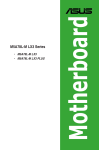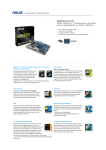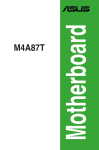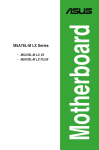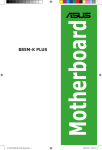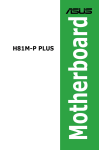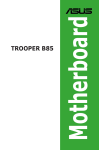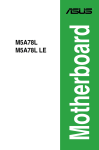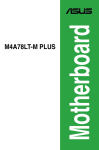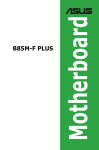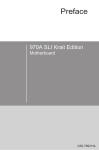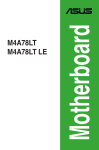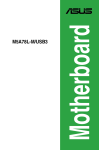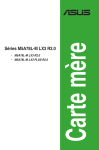Download M5A78L-M LE/USB3
Transcript
Motherboard M5A78L-M LE/USB3 E10372 First Edition April 2015 Copyright © 2015 ASUSTeK COMPUTER INC. All Rights Reserved. No part of this manual, including the products and software described in it, may be reproduced, transmitted, transcribed, stored in a retrieval system, or translated into any language in any form or by any means, except documentation kept by the purchaser for backup purposes, without the express written permission of ASUSTeK COMPUTER INC. (“ASUS”). Product warranty or service will not be extended if: (1) the product is repaired, modified or altered, unless such repair, modification of alteration is authorized in writing by ASUS; or (2) the serial number of the product is defaced or missing. ASUS PROVIDES THIS MANUAL “AS IS” WITHOUT WARRANTY OF ANY KIND, EITHER EXPRESS OR IMPLIED, INCLUDING BUT NOT LIMITED TO THE IMPLIED WARRANTIES OR CONDITIONS OF MERCHANTABILITY OR FITNESS FOR A PARTICULAR PURPOSE. IN NO EVENT SHALL ASUS, ITS DIRECTORS, OFFICERS, EMPLOYEES OR AGENTS BE LIABLE FOR ANY INDIRECT, SPECIAL, INCIDENTAL, OR CONSEQUENTIAL DAMAGES (INCLUDING DAMAGES FOR LOSS OF PROFITS, LOSS OF BUSINESS, LOSS OF USE OR DATA, INTERRUPTION OF BUSINESS AND THE LIKE), EVEN IF ASUS HAS BEEN ADVISED OF THE POSSIBILITY OF SUCH DAMAGES ARISING FROM ANY DEFECT OR ERROR IN THIS MANUAL OR PRODUCT. SPECIFICATIONS AND INFORMATION CONTAINED IN THIS MANUAL ARE FURNISHED FOR INFORMATIONAL USE ONLY, AND ARE SUBJECT TO CHANGE AT ANY TIME WITHOUT NOTICE, AND SHOULD NOT BE CONSTRUED AS A COMMITMENT BY ASUS. ASUS ASSUMES NO RESPONSIBILITY OR LIABILITY FOR ANY ERRORS OR INACCURACIES THAT MAY APPEAR IN THIS MANUAL, INCLUDING THE PRODUCTS AND SOFTWARE DESCRIBED IN IT. Products and corporate names appearing in this manual may or may not be registered trademarks or copyrights of their respective companies, and are used only for identification or explanation and to the owners’ benefit, without intent to infringe. Offer to Provide Source Code of Certain Software This product contains copyrighted software that is licensed under the General Public License (“GPL”), under the Lesser General Public License Version (“LGPL”) and/or other Free Open Source Software Licenses. Such software in this product is distributed without any warranty to the extent permitted by the applicable law. Copies of these licenses are included in this product. Where the applicable license entitles you to the source code of such software and/or other additional data, you may obtain it for a period of three years after our last shipment of the product, either (1) for free by downloading it from http://support.asus.com/download or (2) for the cost of reproduction and shipment, which is dependent on the preferred carrier and the location where you want to have it shipped to, by sending a request to: ASUSTeK Computer Inc. Legal Compliance Dept. 15 Li Te Rd., Beitou, Taipei 112 Taiwan In your request please provide the name, model number and version, as stated in the About Box of the product for which you wish to obtain the corresponding source code and your contact details so that we can coordinate the terms and cost of shipment with you. The source code will be distributed WITHOUT ANY WARRANTY and licensed under the same license as the corresponding binary/object code. This offer is valid to anyone in receipt of this information. ASUSTeK is eager to duly provide complete source code as required under various Free Open Source Software licenses. If however you encounter any problems in obtaining the full corresponding source code we would be much obliged if you give us a notification to the email address [email protected], stating the product and describing the problem (please DO NOT send large attachments such as source code archives, etc. to this email address). ii Contents Safety information........................................................................................................ v About this guide........................................................................................................... v Package contents....................................................................................................... vii M5A78L-M LE/USB3 specifications summary......................................................... vii Chapter 1: Product introduction 1.1 Before you proceed....................................................................................... 1-1 1.2 Motherboard overview.................................................................................. 1-2 1.3 Central Processing Unit (CPU)..................................................................... 1-4 1.4 1.3.1 CPU installation............................................................................... 1-5 1.3.2 CPU heatsink and fan assembly installation.................................... 1-6 System memory............................................................................................. 1-8 1.4.1Overview.......................................................................................... 1-8 1.4.3 1.5 Installing a DIMM............................................................................. 1-9 Expansion slots........................................................................................... 1-10 1.6Headers........................................................................................................ 1-12 1.7Connectors................................................................................................... 1-13 1.7.2 1.8 1.8.2 Chapter 2: 2.1 2.2 2.3 Internal connectors........................................................................ 1-15 Software support......................................................................................... 1-20 Support DVD information............................................................... 1-20 BIOS information Managing and updating your BIOS.............................................................. 2-1 2.1.1 ASUS Update utility......................................................................... 2-1 2.1.2 ASUS EZ Flash 2 utility.................................................................... 2-2 2.1.3 ASUS CrashFree BIOS 3................................................................. 2-3 BIOS setup program...................................................................................... 2-4 2.2.1 BIOS menu screen........................................................................... 2-5 2.2.2 Menu bar.......................................................................................... 2-5 2.2.3 Navigation keys................................................................................ 2-5 2.2.4 Menu items...................................................................................... 2-6 2.2.5 Submenu items................................................................................ 2-6 2.2.6 Configuration fields.......................................................................... 2-6 2.2.7 Pop-up window................................................................................ 2-6 2.2.8 Scroll bar.......................................................................................... 2-6 2.2.9 General help.................................................................................... 2-6 Main menu...................................................................................................... 2-7 2.3.1 System Time [xx:xx:xx].................................................................... 2-7 2.3.2 System Date [Day xx/xx/xxxx].......................................................... 2-7 2.3.3SATA3G_1~4................................................................................... 2-7 iii Contents 2.4 2.3.4 SATA Configuration......................................................................... 2-8 2.3.5 System Information.......................................................................... 2-8 Advanced menu............................................................................................. 2-9 2.4.1 JumperFree Configuration............................................................... 2-9 2.4.2 CPU Configuration......................................................................... 2-12 2.4.3Chipset........................................................................................... 2-13 2.4.4 Onboard Devices Configuration..................................................... 2-14 2.4.5PCIPnP.......................................................................................... 2-15 2.4.6 2.5 2.6 USB Configuration......................................................................... 2-15 Power menu................................................................................................. 2-16 2.5.1 Suspend Mode [Auto].................................................................... 2-16 2.5.2 ACPI 2.0 Support [Enabled]........................................................... 2-16 2.5.3 ACPI APIC Support [Enabled]....................................................... 2-16 2.5.4 APM Configuration......................................................................... 2-16 2.5.5 HW Monitor Configuration.............................................................. 2-17 2.5.6 Anti Surge Support [Enabled]........................................................ 2-18 Boot menu.................................................................................................... 2-19 2.6.1 Boot Device Priority....................................................................... 2-19 2.6.2 Boot Settings Configuration........................................................... 2-19 2.6.3Security.......................................................................................... 2-20 2.7 2.8 iv Tools menu.................................................................................................. 2-22 2.7.1 ASUS EZ Flash 2........................................................................... 2-22 2.7.2 ASUS O.C. Profile.......................................................................... 2-22 Exit menu..................................................................................................... 2-23 Safety information Electrical safety • To prevent electrical shock hazard, disconnect the power cable from the electrical outlet before relocating the system. • When adding or removing devices to or from the system, ensure that the power cables for the devices are unplugged before the signal cables are connected. If possible, disconnect all power cables from the existing system before you add a device. • Before connecting or removing signal cables from the motherboard, ensure that all power cables are unplugged. • Seek professional assistance before using an adapter or extension cord. These devices could interrupt the grounding circuit. • Ensure that your power supply is set to the correct voltage in your area. If you are not sure about the voltage of the electrical outlet you are using, contact your local power company. • If the power supply is broken, do not try to fix it by yourself. Contact a qualified service technician or your retailer. Operation safety • Before installing the motherboard and adding devices on it, carefully read all the manuals that came with the package. • Before using the product, ensure all cables are correctly connected and the power cables are not damaged. If you detect any damage, contact your dealer immediately. • To avoid short circuits, keep paper clips, screws, and staples away from connectors, slots, sockets and circuitry. • Avoid dust, humidity, and temperature extremes. Do not place the product in any area where it may become wet. • Place the product on a stable surface. • If you encounter technical problems with the product, contact a qualified service technician or your retailer. About this guide This user guide contains the information you need when installing and configuring the motherboard. How this guide is organized This guide contains the following parts: • Chapter 1: Product introduction This chapter describes the features of the motherboard and the new technology it supports. • Chapter 2: BIOS information This chapter tells how to change system settings through the BIOS Setup menus. Detailed descriptions of the BIOS parameters are also provided. v Where to find more information Refer to the following sources for additional information and for product and software updates. 1. ASUS websites The ASUS website provides updated information on ASUS hardware and software products. Refer to the ASUS contact information. 2. Optional documentation Your product package may include optional documentation, such as warranty flyers, that may have been added by your dealer. These documents are not part of the standard package. Conventions used in this guide To ensure that you perform certain tasks properly, take note of the following symbols used throughout this manual. DANGER/WARNING: Information to prevent injury to yourself when trying to complete a task. CAUTION: Information to prevent damage to the components when trying to complete a task IMPORTANT: Instructions that you MUST follow to complete a task. . NOTE: Tips and additional information to help you complete a task. Typography Bold text Indicates a menu or an item to select. Italics Used to emphasize a word or a phrase. <Key> Keys enclosed in the less-than and greater-than sign means that you must press the enclosed key. Example: <Enter> means that you must press the Enter or Return key. <Key1> + <Key2> + <Key3> vi If you must press two or more keys simultaneously, the key names are linked with a plus sign (+). Package contents Check your motherboard package for the following items. Motherboard ASUS M5A78L-M LE/USB3 motherboard Cables 2 x Serial ATA 3.0 Gb/s cables Accessories 1 x I/O Shield Application DVD Support DVD Documentation User Guide If any of the above items is damaged or missing, contact your retailer. M5A78L-M LE/USB3 specifications summary CPU AMD® Socket AM3+ for AMD® FX™ / Phenom™ II / Athlon™ II / Sempron™ 100 series processors AMD® Cool ‘n’ Quiet™ Technology Supports CPU up to 125W * Refer to www.asus.com for the AMD® CPU support list Chipset AMD® 760G(780L) / SB710 Front side bus Up to 5.2GT/s HyperTransport™ 3.0 interface Memory Dual-channel memory architecture 2 x 240-pin DIMM slots support maximum 16GB unbuffered ECC and nonECC DDR3 1866 / 1600 / 1333 / 1066MHz memory modules *AMD® FX™ Series CPU on this motherboard supports up to DDR3 1866MHz as its standard memory frequency. **Due to CPU specification, AMD® AM3 CPUs on this motherboard support up to DDR3 1333MHz. ***Refer to www.asus.com for the latest Memory QVL (Qualified Vendors List). Expansion slots 1 x PCIe 2.0 x16 slot 1 x PCIe 2.0 x1 slot 1 x PCI slot Storage / RAID 4 x Serial ATA 3Gb/s connectors support RAID 0, 1, 10 and JBOD LAN Realtek 8111GR Gigabit LAN Controller(s) Audio Realtek® ALC887 8-channel* High Definition Audio CODEC - Dedicated audio PCB layers: Separate layers for left and right channels to guard the quality of the sensitive audio signals - Premium Japanese-made audio capacitors: Provide warm, natural and immersive sound with exceptional clarity and fidelity *Use the chassis with HD audio module in the front panel to support 8-channel audio output. (continued on the next page) vii M5A78L-M LE/USB3 specifications summary USB 8*USB 2.0 ports (4 at mid-board, 4 at back panel) 2*USB 3.0 ports (2 at back panel) ASUS Unique Features ASUS EPU -EPU Core Unlocker ASUS Exclusive Features -Anti-Surge - ASUS All 5K-Hour Solid Capacitors - RAM Overcurrent Protection - ESD Guards - Stainless Steel Back I/O ASUS Quiet Thermal Solution - ASUS Fan Xpert ASUS EZ DIY - ASUS CrashFree BIOS 3 - ASUS EZ Flash 2 - ASUS MyLogo 2 Back panel I/O ports 1 x PS/2 Keyboard/Mouse combo port 1 x DVI port 1 x D-Sub port 1 x LAN (RJ-45) port 1 x COM port 3 x Audio jacks 2 x USB 3.0 ports 4 x USB 2.0 ports Internal I/O connectors 2 x USB 2.0 connectors support additional 4 USB 2.0 ports 4 x SATA 3.0Gb/s connectors 1 x CPU fan connector 1 x Chassis fan connector 1 x 24-pin EATX power connector 1 x 4-pin ATX 12V power connector 1 x Front panel audio connector 1 x Internal Speaker connector 1 x System panel connector BIOS 16Mb Flash ROM, AMI BIOS, PnP, DMI v2.0, WfM2.0, SM BIOS 2.5, ACPI v3.0a Support DVD Drivers ASUS PC Probe II ASUS Update Anti-Virus software (OEM version) Form factor uATX form factor: 9.6 in x 7.8 in (24.4 cm x 19.8 cm) Specifications are subject to change without notice. viii Product introduction 1.1 Before you proceed 1 Take note of the following precautions before you install motherboard components or change any motherboard settings. • Unplug the power cord from the wall socket before touching any component. • Before handling components, use a grounded wrist strap or touch a safely grounded object or a metal object, such as the power supply case, to avoid damaging them due to static electricity. • Hold components by the edges to avoid touching the ICs on them. • Whenever you uninstall any component, place it on a grounded antistatic pad or in the bag that came with the component. • Before you install or remove any component, ensure that the ATX power supply is switched off or the power cord is detached from the power supply. Failure to do so may cause severe damage to the motherboard, peripherals, or components. ASUS M5A78L-M LE/USB3 1-1 1.2 Motherboard overview Before you install the motherboard, study the configuration of your chassis to ensure that the motherboard fits. Unplug the power cord before installing or removing the motherboard. Failure to do so can cause you physical injury and damage to motherboard components. 1.2.1 Placement direction When installing the motherboard, place it into the chassis in the correct orientation. The edge with external ports goes to the rear part of the chassis as indicated in the image. 1.2.2 Screw holes Place six screws into the holes indicated by circles to secure the motherboard to the chassis. Do not overtighten the screws! Doing so can damage the motherboard. Place this side towards the rear of the chassis M5A78L-M LE/USB3 1-2 Chapter 1: Product introduction 1.2.3 Motherboard layout 1 2 3 4 1 19.8cm(7.8in) KBMS_USB34 CPU_FAN ASM 1042A ICS 9LPRS483 EATXPWR CHA_FAN LAN_USB12 AUDIO 24.4cm(9.6in) USB3_E12 DDR3 DIMM_B1 (64bit, 240-pin module) SOCKET AM3+ DDR3 DIMM_A1 (64bit, 240-pin module) VGA DVI COM ATX12V AMD® 760G PCIEX1_1 Realtek 8111GR PCIEX16 16Mb BIOS M5A78L-M LE/USB3 Super I/O AMD® SB710 BATTERY SPEAKER PCI1 ALC 887-VD2 CLRTC AAFP 10 ASUS M5A78L-M LE/USB3 9 5 F_PANEL USB78 USB56 8 6 SATA3G_1 SATA3G_2 SATA3G_3 SATA3G_4 7 1-3 1.2.4 Layout contents Connectors/Headers/Slots/LED 1. ATX power connectors (24-pin EATXPWR, 4-pin ATX12V) 2. CPU and chassis fan connectors (4-pin CPU_FAN, and 3-pin CHA_FAN) 3. AMD AM3+ socket 4. DDR3 DIMM slots 5. Speaker connector (4-pin SPEAKER) 6. System panel connector (10-1 pin F_PANEL) 7. SATA 3.0 Gb/s connectors (7-pin SATA3G_1~4) 8. USB 2.0 connectors (10-1 pin USB56, USB78) 9. Clear RTC RAM (2-pin CLRTC) 10. Front panel audio connector (10-1 pin AAFP) 1.3 Page 1-16 1-15 1-4 1-8 1-17 1-18 1-17 1-19 1-12 1-19 Central Processing Unit (CPU) The motherboard comes with an AM3+ socket designed for AMD® FX™ Series/Phenom™ II/ Athlon™ II/Sempron™ 100 Series Processors. The AM3+ socket has a different pinout from the AM2+/AM2 socket. Ensure that you usd a CPU designed for the AM3+ socket. The CPU fits in only one correct orientation. DO NOT force the CPU into the socket to prevent bending the pins and damaging the CPU! M5A78L-M LE/USB3 M5A78L-M LE/USB3 CPU socket AM3+ 1-4 Chapter 1: Product introduction 1.3.1 CPU installation 1 3 ASUS M5A78L-M LE/USB3 2 4 1-5 1.3.2 CPU heatsink and fan assembly installation Apply the Thermal Interface Material to the CPU heatsink and CPU before you install the heatsink and fan if necessary. To install the CPU heatsink and fan assembly 1-6 1 2 3 4 5 Chapter 1: Product introduction To uninstall the CPU heatsink and fan assembly 1 3 2 4 5 ASUS M5A78L-M LE/USB3 1-7 1.4 System memory 1.4.1Overview This motherboard comes with two Double Data Rate 3 (DDR3) Dual Inline Memory Modules (DIMM) sockets. A DDR3 module has the same physical dimensions as a DDR2 DIMM but is notched differently to prevent installation on a DDR2 DIMM socket. DDR3 modules are developed for better performance with less power consumption. DIMM_A1 DIMM_B1 The figure illustrates the location of the DDR3 DIMM sockets: Channel Channel A Channel B Sockets DIMM_A1 DIMM_B1 M5A78L-M LE/USB3 M5A78L-M LE/USB3 240-pin DDR3 DIMM sockets 1.4.2 Memory configurations You may install 1GB, 2GB, 4GB, and 8GB unbuffered non-ECC DDR3 DIMMs into the DIMM sockets. • You may install varying memory sizes in Channel A and Channel B. The system maps the total size of the lower-sized channel for the dual-channel configuration. Any excess memory from the higher-sized channel is then mapped for single-channel operation. • Always install DIMMs with the same CAS latency. For optimal compatibility, we recommend that you install memory modules of the same version or date code (D/C) from the same vendor. Check with the retailer to get the correct memory modules. • Due to the memory address limitation on 32-bit Windows® OS, when you install 4GB or more memory on the motherboard, the actual usable memory for the OS can be about 3GB or less. For effective use of memory, we recommend that you do any of the following: • 1-8 - Use a maximum of 3GB system memory if you are using a 32-bit Windows® OS. - Install a 64-bit Windows® OS if you want to install 4GB or more on the motherboard. - For more details, refer to the Microsoft® support site at http://support.microsoft. com/kb/929605/en-us. This motherboard does not support DIMMs made up of 512Mb (64MB) chips or less. Chapter 1: Product introduction 1.4.3 • The default memory operation frequency is dependent on its Serial Presence Detect (SPD), which is the standard way of accessing information from a memory module. Under the default state, some memory modules for overclocking may operate at a lower frequency than the vendor-marked value. To operate at the vendor-marked or at a higher frequency, refer to section 2.4 Advanced menu for manual memory frequency adjustment. • For system stability, use a more efficient memory cooling system to support a full memory load (2 DIMMs) or overclocking condition. • Visit the ASUS website at: www.asus.com for the latest QVL. Installing a DIMM 1 2 3 ASUS M5A78L-M LE/USB3 1-9 To remove a DIMM B A A 1.5 Expansion slots In the future, you may need to install expansion cards. The following sub‑sections describe the slots and the expansion cards that they support. Unplug the power cord before adding or removing expansion cards. Failure to do so may cause you physical injury and damage motherboard components. 1.5.1 Installing an expansion card To install an expansion card: 1. Before installing the expansion card, read the documentation that came with it and make the necessary hardware settings for the card. 2. Remove the system unit cover (if your motherboard is already installed in a chassis). 3. Remove the bracket opposite the slot that you intend to use. Keep the screw for later use. 4. Align the card connector with the slot and press firmly until the card is completely seated on the slot. 5. Secure the card to the chassis with the screw you removed earlier. 6. Replace the system cover. 1.5.2 Configuring an expansion card After installing the expansion card, configure it by adjusting the software settings. 1. Turn on the system and change the necessary BIOS settings, if any. See Chapter 2 for information on BIOS setup. 2. Assign an IRQ to the card. 3. Install the software drivers for the expansion card. When using PCI cards on shared slots, ensure that the drivers support “Share IRQ” or that the cards do not need IRQ assignments. Otherwise, conflicts will arise between the two PCI groups, making the system unstable and the card inoperable. 1-10 Chapter 1: Product introduction 1.5.3 PCI slot The PCI slot supports cards such as a LAN card, SCSI card, USB card, and other cards that comply with PCI specifications. 1.5.4 PCI Express 2.0 x1 slot This motherboard supports PCI Express x1 network cards, SCSI cards, and other cards that comply with the PCI Express specifications. 1.5.5 PCI Express x16 slot This motherboard supports PCI Express x16 network cards, SCSI cards, and other cards that comply with the PCI Express specifications. IRQ assignments for this motherboard PCIEx16_1 PCIEx1_1 PCI1 slot Realtek LAN controller HD audio OnChip SATA OnChip OHCI 1 OnChip OHCI 2 ASM1042A ASUS M5A78L-M LE/USB3 A B C D E F G H – – shared – – – – – – – – – – – – – – – – – shared – – – – – – – – – – – – shared – – – – – – – shared shared – – – – shared – – – – – – – – – shared – – – – – – shared – – – – – shared – 1-11 1.6Headers Clear RTC RAM (2-pin CLRTC) This header allows you to clear the Real Time Clock (RTC) RAM in CMOS. You can clear the CMOS memory of date, time, and system setup parameters by erasing the CMOS RTC RAM data. The onboard button cell battery powers the RAM data in CMOS, which include system setup information such as system passwords. +3V_BAT GND CLRTC M5A78L-M LE/USB3 PIN 1 M5A78L-M LE/USB3 Clear RTC RAM To erase the RTC RAM: 1-12 1. Turn OFF the computer and unplug the power cord. 2. Use a metal object such as a screwdriver to short the two pins. 3. Plug the power cord and turn ON the computer. 4. Hold down the <Del> key during the boot process and enter BIOS setup to reenter data. • If the steps above do not help, remove the onboard battery and short the two pins again to clear the CMOS RTC RAM data. After clearing the CMOS, reinstall the battery. • You do not need to clear the RTC when the system hangs due to overclocking. For system failure due to overclocking, use the CPU Parameter Recall (C.P.R.) feature. Shut down and reboot the system, then the BIOS automatically resets parameter settings to default values. Chapter 1: Product introduction 1.7Connectors 1.7.1 Rear panel connectors 1 2 11 10 3 9 8 4 5 6 7 1. PS/2 keyboard/mouse combo port. This port is for a PS/2 keyboard/mouse. 2. Video Graphics Adapter (VGA) port. This 15-pin port is for a VGA monitor or other VGA-compatible devices. 3. LAN (RJ-45) port. This port allows Gigabit connection to a Local Area Network (LAN) through a network hub. LAN port LED indications Activity/Link LED Status Description OFF No link ORANGE Linked BLINKING Data activity Speed LED Status Description OFF 10Mbps connection ORANGE 100Mbps connection GREEN 1Gbps connection ACT/LINK SPEED LED LED LAN port 4. Line In port (light blue). This port connects to the tape, CD, DVD player, or other audio sources. 5. Line Out port (lime). This port connects to a headphone or a speaker. In the 2.1, 4.1, 5.1, and 7.1-channel configurations, the function of this port becomes Front Speaker Out. 6. Microphone port (pink). This port connects to a microphone. Refer to the audio configuration table below for the function of the audio ports in 2.1, 4.1, 5.1 or 7.1-channel configuration. ASUS M5A78L-M LE/USB3 1-13 Audio 2.1, 4.1, 5.1 or 7.1-channel configuration Port Light Blue (Rear panel) Headset 2.1-channel Line In Lime (Rear panel) Line Out Pink (Rear panel) Lime (Front panel) Mic In — 4.1-channel 5.1-channel 7.1-channel Rear Speaker Out Rear Speaker Out Rear Speaker Out Front Speaker Out Front Speaker Out Mic In — Bass/Center — Front Speaker Out Bass/Center Side Speaker Out To configure a 7.1-channel audio output: Use a chassis with HD audio module in the front panel to support a 7.1-channel audio output. 7. USB 2.0 ports 1 and 2. These two 4-pin Universal Serial Bus (USB) ports are for USB 2.0/1.1 devices. 8. USB 3.0 ports 1 and 2. These two 9-pin Universal Serial Bus (USB) ports connect to USB 3.0/2.0 devices. 9. • Due to USB 3.0 controller limitations, USB 3.0 devices can only be used under a Windows® OS environment and after USB 3.0 driver installation. • The plugged USB 3.0 device may run on xHCI or EHCI mode, depending on the operating system’s setting. • USB 3.0 devices can only be used for data storage. • We strongly recommend that you connect USB 3.0 devices to USB 3.0 ports for faster and better performance from your USB 3.0 devices. DVI-D port. This port is for any DVI-D compatible device. DVI-D can’t be converted to output RGB Signal to CRT and isn’t compatible with DVI-I. 10. Serial port (COM). This port connects a modem, or other devices that conform with serial specification. 11. USB 2.0 ports 3 and 4. These two 4-pin Universal Serial Bus (USB) ports are for USB 2.0/1.1 devices. 1-14 Chapter 1: Product introduction 1.7.2 1. Internal connectors CPU and chassis fan connectors (4-pin CPU_FAN, 3-pin CHA_FAN) Connect the fan cables to the fan connectors on the motherboard, ensuring that the black wire of each cable matches the ground pin of the connector. CPU FAN PWM CPU FAN IN CPU FAN PWR GND CPU_FAN CHA_FAN M5A78L-M LE/USB3 GND +12V FANIN M5A78L-M LE/USB3 Fan connectors DO NOT forget to connect the fan cables to the fan connectors. Insufficient air flow inside the system may damage the motherboard components. These are not jumpers! DO NOT place jumper caps on the fan connectors. • The CPU_FAN connector supports a CPU fan of maximum 2A (24W) fan power. • Only the 4-pin CPU fan support the ASUS Fan Xpert feature. ASUS M5A78L-M LE/USB3 1-15 2. ATX power connectors (24-pin EATXPWR, 4-pin ATX12V) These connectors are for an ATX power supply. The plugs from the power supply are designed to fit these connectors in only one orientation. Find the proper orientation and push down firmly until the connectors completely fit. GND GND +12V DC +12V DC ATX12V M5A78L-M LE/USB3 EATXPWR +3 Volts +12 Volts +12 Volts +5V Standby Power OK GND PIN 1 +5 Volts GND +5 Volts GND +3 Volts +3 Volts GND +5 Volts +5 Volts +5 Volts -5 Volts GND GND GND PSON# GND -12 Volts +3 Volts PIN 1 M5A78L-M LE/USB3 ATX power connectors 1-16 • We recommend that you use an ATX 12V Specification 2.0‑compliant power supply unit (PSU) with a minimum of 300W power rating. This PSU type has 24-pin and 4-pin power plugs. • If you intend to use a PSU with 20-pin and 4-pin power plugs, ensure that the 20-pin power plug can provide at least 15 A on +12 V and that the PSU has a minimum power rating of 300W. The system may become unstable or may not boot up if the power is inadequate. • DO NOT forget to connect the 4-pin ATX +12V power plug. Otherwise, the system will not boot up. • We recommend that you use a PSU with higher power output when configuring a system with more power-consuming devices or when you intend to install additional devices. The system may become unstable or may not boot up if the power is inadequate. • If you are uncertain about the minimum power supply requirement for your system, refer to the Recommended Power Supply Wattage Calculator at http://support.asus. com/PowerSupplyCalculator/PSCalculator.aspx?SLanguage=en-us for details. Chapter 1: Product introduction 3. Serial ATA 3.0 Gb/s connectors (7-pin SATA3G 1~4) SATA3G_2 SATA3G_3 SATA3G_4 GND RSATA_RXP2 RSATA_RXN2 GND RSATA_TXN2 RSATA_TXP2 GND GND RSATA_RXP3 RSATA_RXN3 GND RSATA_TXN3 RSATA_TXP3 GND GND RSATA_RXP4 RSATA_RXN4 GND RSATA_TXN4 RSATA_TXP4 GND M5A78L-M LE/USB3 SATA3G_1 GND RSATA_RXP1 RSATA_RXN1 GND RSATA_TXN1 RSATA_TXP1 GND These connectors are for the Serial ATA 3.0 Gb/s signal cables for Serial ATA hard disk drives and optical disc drives. If you installed Serial ATA hard disk drives, you can create a RAID 0, RAID 1, RAID 10 and JBOD configuration through the onboard controller. M5A78L-M LE/USB3 SATA 3.0Gb/s connectors 4. • These connectors are set to IDE mode by default. If you intend to create a Serial ATA RAID set using these connectors, set the type of the SATA connectors in the BIOS to [RAID]. See section 2.3.4 SATA Configuration for details. • You must install Windows® XP Service Pack 3 or later version before using Serial ATA hard disk drives. The Serial ATA RAID feature is available only if you are using Windows® XP SP3 or later version. • When using hot-plug and NCQ, set the type of the SATA connectors in the BIOS to [AHCI]. See section 2.3.4 SATA Configuration for details. Speaker connector (4-pin SPEAKER) This 4-pin connector is for the chassis-mounted system warning speaker. The speaker allows you to hear system beeps and warnings. +5V GND GND Speaker Out SPEAKER M5A78L-M LE/USB3 PIN 1 M5A78L-M LE/USB3 Speaker Out connector ASUS M5A78L-M LE/USB3 1-17 5. System panel connector (10-1 pin F_PANEL) This connector supports several chassis-mounted functions. F_PANEL PWR_LED+ PWR_LEDPWR GND +PWR LED PWR BTN M5A78L-M LE/USB3 HDD_LED+ HDD_LEDGround HWRST# (NC) PIN 1 +HDD_LED RESET M5A78L-M LE/USB3 System panel connector • System power LED (2-pin +PWR_LED) This 2-pin connector is for the system power LED. Connect the chassis power LED cable to this connector. The system power LED lights up when you turn on the system power, and blinks when the system is in sleep mode. • Hard disk drive activity LED (2-pin +HDD_LED) This 2-pin connector is for the HDD Activity LED. Connect the HDD Activity LED cable to this connector. The HD LED lights up or flashes when data is read from or written to the HDD. • ATX power button/soft-off button (2-pin PWR_BTN) This 2-pin connector is for the system power button. • Reset button (2-pin RESET) This 2-pin connector is for the chassis-mounted reset button for system reboot without turning off the system power. 1-18 Chapter 1: Product introduction 6. Front panel audio connector (10-1 pin AAFP) NC AGND NC NC SENSE2_RETUR AGND NC SENSE1_RETUR This connector is for a chassis-mounted front panel audio I/O module that supports either High Definition Audio or AC`97 audio standard. Connect one end of the front panel audio I/O module cable to this connector. AAFP M5A78L-M LE/USB3 HD-audio-compliant pin definition PIN 1 MIC2 MICPWR Line out_R NC Line out_L PORT1 L PORT1 R PORT2 R SENSE_SEND PORT2 L PIN 1 Legacy AC’97 compliant definition M5A78L-M LE/USB3 Front panel audio connector 7. • We recommend that you connect a high-definition front panel audio module to this connector to avail of the motherboard high-definition audio capability. • If you want to connect a high definition front panel audio module to this connector, set the Azalia Front Panel item in the BIOS to [HD]. See section 2.4.4 Onboard Devices Configuration for details. • The front panel audio I/O module is purchased separately. USB 2.0 connectors (10-1 pin USB56, USB78) These connectors are for USB 2.0 ports. Connect the USB module cable to any of these connectors, then install the module to a slot opening at the back of the system chassis. These USB connectors comply with USB 2.0 specification that supports up to 480Mbps connection speed. PIN 1 USB+5V USB_P6USB_P6+ GND USB+5V USB_P8USB_P8+ GND PIN 1 M5A78L-M LE/USB3 USB+5V USB_P5USB_P5+ GND NC USB56 USB+5V USB_P7USB_P7+ GND NC USB78 M5A78L-M LE/USB3 USB2.0 connectors Never connect a 1394 cable to the USB connectors. Doing so will damage the motherboard! The USB 2.0 module is purchased separately. ASUS M5A78L-M LE/USB3 1-19 1.8 Software support 1.8.1 Installing an operating system This motherboard supports 32 bit/64 bit Windows® XP, 32 bit/64 bit Windows® 7 Operating Systems (OS). Always install the latest OS version and corresponding updates to maximize the features of your hardware. 1.8.2 • Motherboard settings and hardware options vary. Refer to your OS documentation for detailed information. • Ensure that you install Windows® XP Service Pack 3 or later versions before installing the drivers for better compatibility and system stability. Support DVD information The Support DVD that comes with the motherboard package contains the drivers, software applications, and utilities that you can install to avail all motherboard features. The contents of the Support DVD are subject to change at any time without notice. Visit the ASUS website at www.asus.com for updates. To run the Support DVD Place the Support DVD into the optical drive. If Autorun is enabled in your computer, the DVD automatically displays the Specials screen. Click Drivers, Utilities, Make Disk, Manual, and Contact tabs to display their respective menus. The following screen is for reference only. Click an icon to display Support DVD/motherboard information Click an item to install If Autorun is NOT enabled on your computer, browse the contents of the Support DVD to locate the file ASSETUP.EXE from the BIN folder. Double-click the ASSETUP.EXE to run the DVD. 1-20 Chapter 1: Product introduction BIOS information 2.1 Managing and updating your BIOS 2 Save a copy of the original motherboard BIOS file to a USB flash disk in case you need to restore the BIOS in the future. Copy the original motherboard BIOS using the ASUS Update utility. 2.1.1 ASUS Update utility The ASUS Update is a utility that allows you to manage, save, and update the motherboard BIOS in Windows® environment. • ASUS Update requires an Internet connection either through a network or an Internet Service Provider (ISP). • This utility is available in the support DVD that comes with the motherboard package. Installing ASUS Update To install ASUS Update: 1. Place the support DVD in the optical drive. The Specials menu appears. 2. Click the Utilities tab, then click AI Suite II. 3. Follow the onscreen instructions to complete the installation. Quit all Windows® applications before you update the BIOS using this utility. Updating the BIOS To update the BIOS: 1. From the Windows® desktop, click Start > Programs > ASUS > AI Suite II > AI Suite II X.XX.XX to launch the AI Suite II utility. The AI Suite II Quick Bar appears. 2. Click Update button from the Quick Bar, and then click ASUS Update from the popup menu. The ASUS Update main screen appears. From the list, select either of the following methods: ASUS M5A78L-M LE/USB3 2-1 Updating from the Internet a. Select Update BIOS from the Internet, then click Next. b. Select the ASUS FTP site nearest you to avoid network traffic, then click Next. c. From the FTP site, select the BIOS version that you wish to download then click Next. The ASUS Update utility is capable of updating itself through the Internet. Always update the utility to avail all its features. Updating from a BIOS file a. Select Update BIOS from file, then click Next. b. Locate the BIOS file from the Open window, then click Open. 3. Follow the onscreen instructions to complete the updating process. 2.1.2 ASUS EZ Flash 2 utility The ASUS EZ Flash 2 feature allows you to update the BIOS without using an OS‑based utility. Before you start using this utility, download the latest BIOS file from the ASUS website at www.asus.com. To update the BIOS using EZ Flash 2: 1. Insert the USB flash disk that contains the latest BIOS file to the USB port, then launch EZ Flash 2 in either of these two ways: • Press <Alt> + <F2> during POST. • Enter the BIOS setup program. Go to the Tools menu to select EZ Flash 2 and press <Enter> to enable it. 2. Press <Tab> to switch between drives until the correct BIOS file is found. When the correct BIOS file is found, EZ Flash 2 performs the BIOS update process and automatically reboots the system when done. • This function supports USB flash disks with FAT 32/16 format and single partition only. • DO NOT shut down or reset the system while updating the BIOS to prevent system boot failure! 2-2 Chapter 2: BIOS information 2.1.3 ASUS CrashFree BIOS 3 ASUS CrashFree BIOS 3 is an auto recovery tool that allows you to restore the BIOS file when it fails or gets corrupted during the updating process. You can restore a corrupted BIOS file using the motherboard support DVD or a USB flash drive that contains the updated BIOS file. • Before using this utility, rename the BIOS file in the USB flash drive into MA78LMU3.ROM. • Download the latest BIOS file from the ASUS website at www.asus.com. Recovering the BIOS To recover the BIOS: 1. Turn on the system. 2. Insert the support DVD to the optical drive or the USB flash drive that contains the BIOS file to the USB port. 3. The utility automatically checks the devices for the BIOS file. When found, the utility reads the BIOS file and starts flashing the corrupted BIOS file. 4. Turn off the system after the utility completes the updating process and turn on again. DO NOT shut down or reset the system while updating the BIOS! Doing so can cause system boot failure! Ensure to load the BIOS default settings to ensure system compatibility and stability. Select the Load Setup Defaults item under the Exit menu. Refer to section 2.8 Exit menu for details. ASUS M5A78L-M LE/USB3 2-3 2.2 BIOS setup program Use the BIOS Setup program to update the BIOS or configure its parameters. The BIOS screens include navigation keys and brief online help to guide you in using the BIOS Setup program. Entering BIOS Setup at startup To enter BIOS Setup at startup: • Press <Delete> during the Power-On Self-Test (POST). If you do not press <Delete>, POST continues with its routines. Entering BIOS Setup after POST To enter BIOS Setup after POST: • Press <Ctrl>+<Alt>+<Delete> simultaneously. • Press the reset button on the system chassis. • Press the power button to turn the system off then back on. Do this option only if you failed to enter BIOS Setup using the first two options. Using the power button, reset button, or the <Ctrl>+<Alt>+<Del> keys to force reset from a running operating system can cause damage to your data or system. We recommend that you always shut down the system properly from the operating system. • The default BIOS settings for this motherboard apply to most conditions to ensure optimum performance. If the system becomes unstable after changing any BIOS settings, load the default settings to ensure system compatibility and stability. Select the Load Setup Defaults item under the Exit menu. See section 2.8 Exit Menu. • The BIOS setup screens in this chapter are for reference only. They may not exactly match what you see on your screen. • Visit the ASUS website at www.asus.com to download the latest BIOS file for this motherboard. 2-4 Chapter 2: BIOS information 2.2.1 BIOS menu screen Menu items Main Menu bar Configuration fields Advanced Main Settings System Time System Date General help M5A78L-M LE/USB3 BIOS Setup Power Boot Tools Exit SATA3G_1 SATA3G_2 SATA3G_3 SATA3G_4 SATA Configuration [19:34:30] [Thu 2/20/2014] :[Not :[Not :[Not :[Not Detected] Detected] Detected] Detected] Version 0211 Use [ENTER], [TAB] or [SHIFT-TAB] to select a field. Use [+] or [-] to configure system Time. System Information Select Screen Select Item Change Field Tab Select Field F1 General Help F10 Save and Exit ESC Exit +- v02.61 (C)Copyright 1985-2015, American Megatrends, Inc. Submenu items 2.2.2 Navigation keys Menu bar The menu bar on top of the screen has the following main items: Main For changing the basic system configuration Advanced For changing the advanced system settings Power For changing the advanced power management (APM) configuration Boot For changing the system boot configuration Tools For configuring options for special functions Exit For selecting the exit options and loading default settings. To select an item on the menu bar, press the right or left arrow key on the keyboard until the desired item is highlighted. 2.2.3 Navigation keys At the bottom right corner of a menu screen are the navigation keys for that particular menu. Use the navigation keys to select items in the menu and change the settings. Some of the navigation keys differ from one screen to another. ASUS M5A78L-M LE/USB3 2-5 2.2.4 Menu items The highlighted item on the menu bar displays the specific items for that menu. For example, selecting Main shows the Main menu items. The other items (Advanced, Power, Boot, Tools, and Exit) on the menu bar have their respective menu items. 2.2.5 Submenu items A solid triangle before each item on a menu screen means that the item has a submenu. To display the submenu, select the item and press <Enter>. 2.2.6 Configuration fields These fields show the values for the menu items. If an item is user- configurable, you can change the value of the field opposite the item. You cannot select an item that is not user-configurable. A configurable field is enclosed in brackets, and is highlighted when selected. To change the value of a field, select it then press <Enter> to display a list of options. Refer to 2.2.7 Pop-up window. 2.2.7 Pop-up window Select a menu item then press <Enter> to display a pop-up window with the configuration options for that item. 2.2.8 Advanced M5A78L-M LE/USB3 BIOS Setup Power Boot Tools Exit Power Settings Suspend Mode ACPI 2.0 Support ACPI APIC support [Auto] [Enabled] [Enabled] APM Configuration Hardware Monitor Anti Surge Support [Enabled] Version 0211 Select the ACPI state used for System Suspend. Options S1 (POS) only S3 only Auto +- F1 F10 ESC Scroll bar A scroll bar appears on the right side of a menu screen when there are items that do not fit on the screen. Press the <Up> / <Down> arrow keys or <Page Up> /<Page Down> keys to display the other items on the screen. 2.2.9 Main Select Screen Select Item Change Field General Help Save and Exit Exit v02.61 (C)Copyright 1985-2015, American, American Megatrends, Inc. Pop-up window Scroll bar General help At the top right corner of the menu screen is a brief description of the selected item. 2-6 Chapter 2: BIOS information 2.3 Main menu When you enter the BIOS Setup program, the Main menu screen appears, giving you an overview of the basic system information. Refer to section 2.2.1 BIOS menu screen for information on the menu screen items and how to navigate through them. Main Main Settings System Time System Date SATA3G_1 SATA3G_2 SATA3G_3 SATA3G_4 Version 0211 M5A78L-M LE/USB3 BIOS Setup Power Boot Tools Exit Advanced [19:34:30] [Thu 08/14/2011] :[Not :[Not :[Not :[Not Detected] Detected] Detected] Detected] Use [ENTER], [TAB] or [SHIFT-TAB] to select a field. Use [+] or [-] to configure system Time. SATA Configuration System Information Select Screen Select Item Change Field Tab Select Field F1 General Help F10 Save and Exit ESC Exit +- v02.61 (C)Copyright 1985-2015, American Megatrends, Inc. 2.3.1 System Time [xx:xx:xx] Allows you to set the system time. 2.3.2 System Date [Day xx/xx/xxxx] Allows you to set the system date. 2.3.3SATA3G_1~4 While entering Setup, the BIOS automatically detects the presence of SATA devices. There is a separate submenu for each SATA device. Select a device item then press <Enter> to display the SATA device information. The BIOS automatically detects the values opposite the dimmed items (Device, LBA/Large Mode, Block (Multi-Sector Transfer) Mode, PIO Mode, DMA Mode, SMART monitoring and 32Bit Data Transfer). These values are not user-configurable. These items show Not Detected if no SATA device is installed in the system. LBA/Large Mode [Auto] Enables or disables the LBA mode. Setting this item to [Auto] enables the LBA mode if the device supports this mode, and if the device was not previously formatted with LBA mode disabled. Configuration options: [Disabled] [Auto] Block (Multi-Sector Transfer) M [Auto] Enables or disables data multi-sectors transfers. When this item is set to [Auto], the data transfer from and to the device occurs multiple sectors at a time if the device supports multisector transfer feature. When this item is set to [Disabled], the data transfer from and to the device occurs one sector at a time. Configuration options: [Disabled] [Auto] ASUS M5A78L-M LE/USB3 2-7 PIO Mode [Auto] Selects the PIO mode. Configuration options: [Auto] [0] [1] [2] [3] [4] DMA Mode [Auto] Selects the DMA mode. Configuration options: [Auto] SMART Monitoring [Auto] Sets the Smart Monitoring, Analysis, and Reporting Technology. Configuration options: [Auto] [Disabled] [Enabled] 32Bit Data Transfer [Enabled] Enables or disables 32-bit data transfer. Configuration options: [Disabled] [Enabled] 2.3.4 SATA Configuration The SATA Configuration menu allows you to configure your storage devices. Select an item then press <Enter> to display the submenu. OnChip SATA Channel [Enabled] Enables or disables the onboard channel SATA port. Configuration options: [Disabled] [Enabled] The following item only appears when you set OnChip SATA Channel to [Enabled]. SATA Port1 - Port4 [IDE] Allows you to set the SATA configuration. [IDE] Set to [IDE] when you want to use the Serial ATA hard disk drives as Parallel ATA physical storage devices. [RAID] Set to [RAID] when you want to create a RAID configuration from the SATA hard disk drives. [AHCI] Set to [AHCI] when you want the SATA hard disk drives to use the AHCI (Advanced Host Controller Interface). The AHCI allows the onboard storage driver to enable advanced Serial ATA features that increases storage performance on random workloads by allowing the drive to internally optimize the order of commands. 2.3.5 System Information This menu gives you an overview of the general system specifications. The BIOS automatically detects the items in this menu. BIOS Information Displays the auto-detected BIOS information. Processor Displays the auto-detected CPU specification. System Memory Displays the auto-detected system memory. 2-8 Chapter 2: BIOS information 2.4 Advanced menu The Advanced menu items allow you to change the settings for the CPU and other system devices. Take caution when changing the settings of the Advanced menu items. Incorrect field values can cause the system to malfunction. Main Advanced Power M5A78L-M LE/USB3 BIOS Setup Boot Tools Exit Advanced Settings JumperFree Configuration CPU Configuration Chipset Onboard Devices Configuration PCIPnP USB Configuration Version 0211 Adjust System Frequency/Voltage etc. +- Tab F1 F10 ESC Select Screen Select Item Change Field Select Field General Help Save and Exit Exit v02.61 (C)Copyright 1985-2015, American Megatrends, Inc. 2.4.1 JumperFree Configuration The items and configuration options in this menu may vary depending on the AMD CPU type. CPU OverClocking [Overclock Profile] Selects the CPU overclocking options to achieve desired CPU internal frequency. Configuration options: [Manual] [Auto] [Overclock Profile] [Test Mode] The following item appears only when you set CPU Overclocking to [Manual]. CPU/HT Reference Clock (MHz) [200] Sets the CPU/HT Reference Clock. Configuration options: [Min.=200] [Max.=550] The following item appears only when you set CPU Overclocking to [Overclock Profile]. Overclock Options [Auto] Selects the overclocking profile. Configuration options: [Auto] [Overclock 2%] [Overclock 5%] [Overclock 8%] [Overclock 10%] GPU Overclocking [Auto] Configures the GPU overclocking. Configuration options: [Auto] [Manual] The following item appears only when you set GPU Overclocking to [Manual]. GPU Engine Clock [350] Sets the GPU Engine Clock. Use <+> / <-> keys to adjust the ratio or input a number between 200 and 350. ASUS M5A78L-M LE/USB3 2-9 PCIE Overclocking [Auto] Configures the PCIE overclocking. Configuration options: [Auto] [Manual] The following item only appears when you set PCIE Overclocking to [Manual]. PCIE Clock [100] Sets the PCIE Clock. Use <+> / <-> keys to adjust the ratio or input a number between 100 and 150. CPU Ratio [Auto] Sets the CPU ratio. Configuration options:[Auto] [x4.0 800MHz] [x4.5 900MHz] [x5.0 1000MHz] [x5.5 1100MHz] [x6.0 1200MHz] [x6.5 1300MHz] [x7 1400MHz] [x7.5 1500MHz] [x8.0 1600MHz] [x8.5 1700MHz] [x9 1800MHz] [x9.5 1900MHz] [x10.0 2000MHz] [x10.5 2100MHz] [x11 2200MHz] CPU/NB Frequency [Auto] Sets the CPU/Northbridge frequency. Configuration options: [Auto] [840MHz] [1050MHz] [1260MHz] [1470MHz] [1680MHz] [1890MHz] [2100MHz]] CPU Over Voltage [Auto] Sets the CPU over voltage. The valid value ranges vary depending on your CPU model. Use <+> / <-> keys to adjust the ratio. Configuration options: [Auto] VDDNB Over Voltage [Auto] Sets the VDDNB over voltage. The valid value ranges vary depending on your CPU model. Use <+> / <-> keys to adjust the ratio. Configuration options: [Auto] LoadLine Calibration [Auto] Sets the LoadLine. Configuration options: [Auto] [0%] [3.225%] [6.450%] [9.675%] [12.90%] ~ [87.075%] [90.3%] [93.525%] [96.75%] [100%] If the system becomes unstable after changing the setting, set it back to [Auto] for safe mode. HT Link Speed [Auto] Sets the HyperTransport link speed. Configuration options: [Auto] [200MHz] [400MHz] [600MHz] [800MHZ] [1000MHz] [1200MHz] [1400MHz] [1600MHz] [1800MHz] [2000MHz] DRAM Timing Config [Auto] Configuration options: [Auto] [Manual] The following items only appear when you set DRAM Timing Config to [Manual]. Memory Clock Speed [400MHz] Selects the memory clock frequency programming method. Configuration options: [400MHz] [533MHz] [667MHz] [800MHz] 2-10 Chapter 2: BIOS information DRAM Timing Configuration The configuration options for some of the following items vary depending on the DIMMs you install on the motherboard. DRAM CAS# Latency [Auto] Configuration options: [Auto] [4 CLK] ~ [12 CLK] DRAM RAS# to CAS# Delay [Auto] Configuration options: [Auto] [5 CLK] ~ [12 CLK] DRAM RAS# PRE Time [Auto] Configuration options: [Auto] [5 CLK] ~ [12 CLK] DRAM RAS# ACT Time [Auto] Configuration options: [Auto] [15 CLK] ~ [30 CLK] DRAM READ to PRE Time [Auto] Configuration options: [Auto] [4 CLK] [5 CLK] [6 CLK] [7 CLK] DRAM Row Cycle Time [Auto] Configuration options: [Auto] [12 CLK] ~ [42 CLK] DRAM WRITE Recovery Time [Auto] Configuration options: [Auto] [5 CLK] [6 CLK] [7 CLK] [8 CLK] [10 CLK] [12 CLK] DRAM RAS# to RAS# Delay [Auto] Configuration options: [Auto] [4 CLK] [5 CLK] [6 CLK] [7 CLK] DRAM READ to WRITE Delay [Auto] Configuration options: [Auto] [3 CLK] ~ [17 CLK] DRAM WRITE to READ Delay(DD) [Auto] Configuration options: [Auto] [2 CLK] ~ [10 CLK] DRAM WRITE to READ Delay(SD) [Auto] Configuration options: [Auto] [4 CLK] [5 CLK] [6 CLK] [7 CLK] DRAM WRITE to WRITE Timing [Auto] Configuration options: [Auto] [2 CLK] ~ [10 CLK] DRAM READ to READ Timing [Auto] Configuration options: [Auto] [3 CLK] ~ [10 CLK] DRAM REF Cycle Time [Auto] Configuration options: [Auto] [90ns] [110ns] [160ns] [300ns] [350ns] DRAM Refresh Rate [Auto] Configuration options: [Auto] [Every 7.8ms] [Every 3.9ms] DRAM Command Rate [Auto] Configuration options: [Auto] [1T] [2T] Memory Voltage [Auto] Sets the memory voltage. Configuration options: [Auto] [1.350V] [1.500V] [1.650V] [1.800V] PCI/PCIe CLK Status [Enabled] Enables or disables clock for PCI/PCIe slot. Configuration options: [Disabled] [Enabled] ASUS M5A78L-M LE/USB3 2-11 2.4.2 CPU Configuration The items in this menu show the CPU-related information that the BIOS automatically detects. GART Error Reporting [Disabled] This option should remain disabled for the normal operation. The driver developer may enable it for testing purpose. Configuration options: [Disabled] [Enabled] Microcode Updation [Enabled] Enables or disables Microcode Updation. Configuration options: [Disabled] [Enabled] Secure Virtual Machine Mode [Disabled] Enables or disables Secure Virtual Machine Mode (SVM). Configuration options: [Disabled] [Enabled] Cool ‘n’ Quiet [Enabled] Enables or disables the AMD® Cool ‘n’ Quiet technology. Configuration options: [Enabled] [Disabled] C1E Support [Disabled] Enables or disables the CPU Enhanced Halt (C1E) function, a CPU power-saving function in system halt state. When this item is enabled, the CPU core frequency and voltage will be reduced during the system halt state to decrease power consumption. Configuration options: [Disabled] [Enabled] Advanced Clock Calibration [Disabled] Adjusts the processor’s overclocking capability. When this item is set to [Auto], the BIOS automatically adjusts this function. When this item is set to [All Cores], the processor has the best overclocking performance. When this item is set to [Per Core], the processor’s overclocking capability is enhanced. Configuration options: [Disabled] [Auto] [All Cores] [Per Core] [By Hotkey] The following items appear only when you set Advanced Clock Calibration to [Auto], [All Cores], or [Per Core]. Unleashing Mode [Disabled] Enable the Unleashing Mode to get full computing power of the processor. However, this might make your system unstable depending on your processor’s overclocking capability. Configuration options: [Enabled] [Disabled] Active CPU Cores [Auto] Allows you to manually turn ON/OFF a process core. Configuration options: [Auto] [Manual] 2nd / 3rd / 4th Core [On] These items appear only when you set Active CPU Cores to [Manual]. Configuration options: [On] [Off] Value (All Cores) [-2%] This item appears only when you set Advanced Clock Calibration to [All Cores]. It allows you to set the overclocking percentage for all the processor cores as a whole. Configuration options: [0%] [+2%] [+4%] [+6%] [+8%] [+10%] [+12%] [-2%] [-4%] [-6%] [-8%] [-10%] [-12%] 2-12 Chapter 2: BIOS information Value (Core 0) / (Core 1) / (Core 2) / (Core 3) [-2%] These items only appear when you set Advanced Clock Calibration to [Per Core] and allow you to set the overclocking percentage for each process core separately. Configuration options: [0%] [+2%] [+4%] [+6%] [+8%] [+10%] [+12%] [-2%] [-4%] [-6%] [-8%] [-10%] [-12%] 2.4.3Chipset NorthBridge Configuration DRAM Controller Configuration Bank Interleaving [Auto] Allows you to enable the bank memory interleaving. Configuration options: [Disabled] [Auto] Node Interleaving [Disabled] Allows you to enable the node memory interleaving. Configuration options: [Disabled] [Auto] Channel Interleaving [Auto] Allows you to enable the channel memory interleaving. Configuration options: [Disabled] [Auto] Memory Hole Remapping [Enabled] Allows you to enable or disable memory remapping around memory hole. Configuration options: [Disabled] [Enabled] DCT Unganged Mode [Always] Allows you to select unganged DRAM mode (64-bit width). Configuration options: [Always] [Auto] Power Down Enable [Disabled] Allows you to enable or disable DDR power down mode. Configuration options: [Disabled] [Enabled] ECC Configuration ECC Mode [Disabled] Enables or disables the DRAM ECC that allows the hardware to report and correct memory errors automatically. Configuration options: [Disabled] [Basic] [Good] [Super] [Max] [User] DRAM ECC Enable [Enabled] This item appears only when you set ECC Mode to [User] and allows hardware to report and correct memory errors automatically maintaining system integrity. Internal Graphics Primary Video Controller [GFX0-GPP-IGFX-PCI] Selects the primary display adapter. Configuration options: [GFX0-GPP-IGFX-PCI] [GPPGFX0-IGFX-PCI] [PCI-GFX0-GPP-IGFX] [IGFX-GFX0-GPP-PCI] GFX0:primary video controller on a PCIe x16 slot GPP: primary video controller on a PCIe x1 slot IGFX:onboard display output port PCI: primary video controller on a PCI slot ASUS M5A78L-M LE/USB3 2-13 UMA Frame Buffer Size [Auto] Selects the UMA frame buffer size. Configuration options: [Auto] [32MB] [64MB] [128MB] [256MB] [512MB] • The [512MB] option only appears when you install 1GB system memory or more. • The [1GB] option only appears when you install 2GB system memory or more. Surround View [Auto] Disables or enables the Surround View function. Configuration options: [Auto] [Disabled] [Enabled] This item becomes user-configurable when you install an ATI graphics card into the PCIe x16 slot. Frame Buffer Location [Above 4G] Configuration options: [Below 4G] [Above 4G] 2.4.4 Onboard Devices Configuration Serial Port1 Address [3F8/IRQ4] Allows you to select the Serial Port1 base address. Configuration options: [Disabled] [3F8/IRQ4][2F8/IRQ3] [3E8/IRQ4] [2E8/IRQ3] HDAudio Controller [Enabled] Enables or disables the high definition audio controller. Configuration options: [Disabled] [Enabled] Front Panel Select [HD Audio] This item appears only when you set the previous item to [Enabled]. Configuration options: [AC97] [HD Audio] OnBoard LAN Controller [Enabled] Configuration options: [Disabled] [Enabled] OnBoard LAN Boot ROM [Disabled] This item appears only when you set the previous item to [Enabled]. Configuration options: [Disabled] [Enabled] USB 3.0 Controller [Enabled] Allows you to enable or disable the USB 3.0 controller. Configuration options: [Disabled] [Enabled] 2-14 Chapter 2: BIOS information 2.4.5PCIPnP The PCI PnP menu items allow you to change the advanced settings for PCI/PnP devices. The menu includes setting IRQ and DMA channel resources for either PCI/PnP or legacy ISA devices, and setting the memory size block for legacy ISA devices. Take caution when changing the settings of the PCI PnP menu items. Incorrect field values can cause the system to malfunction. Plug and Play O/S [No] When this item is set to [No], BIOS configures all the devices in the system. When this item is set to [Yes] and if you install a Plug and Play operating system, the operating system configures the Plug and Play devices not required for boot. Configuration options: [No] [Yes] 2.4.6 USB Configuration The items in this menu allows you to change the USB-related features. Select an item then press <Enter> to display the configuration options. The Module Version and USB Devices Enabled items show the auto-detected values. If no USB device is detected, the item shows None. USB Functions [Enabled] Allows you to enable or disable the USB functions. Configuration options: [Disabled] [Enabled] The following items appear only when you set USB Functions to [Enabled]. USB 2.0 Controller [Enabled] Enables or disables USB 2.0 Controllers. Configuration options: [Disabled] [Enabled] Legacy USB Support [Auto] Allows you to enable or disable support for Legacy USB storage devices, including USB flash drives and USB hard drives. Setting to Auto allows the system to detect the presence of USB devices at startup. If detected, the USB controller legacy mode is enabled. If no USB device is detected, the legacy USB support is disabled. Configuration options: [Disabled] [Enabled] [Auto] ASUS M5A78L-M LE/USB3 2-15 2.5 Power menu The Power menu items allow you to change the settings for the Advanced Configuration and Power Interface (ACPI) and the Advanced Power Management (APM). Select an item then press <Enter> to display the configuration options. Main Advanced Power M5A78L-M LE/USB3 BIOS Setup Boot Tools Exit Power Settings Suspend Mode ACPI 2.0 Support ACPI APIC Support [Auto] [Enabled] [Enabled] APM Configuration HW Monitor Configuration Anti Surge Support [Enabled] Version 0211 Select the ACPI state used for System Suspend. +F1 F10 ESC Select Screen Select Item Change Option General Help Save and Exit Exit v02.61 (C)Copyright 1985-2015, American Megatrends, Inc. 2.5.1 Suspend Mode [Auto] Allows you to select the Advanced Configuration and Power Interface (ACPI) state to be used for system suspend. Configuration options: [S1 (POS) Only] [S3 Only] [Auto] 2.5.2 ACPI 2.0 Support [Enabled] Allows you to enable or disable the Advanced Configuration and Power Interface (ACPI) 2.0 support. Configuration options: [Disabled] [Enabled] 2.5.3 ACPI APIC Support [Enabled] Allows you to enable or disable the Advanced Configuration and Power Interface (ACPI) support in the Advanced Programmable Interrupt Controller (APIC). When set to Enabled, the ACPI APIC table pointer is included in the RSDT pointer list. Configuration options: [Disabled] [Enabled] 2.5.4 APM Configuration Restore on AC Power Loss [Power Off] When this item is set to [Power Off], the system goes into off state after an AC power loss. When this item is set to [Power On], the system goes on after an AC power loss. When this item set to [Last State], the system goes into either off or on state, whatever the system state was before the AC power loss. Configuration options: [Power Off] [Power On] [Last State] Power on From S5 By PME# [Disabled] Enables or disables PME wake from sleep states. Configuration options: [Disabled] [Enabled] Power on From S5 By Ring [Disabled] Enables or disables ring to generate a wake event. Configuration options: [Disabled] [Enabled] 2-16 Chapter 2: BIOS information Power on By PS/2 Keyboard [Disabled] Enables or disables PS/2 Keyboard to generate a wake event. Configuration options: [Disabled] [Space Bar] [Power Key] [Ctrl-Esc] Power on From S5 By RTC Alarm [Disabled] Enables or disables RTC to generate a wake event. Configuration options: [Disabled] [Enabled] 2.5.5 HW Monitor Configuration CPU Temperature [xxxºC/xxxºF] or [Ignored] MB Temperature [xxxºC/xxxºF] or [Ignored] The onboard hardware monitor automatically detects and displays the motherboard and CPU temperatures. Select Ignored if you do not wish to display the detected temperatures. CPU / Chassis Fan Speed [N/A], [xxxxRPM], or [Ignored] The onboard hardware monitor automatically detects and displays the CPU / Chassis fan speeds in rotations per minute (RPM). If the fan is not connected to the motherboard, the field shows N/A. Select [gnored] if you do not want the detected speed to be displayed. VCORE Voltage, 3.3V Voltage, 5V Voltage, 12V Voltage [xx.xxxV] or [Ignored] The onboard hardware monitor automatically detects the voltage output through the onboard voltage regulators. CPU Q-Fan Function [Enabled] Enables or disables the ASUS Q-Fan feature that smartly adjusts the CPU fan speeds for more efficient system operation. Configuration options: [Disabled] [Enabled] The following items appear only when you set CPU Q-Fan Function to [Enabled]. CPU Fan Speed Low Limit [200 RPM] Allows you to manually set a lower limit for the CPU fan speed. If the CPU fan speed is below the specified limit, the system sends out warning beeps. Configuration options: [600 RPM] [500 RPM] [400 RPM] [300 RPM] [200 RPM] [Ignored] CPU Q-Fan Mode [Standard] Allows you to set the appropriate performance level of the CPU fan. [Standard]Sets to [Standard] to make the CPU fan automatically adjust depending on the CPU temperature. [Silent]Sets to [Silent] to minimize the fan speed for quiet CPU fan operation. [Turbo] Set to [Turbo] to achieve maximum CPU fan speed. [Manual] Allows you to individually set the CPU fan parameters. The following four items appear only when you set CPU Q-Fan Mode to [Manual]. CPU Upper Temperature [70oC/158oF] Allows you to select the CPU upper temperature. Configuration options: [30oC/86oF] [40oC/104oF] [50oC/122oF] [60oC/140oF] [70oC/158oF] [80oC/176oF] [90oC/194oF] ASUS M5A78L-M LE/USB3 2-17 CPU Fan Max. Duty Cycle(%) [100%] Allows you to select the maximum CPU fan duty cycle. When the CPU temperature reaches the upper limit, the CPU fan will operate at the maximum duty cycle. Configuration options: [20%] [30%] [40%] [50%] [60%] [70%] [80%] [90%] [100%]. CPU Lower Temperature [20oC/68oF] Displays the lower limit of the CPU temperature. CPU Fan Min. Duty Cycle(%) [20%] Allows you to select the minimum CPU fan duty cycle. When the CPU temperature is under 40ºC, the CPU fan will operate at the minimum duty cycle. Configuration options: [00%] [10%] [20%] [30%] [40%] [50%] [60%] [70%] [80%] [90%] [100%]. 2.5.6 Anti Surge Support [Enabled] Allows you to enable or disable the Anti-Surge protection feature. Configuration options: [Disabled] [Enabled] 2-18 Chapter 2: BIOS information 2.6 Boot menu The Boot menu items allow you to change the system boot options. Select an item then press <Enter> to display the submenu. Main Advanced Power M5A78L-M LE/USB3 BIOS Setup Boot Tools Exit Boot Settings Boot Device Priority Boot Settings Configuration Security Version 0211 Specifies the Boot Device Priority sequence. A virtual floppy disk drive (Floppy Drive B:) may appear when you set the CD-ROM drive as the first boot device. Select Screen Select Item Enter Go to Sub Screen F1 General Help F10 Save and Exit ESC Exit v02.61 (C)Copyright 1985-2015, American Megatrends, Inc. 2.6.1 Boot Device Priority 1st ~ xxth Boot Device These items specify the boot device priority sequence from the available devices. The number of device items that appears on the screen depends on the number of devices installed in the system. Configuration options: [Removable Dev.] [Hard Drive] [ATAPI CD-ROM] [Disabled] • To select the boot device during system startup, press <F8> when ASUS logo appears. • To access Windows OS in Safe Mode, press <F8> after POST. 2.6.2 Boot Settings Configuration Quick Boot [Enabled] Enabling this item allows the BIOS to skip some power on self tests (POST) while booting to decrease the time needed to boot the system. When this item is set to [Disabled], BIOS performs all the POST items. Configuration options: [Disabled] [Enabled] Full Screen Logo [Enabled] Enables or disables the full screen logo display feature. Configuration options: [Disabled] [Enabled] Set this item to [Enabled] to use the ASUS MyLogo2™ feature. ASUS M5A78L-M LE/USB3 2-19 AddOn ROM Display Mode [Force BIOS] Sets the display mode for option ROM. Configuration options: [Force BIOS] [Keep Current] Bootup Num-Lock [On] Selects the power-on state for the NumLock. Configuration options: [Off] [On] Wait for ‘F1’ If Error [Enabled] When this item is set to [Enabled], the system waits for the F1 key to be pressed when error occurs. Configuration options: [Disabled] [Enabled] 2.6.3Security The Security menu items allow you to change the system security settings. Select an item then press <Enter> to display the configuration options. Change Supervisor Password Select this item to set or change the supervisor password. The Supervisor Password item on top of the screen shows the default Not Installed. After you set a password, this item shows Installed. To set a Supervisor Password: 1. Select the Change Supervisor Password item and press <Enter>. 2. On the password box, key in a password containing up to six letters, or numbers, or both, then press <Enter>. 3. Confirm the password when prompted. The message Password Installed appears after you successfully set your password. To change the supervisor password, follow the same steps as in setting a supervisor password. To clear the supervisor password, select the Change Supervisor Password then press <Enter> twice. The message Password uninstalled appears. If you forget your BIOS password, you can clear it by erasing the CMOS Real Time Clock (RTC) RAM. See section 1.6 Headers for information on how to erase the RTC RAM. 2-20 Chapter 2: BIOS information After you have set a supervisor password, the other items appear to allow you to change other security settings. User Access Level [Full Access] This item allows you to select the access restriction to the Setup items. Configuration options: [No Access] [View Only] [Limited] [Full Access] No Access prevents user access to the Setup utility. View Only allows access but does not allow change to any field. Limited allows changes only to selected fields, such as Date and Time. Full Access allows viewing and changing all the fields in the Setup utility. Change User Password Select this item to set or change the user password. The User Password item on top of the screen shows the default Not Installed. After you set a password, this item shows Installed. To set a User Password: 1. Select the Change User Password item and press <Enter>. 2. On the password box, key in a password containing up to six letters, or numbers, or both, then press <Enter>. 3. Confirm the password when prompted. The message “Password Installed” appears after you set your password successfully. To change the user password, follow the same steps as in setting a user password. Clear User Password Select this item to clear the user password. Password Check [Setup] When set to [Setup], BIOS checks for user password when accessing the Setup utility. When set to [Always], BIOS checks for user password both when accessing Setup and booting the system. Configuration options: [Setup] [Always] ASUS M5A78L-M LE/USB3 2-21 2.7 Tools menu The Tools menu items allow you to configure options for special functions. Select an item then press <Enter> to display the sub-menu. Main Advanced Tools Settings Power M5A78L-M LE/USB3 BIOS Setup Boot Tools Exit ASUS EZ Flash 2 ASUS O.C. Profile Version 0211 Press ENTER to run the utility to select and update BIOS. This utility supports: 1.FAT 12/16/32 (r/w) 2.NTFS (read only) 3.CD-DISC (read only) Select Screen Select Item Enter Go to Sub Screen F1 General Help F10 Save and Exit ESC Exit v02.61 (C)Copyright 1985-2015, American Megatrends, Inc. 2.7.1 ASUS EZ Flash 2 Allows you to run ASUS EZ Flash 2. When you press <Enter>, a confirmation message appears. Use the left/right arrow key to select between [Yes] or [No], then press <Enter> to confirm your choice. See section 2.1.2 for details. 2.7.2 ASUS O.C. Profile This item allows you to store or load multiple BIOS settings. Add Your CMOS Profile Allows you to save the current BIOS file to the BIOS Flash. In the Name sub-item, key in your profile name and press <Enter>, and then choose a profile number to save your CMOS settings in the Save to sub-item. Load CMOS Profiles. Allows you to load the previous BIOS settings saved in the BIOS Flash. Press <Enter> to load the file. Start O.C. Profile Allows you to run the utility to save and load CMOS. Press <Enter> to run the utility. • This function can support devices such as a USB flash disk with FAT 32/16 format and single partition only. • DO NOT shut down or reset the system while updating the BIOS to prevent the system boot failure! • We recommend that you update the BIOS file only coming from the same memory/CPU configuration and BIOS version. • Only the CMO file can be loaded. 2-22 Chapter 2: BIOS information 2.8 Exit menu The Exit menu items allow you to load the optimal or failsafe default values for the BIOS items, and save or discard your changes to the BIOS items. Main Advanced Power Exit Options Exit & Save Changes Exit & Discard Changes Discard Changes Load Setup Defaults M5A78L-M LE/USB3 BIOS Setup Boot Tools Exit Version 0211 Exit system setup after saving the cahnges. F10 key can be used for this operation. Pressing <Esc> does not immediately exit this menu. Select one of the options from this menu or <F10> from the legend bar to exit. Exit & Save Changes Once you are finished making your selections, choose this option from the Exit menu to ensure the values you selected are saved to the CMOS RAM. An onboard backup battery sustains the CMOS RAM so it stays on even when the PC is turned off. When you select this option, a confirmation window appears. Select OK to save changes and exit. Exit & Discard Changes Select this option only if you do not want to save the changes that you made to the Setup program. If you made changes to fields other than System Date, System Time, and Password, the BIOS asks for a confirmation before exiting. Discard Changes This option allows you to discard the selections you made and restore the previously saved values. After selecting this option, a confirmation appears. Select OK to discard any changes and load the previously saved values. Load Setup Defaults This option allows you to load the default values for each of the parameters on the Setup menus. When you select this option or if you press <F5>, a confirmation window appears. Select OK to load default values. Select Exit & Save Changes or make other changes before saving the values to the non-volatile RAM. ASUS M5A78L-M LE/USB3 2-23 2-24 Chapter 2: BIOS information Appendices Appendices Notices Federal Communications Commission Statement This device complies with Part 15 of the FCC Rules. Operation is subject to the following two conditions: • This device may not cause harmful interference. • This device must accept any interference received including interference that may cause undesired operation. This equipment has been tested and found to comply with the limits for a Class B digital device, pursuant to Part 15 of the FCC Rules. These limits are designed to provide reasonable protection against harmful interference in a residential installation. This equipment generates, uses and can radiate radio frequency energy and, if not installed and used in accordance with manufacturer’s instructions, may cause harmful interference to radio communications. However, there is no guarantee that interference will not occur in a particular installation. If this equipment does cause harmful interference to radio or television reception, which can be determined by turning the equipment off and on, the user is encouraged to try to correct the interference by one or more of the following measures: • Reorient or relocate the receiving antenna. • Increase the separation between the equipment and receiver. • Connect the equipment to an outlet on a circuit different from that to which the receiver is connected. • Consult the dealer or an experienced radio/TV technician for help. The use of shielded cables for connection of the monitor to the graphics card is required to assure compliance with FCC regulations. Changes or modifications to this unit not expressly approved by the party responsible for compliance could void the user’s authority to operate this equipment. ASUS M5A78L-M LE/USB3 A-1 IC: Canadian Compliance Statement Complies with the Canadian ICES-003 Class B specifications. This device complies with RSS 210 of Industry Canada. This Class B device meets all the requirements of the Canadian interference-causing equipment regulations. This device complies with Industry Canada license exempt RSS standard(s). Operation is subject to the following two conditions: (1) this device may not cause interference, and (2) this device must accept any interference, including interference that may cause undesired operation of the device. Cut appareil numérique de la Classe B est conforme à la norme NMB-003 du Canada. Cet appareil numérique de la Classe B respecte toutes les exigences du Règlement sur le matériel brouilleur du Canada. Cet appareil est conforme aux normes CNR exemptes de licence d’Industrie Canada. Le fonctionnement est soumis aux deux conditions suivantes : (1) cet appareil ne doit pas provoquer d’interférences et (2) cet appareil doit accepter toute interférence, y compris celles susceptibles de provoquer un fonctionnement non souhaité de l’appareil. Canadian Department of Communications Statement This digital apparatus does not exceed the Class B limits for radio noise emissions from digital apparatus set out in the Radio Interference Regulations of the Canadian Department of Communications. This class B digital apparatus complies with Canadian ICES-003. VCCI: Japan Compliance Statement VCCI Class B Statement This is a Class B product based on the standard of the VCCI Council. If this is used near a radio or television receiver in a domestic environment, it may cause radio interference. Install and use the equipment according to the instruction manual. KC: Korea Warning Statement A-2 Appendices REACH Complying with the REACH (Registration, Evaluation, Authorisation, and Restriction of Chemicals) regulatory framework, we published the chemical substances in our products at ASUS REACH website at http://csr.asus.com/english/REACH.htm. DO NOT throw the motherboard in municipal waste. This product has been designed to enable proper reuse of parts and recycling. This symbol of the crossed out wheeled bin indicates that the product (electrical and electronic equipment) should not be placed in municipal waste. Check local regulations for disposal of electronic products. DO NOT throw the mercury-containing button cell battery in municipal waste. This symbol of the crossed out wheeled bin indicates that the battery should not be placed in municipal waste. ASUS Recycling/Takeback Services ASUS recycling and takeback programs come from our commitment to the highest standards for protecting our environment. We believe in providing solutions for you to be able to responsibly recycle our products, batteries, other components as well as the packaging materials. Please go to http://csr.asus.com/english/Takeback.htm for detailed recycling information in different regions. Google™ License Terms Copyright© 2014 Google Inc. All Rights Reserved. Licensed under the Apache License, Version 2.0 (the “License”); you may not use this file except in compliance with the License. You may obtain a copy of the License at: http://www.apache.org/licenses/LICENSE-2.0 Unless required by applicable law or agreed to in writing, software distributed under the License is distributed on an “AS IS” BASIS, WITHOUT WARRANTIES OR CONDITIONS OF ANY KIND, either express or implied. See the License for the specific language governing permissions and limitations under the License. ASUS M5A78L-M LE/USB3 A-3 English AsusTek Inc. hereby declares that this device is in compliance with the essential requirements and other relevant provisions of CE Directives. Please see the CE Declaration of Conformity for more details. Français AsusTek Inc. déclare par la présente que cet appareil est conforme aux critères essentiels et autres clauses pertinentes des directives européennes. Veuillez consulter la déclaration de conformité CE pour plus d’informations. Deutsch AsusTek Inc. erklärt hiermit, dass dieses Gerät mit den wesentlichen Anforderungen und anderen relevanten Bestimmungen der CE-Richtlinien übereinstimmt. Weitere Einzelheiten entnehmen Sie bitte der CE-Konformitätserklärung. Italiano AsusTek Inc. con la presente dichiara che questo dispositivo è conforme ai requisiti essenziali e alle altre disposizioni pertinenti alle direttive CE. Per maggiori informazioni fate riferimento alla dichiarazione di conformità CE. Компания ASUS заявляет, что это устройство соответствует основным требованиям и другим соответствующим условиям европейских директив. Подробную информацию, пожалуйста, смотрите в декларации соответствия. Български С настоящото AsusTek Inc. декларира, че това устройство е в съответствие със съществените изисквания и другите приложими постановления на директивите CE. Вижте CE декларацията за съвместимост за повече информация. Hrvatski AsusTek Inc. ovim izjavljuje da je ovaj uređaj sukladan s bitnim zahtjevima i ostalim odgovarajućim odredbama CE direktiva. Više pojedinosti potražite u CE izjavi o sukladnosti. Čeština Společnost AsusTek Inc. tímto prohlašuje, že toto zařízení splňuje základní požadavky a další příslušná ustanovení směrnic CE. Další podrobnosti viz Prohlášení o shodě CE. Dansk AsusTek Inc. Erklærer hermed, at denne enhed er i overensstemmelse med hovedkravene and andre relevante bestemmelser i CE-direktiverne. Du kan læse mere i CE-overensstemmelseserklæring. Nederlands AsusTek Inc. verklaart hierbij dat dit apparaat compatibel is met de essentiële vereisten en andere relevante bepalingen van CErichtlijnen. Raadpleeg de CE-verklaring van conformiteit voor meer details. Português A AsusTek Inc. declara que este dispositivo está em conformidade com os requisitos essenciais e outras disposições relevantes das Diretivas da CE. Para mais detalhes, consulte a Declaração de Conformidade CE. Română Prin prezenta, AsusTek Inc. declară faptul că acest dispozitiv respectă cerinţele esenţiale şi alte prevederi relevante ale directivelor CE. Pentru mai multe detalii, consultaţi declaraţia de conformitate CE. Srpski AsusTek Inc. ovim izjavljuje da je ovaj uređaj u saglasnosti sa ključnim zahtevima i drugim relevantnim odredbama CE Direktiva. Molimo vas, pogledajte CE Deklaraciju o usklađenosti za više detalja. Slovensky Spoločnosť AsusTek Inc. týmto prehlasuje, že toto zariadenie vyhovuje príslušným požiadavkám a ďalším súvisiacim ustanoveniam smerníc ES. Viac podrobností si pozrite v prehlásení o zhode ES. Slovenščina AsusTek Inc. tukaj izjavlja, da je ta naprava skladna s temeljnimi zahtevami in drugimi relevantnimi določili direktiv CE. Za več informacij glejte Izjavo CE o skladnosti. Español Por la presente, AsusTek Inc. declara que este dispositivo cumple los requisitos básicos y otras disposiciones relevantes de las directivas de la CE. Consulte la Declaración de conformidad de la CE para obtener más detalles. Svenska AsusTek Inc. förklarar härmed att denna enhet är i överensstämmelse med de grundläggande kraven och andra relevanta bestämmelser i CE-direktiven. Se CE-försäkran om överensstämmelse för mer information. Українська AsusTek Inc. заявляє, що цей пристрій відповідає основним вимогам відповідних Директив ЄС. Будь ласка, див. більше подробиць у Декларації відповідності нормам ЄС. Türkçe AsusTek Inc., bu aygıtın temel gereksinimlerle ve CE Yönergelerinin diğer ilgili koşullarıyla uyumlu olduğunu beyan eder. Daha fazla ayrıntı için lütfen CE Uygunluk Beyanına bakın. Bosanski AsusTek Inc. ovim potvrđuje da je ovaj uređaj usklađen s osnovnim zahtjevima i drugim relevantnim propisima Direktiva EK. Za više informacija molimo pogledajte Deklaraciju o usklađenosti EK. Eesti Käesolevaga kinnitab AsusTek Inc., et see seade vastab CE direktiivide oluliste nõuetele ja teistele asjakohastele sätetele. Vt üksikasju CE vastavusdeklaratsioonist. Suomi AsusTek Inc. vakuuttaa täten, että tämä laite on CE-direktiivien olennaisten vaatimusten ja muiden asiaan kuuluvien lisäysten mukainen. Katso lisätietoja CE-vaatimustenmukaisuusvakuutuksesta. Ελληνικά Με το παρόν, η AsusTek Inc. Δηλώνει ότι αυτή η συσκευή συμμορφώνεται με τις θεμελιώδεις απαιτήσεις και άλλες σχετικές διατάξεις των Οδηγιών της ΕΕ. Για περισσότερες λεπτομέρειες ανατρέξτε στην Δήλωση Συμμόρφωσης ΕΕ. Magyar Az AsusTek Inc. ezennel kijelenti, hogy a készülék megfelel a CE-irányelvek alapvető követelményeinek és ide vonatkozó egyéb rendelkezéseinek. További részletekért tekintse meg a CE-megfelelőségi nyilatkozatot. Latviski Līdz ar šo AsusTek Inc. paziņo, ka šī ierīce atbilst būtiskajām prasībām un citiem saistošajiem nosacījumiem, kas norādīti CE direktīvā. Lai uzzinātu vairāk, skatiet CE Atbilstības deklarāciju. Lietuvių Šiuo dokumentu bendrovė „AsusTek Inc.“ pareiškia, kad šis įrenginys atitinka pagrindinius CE direktyvų reikalavimus ir kitas susijusias nuostatas. Daugiau informacijos rasite CE atitikties deklaracijoje. Norsk AsusTek Inc. erklærer herved at denne enheten er i samsvar med hovedsaklige krav og andre relevante forskrifter i CE-direktiver. Du finner mer informasjon i CE-samsvarserklæringen. Polski Niniejszym AsusTek Inc. deklaruje, że to urządzenie jest zgodne z istotnymi wymaganiami oraz innymi powiązanymi zaleceniami Dyrektyw CE. W celu uzyskania szczegółów, sprawdź Deklarację zgodności CE. A-4 Appendices ASUS contact information ASUSTeK COMPUTER INC. Address 15 Li-Te Road, Peitou, Taipei, Taiwan 11259 Telephone +886-2-2894-3447 Fax +886-2-2890-7798 E-mail [email protected] Web site www.asus.com.com/ Technical Support Telephone Fax Online support +86-21-38429911 +86-21-5866-8722, ext. 9101# http://www.asus.com/tw/support/ ASUS COMPUTER INTERNATIONAL (America) Address 800 Corporate Way, Fremont, CA 94539, USA Telephone+1-510-739-3777 Fax +1-510-608-4555 Web site http://www.asus.com/us/ Technical Support Support fax Telephone Online support +1-812-284-0883 +1-812-282-2787 http://www.service.asus.com/ ASUS COMPUTER GmbH (Germany and Austria) Address Fax Web site Online contact Harkort Str. 21-23, D-40880 Ratingen, Germany +49-2102-959911 http://www.asus.com/de http://eu-rma.asus.com/sales Technical Support Telephone+49-1805-010923* Support Fax +49-2102-9599-11 Online support http://www.asus.com/de/support/ ASUS M5A78L-M LE/USB3 A-5 A-6 Appendices (510)739-3777/(510)608-4555 800 Corporate Way, Fremont, CA 94539. Asus Computer International Date : Signature : Representative Person’s Name : Apr. 27, 2015 Steve Chang / President This device complies with part 15 of the FCC Rules. Operation is subject to the following two conditions: (1) This device may not cause harmful interference, and (2) this device must accept any interference received, including interference that may cause undesired operation. Supplementary Information: FCC Part 15, Subpart B, Unintentional Radiators Conforms to the following specifications: Model Number : M5A78L-M LE/USB3 Product Name : Motherboard hereby declares that the product Phone/Fax No: Address: Responsible Party Name: Per FCC Part 2 Section 2. 1077(a) DECLARATION OF CONFORMITY Ver. 140331 EC Declaration of Conformity ASUS COMPUTER GmbH HARKORT STR. 21-23, 40880 RATINGEN Authorized representative in Europe: Address, City: M5A78L-M LE/USB3 Model name : Declaration Date:27/04/2015 Year to begin affixing CE marking: 2015 CE marking Name : Signature : __________ CEO Jerry Shen Position : (EC conformity marking) Regulation (EC) No. 617/2013 2011/65/EU-RoHS Directive Regulation (EC) No. 278/2009 Regulation (EC) No. 642/2009 EN 60065:2002 / A12: 2011 EN 301 489-1 V1.9.2(2011-09) EN 301 489-3 V1.4.1(2002-08) EN 301 489-4 V1.4.1(2009-05) EN 301 489-7 V1.3.1(2005-11) EN 301 489-9 V1.4.1(2007-11) EN 301 489-17 V2.2.1(2012-09) EN 301 489-24 V1.5.1(2010-09) EN 302 326-2 V1.2.2(2007-06) EN 302 326-3 V1.3.1(2007-09) EN 301 357-2 V1.4.1(2008-11) EN 302 291-1 V1.1.1(2005-07) EN 302 291-2 V1.1.1(2005-07) EN 55024:2010 EN 61000-3-3:2008 EN 55020:2007+A11:2011 Regulation (EC) No. 1275/2008 2009/125/EC-ErP Directive EN 60950-1: 2006 / A2: 2013 EN 60950-1: 2006 / A12: 2011 2006/95/EC-LVD Directive EN 300 328 V1.8.1(2012-06) EN 300 440-1 V1.6.1(2010-08) EN 300 440-2 V1.4.1(2010-08) EN 301 511 V9.0.2(2003-03) EN 301 908-1 V5.2.1(2011-05) EN 301 908-2 V5.2.1(2011-07) EN 301 893 V1.7.1(2012-06) EN 302 544-2 V1.1.1(2009-01) EN 302 623 V1.1.1(2009-01) EN 50360:2001 EN 62479:2010 EN 50385:2002 EN 62311:2008 1999/5/EC-R&TTE Directive EN 55022:2010+AC:2011 EN 61000-3-2:2006+A2:2009 EN 55013:2001+A1:2003+A2:2006 2004/108/EC-EMC Directive conform with the essential requirements of the following directives: Motherboard Product name : declare the following apparatus: GERMANY 4F, No. 150, LI-TE Rd., PEITOU, TAIPEI 112, TAIWAN Address: Country: ASUSTeK COMPUTER INC. Manufacturer: We, the undersigned, Ver. 150311