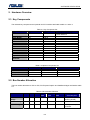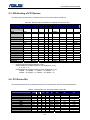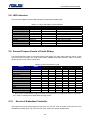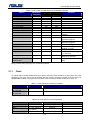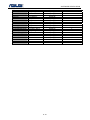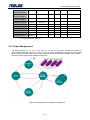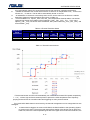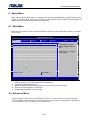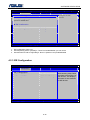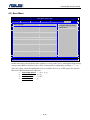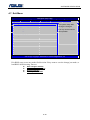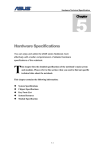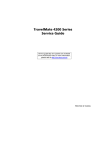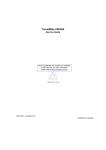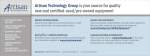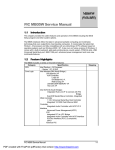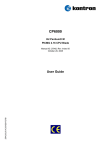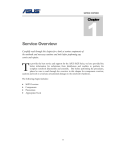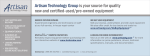Download Z93E-Chapter 06-v1.1
Transcript
SOFTWARE PECIFICATION 6 Chapter Software Specifications Get to know more about the Z93E series Notebook with a detailed look at the software specifications. T he information contained in the chapter can be quite useful when you are troubleshooting the system’s hardware. Each item has its individual usage for you to understand the software side of the notebook’s architecture. 6-1 SOFTWARE PECIFICATION 1. Introduction This BIOS specification describes the major features of key components and system BIOS, the usage of general purpose input/output (GPIO) pins of south bridge (SB) and embedded controller (EC), the hardware IRQ routing and resource allocation, setup menu, system power management mechanism, system security policy, and so on. The system BIOS is designed to comply with all industry standards, specifications, and design guides of PC/AT system including: z z z z z z z z z z z z z z z z z PC 2001 System Design Guide, Version 1.0 Advanced Configuration and Power Interface (ACPI) Specification, Revision 1.0b & 2.0 Simple Boot Flag Specification, Revision 2.0 PCI BIOS Specification, Revision 2.0 Plug and Play BIOS Specification, Version 1.0A Extended System Configuration Data (ESCD) Specification System Management BIOS (SMBIOS, i.e. DMI) Reference Specification, Version 2.3 System Management Bus BIOS Interface Specification, Revision 1.0 BIOS Boot Specification Multiprocessor Specification, Revision 1.4 Universal Serial Bus Specification, Revision 1.1 & 2.0 Universal Host Controller Design Guide Universal Serial Bus PC Legacy Compatibility Specification Enhanced Host Controller Interface Specification for Universal Serial Bus, Revision 1.0 PCI Express Base Specification, Revision 1.0 PCI Local Bus Specification, Revision 2.3 PCI Bus Power Management Interface Specification 6-2 SOFTWARE PECIFICATION 2. Hardware Overview 2.1. Key Components The onboard key components and optional mini-PCI modules are listed at table 2-1 and 2-2. Table 2-1 Key Component List CPU Item Intel Vendor Part’s Name Dothan North Bridge South Bridge VGA USB LAN Cardbus IEEE1394 Azalia Audio Intel Intel Intel Intel Realtek Ricoh Ricoh Realtek 915-GM ICH6-M 915-GM ICH6-M RTL8100CL R5C841 R5C841 ALC880 Clock Gen. Thermal Azalia Modem Super IO Embedded Controller ICS MAXIM Realtek ITE Mitsubishi ICS954213 MAX6657 ALC880 ITE8705 M38857 Features Geyserville III Speed-Step Thermal Monitor 2 Table 2-2 Optional Component List Item Wireless LAN TV turn Card FM module Blue Tooth Vendor Intel AVerMedia MAOTEK ASUS Part’s Name CalexicoChipset M103 & M104 JFR-600 BT-183 Revision 2.2. Bus Number Allocation The bus number allocation for PCI-to-PCI, PCI Express Graphic and CardBus bridges are listed at table 2-3. Table 2-3 Bus Number Allocation Device Bus# Dev# Fun# PCI-to-PCI Bridge CardBus Bridge 0 30 0 1 1 0 Primary Secondary Subordinate Onboard Devices On Secondary Bus Bus# Bus# Bus# 0 1 2 LAN; CardBus; 1394; MiniPCI (WLAN) 1 2 2 P.E.G.* Bridge X X X X X *: P.E.G. – PCI Express Graphic 6-3 X PCI Express Graphic Controller SOFTWARE PECIFICATION 2.3. IRQ Routing of PCI Devices The IRQ routing of onboard PCI chipsets and mini-PCI slot are shown at table 2-4. Table 2-4 IRQ Routing of Onboard PCI Chipsets and mini-PCI Slot Device Vendor IDSEL Bus# Dev# Fun# INTA P.E.G. Bridge Intel * 0 1 0 PIRQA Intel VGA Azalia Controller Intel * * 0 0 2 27 0 0 PIRQA PIRQA Intel * 0 29 0 PIRQH USB #0 Intel * 0 29 1 USB #1 Intel * 0 29 2 USB #2 Intel * 0 29 3 USB #3 Intel * 0 29 7 PIRQH EHCI Intel * 0 31 1 PIRQC** IDE #0 (PATA) Ricoh AD17 1 1 0 Cardbus Ricoh AD17 1 1 1 1394 Ricoh AD17 1 1 2 SD Card PIRQB Ricoh AD17 1 1 3 PIRQB Memory Stick AD17 1 1 4 PIRQB XD Picture Card Ricoh Marvel AD16 1 0 0 PIRQE LAN AD19 1 3 0 PIRQG MiniPCI1 AD189 1 2 0 PIRQH MiniPCI2 *: Chipset Internal Routing **: Chipset Internal Routing at NATIVE mode IRQs Available for PIRQA~PIRQH on PIC-Enabled O.S. are: 3, 4, 5, 6, 7, 11 IRQs Available for PIRQA~PIRQH on APIC-Enabled O.S. are: PIRQA – 16, PIRQB – 17, PIRQC – 18, PIRQD – 19 PIRQE – 20, PIRQF – 21, PIRQG – 22, PIRQH – 23 INTB INTC INTD PIRQD PIRQC PIRQA PIRQC PIRQD PIRQH PIRQG 2.4. PCI Device IDs The vendor/device and sub-system/sub-vendor IDs of onboard PCI devices are listed at table 2-5. Table 2-5 Vendor/Device & Sub-System/Sub-Vendor IDs Device Host Bridge VGA LPC PATA IDE USB0 USB1 USB2 USB3 EHCI Azalia controller LAN Cardbus Vendor Bus Intel Intel Intel Intel Intel Intel Intel Intel Intel Intel Realtek Ricoh 0 0 0 0 0 0 0 0 0 0 1 1 Dev. Fun. Vendor Device ID ID 0 0 8086 2590 2 0 8086 2592 31 0 8086 2641 31 1 8086 266F 29 0 8086 2658 29 1 8086 2659 29 2 8086 265A 29 3 8086 265B 29 7 8086 265C 27 0 8086 2668 0 0 10EC 8139 1 0 1180 0476 6-4 Sub-Vendor ID 1043 1043 1043 1043 1043 1043 1043 1043 1043 1043 1043 1043 Sub-System ID 10B7 1882 10B7 10B7 10B7 10B7 10B7 10B7 10B7 10B3 1045 10B7 SOFTWARE PECIFICATION 1394 SD Card Memory stick XD Picture Card Mini-PCI1 Mini-PCI2 Ricoh Ricoh Ricoh Ricoh Intel Intel 1 1 1 1 1 1 1 1 1 1 3 2 1 2 3 4 0 0 1180 1180 1180 1180 option option 0552 0822 0592 0852 option option 1043 1043 1043 1043 1043 1043 10B7 10B7 10B7 10B7 10B7 10B7 The SSID/SVID of Modem is 1043/1966 in the codec. 2.5. Chipset Strapping The strapping signals are used for static configuration. Table 2-6 and 2-7 show the strapping pins’ driven states of SB and EC for the system. GPIO I/O Multiplex Pin Type W/ Pin I REQ_5# 0 I REQ_6# 1 I PIRQE# 2 I PIRQF# 3 I PIRQG# 4 I PIRQH# 5 I BMBUSY# 6* I None 7 I None 8 I OC4# 9 I OC5# 10 I SMBALERT# 11 I None 12 I None 13 I OC_6# 14 I OC_7# 15 O GNT6# 16 O GNT5# 17 O STP_PCI# 18* O None 19 O STP_CPU# 20 O None 21 22** N/A N/A O None 23 O None 24 O None 25 26 27 28 I I I SATA0_GP None None 29 30 31 32 33 34 I I I O I O SATA1_GP SATA2_GP SATA3_GP CLKRUN# None None Table 2-6 ICH6 GPIO Definition Usage NOT USED NOT USED PIRQE# NOT USED PIRQG# PIRQH# BMBUSY# NOT USED EXTSMI# OC4# OC5# NOT USED KB_SCI# SIO_SMI# NOT USED NOT USED NOT USED NOT USED STP_PCI# PWRLED_1HZ STP_CPU# BACK_OFF# Description N/A N/A Not as GPIO Pull High 3V Not as GPIO Not as GPIO No GPIO6 Pull High 3V EC’s SMI event trigger pin USB_OC_4# USB_OC_5# N/A EC’s SCI event trigger pin SIO’s SMI event trigger pin Pull High 3V Pull High 3V N/A N/A Not as GPIO Power LED will be blinking at suspending state. Not as GPIO Back light on/off control pin LOW – On, HIGH - Off N/A N/A FWH_WP# Firmware Hub EEPROM write protection pin 802_LED_EN# Indicates that Wireless LAN is on CB_SD# Assert LOW to meet power sequence of Ricoh’s Cardbus controller before entering S3 state and keep asserted at S3. SATA_DET#0 Not as GPIO NOT USED N/A OP_SD# Avoid the Audio noise Before system runs the code of POST, pulls low. Before the ACPI, pull high. After the ACPI, free it. PCB_ID2 Main board revision identification pin#0 PCB_ID0 Main board revision identification pin#0 PCB_ID1 Main board revision identification pin#0 CLKRUN# Not as GPIO CPUFAN_SPD_A Indicate the CPU Fan speed WLAN_ON# WLAN on/off control pin LOW – On, HIGH - Off 6-5 SOFTWARE PECIFICATION 35** 36** 37** 38** 39** 40 41 42** 43** 44** 45** 46** 47** 48 N/A N/A N/A N/A N/A I I N/A N/A N/A N/A N/A N/A O 49 O N/A N/A N/A N/A N/A REQ4# LDRQ1# N/A N/A N/A N/A N/A N/A GNT4# CPUPWRGD N/A N/A N/A N/A N/A PANEL_ID0 PANEL_ID1 N/A N/A N/A N/A N/A N/A GAIN_AMP_K# H_PWRGD N/A N/A N/A N/A N/A Not needed for LCD supporting DDC Not needed for LCD supporting DDC N/A N/A N/A N/A N/A N/A Add the voltage for audio of DVD. Let the Audio have loud volume. LOW – 6v/v, HIGH - Normal Not as GPIO Table 2-7 M38859 GPIO Definition Pin I/O Type 2.0 O Usage Description KBCRSM Connected to power button for triggering power button press and release events. Press 4 second turn off the system power. KNC_P21 2.1 O NOT USED, Pull High BAT_LEARN This pin is used for battery learning (refresh). Set it low for charging a 2.2 O battery or batteries and high for discharging a battery or batteries. DJ_LED Indicates that is the Audio enable 2.3 I SET_PLTRSTNS When setting this pin as high will gate the PCI_RST# signal from KBC, 2.4 O LAN, CardBus devices. When setting this pin as low, those devices will be reset by PCI_RST#. CAP Lock Indicator. 2.5 O CAP_LED NUM_LED Number Lock Indicator 2.6 O SCROLL_LED# Scroll Lock Indicator 2.7 O KBC_EXTSMI Any system management interrupt will be issued through this pin. It will 4.0 O notify the system that some events happened. EMAIL_LED Email received indicator 4.1 O WATCHDOG Should create a event to EC, then clean the timer. 4.2 O BT_ON Blue Tooth On/Off detection pin; 4.3 O LOW – Off, HIGH – On KBCPURST_3Q CPU reset signal from KBC 4.4 O KBC_GA20 This pin from KBC gates A20. 4.5 O KBCSCI_3Q SCI pin to notify system of runtime or wake up events from KBC. 4.6 O CLKRUN# 4.7 I/O Standard PCI clock run protocol BAT_LLOW# When the pin is set as low, it represents that battery is in very low 5.0 I capacity. FM_PSK# FM Audio output pin; 5.1 I LOW – Speaker, HIGH – head phone 5.2 I/O PWR_DJ_DETECT Power Button press detect pin. LOW – Non_press, HIGH – Power button press CLR_DJ# Clear SWDJ_EN# status. 5.3 I BAT_SEL Indicates the battery type 5.4 I HIGH – 8 Cell, LOW – 4 Cell BAT1_IN_OC# Low level indicates that battery is existed. 5.5 I FAN_DA1 5.6 O It controls the FAN speed. S3 should pull Low PORT_BAR_IN Set High For Port Bar 5.7 O EMAIL# It indicates that EMAIL button is pressed N/A 6.0 I INTERNET# It indicates that INTERNET button is pressed 6.1 I MARATHON# Read VID’s voltage 6.2 I DISTP# It indicates that Power4 Gear button is pressed. Can use for PAD Lock. 6.3 I 6-6 SOFTWARE PECIFICATION 6.4 6.5 I I 6.6 I 6.7 7.0 7.1 7.2 7.3 7.4 7.5 7.6 7.7 O I/O I/O I/O I/O I/O I/O I/O I/O ACIN LID_KBC# High level indicates that AC adapter is existed. LID close/open detection pin; LOW – closed, HIGH – open SWDJ_EN# If software DJ button is pressed, it will be latched on SWDJ_EN# and let system know the software DJ have been launched. (GPI) CHG_FULL_OC In AC mode only, indicates the battery is full charge. TPAD_DAT N/A NC N/A NC N/A TPAD_CLK N/A NC N/A NC N/A BAT_SMD N/A BAT_SMC N/A 2.6. System Management Bus Connections The system has three independent system management bus (SMBus) interfaces on SB and EC chipsets, respectively. The devices connected to these 3 host interfaces are shown at table 2-10 and 2-11. Table 2-8 SMBus Connections on South Bridge Device 1st DIMM Module Address 1010000xb* 2nd DIMM Module Clock Generator 1010001xb 1101001xb Thermal Monitor 0101110xb *: Usage Read DRAM timing and configuration stored on “Serial Presence Detect” (SPD) device of a DIMM module for determining memory size and optimum timing. Ditto. Disable unused clock source and enable spread spectrum. Set thermal trip and automatic fan on points; Provide current temperature Where x=1 – READ, x=0 – WRITE. Table 2-9 SMBus Connections on Embedded Controller Device Smart Battery Address 0001011xb Usage Access gas gauge for getting design/remaining capacity, charging/discharging state, etc. Smart battery is charged by the PIC, PIC16C534C. It is a processor, operating is independence. 2.7. Display Data Channels (DDC) and GMBus The VGA controller supports display data channels (DDC) on LCD and CRT interfaces as well as SMBus on SDVO. Thus, the VGA BIOS and driver could determine the resolution and timing of a display device by reading its EDID data. The system BIOS doesn’t have to provide callback function for reporting LCD type. Table 2-10 DDC and GMBus Connections on VGA Controller Device LCD Panel CRT Monitor Address Usage Access EDID data for determining the resolution and timing of the display device Ditto. 6-7 SOFTWARE PECIFICATION 2.8. LED Indicators The colors and states of system LED indicators are described at table below. Table 2-11 Colors and States of LED Indicators LED Power Power Battery-Charging Battery Low Power Hard Disk E-Mail WLAN AudioDJ CAPS Lock NUM Lock SCROLL Lock State Steady On Flashing Steady On Flashing Flashing Steady On Steady On Steady On Steady On Steady On Steady On Color Indication System power is supplied S3 (suspend to RAM) state Charge a battery or batteries Battery capacity is below 10% Access a hard drive Have new E-mail(s) Enable the WLAN In the Audio DJ mode 2.9. General Purpose Events of South Bridge The general-purpose inputs of the south bridge could trigger SCI, SMI, and/or wake-up events. These inputs come from LID switch, EC, USB, LAN, modem, CardBus, and audio interfaces. Table 2-14 lists the general-purpose event (GPE) connections. Table 2-12 GPE Connections on SB Source GPE# ACPI Mode SMI Wake Legacy Mode SCI SMI Wake** V V V SCI Thermal (THRM#) V EC’s SCI Pin (GPI12) V EC’s SMI Pin (GPI8) V LAN’s PME* V Ring Indication (RI#) V V Modem CODEC Audio CODEC V USB0 V USB1 V USB2 V USB3 V EHCI V CardBus V V *: PME – Power Management Event **: Because the chipset doesn’t support S1 state and the BIOS do not support S3 state for none ACPI O.S., either, it actually has no sleep state at legacy mode. 2.10. Events of Embedded Controller The internal keys and general-purpose input pins are the SCI, SMI, and WKI event sources of the embedded controller (EC). The event sources of this system are shown at table below. 6-8 SOFTWARE PECIFICATION Table 2-13 SCI, SMI, and WKI Events of Embedded Controller Source Notification Code (Hex.) Fn+F1 (FHK1) Fn+F2 (FHK2) Fn+F5 (FHK5) Fn+F6 (FHK6) Fn+F7 (FHK7) Fn+F8 (FHK8) Fn+F10 (FHK10) Fn+F11 (FHK11) Fn+F12 (FHK12) E-Mail Button (P6.0) Trigger Pin ACPI Mode Legacy Mode SCI SMI SCI SMI SCI SMI SCI SMI SCI SMI SCI SMI SCI SMI SCI SMI SCI SMI SCI X Function Simulate a sleep button. Switch wireless LAN on/off. Decrease LCD brightness. Increase LCD brightness. Turn off LCD backlight. Toggle display devices. Turn audio volume on/off. Decrease audio volume. Increase audio volume. Run E-Mail application program. Internet Button (P6.1) SCI X Launch internet browser. AP1 Button (P6.2) SCI X Invoke a designated application program. AP2 Button (P6.3) SCI X Invoke a designated application program. SMI SMI Fn+ESC (FHK13) Break into debugger. AC_IN (P6.4) SCI SMI Notify if the AC power is supplied or cut off. LID Switch SCI SMI Notify if the LID is closed BAT_IN# (P5.5) SCI SMI Notify if a battery is plugged in or removed DOCK_IN# (P?.?) X X Notify if an IDE device is attached or removed. Any Key being pressed at WKI WKI Wake up a system from sleep suspend state state. NOTE: The WKI (KBCRSM) pin is connected to power button switch. So, it looks like a power button is being pressed when typing any key of internal keyboard. 2.11. Clock To reduce EMI, it should disable these clock source not being used according. In the system, the clock generator is the clock source for all chipsets and the memory controller provides the clock source for DRAM DIMM modules. The connections of these clock sources are shown at table 2-14 and 2-15. Table 2-14 Clock Source on Memory Controller Source Pin(s) Connected to Control Register DIMM #0 MCHBAR* + 18Ch[1-0] SM_CK[4:3] SM_CK[4:3]# SM_CK[1:0] DIMM #1 MCHBAR + 10Ch[1-0] SM_CK[1:0]# *: GMCH Register Range Base Address (Bus#0/Dev#0/Func#0/Reg#44h). Table 2-15 Clock Source on Clock Generator Source Pin(s) 96MhzT/C 27Mhz 48Mhz REF0 Connected to Control Register DREFCLK N/A CLK_SIO_48M and CLK_USB48 CLK_ICH14 Byte1 [7] Byte1 [6] Byte1 [5] Byte1 [4] 6-9 Free Running SOFTWARE PECIFICATION REF1 CPUCLKT/C1 CPUCLKT/C0 PCICLK5 PCICLK4 PCICLK3 PCICLK2 PCICLK1 PCICLK0 PCICLK_F1 PCICLK_F0 CPUCLK2/SRCCLK5 SRCCLKT/C4 SRCCLKT/C3_STAT SRCCLKT/C2 SRCCLKT/C1 SRCCLKT/C0 CLK_SSC_IN CLK_CPU_BCLK N/A CLK_Mini PCI1 CLK_KBCPCI CLK_LANPCI CLK_CBPCI CLK_MiniPCI2 CLK_SIOPCI CLK_ICHPCI CLK_FWHPCI CLK_MCH_BCLK CLK_MCH_3GPLL N/A CLK_PCIE_ICH N/A N/A Byte1 [3] Byte1 [2] Byte1 [1] Byte2 [7] Byte2 [6] Byte2 [5] Byte2 [4] Byte2 [3] Byte2 [2] Byte2 [1] Byte1 [0] Byte3 [7] Byte3 [5] Byte3 [4] Byte3 [3] Byte3 [2] Byte3 [1] 6-10 Y Y Y Y N Y N N SOFTWARE PECIFICATION 3. BIOS Function The main features of the BIOS are shown at table 3-1. It’s major change is not supporting APM function because all supported Operating Systems except DOS are ACPI-Enabled and the core chipset doesn’t support S1 sleep (power on suspend) state. It, thus, has no suspend state available at DOS. Table 3-1 Features of System BIOS Item Description AMI CORE8; 4Mbits Firmware Hub (FWH) EEPROM CPU / Cache Automatic frequency and cache size detection; Dynamic CPU speed control at Windows XP (“Windows Native Processor Performance Control”) and Windows 2000 (“Intel SpeedStep Technology Applet”); Static CPU speed control during POST and at DOS. DRAM Sizing and timing detection by SPD. HDD/CDROM 4-drive, Fast DMA, UDMA, fast PIO, block PIO, 32-bit IO, SMART disk, and INT 13 extensions support; automatic model typing, size detection, and parameters setting (drive geometry, transfer mode, block size, LBA); bootable CDROM; hot swapping. FDD N/A Booting Quiet boot; quick boot; multi-boot from HDD, CDROM, LAN (PXE), and USB devices peripheral; boot sequence control at setup menu and pop-up boot selection menu. Setup Menu Press F2 to enter setup menu during POST. For details, please refer to setup menu section. Boot Selection Menu Press ESC to pop-up this menu to select a boot device for one time. Display Multiple P.E.G. controller support; LCD, CRT, and TV presence detection and toggle. Keyboard US/JP/EU internal keyboards and USB keyboard support. Mouse Internal touch pad, PS/2 mouse, and USB mouse Support. Parallel port N/A Security User & Supervisor password control for setup menu and boot; Hard disk locking and password-freezing control; USB, LAN, WLAN, MODEM, CardBus, and 1397 interfaces-disabling control. PnP Legacy ISA, PnP ISA, PCI and PCIExp devices auto-configuration; PnP ISA and PCI run-time BIOS services support. APM Not support. ACPI C0, C1, C2, C3 (or C4), S0, S3, S4, and S5 power management states; control method battery; proprietary on-screen display utility support. SMBus SMBus run-time BIOS services. DDC Display Data Channel is supported by built-in VGA BIOS. SMBIOS (DMI) System Management BIOS v.2.3 support. Windows DMI data update interface support. M-Mode Dynamic CPU speed control. Flash EzFlash during POST; DOS and Windows flash interface support. It provides a very simple boot flag register or variable that can be used by an operation Simple Boot Flag BIOS system to communicate boot options to the system firmware and add-in card option ROMs. This allows firmware and operation systems to automatically optimize their behavior and boot performance base on the installed operation system and previous boots. Others Daylight savings time; Fast A20; 32-bit BIOS services; graphic setup menu (English only). 3.1. Memory The BIOS automatically detects the amount of memory in the system and configure the DRAM timing based on the SPD data of DIMM module(s) at beginning of POST (Power-On-Self-Test). 6-11 SOFTWARE PECIFICATION 3.2. Display In system BIOS, it includes several copies of VGA BIOS for Intel’s built-in P.E.G. controller. The BIOS will automatically detect the VGA chipset vendor and load VGA BIOS accordingly. The VGA BIOS callback function and/or MBI interface are also ready for each VGA controller to select boot display device(s) and toggle them. The display device combinations of each VGA controller are shown at tables in this section. Additionally, the resolutions and timings of display devices are determined by their EDID data. Table 3-2 Display Device Combinations for Intel’s VGA Display Device(s) Pipe A Pipe B CRT Y* N LCD N Y TV Y Y CRT + LCD N Y CRT + TV Y N LCD + TV N N CRT + LCD + TV N N *: Y – could display on the pipe; N – couldn’t display on the pipe. 3.3. Enhanced IDE The BIOS supports the LBA re-mapping method to translate the geometry of a hard disk drive and the INT 13 extension functions for removable devices and hard drives. On the system, it has two built-in IDE controllers: one is parallel ATA (PATA) interface and the other is serial ATA (SATA) interface that could be configured to run at legacy IDE mode or AHCI mode. Both controllers support only one channel, i.e. two controllers totally support two channels. The BIOS will configure these two IDE controllers based on the attached IDE drives and user’s selection at setup menu. The configurations are shown at table below. Table 3-3 PATA and SATA Configurations Configuration Selection Compatible Compatible Compatible Enhanced Present Device(s) None or PATA only SATA only SATA & PATA Any Controller PATA SATA Enabled Disabled Disabled Disabled Disabled Disabled Enabled Disabled Running Mode PATA SATA Legacy Legacy Legacy Legacy Native/AHCI Because none of current Windows Operation Systems (O.S.) supports AHCI mode for IDE drives, it will run into a blue screen when installing a Windows or failure to boot up an installed Windows not loading AHCI mode driver if selecting “Enhanced” configuration. Please check out the README file of Intel’s IAA driver to load the AHCI mode driver when installing a Windows. Additionally, the BIOS also supports the IDE hot swapping function for the drive on PATA controller if the booting hard disk drive is on SATA controller. 6-12 SOFTWARE PECIFICATION 3.4. Legacy USB In addition to USB keyboard and mouse, the BIOS also support USB 2.0 and 1.1 peripheral devices including flash, hard disk, and optical drives for Operating Systems having no USB driver. In DOS, it should load an ASUS’s proprietary USB driver to support DVDROM/CDROM drives. 3.5. Plug and Play The BIOS supports the PnP, PCI, and ACPI specifications for dynamically allocating system resources. The resource allocation of system board devices is listed at table below. Table 3-4 System Resource Allocation Device Connect Type Resources I/O (Hex) DMA Controller Static 00~0F, 81~8F PIC Controller Static 20~21, A0~A1 IRQ at PIC IRQ at APIC DMA Memory (Hex) Local APIC Dynamic FEE00000~FEEx xxxx IOAPIC Dynamic FEC00000~FECy yyyy System Timer Static 40~43 0 0 RTC Static 70~75 8 8 System Speaker Static 61 System Board Static 80 NB Chipset (System Board) Static SB Chipset (System Board) Static 400~41F, 480~4BF, 800~87F Embedded Controller Static 60, 62, 64, 66 1 1 Math Coprocessor Static F0~FF 13 13 Touch Pad / PS/2 Mouse Video Controller Static 12 12 Static Serial Port (NO) Fast IR / IrDA Static 2F8 ECP, Parallel port Static 378 FDC (NO) PATA IDE Controller (Compatible Mode) E0000~FFFFF E0000000~ EFFFFFFF, FED14000~ FED17FFF, FED18000~ FED18FFF, FED19000~ FED19FFF 3B0~3BB, 3C0~3DF DISABLED 6-13 FED1C000~ FED1FFFF 11 A0000~BFFFF, C0000~CFFFF SOFTWARE PECIFICATION SATA IDE Controller (Compatible Mode) (NO) PATA IDE Controller (Enhanced Mode) Static SATA IDE Controller (Enhanced Mode) (NO) CardBus Controller Dynamic 1394 Controller Dynamic Audio Controller Modem Controller Dynamic Dynamic USB Host Controller Dynamic LAN Controller Dynamic 1F0~1F7, 3F6 14 14 3E0~3E1 WLAN Controller Dynamic Note: 1. The dynamic resource of devices will be changed if users change the settings. 2. The system has no super I/O. 3.6. Power Management The BIOS supports C0, C1, C2, C3 (or C4), S0, S3, S4, and S5 power management states for ACPI-Enabled Operating Systems. In DOS, it has no power management because the SB chipset doesn’t support S1 sleep state. It doesn’t support Advanced Power Management (APM), either. Figure 1 shows the global system power states and transitions. Figure 1 Global System Power States and Transitions 6-14 SOFTWARE PECIFICATION 3.6.1. C States To enhance system performance and save battery life, the BIOS uses the _CST control method to dynamically report the supported “C States” when powered by AC or by DC. z z Powered By AC: Powered By DC: C2. C2, C4 In _CST control method, it reports “level 4” I/O port at C3 state package buffer to force system entering C4 state when an O.S. puts CPU to C3 state because C4 state is not a standard “C” state of ACPI specification and not implemented by current Windows O.S. The system supports C2 pop up and pop down function. The C0 and C1 states are supported on all power sources. Any IRQ, SMI#, SCI, bus master, or FERR# event will bring the system to C0 state from C1, C2, C3, or C4. For those O.S. such as Windows Me doesn’t recognize _CST control method, the BIOS always reports the system supports C2 and C3 at “Fixed ACPI” (FACP) description table. The worst-case hardware latency times of C2 and C3 are 10 and 100 microseconds, respectively. 3.6.2. Sleep States 1. S0 state: The CPU and all devices are working. 2. S3 state: The CPU and PCI busses are powered off. All PCI devices must either be powered-off or isolated and the embedded controller is put into suspend sate. However, the system memory and graphic frame buffer are powered and refreshed by the memory controller and the graphics controller, respectively. The system provides a 32kHz clock (SUSCLK) in this suspend mode to support refresh of these memory subsystems. Only enabled “resume event” such as internal keyboard, RTC alarm, power button, LAN, WLAN, Modem, USB device(s) can bring the platform out of this sleep state. 3. S4 state: The context of entire system devices and memory are saved to disk. All components are powered-off and all clocks are stopped. Any enabled “resume event” such as power button, RTC, and/or LAN can bring the platform out of the S4 state. 4. S5 state: Same as S4 except not saving system context. Table 3-5 Wake Up Events Resume Event S3 S4 S5 Screen RTC Alarm (IRQ 8) Y Y Y OFF Power Button Y Y Y ON LID Switch Y ON Modem RI# Y OFF PCI PME# (LAN) Y Y Y OFF Azalia # (Modem CODEC) Y OFF USB Y ON Any Key* Y ON *: The EC’s “Any Key” wake-up event pin is connected to the power button switch. 3.7. CPU Speed Control To fulfill the Geyserville III technology of Intel’s Pentium-M CPU, the BIOS implements the ACPI control methods including _PDC, _PCT, _PSS, and _PPC for supporting “Windows Native Processor Performance Control” to dynamically change CPU speed based on system loading and power scheme selected in Windows XP. 6-15 SOFTWARE PECIFICATION z _PDC: z _PCT: z _PSS: z _PCT: Called by native processor performance driver to pass it’s capabilities to BIOS; The BIOS saves the capability flag for other control methods. This flag indicates if a native performance processor driver is loaded. If native driver is loaded, the processor native interface is used for the Performance Control Object by declaring the CPU’s performance control and status registers as functional fixed hardware objects. Otherwise, the SMI interface is used for the Performance Control Object by declaring the ACPI command (0x82) and status (0x83) ports as performance control and status ports. If native driver is loaded, reports the control and status values based on CPU’s performance control and status registers. Otherwise, these values are reported based on ACPI command and status ports. Report “0” as the highest state to allow all states to be used when running on both AC adapter and battery (DC). The BIOS also supports “Enhanced Intel SpeedStep Technology System Management Mode Interface” for Intel’s SpeedStep Applet in Windows 2000. The O.S. and Intel’s SpeedStep Applet program will issue software SMI to get BIOS support. The default SMI port is 0B2h at Intel’s Applet program. Here are functions on this SMI interface: z DISABLE: z INITIALIZE: z CONTROL: z GET STATUS: z SET STATE: z SET SETUP: z GET INFO: z GET STATES: SMI Port = OS Command value located in ACPI FADT table offset 55. Called by the O.S. supporting native processor performance control. The CPU speed transition should be controlled by the O.S. The BIOS only responds to get status and reports to the applet. SMI Port = 81h. Detect and identify operating states of onboard CPU. SMI Port = 82h, EAX = 47534982h, EBX = 0. Enable or disable SMI applet interface. SMI Port = 82h, EAX = 47534982h, EBX = 1. Reports to the applet software the current CPU state, the maximum number of states supported, the current available number of states, the SpeedStep capability of the CPU, the setup mode, the AC status, the revision of this SMI interface, and the current state of CPU throttling. SMI Port = 82h, EAX = 47534982h, EBX = 2. Initiate a transition to the requested state. SMI Port = 82h, EAX = 47534982h, EBX = 3. Save changes of operating mode to the CMOS register location of the setup menu item for Intel’s Applet control. SMI Port = 82h, EAX = 47534982h, EBX = 4. Reports to the applet software the highest and lowest performance states as well as the duty cycle of throttling. SMI Port = 82h, EAX = 47534982h, EBX = 5. Reports the frequency of all supported states. For details, please refer to the Intel’s orange document “RS – Geyserville Technology BIOS Porting Guide”. 3.8. Thermal Management To prevent a CPU from being over-heated, the BIOS implements the active cooling policy to keep CPU and system temperatures as low as possible. Additionally, the thermal control circuit (TCC) of a CPU is also enabled to let it perform an automatic performance state transition to a lower operating point as specified in the GV_THERM control register if the CPU temperature is over the maximum operating temperature or to assert THERMTRIP# signal to shutdown the system if the CPU temperature keeps rising and reaches a temperature where permanent damage to the processor is imminent. The temperatures of these two trip points are set at on-die digital thermal sensor of a CPU in a factory and different among all family and/or stepping CPUs. The thermal trip points of the system are shown at table 3-8. The control mechanism for both ACPI and legacy modes is as follows: 1. Set the lowest bus ratio to control register GV_THERM and enable TCC control of a CPU to let 6-16 SOFTWARE PECIFICATION 2. 3. 4. CPU automatically transit CPU speed back and forth near maximum operating temperature. Initialize the automatic fan control thermal sensor to drive fan on temperature to 40℃ and turn fan off near 35℃ if it was on. The fan will be automatically turned on and off. At initialization or whenever a thermal trip event occurs, do the action for the first true condition listed from highest to lowest priorities at first column in table 3-9. In ACPI-enabled O.S., reports _AC0, PSV, and _CRT temperatures listed at table 3-8 as well as implementing thermal zone related control methods (_TMP, _TSP, _SCP, _TC1, _TC2), name objects (_PSL, _AL0), fan device node “PNP0C0B”, fan’s power resource (_STA, _ON, _OFF), and event handler (_L00). Table 3-6 Thermal Transition States Temperature Trend Fan Off CPU Temperature (℃) at Transition State Tran. Tran. To Throttling Throttling Critical CPU Speed Lowest Off On Shutdown Thermal Back Speed (_PSV) (_CRT) Trip Up 40 > 90* 100 105 125* Down 35 < 85 90 *: Dothan Processor. Please see the “EMTS” document of a processor to check out these two values. Fan On (_AC0) Table 3-7 Thermal Control Actions *: The thermal sensor and CPU will automatically turn on/off fan and transit CPU speed, respectively. **: +/- 2℃ to/from high and low thermal trip limits to prevent the CPU temperature from frequently jumping back and forth at a transition state and triggering too many thermal events. For overall ACPI BIOS thermal control activity, the thermal management can be categorized into two strategies: 1. A thermal device triggers an event to ACPI BIOS, the BIOS notifies to the Operating System to process such event. The event trigger temperature setting of the device has an upper and lower limit, when the CPU temperature goes above the upper limit or below the lower limit, the 6-17 SOFTWARE PECIFICATION 2. thermal event become active. Operating System reads current temperature (through ACPI BIOS) periodically and process the thermal handler depends on its thermal policy. 3.9. Brightness Control of LCD LCD brightness is controlled via Intel DPST (Display Power Saving Technology). It’s a advance power saving of LCD. BIOS will corporate with VGA driver to control LCD brightness for max power saving without impact user view. Intel DPST will analyze display image produced by the OS or application. Intel DPST applies an image-specific enhancement to increase image contrast, brightness and or attributes with decrease to backlight brightness. This produces an image with similar user-perceived quality as the original image. Without VGA driver: If users press Fn-F5/Fn-F6 (brightness down/brightness up), BIOS invoke video BIOS function call to change brightness. This will change LCD brightness directly. With VGA driver: If users press Fn-F5/Fn-F6 (brightness down/brightness up), BIOS invoke video BIOS function call to change brightness. VGA driver will read it and update some setting accordingly. Then set LCD brightness. INT 10h Backlight Brightness Interface Calling Registers: AX 5F61h, Local Flat Panel Support function BH 08h, Set Backlight Control sub-function BL Brightness Level Setting (0-255), where 0=minimum brightness and 255= maximum brightness Calling Registers: AX 005Fh, Function supported and successful AX 015Fh, Function supported but failed 3.10. Embedded Controller As well as keyboard controller, the embedded controller also includes the smart battery host controller and ACPI embedded controller (EC). 3.10.1. Functional Events To easily adjust some system hardware settings such as flat panel backlight, audio volume, display device(s) or quickly bring up some predefined applications, the system implements the combination hot keys and buttons. When pressing those hot keys or buttons, the EC triggers SCI or SMI events depending on if ACPI mode is enabled or not. Additionally, the EC also triggers SCI or SMI event when plugging-in or removing an AC power adapter, a battery, or an IDE device at swapping bay. For the event codes and types, please refer to the section entitled “Events of Embedded Controller”. For SMI events, the EC’s SMI handler of BIOS at SMM mode will query the SMI notification code of the EC event being triggered and dispatch its corresponding handler to toggle display devices, adjust LCD brightness, adjust audio volume, or change device in/out state and trigger polarity accordingly. For SCI events, the EC driver will query the notification code, say 2Ah, and call the corresponding _Q control method, say _Q2A, to handle the event. In turn, the _Q control method notify ASUS’s proprietary ATK driver to show On-Screen-Display (OSD) icons and do actions accordingly. Please refer to the ATK driver specification for the notification values of those events. 6-18 SOFTWARE PECIFICATION 3.10.2. Wake-Up Event The EC will be put into suspend state and powered when a system enters S3 state. It will pulse its wake-up pin when any key of the internal keyboard is pressed. Because the wake-up pin is connected to the power button switch, it, thus, seems to press the power button to wake the system. 3.10.3. Battery System The battery system includes a charger and two smart batteries. Both charger and batteries are connected to the SMBus host interface of EC. A general-purpose pin is used to select one of two batteries to be connected to the SMBus interface at a time. The working mechanism of the battery system is as follows: z The charger will stop charge the battery when the following condition is detected. - The temperature of the system is too high. - The battery voltage is too high. z Battery Life is around 4/2.5 Hours for 8 cells & 4cells. Note that the battery life depends on different configuration running. (E.g. the battery life is shorter with CDROM running, the battery life is longer with document keyin only; battery life is short while power management is disabled, battery life is longer while power management is enabled.) z Battery reading methodology is through power meter applet of control panel in Windows. The BIOS passes battery information to ACPI-enabled O.S. via control methods _BIF and _BST. z When the battery capacity remains 10%*, the charger will generate a battery warning SMI at none ACPI-enabled O.S. environment or a SCI at ACPI-enabled O.S. environment. When AC power is supplied, the battery system will do the following action: z - The charger will charge the Battery. - The Battery Charging Indicator will turn on if the battery is in changing mode. - The “Battery Low” warning condition will be removed. When AC or battery power is supplied or removed, the EC will trigger events and the EC driver will call the _Q control methods for AC and battery to handle these power events and notify O.S. to re-emulate the state and information of the battery system. 3.11. Security To protect storage data and system, the BIOS implements several security mechanisms including setup menu protection, booting prevention, hard disk lock, I/O peripheral interface disable, and optional TMP module function. 3.11.1. Setup Menu and Booting Security There are a supervisor and a user password for entering setup menu and booting a system. It could select to check these passwords only when entering setup menu. Please refer to “Security Menu” section for detail. 3.11.2. I/O Interface Security The supervisor of a system could disable the modem, LAN, wireless LAN, USB, CardBus, 1394, and 6-19 SOFTWARE PECIFICATION optical drive devices at setup menu and limit user’s access right to re-enable them. 3.11.3. Hard Disk Drive Protection A user could set a password on a hard disk drive to lock it. At same time, a back door master password is also set on the drive. The hard disk will be locked when it’s being hard reset. During POST, the BIOS will ask a user to input a password to unlock the drive. This password could be the user or master hard disk password. If the master password is input, the hard disk lock function will be disabled forever unless being re-locked again. Additionally, the user and master passwords are frozen after the drive is unlocked to prevent them from being changed by any application program. This input master password would be different everyday. 3.11.4. Trusted Platform Module (TPM) Based Security The TMP module is an optional device and functions like a smart card. The BIOS will initialize it and load it’s driver accordingly. However, it needs other licensed application program to utilize it for security. 3.12. Crisis Recovery A proprietary debug card is used for doing crisis recovery. The steps are: 1. 2. 3. 4. 5. 6. 7. 8. 3.13. Prepare one ISA EPROM with correct bios image. Insert the ISA EPROM into a debug card Select SW1:ON and SW3:OFF on debug card Plug the debug card into a system. Turn on the system. The BIOS will execute normal POST and turn on screen before automatically recovering the system BIOS. The BIOS will shutdown the system after finishing recovery. Take out the debug card and turn on system power to boot from system BIOS. Supported Utility The BIOS supports 3 flash utilities that are running during POST, at DOS, or at Windows. In addition, it also supports a DOS and a Windows SMBIOS (DMI) utility for changing data of type 1, 2,and 3. 3.13.1. Extended 32 Bits Application Interface 6-20 SOFTWARE PECIFICATION 4. Setup Menu A5EP system BIOS allows users to change some system hardware/function settings during POST (power on self test) stage, users may hit F2 key to enter SETUP mode in POST, the setup feature is categorized into 6 menus described in next few sections 4.1. Main Menu Main menu describes system overall information with some user changeable setting, it contains below items: AMI BIOS Setup Utility Main Advanced Display Security Power System Overview AMIBIOS Version Boot Exit Use [ENTER], [TAB] or [SHIFT-TAB] to select at field. : 200 Use [+] or [-] to configure system Time. Processor Type : Intel(R) Pentium (R) M Speed : 2133MHZ System Size : 1008MB System Time System Date [08:15:59] [Thu 05/03/2005] V02.56 (C) Copyright 1985-2004, American Megatrends, Inc. 1. 2. 3. 4. 5. Version: [xxxx.xxx] Å Current version for the system bios Type [String]: What kind for CPU Speed: The BIOS auto detect CPU speed, It’s only show, so user don’t modify System Time: [hh/mm/ss] Å Current time System Date [mm/dd/yy] Å Current date 4.2. Advanced Menu In advanced menu the users may configure I/O device resource such as I/O base, interrupt vector or DMA (Direct Memory Access) channel, some auxiliary settings may be changed as well. Detailed I/O device setting are described below: 6-21 SOFTWARE PECIFICATION AMI BIOS Setup Utility Main Advanced Display Security Power Advanced Settings Warning: Setting wrong values in below Sections may cause system to malfunction Boot Exit Configure the IDE devices ► IDE Configuration Start Easy Flash Internal Pointing Device Internal Numeric Pad Lock [Enabled] [Enabled] V02.36 (C) Copyright 1985-2002, American Megatrends, Inc 1. IDE configuration: See 5.2.1 2. Internal pointing device: [Enable] Å Touch Pad enable/disable you can choice 3. Internal Numeric Pad Lock [Enable] Å Num LK (Number Lock) enable/disable 4.2.1. IDE Configuration AMI BIOS Setup Utility Advanced IDE Configuration ► Primary IDE Master ► Primary IDE Slave : : [Hard Disk] [ATAPI CDROM] V02.36 (C) Copyright 1985-2002, American Megatrends, Inc 6-22 While entering setup, BIOS auto detect the presence of IDE devices. This displays the status of auto detection of IDE devices. SOFTWARE PECIFICATION 4.2.2. Primary Master/Slave IDE AMI BIOS Setup Utility Advanced Select the type of device connected of the system Primary IDE Master Device Vendor Size LBA Mode Block Mode PIO Mode Async DMA Ultra DMA S.M.A.R.T. : Hard Disk : HTS541080G9AT00 : 80.0GB : Supported : 16Sectors :4 : Multiword DMA-2 : Ultra DMA-5 : Supported Type LBA/Large Mode Block (Multi-Sector Transfer) PIO Mode DMA Mode S.M.A.R.T. 32Bit Data Transfer [Auto] [Auto] [Auto] [Auto] [Auto] [Auto] [Enabled] V02.36 (C) Copyright 1985-2002, American Megatrends, Inc At system boot, the Intel Ultra ATA Storage Driver configures each ATA/ATAPI device to transfer data at particular transfer modes. These transfer modes are defined by ATA standards, and are either Programmed I/O (PIO) or Direct Memory Access (DMA or UltraDMA) type transfers. The Intel Ultra ATA Storage Driver usually configures devices for their fastest capable transfer modes; however, there may be times when a different (perhaps slower) transfer mode is appropriate for a particular device or system configuration. For hard disk and CD-ROM drives BIOS detect them automatically. The users may enter the selected (highlighted) item to get more detailed information, which contains 3 selectable setting: [Auto]: BIOS default setting. [User Type HDD]: Users may configure the disk geometry by changing below item: z Translation Methods z Cylinders z Head z Sector z Multi-Sector Transfer z Smart Monitoring z PIO Mode z Ultra DMA Mode [None]: Hide the drive. 6-23 SOFTWARE PECIFICATION 4.3. Display Menu AMI BIOS Setup Utility Main Advanced Display Security Power Boot Exit Select Boot display devices(s). Configure advance settings for displays Boot Display devices: [CRT+LCD] TV Standard [NTSC] V02.36 (C) Copyright 1985-2002, American Megatrends, Inc Boot Display devices: [LFP / CRT / CRT+LCD ]←Select boot display device, default mode is LFP&CRT mode. TV Standard: [NTSC/PAL/PAN_M/PAL_60/NTSC_J/PAL_CM/PAL_N/SCART_RGB] 6-24 SOFTWARE PECIFICATION 4.4. Security Menu AMI BIOS Setup Utility Main Advanced Display Security Security Settings Supervisor Password User Password Power Saving Boot The password for this hard drive can be set or cleared here. Power must be cycled for the hard drive to lock : Not Installed : Not Installed Change Supervisor Password Change User Password Clear User Password Boot Sector Virus Protection I/O Interface Security Exit [Disable] Hard Drive Security Hard Disk Password: Not Installed Primary Master HD Password V02.36 (C) Copyright 1985-2002, American Megatrends, Inc 6-25 SOFTWARE PECIFICATION AMI BIOS Setup Utility Main Advanced Display Security Power Saving Security Settings Supervisor Password User Password Boot Exit The password for this hard drive can be set or cleared here. Power must be cycled for the hard drive to lock : Not Installed : Not Installed Change Supervisor Password Change User Password Clear User Password Boot Sector Virus Protection I/O Interface Security [Disable] Hard Drive Security Hard Disk Protection [Disabled] V02.36 (C) Copyright 1985-2002, American Megatrends, Inc BIOS supports two levels of password for security protection: 1. 2. 3. Supervisor password: Users may set, change or erase system password, the password data is saved in non-volatile device (CMOS), system password check is done during POST (Power On Self Test). The BIOS will prompt a dialog message to ask user for password check when: The system has password stored, and “Password on boot” setting in BIOS SETUP is enabled. If password verification fails for 3 times, the system BIOS will halt the machine to inhibit users from operating. User Password If other has modified your setting of BIOS, you can setting the function [Enable], And type in your password and confirm, don’t modify BIOS setting if no password. Hard disk password: Users may set, change or erase hard disk password, the password data is stored in the drive itself, the BIOS prompts a dialog message for hard disk password verification whenever it finds the hard disk locked in POST. If hard disk password verification fails for 3 times, the system BIOS will halt the machine to inhibit users from operating. 6-26 SOFTWARE PECIFICATION 4.5. Power Menu AMI BIOS Setup Utility Main Advanced Display Power management Setting LCD Power Saving Wake-up On LAN Security [Enabled] [Disabled] Power Boot Exit Press Enter to start calibrating a battery. The calibration should charge the battery to full and then discharge it to empty. ► Start Battery Calibration V02.31 (C) Copyright 1985-2002, American Megatrends, Inc 1 2 3 LCD Power Saving: LCD exhausts the most part of power while the system is operating. A5EP notebook system BIOS support auto backlight saving mode. When the system BIOS detects AC adapter removal, the LCD brightness is tuned down to 80﹪of its original setting, and back to normal when AC adapter is back inserted. Wake-Up On LAN: Enable it, system can wake up form magic package from Ethernet. Battery refresh: After long time incomplete charge/discharge cycles, the battery meter becomes less and less accurate (the total power capacity is not significantly affected, however). Battery gauge needs to “learn”, this item helps users to recalibrate the battery gauge. In the learning process, users need to follow system BIOS instruction to I Insert/remove the AC adapter so that a complete reset and learning cycle may start. 6-27 SOFTWARE PECIFICATION 4.6. Boot Menu AMI BIOS Setup Utility Main Advanced Display Security Boot Settings Power Saving Boot Exit Configure Settings during system Boot ► Boot Setting Configuration ► Boot Device Priority ► Hard Disk Drives ► Removable Drives ► ATAPI CDROM Drives Onboard LAN BOOT ROM [Disabled] V02.31 (C) Copyright 1985-2002, American Megatrends, Inc In this menu users can decide the boot sequence, as long as the device with highest boot priority exists, system BIOS will boot from it, device boot priority is adjusted by pressing “+”,”-“ or space key on the selected (highlighted) item. 4 bootable devices for A5EP system are listed in this menu (BIOS default boot sequence): 1. 2. 3. 4. Removable device: ← Legacy floppy. IDE Hard Drive: ← hard disk. ATAPI CD-ROM: ← CD-ROM Network Boot: ← LAN 6-28 SOFTWARE PECIFICATION 4.7. Exit Menu AMI BIOS Setup Utility Main Advanced Display Security Exit Options Power Saving Boot Exit Exit system setup after saving the changes. Save Changes and Exit Discard Changes and Exit F10 key can be used for this operation. Discard Changes Load Optimal Defaults V02.36 (C) Copyright 1985-2002, American Megatrends, Inc Exit BIOS setup, users may make final decision if they want to save the change just made, or load BIOS default setting, lists are: z z z z Save changes and Exit Discard changes and Exit Discard Changes Load Optimal Defaults 6-29