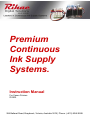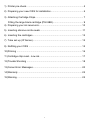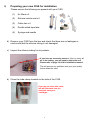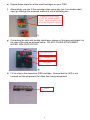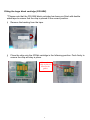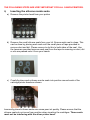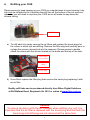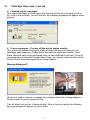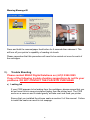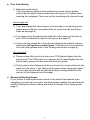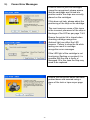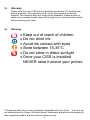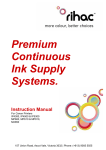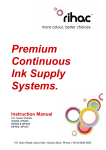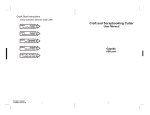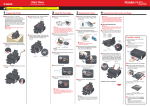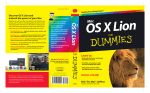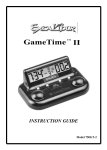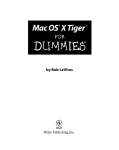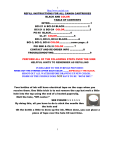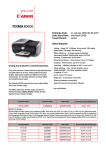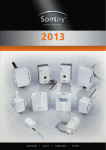Download Canon PIXMA iP4300 InkJet Photo Printer
Transcript
Premium Continuous Ink Supply Systems. Instruction Manual For Canon Printers IP4300 284 Ballarat Road, Braybrook, Victoria, Australia 3019 | Phone: (+613) 9346 9595 2 1) Printer pre-check. ................................................................................... 4 2) Preparing your new CISS for installation ................................................ 6 3) Attaching Cartridge Chips....................................................................... 7 Fitting the large black cartridge (PGI-5BK)............................................. 9 4) Preparing your ink reservoirs................................................................ 10 5) Inserting silicone nozzle seals. ..............................................................11 6) Inserting the cartridges ......................................................................... 12 7) Tube set up (IP Series)......................................................................... 12 9) Refilling your CISS ............................................................................... 15 10) Priming ................................................................................................. 16 11) Cartridge chip reset - Low ink............................................................... 17 12) Trouble Shooting .................................................................................. 18 13) Canon Error Messages......................................................................... 20 14) Warranty ............................................................................................... 22 15) Warning ................................................................................................ 22 3 Instruction Manual Canon Printers IP4300 -100ml Series Congratulations on your purchase of a RIHAC Continuous Ink Supply System (CISS). Before using the system please read this manual carefully. It will help you install the system correctly and ensure trouble free printing. Great care is taken to prepare your CISS for trouble free installation. Your CISS has been primed and should be ready for immediate installation into your printer. Please be aware that some of the pictures in this manual may not represent the printer you are working with. Throughout the installation process please feel free to refer to our website for any troubleshooting or frequently asked question. www.rihac.com.au If you have any installation problems please contact us directly! Printer pre-check. 1) Before opening your CISS, please perform the following print tests to ensure your printer heads are in good condition. a) Perform a printer head clean. This is done by accessing your printer properties through the start menu on the bottom left of your screen and choosing the control panel. Go to printers and faxes and locate your printer. Right click your mouse button and choose Properties from the menu and then select the Maintenance tab. Click on the cleaning icon which will be similar to the one pictured below. Choose to perform a head clean on All Colours and then execute the clean. b) After performing a head clean you must then perform Print Check Pattern. The computer will automatically ask you this, however if it does not, simply choose to perform a ‘Nozzle Check’ on the printer maintenance screen. 4 Your printer will print either of the following; A Or B If your printer has produced a perfect result (A), please attach a copy of the nozzle check to your purchase receipt as this will validate your warranty. You can now start to install your CISS. If your printer has printed with missing lines or uneven colouring (B) please repeat steps 1.a, b and c on page 4 again. If your second print is similar to the first, you more then likely have damaged printer heads and you will need them replaced before successfully installing a CISS. 5 2) Preparing your new CISS for installation Please ensure the following are present with your CISS. (1) Air filters x5 1 (2) Silicone nozzle seal x 5 (3) Cable ties x 6 2 3 (4) Double sided tape tabs (5) Syringe and needle 5 4 b) Remove your CISS from the box and check the there are no leakages or cracks and that the silicone tubing is not damaged. c) Inspect the silicone tubing for air pockets. If you have an excessive amount (10cm or more) of air in the tubing, you will need to prime the unit. Please refer to page 14 of this installation manual. This will prevent any problems with your print quality further down the track. d) Close the tube clamp located on the side of the CISS. Close If you do not close this valve, ink will flow back into the reservoir from your cartridges. 6 3) Attaching Cartridge Chips In order for your cartridges to be recognised by your canon printer, you must remove the chips from your original cartridges and transfer them onto the CISS cartridges. Please follow the following steps carefully (NOTE the process is slightly different for the large black cartridge and is described on page 9) a) Turn on your printer and open the cover. The cartridge holder will move to the cartridge change position. Remove power cable from the back of your printer. Lift the printer head lock and remove each cartridge. b) Using a sanely knife or sharp blade remove the plastic lugs which hold the chip in place. Please be careful not to damage the chip in the process. ( c) (d) c) Place a knife between the chip and the cartridge and gently pop the chip from the cartridge. Please do one at a time to ensure you do not mix up the chips. d) Place the chip onto the CISS cartridge ensuring that the small plastic lugs are inserting into the chip holes. Use a soldering iron and gently melt the plastic lugs to hold the chip in place. 7 e) Repeat these steps for all the small cartridges on your CISS f) Alternatively you can fit the cartridge chips using glue (pic f) or double sided tape (g) although the preferred method is with a soldering iron If gluing the chip in place. GLUE AT THESE POINTS ONLY. Do not get glue on the rear of the chip or the circuitry (f) g) If attaching the chip with double sided tape, please cut the tape and attach it to the rear of the chip as pictured below. DO NOT COVER ATTACHMENT HOLES, MINI CHIP OR LED. Attachment holes L.E.D Mini Chip (g) h) Fit the chip to the respective CISS cartridge. Ensure that the LED is not covered as this will prevent the chips from being recognized. L.E.D 8 Fitting the large black cartridge (PGI-5BK) **Please note that the PGI-5BK black cartridge has been pre fitted with double sided tape to ensure that the chip is placed in the correct position. i) Remove the backing from the tape. j) Place the chip onto the 5PGbk cartridge in the following position. Push firmly to ensure the chip will stay in place. Ensure the chip is placed between the guides 9 4) Preparing your ink reservoirs a) Carefully remove the small travel plugs on the CISS, leaving the filler plug in place. Travel Plug (Air Chamber) Filler Plug b) Using the syringe, remove any excess from the air chamber. (This ink can be discarded or placed into the reservoir via the filler plug. Please refer to refilling instruction page 15). Please ensure that you clean your syringe (using water) between each colour change to prevent cross contamination of inks. ! Excess ink in the air chamber can cause ink backflow and air in the silicone tubing. c) Insert all the air filters into each air reservoir. The larger end should be placed into the air reservoir. d) Place the CISS on the right hand side of the printer 10 THE FOLLOWING STEPS ARE VERY IMPORTANT FOR ALL CANON PRINTERS. 5) Inserting the silicone nozzle seals. a) Remove the printer head from your printer b) Remove the small silicone seals from your kit. Ensure each seal is clean. This can be done by placing each seal onto the small piece of tape provided to remove dust and dirt. Please ensure to do this to both sides of the seal. Use the tweezers provided remove each seal from the tape to ensuring no dust, dirt or oils are passed onto it from your hands. c) Carefully place each silicone nozzle seals into position around each of the cartridge printer heads as shown. Incorrectly placed silicone seals can cause poor ink quality. Please ensure that the silicone seals do not move from position when inserting the cartridges. These seals must not be interfering with the silver printer head. 11 6) Inserting the cartridges a) Remove the cartridge cover from each of your new cartridges. This is done by slowly moving the clip in an anticlockwise direction. Beware that during transit ink may build up in this cap and will release when the cover is removed. b) Insert the new cartridges into your printer. Please ensure that the cartridges are placed in the correct coloured cartridge holder. 7) Tube set up (IP Series) a) Attach a piece of double sided tape onto the spare tubing clip in the position depicted below. This clip will become a mounting point for the metal tube arm. Due to the rounded nature of the plastic case molding of the printer this step is necessary to place the tubing arm in a position to adequately support the ink flow tubes. 12 b) Remove the backing to the double sided tape and attach the clip onto the printer approximately 2-3cm from the front as pictured below 2 - 3cm c) Remove the backing tape on the metal tube arm and place it on top of the tubing clip *Please be careful not to twist the tubing before connecting it to the printer. d) Adjustments to the tube length may be required. To check this, move the cartridge holder left and right to each end of the printer. It should reach both ends with ease. Check that the tubing is neither too long nor too short. The tubing should not interfere with the printer data wire nor should it fall down into the paper support. e) If required, adjust the tube length by gently pulling the silicone tubing in the direction required. 13 PLEASE DON’T HAVE THE TUBING FITTED TOO TIGHTLY! f) Peel off the backing tape to the tube connection and place it as pictured below. Once again please ensure not to twist or bend the tubing. Printer lid sensor button g) Place a small piece of blu-tack or similar on the printer lid sensor button. h) Release the tube clamp on the font of the CISS by rolling it up. i) Reinsert power cable to the rear of your printer and perform a head clean and nozzle check as per steps 1a, b and c on page 4. Please note that this may need to be performed several times to ensure excess air is removed from the lines. Congratulations you have now successfully installed your new RIHAC Continuous Ink Supply. CAUTION DO NOT HAVE THE INK RESERVOIRS HIGHER OR LOWER THAN THE PRINTER HEIGHT. THIS WILL EFFECT THE INK FLOW TO YOUR PRINTER, AND MAY CAUSE YOUR PRINTER TO FLOOD WITH INK 14 8) Refilling your CISS Please ensure to keep topping up your CISS on a regular basis to avoid running it dry. Ink must be refilled prior to it reaching the refill line on the bottom of the ink reservoir otherwise you will need to re-prime your CISS as air will make its way down the silicone tubing. Refill Line a) To refill each ink simply remove the air filters and replace the travel plugs for the colour in which you are refilling. Remove the filler plug and carefully pour or syringe the correct coloured ink into the reservoir. Please ensure to double check the colour with the sticker located on the bottle and the top of the tank. Travel Plug (Air Chamber) Colour Guide Filler Plug b) Once filled, replace the filler plug then remove the travel plug replacing it with an air filter Quality refill inks can be purchased directly from Rihac Digital Solutions at 284 Ballarat Road, Braybrook Vic 3019 or online at www.rihac.com.au Caution To ensure ink does not fill the air chamber when refilling your unit, it is imperative that the air filter is replaced with the travel plug and that both the travel plug and refill plug are not removed at the same time. 15 9) Priming Only prime your CISS if excess air is present in the tubing. It is highly recommended that you wear gloves as well as having some tissues handy to soak up excess ink. a) Remove the CISS and place on a suitable work area with the cartridges upside down. Remove the cover from the cartridge you will be priming first by twisting it anti clock ways. b) Remove the travel plug from one of the ink chambers (i.e. Yellow) Travel Plug (Air Chamber) Travel Plug (Air Chamber) c) Draw air into the syringe (with the needle NOT attached) then place in hole left by removed travel plug. Slowly push down on the syringe, forcing air into the reservoir. This will force excess air through the silicone tubing and into the cartridge. As you do this you will notice the cartridge filling with ink. Once the cartridge is near full slowly remove the syringe. BEWARE: ink & air bubbles will come out of the sponge. Use a tissue to absorb any ink. d) Replace the air filter / travel plug. It is also advisable to re-attach the orange cartridge cover until you have finished priming to prevent accidental ink spills. Repeat steps 8b – d for all colours requiring priming. 16 10) Cartridge chip reset - Low ink. a) Flashing printer cartridges Your canon cartridges will flash when the chip thinks that ink is running low or no ink is left in the cartridge. You will find that the following message will appear when printing. b) Canon messages – Turning off the printer status monitor Your printer will proceed through a series of steps informing you that your ink cartridges need replacing. Please follow the steps as displayed carefully. Note these steps will need to be performed once for each individual cartridge. Once all cartridges have proceeded through these steps, your printer status monitor will be turned off and these messages will no longer appear. Warning Message #1 You do not need to remove or replace the cartridge when this message appears. Simply press the printer resume button. This will allow your printer to keep printing. After a few more prints the following pop-up message will appear on your screen 17 Warning Message #2 Press and hold the resume/paper feed button for 5 seconds then release it. This will turn off your printer’s capability of reading ink levels. Please remember that this procedure will need to be carried out once for each of the cartridges. Trouble Shooting Please contact RIHAC Digital Solutions on (+61)3 9346 9595 If any of the following trouble shooting suggestions do not fix your problems. DO NOT CONTACT THE PLACE OF PURCHASE 11) a) Leaking Ink If your CISS appears to be leaking from the cartridges, please ensure that you do not have the ink reservoirs placed higher then the printer level. The CISS works on a vacuum and if raised gravity will take over and flood you printer. Ensure that you installed the silicone seals as section 5 of this manual. Failure to install the seals can result in ink seepage. 18 b) Poor Print Quality i) Bad print nozzle check. If you are having problems when performing nozzle checks please ensure that the small silicone seals have not moved out of place when inserting the cartridges. They must not be interfering with the print head. Not enough ink! ii) If you are finding that colours seem to be missing or are printing poorly please ensure that you have placed the air valves into the travel plug holes as per page 4). iii) If you have done this please check that the roller clamp on the back of your CISS is released (ie rolled to the top) as per page 14. iv) If your unit has excess air in the silicone tubing please perform a deep head clean followed by a nozzle check. If this does not remove the air from the tubing please refer to the Priming instructions on page 9). Too much ink! v) Please ensure that you do not have your CISS placed higher then the printer level. The CISS works on a vacuum and if raised higher then the printer head, gravity will take over and flood you printer vi) Check your printer settings to ensure you have the correct setting for the paper you are using. If you choose photo paper when using plain paper or vice versa the print will be affected as these settings determine the amount of ink dispersed onto the paper. c) Abnormal Grinding Noises. If your printer is making abnormal sounds or the printer head seems to be struggling to move from one end to the other please readjust the metal bracket which is holding the silicone tubing and check the length of the tubing as per page 7). 19 12) Canon Error Messages If one or more of your ink cartridges cannot be recognised, please ensure that the cartridges are clicked into position and/or the chips are correctly placed on the cartridges. If this does not help, please adjust the positioning of the chip on the cartridge. The most common cause of this issue is the incorrect placement of the chip or blockage of the LED as per page 7 & 8 Ensure the printer lid is closed when checking cartridge recognition. Ambient light can affect the LED sensors. Failure to close the lid while testing can result in cartridge recognition error messages. If the LED light of the cartridge is not functioning (flashing or constant) it is possible that the chip is faulty or damaged. B In this case the chip may need to be replaced Ensure that the printer senor has been pushed down and secured using a piece of blu-tack or tape as per page 11 20 Service error 5100 will occur if you have the silicone tubing fitted too tightly on your printer. Please check the tubing by follow steps 7)d) & c on page 10 again carefully. You will then need to turn off and on your printer at the power button. Service error 6502 generally means that your cartridge chips cannot be recognised. The primary causes of this error message are: 1- Covering of the LED light at the back of the chip 2- Incorrect chip positioning on the cartridge. Check black PGI-5BK chip position first. Again Ensure that no tape, glue etc is covering the mini chip or LED on the rear of the chips. 3- The lid of the printer is open whilst testing – This will cause the ambient light to interfere with the LED lights which are checked as the print head moves from left to right. 21 13) Warranty Please note that your CISS has a manufactures warranty of 3 months from date of purchase. Your warranty will be void if the system is incorrectly handled. This warranty does not cover printer hardware. Please ensure to retain your purchase receipt along with a copy of your nozzle check to assist with processing your claim. 14) Warning • Keep out of reach of children • Do not drink ink • Avoid ink contact with eyes • Store between 15-35°C • Do not store in direct sunlight • Once your CISS is installed NEVER raise it above your printer. * Please note that our inks are completely compatible with your Canon printer but are not manufactured by Canon. All brand names, trademarks and photos are property of their respective holders and are used for reference only. 22 23 • • • • • 284 Ballarat Road, Braybrook VIC. 3019 CIS Systems High Grade UV Dye Inks Pigment Inks Sublimation CISS & Sublimation Consumables Web: www.rihac.com.au Email: [email protected] 24 Ph: (+613) 9346 9595 Fax: (+613) 9346 9595