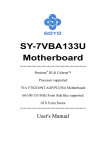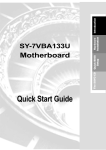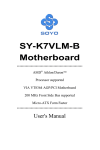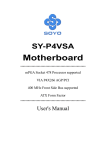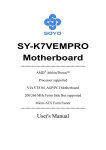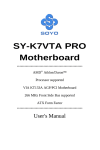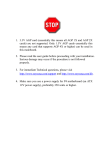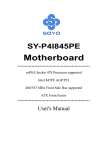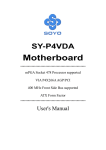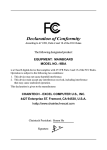Download Soyo SY-7VBA133U Motherboard
Transcript
SY-7VBA133U Motherboard **************************************************** Pentium® III & Celeron Processor supported VIA VT82C694T AGP/PCI/ISA Motherboard 66/100/133 MHz Front Side Bus supported ATX Form Factor **************************************************** User's Manual SOYO™ SY-7VBA133U Copyright © 2002 by SOYO Computer Inc. Trademarks: SOYO is a registered trademark of SOYO Computer Inc. All trademarks are properties of their owners. Product Rights: All names of the product and corporate mentioned in this publication are used for identification purposes only. The registered trademarks and copyrights belong to their respective companies. Copyright Notice: All rights reserved. This manual has been copyrighted by SOYO Computer Inc. No part of this manual may be reproduced, transmitted, transcribed, translated into any other language, or stored in a retrieval system, in any form or by any means, such as by electronic, mechanical, magnetic, optical, chemical, manual or otherwise, without permission in writing from SOYO Computer Inc. Disclaimer: SOYO Computer Inc. makes no representations or warranties regarding the contents of this manual. We reserve the right to amend the manual or revise the specifications of the product described in it from time to time without obligation to notify any person of such revision or amend. The information contained in this manual is provided to our customers for general use. Customers should be aware that the personal computer field is subject to many patents. All of our customers should ensure that their use of our products does not infringe upon any patents. It is the policy of SOYO Computer Inc. to respect the valid patent rights of third parties and not to infringe upon or to cause others to infringe upon such rights. Disclaimer: Please be advised that some SOYO motherboards are designed with overclocking features and may allow users to run the components beyond manufacturer's recommended specifications. Overclocking beyond manufacturer's specifications is not recommended nor endorsed by SOYO, Inc. and will void your manufacturer's warranty. Overclocking beyond manufacturer's specifications is not encouraged and should be assumed at the user's own risk. Unsafe overclocking can damage the user's system or cause serious personal injury. If the user is unsure or in doubt about overclocking, please seek professional advise. SOYO, Inc. is not responsible for any direct or indirect damage resulting from overclocking. Restricted Rights Legend: Use, duplication, or disclosure by the Government is subject to restrictions set forth in subparagraph (c)(1)(ii) of the Rights in Technical Data and Computer Software clause at 252.277-7013. About This Guide: This Quick Start Guide can help system manufacturers and end users in setting up and installing the Motherboard. Information in this guide has been carefully checked for reliability; however, to the correctness of the contents there is no guarantee given. The information in this document is subject to amend without notice. For further information, please visit our Web Site on the Internet. The address is "http://www.soyo.com.tw". C FC Tested To Comply With FCC Standards FOR HOME OR OFFICE USE Edition: November 2002 Version 1.2 7VBA133U SERIAL 100% ii POST CONSUMER RECYCLED PAPER SY-7VBA133U Table of Contents Table of Contents CHAPTER 1 MOTHERBOARD DESCRIPTION..............................1 1-1 INTRODUCTION.............................................................1 1-2 UNPACKING THE MOTHERBOARD ...........................1 1-3 KEY FEATURES..............................................................2 1-4 HANDLING THE MOTHERBOARD .............................5 1-5 ELECTROSTATIC DISCHARGE PRECAUTIONS........5 1-6 SY-7VBA133U MOTHERBOARD LAYOUT.................6 1-7 SY-7VBA133U MOTHERBOARD COMPONENTS......7 CHAPTER 2 HARDWARE INSTALLATION ....................................9 2-1 1-2 2-2 PREPARATIONS..............................................................9 INSTALLATION GUIDE ...............................................10 QUICK BIOS SETUP.....................................................28 CHAPTER 3 BIOS SETUP UTILITY................................................29 3-1 3-2 3-3 3-4 3-5 3-6 3-7 3-8 3-9 3-10 3-11 3-12 3-13 SOYO COMBO SETUP .................................................32 STANDARD CMOS SETUP..........................................35 ADVANCED BIOS FEATURES ....................................38 ADVANCED CHIPSET FEATURES .............................43 INTEGRATED PERIPHERALS.....................................48 POWER MANAGEMENT SETUP ................................53 PNP/PCI CONFIGURATION SETUP............................57 PC HEALTH STATUS ....................................................60 LOAD FAIL-SAFE DEFAULTS ....................................62 LOAD OPTIMIZED DEFAULTS...................................63 SUPERVISOR PASSWORD ..........................................64 USER PASSWORD ........................................................65 IDE HDD AUTO DETECTION .....................................66 CHAPTER 4 DRIVERS INSTALLATION........................................67 APPENDIX A TROUBLESHOOTING AT FIRST START ...............72 APPENDIX B CONTACT INFORMATION.......................................76 iii SY-7VBA133U Motherboard Description Chapter 1 MOTHERBOARD DESCRIPTION 1-1 INTRODUCTION The SY-7VBA133U AGP/PCI/ISA Motherboard is a high-performance Socket 370 supported ATX form-factor system board. The SY-7VBA133U uses VIA Chipset technology and supports Socket 370 class processors. This Motherboard is fully compatible with industry standards and adds many technical enhancements. 1-2 UNPACKING THE MOTHERBOARD When unpacking the Motherboard, check for the following items: The SY-7VBA133U VT82C694T AGP/PCI/ISA Motherboard This Quick Start Guide The Installation CD-ROM SOYO Bonus Pack CD-ROM One IDE Device ATA 100 Flat Cable One Floppy Disk Drive Flat Cable Warning: Do not unpack the Motherboard from its anti-static packaging until you are ready to install it. 1 SY-7VBA133U Motherboard Description Like most electronic equipment, your Motherboard may be damaged by electrostatic discharge. To avoid permanent damage to components ground yourself while working by using a grounding strap. Otherwise, ground yourself frequently by touching the unpainted portion of the computer chassis to drain the static charges. Handle the Motherboard carefully, holding it by the edges. You are now ready to start the installation. 1-3 KEY FEATURES CPU SUPPORT The SY-7VBA133U supports a wide range of INTEL CPU: Supports Intel® processors - Celeron ® - Pentium III Coppermine/Tualatin New released Intel Socket 370 CPUs will very likely be supported by the SY-7VBA133U as well. CPU SETTINGS The SY-7VBA133U provides the user with a very complete and convenient CPU setting environment. The CPU settings are all adjusted through the special SOYO COMBO page in the BIOS, therefore rendering the use of jumpers obsolete. CPU FSB Frequency The SY-7VBA133U supports an incredible wide range of CPU FSB frequency settings: 66~255MHz. (CPU FSB Frequency can be setup by 1MHz increment) This ensures that the SY-7VBA133U has an overwhelming overclocking potential. CPU Multiplier The SY-7VBA133U supports a fixed ratio CPU. EXPANDABILITY The SY-7VBA133U provides all the standard expansion slots, and many more additional expansion features: 2 SY-7VBA133U Motherboard Description Expansion slots 1 x 32-bit bus master AGP slot 5 x 32-bit bus master PCI slots 2 x 16-bit ISA slot Enhanced IO Floppy disk controller 2x EIDE controllers with support for up to 4 Ultra DMA 33/66/100 devices Standard/EPP/ECP parallel port 2x 16550 compatible serial ports IrDA compatible infrared port 4x USB (Universal Serial Bus) connectors PS/2 mouse connector PS/2 keyboard connector ADVANCED FUNCTIONS The SY-7VBA133U supports advanced functions such as: Wake-On-LAN Supports Wake-On-LAN (Some advanced network cards can wake the system up over the network, the WOL connector is provided by the SY-7VBA133U to support this function). Multiple boot The SY-7VBA133U supports booting from devices such as CD-ROM. Power on by modem or alarm If the SY-7VBA133U system is in suspend mode, it can be switched back on through the modem or RTC alarm through this function. This opens a lot of possibilities, such as remote access that switches the system on only after the modem receives a call. FAIL SAFE The SY-7VBA133U comes with added functionality to make managing the system easy and safe Hardware Monitor The integrated Hardware Monitor IC and Hardware doctor software 3 SY-7VBA133U Motherboard Description enables the user to monitor system voltages, temperatures and FAN speeds. This makes sure that the user is full control of the system Power Failure Resume Function This function can be set in the BIOS, and determines whether the system will automatically turn on again after a power failure. This function is indispensable for server systems that need to always be on line. SOYO BONUS PACK COMPLIANCE The SY-7VBA133U complies with all important industry standards. The following underlines the reliability of the SY-7VBA133U, a motherboard to trust. PC99, ACPI compliant USER FRIENDLY SOYO COMBO Setup Jumperless design You can set up the following options trough the BIOS setting CPU FSB frequency PCI clock AGP Clock SDRAM Clock 4 SY-7VBA133U Motherboard Description 1-4 HANDLING THE MOTHERBOARD To avoid damage to your Motherboard, follow these simple rules while unpacking: Before handling the Motherboard, ground yourself by grasping an unpainted portion of the system's metal chassis. Remove the Motherboard from its anti-static packaging. Hold the Motherboard by the edges and avoid touching its components. Check the Motherboard for damage. If any chip appears loose, press carefully to seat it firmly in its socket. Warning: Do not apply power if the Motherboard appears damaged. If there is damage to the board, contact your dealer immediately. 1-5 ELECTROSTATIC DISCHARGE PRECAUTIONS Make sure to ground yourself before handling the Motherboard or other system components. Electrostatic discharge can easily damage the components. Note that you must take special precautions when handling the Motherboard in dry or air-conditioned environment. To protect your equipment from electrostatic discharge, take the following precautions: Do not remove the anti-static packaging until you are ready to install. Ground yourself before removing any system component from its protective anti-static packaging. (To ground yourself, grasp the expansion slot covers or other unpainted portions of the computer chassis.) Frequently ground yourself while working or use a grounding strap. Handle the Motherboard by its edges and avoid touching its components. 5 SY-7VBA133U Motherboard Description 1-6 SY-7VBA133U MOTHERBOARD LAYOUT PS/2 KB PS/2 Mouse Connector Connector CPUFAN USB 1 3 Socket 370 1 USB 2 PRT COM A COMB SDRAM □ ATX Power JOYSTICK VT82C694T LINE-OUT SDRAM LINE-IN 1 MIC JACK 1 IDE 1 IDE 2 AGP Slot PCI Slot #1 3 1 3 JP5 Ac97 CODEC 1 4 CDIN PCI Slot #3 VT82C686B FDC1 □ Flash BIOS JP10 3 1 PCI Slot #4 1 PCI Slot #5 ISA Slot #1 3V Lithium Battery USB3_4 HDD LED Speaker 5 Back Panel CHAFAN 1 PCI Slot #2 1 SIRCON ISA Slot #2 SY-7VBA133U Platform 6 ACPI LED _ Power LED + PWRBT Reset SY-7VBA133U Motherboard Description 1-7 SY-7VBA133U MOTHERBOARD COMPONENTS A B C D E F V SDRAM □ SDRAM G H I J U T K □ S L R M Q P O N 7 SY-7VBA133U Motherboard Description A B C D E F G H I J K L M N O P Q R S T U V ATX Power Supply CPU Cooling Fan Connector Connector Socket 370 Connector VIA 6946T North Bridge chip DIMM Banks Bus Mastering E-IDE/ATAPI Ports 32-bit AGP Slot 32-bit PCI Mastering Slots CMOS Clear Jumper Chassis Cooling Fan Connector Floppy Disk Drive (FDD) Port USB Ports Front panel connectors VIA 686B South Bridge Chip 3V Lithium Battery 16-bit ISA Slot Serial Infrared (IrDA) Device Header Flash BIOS Wake-On-LAN (WOL) Header CD-IN Connector Onboard Audio Chip Back panel Connectors 8 SY-7VBA133U Hardware Installation Chapter 2 HARDWARE INSTALLATION Congratulations on your purchase of SY-7VBA133U Motherboard. You are about to install and connect your new Motherboard. Note: Do not unpack the Motherboard from its protective anti-static packaging until you have made the following preparations. 2-1 PREPARATIONS Gather and prepare all the following hardware equipment to complete the installation successfully: 1. Socket 370 processor with built-in CPU cooling fan (boxed type). Note: This Motherboard supports non-boxed type CPUs. The heavier CPU cooling fan requires the installation of a CPU support stand. 2. DIMM memory module (s) 3. Computer case and chassis with adequate power supply unit 4. Monitor 5. PS/2 Keyboard 6. Pointing Device (PS/2 mouse) 7. Speaker(s) (optional) 8. Disk Drives: HDD, CD-ROM, Floppy drive… 9. External Peripherals: Printer, Plotter, and Modem (optional) 10. Internal Peripherals: Sound card, Modem and LAN cards (optional) 9 SY-7VBA133U Hardware Installation 2-2 INSTALLATION GUIDE We will now begin the installation of the Motherboard. Please follow the step-by-step procedure designed to lead you to a complete and correct installation. Warning: Turn off the power to the Motherboard, system chassis, and peripheral devices before performing any work on the Motherboard or system. BEGIN THE INSTALLATION Step 1 Install the CPU Your SY-7VBA133U motherboard comes with a CPU retention set kit. The retention set is used to hold the processor attached to the Socket 370 CPU connector on the motherboard. CPU Mount Procedure: To mount the Pentium®, CeleronTM, Tualatin processor that you have purchased separately, follow these instructions. 1. Lift the socket handle up to a vertical position. 10 SY-7VBA133U Hardware Installation 2. Align the blunt edge of the CPU with the matching pinhole distinctive edge on the socket. 3. Seat the processor in the socket completely and without forcing. 4. Then close the socket handle to secure the CPU in place. 11 SY-7VBA133U Hardware Installation Remember to connect the CPU Cooling Fan to the appropriate power connector on the Motherboard. The fan is a key component that will ensure system stability. The fan prevents overheating, therefore prolonging the life of your CPU. CPU Fan Installation Your Socket 370 processor kit comes with a cooling fan. Mount the fan on the processor according to the instructions provided by the manufacturer. The fan is a key component that will ensure system stability. The fan prevents overheating, therefore prolonging the life of your CPU. Note: Remember to connect the fan to the appropriate power source. Step 2 Install Memory Module SDRAM □ SDRAM □ 12 SY-7VBA133U Hardware Installation Your board recommend a limit of 3 DIMMs or 6 banks at 133 MHz for 1.5GB max memory using unbuffered and Non-ECC DIMM modules. On this motherboard, DRAM speed can be set independent from the CPU front side bus speed. Depending on the DRAM clock speed setting in the BIOS setup, appropriate memory modules must be used. For FSB 66MHz speed, use PC66 or PC100 memory; for FSB 100MHz speed, use PC66/PC100/PC133 memory; for FSB 133MHz speed, use PC100 or PC133 memory. Memory Configuration Table Number of Memory Modules DIMM 1 DIMM 2 RAM Type SDRAM Memory Module Size (MB) 128/256/512 MB DIMM 3 Step 3 Install Expansion Card The motherboard has 1 AGP slot, 5 PCI slots and 2 ISA slots. 1. Read the related expansion card’s instruction document before inserting the expansion card into the computer. 2. Press the expansion card firmly into expansion slot in motherboard. 3. Be sure the metal contacts on the card are indeed seated in the slot. 13 SY-7VBA133U Hardware Installation 84 1 1 84 4. Replace the screw to secure the slot bracket of the expansion card. 5. Install related driver from the operating system. Step 4 Connect cables, case wires, and power supply A. IDE Device Installation (HDD, CD-ROM) SDRAM □ SDRAM □ IDE 1 IDE 2 Pin -1 Primary Secondary IDE IDE This Motherboard offers two primary and secondary IDE device connectors (IDE1, IDE2). It can support up to four high-speed Ultra DMA 33/66/100HDD or CD-ROM. 14 SY-7VBA133U Hardware Installation Connect one side of the ATA66/100 flat cable to the IDE device (HDD or CD-ROM) and plug the other end to the primary (IDE1) or secondary (IDE2) directionally keyed IDE connector on the Motherboard. The ATA66/100 cable is backward compatible with ATA33 HDDs. This Motherboard can support up to four HDDs. 80-Conductor ATA 66 Flat Cable 1 40-pin 39 1 39 B. Floppy Drive Installation SDRAM □ SDRAM Pin -1 FDC Floppy Drive □ Connector 15 SY-7VBA133U Hardware Installation The system supports 5 possible floppy drive types: 720 KB, 1.2 MB, 1.44 MB, 2.88 MB, and LS-120. Connect one side of the 34-pin flat cable to the floppy drive and plug the other end to the floppy drive connector on the Motherboard. This Motherboard can support up to 2 floppy drives. 1 33 1 33 + _ ACPI LED SDRAM □ + _ _ Speaker HDD LED + C. Front Panel Connections SDRAM Key Lock + □ 16 PWRBT _ Power LED 1 1 Reset SY-7VBA133U Hardware Installation Plug the computer case's front panel devices to the corresponding headers on the Motherboard. 1. Power LED Please install according to the following pin assignment: pin 1,3 are for Power LED. Power LED Pin Assignment _ + +5V NC GND 2. Reset Plug the Reset push-button cable into the 2-pin Reset header on the Motherboard. Pushing the Reset button on the front panel will cause the system to restart the boot-up sequence. Reset Pin Assignment 1 Power Good 3. GND Speaker Attach the 4-pin PC speaker cable from the case to the Speaker header on the Motherboard. Speaker Pin Assignment _ + +5V Speaker out NC NC 17 SY-7VBA133U Hardware Installation 4. ACPI LED Connecting the 2-pin ACPI LED cable to the corresponding ACPI LED header will cause the LED to light whenever the system is in ACPI mode. The manufacturer has permanently set this Motherboard in ACPI mode due to most hardware and software compliance to ACPI mode. ACPI LED Pin Assignment _ + LED Anode LED Cathode 5. IDE LED Attach the 2-pin IDE device LED cable to the corresponding IDE LED header on the Motherboard. This will cause the LED to lighten when an IDE (HDD, CD-ROM) device is active. HDD LED Pin Assignment _ + LED Anode LED Cathode 6. ATX Power On/Off Switch Attach the 2-pin momentary type switch to the PWRBT header for turning On or Off your ATX power supply. PWRBT Pin Assignment 1 Power On/Off 18 GND SY-7VBA133U Hardware Installation D. Back Panel Connections All external devices such as the PS/2 keyboard, PS/2 mouse, printer, modem, USB can be plugged directly onto the Motherboard back panel. Only after you have fixed and locked the Motherboard to the computer case can you start connecting the external peripheral devices. When connecting an external device, use the following figure to locate and identify which back panel connector to plug the device to. USB 1 USB 2 PRT SDRAM □ SDRAM COM A COMB □ JOYSTICK LINE-OUT LINE-IN MIC JACK 19 SY-7VBA133U Hardware Installation 1. Onboard Serial Ports COMA/COMB External peripherals that use serial transmission scheme include: - serial mouse, - and modem. Plug the serial device cables directly into the COMA/COMB 9-pin male connectors located at the rear panel of the Motherboard. 2. Parallel Port PRT This parallel port is used to connect the printer or other parallel devices. Plug the parallel device cable into the 25-pin female connector located at the rear panel of the Motherboard. 3. PS/2 Keyboard Plug the keyboard jack directly into the 6-pin female PS/2 keyboard connector located at the rear panel of the Motherboard. Pin6 NC Pin4 VCC Pin2 NC 4. Pin5 KBD Clock Pin3 GND Pin1 KBD DATA PS/2 Mouse Similarly, plug the mouse jack directly into the 6-pin female PS/2 mouse connector. Pin6 NC Pin5 Mouse Clock Pin4 VCC Pin2 NC Pin3 GND Pin1 Mouse DATA 20 SY-7VBA133U Hardware Installation 5. Universal Serial Bus USB1/USB2/(USB3, USB4) This Motherboard provides four USB ports for your additional devices. Plug the USB device jack into the available USB connector USB1 or USB2. - Standard device drivers come with the Win98 for commonly used USB devices. - With Win95, use the flow UHCI specifications. To use USB devices under Win95, usually you have to install the device that driver comes with the USB device you have purchased. USB3 and 4 are available. To make use of these USB ports, purchase a USB cable from your dealer. The lay-out of USB3 and 4 is as follows: USB4 USB3 GND GND (+)Data 10 5 9 4 8 3 GND (+)Data (-)Data 7 2 (-)Data Power 6 1 Power 21 SY-7VBA133U Hardware Installation E. Other Connections 1. Wake-On-LAN (WOL) Attach the 3-pin connector from the LAN card which supports the Wake-On-LAN (WOL) function to the JP10 header on the Motherboard. This WOL function lets users wake up the connected computer through the LAN card. Please install according to the following pin assignment: Wake-On-LAN JP10 Pin Assignment 3 MP-Wakeup 2. 2 GND 1 5VSB Standard Infrared (SIRCON) Plug the 5-pin infrared device cable to the SIRCON header. 22 SY-7VBA133U Hardware Installation This will enable the infrared transfer function. This Motherboard meets both the ASKIR and HPSIR specifications. Please install according to the following pin assignment: Standard Infrared (SIRCON) Connector SIRCON Pin Assignment 1 2 3 4 5 VCC 3. IRRX GND IRTX Cooling Fan Installation (1) CPU Cooling Fan After you have seated the CPU properly on the processor, attach the 3-pin fan cable to the CPUFAN connector on the Motherboard. The fan will stop when the system enters into Suspend Mode. (Suspend mode can be enabled from the BIOS Setup Utility, [POWER MANAGEMENT] menu.) To avoid damage to the system, install according to the following pin assignment: 23 SY-7VBA133U Hardware Installation CPU Cooling Fan CPUFAN Pin Assignment 1 GND 2 3 12V SENSOR (2) Chassis Cooling Fan Some chassis also feature a cooling fan. This Motherboard features a CHAFAN connector to provide 12V power to the chassis fan. Connect the cable from the chassis fan to the CHAFAN 3-pin connector. Install according to the following pin assignment: Chassis Cooling Fan CHAFAN Pin Assignment 3 SENSOR 2 12V 1 GND Note: CPUFAN must be installed for this Motherboard, CHAFAN is optional. 24 SY-7VBA133U Hardware Installation F. ATX Power Supply Plug the connector from the power directly into the 20-pin male ATX PW connector on the Motherboard, as shown in the following figure. ATX Power SDRAM □ SDRAM □ Warning: Follow these precautions to preserve your Motherboard from any remnant currents when connecting to ATX power supply: Turn off the power supply and unplug the power cord of the ATX power supply before connecting to ATX PW connector. The Motherboard requires a power supply with at least 200 Watts and a "power good" signal. Make sure the ATX power supply can take at least 720 mA * load on the 5V Standby lead (5VSB) to meet the standard ATX specification. * Note: If you use the Wake-On-LAN (WOL) function, make sure the ATX power supply can support at least 720 mA on the 5V Standby lead 25 SY-7VBA133U Hardware Installation (5VSB). Please install the ATX power according to the following pin assignment: ATX Power 12V 5VSB PW-OK GND 5V GND 5V GND 3.3V 3.3V 5V 5V -5V GND GND GND PS-ON GND Pay special care to the directionality. -12V 3.3V CMOS Clear (JP5) In some cases the CMOS memory may contain wrong data, follow the steps below to clear the CMOS memory. 1. Clear the CMOS memory by momentarily shorting pin 2-3 on jumper JP5. This jumper can be easily identified by its white colored cap. 2. Then put the jumper back to 1-2 to allow writing of new data into the CMOS memory. CMOS Clearing JP5 Setting Clear CMOS Data Short pin 2-3 for at least 5 seconds to clear the CMOS Retain CMOS Data Short pin 1-2 to retain new settings 1 2 3 1 2 3 Note: You must unplug the ATX power cable from the ATX power connector when performing the CMOS Clear operation. 26 SY-7VBA133U Hardware Installation Step 5 Power On You have now completed the hardware installation of your Motherboard successfully. 1. Turn the power on 2. To enter the BIOS Setup Utility, press the <DEL> key while the system is performing the diagnostic checks, Note: If you have failed to enter the BIOS, wait until the boot up sequence is completed. Then push the RESET button and press <DEL> key again at the beginning of boot-up, during diagnostic checks. Repeat this operation until you get the following screen. 3. The BIOS Setup screen appears: CMOS Setup Utility – Copyright ( C ) 1984-2001 Award Software SOYO COMBO Feature PC Health Status Standard CMOS Features Load Optimized Defaults Advanced BIOS Features Load Fail - Safe Defaults Advanced Chipset Features Set Supervisor Password Integrated Peripherals Set User Password Power Management Setup Save & Exit Setup PnP/PCI Configurations Exit Without Saving Esc : Quit F10 : Save & Exit Setup : Select Item Change CPU’s Clock & Voltage 27 SY-7VBA133U BIOS Setup Utility 2-3 QUICK BIOS SETUP This Motherboard does not use any hardware jumpers to set the CPU frequency. Instead, CPU settings are software configurable with the BIOS [SOYO COMBO FEATURE]. The [SOYO COMBO FEATURE] combines the main parameters that you need to configure, all in one menu, for a quick setup in BIOS. After the hardware installation is complete, turn the power switch on, then press the <DEL> key during the system diagnostic checks to enter the Award BIOS Setup program. The CMOS SETUP UTILITY will be shown on the screen. Then, follow these steps to configure the CPU settings. Step 1. Select [STANDARD CMOS SETUP] Set [Date/Time] and [Floppy drive type], then set [Hard Disk Type] to “Auto”. Step 2. Select [LOAD OPTIMIZED DEFAULTS] Select the “LOAD OPTIMIZED DEFAULTS” menu and type “Y” at the prompt to load the BIOS optimal setup. Step 3. Select [SOYO COMBO FEATURE] Set the [CPU Frequency Select] field to “Manual”, to be able to change the CPU frequency 1 MHz stepping. Step 4. Select [SAVE & EXIT SETUP] Press <Enter> to save the new configuration to the CMOS memory, and continue the boot sequence. You are now ready to configure your system with the BIOS setup program. Go to Chapter 3: BIOS SETUP 28 SY-7VBA133U BIOS Setup Utility Chapter 3 BIOS SETUP UTILITY This Motherboard's BIOS setup program uses the ROM PCI/ISA BIOS program from Award Software Inc. To enter the Award BIOS program's Main Menu: 1. Turn on or reboot the system. 2. After the diagnostic checks, press the [Del] key to enter the Award BIOS Setup Utility. CMOS Setup Utility – Copyright ( C ) 1984-2001 Award Software SOYO COMBO Feature PC Health Status Standard CMOS Features Load Fail - Safe Defaults Advanced BIOS Features Load Optimized Defaults Advanced Chipset Features Set Supervisor Password Integrated Peripherals Set User Password Power Management Setup Save & Exit Setup PnP/PCI Configurations Exit Without Saving : Select Item Esc : Quit F10 : Save & Exit Setup Change CPU’s Clock & Voltage Selecting items Use the arrow keys to move between items and select fields. From the Main Menu press arrow keys to enter the selected submenu. Modifying selected items Use the [Up]/[Down] keys to modify values within the selected fields. Some fields let you enter values directly. 29 SY-7VBA133U BIOS Setup Utility Hot Keys: Function keys give you access to a group of commands throughout the BIOS utility. Function Command F1 F5 F6 F7 F10 [Esc] [Enter] General Help Previous Values Load Fail-Safe Defaults Load Optimized Defaults Save Exit Select [+/–/PU/PD] Value Description Gives the list of options available for each item. Restore the old values. These are the values that the user started the current session with. Loads all items with the most conservative values. Loads all options with the optimize values. Saves your changes and reboots the system. Returns at anytime and from any location to the Main Menu. Will display a overlapping window with all options for the current item. Using the +, –, Page Up and Page Down keys the user can toggle the value of the current item. 30 SY-7VBA133U BIOS Setup Utility SAVE AND EXIT SETUP Select the [SAVE & EXIT SETUP] option from the Main Menu to save data to CMOS and exit the setup utility. This option saves all your changes and causes the system to reboot. R O M C M O S A W A R D S T A N D A R D B IO S C H IP S E T P O W C M O S F E A T U R E S E R P C I/ IS A B IO S S E T U P U T IL IT Y S O F T W A R E , IN C . IN T E G R A T E D S E T U P P E R IP H E R A L S S U P E R V IS O R S E T U P P A S S W O R D SAVE to CMOS and EXIT F E A T U R E S U S E R S E T U P M A N A G E M E N T ID E S E T U P S A V E L O A D S E T U P E X IT L O A D B IO S E s c : Q u it F 1 0 : S a v e D E F A U L T S P A S S W H D D P N P / P C I C O N F IG U R A T IO N & W O R D A U T O E X IT D E T E C T IO N S E T U P IT H O U T S A V IN G D E F A U L T S ↑ & E x it S e t u p ↓ → ← : S e le c t It e m ( S h if t ) F 2 T im e , D a t e , H a r d D is k : C h a n g e C o lo r T y p e … Type [Y] to save the changes and exit or [N] to return to the Main Menu and keep current values. EXIT WITHOUT SAVING Selecting the [EXIT WITHOUT SAVING] option allows you to abandon all data and exit setup, therefore ignoring all your changes. R O M C M O S A W A R D S T A N D A R D B IO S C M O S F E A T U R E S C H IP S E T P O W E R P C I/ IS A S E T U P S E T U P F E A T U R E S U T IL IT Y IN T E G R A T E D S E T U P U S E R ID E L O A D S E T U P E X IT L O A D B IO S : Q u it : S a v e P A S S W O R D H D D S A V E F 1 0 P A S S W O R D A U T O D E T E C T IO N Quit Without Saving (Y/N)? _ P N P /P C I C O N F IG U R A T IO N E s c P E R IP H E R A L S S U P E R V IS O R S E T U P M A N A G E M E N T B IO S S E T U P S O F T W A R E , IN C . D E F A U LT S & W E X IT S E T U P IT H O U T S A V IN G D E F A U LT S ↑ & E x it S e t u p ↓ → ← ( S h if t ) F 2 T im e , D a t e , H a r d D is k : S e le c t It e m : C h a n g e C o lo r T y p e … 31 Type [Y] to abandon changes and exit or [N] to return to the Main Menu and keep current values. SY-7VBA133U BIOS Setup Utility 3-1 SOYO COMBO SETUP This Motherboard does not use any hardware jumpers to set the CPU frequency. Instead, CPU settings are software configurable with the BIOS [SOYO COMBO SETUP]. After the hardware installation is complete, turn the power switch on, then press the <DEL> key during the system diagnostic checks to enter the Award BIOS Setup program. The CMOS SETUP UTILITY will display on screen. Then, select the [SOYO COMBO SETUP] option from the main menu and press the <Enter> key. CMOS Setup Utility – Copyright ( C ) 1984-2001 Award Software SOYO COMBO Feature CPU Frequency Select Frequency 1MHz Stepping Auto Detect DIMM/PCI Clk Spread Spectrum System Performance Quick Power On Self Test Auto 100 Enabled Disabled Normal Enabled First Boot Device Second Boot Device Third Boot Device Boot Other Device Floppy HDD-0 LS120 Enabled OnChip Sound Auto :Move Enter:Select F5:Previous Values Item Help Menu Level Set “Manual” to be able to change the CPU Frequency 1 MHz stepping. +/-/PU/PD:Value F10:Save F6:Fail-Safe Defaults ESC:Exit F1:General Help F7: Optimized Defaults The [SOYO COMBO SETUP] menu combines the main parameters that you need to configure, all in one menu, for a quick setup in BIOS. 32 SY-7VBA133U BIOS Setup Utility 3-1.1 Quick CPU Frequency Setup Quick CPU Setting Frequency Setup Description CPU Frequency Auto Select Manual Set the [CPU Frequency Select] Default field to “Manual”, to be able to change the CPU frequency 1 MHz stepping. 66~255 Frequency 1MHz Stepping MHz Press “Page Up” / “Page Down” key to Over Clock the CPU Front Side Bus in 1MHz increment or Press “Enter” key, then type the desired CPU Front Side Bus. Disabled Auto Detect DIMM/PCI Clk Enabled When enabled, this item will auto detect if the DIMM and Default PCI socket have devices and will send clock signal to DIMM and PCI devices. When disabled, it will send the clock signal to all DIMM and PCI socket. Spread Spectrum Disabled Enabled System Performance Normal Adjust your computer Maximum performance. Quick Power On Disabled Self Test Enabled This item allows you to enable/disable the spread spectrum modulate. Note Default Default Provides a fast POTS at boot-up. Default 33 SY-7VBA133U BIOS Setup Utility 3-1.2 System Boot Control Settings System Boot Control Settings Setting Description First /Second/Third Boot Device Floppy LS/ZIP HDD-0 SCSI CDROM HDD-1 HDD-2 HDD-3 LAN Disabled Select Your Boot Device Priority Boot Other Device Disabled Enabled Select Your Boot Device Priority OnChip Sound Disabled Auto This item allows you to control the onboard AC 97 Default audio/ MC 97 Modem. 34 Note Default SY-7VBA133U BIOS Setup Utility 3-2 STANDARD CMOS SETUP Select the [STANDARD CMOS SETUP] option from the Main Menu and press [Enter] key. CMOS Setup Utility – Copyright ( C ) 1984-2001 Award Software Standard CMOS Features Date (mm:dd:yy) Time (hh:mm:ss) Mon, Jan 1 2001 0 : 1 : 45 Press Enter None Press Enter None Press Enter None Press Enter None IDE Primary Master IDE Primary Slave IDE Secondary Master IDE Secondary Slave Drive A Drive B Floppy 3 Mode Support 1.44M, 3.5 in. None Disabled Video Halt On EGA/VGA All Errors Base Memory Extended Memory Total Memory :Move Menu Level Change the day, month, year and century 640K 30720K 31744K Enter:Select F5:Previous Values Item Help +/-/PU/PD:Value F10:Save F6:Fail-Safe Defaults ESC:Exit F1:General Help F7: Optimized Defaults This screen allows you to modify the basic CMOS settings. After you have completed the changes, press [Esc] key to return to the Main Menu. 3-2.1 Date & Time Date Display mm/dd/yyyy Setting Type the current date Please Note You can also the PUp/PDn keys to toggle Time hh:mm:ss Type the current time 24-hour clock format 3:15 PM is displayed as 15:15:00 35 SY-7VBA133U BIOS Setup Utility 3-2.2 Hard Disks Type & Mode Choose the type and mode for the hard disks that you have already installed. Primary Setting (Secondary) Master & Slave Description Note IDE HDD Auto-Detection Press Enter To auto-detect the HDD’s size, head… on this channel IDE Primary Slave (User Type) Auto BIOS detects hard disk type Default automatically. User defines the type of hard disk. Access Mode Auto User None Normal LBA Large BIOS detects hard disk mode automatically. Normal IDE hard disk Enhanced IDE hard disk Large IDE hard disk (for certain hard disk) Default <528MB >528MB Note: If you have any questions on your hard disk type or mode, ask your hard disk provider or previous user for details. 3-2.3 Floppy Drives Floppy Drives Setting Drives A & B 360KB, 5.25 in. 1.2MB, 5.25 in. 720KB, 3.5 in. 1.44MB, 3.5 in. 2.88MB, 3.5 in. None Floppy 3-Mode Support Disabled Drive A Drive B Both Description Note Default Not installed Default Supports 3-mode floppy diskette: 740KB/1.2MB/ 1.44MB on selected disk drive. 36 Special disk drive commonly used in Japan SY-7VBA133U BIOS Setup Utility 3-2.4 Others Optional Setting Description Note Video EGA/VGA CGA 40 CGA 80 MONO (Monochrome) Select the video mode. Halt On ALL Errors No Errors All, But Keyboard All, But Diskette All, But Disk/Key When the BIOS detects system Default errors, this function will stop the system. Select which type of error will cause the system halt. 37 Default SY-7VBA133U BIOS Setup Utility 3-3 ADVANCED BIOS FEATURES Select the [Advanced BIOS Features] option from the Main Menu and press [Enter] key. CMOS Setup Utility – Copyright ( C ) 1984-2001 Award Software Advanced BIOS Features Virus Warning CPU Internal Cache External Cache CPU L2 Cache ECC Checking Swap Floppy Drive Boot Up Floppy Seek Boot Up NumLock Status Gate A20 Option Typematic Rate Setting x Typematic Rate (Chars/Sec) x Typematic Delay (Msec) Security Option OS Select For DRAM > 64MB HDD S.M.A.R.T Capability Report No FDD For WIN 95 Video BIOS Shadow C8000-CBFFF Shadow CC000-CFFFF Shadow D0000-D3FFF Shadow D4000-D7FFF Shadow D8000-DBFFF Shadow DC000-DFFFF Shadow EPA LOGO SELECT Small Logo (EPA) Show :Move Enter:Select F5:Previous Values Disabled Enabled Enabled Enabled Disabled Enabled On Fast Disabled 6 250 Setup Non-OS2 Disabled Yes Enabled Disabled Disabled Disabled Disabled Disabled Disabled LOGO-0 Enabled +/-/PU/PD:Value F10:Save F6:Fail-Safe Defaults Item Help Menu Level Allows you to choose the VIRUS warning feature for IDE Hard Disk boot sector protection. If this function is enabled and someone attempt to write data into this area, BIOS will show a warning message on screen and alarm beep ESC:Exit F1:General Help F7: Optimized Defaults After you have completed the changes, press [Esc] key and follow the instructions on your screen to save your settings or exit without saving. 38 SY-7VBA133U BIOS Setup Utility 3-3.1 Virus Warning Setting Virus Warning Description Disabled Enabled If set to enabled, the Paragon Anti-Virus. Function will scan your boot drive for boot virusses. If a boot virus is detected, the BIOS will display a warning message. Note Default 3-3.2 Cache Memory Options Setting Description Note CPU Internal Cache Disabled Enabled Enables the CPU's internal Default cache. External Cache Disabled Enabled Enables the external memory. Default Setting Note L2 Cache Memory CPU L2 Cache ECC Checking Description Disabled This option activates the Enabled CPU L2 cache ECC checking function. Default 3-3.3 Floppy Driver Settings Setting Swap Floppy Drive Disabled Enabled Description Note Changes the sequence of A and B Default drives. 3-3.4 Boot Up Floppy Seek Setting Boot Up Floppy Disabled Seek Enabled Description Note Seeks disk drives during boot up. Disabling speeds boot up. Default 3-3.5 Boot Up NumLock Status Setting Boot Up NumLock Status On Off Description Note Puts numeric keypad in Default NumLock mode at boot-up. Puts numeric keypad in arrow key mode at boot-up. 39 SY-7VBA133U BIOS Setup Utility 3-3.6 Gate A20 Options Setting Gate A20 Options Normal Fast Description Lets chipset control GateA20. A pin in the keyboard controller controls GateA20. Note Default 3-3.7 Typematic Settings Typematic Settings Setting Description Note Disabled Keystrokes repeat at a rate Default determined by the keyboard. Enabled When enables , the typematic rate and typematic delay can be selected. The following [Typematic Rate] and [Typematic Delay] fields are active only if [Typematic Rate Setting] is set to [Enabled] Typematic Rate Setting Typematic Rate 6 (Char/sec) Choose the rate at which a Default 8 (Char/sec) character is repeated when 10 (Char/sec) holding down a key. 12 (Char/sec) 15 (Char/sec) 20 (Char/sec) 24 (Char/sec) 30 (Char/sec) Typematic Delay 250 (msec) 500 (msec) 750 (msec) 1000 (msec) Choose how long after Default you press a key down the character begins repeating. 3-3.8 Security Option Use this feature to prevent unauthorized system boot-up or use of BIOS Setup. The following table describes the security settings. Setting Description Security Option System Setup Each time the system is booted, the password prompt appears. If a password is set, the Default password prompt only appears when you attempt to enter the BIOS Setup program. 40 SY-7VBA133U BIOS Setup Utility 3-3.9 Other Control Options Other Control Options Setting Description OS2 When using an OS2 operating OS Select for system. DRAM>64MB Non-OS2 When using another, non-OS2 operating system. HDD S.M.A.R.T Capability Disabled Enable this field when your HDD Enabled supports the S.M.A.R.T. function. Consult your HDD provider for details. Report No FDD Yes For WIN 95 No Note Default Default Windows will release IRQ line 6 (normally used by the Floppy Disk Drive) after you disable your on-board FDD and set this field to [Yes]. Windows will reserve INT 6 for Default your FDD, whether it is disabled or not. Video BIOS Shadow Disabled Enabled The BIOS is shadowed in a 16K Default segment if it is enabled and if it has BIOS present. These 16 segments can be shadowed from ROM to RAM. BIOS shadow copies BIOS code from slower ROM to faster RAM. BIOS can then execute from RAM. C8000-C8FFF Shadow Disabled If set to “Enabled”, the flash ROM Enabled address “C8000-C8FFF” will be shadowed from ROM to RAM. Default CC000-CFFFF Disabled If set to “Enabled”, the flash ROM Shadow Enabled address “CC000-CFFFF” will be shadowed from ROM to RAM. Default 41 SY-7VBA133U BIOS Setup Utility Other Control Options Setting Description D0000-D3FFF Shadow Disabled If set to “Enabled”, the flash ROM Enabled address “D0000-D3FFF” will be shadowed from ROM to RAM. Default D4000-D7FFF Shadow Disabled If set to “Enabled”, the flash ROM Enabled address “D4000-D7FFF” will be shadowed from ROM to RAM. Default D8000-DBFFF Disabled If set to “Enabled”, the flash ROM Shadow Enabled address “D8000-DBFFF” will be shadowed from ROM to RAM. Default DC000-DFFFF Disabled If set to “Enabled”, the flash ROM Shadow Enabled address “DC000-DFFFF” will be shadowed from ROM to RAM. Default EPA LOGO SELECT LOGO-0 Allows user to display SOYO logo LOGO-1 or own logo. Logo-0 Shows SOYO logo. Logo-1 Shows user logo (Default Blank). Default Small Logo(EPA) Show Disabled Set Enabled to Show Logo(EPA). Enabled 42 Note Default SY-7VBA133U BIOS Setup Utility 3-4 ADVANCED CHIPSET FEATURES Caution: Change these settings only if you are already familiar with the Chipset. The [Advanced Chipset Features] option changes the values of the chipset registers. These registers control the system options in the computer. CMOS Setup Utility – Copyright ( C ) 1984-2001 Award Software Advanced Chipset Features DRAM Timing By SPD x DRAM Clock x SDRAM Cycle Length x Bank Interleave Memory Hole P2C/C2P Concurrency Fast R-W Turn Around CPU IOQ Size System BIOS Cacheable Video BIOS Cacheable Video RAM Cacheable AGP Aperture Size AGP-4X Mode AGP Driving Control x AGP Driving Value AGP Fast Write OnChip USB USB Keyboard Support CPU to PCI Write Buffer PCI Dynmic Bursting PCI Master 0 WS Write PCI Delay Transaction PCI#2 Access #1 Retry AGP Master 1 WS Write AGP Master 1 WS Read Memory Parity/ECC Check :Move Enter:Select F5:Previous Values Enabled Host CLK 3 Disabled Disabled Enabled Enabled 4 Level Disabled Disabled Disabled 128M Enabled Auto DA Disabled Enabled Disabled Enabled Enabled Enabled Enabled Enabled Disabled Disabled Disabled Item Help Menu Level Enabled adds a parity check to the boot-up memory tests. Select Enabled only if the system DRAM contains parity +/-/PU/PD:Value F10:Save F6:Fail-Safe Defaults 43 ESC:Exit F1:General Help F7: Optimized Defaults SY-7VBA133U BIOS Setup Utility After you have completed the changes, press [Esc] and follow the instructions on your screen to save your settings or exit without saving. The following table describes each field in the Advanced Chipset Features Menu and how to configure each parameter. 3-4.1 CHIPSET FEATURES SETUP CHIPSET FEATURES Setting Description Note DRAM Timing By SPD Disable Enabled If enable the DRAM will auto detect the DRAM timing. Default DRAM Clock Host Clock HCLK-33M HCLK+33M SDRAM Cycle Length 2 3 Bank Interleave 4 Bank Disabled 2 Bank Memory Hole P2C/C2P Concurrency Disabled Enabled Disabled Enabled This item allows you to control the DRAM speed. When synchronous DRAM is installed, the number of clock cycles of CAS latency depends on the DRAM timing. Do not reset this field from the default value specified by the system designer. Default Default Increase DRAM performance. Default Default Some interface cards will map their ROM address to this area. If this occurs, select [Enabled] in this field. This item allows you to enable/disable the PCI to CPU, CPU to PCI concurrency 44 Default SY-7VBA133U BIOS Setup Utility CHIPSET FEATURES SETUP (Continued) CHIPSET FEATURES Setting Description Note Disabled Fast R-W Turn Around Enabled This item controls the DRAM timing. It allows you to enable/ disable the Default fast read/write turn around. CPU IOQ Size 4 Level 1 Level This item is related to cache Default performance. A queue size of 4 gives highest performance. System BIOS Disabled Cacheable Enabled Default The ROM area F0000H-FFFFFH is cacheable. Video BIOS Cacheable Disabled Enabled Default Video RAM Cacheable Disabled Enabled When synchronous DRAM is Default installed, the number of clock cycles of CAS latency depends on the DRAM timing. Do not reset this field from the default value specified by the system designer AGP Aperture 128M Size 4M, 8M, 16M, 32M, 64M,256M Select the size of Accelerated Default Graphics Port (AGP) aperture. The aperture is a portion of the PCI memory address range dedicated for graphics memory address space. Host cycles that hit the aperture range are forwarded to the AGP without any translation. AGP-4X Mode Disabled Enabled This item allows you to enable / disable the AGP-4X Mode. AGP Driving Control Auto Manual Default This item allows you to adjust the Default AGP driving force. Choose Manual to key in a AGP Driving Value in the next selection. This field is recommended to set in Auto for avoiding any error in your system. 45 SY-7VBA133U BIOS Setup Utility CHIPSET FEATURES SETUP (Continued) CHIPSET FEATURES Setting Description AGP Driving Value Min=0000 This item allows you to adjust the ~ AGP driving force. Max=00FF AGP Fast Write Disabled Enabled The VIA chipset will use fast write to AGP if this item is enabled. Not all AGP cards support fast write. Note Default OnChip USB Disabled Enabled This should be enabled if your system has a USB installed on the Default system board and you want to use it. Even when so equipped, if you add a higher performance controller, you will need to disable this feature. USB Keyboard Support Disabled Enabled Default CPU to PCI Write Buffer Disabled Enabled When this field is Enabled, writes from the CPU to the PCI bus are Default buffered, to compensate for the speed differences between the CPU and the PCI bus. When Disabled, the writes are not buffered and the CPU must wait until the write is complete before starting another write cycle. PCI Dynmic Bursting Disabled Enabled When Enabled, every write transaction goes to the write buffer. Default Burstable transactions then burst on the PCI bus and nonburstable transactions don’t. Select Enabled if your system contains a Universal Serial Bus (USB) controller and you have a USB keyboard. 46 SY-7VBA133U BIOS Setup Utility CHIPSET FEATURES SETUP (Continued) CHIPSET FEATURES Setting PCI Master 0 Disabled WS Write Enabled Description Note When Enabled, writes to the PCI bus are executed with zero wait states. Default Disabled Enabled The chipset has an embedded 32-bit posted write buffer to support delay Default transactions cycles. Select Enabled to support compliance with PCI specification version 2.1. PCI#2 Access Disabled #1 Retry Enabled When disabled, PCI#2 will not be disconnected until access finishes Default (difault). When enabled, PCI#2 will be disconnected if max retries are attempted without success. AGP Master 1 Disabled WS Write Enabled Default PCI Delay Transaction AGP Master 1 Disabled WS Read Enabled Memory Parity/ECC Check Disabled Enabled When Enabled, writes to the AGP(Accelerated Graphics Port) are executed with one wait states. Default When Enabled, read to the AGP (Accelerated Graphics Port) are executed with one wait states. Default This item enabled to detect the memory parity and Error Checking & Correcting. 47 SY-7VBA133U BIOS Setup Utility 3-5 INTEGRATED PERIPHERALS Caution: Change these settings only if you are already familiar with the Chipset. The [INTEGRATED PERIPHERALS] option changes the values of the chipset registers. These registers control the system options in the computer. The following screen shows setup default settings. CMOS Setup Utility – Copyright ( C ) 1984-2001 Award Software Integrated Peripherals OnChip IDE Channel0 OnChip IDE Channel1 IDE Prefetch Mode Primary Master PIO Primary Slave PIO Secondary Master PIO Secondary Slave PIO Primary Master UDMA Primary Slave UDMA Secondary Master UDMA Secondary Slave UDMA Init Display First IDE HDD Block Mode Onboard FDD Controller Onboard Serial Port 1 Onboard Serial Port 2 UART 2 Mode x IR Function Duplex x TX,RX inverting enable Onboard Parallel Port Onboard Parallel Mode x ECP Mode Use DMA x Parallel Port EPP Type Onboard Legacy Audio Sound Blaster SB I/O Base Address SB IRQ Select SB DMA Select MPU-401 MPU-401 I/O Address Game Port (200-207H) :Move Enter:Select F5:Previous Values Enabled Enabled Enabled Auto Auto Auto Auto Auto Auto Auto Auto AGP Enabled Enabled 3F8/IRQ4 2F8/IRQ3 Standard Half No, Yes 378/IRQ7 ECP/EPP 3 Epp1.9 Enabled Disabled 220H IRQ 5 DMA 1 Disabled 330-333H Enabled Menu Level 48 +/-/PU/PD:Value F10:Save F6:Fail-Safe Defaults Item Help ESC:Exit F1:General Help F7: Optimized Defaults SY-7VBA133U BIOS Setup Utility The following tables describe each field in the INTEGRATED PERIPHERALS Menu and provide instructions on how to configure the IDE controls, FDC controls, and the onboard serial and parallel ports. 3-5.1 IDE Device Controls IDE Controls Setting Description Note On-Chip PCI IDE Primary Secondary Disabled Turn off the on-board IDE Use the on-board IDE Default IDE mode 0-4 Enabled Primary Master PIO Primary Slave PIO Secondary Master PIO Secondary Slave PIO IDE Primary Master UDMA Primary Slave UDMA Secondary Master UDMA Secondary Slave UDMA Auto Disabled Auto 0 is the slowest speed 4 is the fastest speed For better performance Default and stability, we suggest you use the Auto setting to set the HDD control timing. Select Auto to enable Ultra DMA Mode support. Default 3-5.2 Keyboard Controls Keyboard Controls Setting Description Init Display First Note PCI Slot Choose which card – AGP Display card or PCI VGA card – Default AGP to initialize first. 3-5.3 IDE HDD Block Mode Setting IDE HDD Block Mode Disabled Enabled 49 Description Note Invokes multi-sector transfer instead of one sector per transfer. Not all HDDs support this function. Default SY-7VBA133U BIOS Setup Utility 3-5.4 FDC Controls FDC Controls Setting Description Onboard FDD controller Disabled Turn off the on-board floppy controller Use the on-board floppy Default controller Enabled Note 3-5.5 Onboard Serial Ports Onboard Serial Setting Ports Onboard Serial Port 1 / Serial Port 2 Disabled 3F8/IRQ4 2F8/IRQ3 3E8/IRQ4 2E8/IRQ3 Auto Description Note Choose serial port 1 & 2's I/O address. Do not set port 1 & 2 to the same address except for Disabled or Auto. Default (port 1) Default (port 2) Standard The second serial port offers these InfraRed interface HPSIR modes. ASKIR If [UART Mode Select] is set to [IrDA]/[ASKIR] UART 2 Mode IR Function Duplex Half Full TX,RX inverting No,Yes enable No, No/ Yes, No/ Yes, Yes. Default Choose [Half] or [Duplex] to Default set UR2 in half duplex mode or full duplex mode respectively. Refer to your IR device specifications to select the suitable mode. This item allow you to enable Default the TX, RX inverting which depends on different H/W requirement. This field is not recommended to change its default setting for avoiding any error in your system 50 SY-7VBA133U BIOS Setup Utility 3-5.6 Onboard Parallel Ports Onboard Parallel Ports Setting Description Note Onboard Parallel Port Disabled 378/IRQ7 3BC/IRQ7 278/IRQ5 Choose the printer I/O address. Default Onboard Parallel Port Mode Normal EPP ECP ECP+EPP The mode depends on your Default external device that connects to this port. If [Parallel Port Mode] is set to [ECP] mode 3 1 ECP Mode Use DMA Choose DMA3 Choose DMA1 If [Parallel Port Mode] is set to [EPP] mode Parallel Port EPP TYPE EPP 1.9 EPP 1.7 Select EPP port type 1.9 Select EPP port type 1.7 Default Default 3-5.7 Onboard Legacy Audio This field controls the onboard legacy audio. Setting Description Note Onboard Legacy Audio Disabled Set this item to Enabled if using Enabled software (like DOS games) that needs Default a ‘legacy’ audio device. Sound Blaster Disabled Set this item to enabled if your Default Enabled on-board audio-chip is sound Blaster compatible. SB I/O Base Address 220H Select the base address for your Default sound Blaster (SB) compatible Audio IC. SB IRQ Select IRQ 5 Select the IRQ your SB Audio IC uses. Default Select the DMA channel your SB Audio IC uses. Default SB DMA Select DMA1 51 SY-7VBA133U BIOS Setup Utility Setting Description Note MPU-401 Disabled Enable/Disable MIDI K/B support. Default Enabled MPU-401 I/O Address 300-303H Select an I/O address for MIDI port, 310-313H using default is recommended. 320-323H 330-333H Default Game Port (200-207H) Enabled Enable/Disable Game port. Disabled 52 Default SY-7VBA133U BIOS Setup Utility 3-6 POWER MANAGEMENT SETUP The [POWER MANAGEMENT SETUP] sets the system's power saving functions. CMOS Setup Utility – Copyright ( C ) 1984-2001 Award Software Power Management Setup Power Management ACPI Suspend Type Video Off Option Video Off Method MODE Use IRQ Soft-Off by PWRBTN State After Power Failure Wake Up Events :Move Enter:Select F5:Previous Values Press Enter S1 (POS) Suspend -> Off V/H SYNC+Blank 3 Instant-Off Off Press Enter +/-/PU/PD:Value F10:Save F6:Fail-Safe Defaults Item Help Menu Level ESC:Exit F1:General Help F7: Optimized Defaults CMOS Setup Utility – Copyright ( C ) 1984-2001 Award Software Wake Up Events VGA LPT & COM HDD & FDD PCI Master PowerOn by PCI Card Modem Ring Resume RTC Alarm Resume x Date (of Month) x Resume Time (hh:mm:ss) Primary INTR IRQs Activity Monitoring :Move Enter:Select F5:Previous Values OFF LPT/COM ON OFF Disabled Disabled Disabled 0 0:0:0 ON Press Enter +/-/PU/PD:Value F10:Save F6:Fail-Safe Defaults Item Help Menu Level ESC:Exit F1:General Help F7: Optimized Defaults After you have completed the Power Management Setup, press [Esc] to return to the Main Menu. 53 SY-7VBA133U BIOS Setup Utility 3-6.1 Power Management Controls Setting Power Management Min Saving Max Saving ACPI Suspend S1(POS) Type S3(STR) Description Note Lets you define the HDD and system power down times. Doze Standby Suspend timer timer timer Default 1 Hour 1 Min 1 Hour 1 Min 1 Hour 1 Min The system will enter the S1 state during suspend. (Low latency wake up) HDD power down 15 Min 1 Min Default Video Off Option Suspend --> Off Always On All Modes --> Off Video Off Method V/H Selects the method by which the Default Sync+Blank monitor is blanked. Blank screen DPMS MODEM Use IRQ Soft-Off by PWR-BTTN 3 3-11, NA When enabled, this feature Default allows the VGA adapter to operate in a power saving mode. Assigns an IRQ# to the modem Default device. Instant-off Default Delay 4 Sec. Turns off the system power 4 seconds after pushing the power button. 54 SY-7VBA133U BIOS Setup Utility Power Management Controls (Continued) Setting On State After Power Failure Off Auto Description The system will switch on when power comes back after a power failure. The system will remain off when Default power comes back after a power failure. The system will return to the state it was in before the power failure when power returns. (i.e: If the system was on, it will switch on again, if it was off, it will remain off) Wake Up Events Press Enter Select items that will wake up your system when in one of sleep modes. Press enter to go the select item page. Wake Up Events Setting VGA OFF ON LPT & COM LPT/COM NONE, LPT, COM Note Description Note Default You can set the VGA awakens the system. When On of LPT & COM, any activity from one of the listed system peripheral devices or IRQs wakes up the system. Default HDD & FDD OFF ON When On of HDD & FDD, any activity from one of the listed Default system peripheral devices wakes up the system. PCI Master OFF ON When On of PCI Master, any Default activity from one of the listed system peripheral devices wakes up the system 55 SY-7VBA133U BIOS Setup Utility Wake Up Events Setting Description Note PowerOn by PCI Card Disabled Enabled If enabled any PCI interrupt will wake up the system. Default Modem Ring Resume Disabled Enabled An input signal on the serial Ring Indicator (RI) line (in other words, an incoming call on the modem) awakens the system from a soft off state. Default Resume by Alarm Disabled Enabled The system ignores the alarm. Default Set alarm to power on the system by the date (1-31) or time (hh:mm:ss). If the date is set to [0], the system will self-power on by alarm everyday at the set time. Primary INTR ON OFF When set to On, any event occurring Default at will awaken a system which has been powered down. IRQs Activity Primary Monitoring (Press Enter) IRQ3(COM2), IRQ4(COM1), IRQ5(LPT2), IRQ6(Floppy Disk), IRQ7(LPT1), IRQ12(PS/2 mouse), IRQ13(Coprocessor), IRQ14(HardDsik) Secondary IRQ9(IRQ2 Redir), IRQ10( Reserved), IRQ11(Reserved) Disabled IRQ8 (RTC Alarm), IRQ15 (Reserved) 56 SY-7VBA133U BIOS Setup Utility 3-7 PNP/PCI CONFIGURATION SETUP This option sets the Motherboard's PCI Slots. CMOS Setup Utility – Copyright ( C ) 1984-2001 Award Software PnP/PCI Configurations PNP OS Installed Reset Configuration Data Resources Controlled By x IRQ Resources x DMA Resources PCI/VGA Palette Snoop Assign IRQ For VGA Assign IRQ For USB INT Pin 1 Assignment INT Pin 2 Assignment INT Pin 3 Assignment INT Pin 4 Assignment :Move Enter:Select F5:Previous Values NO Disabled Item Help Auto (ESCD) Press Enter Press Enter Menu Level Disabled Enabled Enabled Auto Auto Auto Auto +/-/PU/PD:Value F10:Save F6:Fail-Safe Defaults ESC:Exit F1:General Help F7: Optimized Defaults Note: Starred (*) items will disappear when the [Resources Controlled By] option is set to [Auto]. After you have completed the PCI Slot Configuration, press [Esc] and follow the instructions on your screen to save your settings or exit without saving. 57 SY-7VBA133U BIOS Setup Utility 3-7.1 PNP/PCI Configuration Controls PNP/PCI Controls Setting Description PnP OS Installed Yes Set this field to [Yes] if you are running Windows 95, which is PnP compatible. If the OS you are running Default (If there is any does not support PnP doubt, set this configuration. No Note field to [No]) Reset Configuration Data Disabled Retain PnP configuration Default data in BIOS. Enabled Reset PnP configuration data in BIOS. Resources Controlled By Manual BIOS does not manage PCI/ISA PnP card IRQ assignment. Requires to assign IRQ-# and DMA-# to PCI or ISA PnP manually. IRQ-3,4,5,7,9,10,11,12,14,15 assigned to: _ DMA-0,1,3,5,6,7 assigned to: _ Auto The Plug-and-Play BIOS Recommended (ESCD) auto manages PCI/ISA PnP card IRQ assignment automatically. If [Resources Controlled By] is set to [Manual] IRQ-# and DMA-# assigned to: PCI/ISA PnP Choose IRQ-# and DMA-# assigned to PCI/ISA PnP card. Legacy ISA Choose IRQ-# and DMA-# assigned to Legacy ISA card. IRQ-3,4,5,7,9,10, 11,12,14,15 DMA-0,1,3,5,6,7 IRQ-3,4,5,7,9,10, 11,12,14,15 DMA-0,1,3,5,6,7 Under this item the user can assign an IRQ to a PCI slot. However, there under some conditions the IRQ will not be assigned as selected under this item: 1. IRQs 0, 1, 2, 6, 8, 13 can NOT be assigned, because they are fixed. 2. IRQs 5, 9, 10, 11 are available 3. IRQs 3,4,7,12,14 and 15 will only be assigned if they are free. See the table below on how to free them: 58 SY-7VBA133U BIOS Setup Utility PNP/PCI Configuration Setup (Continued) PNP/PCI Setup Setting Description Note Interrupt Line IRQ 15 IRQ 14 How to set the BIOS to release the IRQ to the PnP Interrupt pool: PnP / PCI configuration Integrated Peripherals IRQ 15: PCI / ISA PnP On-Chip Secondary PCI IDE: disabled IRQ 14: PCI / ISA PnP On-Chip Primary PCI IDE: disabled Interrupt 12 will be released by the PnP IRQ 12 IRQ 12: PCI / ISA PnP BIOS automatically if the PS/2 Mouse Port is not used. IRQ 7 IRQ 7: PCI / ISA PnP Onboard parallel port: disabled IRQ 4 IRQ 4: PCI / ISA PnP Onboard Serial port 1: disabled IRQ 3 IRQ 3: PCI / ISA PnP Onboard Serial port 2: disabled 4. Your OS may reassign another interrupt to a PCI slot after BIOS passes control to the OS, especially if you use Windows 95, 98 or NT. Assign IRQ For VGA/USB Disabled BIOS will assign IRQ for VGA/USB port. Enabled BIOS won’t assign IRQ for VGA/USB port. Default 5. Your OS may reassign another interrupt to a PCI slot after BIOS passes control to the OS, especially if you use Windows 95, 98 or NT. INT Pin 1/2/3/4 Assignment Auto Set to Auto the BIOS will using IRQs Automatically. 59 Default SY-7VBA133U BIOS Setup Utility 3-7.2 MULTI I/O ADDRESSES Default settings for multi-I/O addresses are as follows: Port I/O Address IRQ Status LPT1 378H 7 ECP/EPP COM1 3F8H 4 COM2 2F8H 3 Warning: If a default I/O address conflicts with other I/O cards such as sound card, you must change one of the I/O addresses to remedy to this address conflict. (I/O addresses can be adjusted from the BIOS Setup Utility) 3-8 PC HEALTH STATUS This option sets the Motherboard's PC Health Status. CMOS Setup Utility – Copyright ( C ) 1984-2001 Award Software PC Health Status Current CPU Temp. Current System Temp. Current CPUFAN Speed Current CHAFAN Speed Vcore 2.5V 3.3V 5V 12V :Move Enter:Select F5:Previous Values 37 º C / 98 º F 31 º C / 87 º F 5192 RPM 0 RPM 1.73 V 2.56 V 3.41 V 5.15 V 12.18 V +/-/PU/PD:Value F10:Save F6:Fail-Safe Defaults Item Help Menu Level ESC:Exit F1:General Help F7: Optimized Defaults Note: Starred (*) items will disappear when the [Resources Controlled By] option is set to [Auto]. 60 SY-7VBA133U BIOS Setup Utility 3-8.1 CPU Device Monitoring CPU Device Monitoring Setting Description Current CPU Temp. °C/°F Show the current status of CPU temperature. Current System Temp. °C/°F Show the current status of the system temperature. Current CPUFAN Speed RPM Show the current status of CPU Fan Current CHAFAN Speed RPM Show the current status of the chassis Fan Vcore, 2.5V, 3.3V, +5V, +12V V Show the current voltage status. 61 Note SY-7VBA133U BIOS Setup Utility 3-9 LOAD FAIL-SAFE DEFAULTS Select the [Load Fail-Safe Defaults] option from the Main Menu to load a pre-defined safe bios settings. This option is recommended if you have instability issue. CMOS Setup Utility – Copyright ( C ) 1984-2001 Award Software Soyo Combo Feature PC Health Status Standard CMOS Features Load Fail - Safe Defaults Advanced BIOS Features Load Optimized Defaults Advanced Chipset Features Set Supervisor Password Integrated Peripherals Set User Password Power Management Save & ExitYSetup LoadSetup Fail - Safe Defaults (Y/N)? PnP/PCI Configurations Exit Without Saving Esc : Quit F10 : Save & Exit Setup : Select Item Change CPU’s Clock & Voltage Type [Y] to use the Setup Defaults followed by [Enter] or otherwise [N] to return to the Main Menu and keep current values. 62 SY-7VBA133U BIOS Setup Utility 3-10 LOAD OPTIMIZED DEFAULTS Select the [Load Optimized Defaults] option from the Main Menu to load a pre-defined optimized BIOS settings. CMOS Setup Utility – Copyright ( C ) 1984-2001 Award Software Soyo Combo Feature PC Health Status Standard CMOS Features Load Fail - Safe Defaults Advanced BIOS Features Load Optimized Defaults Advanced Chipset Features Set Supervisor Password Integrated Peripherals Set User Password Power Management Save & ExitY Setup LoadSetup Optimized Defaults (Y/N)? PnP/PCI Configurations Exit Without Saving : Select Item Esc : Quit F10 : Save & Exit Setup Change CPU’s Clock & Voltage Type [Y] to use the Setup Defaults followed by [Enter] or otherwise [N] to return to the Main Menu and keep current values. Warning: If you run into any problem after changing the BIOS configuration, please load the Fail-Safe Defaults for stable performance. 63 SY-7VBA133U BIOS Setup Utility 3-11 SUPERVISOR PASSWORD Based on the setting you have made in the [Security Option] of the [BIOS FEATURES SETUP] section, the password prevents access to the system or the setup program by unauthorized users. Follow this procedure to set a new password or disable the password: 1. Choose [BIOS FEATURES SETUP] in the Main Menu and press [Enter]. Select the [Security Options] item and set the field to: a. [System]: The password is required every time the system is booted. This means only a person who knows the password can use this computer. b. [Setup]: The password is required only when you attempt to enter the BIOS Setup program. 2. Choose [SUPERVISOR PASSWORD] from the Main Menu and press [Enter]. The following prompt appear: Enter Password: Warning: If you forget or lose the password, the only way to access the system is to set jumper JP5 to clear the CMOS RAM. All setup information is lost and you must run the BIOS setup program again. Note: If you do not wish to use the password function, press [Enter] directly and the following message appears: Password Disabled!! 64 SY-7VBA133U BIOS Setup Utility 3. Enter your new password and press [Enter]. The following message appears, prompting to confirm the new password: Confirm Password: 4. Re-enter your password and then press [Enter] to exit to the Main Menu. This diagram outlines the password selection procedure: Type Typethe thePassword Password and Press: <Enter> Press: ROM PCI/ISA BIOS Press <Enter> without ↔ Press: the password entering ↔ CMOS SETUP UTILITYWithout entering password AWARD SOFTWARE, INC. INTEGRATED PERIPHERALS Enter Password: STANDARD CMOS SETUP BIOS FEATURES SETUP SUPERVISOR PASSWORD CHIPSET FEATURES SETUP Enter Password: USER PASSWORD Password Disabled!! POWER MANAGEMENT SETUP IDE HDD AUTO DETECTION PNP/PCI CONFIGURATION SAVE & EXIT SETUP LOAD SETUP DEFAULTS EXIT WITHOUT SAVING ∗∗∗∗∗ Confirm Password: ∗∗∗∗∗ LOAD BIOS DEFAULTS Esc : Quit After you confirm the password, After you confirm the: Select Item ↑↓→← press <Esc> to exit (Shift) F2 : Change Color password, press ° to exit F10 : Save & Exit Setup Time, Date, Hard Disk Type… 3-12 USER PASSWORD When the user password option is on, you are not allowed to change any setting in the [CMOS SETUP UTILITY] except for changing the user's password. The password setting procedure is similar to that for the [SUPERVISOR PASSWORD] (Refer to section 3-11). 65 SY-7VBA133U BIOS Setup Utility 3-13 IDE HDD AUTO DETECTION This Main Menu function automatically detects the hard disk type and configures the [Standard CMOS Features] accordingly. CMOS Setup Utility – Copyright ( C ) 1984-2001 Award Software IDE Primary Master IDE HDD Auto-Detection Press Enter IDE Primary Master Auto Capacity Access Mode Auto Menu Level 0 MB 0 0 0 0 0 0 Cylinder Head Precomp Landing Zone Sector :Move Item Help Enter:Select F5:Previous Values +/-/PU/PD:Value F10:Save F6:Fail-Safe Defaults ESC:Exit F1:General Help F7: Optimized Defaults Note: This function is only valid for IDE type of hard disk drives. 66 SY-7VBA133U Drivers Installation Chapter 4 DRIVERS INSTALLATION The SOYO-CD will Auto Run only in Windows Base Operating System. Your SY-KT333 DRAGON Plus motherboard comes with a CD-ROM labeled "SOYO CD." The SOYO CD contains a. The user's manual for your new motherboard - in PDF format, b. The drivers software available for installation, and c. A database in HTML format with information on SOYO motherboards and other products. Step 1. Insert the SOYO CD into the CD-ROM drive If you are running Windows NT/2K/XP, the SOYO-CD will not detect your motherboard type. In that case the following dialog will pop up. Please choose your motherboard model number and press OK. Now the SOYO-CD Start Up Menu will come up as shown on the following page (SOYO CD Start Up Program Menu) 67 SY-7VBA133U Drivers Installation Under Windows 95/98/ME, the SOYO CD Start Up Program automatically detects the SOYO motherboard the system uses and displays the corresponding model name. The user's manual files included on the SOYO CD are in PDF (Postscript Document) format. In order to read a PDF file, the appropriate Acrobat Reader software must be installed in your system. Note: The Start Up program automatically detects if the Acrobat Reader utility is already present in your system, and otherwise prompts you on whether or not you want to install it. You must install the Acrobat Reader utility to be able to read the user's manual file. Follow the instructions on your screen during installation, then once the installation is completed, restart your system and re-run the SOYO CD. 68 SY-7VBA133U Drivers Installation Step 2. Install Drivers and Utilities Click the Install Drivers button to display the list of drivers software that can be installed with your Motherboard. The Start Up program displays the drivers available for the particular model of Motherboard you own. We recommend that you only install those drivers. driver revision: VIA 4 in 1 Driver Package for Win 9x/ME/NT/2k/XP 9x/ME/NT/2k VIA Onboard Audio Driver forand WinApplications 9x/ME/NT/2000 Avance Onboard Audio Driver for Win 9x/ME/2000/NT/XP VIA hardware monitor for Win 9x/ME/NT/2000/XP Cancel OK (Driver Installation Menu) A short description of all available drivers follows: VIA 4 in 1 Driver Package for Win 9x/ME/NT/2k/XP VIA 4 In 1 driver includes four system drivers to improve the performance and maintain the stability of systems using VIA chipsets. These four drivers are: VIA Registry (INF) Driver, VIA AGP VxD driver, VIA ATAPI Vendor Support Driver and VIA PCI IRQ Miniport Driver. For Windows NT users, the VIA IDE Bus Mastering driver is the only driver to be installed in your system. A description of 4 drivers followa: Bus Master PCI IDE Driver The ATAPI IDE driver enables the performance enhancing bus mastering functions on ATA-capable Hard Disk Drives and ensures IDE device compatibility. 69 SY-7VBA133U Drivers Installation AGP VxD Driver VIA AGP VxD Driver is to be installed if you are using an AGP VGA device. VIAGART.VXD will provide service routines to your VGA driver and interface directly to hardware, providing fast graphical access. VIA Chipset Functions Registry VIA Registry (INF) Driver is to be installed under Windows. The driver will enable the VIA Power Management function. IRQ remapping utility (This driver is installed automatically) VIA PCI IRQ Miniport Driver is to be installed under Windows 98 only, it sets the system's PCI IRQ routing sequence. Avance Onboard Audio Driver and Applications for Win 9x/ME/2000/NT/XP This sound driver with applications is for windows 98, 98SE, ME, NT4.0, 2000 and XP. The application support file formats including .MP3, .CDA, .MIDI, .WAV & .WMA. VIA hardware monitor for Win 9x/ME/NT/2000/XP Your motherboard comes with a hardware monitoring IC. By installing this utility Temperature, Fan speed and Voltages can be monitored. It is also possible to set alarms when current system values exceed or fall below pre-set values. Select which driver you want to install and click OK, or click Cancel to abort the driver installation and return to the main menu. Note: Once you have selected a driver, the system will automatically exit the SOYO CD to begin the driver installation program. When the installation is complete, most drivers require to restart your system before they can become active. 70 SY-7VBA133U Drivers Installation Step 3. Check the Latest Releases Click the 'Check the latest Releases' button to go the SOYO Website to automatically find the latest BIOS, manual and driver releases for your motherboard. This button will only work if your computer is connected to the internet through a network or modem connection. Make sure to get your modem connection up before clicking this button. 71 APPENDIX A Troubleshooting at First Start Video (no display) related issues I built a new computer system using a Soyo board and nothing happens when turning it on, no video and no beeps from the PC speaker. What is happening and how can it be fixed? No screen and no beeps mean that your CPU and motherboard do not work at all. It could be that the CPU is not seated correctly or that a component on the M/B is grounded (shorted) with the case. Also make sure to check the voltage setting switch (110V/220V) on the back of the power supply. To isolate the problem do the following: 1. Press and hold down on the “Ins” (insert) key while turning on the computer until you get video. If you do not get video then, 2. Double-check jumpers setting on you motherboard and remove all add-on cards, unplug all hard-disk and floppy-disk drive cables and see if you can hear some beeps. If you still do not get any beeps, then try putting the motherboard on the table (to isolate it from the case) with the CPU and speaker only, and give it one more try. I hear a series of beeps and I do not get anything from my monitor. What could be wrong? The following lists some basic beep codes and their possible meanings: • One long beep and 3 very short beeps - The video card is not detected by the motherboard. Please re-seat your video card. If you are using an AGP card, please push your AGP card down real hard. You may have to push VERY hard without the AGP card mounting screw. Make sure not to insert the card the other way around. 72 • Continuous beeps – One or more of the memory modules is not seated correctly in its socket. My PCI VGA card works fine with my system, but when I put in a new AGP card, it does not give me any video. Is my AGP slot bad? This is a common problem with AGP video cards. The reason is that your AGP card did not get seated into the AGP slot fully and firmly. Please push your AGP card down into the socket real hard, it should snap twice. You may have to unscrew the AGP card to allow the card to go further down. Do take care not to damage the card by using too much force. I get distorted video my AGP card right after I save my bios. Why is that? The cause is likely that your AGP card is not running at the correct bus speed. To fix this, please clear the CMOS via JP5 and if it still does not work, please upgrade your motherboard bios to the latest version. BIOS Issues Where can I find the BIOS revision of my mainboard? It will be displayed on the up-left corner on the screen during boot-up. It will show as your board type followed by the revision number, such as 5EH_2CA1 (meaning revision 2CA1 for the SY-5EH board) or 6BA+ IV_2AA2 which means SY-6BA+ IV motherboard with 2AA2 bios. Where can I find the latest BIOS of my motherboard? Please go to the technical support page of one of the SOYO websites (Taiwan: www.soyo.com.tw), and look up your motherboard to find the latest BIOS revision. Hard disk, floppy drive, CD-ROM etc When I boot up my new computer I got "floppy boot failure" and the LED on the floppy stays on Make sure the red wire of floppy ribbon cable goes to Pin1 on the floppy drive side (don't trust the "key lock" or "notch") and use the end-connector of the cable (don't use middle one). 73 Modem issues I get an "I/O Conflict" message when I turn on my system and I can not get my modem to work What you need to do is to disable 'COM2' (or UART2 or serial port 2) in the bios under integrated peripheral setup. I have installed my modem drivers several times and I still cannot get my modem to work. Why? If you are sure that the modem driver has been installed correctly, then you need to install the VIA 4 in 1 driver from the SOYO CD, this is because Windows does not properly recognize relatively new chipsets. Audio Issues How can I disable the on-board Audio ? Set the "OnChip sound" option in the BIOS to disable this option can be found under SOYO COMBO Feature. I do not get any sound from my on-board audio. What could be wrong? Please make sure the speaker is connected to the speaker out port on your sound card. In Device Manager, I keep getting yellow exclamation signs on my sound port even though I have installed my sound driver several times and I could not get my sound card to work. What is wrong? It is likely that you did not have the correct driver installed. If you are sure that the correct sound driver has been installed, then please install the 'VIA 4 in 1' driver for the motherboard. The sound is working in my system, but when I play CD music from the CD-ROM, I do not get any sound. What is wrong? This is because the 3-wire audio cable from the CD-ROM to the sound card is not connected or it is loose. The sound and everything else works fine except that the recorder and microphone do not work. What is wrong? 74 This is because the recorder and microphone in the Windows are not enabled. Please go to sound properties and enable them. Lock up (freeze) When I boot up my system, everything works fine. It sees my CPU and memory, detects my hard drive, floppy drive and CD-ROM but locks up at "Verify DMI pool data... ", and it won’t go any further. What should I do? Please clear the CMOS via JP5 then choose 'load optimized default' in the bios and save the bios and exit. Next, unplug all other add-on cards except the video card and floppy drive controller, and see if it can boot from floppy. Then put back the peripherals one by one to identify which one causes the lockup. I can not get my board to run properly. Please make sure you have the latest bios and driver from the SOYO web site at: http://www.soyo.com 75 APPENDIX B How to contact us: If you are interested in our products, please contact the SOYO sales department in the region you live. If you require Technical Assistance, please contact our Technical Support in the region you live. SOYO prefers Email as communication medium, remember to always add to the email the country that you live in. TAIWAN SOYO COMPUTER INC. No. 21 Wu-Kung 5 Rd., Hsing Chuang City, Taipei Hsien, Taiwan, R.O.C. TEL: 886-2-22903300 FAX: 886-2-22983322 http://www.soyo.com/ Email: [email protected] Hong Kong SOYO ASIA LTD. 5C, Big Star Centre, 8 Wang Kwong Road, Kowloon Bay, Kowloon, Hong Kong TEL: 852-2-710-9810 FAX: 852-2-710-9078 http://www.soyo.com.hk/ Email: [email protected] USA SOYO INC. 41484 Christy Street, Fremont, CA 94538, USA TEL: 1-510-226-7696 FAX: 1-510-226-9218 http://www.soyousa.com/ http://www.soyousa.com/support Email: [email protected] Email: [email protected] GM SOYO Deutschland GmbH (SAAT Technology GmbH) August-Wilhelm-Kuhnholz-Str. 15, D-26135 Oldenburg (Oldb), Germany TEL: 49-441-209100 FAX: 49-441-203442 http://www.soyo.de/ Email: [email protected] 76