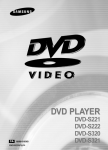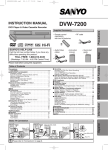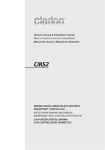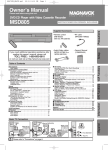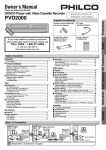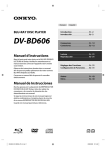Download Sanyo DVW-7100A DVD Player/VCR
Transcript
04.8.10 4:26 PM Page 1 DVW-7100A INSTRUCTION MANUAL DVD Player & Video Cassette Recorder Table of Contents Precautions Laser Safety. . . . . . . . . . . . . . . . . . . . . . . . . . . ■ Important Safeguards . . . . . . . . . . . . . . . . . . . Installation Location . . . . . . . . . . . . . . . . . . . . . Avoid the Hazards of Electrical Shock and Fire. Moisture Condensation Warning . . . . . . . . . . . . About Copyright . . . . . . . . . . . . . . . . . . . . . . . . Notice for progressive scan outputs . . . . . . . . . Symbol Used in This Manual . . . . . . . . . . . . . . Maintenance . . . . . . . . . . . . . . . . . . . . . . . . . . . . . . . . . . . . . . . . . . . . . . . . . . . . . . . . . . . . . . . . . . . . . . . ........2 ........3 ........4 ........4 ........4 ........4 ........4 ........4 ........4 Precautions H9680UD_EN/SP.qx3 • Remote control (NA228UD) with two AA batteries • Audio/Video cables • RF cable VCR Functions ■ ■ ■ ■ ■ Playback . . . . . . . . . . . . . . . . . . . . . . . . . . . Recording & OTR (One Touch Recording) . Other Operations . . . . . . . . . . . . . . . . . . . . On-Screen Operations . . . . . . . . . . . . . . . . Recording Features . . . . . . . . . . . . . . . . . . Timer Recording. . . . . . . . . . . . . . . . . . . . . . Hint for Timer Recording. . . . . . . . . . . . . . . . Copying a Video Tape. . . . . . . . . . . . . . . . . . ■ Special Features . . . . . . . . . . . . . . . . . . . . . Time Search / Index Search / Auto Repeat . . • Instruction manual . . . . . . . . . . . . . . . . . . . . . . . . . . . . . . . . . . . . . . . . . . . . . . . . . . . . . . . . . . . . . . . . . . . . . . . . . . . . . . . . . . . . . . . . . . . . . . . . . . . . . . . . . . . . . . . . . . . . . . . . . . . . . . . . . . 11 11 11 12 12 12 13 13 14 14 DVD Functions • Quick start guide INSTRUCTION MANUAL . . . . . . . . . . ■ ■ ■ ■ Quick start guide ■ ■ ■ SANYO’S HELP-LINE ■ Call the toll-free number below if you have any difficulties operating this product. 1-800-813-3435 (Weekdays: 7:30 AM - 4:00 PM Central Time) Playback . . . . . . . . . . . . . . . . . . . . . . . . . . . . . . . . . . . . . . . . . 15 MP3 Playback . . . . . . . . . . . . . . . . . . . . . . . . . . . . . . . . . . . . . 16 On-Screen Display . . . . . . . . . . . . . . . . . . . . . . . . . . . . . . . . . 16 Search Function . . . . . . . . . . . . . . . . . . . . . . . . . . . . . . . . . . . 17 Track Search / Title/Chapter Search / Time Search . . . . . . . . . 17 Marker Setup. . . . . . . . . . . . . . . . . . . . . . . . . . . . . . . . . . . . . . 17 Repeat / Random / Programmed Playback . . . . . . . . . . . . . . 18 Repeat Playback / Repeat A-B Playback / Random Playback / Programmed Playback. . . . . . . . . . . . . . . . 18 Special Settings . . . . . . . . . . . . . . . . . . . . . . . . . . . . . . . . . . . 19 Subtitle Language / Audio Language / Camera Angle / Black Level Setting / Stereo Sound mode / Virtual Surround (3D Surround Sound) . . 19 DVD Set Up . . . . . . . . . . . . . . . . . . . . . . . . . . . . . . . . . . . . . . . 20 LANGUAGE Setting . . . . . . . . . . . . . . . . . . . . . . . . . . . . . . . . . 20 DISPLAY Setting . . . . . . . . . . . . . . . . . . . . . . . . . . . . . . . . . . . 21 AUDIO Setting . . . . . . . . . . . . . . . . . . . . . . . . . . . . . . . . . . . . . 21 PARENTAL Setting . . . . . . . . . . . . . . . . . . . . . . . . . . . . . . . . . . 22 To return the All Selections of SET UP (except for PARENTAL) to the Default Setting. . 22 Information ■ ■ ■ ■ Please read before using this equipment. Troubleshooting Guide . Specifications . . . . . . . . Language List . . . . . . . . Limited Warranty . . . . . . . . . . . . . . . . . . . . . . . . . . . . . . . . . . . . . . . . . . . . . . . . . . . . . . . . . . . . . . . . . . . . . . . . . . . . . . . . . . . . . . . . . . . . . . . . . . . . . . . . . . . . . . . . . . . . . . . . . . 23 24 24 25 DVD Functions VCR Functions Supplied Accessory Information ■ About the Video Cassettes and Discs . . . . . . . . . . . . . . . . . . . 5 Playable Video Cassettes . . . . . . . . . . . . . . . . . . . . . . . . . . . . . . 5 Playable Discs . . . . . . . . . . . . . . . . . . . . . . . . . . . . . . . . . . . . . . 5 Unplayable Discs . . . . . . . . . . . . . . . . . . . . . . . . . . . . . . . . . . . . 5 ■ Connections . . . . . . . . . . . . . . . . . . . . . . . . . . . . . . . . . . . . . . . 5 RF Output Channel . . . . . . . . . . . . . . . . . . . . . . . . . . . . . . . . . . 5 Hint for Cable Box or Satellite Box . . . . . . . . . . . . . . . . . . . . . . . 6 Connection to an Audio System . . . . . . . . . . . . . . . . . . . . . . . . . 6 Connection to a TV . . . . . . . . . . . . . . . . . . . . . . . . . . . . . . . . . . 7 Front & Rear Terminals. . . . . . . . . . . . . . . . . . . . . . . . . . . . . . . . 7 ■ About the Remote Control and Front Panel. . . . . . . . . . . . . . . 8 ■ VCR/DVD Switching . . . . . . . . . . . . . . . . . . . . . . . . . . . . . . . . . 9 ■ Preset for Use . . . . . . . . . . . . . . . . . . . . . . . . . . . . . . . . . . . . . . 9 Turn on the unit for the first time . . . . . . . . . . . . . . . . . . . . . . . . . 9 To Add/Delete Channels . . . . . . . . . . . . . . . . . . . . . . . . . . . . . . 10 Clock Set Up . . . . . . . . . . . . . . . . . . . . . . . . . . . . . . . . . . . . . . 10 Setup Setup Español . . . . . . . . . . . . . . . . . . . . . . . . . . . . . . . . . . . . . 26 Cable Signal Cable Signal Antenna or Disconnect (Back of TV) Antenna (Back of DVD+VCR) or 2 Connect (Back of TV) ANT-IN ANT-OUT 3 Connect RF Cable (supplied) 5 Please refer to "Connections" on page 5. 4 AC outlets Plug in From DVD+VCR From TV Español Basic TV Connection H9680UD_EN/SP.qx3 04.8.10 4:26 PM Page 2 Precautions WARNING: TO REDUCE THE RISK OF FIRE OR ELECTRIC SHOCK, DO NOT EXPOSE THIS APPLIANCE TO RAIN OR MOISTURE. CAUTION RISK OF ELECTRIC SHOCK DO NOT OPEN CAUTION: Precautions TO REDUCE THE RISK OF ELECTRIC SHOCK, DO NOT REMOVE COVER (OR BACK). NO USER SERVICEABLE PARTS INSIDE. REFER SERVICING TO QUALIFIED SERVICE PERSONNEL. The lightning flash with arrowhead symbol, within an equilateral triangle, is intended to alert the user to the presence of uninsulated “dangerous voltage” within the product’s enclosure that may be of sufficient magnitude to constitute a risk of electric shock to persons. The exclamation point within an equilateral triangle is intended to alert the user to the presence of important operating and maintenance (servicing) instructions in the literature accompanying the appliance. Laser Safety This unit employs a laser. Only a qualified service person should remove the cover or attempt to service this device, due to possible eye injury. CAUTION: CAUTION: LOCATION: USE OF CONTROLS OR ADJUSTMENTS OR PERFORMANCE OF PROCEDURES OTHER THAN THOSE SPECIFIED HEREIN MAY RESULT IN HAZARDOUS RADIATION EXPOSURE. VISIBLE AND INVISIBLE LASER RADIATION WHEN OPEN AND INTERLOCK DEFEATED. DO NOT STARE INTO BEAM. INSIDE, NEAR THE DECK MECHANISM. FCC WARNING- This equipment may generate or use radio frequency energy. Changes or modifications to this equipment may cause harmful interference unless the modifications are expressly approved in the instruction manual. The user could lose the authority to operate this equipment if an unauthorized change or modification is made. RADIO-TV INTERFERENCE This equipment has been tested and found to comply with the limits for a Class B digital device, pursuant to Part 15 of the FCC Rules. These limits are designed to provide reasonable protection against harmful interference in a residential installation. This equipment generates, uses, and can radiate radio frequency energy and, if not installed and used in accordance with the instructions, may cause harmful interference to radio communications. However, there is no guarantee that interference will not occur in a particular installation. If this equipment does cause harmful interference to radio or television reception, which can be determined by turning the equipment off and on, the user is encouraged to try to correct the interference by one or more of the following measures: 1) Reorient or relocate the receiving antenna. 2) Increase the separation between the equipment and receiver. 3) Connect the equipment into an outlet on a circuit different from that to which the receiver is connected. 4) Consult the dealer or an experienced radio/TV technician for help. This Class B digital apparatus complies with Canadian ICES-003. Cet appareil numérique de la classe B est conforme à la norme NMB-003 du Canada. CAUTION: TO PREVENT ELECTRIC SHOCK, MATCH WIDE BLADE OF PLUG TO WIDE SLOT, FULLY INSERT. ATTENTION: POUR ÉVITER LES CHOC ÉLECTRIQUES, INTRODUIRE LA LAME LA PLUS LARGE DE LA FICHE DANS LA BORNE CORRESPONDANTE DE LA PRISE ET POUSSER JUSQU’AU FOND. A NOTE ABOUT RECYCLING This product’s packaging materials are recyclable and can be reused. Please dispose of any materials in accordance with your local recycling regulations. Batteries should never be thrown away or incinerated but disposed of in accordance with your local regulations concerning chemical wastes. Make your contribution to the environment!!! • Used up batteries do not belong in the dust bin. • You can dispose of them at a collection point for used up batteries or special waste. Contact your council for details. For Customer Use: Read carefully the information located at the back of this unit and enter below the Serial No. Retain this information for future reference. Model No. _____DVW-7100A______ Serial No. _____________________ –2– EN H9680UD_EN/SP.qx3 04.8.10 4:26 PM Page 3 Important Safeguards proper grounding of the mast and supporting structure, grounding of the lead-in wire to an antenna discharge unit, size of grounding conductors, location of antenna-discharge unit, connection to grounding electrodes, and requirements for the grounding electrode. (Fig. A) FIGURE A EXAMPLE OF ANTENNA GROUNDING AS PER NATIONAL ELECTRICAL CODE ANTENNA LEAD WIRE Precautions 1. Read Instructions - All the safety and operating instructions should be read before the appliance is operated. 2. Retain Instructions- The safety and operating instructions should be retained for future reference. 3. Heed Warnings - All warnings on the appliance and in the operating instructions should be adhered to. 4. Follow Instructions - All operating and use instructions should be followed. 5. Cleaning - Unplug this video product from the wall outlet before cleaning. Do not use liquid cleaners or aerosol cleaners. Use a damp cloth for cleaning. EXCEPTION: A product that is meant for uninterrupted service and, that for some specific reason, such as the possibility of the loss of an authorization code for a CATV converter, is not intended to be unplugged by the user for cleaning or any other purpose, may exclude the reference to unplugging the appliance in the cleaning description otherwise required in item 5. 6. Attachments - Do not use attachments not recommended by the video product manufacturer as they may cause hazards. 7. Water and Moisture- Do not use this video product near water, for example, near a bath tub, wash bowl, kitchen sink, or laundry tub, in a wet basement, or near a swimming pool, and the like. 8. Accessories - Do not place this video product on an unstable cart, stand, tripod, bracket, or table. The video product may fall, causing serious injury to a child or adult, and serious damage to the appliance. Use only with a cart, stand, tripod, bracket, or table recommended by the manufacturer, or sold with the video product. Any mounting of the appliance should follow the manufacturer's instructions and should use a mounting accessory recommended by the manufacturer. An appliance and cart combination should be moved with care. Quick stops, excessive force, and uneven surfaces may cause the appliance and cart combination to overturn. 9. Ventilation - Slots and openings in the cabinet are provided for ventilation and to ensure reliable operation of the video product and to protect it from overheating, and these openings must not be blocked or covered. The openings should never be blocked by placing the video product on a bed, sofa, rug, or other similar surface. This video product should not be placed in a built-in installation such as a bookcase or rack unless proper ventilation is provided or the manufacturer's instructions have been adhered to. 10. Power Sources - This video product should be operated only from the type of power source indicated on the marking label. If you are not sure of the type of power supply to your home, consult your appliance dealer or local power company. For products intended to operate from battery power, or other sources, refer to the operating instructions. 11. Grounding or Polarization - This video product is equipped with a polarized alternating-current line plug (a plug having one blade wider than the other). This plug will fit into the power outlet only one way. This is a safety feature. If you are unable to insert the plug fully into the outlet, try reversing the plug. If the plug should still fail to fit, contact your electrician to replace your obsolete outlet. Do not defeat the safety purpose of the polarized plug. 12. Power Cord Protection - Power supply cords should be routed so that they are not likely to be walked on or pinched by items placed upon or against them, paying particular attention to cords at plugs, convenience receptacles, and the point where they exit from the appliance. 13. Outdoor Antenna Grounding - If an outside antenna or cable system is connected to the video product, be sure the antenna or cable system is grounded so as to provide some protection against voltage surges and built-up static charges. Article 810 of the National Electrical Code, ANSI/NFPA No. 70, provides information with regard to GROUND CLAMP ANTENNA DISCHARGE UNIT (NEC SECTION 810-20) ELECTRIC SERVICE EQUIPMENT NEC – NATIONAL ELECTRICAL CODE S2898A GROUNDING CONDUCTORS (NEC SECTION 810-21) GROUND CLAMP POWER SERVICE GROUNDING ELECTRODE SYSTEM (NEC ART 250, PART H) 14. Lightning - For added protection for this video product during a lightning storm, or when it is left unattended and unused for long periods of time, unplug it from the wall outlet and disconnect the antenna or cable system. This will prevent damage to the video product due to lightning and power-line surges. 15. Power Lines - An outside antenna system should not be located in the vicinity of overhead power lines or other electric light or power circuits, or where it can fall into such power lines or circuits. When installing an outside antenna system, extreme care should be taken to keep from touching such power lines or circuits as contact with them might be fatal. 16. Overloading - Do not overload wall outlets and extension cords as this can result in a risk of fire or electric shock. 17. Object and Liquid Entry - Never push objects of any kind into this video product through any openings as they may touch dangerous voltage points or short-out parts that could result in a fire or electric shock. Never spill liquid of any kind on the video product. 18. Servicing - Do not attempt to service this video product yourself as opening or removing covers may expose you to dangerous voltage or other hazards. Refer all servicing to qualified service personnel. 19. Damage Requiring Service - Unplug this video product from the wall outlet and refer servicing to qualified service personnel under the following conditions: a. When the power-supply cord or plug is damaged. b. If liquid has been spilled, or objects have fallen into the video product. c. If the video product has been exposed to rain or water. d. If the video product does not operate normally by following the operating instructions. Adjust only those controls that are covered by the operating instructions as an improper adjustment of other controls may result in damage and will often require extensive work by a qualified technician to restore the video product to its normal operation. e. If the video product has been dropped or damaged in any way. f. When the video product exhibits a distinct change in performance this indicates a need for service. 20. Replacement Parts - When replacement parts are required, be sure the service technician has used replacement parts specified by the manufacturer or have the same characteristics as the original part. Unauthorized substitutions may result in fire, electric shock or other hazards. 21. Safety Check - Upon completion of any service or repairs to this video product, ask the service technician to perform safety checks to determine that the video product is in proper operating condition. 22. Heat - This video product should be situated away from heat sources such as radiators, heat registers, stoves, or other products (including amplifiers) that produce heat. –3– EN H9680UD_EN/SP.qx3 04.8.10 4:26 PM Page 4 Installation Location Maintenance Precautions For safety and optimum performance of this unit: • Install the unit in a horizontal and stable position. Do not place anything directly on top of the unit. Do not place the unit directly on top of the TV. • Shield it from direct sunlight and keep it away from sources of intense heat. Avoid dusty or humid places. Avoid places with insufficient ventilation for proper heat dissipation. Do not block the ventilation holes on the sides of the unit. Avoid locations subject to strong vibration or strong magnetic fields. Avoid the Hazards of Electrical Shock and Fire • Do not handle the power cord with wet hands. • Do not pull on the power cord when disconnecting it from AC wall outlet. Grasp it by the plug. • If, by accident, water is spilled on this unit, unplug the power cord immediately and take the unit to our Authorized Service Center for servicing. • Do not put your fingers or objects into the DVD+VCR cassette holder. Moisture Condensation Warning Moisture condensation may occur inside the unit when it is moved from a cold place to a warm place, or after heating a cold room or under conditions of high humidity. Do not use this unit at least for 2 hours until its inside gets dry. About Copyright Unauthorized copying, broadcasting, public performance and lending of discs are prohibited. This product incorporates copyright protection technology that is protected by method claims of certain U.S. patents and other intellectual property rights owned by Macrovision Corporation and other rights owners. Use of this copyright protection technology must be authorized by Macrovision Corporation, and is intended for home and other limited viewing uses only unless otherwise authorized by Macrovision Corporation. Reverse engineering or disassembly is prohibited. Notice for progressive scan outputs Consumers should note that not all high definition television sets are fully compatible with this product and may cause artifacts to be displayed in the picture. In case of 525 progressive scan picture problems, it is recommended that the user switch the connection to the ‘standard definition’ output. If there are questions regarding our TV set compatibility with this model 525p DVD player, please contact our customer service center. Note to CATV system installer Symbol Used in This Manual The following symbols appear in some headings and notes in this manual. VCR DVD-V CD MP3 : Description refers to playback of video cassette tapes. : Description refers to playback discs. : Description refers to playback CDs. : Description refers to playback SERVICING ¡Please refer to relevant topics on the Troubleshooting Guide on page 23 before return the product. ¡When this unit become inoperative, do not try to correct the problem by yourself. There are no user-serviceable parts inside. Turn off, unplug the power plug, and please call our help line mentioned on the front page to locate an Authorized Service Center. CLEANING THE CABINET ¡Use a soft cloth slightly moistened with a mild detergent solution. Do not use a solution containing alcohol, spirits, ammonia or abrasive. CLEANING DISCS ¡When a disc becomes dirty, clean it with a cleaning cloth. Wipe the disc from the center out. Do not wipe in a circular motion. ¡Do not use solvents such as benzine, thinner, commercially available cleaners, detergent, abrasive cleaning agents or antistatic spray intended for analogue records. CLEANING THE DISC LENS ¡If this unit still does not perform properly although you refer to the relevant sections and to “TROUBLESHOOTING GUIDE” in this Instruction Manual, the laser optical pickup unit may be dirty. Consult your dealer or an Authorized Service Center for inspection and cleaning of the laser optical pickup unit. DISC HANDLING ¡Handle the discs so that fingerprints and dust do not adhere to the surfaces of the discs. ¡Always store the disc in its protective case when it is not used. AUTO HEAD CLEANING ¡Automatically cleans video heads as you insert or remove a cassette, so you can see a clear picture. ¡Playback picture may become blurred or interrupted while the TV program reception is clear. Dirt accumulated on the video heads after a long period of use, or the usage of rental or worn tapes can cause this problem. If a streaky or snowy picture appears during playback, the video heads in your DVD+VCR may need to be cleaned. 1. Please visit your local Audio/Video store and purchase a good quality VHS Video Head Cleaner. 2. If a Video Head Cleaner does not solve the problem, please call our help line mentioned on the front page to locate an Authorized Service Center. Notes: ¡Remember to read the instructions along with the video head cleaner before use. ¡Clean video heads only when problems occur. or recording of DVD-Video This reminder is provided to call the CATV system installer’s attention to Article 820-40 of the NEC that provides guidelines for proper grounding and, in particular, specifies that the cable ground should be connected to the grounding system of the building, as close to the point of cable entry as practical. of Audio of MP3 files. –4– Manufactured under license from Dolby Laboratories. “Dolby” and the double-D symbol are trademarks of Dolby Laboratories. EN H9680UD_EN/SP.qx3 04.8.10 4:26 PM Page 5 Setup About the Video Cassettes and Discs Playable Video Cassettes Use only cassettes marked with this unit. Playable Discs Playable discs Mark (logo) DVD-Video Region code Recorded signals Disc size Digital video (MPEG2) 12 cm or 8cm Disc types or * 1,2,4,6 DVD-R DVD-RW Example Title 1 Title 2 Chapter 1 Chapter 2 Chapter 3 Chapter 4 Chapter 1 Chapter 2 - * 1,2,3,4,5,6 Digital audio Example * 4,6 - CD-R CD-RW Digital audio or MP3 12 cm or 8cm Track 1 MP3 Example Track 1 * 4,5,6 Track 2 Track 3 Track 4 Track 5 Track 4 Track 5 Group 1 Track 2 Track 3 Track 6 Setup Audio CD Group 2 Track 6 If you cannot play back a disc which bears one of the marks above, check the following notes. *1: This unit conforms to the NTSC color system. Discs recorded in other color systems such as PAL cannot be played back. *2: Certain DVD-Video discs do not operate as described in this manual due to the intentions of the disc’s producers. *3: Only the discs which have been recorded in the video format and finalized can be played back. Discs unfinalized or DVD-RW discs recorded in the VR (Video Recording) format cannot be played back. Depending on the recording status of a disc, the disc may not be played back at all or normally (the picture or sound may be not be smooth, etc.). *4: Scratched or stained discs may not be played back. *5: Some discs cannot be played back because of incompatible recording conditions, characteristics of the recorder or special properties of discs. *6: You can play back discs which bear the marks above. If you use nonstandardized discs, this unit may not play them back. Even if they are played back, the sound or video quality will be compromised. Unplayable Discs ¡On the following discs, only the sound can be heard (picture cannot be viewed). CDV, CD-G ¡NEVER play back the following discs. Otherwise, malfunction may result! DVD-RAM CD-I Photo CD Video CD DVD with region codes other than 1 or ALL DTS-CD DVD-ROM for personal computers CD-ROM for personal computers ¡On the following disc, the sound MAY NOT be heard. Super Audio CD Note: Only the sound recorded on the normal CD layer can be delivered. The sound recorded on the high density Super Audio CD layer cannot be delivered. ¡Any other discs without compatibility indications. Connections Please refer to “Basic TV Connection” on the front page before you use this unit. RF Output Channel If channel 3 is already occupied for broadcasting, 1) Set your TV to channel 4. 2) Insert a pre-recorded tape into this unit. 3) Press the OUTPUT button on the DVD+VCR so that the VCR OUTPUT light is lit. • If noise appears on the TV screen, press the VCR/TV button on the remote control. 4) Press the PLAY button once. 5) After a few seconds, press the PLAY button on the DVD+VCR for 3 seconds. • The RF output channel will change to channel 4 from channel 3 and you will see a playback picture. • When a picture does not appear on the TV screen, repeat step [4]. 6) Press the STOP button to stop playback. –5– Hint • The RF output channel may not change when you adjust tracking during playback. In this case, stop the playback, and start the playback again. After that, press the PLAY button on the DVD+VCR for 3 seconds again. EN H9680UD_EN/SP.qx3 04.8.10 4:26 PM Page 6 Hint for Cable Box or Satellite Box Connection A (Cable box or Satellite box) IN OUT (Back of DVD+VCR) Connection B (Back of DVD+VCR) ANT-IN ANT-IN ANT-OUT Cable Signal Cable Signal E RF Cable (supplied) (Back of TV) ANT-OUT (Cable box or Satellite box) IN RF Cable (supplied) Setup Select this connection when you want to view or record a scrambled channel. With this connection, channels cannot be changed on the DVD+VCR. You can view or record ONLY the channels you have selected on the cable box or the satellite box. • While you are recording, only the recorded channel can be viewed. To select channels of the cable box or satellite box 1) Turn on the DVD+VCR by pressing the POWER button, and then, press the VCR/TV button.The “POWER” light on the front panel will appear. Then, press the CHANNEL buttons to select channel 3 or 4 (the same channel as the output channel of the cable box or satellite box). • If you use the channel 4, you need to change the DVD+VCR’s RF output to channel 4. Refer to “RF Output Channel”. 2) At the TV, select channel 3 or 4 (the same channel as you have selected at step 1). 3) At the cable box or satellite box, select the channel you want to view or record. E OUT RF Cable (Back of TV) Select this connection when you want to change channels on the DVD+VCR. With this connection, you may watch one channel while recording another. • You may not view or record a scrambled channel. To select channels of the cable box or satellite box 1) At the cable box or satellite box, select channel 3 or 4 (the same channel as the DVD+VCR’s RF output channel). • Refer to “RF Output Channel”. 2) At the TV, select the same channel as the output channel (3 or 4) of the cable box or satellite box. 3) Turn on the DVD+VCR by pressing the POWER button, and then, press the VCR/TV button. The “POWER” light on the front panel will appear. Then, select the channel you want to view or record. To play back a tape Follow the steps 1) to 2) above. Then, play back a tape. • Refer to “Playback” on page 11. To view one channel while recording another 1) While you are recording on the DVD+VCR, press the VCR/TV button. 2) At the cable box or satellite box, select the channel you want to view. Connection to an Audio System Method 1 Method 2 Dolby Digital decoder, MD deck or DAT deck Stereo system Analog audio input jacks AUDIO L R COAXIAL Digital audio input jack Audio Coaxial Digital cable (commercially available) Audio cable (supplied) DVD/VCR DVD+VCR VCR AUDIO OUT (Analog) AUDIO OUT DIGITAL AUDIO OUT L DIGITAL AUDIO OUT DVD AUDIO OUT S-VIDEO OUT COMPONENT VIDEO OUT R COAXIAL or DIGITAL AUDIO OUT DVD AUDIO OUT S-VIDEO OUT COMPONENT VIDEO OUT L R (DVD mode only) Need help? Call 1-800-813-3435 Note • If output is Dolby Digital encoded audio, connect to a Dolby Digital decoder, and set “DOLBY DIGITAL” to “ON” in the AUDIO menu. (Refer to pages 20-21.) • The audio source on a disc in a Dolby Digital 5.1 channel surround format cannot be recorded as digital sound by an MD or DAT deck. • Unless connected to a Dolby Digital decoder, set “DOLBY DIGITAL” to “OFF” in the AUDIO menu. Playing a DVD using incorrect settings may generate noise distortion, and may also damage the speakers. (Refer to pages 20-21.) • Set “DOLBY DIGITAL” to “OFF” in the AUDIO menu for connecting to an MD deck or DAT deck. (Refer to pages 2021.) • By hooking this unit up to a Multi-channel Dolby Digital decoder, you can enjoy high-quality 5.1ch Dolby Digital surround sound as heard in the movie theaters. –6– EN H9680UD_EN/SP.qx3 04.8.10 4:26 PM Page 7 Connection to a TV Basic Audio TV Method 1 Method 2 Method 3 Good picture Better picture Best picture COMPONENT VIDEO IN AUDIO IN L Y S-VIDEO IN VIDEO IN R CB/ PB CR/ PR Video cable (supplied) Audio cable (supplied) DVD+VCR S-Video cable (commercially available) DVD/VCR DVD/VCR VCR VCR DIGITAL AUDIO OUT AUDIO OUT AUDIO OUT DVD AUDIO OUT S-VIDEO OUT Component Video cables (commercially available) COMPONENT VIDEO OUT L DVD AUDIO OUT DVD/VCR S-VIDEO OUT COMPONENT VIDEO OUT Y ANT-IN L R AUDIO IN CB/ PB R VCR AUDIO OUT L COAXIAL R VIDEO OUT VIDEO IN ANT-OUT CR/ PR COAXIAL VIDEO OUT DIGITAL AUDIO OUT DVD AUDIO OUT S-VIDEO OUT COMPONENT VIDEO OUT Y or DIGITAL AUDIO OUT DVD AUDIO OUT VIDEO OUT S-VIDEO OUT S-VIDEO OUT CB/ PB COAXIAL COMPONEN VIDEO OUT Setup DIGITAL AUDIO OUT CR/ PR L COMPONENT VIDEO OUT C R C (Analog) AUDIO OUT Note • Connect this unit directly to the TV. If the A/V cables are connected to a VCR, pictures may be distorted due to the copy protection system. • When progressive scanning mode is selected, no video signal will be output from the VIDEO OUT or S-VIDEO OUT jack. • The COAXIAL, DVD AUDIO OUT, S-VIDEO OUT and COMPONENT VIDEO OUT jacks are only useful in DVD mode. OPEN/CLOSE POWER If your TV is compatible with 525p (480p) progressive scanning and you want to enjoy that high quality picture; REC TIMER REC [DVD+VCR] VCR DVD VD You must select the connection Method 3 above and progressive scanning mode. To set the mode, press and hold the PLAY button on the front panel for more than 5 seconds, so that PROGRESSIVE indicator will light up. (The progressive scanning is not available in the VCR mode.) SKIP/REV SKIP REV STOP If your TV is not compatible with progressive scanning; more than 5 seconds [Interlace mode] REW F.FWD STOP/EJECT AV INPUT VIDEO PLAY REC/OTR OUTPUT PROGRESSIVE CHANNEL PLAY FWD PLA WD/SKIP SKIP AUDIO Use this unit in interlace mode. Make sure that PROGRESSIVE indicator of this unit lights off. If not, press and hold the PLAY button on this unit for more than 5 seconds, so that PROGRESSIVE indicator will light off. [Progressive scanning mode] Front & Rear Terminals DVD AUDIO OUT (analog) jacks Connect the supplied audio cables here through the Audio In jacks of a television or other audio equipment. (DVD only) DVD/VCR AUDIO OUT jacks Connect the supplied audio cables here through the audio In jacks of a television or other audio equipment. DIGITAL AUDIO OUT COAXIAL jack Connect an optional coaxial digital audio cable here through the coaxial digital audio in jack of a decoder or audio receiver. (DVD only) DVD DIGITAL AUDIO AUDIO OUT OUT S-VIDEO OUT jack Connect an optional S-Video cable here through the S-video in jack of a television. (DVD only) AUDIO IN jack Connect audio cable coming ANT-IN jack from the audio out jack of a camcorder, another VCR, or an Connect your antenna or cable box here. audio source here. POWER DVD/VCR S-VIDEO OUT COMPONENT VIDEO OUT L CB/ PB COAXIAL DVD/VCR S-VIDEO OUT COMPONENT VIDEO OUT Y VIDEO VCR AUDIO AUDIO OUT ANT-IN L AUDIO IN AUDIO IN CB/ PB R VIDEO OUT RR VIDEO OUT R REW F.FWD STOP STOP/E EJECT AV V INPUT INP DVD AUDIO L COMPONENT VIDEO OUT jacks Connect optional component video cables here through the component video in jacks of a television. (DVD only) REC AUDIO OUT DIGITAL Y AUDIO OUT LOUT COAXIAL ANT-IN VCR VIDEO IN ANT-OUT CR/ PR ANT-OUT VIDEO IN CR/ PR [Back of DVD+VCR] VIDEO IN jack Connect a cable comDVD/VCR VIDEO OUT jack ing from the video out Connect the supplied yellow jack of a camcorder, another VCR, or an video cable here through audio-visual source the TV’s video in jack. (laser disc player, video disc player, etc.) here. –7– [Front of DVD+VCR] ANT-OUT jack Connect the supplied RF cable to the antenna input jack on your TV. EN PLAY REC/OTR TIMER REC H9680UD_EN/SP.qx3 04.8.10 4:26 PM Page 8 About the Remote Control and Front Panel DVD mode Remote Control Button DVD-V (Alphabetical order) 1 2 3 4 5 6 7 8 9 0 +10 • To select chapter or title directly. POWER SPEED AUDIO 1 2 3 5 6 7 8 9 0 +10 DISPLAY VCR DVD CD MP3 • To select track directly. • To search forward/backward • To search forward/backward through a disc. through a disc. • To begin slow forward/reverse playback during the pause mode. SKIP CH. 4 VCR mode Disc/Tape VCR TV SLOW PAUSE ENTER • To move the cursor and determine its position. • To move the cursor and determine its position. • To repeat between your chosen point A and B. • To repeat between your chosen point A and B. (CD) PLAY STOP A-B REC OTR MENU ENTER SETUP TOP MENU MODE V.SURR SEARCH MODE CLEAR C.RESET SUBTITLE ANGLE REPEAT A-B Setup ANGLE • To select camera angles on a disc. AUDIO • To select audio languages on • To select STEREO, a disc. L-CH or R-CH. (CD) • To clear the markers. (CD) • To remove status No. • To clear the markers. in program input. • To clear the numbers • To clear the numbers entered incorrectly. entered incorrectly. RETURN T-SET CLEAR / C.RESET DISPLAY DVD MENU Installing the Batteries for the Remote Control Install two AA batteries (supplied) matching the polarity indicated inside battery compartment of the remote control. 1 • To display the current time, tape counter and channel. • To arrange the playing order or play randomly. PAUSE • To pause disc playback. • To advance playback one frame at a time. • To pause disc playback. • To pause tape playback or recording. • To advance playback one frame at a time. PLAY • To begin disc playback. • To begin disc playback. • To begin tape playback. • To turn the unit on or off. • To turn the unit on or off. • To turn the unit on or off. POWER REC / OTR SEARCH MODE SKIP/CH. STOP • To play a track or disc repeatedly. (CD) • To play a track, group or disc repeatedly. (MP3) • To return to the previous • To return to the previous operation on the DVD setup operation on the DVD setup menu. menu. • To call up the index or time • To search chapter, title or time. • To search track. • To search time. (CD) search menu. • To set or search the markers. • To set or search the markers. (CD) • To play a chapter or title repeatedly. • To call up the DVD setup menu. • To call up the DVD setup menu. • To skip chapters. • To skip tracks. • To select the recording speed. • To stop playback. • To stop playback. • To call up the Top Menu on a disc. • To return to the top file of the highest hierarchy in the program and MP3 menu. (MP3) • To select the VCR output mode. • To activate the remote control in VCR mode. VCR V.SURR • To stop playback or recording. • To put the VCR into standby mode for a timer recording. • To select subtitles on a disc. VCR / TV • To change channels. • To adjust the tracking manually during playback. • To view the tape in slow motion. SUBTITLE T-SET TOP MENU • To call up the VCR Menu. • To start a recording. SPEED Remote control • To exit the VCR Menu. • To reset the tape counter. • To select the DVD output • To select the DVD output mode. mode. • To activate the remote control • To activate the remote control in DVD mode. in DVD mode. SLOW ut bo m) a in (7 ith t W 3 fee 2 • To select an item on the VCR Menu. • To advance to the next VCR Menu. • To go back one step during clock and timer setting. • To set black level on/off. MODE SETUP Keep in mind the following when using the remote control: • Make sure that there is no obstacle between the remote control and the remote sensor on the unit. • Use within the operating range and angle, as shown. • To forward/backward a tape. • To call up the MP3 menu. (MP3) RETURN 3 • To display the current disc mode. • To select channel. • The +10 button has no effect in VCR mode. • To call up the Menu on a disc. REPEAT 2 • To display the current disc mode. VCR • To select DVD position or TV position. • To select CD/MP3 position or TV position. • To select VCR position or TV position. • To set virtual surround on/off. • To set virtual surround on/off. –8– EN H9680UD_EN/SP.qx3 04.8.10 4:26 PM Page 9 Front Panel Display Lights up when power is on. Lights up when the progressive scan system is activated. Lights up during a recording. Flashes when a recording is paused. OPEN/CLOSE OPEN CLOSE POWER REC REW F.FWD STOP STOP/EJECT JECT AV V INPUT INP VIDEO TIMER REC VCR PLAY REC REC/OTR OTR DVD OUTPUT CHANNEL PROGRESSIVE SKIP/REV SKIP REV STOP PLAY FWD PLA WD/SKIP SKIP AUDIO Lights up when the inserted disc is being played back. Flashes when an unacceptable disc is installed. Lights up when the timer recording or an OTR recording has been set. Pressing the OUTPUT button on the front panel switches the output signal. (The VCR or DVD OUTPUT light is lit.) However, when using the remote control, you must press the DVD or VCR button on the remote control first. • To use the VCR, press the VCR button on the remote control. (Verify that the VCR OUTPUT light is lit.) • To use the DVD player, press the DVD button on the remote control. (Verify that the DVD OUTPUT light is lit.) OPEN/CLOSE OPEN CLOSE POWER REC STOP/EJECT JECT REW F.FWD STOP AV INPUT INP VIDEO TIMER REC VCR PLAY REC REC/OTR OTR CHANNEL DVD OUTPUT POWER SPEED AUDIO 1 2 3 4 5 6 7 8 9 0 +10 DISPLAY VCR DVD PROGRESSIVE SKIP/REV SKIP REV STOP PLAY FWD WD/SKIP SKIP AUDIO SKIP CH. VCR VCR button DVD button DVD VCR TV SLOW PAUSE PLAY STOP REC OTR OUTPUT DVD OUTPUT light VCR OUTPUT light MENU ENTER SETUP TOP MENU MODE V.SURR SEARCH MODE RETURN CLEAR C.RESET SUBTITLE ANGLE REPEAT A-B T-SET OUTPUT button Note • This remote control cannot operate your TV. Need help? Call 1-800-813-3435 Preset for Use Turn on the unit for the first time VCR VCR 3 CH 01 AUTO SET UP Press the VCR button first. 1 Turn on the TV and set it to channel 3. Do you connect the cable from the cable box or the satellite box to the DVD+VCR’s ANT-IN jack? • If channel 3 is already occupied for broadcasting, see“RF Output Channel” section. Hint • Repeat these steps only if either there was a power failure or this unit has been unplugged for more than 30 seconds. TIP: If you change the on-screen language at step [2], change the language for DVD function in “PLAYER MENU” setting. (Refer to page 20.) YES Yes Press the MENU button to exit. 2 POWER Remote Control TV Screen LANGUAGE SELECT B ENGLISH FRANCAIS ESPAÑOL or [ON] • Refer to “Hint for Cable Box or Satellite Box” section on page 6. NO No Please wait for a few minutes. After scanning... • The tuner stops on the lowest memorized channel. • You can select only the channels memorized in this unit by using the CHANNEL buttons. • If "AUTO SET UP" appears on the TV screen again, check the cable connections. Then, press the B button once again. –9– EN Setup VCR/DVD Switching H9680UD_EN/SP.qx3 04.8.10 4:26 PM Page 10 To Select a Channel To Preset the Channel Again You can select a channel by directly entering channel using the Number buttons on the remote control. Notes for using the Number buttons: • When selecting cable channels which are higher than 99, enter channel numbers as a three-digit number.(For example: 117, press 1,1,7) • You must precede single-digit channel numbers with a zero (For example: 02, 03, 04 and so on). 1) Press the MENU button until the main menu appears. 2) Select "CHANNEL SET UP" by pressing the K or L button. Then, press the B button. 3) Select "AUTO SET UP" by pressing the K or L button. Then, press the B button. After scanning, the tuner stops on the lowest memorized channel. To Add/Delete Channels 1 -MENUMENU TIMER PROGRAMMING AUTO REPEAT [OFF] B CHANNEL SET UP CLOCK SET LANGUAGE SELECT Setup or • If the clock is not set, the CLOCK SET screen appears when you press the MENU button. In this case, press the MENU button again. To Change the On-Screen Language 1) Press the MENU button until the main menu appears. 2) Select "LANGUAGE SELECT" by pressing the K or L button. Then, press the B button. 3) Select "ENGLISH" , "FRANCAIS" or "ESPAÑOL" by pressing the K or L button. Then, press the CLEAR/C.RESET button. Hint • If you accidentally select Spanish or French and need English: Press the MENU button and choose SELEC. IDIOMA, or SELECTION LANGUE. Press the B button, and select ENGLISH. Finally, press the CLEAR/C.RESET button. 4 CLOCK SET or CHANNEL SET UP VCR VCR AUTO SET UP or B MANUAL SET UP 1 -MENU- 5 CLOCK SET MONTH DAY YEAR 1 0 / 0 1 FRI 2 0 0 4 or CHANNEL 30 (CATV) ADD HOUR MINUTE 05 : –– AM/PM –– Select the current hour. 6 CLOCK SET MONTH DAY YEAR 1 0 / 0 1 FRI 2 0 0 4 or 7 HOUR MINUTE 05 : 40 AM/PM –– CLOCK SET MONTH DAY YEAR 1 0 / 0 1 FRI 2 0 0 4 or or AM/PM –– Press the VCR button first. MENU MANUAL SET UP HOUR MINUTE –– : –– Select the current minute. TIMER PROGRAMMING AUTO REPEAT [OFF] CHANNEL SET UP B CLOCK SET LANGUAGE SELECT 3 YEAR 2004 Select the current year. Clock Set Up 2 MONTH DAY 10 / 01 • If the clock is not set, the CLOCK SET screen appears when you press the MENU button. In this case, go to step [2]. HOUR MINUTE 05 : 40 AM/PM P M AM B PM Select “AM” or “PM”. or Select the channel to be added or deleted. CLOCK SET or 4 MANUAL SET UP CHANNEL 30 or To exit the menu YEAR –––– HOUR MINUTE –– : –– AM/PM –– To exit the CLOCK SET screen Hint Select the current month. 3 • To go back one step, press the s button (during the steps [2] to [7]). • Your clock setting will be lost if either there is a power failure or this unit has been unplugged for more than 30 seconds. CLOCK SET or CLEAR C.RESET MONTH DAY 10 / –– (CATV) DELETE Select “ADD” or “DELETE”. 5 8 2 MONTH DAY 10 / 01 YEAR –––– HOUR MINUTE –– : –– AM/PM –– Select the current day. – 10 – Need help? Call 1-800-813-3435 EN H9680UD_EN/SP.qx3 04.8.10 4:26 PM Page 11 VCR Functions Playback Before: Turn on the TV and set it to channel 3. 1 • If channel 3 is already occupied for broadcasting, see “RF Output Channel” section. POWER SPEED AUDIO 1 2 3 OPEN/CLOSE OPEN CLOSE SKIP CH. 4 5 7 8 9 0 +10 VCR DVD Hint POWER 6 VCR TV VCR Press the VCR button first. VCR 1 DISPLAY 2 Remote Control REC REW F.FWD STOP STOP/EJECT JECT AV V INPUT INP SLOW VIDEO DEO VCR DVD OUTPUT OUTPU CHANNEL AUDIO PAUSE TV Screen 2 PLAY 3 STOP PLAY B PLAY REC OTR 3 2 4 MENU ENTER 3 TIMER REC PLAY REC REC/OTR OTR 4 STOP/EJECT STOP STOP • When a tape without record tab is inserted, the DVD+VCR will start playback automatically. • Tracking will be automatically adjusted upon playback. To adjust the tracking manually, press the SKIP/CH G/K or H/L button (or CHANNEL buttons). PROGRESSIVE SKIP/REV STOP PLAY FWD/SKIP EJECT A Recording & OTR (One Touch Recording) 3 Hint 1 • If channel 3 is already occupied for broadcasting, see “RF Output Channel” section. VCR Press the VCR button first. VCR POWER SPEED AUDIO 1 2 3 4 5 6 OPEN/CL OPEN CLOSE SKIP CH. 2 1 Remote Control 1 2 TV Screen 2 4 5 6 7 8 9 with tab 3 SPEED Tape Speed Type of tape SP mode SLP mode 4 T60 1hour 3hour 8 9 0 +10 VCR DVD REC SLOW STOP/EJECT JECT REW F.FWD STOP AV V INPUT INP VIDEO Recording/Playback Time T120 T160 2hours 2-2/3hours 6hour 8hour PAUSE 5 4 5 4 6 STOP REC OTR MENU ENTER SETUP TOP MENU MODE V.SURR RETURN SEARCH MODE CLEAR C RESET STOP STOP DVD OUTPUT PROGRESSIVE SKIP/REV STOP PLAY FWD/SKIP Accidental erasure prevention You can select a fixed recording time by pressing the REC/OTR button repeatedly. 5 • To view one channel while recording another 1) While you are recording on the DVD+VCR, press the VCR/TV button. 2) At the cable box or satellite box, select the channel you want to view. • If you have connected the DVD+VCR to a cable box or satellite box, refer to “Hint for Cable Box or Satellite Box” section on page 6. To prevent accidental recording on a recorded cassette, remove its record tab. To record on it later, cover the hole with adhesive tape. REC OTR(8:00) VCR CHANNEL PLAY REC OTR REC (Normal recording) TIMER REC PLAY REC REC/OTR OTR AUDIO CH12 • Select the desired tape speed. SP 7 DISPLAY • Select the desired channel. 0 POWER VCR TV 3 SKIP CH. 2 OTR(0:30) OTR(1:00)..... Record tab You CAN NOT copy a DVD to a videotape. OTR(7:30) 6 STOP/EJECT To stop recording temporarily (Pause mode) EJECT A Press the PAUSE button. • During the rec-pause mode, five C marks appear on the TV screen. Each C mark represents one minute. • Press it again to resume recording. Hint • Pause mode will be automatically cancelled after 5 minutes to prevent damage to the tape and the video head. Other Operations To cue or review picture during playback (Picture Search) Press the g or h button (or F.FWD or REW button). • Press it again and the DVD+VCR will search in super high speed. (in the LP/SLP modes only) To freeze the picture on TV screen during playback (Still mode) Press the PAUSE button. Each time you press the button, the picture will be forwarded by one frame. • If the picture begins to vibrate vertically during the still mode, stabilize the picture by pressing the SKIP/CH G/Kor H/L button (or CHANNEL buttons). • If the picture is distorted or rolling vertically, adjust the vertical hold control on your TV, if equipped. Counter Reset Hint Press the CLEAR/C.RESET button. • Still/Slow mode will be automatically cancelled after 5 minutes to prevent damage to the tape and the video head. • To return to playback from the Picture Search/Still/ Slow mode, press the PLAY button. To play back in slow motion Press the SLOW button during playback or the still mode. • If the noise bars appear on the TV screen, you can reduce it by by pressing the SKIP/CH G/K or H/L button (or CHANNEL buttons). Auto Rewind When a tape reaches its end during playback, fast-forward, or recording (except timer recording and One Touch Recording), the tape will automatically rewind to the beginning. After rewinding finishes, the DVD+VCR will eject the tape. – 11 – EN VCR Functions Before: Turn on the TV and set it to channel 3. H9680UD_EN/SP.qx3 04.8.10 4:26 PM Page 12 On-Screen Operations VCR VCR 1 Press the VCR button first. 3 To call up the main menu To decide -MENU- MENU 2 AUDIO 2 3 4 5 6 7 8 9 0 +10 VCR DVD VCR TV SLOW AUTO SET UP DISPLAY B MANUAL SET UP PAUSE PLAY 4 To select an item STOP To exit the menu CLEAR C.RESET -MENU- REC OTR MENU 1 4 OR TIMER PROGRAMMING AUTO REPEAT [OFF] B CHANNEL SET UP CLOCK SET LANGUAGE SELECT or SPEED 1 SKIP CH. CHANNEL SET UP B TIMER PROGRAMMING AUTO REPEAT [OFF] CHANNEL SET UP CLOCK SET LANGUAGE SELECT POWER MENU ENTER SETUP TOP MENU RETURN MODE V.SURR SEARCH MODE CLEAR C.RESET SUBTITLE ANGLE REPEAT A-B 2 3 4 T-SET Recording Features Timer Recording •Insert a tape with its record tab into the DVD+VCR. VCR VCR 1 Press the VCR button first. 5 -MENUMENU Select the desired start time (hour). ONE TIME PROGRAM ONE TIME PROGRAM B TIMER PROGRAMMING AUTO REPEAT [OFF] CHANNEL SET UP CLOCK SET LANGUAGE SELECT or TIMER PROGRAMMING VCR Functions PROG 12345678 DATE START TIME END TIME Program number which CHANNEL notREC setSPEED up flashes. 9 PROGRAM NUMBER 1 DATE 1 0 / 0 3 SUN START TIME 0 7 : 3 0 – – END TIME – – : – – – – CHANNEL –– REC SPEED – – Select the minute. or PROGRAM NUMBER 1 DATE 1 0 / 0 3 SUN START TIME 0 7 : 3 0 PM END TIME 0 8 : 3 0 PM CHANNEL 16 REC SPEED SP B SP SLP Select the desired recording speed. • To set another program after step [9], press the B button. Then, continue with step [2]. CLEAR C.RESET is or 10 SUBTITLE T-SET • TIMER REC light on the front panel appears. The DVD+VCR will change to the DVD mode. 2 or PROGRAM NUMBER 1 DATE ––/–– START TIME – – : – – – – END an TIME – –program :–– –– Select empty CHANNEL –– number. 6 ONE TIME PROGRAM or 3 B ONCE DAILY WEEKLY Select “ONCE”, “DAILY” (Mon-Fri), or “WEEKLY”. 4 Select the desired month. ONE TIME PROGRAM or PROGRAM NUMBER 1 DATE 1 0 / 0 3 SUN START TIME – – : – – – – END TIME – – : – – – – CHANNEL –– REC SPEED – – Select the desired day. or • You can program one year in advance. Hint • To go back one step, press the s button (during the steps [3] to [9].) To Check, Correct, or Cancel a Timer Program Select “AM” or “PM”. PROGRAM NUMBER 1 or PROGRAM NUMBER 1 DATE 1 0 / 0 3 SUN START TIME 0 7 : 3 0 PM END TIME – – : – – – – CHANNEL –– REC SPEED – – AM B PM 7 Repeat the procedure in steps 5 and 6 to set the end time. 8 ONE TIME PROGRAM or PROGRAM NUMBER 1 DATE 1 0 / 0 3 SUN START TIME 0 7 : 3 0 PM END TIME 0 8 : 3 0 PM CHANNEL 16 REC SPEED – – Select the desired channel. • If you have connected the DVD+VCR to a cable box or satellite box as the Connection A on page 6, select the VCR to channel 3 or 4 (the RF output channel of the VCR). Then, select the desired channel at the cable box or satellite box. Leave the cable box or satellite box on for timer recording. – 12 – 1) Press the SUBTITLE/T-SET button then, the VCR button on the remote control. 2) Select main menu by pressing the MENU button. 3) Select "TIMER PROGRAMMING" by pressing the K or L button. Then, press the B button. 4) Select the program number which you want to check by pressing the K or L button. The details of the program you selected will appear on the TV screen. • Go to the digit you want to change by pressing the B or s button. Then, enter correct numbers by pressing the K or L button. • You may cancel the entire program by pressing the s button while the program number flashes. 5) Press the CLEAR/C.RESET button to exit. 6) Press the SUBTITLE/T-SET button to return to timer stand-by mode. To cancel a Timer Recording in progress Press the STOP/EJECT button on the DVD+VCR. EN H9680UD_EN/SP.qx3 04.8.10 4:26 PM Page 13 Hint for Timer Recording • If there is a power failure or the DVD+VCR has been unplugged for more than 30 seconds, the clock setting and all timer settings will be lost. • If a tape is not in the DVD+VCR or does not have the record tab, the TIMER REC light flashes and timer recording cannot be performed. Please insert a recordable tape. • If a tape ends during timer recording, the VCR will stop, eject the tape, and switch to the DVD mode automatically as the TIMER REC light flashes. (If the DVD power is off, the VCR will become STANDBY status.) • When all timer recordings are finished, the TIMER REC light will flash. • When timer recordings are set, the TIMER REC light will appear. To use the VCR as usual until the time for the recording, press the SUBTITLE/T-SET button so that the TIMER REC light disappears. Press the VCR/TV button to choose the VCR position. Select either VCR or DVD mode, then continue with the other features as described in this manual. If you want to use the DVD player during a VCR timer recording or while the TIMER REC light is on or flashes. • You can use the DVD player while the TIMER REC light is on or flashes, or during a timer recording. Press the POWER button to turn on the DVD. Press the DVD button on the remote control to choose DVD mode, then continue with the other DVD features as described in this manual. You don’t have to set the TIMER off to use the DVD only. Copying a Video Tape Warning: Unauthorized recordings of copyrighted video tapes may be an infringement of copyright laws. 1) Insert a pre-recorded tape into the playing VCR. 2) Insert a tape with its record tab into the recording DVD+VCR. 3) Press the SPEED button on the remote control or of the recording DVD+VCR to select the desired Connect Connect recording speed (SP/SLP). 4) Select the "L1" or "L2" position on the recording RF cable (supplied) DVD+VCR. Audio/Video cables *Front input jacks are also available • To use the input jacks on the back of this unit, (not supplied) select "L1" position by pressing [0], [0], [1] on the remote control or the CHANNEL buttons. Hint • To use the input jacks on the front of this unit, • For best results during dubbing, use the front panel controls whenever select "L2" position by pressing [0], [0], [2] on possible. The remote control might affect another source’s operation. the remote control or the CHANNEL buttons. • Always use video-quality shielded cables with RCA-type connectors. 5) Press the REC/OTR button on the recording Standard audio cables are not recommended. DVD+VCR. • You can use a video disc player, satellite receiver, or other audio/video 6) Begin playback of the tape in another source. component with A/V outputs. 7) To stop recording, press the STOP/EJECT button • “L1” or “L2” is found before the lowest memorized channel. (Example: CH02) on the recording DVD+VCR, then stop playback of the tape in another source. • “L2” input jacks are on the front of this DVD+VCR. (Back of TV) (Back of another source) Y CB AUDIO OUT VCR AUDIO IN AUDIO OUT CR 1 ANT-IN L L R R VIDEO IN VIDEO OUT VIDEO OUT DIGITAL AUDIO OUT DVD AUDIO S-VIDEO OUT OUT DVD/VCR COMPONENT VIDEO OUT COAXIAL VCR AUDIO OUT ANT-IN Y L CB R 2 AUDIO IN L ANT-OUT VIDEO OUT R R VIDEO IN ANT-OUT CR Need help? Call 1-800-813-3435 – 13 – EN VCR Functions DVD/VCR COMPONENT VIDEO OUT (Back of Recording DVD+VCR*) H9680UD_EN/SP.qx3 04.8.10 4:26 PM Page 14 Special Features Time Search Index Search You can specify the time for fast forwarding or rewinding. • Insert a tape into this unit. VCR VCR 1 You can specify the number of programs to be skipped. • Insert a tape into this unit. VCR Press the VCR button first. –:–– Press twice. You can repeat playback of a whole tape automatically. • Insert a tape into this unit. VCR Press the VCR button first. VCR 1 TIME SEARCH SEARCH MODE Auto Repeat 1 INDEX SEARCH SEARCH MODE VCR MENU –– Press the VCR button first. -MENUTIMER PROGRAMMING B AUTO REPEAT [OFF] CHANNEL SET UP CLOCK SET LANGUAGE SELECT Press once. or 2 Select the desired length of time for fast forwarding or rewinding. 2 INDEX SEARCH 03 or 2 TIME SEARCH 01 ~ 20 CURRENT PROGRAM Beginning of tape or VCR Functions Pro.1 0:01~ 9:59 (1 minute~9 hours and 59 minutes) 02 Pro.2 01 Pro.3 01 End of tape Pro.4 02 Pro.5 03 INDEX MARK 3 3 3 INDEX SEARCH To rewind To rewind 2:50 • To cancel Auto Repeat, follow steps [1]-[2] above. Then, press the B button, so that [OFF] appears beside AUTO REPEAT. Press the CLEAR/C.RESET button to exit. • If menu remains on the TV screen at step [3], press the CLEAR/C.RESET button to exit. ss To fast forward TIME SEARCH AUTO REPEAT B Hint 03 TIME SEARCH ss To fast forward -MENUTIMER PROGRAMMING B AUTO REPEAT [ON] CHANNEL SET UP CLOCK SET LANGUAGE SELECT 2:50 INDEX SEARCH 03 2:50 BB BB After searching, After searching, 4 4 PLAY B Need help? Call 1-800-813-3435 PLAY B Hint • This unit stores index mark at the beginning of the recording. There should be time gap between two index marks for the Index Search. Hint f or Time Sear c h & Inde x Sear c h • These functions are not available during recording. • Press the STOP button to stop the search. • If the end of the tape is reached during a Search, this unit will cancel the search and rewind the tape. – 14 – EN H9680UD_EN/SP.qx3 04.8.10 4:26 PM Page 15 DVD Functions Playback Before: Turn on the TV, amplifier and any other components which are connected to this unit. Make sure the TV and audio receiver (commercially available) are set to the correct channel. CD MP3 1 SPEED AUDIO 1 2 3 4 5 6 7 8 9 0 +10 VCR DVD ) ⇒p.16 SKIP CH. VCR TV DVD Press the DVD button first. SLOW DISPLAY 1 2 POWER 3 4 OPEN/CLOSE OPEN CLOSE PAUSE PLAY STOP REC OTR MENU ENTER Label facing up 3 Remote Control TV Screen STOP PLAY 2 4 OPEN/CLOSE OPEN CLOSE POWER REC REW F.FWD STOP STOP/EJECT JECT AV V INPUT INP VIDEO Refer to “DVD menu”. 5 TIMER REC VCR PLAY REC REC/OTR OTR DVD OUTPUT CHANNEL PROGRESSIVE SKIP/REV SKIP REV STOP PLAY FWD PLA WD/SKIP SKIP AUDIO Refer to “Resume”. OPEN/CLOSE OPEN CLOSE 1 5 1 DVD menu DVDs may contain menus to access special features. Press appropriate Number buttons or use the arrow (K/L/s/B) buttons to highlight your selection on the DVD main menu and press the ENTER button to confirm. 4 3 • When you play an MP3 file, details on page 16. • A “prohibited icon” may appear at the top-right on the TV screen when the operation is prohibited by the disc or this unit. • Some DVDs may be played from title 2 or 3 due to specific programs. • During the playback of a two-layered disc, pictures may stop for a moment. This happens while the 1st layer is being switched to the 2nd layer. This is not a malfunction. TIP: You can change the onscreen language for DVD function in “PLAYER MENU” setting. (Refer to page 20.) To use the SKIP/REV, FWD/SKIP buttons on the Main Unit DVD-V CD MP3 Calling up a Menu Screen during Playback Press once to skip chapters or tracks to a desired point. Press and hold to change forward or reverse playback speed. To continue k, press the PLAY continue playbac playback, PLAY button. button. • Press the MENU button to call up the DVD menu. • Press the TOP MENU button to call up the title menu. Fast Forward/Reverse Search Note • Menu operations may vary depending on the disc. Refer to the manual accompanying the disc for details. Resume DVD-V CD MP3 Press the STOP button. Resume message will appear on the TV screen. Press the PLAY button, playResume ON back will resume from the point at which playback was Press 'PLAY' to play from here. To play the beginning, stopped. press 'STOP' first and then 'PLAY'. • To cancel resume, press the STOP button one more time during the Stop mode. • For MP3, playback will resume from the beginning of the track at which playback was stopped. CD CD MP3 Slow Forward/Slow Reverse DVD-V Press the g or h button repeatedly dur1 ing the pause mode to select the required forward or reverse speed. To continue k, press the PLAY continue playbac playback, PLAY b utton. • Slow forward or reverse speed is different depending on the disc. Approximate speed is 1(1/16), 2(1/8), 3(1/2). Paused and Step-by-Step Playback DVD-V DVD-V Press the g or h button repeatedly durE1 ing playback to select the required forward or reverse speed. To continue k, press the PLAY continue playbac playback, PLAY b utton. • For DVDs, fast forward or reverse search speed is different depending on the disc. Approximate speed is 1(x2),2(x8),3(x50),4(x100). • For Audio CDs, approximate speed is x16. • For MP3, approximate speed is x8. MP3 Press the PAUSE button during playback. To continue k, press the PLAY continue playbac playback, PLAY b utton. Hint • Set “STILL MODE” to “FIELD” in the Display menu if pictures in the slow playback mode are blurred. (Refer to pages 20-21.) DVD-V The disc goes forward by one frame each time the PAUSE button is pressed during the pause mode. To continue k, press the PLAY continue playbac playback, PLAY button. button. Hint Need help? Call 1-800-813-3435 • Set “STILL MODE” to “FIELD” in the Display menu if pictures in the pause mode are blurred. (Refer to pages 20-21.) – 15 – EN DVD Functions DVD-V ( Hint POWER H9680UD_EN/SP.qx3 04.8.10 4:26 PM Page 16 MP3 Playback MP3 is a method of compressing files. You can copy MP3 files on CD-R/RWs from the computer and play the files on this unit. DVD Press the DVD button first. MP3 2 STOP Insert a MP3-format disc, then press the MENU button to call up the MP3 menu on the TV screen. 1 Hint MENU FILE LIST FOLDER MP3 ENTER PLAY ENTER DISC NAME folder name 1 folder name 2 folder name 3 folder name 4 file name 1 file name 2 file name 3 1/2 folder name 1 When selecting the folder: • Press the B button when you want to go to the next hierarchy. • Press the s button when you want to go back to the previous hierarchy. • Some selections may take a while to be recognized. • Press the TOP MENU button to return to the first item. • Folders are known as Groups; files are known as Tracks. • MP3 files are accompanied by 3 icon. • Folders are accompanied by icon. • A maximum of 255 folders can be recognized. • A maximum of 512 files can be recognized. • Up to 8 hierarchies can be created. This player recommends the files recorded under the following circumstances: • Sampling frequency: 44.1kHz or 48kHz • Constant bit rate: 112kbps ~ 320kbps. On-Screen Display You can check the information about the current disc by pressing the DISPLAY button on the remote control. DVD DVD Press the DVD button first. DVD-V CD Press the DVD button first. DISPLAY DISPLAY Current playback status 4/12 0:03:21 - 0:02:15 T Remaining time of the current track Current playback status 11/16 0:00:00 - 0:03:30 Elapsed time of the current track Remaining time of the current chapter DVD Functions DISPLAY 1/3 TR(Track): Current track number / Total tracks DISPLAY Elapsed time of the current chapter CH(Chapter): Current chapter number / Total chapters 4/12 0:13:45 - 0:45:40 T 0:00:00 - 1:23:45 Remaining time of the current title Elapsed time of the current title DISPLAY T TT(Title): Current title number / Total titles DISPLAY L1 DVD Layer numbers, appears only when playing a two-layered Disc L0: Layer 0 is playing L1: Layer 1 is playing Current repeat setting appears only when the repeat setting is active C: Chapter repeat / T: Title repeat / A B: A-B repeat DISPLAY BIT RATE: The amount of audio and video data currently being read MP3 ALL: Current track number / Total tracks Current repeat setting appears only when the repeat setting is active T: Track repeat A: All Tracks repeat A B: A-B repeat Remaining time of the current audio CD Elapsed time of the current audio CD Press the DVD button first. DISPLAY Current playback status TRACK 01 T The name of the file currently in play will be displayed. DISPLAY TR(Track): Current Track number / Total Tracks 1/36 0:01:15 T Current Repeat setting, if active T: Track repeat G: Group (folder) repeat A: Disc repeat DISPLAY – 16 – Elapsed playing time of the current track EN H9680UD_EN/SP.qx3 04.8.10 4:26 PM Page 17 Search Function Title / Chapter Search DVD CD MP3 DVD DVD-V Press the DVD button first. Using the number buttons 1 1 2 3 4 5 6 7 8 9 0 +10 /29 •For single digit tracks (1-9), press a single number (eg. track 3, press 3). •To play track 29, press +10, 2, 9 of the Number buttons. 2 Press the DVD button first. 1 2 3 4 5 6 7 8 9 0 +10 1 2 Current Track (TR) SKIP CH. SEARCH MODE Press repeatedly until this screen appears. 1 2 3 4 5 6 7 8 9 0 +10 /12 4 5 6 7 8 9 0 +10 Within 30 seconds Using the SKIP H , G buttons 1 TOTAL 1:29:00 Within 30 seconds • When there is no need to enter a number, “0” appears automatically. For example, “0:0_:_ _” appears in the Time Search display if the total time of the disc is less than 10 minutes. Current Chapter (CH) SKIP CH. Within 30 seconds PLAY TOTAL 1:29:00 2 3 /29 Using the SKIP H , G buttons 1 PLAY /12 Press once for the chapter search. Press twice for the title search. 2 CD Press the DVD button first. 1 SEARCH MODE PLAY 1 DVD-V DVD Using the SEARCH MODE button Using the SEARCH MODE button 1 SEARCH MODE /29 Time Search SKIP CH 1 CH 2 CH 3 CH 4 SKIP Note ¡Depending on the disc being played, this function can also be performed by directly entering the desired chapter number with the number buttons. Refer to the manual accompanying the disc. Need help? Call 1-800-813-3435 TR 1 TR 2 TR 3 TR 4 SKIP SKIP Marker Setup DVD-V DVD CD Press the DVD button first. To return to the marker later 1 This feature allows you to assign a specific point on a disc to be called back later. SEARCH MODE PLAY Press repeatedly until this screen appears. Notes ¡Opening the disc tray or turning off the power will erase all markers. ¡Selecting “AC” at step [2] in the section “To set a marker” will also erase all markers. ¡To clear a marker, select the marker to be cleared at step [2] in the section “To return to the marker later,” and then press the CLEAR/C.RESET button. 2 SEARCH MODE Press repeatedly until this screen appears. or 2 or 1 RETURN PLAY To set a marker 1 To e xit the marker screen 3 ENTER at the desired marker 3 ENTER •Playback will restart from the specific point which you set. – 17 – EN DVD Functions Track Search H9680UD_EN/SP.qx3 04.8.10 4:26 PM Page 18 Repeat / Random / Programmed Playback Repeat Playback DVD-V DVD CD Repeat A-B Playback MP3 DVD-V DVD Press the DVD button first. Repeat function is available only during playback. Programmed Playback CD CD Press the DVD button first. You may determine the order in which tracks will play. 1 PLAY 1 MP3 DVD Press the DVD button first. 1 A- PLAY STOP A-B CD-DA REPEAT MODE at your desired starting point (A) Each time the REPEAT button is pressed... 2 ENTER Press once. A-B A-B TOTAL 0:00:00 2 DVD-V CHAPTER (current chapter repeat) (current title repeat) OFF (repeat off) ¡To exit the sequence, press the A-B TRACK (current track repeat) ALL (entire disc repeat) button. ¡To cancel Point A, press the CLEAR/C.RESET button. ¡This function does not work in the other repeat modes. OFF (repeat off) CD DVD Functions TRACK (current track repeat) GROUP (current group repeat) ALL (entire disc repeat) OFF (repeat off) CD DVD 1 Need help? Call 1-800-813-3435 Press the DVD button first. RANDOM CD-DA TOTAL 0:45:55 RANDOM PROGRAM --no indication-- MODE PLAY Press twice. 2 PLAY Note ¡If you want to repeat the current track in the random selections, press the REPEAT button repeatedly until TRACK appears during playback. If you want to repeat the entire random selections, press the REPEAT button repeatedly until ALL appears during playback. – 18 – ENTER Up to 99 tracks can be stored. While a MP3 folder is open: • For the next hierarchy, press the B button. • For the previous hierarchy, press the s button. 3 PLAY MP3 STOP 2/2 8 3:30 This shuffles the playing order of tracks instead of playback in the sequence. ¡Repeat setting will be cleared when moving to another title, chapter, or track. ¡Repeat playback are not available with all discs or during repeat A-B playback. ENTER or track as point A is. Random Playback MP3 TOTAL 0:08:00 8 3:30 9 2:30 10 1:30 ALL CLEAR ¡Point B should be in the same title TITLE CD-DA or at your desired end point (B) Notes ¡Press the CLEAR/C.RESET button at step [2] to erase the most recently entered track. ¡To erase all programmed tracks at once, select “ALL CLEAR’’ and press the ENTER button at step [2]. ¡While a program is being played back, the STOP button works as follows; ⇒Press the STOP button and the PLAY button next, so that the programmed playback restarts. (CD playback restarts from the current point. MP3 playback restarts from the beginning of the current track.) ⇒Press the STOP button twice and the PLAY button next, so that playback restarts from the first track in the original order. However, your programmed playback can be restarted when you follow the above steps. (Your program is still stored until either the disc tray is open or power is turned off.) ¡To repeat the current track in the program, press the REPEAT button repeatedly until “ TRACK’’ appears during playback. ¡To repeat the entire program, press the REPEAT button repeatedly until “ ALL’’ appears during playback. EN H9680UD_EN/SP.qx3 04.8.10 4:26 PM Page 19 Special Settings Subtitle Language DVD DVD-V Audio Language DVD Press the DVD button first. DVD-V Stereo Sound mode DVD Press the DVD button first. CD Press the DVD button first. This unit allows you to select a subtitle language (if available) during DVD playback. This unit allows you to select an audio language (if multiple languages are available) during DVD playback. This unit allows you to select a sound mode during CD playback. 1 1 1 PLAY PLAY PLAY 1.ENG/6 STEREO 1.ENG Dolby D 3/2.1ch 48k/3 SUBTITLE AUDIO AUDIO T-SET Each time you press the AUDIO button; For example For example (English subtitles) FRE (French subtitles) OFF (no subtitles) (English audio) SPA (Spanish audio) ... ... ENG ENG (French audio) FRE Camera Angle To set subtitle ON/OFF 1 PLAY 1.ENG/6 SUBTITLE T-SET 2 DVD DVD-V Each time you press the AUDIO button; STEREO (right and left channels are active) (left channel is active) L-CH (right channel is active) R-CH Note ¡If the Virtual Surround setting is “1’’ or “2’’, the sound mode will be fixed to STEREO, and can not be changed. Virtual Surround (3D Surround Sound) Press the DVD button first. Some DVD discs may contain scenes which have been shot simultaneously from various angles. You can change the camera angle if the ( ) icon appears on the screen. If the “ANGLE ICON” setting is “OFF” in the Display menu, the ( ) icon will not appear. (Refer to pages 20-21.) DVD-V DVD CD MP3 Press the DVD button first. You can enjoy stereophonic virtual world on your existing 2 channel stereo system. 1 PLAY OFF 1 DVD Functions Each time you press the SUBTITLE/ T-SET button, subtitle languages change. OFF PLAY V.SURR 1/8 Notes ¡If your language is not shown after pressing the AUDIO or SUBTITLE/TSET button several times, the disc may not have that language. However, some discs allow audio language or subtitle language setting on the disc menu. (Operation varies depending on the discs, so refer to the manual along with the disc.) ¡When “NOT AVAILABLE” appears on the TV screen, it means no subtitle is recorded on the scene. ¡If you choose a language that has a 3 letter language code, the code will be displayed every time you change the subtitle language setting. If you choose any other languages, ‘---’ will be displayed instead. (Refer to page 24.) ANGLE 2 ENTER Black Level Setting DVD DVD-V 3 PLAY ENTER RETURN ON Note (for CD play back only) ¡Virtual Surround will not be effective if the sound mode is set to something other than STEREO. MODE 2 Need help? Call 1-800-813-3435 1: Natural effect 2: Emphasized effect OFF: No effects (original sound) Press the DVD button first. Adjust the Black Level Setting to make the dark areas of the TV picture brighter. 1 1 OFF ON: Makes the dark areas brighter. OFF: Shows the original picture as recorded. 3 RETURN – 19 – EN H9680UD_EN/SP.qx3 04.8.10 4:26 PM DVD DVD Set Up Page 20 Press the DVD button first. Q UICK SETUP Men u You can select the “PLAYER MENU”, “TV ASPECT”, or “DOLBY DIGITAL” from the QUICK SETUP menu quickly. 1 2 SETUP STOP or <SETUP MENU> Select the desired item. Confirm that QUICK is selected. ENTER SETUP QUICK SETUP PLAYER MENU TV ASPECT DOLBY DIGITAL QUICK CUSTOM INITIALIZE P20 A (Step 5) P21 B (Step 5) P21 C (Step 5) ENGLISH 4:3 LETTER BOX ON ENTER •Refer to the sections “PLAYER MENU”, “TV ASPECT”, or “DOLBY DIGITAL” section on page 20 or 21. CUSTOM Men u You can change the DVD player’s settings. 1 2 SETUP STOP 3 or ENTER or to decide To select the desired item Select “CUSTOM”. <SETUP MENU> ENTER SETUP SETUP SETUP QUICK CUSTOM INITIALIZE QUICK CUSTOM INITIALIZE LANGUAGE menu DVD Functions SETUP DISPLAY menu LANGUAGE SETUP CUSTOM LANGUAGE DISPLAY AUDIO PARENTAL AUDIO menu DISPLAY SETUP PARENTAL menu SETUP AUDIO PARENTAL PASSWORD AUDIO SUBTITLE DISC MENU PLAYER MENU ORIGINAL OFF ENGLISH ENGLISH TV ASPECT STILL MODE ANGLE ICON AUTO POWER OFF page 20 A A 4:3 LETTER BOX AUTO ON ON DRC DOWN SAMPLING DOLBY DIGITAL page 21 B ON ON ON Please enter a 4-digit password. page 21 C page 22 D LANGUAGE Setting Follow the step 1) to 3) in the “CUSTOM Menu” section above. 4 5 Select the desired item. Select the desired language. ENTER 6 To exit the menu SETUP ENTER or or LANGUAGE menu SETUP AUDIO SUBTITLE DISC MENU PLAYER MENU LANGUAGE ORIGINAL OFF ENGLISH ENGLISH Hint AUDIO ∗1 ∗2 (Default: ORIGINAL) Sets the audio language. AUDIO ORIGINAL ENGLISH FRENCH SUBTITLE: ∗1 ∗2 (Default: OFF) Sets the subtitle language. SUBTITLE OFF ENGLISH FRENCH DISC MENU: ∗1 (Default: ENGLISH) Sets the language for DVD menu. DISC MENU ENGLISH FRENCH SPANISH PLAYER MENU: QUICK (Default: ENGLISH) Sets the language for the On-screen display. PLAYER MENU ENGLISH FRANÇAIS ESPAÑOL – 20 – ∗1 • Language options are not available with some discs. • If OTHER is selected on the AUDIO, SUBTITLE or DISC MENU screen, press four-digit number to enter the code for the desired language. (Refer to the language code list on page 24.) • Only the languages supported by the disc can be selected. ∗2 • Language Setting for Audio and Subtitle is not available with some discs. Then use the AUDIO and the SUBTITLE/T-SET button. Details are on page 19. EN H9680UD_EN/SP.qx3 B 04.8.10 4:26 PM Page 21 DISPLAY Setting You can change the display functions. Follow the step 1) to 3) in the “CUSTOM Menu” section on page 20. 4 Select the desired item. 5 6 To exit the menu SETUP TV ASPECT: (Default: 4:3 LETTER BOX) See Hint to the right. QUICK or Select the desired setting TV ASPECT TV ASPECT STILL MODE ANGLE ICON AUTO POWER OFF DISPLAY menu 4:3 LETTER BOX AUTO ON ON 4:3 LETTER BOX 4:3 PAN & SCAN 16:9 WIDE or ENTER Hint ENTER SETUP DISPLAY TV ASPECT STILL MODE ANGLE ICON AUTO POWER OFF 4:3 LETTER BOX AUTO ON ON STILL MODE: (Default: AUTO) See Hint to the right. Select the desired setting STILL MODE TV ASPECT STILL MODE ANGLE ICON AUTO POWER OFF 4:3 LETTER BOX AUTO ON ON AUTO FIELD FRAME or ENTER ANGLE ICON: (Default: ON) Set to “ON” to show the angle icon when multiple camera angles are available during DVD playback. TV ASPECT STILL MODE ANGLE ICON AUTO POWER OFF 4:3 LETTER BOX AUTO OFF ON 4:3 LETTER BOX AUTO ON ON ENTER ENTER TV ASPECT: • Select “4:3 LETTER BOX”, so that black bars appear on the top and bottom of the screen. • Select “4:3 PAN & SCAN” for a full height picture with both sides trimmed. • Select “16:9 WIDE” if a widescreen TV is connected to this unit. STILL MODE: • Select “AUTO” usually. • If you select “FIELD”, the picture in the still mode will be stabilized. • If you select “FRAME”, the picture in the still mode will be highly defined. AUTO POWER OFF: (Default: ON) Set to “ON” to turn this unit off automatically after 35 minutes of no use. TV ASPECT STILL MODE ANGLE ICON AUTO POWER OFF Need help? Call 1-800-813-3435 4:3 LETTER BOX AUTO ON ON 4:3 LETTER BOX AUTO ON OFF C AUDIO Setting Choose the appropriate audio settings for your equipment. It only affects during the playback of DVD discs. Follow the step 1) to 3) in the “CUSTOM Menu” section on page 20. 4 Select the desired item. DRC ON DOWN SAMPLING ON DOLBY DIGITAL ON AUDIO menu OFF ON ON ENTER AUDIO DRC DOWN SAMPLING DOLBY DIGITAL 6 To exit the menu SETUP DRC (Dynamic Range Control): (Default: ON) Set to “ON” to compress the range between soft and loud sounds. or SETUP 5 ON ON ON DOWN SAMPLING: (Default: ON) Set to “ON” when outputting in 48 kHz. Set to “OFF” when outputting the original sound. DRC ON DOWN SAMPLING ON DOLBY DIGITAL ON ON OFF ON ENTER DOLBY DIGITAL: QUICK (Default: ON) Set to “ON” when the unit is connected to a Dolby Digital receiver. • ON: Outputs a Dolby Digital Signals • OFF: Convert the Dolby Digital into PCM (2 channel) DRC ON DOWN SAMPLING ON DOLBY DIGITAL ON Hint DRC: • This function is available only on the discs which are recorded in the Dolby Digital format. DOWN SAMPLING: • When playing disc with copyright Protection, the sound will be down sampled at 48kHz, even if you set to OFF. • This function is available only on digital outputting of a disc recorded in 96kHz. ON ON OFF ENTER – 21 – EN DVD Functions ENTER H9680UD_EN/SP.qx3 D 04.8.10 4:26 PM Page 22 PARENTAL Setting Parental Control limits the disc viewing that exceed your settings. (An incorrect password will not play.) This feature prevents your children from viewing inappropriate materials. Parental Le vels Parental Level allows you to set the rating levels of your DVD discs. Playback will stop if the ratings exceed the levels you set. Follow the steps 1) to 3) in the “CUSTOM Menu” section on page 20. 4 5 Enter your desired fourdigit password (except for 4737). 1 2 3 4 5 6 7 8 9 0 +10 6 Select “PARENTAL LEVEL”. 7 Select the desired level. To exit the menu SETUP or or ENTER ENTER PARENTAL LEVEL CHANGE ENTER PARENTAL LEVEL ALL 8 7 [NC-17] 6 [R] ALL PARENTAL menu SETUP PARENTAL Hint PASSWORD CONTROL LEVELS • ALL: All parental locks are cancelled. • Level 8: DVD softwares of any grades (adult/general/children) can be played back. • Levels 7 to 2: Only DVD softwares intended for general use and children can be played back. • Level 1: Only DVD softwares intended for children can be played back, with those intended for adult and general use prohibited. TIPS FOR LEVELS • 7 [NC-17]: No one under 17 admitted • 6 [R]: Restricted; under 17 requires accompanying parent or adult guardian • 4 [PG13]: Unsuitable for children under 13 • 3 [PG]: Parental Guidance suggested • 1 [G]: General Audience Please enter a 4-digit password. or If you have set a password already, enter the current four-digit password. SETUP PARENTAL PASSWORD Enter current password. Note ¡DVD-Video discs may not respond to the parental lock settings. Make sure this function works with your DVD-Video discs. To Chang e the Pass w or d f or Parental Controls You can change your password for parental controls. Follow the steps 1) to 3) in the “CUSTOM Menu” section on page 20. DVD Functions 4 5 Enter your desired fourdigit password (except for 4737). 1 2 3 4 5 6 7 8 9 0 +10 6 Select “CHANGE”. or ENTER PARENTAL LEVEL CHANGE ALL PARENTAL menu SETUP 1 2 3 4 5 6 7 8 9 0 +10 SETUP PARENTAL PASSWORD Please enter a 4-digit password. PARENTAL 7 Enter your new four-digit password (except for 4737). PASSWORD Enter current password. To exit the menu SETUP ENTER Hint • Record the password in case you forget it. • If you forget the password, press 4, 7, 3, 7 at step [4], then enter your new password. • Password will be cleared and parental levels will be set to ALL. To return the All Selections of SET UP (except for PARENTAL) to the Default Setting 2 1 STOP 4 3 SETUP or or SETUP ENTER ENTER Select “YES”. Select “INITIALIZE”. <SETUP MENU> SETUP SETUP SETUP QUICK CUSTOM INITIALIZE To exit the menu Initialize? NO YES QUICK CUSTOM INITIALIZE – 22 – INITIALIZE (twice) Hint • When you cancel to initialize at step [3], select “NO”. EN H9680UD_EN/SP.qx3 04.8.10 4:26 PM Page 23 Information Troubleshooting Guide If this unit does not perform properly when operated as instructed in this Instruction Manual, check this unit consulting the following checklist. PROBLEM CORRECTIVE ACTION • Make sure the power plug is connected to an AC outlet. • Make sure the power is turned on. D This unit does not respond to • Check if the power plug is connected to an AC outlet. • Check the batteries in the remote control. V the remote control. • Aim the remote control directly at the remote sensor. If necessary, remove all the obstacles between the sensor and the remote control. D • You have to be within 23 feet of this unit. V • Check if the right mode is selected. If it’s not in the right mode, press the DVD or VCR buttons, whichever you need, on the remote control. C • Check if a cassette tape is in this unit. R • Tune your radio to an empty AM station so that you hear a lot of noises. Turn the volume up. If you hear some signal sound from the radio in response to your pressing buttons on the remote control, the remote control is working. Poor picture or noise • Interference signal may be received. Change the position and orientation of the unit. Timer recording is impossible. • Make sure the timer recording is set correctly. • Make sure the TIMER REC light appears on the DVD+VCR. If not, press the SUBTITLE/T-SET button. V • Make sure the VCR clock is set correctly. C Cannot go into Record mode. • Make sure the tape has a safety tab. If needed, cover the hole with adhesive tape. R • Activate this unit in VCR mode. Press the VCR button on the remote control so that the green VCR OUTPUT light is lit. ) buttons Playback picture is partially noisy. • Adjust tracking control for a better picture by pressing the CHANNEL ( on the DVD+VCR or the SKIP/CH.(K/L) buttons on the remote control. Cannot view a tape but the • Head cleaning may be necessary. Refer to “AUTO HEAD CLEANING” . audio is OK. • Make sure the VCR is not in the Menu mode. No, or poor, playback picture. • Change the RF output channel to CH4. Then select the same channel on the TV. • Fine tune your TV. TV programs cannot be seen • Re-check the ANT-IN and ANT-OUT connections. See pages 1 and 6. normally. • Press the VCR/TV button. • Press the VCR button on the remote control to activate it in the VCR mode. Check if the green VCR OUTPUT light is lit. Then, set it to the TV position by pressing the VCR/TV button. Video or color fades in and out when • You cannot copy a copyrighted video tape. You are experiencing copy guard protection. making a copy of a video tape. No picture. • Connect the video cables firmly. • Insert a correct video disc that plays on this unit. • Press the DVD button on the remote control. Check if the DVD OUTPUT light is lit. Then D try other DVD features. V • Check if the INTERLACE/PROGRESSIVE mode is set correctly according to your TV. See D page 7. • Insert the disc. Disc cannot be played. • Clean the disc. • Place the disc correctly with the label side up. • Cancel the parental lock or change the control levels. • Handle a disc with special care so that it does not have fingerprints, scratches, or dusts on its surface. • Connect the audio cables firmly. No sound. • Turn the power of the audio component on. • Correct the audio output settings. • Correct the input settings on the audio component. • This unit does not support DTS audio. This is not a malfunction. No DTS audio is output. • Connect this unit directly to the TV. Distorted picture. • There are some cases where pictures may be slightly distorted, and those are not a sign of a malfunction. • Although pictures may stop for a moment, this is not a malfunction. Audio or subtitle language • The selected language is not available for audio or subtitles on the DVD. This is not a malfunction. does not match the set up. The camera angle cannot be • The DVD does not contain sequences recorded from different camera angles. changed. This is not a malfunction. Audio or subtitle language • The DVD does not contain audio source or subtitles in the selected language. cannot be changed. This is not a malfunction. “Prohibited icon” appears on the • That operation is prohibited by this unit or the disc. screen, prohibiting an operation. This is not a malfunction. The PLAY indicator on the • An unacceptable disc is installed. front panel flashes. Insert a playable disc. • Some functions are not available in specific modes, but this is not a malfunction. Read the description in this Instruction Manual for details on correct operations. • Playback from a desired track and random playback are not available during program playback. • Some functions are prohibited on some discs. – 23 – EN Information No power. H9680UD_EN/SP.qx3 04.8.10 4:26 PM Page 24 Specifications Video Heads : Operating temperature : Four Heads 41°F (5°C) to 104°F (40°C) Output signal format : Dimensions : NTSC color Power source : 120 V AC +/- 10%, 60 Hz +/- 0.5% W : 17 3/16”(435mm) H : 3 3/4” (94mm) D : 9 3/16” (233mm) As an ENERGY STAR ® Partner, our company has determined that this product meets the ENERGY STAR ® guidelines for energy efficiency. ENERGY STAR ® is a U.S. registered mark. Weight : Power consumption : Approx 6lbs (2.7kg) 21 W (standby: 3.6W) • Designs and specifications are subject to change without notice. • If there is a discrepancy between languages, the default language will be English. Language List Language Code A-B Abkhazian Afar Afrikaans Albanian Amharic Arabic Armenian Assamese Aymara Azerbaijani Bashkir Basque Bengali;Bangla Bhutani Bihari Bislama Breton Bulgarian Burmese Byelorussian C-E Cambodian Catalan Chinese [CHI] Corsican Croatian Czech Danish [DAN] Dutch [DUT] English [ENG] Esperanto Estonian F-H Faroese Fiji Finnish [FIN] 4748 4747 4752 6563 4759 4764 5471 4765 4771 4772 4847 5167 4860 5072 4854 4855 4864 4853 5971 4851 5759 4947 7254 4961 5464 4965 5047 6058 5160 5161 5166 5261 5256 5255 Language Code Language Code Language Code French [FRE] Frisian Galician Georgian German [GER] Greek [GRE] Greenlandic Guarani Gujarati Hausa Hebrew Hindi Hungarian [HUN] I-K Icelandic [ICE] Indonesian Interlingua Interlingue Inupiak Irish [IRI] Italian [ITA] Japanese [JPN] Javanese Kannada Kashmiri Kazakh Kinyarwanda Kirghiz Kirundi Korean [KOR] Kurdish L-N Laothian Latin Latvian;Lettish Lingala Lithuanian 5264 5271 5358 5747 5051 5158 5758 5360 5367 5447 5569 5455 5467 Macedonian Malagasy Malay Malayalam Maltese Maori Marathi Moldavian Mongolian Nauru Nepali Norwegian [NOR] O-R Occitan Oriya Oromo(Afan) Panjabi Pashto;Pushto Persian Polish Portuguese [POR] Quechua Rhaeto-Romance Romanian [RUM] Russian [RUS] S Samoan Sangho Sanskrit Scots Gaelic Serbian Serbo-Croatian Sesotho Setswana Shona Sindhi Singhalese 5957 5953 5965 5958 5966 5955 5964 5961 5960 6047 6051 6061 Siswat Slovak Slovenian Somali Spanish [SPA] Sundanese Swahili Swedish [SWE] 6565 6557 6558 6561 5165 6567 6569 6568 5565 5560 5547 5551 5557 5347 5566 5647 5669 5760 5765 5757 6469 5771 6460 5761 5767 5861 5847 5868 5860 5866 6149 6164 6159 6247 6265 5247 6258 6266 6367 6459 6461 6467 6559 6553 6547 5350 6564 6554 6566 6660 6560 6550 6555 T Tagalog Tajik Tamil Tatar Telugu Thai Tibetan Tigrinya Tonga Tsonga Turkish [TUR] Turkmen Twi 6658 6653 6647 6666 6651 6654 4861 6655 6661 6665 6664 6657 6669 U-Z Ukrainian Urdu Uzbek Vietnamese Volapuk Welsh Wolof Xhosa Yiddish Yoruba Zulu 6757 6764 6772 6855 6861 4971 6961 7054 5655 7161 7267 If you choose a Language that has a 3 letter language code, the code will be displayed every time you change the Audio or Subtitle language setting on page 19. If you choose any other languages, ‘---’ will be displayed instead. (3 letter language code is written in bracket.) Information – 24 – EN H9680UD_EN/SP.qx3 04.8.10 4:26 PM Page 25 For assistance in obtaining repairs and operational information, please contact the following Toll Free Number: DIAL TOLL FREE: 1-800-813-3435 Weekdays: 7:30 AM - 4:00 PM Central Time Also, you may write to SANYO Manufacturing Corporation, 3333 Sanyo Road, Forrest City, Arkansas 72335. Limited Warranty LABOR 1 YEAR PARTS 1 YEAR CARRY-IN ONLY THIS WARRANTY IS VALID ONLY ON SANYO PRODUCTS PURCHASED FROM A WAL-MART STORE AND USED IN THE UNITED STATES OF AMERICA, EXCLUDING HAWAII AND ALL U.S. TERRITORIES AND PROTECTORATES. THIS WARRANTY APPLIES ONLY TO THE ORIGINAL RETAIL PURCHASER AND DOES NOT APPLY TO PRODUCTS USED FOR ANY INDUSTRIAL, PROFESSIONAL OR COMMERCIAL PURPOSE. Subject to the OBLIGATIONS and EXCLUSIONS below, SANYO Manufacturing Corporation (“SANYO”) warrants this SANYO product against defects in materials and workmanship for the periods of LABOR and PARTS specified above. SANYO will repair or replace (at its option) the product and any of its parts which fail to conform to this warranty with new or refurbished products or parts. The warranty period commences on the date the product was first purchased at retail from a Wal-Mart Store. OBLIGATIONS In order to obtain warranty service, the product must be delivered to and picked up from a Wal-Mart Store at the original retail purchaser’s expense. The original dated bill of sale, or sales slip from a Wal-Mart Store must be submitted to a WalMart Store at the time warranty service is requested. EXCLUSIONS 1. This warranty does not cover (A) the adjustment of customer-operated controls as explained in the appropriate model’s instruction manual, or (B) the repair of any product whose serial number has been altered, defaced or removed. 2. This warranty shall not apply to the cabinet or cosmetic parts, broken or damaged video heads, batteries or routine maintenance. 3. This warranty does not apply to uncrating, setup, installation, removal of the product for repair or reinstallation of the product after repair. 4. This warranty does not apply to repairs or replacements necessitated by any cause beyond the control of SANYO including, but not limited to, any malfunction, defect or failure caused by or resulting from unauthorized service or parts, improper maintenance, operation contrary to furnished instructions, shipping or transit accidents, modification or repair by user or any third party, abuse, misuse, neglect, accident, incorrect line voltage, fire, flood or other Acts of God, or normal wear and tear. The foregoing is in lieu of all other express warranties and SANYO does not assume or authorize any party to assume for it any other obligation or liability. SOME STATES DO NOT ALLOW LIMITATIONS ON HOW LONG AN IMPLIED WARRANTY LASTS AND/OR DO NOT ALLOW THE EXCLUSION OR LIMITATION OF CONSEQUENTIAL DAMAGES, SO THE ABOVE LIMITATIONS AND EXCLUSIONS MAY NOT APPLY TO YOU. THIS WARRANTY GIVES YOU SPECIAL LEGAL RIGHTS. YOU MAY HAVE OTHER RIGHTS, WHICH VARY FROM STATE TO STATE. R03/12/18 (M) For your protection in the event of theft or loss of this product, please keep the following information with a sales receipt in a safe place. Model No. _______________________Serial No. _______________________Date of Purchase _____________________ Purchase Price __________________Where Purchased_____________________________________________________ SANYO Manufacturing Corporation – 25 – EN Information THE DURATION OF ANY WARRANTIES WHICH MAY BE IMPLIED BY LAW (INCLUDING THE WARRANTIES OF MERCHANTABILITY AND FITNESS) IS LIMITED TO THE TERM OF THIS WARRANTY. IN NO EVENT SHALL SANYO OR THE MANUFACTURER OF THE PRODUCT BE LIABLE FOR SPECIAL, INCIDENTAL OR CONSEQUENTIAL DAMAGES ARISING FROM OWNERSHIP OR USE OF THIS PRODUCT, OR FOR ANY DELAY IN THE PERFORMANCE OF ITS OBLIGATIONS UNDER THIS WARRANTY DUE TO CAUSES BEYOND ITS CONTROL. H9680UD_EN/SP.qx3 04.8.10 4:26 PM Page 26 Conexiones Conexiones básicas del TV Señal de cable Antena o (Atrás del TV) (Atrás del DVD + VCR) Señal Antena de cable o 2 Desconecte 4 (Atrás del TV) CA estándar ANT-IN Conecte 3 ANT-OUT Enchufe Del DVD + VCR Conecte Del TV Cable de RF (entregado) Canal de salida RF Si el canal 3 ya está ocupado por una emisora. 1) Sintonice su TV al canal 4. 2) Coloque una cinta pre-grabada en esta unidad. 3) Presione el botón OUTPUT en el DVD + VCR para que se encienda la luz VCR OUTPUT. • Si aparece ruido en la pantalla de TV presione el botón VCR/TV en el mando a distancia. 4) Presione el botón PLAY una vez. 5) Después de unos segundos, presione el botón PLAY en el DVD + VCR durante 3 segundos. • El canal de salida RF cambiará del canal 3 al canal 4 y podrá ver una imagen reproducida. • Cuando no aparezca una imagen en la pantalla de TV, repita el paso [4]. 6) Presione el botón STOP para detener la reproducción. Consejo • El canal de salida RF puede no cambiar cuando ajuste el seguimiento durante la reproducción. En este caso, detenga la reproducción y empiece nuevamente la reproducción. Después, vuelva a presionar el botón PLAY en el DVD + VCR durante 3 segundos. Consejo para la caja de cable o caja de satélite Conexión A (Caja de cable o caja de satélite) IN OUT Señal de cable ANT-IN ANT-OUT Conexión B (Atrás del DVD + VCR) ANT-IN Cable de RF (entregado) Señal de cable E ANT-OUT (Atrás del DVD + VCR) (Caja de cable o caja de satélite) IN OUT E (Atrás del TV) Cable de RF (entregado) Cable de RF (Atrás del TV) Seleccione esta conexión cuando desea ver o grabar un canal codificado. Con esta conexión los canales no pueden cambiarse en el DVD + VCR. Puede ver o grabar SOLO los canales seleccionados en la caja de cable o caja de satélite. • Mientras graba, sólo puede ver el canal grabado. Para seleccionar canales o la caja de cable o caja de satélite 1) Conecte el DVD + VCR presionando el botón POWER y presione el botón VCR/TV. Se enciende la luz "POWER" en el panel frontal. Después, presione los botones CHANNEL para seleccionar el canal 3 ó 4 (el mismo canal que el canal de salida de la caja de cable o caja de satélite). • Si utiliza el canal 4, debe cambiar la salida RF del DVD + VCR al canal 4. Consulte el "Canal de salida RF". 2) En el TV, seleccione el canal 3 ó 4 (el mismo canal seleccionado en el paso 1). 3) En la caja de cable o caja de satélite, seleccione el canal que desea ver o grabar. Seleccione esta conexión cuando desea cambiar canales del DVD + VCR. Con esta conexión puede ver un canal mientras graba otro. • Puede no ver o grabar un canal codificado. Para seleccionar canales de la caja de cable o caja de satélite 1) En la caja de cable o caja de satélite, seleccione el canal 3 ó 4 (el mismo canal que el canal de salida RF del DVD + VCR). • Consulte el "Canal de salida RF". 2) En el TV, seleccione el mismo canal que el canal de salida (3 ó 4) de la caja de cable o caja de satélite. 3) Conecte el DVD + VCR presionando el botón POWER y después presione el botón VCR/TV. Se enciende "POWER" en el panel frontal. A continuación, seleccione el canal que desea ver o grabar. Para reproducir una cinta Siga los pasos 1) a 2) arriba. Después, reproduzca una cinta. • Consulte la "Reproducción" en la página 31. Para ver un canal mientras graba otro 1) Mientras graba en el DVD + VCR, presione el botón VCR/TV. 2) En la caja de cable o caja de satélite, seleccione el canal que desea ver. Conexión a un sistema de audio Tomas de entrada de audio analógico Método 1 AUDIO L ¿Necesita ayuda? Llame al 1-800-813-3435 R Sistema estéreo Español Cable de audio (entregado) (Sólo el modo DVD) DVD+VCR DVD/VCR VCR DIGITAL AUDIO OUT AUDIO OUT AUDIO OUT (analógico) DVD AUDIO OUT S-VIDEO OUT COMPONENT VIDEO OUT L o L R R – 26 – ES H9680UD_EN/SP.qx3 04.8.10 4:26 PM Page 27 Nota • Si la salida es un audio codificado Dolby Digital, conecte a un decodificador Dolby Digital y seleccione "DOLBY DIGITAL" a "ENC." en el menú de AUDIO. (Consulte las páginas 40-41.) • La fuente de audio en un disco en el Dolby Digital en el formato ambiental de 5.1 canales no puede grabarse como sonido digital con una platina de minidiscos o de cinta audiodigial (DAT). • A menos que se conecte a un decodificador Dolby Digital, coloque "DOLBY DIGITAL" a "APDO." en el menú de AUDIO. La reproducción de un DVD utilizando selecciones incorrectas puede generar distorsión del ruido y puede también dañar los altavoces. (Consulte las páginas 40-41.) • Ajuste "DOLBY DIGITAL" a "APDO." en el menú de AUDIO para conectar a una platina de minidiscos o platina de cinta audiodigital. (Consulte las páginas 40-41.) • Mediante la conexión de esta unidad a un decodificador Dolby Digital de múltiples canales, puede disfrutar de un sonido ambiental Dolby Digital de alta calidad en 5,1 canales como el que se escucha en los cines. Método 2 Decodificador Dolby Digital, platina de minidiscos o platina DAT AUDIO COAXIAL Toma de entrada de audio digital Cable digital coaxial de audio (de venta en los comercios) DVD+VCR DIGITAL AUDIO OUT DVD AUDIO OUT S-VIDEO OUT COMPONENT VIDEO OUT COAXIAL DIGITAL AUDIO OUT Conexión a un TV Audio básico TV Método 1 Método 2 Método 3 Buena imagen Mejor imagen Máxima imagen COMPONENT VIDEO IN AUDIO IN L Y S-VIDEO IN VIDEO IN R CB/ PB Cable de audio (entregado) DVD+VCR CR/ PR Cable de video (entregado) DVD/VCR Cable S-Video (de venta en los comercios) DVD/VCR VCR VCR DIGITAL AUDIO OUT AUDIO OUT AUDIO OUT DVD AUDIO OUT S-VIDEO OUT Cable de video compuesto (de venta en los comercios) COMPONENT VIDEO OUT L DIGITAL AUDIO OUT DVD AUDIO OUT DVD/VCR S-VIDEO OUT COMPONENT VIDEO OUT Y ANT-IN L R AUDIO IN CB/ PB R VCR AUDIO OUT L COAXIAL R VIDEO OUT VIDEO IN DVD AUDIO OUT ANT-OUT CR/ PR COAXIAL VIDEO OUT DIGITAL AUDIO OUT S-VIDEO OUT COMPONENT VIDEO OUT Y o DIGITAL AUDIO OUT DVD AUDIO OUT VIDEO OUT S-VIDEO OUT S-VIDEO OUT CB/ PB COAXIAL COMPONEN VIDEO OUT CR/ PR L COMPONENT VIDEO OUT C R C AUDIO OUT (analógico) Nota • Conecte esta unidad directamente al TV. Si los cables A/V están conectados a un VCR, las imágenes pueden distorsionarse por el sistema de protección contra copias. • Cuando se selecciona el modo de escaneo progresivo, no sale ninguna señal de video de la toma VIDEO OUT o S-VIDEO OUT. • Las tomas COAXIAL, DVD AUDIO OUT, S-VIDEO OUT y COMPONENT VIDEO OUT sólo son útiles en el modo DVD. OPEN/CLOSE POWER Si su TV es compatible con la búsqueda progresiva 525p (480p) y desea disfrutar de las imágenes de alta calidad: TIMER REC AV INPUT VIDEO [DVD+VCR] VCR debe seleccionar la conexión con el Método 3 de arriba y el modo de búsqueda progresiva. Para seleccionar el modo, mantenga presionado el botón PLAY en el panel frontal durante más de 5 segundos de tal forma que se encienda el indicador PROGRESSIVE. (La búsqueda progresiva no existe en el modo VCR.) PLAY REC/OTR CHANNEL DVD VD OUTPUT Español REC REW F.FWD STOP/EJECT PROGRESSIVE SKIP/REV SKIP REV STOP PLAY FWD PLA WD/SKIP SKIP AUDIO Si su TV no es compatible con la búsqueda progresiva: Utilice esta unidad en el modo de interlace. Asegúrese de que se apaga el indicador PROGRESSIVE de esta unidad. En caso contrario mantenga presionado el botón PLAY en esta unidad durante más de 5 segundos de tal forma que se apague el indicador PROGRESSIVE. – 27 – más de 5 segundos [modo de interlace] [Modo de búsqueda progresiva] ES H9680UD_EN/SP.qx3 04.8.10 4:26 PM Page 28 Acerca del mando a distancia y panel frontal Modo DVD Mando a distancia POWER SPEED AUDIO 1 2 3 Botón DVD-V (orden alfabético) 1 2 3 4 5 6 7 8 9 0 +10 5 6 7 8 9 0 +10 DISPLAY VCR DVD • Para seleccionar directamente un capítulo o título. CD MP3 • Para seleccionar directamente la pista. • Para buscar en avance/ retroceso por un disco. • Para buscar en avance/ • Para empezar la reproducción en retroceso por un disco. avance/retroceso lento durante el modo de pausa. SKIP CH. 4 Modo VCR Disco/Cinta VCR TV SLOW PAUSE ENTER PLAY • Para mover el cursor y determinar su posición. • Para mover el cursor y determinar su posición. • Para repetir entre su punto A y B elegidos. • Para repetir entre su punto A y B seleccionado (CD) STOP REC OTR A-B MENU ENTER SETUP TOP MENU RETURN MODE V.SURR SEARCH MODE CLEAR C.RESET SUBTITLE ANGLE REPEAT A-B ANGLE • Para seleccionar ángulos de la cámara en un disco. AUDIO • Para seleccionar idiomas de audio o un disco. DISPLAY • Para mostrar el modo de disco actual. • Para seleccionar el modo de salida DVD. • Para activar el mando a distancia en el modo DVD. • Para seleccionar el modo de salida DVD. • Para activar el mando a distancia en el modo DVD. MENU • Para llamar el menú en un disco. • Para llamar el menú MP3. (MP3) MODE • Para activar/desactivar el nivel del negro. • Para disponer el orden de reproducción o reproducción aleatoria. PAUSE PLAY RETURN 2 SEARCH MODE SETUP 3 SKIP/CH. Español de m) tro s (7 n De3 pie 2 • Para hacer una pausa de reproducción del disco. • Para avanzar la reproducción un cuadro a la vez. • Para empezar la reproducción del disco. • Para activar o desactivar la unidad. • Para llamar el menú VCR. • Para empezar la reproducción del disco. • Para hacer una pausa en la reproducción o grabación de cinta. • Para avanzar la reproducción un cuadro a la vez. • Para empezar la reproducción de cinta. • Para activar o desactivar la unidad. • Para activar o desactivar la unidad. • Para hacer una pausa de reproducción del disco. REC / OTR REPEAT Recuerde lo siguiente cuando utilice el mando a distancia. • Asegúrese que no hay obstáculos entre el mando a distancia y el sensor del mando a distancia en la unidad. • Utilice dentro del alcance y ángulo de funcionamiento de la unidad. • Para seleccionar un ítem en el menú VCR. • Para avanzar al siguiente menú de VCR. • Para retroceder un paso durante el ajuste de reloj y temporizador. • Para borrar los marcadores. • Para borrar los números entrados incorrectamente. POWER 1 • Para avanzar/retroceder una cinta. CLEAR / C.RESET DVD Instale dos pilas AA (entregadas) de forma que las polaridades coincidan con las indicadas dentro del compartimiento de pilas del mando a distancia. • Para seleccionar el canal. • El botón +10 no tiene efecto en el modo VCR. • Para seleccionar ESTÉREO, L-CH o R-CH. (CD) • Para borrar los marcadores. (CD) • Para eliminar el Nº de estado • Para salir del menú de VCR. en la entrada de programa. • Para reponer el contador de • Para borrar los números cinta. entrados incorrectamente. • Para que aparezca la hora • Para que aparezca el modo actual, contador de cinta y canal. de disco actual. T-SET Instalación de las pilas para el mando a distancia VCR • Para empezar una grabación. • Para llamar el menú de ajustes del DVD. • Para reproducir repetidamente una pista o todo el disco. (CD) • Para reproducir repetidamente una pista, grupo o disco. (MP3) • Para volver a la operación anterior en el menú de ajustes del DVD. • Para buscar una pista. • Para buscar el tiempo. (CD) • Para colocar o buscar los marcadores. (CD) • Para llamar el menú de ajustes del DVD. • Para saltar capítulos. • Para saltar pistas. • Para reproducir repetidamente un capítulo o título. • Para volver a la operación anterior en el menú de ajustes DVD. • Para buscar un capítulo, título o tiempo. • Para colocar o buscar los marcadores. • Para llamar el índice o menú de búsqueda por tiempo. • Para cambiar canales. • Para ajustar manualmente el seguimiento durante la reproducción. SLOW • Para ver la cinta en cámara lenta. SPEED • Para seleccionar la velocidad de grabación. • Para detener la reproducción o grabación. • Para poner el VCR en el modo de espera para una grabación con temporizador. STOP •Para parar la reproducción. SUBTITLE • Para seleccionar subtítulos en un disco. T-SET TOP MENU • Para llamar el menú principal en un disco. • Para parar la reproducción. • Para volver al archivo superior de la jerarquía más alta en el programa y menú MP3. (MP3) VCR / TV • Para seleccionar la posición del DVD o la posición de TV. • Para seleccionar el modo de salida VCR. • Para activar el mando a distancia en el modo VCR. • Para seleccionar la posición • Para seleccionar la posición de CD/MP3 o posición de TV. VCR o posición TV. V.SURR • Para activar/desactivar el ambiental virtual. • Para activar/desactivar el ambiental virtual. VCR Mando a distancia – 28 – ES H9680UD_EN/SP.qx3 04.8.10 4:26 PM Page 29 Indicaciones del panel frontal Se enciende cuando está activado el sistema de búsqueda progresiva. Se enciende durante una grabación. Destella cuando una grabación está en pausa. Se enciende cuando se conecta la alimentación. OPEN/CLOSE OPEN CLOSE POWER REC REW F.FWD STOP STOP/EJECT JECT AV V INPUT INP VIDEO TIMER REC VCR PLAY REC REC/OTR OTR DVD OUTPUT CHANNEL PROGRESSIVE SKIP/REV SKIP REV STOP PLAY FWD PLA WD/SKIP SKIP AUDIO Se enciende cuando se está reproduciendo el disco colocado. Destella cuando se instaló un disco no aceptable. Se enciende cuando se ha seleccionado una grabación con temporizador o una grabación de un toque. Cambio entre VCR/DVD Presione el botón OUTPUT en el panel frontal para cambiar la señal de salida. (Se enciende el VCR o DVD OUTPUT.) Sin embargo, cuando utilice el mando a distancia, debe presionar primero el botón DVD o VCR en el mando a distancia. • Para utilizar el VCR, presione el botón VCR en el mando a distancia. (Verifique que se enciende VCR OUTPUT.) • Para utilizar el reproductor DVD, presione el botón DVD en el mando a distancia. (Verifique que se enciende DVD OUTPUT.) OPEN/CLOSE OPEN CLOSE POWER REC STOP/EJECT JECT REW F.FWD STOP AV INPUT INP VIDEO TIMER REC VCR PLAY REC REC/OTR OTR DVD OUTPUT CHANNEL POWER SPEED AUDIO 1 2 3 4 5 6 7 8 9 0 +10 VCR DVD PROGRESSIVE SKIP/REV SKIP REV STOP PLAY FWD WD/SKIP SKIP AUDIO SKIP CH. VCR Botón VCR Botón DVD DVD VCR TV SLOW DISPLAY PAUSE PLAY STOP REC OTR OUTPUT Luz DVD OUTPUT Luz VCR OUTPUT MENU ENTER SETUP TOP MENU MODE V.SURR SEARCH MODE RETURN CLEAR C.RESET SUBTITLE ANGLE REPEAT A-B T-SET Botón OUTPUT Nota • Este mando a distancia no puede hacer funcionar su TV. ¿Necesita ayuda? Llame al 1-800-813-3435 Prefije para utilizar 3 Conecte la unidad por primera vez VCR VCR CA 01 AJUSTE AUTO Presione primero el botón VCR. 1 Conecte el TV y cambie al canal 3. • Si el canal ya está ocupado por una emisora, vea la sección "Canal de salida RF". ¿Conecta el cable de la caja de cable o caja de satélite a la toma de entrada de ANT-IN del DVD + VCR? Sí Consejo • Repita estos pasos sólo si hubo un corte eléctrico o esta unidad se desenchufó durante más de 30 segundos. SUGERENCIA: Si cambia el idioma en la pantalla en el paso [2], cambie el idioma para la función DVD en el ajuste “MENÚ REPRODUC.”. (Consulte la página 40.) Sí Presione el botón MENU para salir. POWER Mando a distancia Pantalla de TV SELEC. IDIOMA ENGLISH FRANCAIS o B ESPAÑOL [ON] NO No Espere durante unos minutos. Después de la búsqueda ... Español 2 • Consulte la sección "Consejo para la caja de cable o caja de satélite" en la página 26. • El sintonizador se detiene en el canal memorizado más bajo. • Puede seleccionar sólo el canal memorizado en la unidad utilizando los botones CHANNEL. • Si aparece nuevamente "AJUSTE AUTO" en la pantalla de TV, verifique las conexiones de cable. Presione nuevamente el botón B. – 29 – ES H9680UD_EN/SP.qx3 04.8.10 4:26 PM Page 30 Para seleccionar un canal Para volver a prefijar el canal Puede seleccionar un canal entrando directamente el canal utilizando los botones numéricos en el mando a distancia. Notas para utilizar los botones numéricos: • Cuando seleccione canales de cable que tengan un número mayor que 99, entre los números de canal como número de tres cifras. (Por ejemplo, para 117, presione 1, 1, 7) • Debe colocar un cero antes de los números de canal de una sola cifra. (Por ejemplo: 02, 03, 04, etc.). 1) Presione el botón MENU hasta que aparezca el menú principal. 2) Seleccione "AJUSTE CANAL" presionando el botón K o L. Después presione el botón B. 3) Seleccione "AJUSTE AUTO" presionando el botón K o L. Después presione el botón B. Después de la búsqueda, el sintonizador se detiene en el canal memorizado más bajo. Para agregar/borrar canales 1) Presione el botón MENU hasta que aparezca el menú principal. 2) Seleccione el "SELEC. IDIOMA" presionando el botón K o L. Después presione el botón B. 3) Seleccione "ENGLISH", "FRANCAIS" o "ESPAÑOL" presionando el botón K o L. Después presione el botón CLEAR/C.RESET. 1 -MENUMENU PROGRAMAR AUTOREPETIR [OFF] B AJUSTE CANAL AJUSTE DE RELOJ SELEC. IDIOMA o • Si no se ajustó el reloj, aparece la pantalla AJUSTE DE RELOJ cuando presione el botón MENU. En este caso, presione nuevamente el botón MENU. Para cambiar el idioma en la pantalla Consejo • Si selecciona accidentalmente Inglés o Francés y necesita el Español: Presione el botón MENU y elija LANGUAGE SELECT o SELECTION LANGUE. Presione el botón B y seleccione ESPAÑOL. Finalmente presione el botón CLEAR/C.RESET. 4 AJUSTE DE RELOJ MES DIA 10 / 01 o HORA MINUTO –– : –– AJUSTE CANAL VCR VCR AJUSTE AUTO B AJUSTE MANUAL o 1 5 AJUSTE DE RELOJ MES DIA 1 0 / 0 1 VIE o HORA MINUTO 05 : –– -MENU- Seleccione la hora real. 6 AJUSTE DE RELOJ MES DIA 1 0 / 0 1 VIE o HORA MINUTO 05 : 40 7 CANAL 30 (CATV) AGREGAR AÑO 2004 AM/PM –– AJUSTE DE RELOJ MES DIA 1 0 / 0 1 VIE HORA MINUTO 05 : 40 o o AM/PM –– Presione primero el botón VCR. MENU AJUSTE MANUAL AÑO 2004 Seleccione los minutos reales. PROGRAMAR AUTOREPETIR [OFF] AJUSTE CANAL B AJUSTE DE RELOJ SELEC. IDIOMA 3 AM/PM –– Seleccione el año real. Ajuste del reloj 2 AÑO 2004 • Si el reloj no está ajustado, aparece la pantalla AJUSTE DE RELOJ cuando presione el botón MENU. En este caso, vaya al paso [2]. AÑO 2004 AM/PM P M AM B PM Seleccione "AM" o "PM". o Seleccione el canal a agregar o borrar. 8 2 AJUSTE DE RELOJ MES DIA 10 / –– o 4 AJUSTE MANUAL CANAL 30 o HORA MINUTO –– : –– Consejo 3 • Para volver un paso atrás, presione el botón s (durante los pasos [2] a [7]). • Su ajuste del reloj se pierde si hay un corte eléctrico o si se desconectó durante más de 30 segundos. AJUSTE DE RELOJ Español o Para salir del menú AM/PM –– Seleccione el mes real. MES DIA 10 / 01 5 AÑO –––– (CATV) BORRAR Seleccione "AGREGAR" o "BORRAR". Para salir de la pantalla AJUSTE DE RELOJ HORA MINUTO –– : –– AÑO –––– AM/PM –– CLEAR C.RESET Seleccione el día real. – 30 – ¿Necesita ayuda? Llame al 1-800-813-3435 ES H9680UD_EN/SP.qx3 04.8.10 4:26 PM Page 31 Funciones de VCR Reproducción Antes: Encienda el TV y ajuste al canal 3. 1 • Si el canal 3 ya está ocupado por una emisora, vea la sección "Canal de salida RF". VCR POWER SPEED AUDIO 1 2 3 OPEN/CLOSE OPEN CLOSE SKIP CH. 4 5 7 8 9 0 +10 VCR DVD Consejo POWER 6 VCR TV Presione primero el botón VCR. VCR 1 DISPLAY 2 Mando a distancia REC REW F.FWD STOP STOP/EJECT JECT AV V INPUT INP SLOW VIDEO DEO VCR DVD OUTPUT OUTPU CHANNEL AUDIO PAUSE Pantalla de TV 2 PLAY 3 STOP REPRODUCIR B PLAY REC OTR 3 2 4 MENU ENTER 3 TIMER REC PLAY REC REC/OTR OTR 4 PARAR STOP STOP/EJECT • Cuando una cinta sin lengüeta de grabación está colocada, el DVD + VCR empezará automáticamente la reproducción. • El seguimiento se ajustará automáticamente al empezar a reproducir. Para ajustar manualmente el seguimiento, presione el botón SKIP/CH G/K o H/L (o los botones CHANNEL). EXPULSAR A PROGRESSIVE SKIP/REV STOP PLAY FWD/SKIP Grabación y OTR (grabación de un toque) Antes: Encienda el TV y ajuste al canal 3. 3 Consejo 1 • Si el canal 3 ya está ocupado por una emisora, vea la sección "Canal de salida RF". VCR Presione primero el botón VCR. VCR POWER SPEED AUDIO 1 2 3 4 5 6 OPEN/CL OPEN CLOSE SKIP CH. 2 1 1 Mando a distancia 2 Pantalla de TV 2 4 5 6 7 8 9 con lengüeta 3 SPEED Velocidad de la cinta Tipo de cinta Modo SP Modo SLP 4 Tiempo de grabación/Reproducción T60 T120 T160 1hora 2horas 2-2/3horas 3horas 6horas 8horas GRABAR Puede seleccionar un tiempo de grabación fijo presionando repetidamente el botón REC/OTR. OTR(0:30) OTR(8:00) 5 STOP PARAR 9 0 +10 VCR DVD REC SLOW STOP/EJECT JECT REW F.FWD STOP AV V INPUT INP VIDEO TIMER REC PLAY REC REC/OTR OTR VCR CHANNEL AUDIO PAUSE PLAY REC OTR GRABAR (Grabación normal) 8 CA12 • Seleccione la velocidad de cinta deseada. SP 7 DISPLAY • Seleccione el canal deseado. 0 POWER VCR TV 3 SKIP CH. 2 OTR(1:00)..... OTR(7:30) 6 STOP/EJECT EXPULSAR A 5 4 5 4 6 STOP REC OTR MENU ENTER SETUP TOP MENU MODE V.SURR RETURN SEARCH MODE CLEAR C RESET Prevención de borrado accidental Para evitar la grabación accidental en un casete grabado, retire la lengüeta de grabación. Para grabar en un momento posterior, cubra el orificio con cinta adhesiva. Lengüeta de grabación • Para ver un canal mientras graba otro 1) Mientras está grabando en el DVD + VCR, presione el botón VCR/TV. 2) En la caja de cable o caja de satélite, seleccione el canal que desea ver. • Si conectó el DVD + VCR a una caja de cable o caja de satélite, consulte la sección "Consejo para la caja de cable o caja de satélite" en la página 26. DVD OUTPUT PROGRESSIVE SKIP/REV STOP PLAY FWD/SKIP NO PUEDE copiar un DVD a una cinta de video. Para parar temporalmente la grabación (modo de pausa) Consejo Presione el botón PAUSE. • Durante el modo de pausa de grabación, aparecen cinco marcas C en la pantalla de TV. Cada marca C representa un minuto. • Presione nuevamente para continuar la grabación. • El modo de pausa se cancelará automáticamente después de 5 minutos para evitar dañar la cinta y la cabeza de video. Otras operaciones Presione el botón g o h (o el botón F.FWD o REW). • Presione nuevamente y el DVD + VCR buscará a super alta velocidad. (sólo en los modos LP/SLP) Para congelar la imagen en la pantalla de TV durante la reproducción (modo de imagen fija) Presione el botón PAUSE. Cada vez que presione el botón, la imagen avanzará un cuadro. • Si la imagen empieza a vibrar verticalmente durante el modo de imagen fija, estabilice la imagen presionando el botón SKIP/CH G/Ko H/L (o los botons CHANNEL). • Si la imagen se distorsiona o avanza verticalmente, ajuste el control de retención vertical en su TV, si está equipado. Reposición del contador Presione el botón CLEAR/C.RESET. Para reproducir en cámara lenta Presione el botón SLOW durante la reproducción o el modo de imagen fija. • Si aparecen barras de ruido en la pantalla de TV, puede reducirlo presionando el botón SKIP/CH G/K o H/L (o los botones CHANNEL). Rebobinado automático Cuando la cinta llega al final durante la reproducción, avance rápido o grabación (excepto la grabación con temporizador y la grabación de un toque), la cinta se rebobinará automáticamente al principio. Después de terminar el rebobinado, el DVD + VCR expulsará la cinta. – 31 – Consejo • El modo de imagen fija/cámara lenta se cancelará automáticamente después de 5 minutos para evitar un daño a la cinta y cabeza de video. • Para volver al modo de reproducción de la búsqueda de imagen/imagen fija/cámara lenta, presione el botón PLAY. ES Español Para avanzar o retroceder por las imágenes durante la reproducción (búsqueda de imagen) H9680UD_EN/SP.qx3 04.8.10 4:27 PM Page 32 Operaciones en la pantalla VCR VCR 1 Presione primero el botón VCR. Para llamar el menú principal 3 Para decidir -MENU- MENU 2 Para seleccionar un ítem AUDIO 2 3 4 5 6 7 8 9 0 +10 VCR DVD VCR TV SLOW AJUSTE AUTO DISPLAY B AJUSTE MANUAL PAUSE PLAY 4 STOP Para salir del menú CLEAR C.RESET -MENU- REC OTR MENU 1 4 O PROGRAMAR AUTOREPETIR [OFF] B AJUSTE CANAL AJUSTE DE RELOJ SELEC. IDIOMA o SPEED 1 SKIP CH. AJUSTE CANAL B PROGRAMAR AUTOREPETIR [OFF] AJUSTE CANAL AJUSTE DE RELOJ SELEC. IDIOMA POWER MENU ENTER SETUP TOP MENU RETURN MODE V.SURR SEARCH MODE CLEAR C.RESET SUBTITLE ANGLE REPEAT A-B 2 3 4 T-SET Características de la grabación Grabación con temporizador •Coloque una cinta con su lengüeta de grabación intacta en el DVD + VCR. VCR VCR 1 Presione primero el botón VCR. 5 -MENUMENU Seleccione el tiempo de inicio deseado (hora). PROGRAMA NORMAL PROGRAMA NORMAL B PROGRAMAR AUTOREPETIR [OFF] AJUSTE CANAL AJUSTE DE RELOJ SELEC. IDIOMA o PROGRAMAR PROGRAMA 12345678 FECHA HORA INICIO END TIME ElCANAL número de programa no VELOCIDAD ajustado destella. 9 NUMERO DE PRG. 1 FECHA 1 0 / 0 3 DOM HORA INICIO 0 7 : 3 0 – – HORA FINAL – – : – – – – CANAL –– VELOCIDAD – – Seleccione los minutos. o NUMERO DE PRG. 1 FECHA 1 0 / 0 3 DOM HORA INICIO 0 7 : 3 0 PM HORA FINAL 0 8 : 3 0 PM CANAL 16 VELOCIDAD SP B SP SLP Seleccione la velocidad de grabación deseada. • Para seleccionar otro programa después del paso [9], presione el botón B. Después continúe con el paso [2]. CLEAR C.RESET o 10 SUBTITLE T-SET 2 o NUMERO DE PRG. 1 FECHA ––/–– HORA INICIO – – : – – – – HORA FINAL –:–– – Seleccione un –número de– CANAL vacío. –– programa • Aparece la luz TIMER REC en el panel frontal. El DVD + VCR cambia al modo DVD. 6 PROGRAMA NORMAL o 3 B NORMAL DIARIO SEMANAL Seleccione "NORMAL", "DIARIO" (Lun.-Vie.) o "SEMANAL". 4 Seleccione "AM" o "PM". NUMERO DE PRG. 1 o Seleccione el mes deseado. 7 Repita el procedimiento en los pasos 5 y 6 para ajustar la hora final. 8 PROGRAMA NORMAL PROGRAMA NORMAL o NUMERO DE PRG. 1 FECHA 1 0 / 0 3 DOM HORA INICIO – – : – – – – HORA FINAL – – : – – – – CANAL –– VELOCIDAD – – Español Seleccione el día deseado. o NUMERO DE PRG. 1 FECHA 1 0 / 0 3 DOM HORA INICIO 0 7 : 3 0 PM HORA FINAL – – : – – – – CANAL –– VELOCIDAD – – AM B PM • Puede programar el año por adelantado. o NUMERO DE PRG. 1 FECHA 1 0 / 0 3 DOM HORA INICIO 0 7 : 3 0 PM HORA FINAL 0 8 : 3 0 PM CANAL 16 VELOCIDAD – – Seleccione el canal deseado. • Si conectó el DVD + VCR a una caja de cable o caja de satélite como en la Conexión A de la página 26, seleccione el VCR al canal 3 ó 4 (el canal de salida RF del VCR). Seleccione el canal deseado en la caja de cable o caja de satélite. Deje la caja de cable o caja de satélite conectada para la grabación con temporizador. – 32 – Consejo • Para volver un paso, presione el botón s (durante los pasos [3] a [9].) Para verificar, corregir o cancelar un programa de temporizador 1) Presione el botón SUBTITLE/T-SET y después el botón VCR en el mando a distancia. 2) Seleccione el menú principal presionando el botón MENU. 3) Seleccione "PROGRAMAR" presionando el botón K o L. Después presione el botón B. 4) Seleccione el número de programa que desea verificar presionando el botón K o L. Los detalles del programa seleccionado aparecerán en la pantalla de TV. • Vaya a la cifra que desea cambiar presionando el botón B o s. Después entre los números correctos presionando el botón K o L. • Puede cancelar todo el programa presionando el botón s mientras destella el número de programa. 5) Presione el botón CLEAR/C.RESET para salir. 6) Presione el botón SUBTITLE/T-SET para volver al modo de espera del temporizador. Para cancelar una grabación con temporizador en curso Presione el botón STOP/EJECT en el DVD + VCR. ES H9680UD_EN/SP.qx3 04.8.10 4:27 PM Page 33 Consejo para la grabación con temporizador • Si hay un corte eléctrico o el DVD + VCR quedó desenchufado durante más de 30 segundos, el ajuste del reloj y todos los ajustes del temporizador se perderán. • Si no hay una cinta en el DVD + VCR o no tiene la lengüeta de grabación, destella la luz TIMER REC y la grabación con temporizador no puede hacerse. Coloque una cinta que pueda grabar. • Si una cinta termina durante la grabación con temporizador, el VCR se detendrá, expulsará la cinta y cambiará automáticamente al modo DVD cuando destelle la luz TIMER REC. (Si la alimentación al DVD está desconectada, el VCR entrará en el estado ESPERA.) • Cuando se terminan todas las grabaciones con temporizador, destella la luz TIMER REC. • Cuando se programan las grabaciones con temporizador, aparecerá la luz TIMER REC. Para utilizar normalmente el VCR hasta que llegue la hora de la grabación, presione el botón SUBTITLE/T-SET de tal forma que se apague la luz TIMER REC. Presione el botón VCR/TV para elegir la posición VCR. Seleccione entre los modos VCR o DVD y continúe con las otras características tal como se describe en este manual. Si desea utilizar el reproductor DVD durante una grabación con temporizador cuando la luz TIMER REC está encendida o destella. • Puede utilizar el reproductor DVD cuando la luz TIMER REC está encendida o destella, o durante una grabación con temporizador, presione el botón POWER para conectar el DVD. Presione el botón DVD en el mando a distancia para elegir el modo DVD, después continúe con las otras características del DVD tal como se describe en este manual. No necesita desconectar el TEMPORIZADOR para utilizar sólo el DVD. Copiado de una cinta de video Advertencia: Las grabaciones no autorizadas de cintas de video protegidas por los derechos de autor puede infringir las leyes de derechos de autor. 1) Coloque una cinta pre-grabada en el VCR de reproducción. 2) Coloque una cinta con su lengüeta de grabación intacta en el DVD + VCR de grabación. o 3) Presione el botón SPEED en el mando a distanConecte Conecte cia del DVD + VCR de grabación para seleccionar la velocidad de grabación (SP/SLP). Cable RF (entregado) 4) Seleccione la posición "L1" o "L2" en el DVD + Cables de Audio/Video * También existen tomas de entrada frontales VCR de grabación. (no entregado) • Para utilizar las tomas de entrada en la parte trasera de esta unidad, seleccione la posición Consejo "L1" presionando [0], [0], [1] en el mando a distancia o los botones CHANNEL. • Para los mejores resultados durante el copiado, utilice los controles del panel frontal en lo posible. El mando a distancia puede afectar el fun• Para utilizar las tomas de entrada en el frente cionamiento de otra fuente. de esta unidad, seleccione la posición "L2" pre• Utilice siempre cables blindados de calidad de video con conectores de sionando [0], [0], [2] en el mando a distancia o tipo RCA. los botones CHANNEL. No se recomiendan los cables de audio normales. 5) Presione el botón REC/OTR en el DVD + VCR • Puede utilizar un reproductor de discos de video, receptor de satélite u de grabación. otro componente de audio/video con salidas A/V. 6) Empiece la reproducción de la cinta en otra • Encuentra "L1" o "L2" antes del canal memorizado más bajo. (Ejemplo: CA02) fuente. • Las tomas de entrada "L2" están en el frente del DVD + VCR. 7) Para parar la grabación, presione el botón STOP/EJECT en el DVD + VCR de grabación y detenga la reproducción de la cinta en otra fuente. (Atrás del TV) (Atrás de otra fuente) Y CB AUDIO OUT VCR AUDIO IN AUDIO OUT L R VIDEO OUT VIDEO OUT CR 1 ANT-IN L DIGITAL AUDIO OUT DVD AUDIO S-VIDEO OUT OUT DVD/VCR COMPONENT VIDEO OUT ANT-OUT COAXIAL VCR AUDIO OUT ANT-IN Y L CB R 2 AUDIO IN L R VIDEO IN VIDEO OUT R R VIDEO IN ANT-OUT CR ¿Necesita ayuda? Llame al 1-800-813-3435 Español DVD/VCR COMPONENT VIDEO OUT (Atrás del DVD+VCR de grabación*) – 33 – ES H9680UD_EN/SP.qx3 04.8.10 4:27 PM Page 34 Características especiales Búsqueda de tiempo Búsqueda de índices Puede especificar el tiempo para el avance rápido o rebobinado. • Coloque una cinta en la unidad. VCR VCR 1 SEARCH MODE Puede especificar el número de programas a saltar. • Coloque una cinta en esta unidad. VCR Presione primero el botón VCR. –:–– Puede repetir la reproducción automática de toda una cinta. • Coloque una cinta en la unidad. VCR Presione primero el botón VCR. VCR 1 BUSCA HACIA HORA Repetición automática 1 BUSCA HACIA INDICE SEARCH MODE VCR MENU -MENU- –– PROGRAMAR B AUTOREPETIR [OFF] AJUSTE CANAL AJUSTE DE RELOJ SELEC. IDIOMA Presione una vez. Presione dos veces. Presione primero el botón VCR. o 2 Seleccione la longitud de tiempo del avance rápido o rebobinado. 2 BUSCA HACIA INDICE 03 o 2 BUSCA HACIA HORA -MENUPROGRAMAR B AUTOREPETIR [ON] AJUSTE CANAL AJUSTE DE RELOJ SELEC. IDIOMA 2:50 01 ~ 20 PROGRAMA ACTUAL Inicio de la cinta o Pro.1 0:01~ 9:59 (1 minuto ~ 9 horas y 59 minutos) 02 Pro.2 01 Pro.3 01 Fin de la cinta Pro.4 02 Pro.5 03 MARCA DE INDICE 3 3 3 Para rebobinar BUSCA HACIA INDICE Para rebobinar BUSCA HACIA HORA Consejo 03 2:50 • Para cancelar la reproducción automática siga los pasos [1] - [2]. Después, presione el botón B de forma que aparezca [OFF] al lado de AUTOREPETIR. Presione el botón CLEAR/C.RESET para salir. • Si el menú permanece en la pantalla de TV en el paso [3], presione el botón CLEAR/C.RESET para salir. ss ss Para el avance rápido Para el avance rápido BUSCA HACIA HORA AUTOREPETIR B BUSCA HACIA INDICE 03 2:50 BB BB Después de la búsqueda Después de la búsqueda 4 4 REPRODUCIR B REPRODUCIR B ¿Necesita ayuda? Llame al 1-800-813-3435 Consejo • Esta unidad memoriza las marcas de índice al principio de la grabación. Debe haber un espacio de tiempo entre las dos marcas de índice en la búsqueda de índice. Español Consejos para la búsqueda de tiempo y la b úsqueda de índice • Las funciones de temporizador no existen durante la grabación. • Presione el botón STOP para detener la búsqueda. • Si llega al final de la cinta durante una búsqueda, esta unidad cancelará la búsqueda y rebobinará la cinta. – 34 – ES H9680UD_EN/SP.qx3 04.8.10 4:27 PM Page 35 Funciones de DVD Reproducción Antes: Encienda el TV, amplificador y otros componentes que estén conectados a la unidad. Asegúrese que el TV y sintonizador de audio (de venta en los comercios) están colocados en el canal correcto. DVD ( CD MP3 ) ⇒p.36 2 POWER AUDIO 1 2 3 4 5 6 7 8 9 0 +10 VCR DVD SKIP CH. SUGERENCIA: VCR TV Primero, cambie el idioma en la pantalla para la función DVD al español. (Consulte la página 40.) Presione primero el botón DVD. 1 1 SPEED OPEN/CLOSE OPEN CLOSE SLOW DISPLAY 3 4 PAUSE PLAY STOP REC OTR MENU ENTER Coloque con la etiqueta hacia arriba 3 Mando a distancia Pantalla de TV 2 4 OPEN/CLOSE OPEN CLOSE POWER STOP PLAY REC REW F.FWD STOP STOP/EJECT JECT AV V INPUT INP VIDEO Consulte la “Menú DVD”. 5 TIMER REC VCR PLAY REC REC/OTR OTR DVD OUTPUT CHANNEL PROGRESSIVE SKIP/REV SKIP REV STOP PLAY FWD PLA WD/SKIP SKIP AUDIO Consulte la “Continuación”. OPEN/CLOSE OPEN CLOSE 1 5 1 Menú DVD Los DVD pueden tener menús para acceder a características especiales. Presione los botones numéricos apropiados o los botones de flecha (K/L/s/B) para resaltar su selección en el menú principal DVD y presione el botón ENTER para confirmar. Llamada de una pantalla de menú durante la reproducción • Presione el botón MENU para llamar el menú DVD. • Presione el botón TOP MENU para llamar el menú de títulos. 4 3 • Cuando reproduce un MP3, vea los detalles en la página 36. • Un “icono de prohibido” puede aparecer arriba a la derecha en la pantalla de TV cuando la operación está prohibida en el disco o la unidad. • Algunos DVD pueden reproducirse del título 2 ó 3 debido a programas específicos. • Durante la reproducción de un disco de dos capas, las imágenes pueden detenerse durante un momento. Esto ocurre cuando la 1ª capa cambia a la 2ª capa. Esto no es una avería. Para utilizar los botones SKIP/REV, FWD/SKIP en la unidad principal DVD-V CD MP3 Presione una vez para saltar capítulos o pistas al punto deseado. Mantenga presionado para cambiar la velocidad de la reproducción en avance o retroceso. Para una reproducción reproducción continua, continua, presione el botón PLAY PLAY. Nota • Las operaciones del menú pueden cambiar dependiendo del disco. Para más detalles, consulte el manual que viene con el disco. Búsqueda en avance rápido/retroceso Continuación Presione repetidamente el botón g o h E1 durante la reproducción para selección para seleccionar la velocidad en avance o retroceso necesaria. Para una reproducción reproducción continua, continua, presione el botón PLAY PLAY. • Para los DVD, la velocidad de búsqueda en avance rápido o retroceso es diferente dependiendo del disco. La velocidad aproximada es 1 (x2), 2 (x8), 3 (x50), 4 (x100). • Para los CD de audio, la velocidad aproximada es x16. • Para los MP3, la velocidad aproximada es x8. DVD-V CD MP3 Presione el botón STOP. Aparecerá un mensaje en la pantalla de TV. Presione el botón PLAY, la REANUDACIÓN ACTIVADA reproducción continuará del punto en el que se paró la Presione 'PLAY' para reproducir desde aquí. reproducción. Para reproducir desde el inicio, primero presione 'STOP' y luego 'PLAY'. • Para cancelar la contin- uación, presione el botón STOP una vez más durante el modo de Parada. • Para MP3, la reproducción continuará del principio de la pista en el que se paró la reproducción. CD CD MP3 Avance lento/retroceso lento DVD-V Presione repetidamente el botón g o h durante el modo de pausa para seleccionar la velocidad de avance o retroceso necesaria. Para una reproducción reproducción continua, continua, prepresione el botón PLAY PLAY. • La velocidad de avance o retroceso lento es diferente dependiendo del disco. La velocidad aproximada es 1 (1/16), 2 (1/8), 3 (1/2). Pausa y reproducción paso por paso DVD-V DVD-V MP3 Presione el botón PAUSE durante la reproduccion. Para una reproducción reproducción continua, continua, presione el botón PLAY PLAY. 1 Consejo DVD-V El disco avanza un cuadro cada vez que se presione el botón PAUSE durante el modo de pausa. Para una reproducción reproducción continua, continua, presione el botón PLAY PLAY. • Seleccione "IMAGEN" en "MODO VISTA FIJA" en el menú de la pantalla, si las imágenes en el modo de pausa están borrosas. (Consulte las páginas 40-41.) Consejo ¿Necesita ayuda? Llame al 1-800-813-3435 • Seleccione "IMAGEN" en "MODO VISTA FIJA" en el menú de la pantalla, si las imágenes en el modo de pausa están borrosas. (Consulte las páginas 40-41.) – 35 – ES Español DVD-V Consejo POWER H9680UD_EN/SP.qx3 04.8.10 4:27 PM Page 36 Reproducción en MP3 El MP3 es un método de compresión de archivos. Puede copiar archivos MP3 en un CD-R/RW del ordenador y reproducir los archivos en esta unidad. DVD Presione primero el botón DVD. MP3 Coloque el disco con formato MP3 y presione el botón MENU para llamar el menú MP3 en la pantalla de TV. 1 STOP Consejo MENU LISTA DE ARCHIVOS FOLDER MP3 ENTER PLAY ENTER 2 DISC NAME folder name 1 folder name 2 folder name 3 folder name 4 file name 1 file name 2 file name 3 1/2 folder name 1 Cuando seleccione la carpeta: • Presione el botón B cuando desea ir a la siguiente jerarquía. • Presione el botón s cuando desea volver a la jerarquía anterior. • Algunas selecciones pueden demorar en reconocerse. • Presione el botón TOP MENU para volver al primer ítem. • Las carpetas son conocidas como Grupos; los archivos se conocen como Pistas. • Los archivos MP3 vienen acompañados por el icono 3 . • Las carpetas vienen acompañadas por el icono . • Pueden reconocerse un máximo de 255 carpetas. • Pueden reconocerse un máximo de 512 archivos. • Pueden crearse hasta 8 jerarquías. Este reproductor recomienda grabar los archivos en las siguientes circunstancias: • Frecuencia de muestreo: 44,1 kHz o 48 kHz • Velocidad de bit constante: 112 kbps ~ 320 kbps. Indicaciones en la pantalla Puede verificar la información acerca del disco actual presionando el botón DISPLAY en el mando a distancia. DVD DVD Presione primero el botón DVD. DVD-V CD Presione primero el botón DVD. DISPLAY DISPLAY Estado de reproducción actual 4/12 0:03:21 - 0:02:15 T Tiempo remanente de la pista actual Estado de reproducción actual 11/16 0:00:00 - 0:03:30 Tiempo transcurrido de la pista actual Tiempo remanente en el capítulo actual DISPLAY 1/3 CH (capítulo): Número de capítulo actual / Capítulos totales TR(Pista): Número de pista actual / Pistas totales DISPLAY Tiempo transcurrido del capítulo actual 4/12 0:13:45 - 0:45:40 T 0:00:00 - 1:23:45 Tiempo remanente del título actual Tiempo transcurrido del título actual DISPLAY T TT (Título): Número de título actual / Títulos totales DISPLAY L1 DVD Los números de capa aparecen sólo cuando se reproduce un disco de dos capas L0: Está reproduciendo la capa 0 L1: Está reproduciendo la capa 1 Aparece el ajuste de repetición sólo cuando está activado el ajuste de repetición. C: Repetición de capítulo / T: Repetición de título / A B: Repetición A-B DISPLAY VELOCIDAD DE BIT: La cantidad de datos de audio y video que se están leyendo. MP3 ALL: Número de pista actual / Pistas totales El ajuste de repetición actual aparece sólo cuando se activó el ajuste de repetición T: Repetición de pista A: Repetición de todas las pistas A B: Repetición A-B Tiempo remanente del CD de audio actual Tiempo transcurrido del CD de audio actual Presione primero el botón DVD. DISPLAY Estado de reproducción actual PISTA 01 T Aparece el nombre del archivo que se reproduce actualmente. DISPLAY TR(Pista): Número de pista actual / Pistas totales 1/36 0:01:15 T Español Ajuste de repetición actual. Si está activado T: Repetición de pista G: Repetición de grupo (carpeta) A: Repetición del disco DISPLAY – 36 – Tiempo de reproducción transcurrido de la pista actual ES H9680UD_EN/SP.qx3 04.8.10 4:27 PM Page 37 Función de búsqueda Búsqueda de pista Búsqueda de título/capítulo DVD CD MP3 DVD DVD-V Presione primero el botón DVD. Utilización de botones numéricos 1 1 2 3 4 5 6 7 8 9 0 +10 /29 • Para pistas de una sola cifra (1-9), presione un sólo número (ejemplo, presione 3 para la pista 3). • Para reproducir la pista 29, presione +10, 2, 9 en los botones numéricos. Utilización del botón SEARCH MODE 1 SEARCH MODE /29 2 1 2 3 4 5 6 7 8 9 0 +10 Presione primero el botón DVD. Utilización del botón SEARCH MODE 1 SEARCH MODE /12 SKIP CH. SKIP TR 1 TR 2 TR 3 TR 4 SKIP PLAY TOTAL 1:29:00 2 SEARCH MODE 2 Presione repetidamente hasta que aparezca esta pantalla. 1 2 3 4 5 6 1 2 3 8 9 4 5 6 0 +10 7 8 9 0 +10 /12 7 Antes de 30 segundos Utilización de los botones SKIP H , G 1 Capítulo actual (CH) Antes de 30 segundos Pista actual (TR) CD Presione primero el botón DVD. 1 Presione una vez para la búsqueda de capítulo. Presione dos veces para la búsqueda de título. PLAY PLAY DVD-V DVD /29 Utilización de los botones SKIP H , G 1 Búsqueda de tiempo SKIP CH. SKIP TOTAL 1:29:00 Antes de 30 segundos • Cuando no necesita entrar un número, aparece automáticamente "0". Por ejemplo, "0:0-:--" aparece en la pantalla de búsqueda de tiempo si el tiempo total del disco es de menos de 10 minutos. CH 1 CH 2 CH 3 CH 4 SKIP Nota ¡Según el disco que se está reproduciendo, esta función también puede ejecutarse entrando directamente el número de capítulo deseado con los botones numéricos. Consulte el manual que acompaña al disco. ¿Necesita ayuda? Llame al 1-800-813-3435 Colocación de marcador DVD-V DVD CD Presione primero el botón DVD. Para volver posterior mente al marcador 1 Esta característica permite asignar un punto específico en un disco para llamarlo posteriormente. RETURN PLAY Para colocar un marcador SEARCH MODE 1 Para salir de la pantalla del marcador 1 Presione repetidamente hasta que aparezca esta pantalla. 2 SEARCH MODE 2 Presione repetidamente hasta que aparezca esta pantalla. o 3 o ENTER en el marcados deseado 3 ENTER •La reproducción volverá a empezar del punto específico seleccionado. – 37 – Notas ¡La apertura de la bandeja de disco o desconexión eléctrica borrará todos los marcadores. ¡La selección de "AC" en el paso [2] en la sección "Para colocar un marcador" también borrará todos los marcadores. ¡Para borrar un marcador, seleccione el marcador a borrar en el paso [2] en la sección "Para volver posteriormente al marcador" y presione el botón CLEAR/C.RESET. ES Español PLAY H9680UD_EN/SP.qx3 04.8.10 4:27 PM Page 38 Reproducción repetida/aleatoria/programada Reproducción repetida DVD-V DVD CD Reproducción repetida A-B MP3 DVD-V DVD Presione primero el botón DVD. La función de repetición sólo existe durante la reproducción. Reproducción programada CD CD MP3 DVD Presione primero el botón DVD. Presione primero el botón DVD. Puede determinar el orden en el que se reproducen las pistas. 1 PLAY 1 1 A- STOP PLAY PROGRAMA A-B CAPÍTULO CD-DA MODE en el punto de inicio deseado (A) REPEAT Cada vez que presione el botón REPEAT... 2 ENTER Presione una vez. A-B A-B TOTAL 0:00:00 2 DVD-V PROGRAMA (repetición del título actual) APDO. (cancelación de la repetición) APDO. (cancelación de la repetición) PISTA MP3 PISTA (repetición de la pista actual) GRUPO (repetición del grupo actual) TODO (repetición de todo el disco) APDO. (cancelación de la repetición) Reproducción aleatoria Esto cambia el orden de reproducción de las pistas en lugar de reproducirlas en secuencia. CD DVD 1 MP3 Presione primero el botón DVD. STOP ALEATORIO CD-DA TOTAL 0:45:55 PROGRAMA ALEATORIO --SIN INDICACIÓN-- ¡La selección de la repetición se borrará cuando mueva a otro título, capítulo o pista. ¡La reproducción repetida no existe con todos los disco o durante la reproducción repetida A-B. Español ¿Necesita ayuda? Llame al 1-800-813-3435 MODE PLAY Presione dos veces. 2 PLAY Nota ¡Si desea repetir la pista actual en las selecciones aleatorias, presione repetidamente el botón REPEAT hasta que aparezca PISTA durante la reproducción. Si desea repetir todas las selecciones aleatorias, presione repetidamente el botón REPEAT hasta que aparezca TODO durante la reproducción. – 38 – 2/2 8 3:30 ¡Para salir de la secuencia, presione TODO CD ENTER título pista que el punto A. el botón A-B. ¡Para cancelar el punto A, presione el botón CLEAR/C.RESET. (repetición de la pista actual) ¡Esta función no funciona en otros modos de repetición. (repetición de todo el disco) TOTAL 0:08:00 8 3:30 9 2:30 10 1:30 BORRA TODO ODO ¡El punto B debe estar en el mismo TÍTULO CD-DA o en el punto de inicio deseado (B) CAPÍTULO (repetición del capítulo actual) ENTER Puede memorizar hasta 99 pistas. Cuando hay una carpeta MP3 abierta: • Para la siguiente jerarquía, presione el botón B. • Para la jerarquía anterior, presione el botón s. 3 PLAY Notas ¡Presione el botón CLEAR/C.RESET en el paso [2] para borrar la pista entrada más recientemente. ¡Para borrar todas las pistas programadas de una vez, seleccione "BORRA TODO" y presione el botón ENTER en el paso [2]. ¡Mientras se está reproduciendo un programa, el botón STOP funciona de la siguiente forma. ⇒Presione el botón STOP y el botón PLAY a continuación para que vuelva a empezar la reproducción programada. (La reproducción de CD empieza nuevamente del punto actual. La reproducción en MP3 vuelva a empezar del principio de la canción actual.) ⇒Presione dos veces el botón STOP y el botón PLAY a continuación para que la reproducción vuelva a empezar de la primera pista en el orden original. Sin embargo, su reproducción programada puede volver a empezar cuando siga los pasos de arriba. (Su programa sigue memorizado hasta que se abra la bandeja del disco o se desconecte la alimentación.) ¡Para repetir la pista actual en el programa, presione repetidamente el botón REPEAT hasta que aparezca " PISTA" durante la reproducción. ¡Para repetir todo el programa, presione repetidamente el botón REPEAT hasta que aparezca " TODO" durante la reproducción. ES H9680UD_EN/SP.qx3 04.8.10 4:27 PM Page 39 Ajustes especiales Idioma de subtítulos DVD DVD-V idioma de audio DVD Presione primero el botón DVD. DVD-V Modo de sonido estéreo DVD Presione primero el botón DVD. CD Presione primero el botón DVD. La unidad permite seleccionar un idioma de subtítulos (si existe) durante la reproducción de DVD. Esta unidad permite seleccionar un idioma de audio (si hay múltiples idiomas disponibles) durante la reproducción de DVD. Esta unidad permite seleccionar un modo de sonido durante la reproducción de CD. 1 1 1 PLAY PLAY PLAY 1.ENG/6 ESTÉREO 1.ENG Dolby D 3/2.1ch 48k/3 SUBTITLE AUDIO AUDIO T-SET Cada vez que presione el botón SUBTITLE/ T-SET, cambian los idiomas de subtítulo. Cada vez que presione el botón AUDIO; Por ejemplo (Subtítulos en inglés) FRE (Subtítulos en francés) ENG (audio en inglés) SPA (audio en español) ... ... ENG Cada vez que presione el botón AUDIO; Por ejemplo FRE APDO. (sin subtítulos) (audio en francés) Angulo de la cámara ESTÉREO (los canales derecho e izquierdo están activados) (el canal izquierdo está activado) L-CH (el canal derecho está activado) R-CH Nota ¡Si la selección ambiental virtual está en "1" o "2" el modo de sonido quedará fijado a ESTÉREO y no podrá cambiarlo. Ambiental virtual (sonido ambiental tridimensional) Para activar/desactivar los subtítulos PLAY 1.ENG/6 SUBTITLE T-SET 2 Presione primero el botón DVD. Algunos discos DVD pueden contener escenas filmadas simultáneamente desde distintos ángulos. Puede cambiar el ángulo de la cámara si el icono ( ) aparece en la pantalla. Si el ajuste "ICONO DE ÁNGULO" está en "APDO." en el menú de la pantalla, no aparecerá el icono ( ). (Consulte las página 40-41.) DVD-V DVD Presione primero el botón DVD. 1 PLAY 1 APDO. PLAY V.SURR 1/8 ANGLE 2 ENTER Ajuste de nivel del negro DVD DVD-V Presione primero el botón DVD. 1 3 PLAY RETURN ENC. Nota (sólo para reproducción de CD) ¡El ambiental virtual no será efectivo si el modo de sonido está en algo que no sea ESTÉREO. MODE ENTER 1 1: Efecto natural 2: Efecto con énfasis APDO.: Sin efectos (sonido original) Ajuste el nivel del negro para que las áreas oscuras de la imagen de TV se vuelvan más brillantes. 2 ¿Necesita ayuda? Llame al 1-800-813-3435 MP3 Puede disfrutar de un mundo virtual estereofónico en su sistema estéreo de 2 canales existente. APDO. Notas ¡Si su idioma no aparece después de presionar varias veces el botón AUDIO o SUBTITLE/T-SET, el disco puede no tener ese idioma. Sin embargo, algunos discos permiten una selección de idioma de audio o idioma de subtítulos en el menú del disco. (La operación depende de los discos, consulte el manual que viene con el disco.) ¡Cuando aparece "NO DISPONIBLE" en la pantalla de TV, significa que no hay subtítulos grabados en la escena. ¡Si selecciona un idioma que tenga un código de idioma de 3 letras, el código aparecerá cada vez que cambie la selección de idioma de subtítulos. Si selecciona otros idiomas, aparecerá en su lugar "---". CD Español 1 DVD DVD-V APDO. ENC.: Las áreas oscuras se hacen más brillantes. APDO.: Muestra la imagen original tal como se grabó. 3 RETURN – 39 – ES H9680UD_EN/SP.qx3 04.8.10 Ajustes DVD 4:27 PM DVD Page 40 Presione primero el botón DVD. Men ú RÁPIDO Puede seleccionar rápidamente el "MENÚ REPRODUC.", "ASPECTO DE TV" o "DOLBY DIGITAL" del menú RÁPIDO. 1 2 SETUP STOP o <MENÚ AJUSTE> Seleccione el ítem deseado. Confirme que se seleccionó RÁPIDO. ENTER AJUSTE AJUSTE RÁPIDO P40 A (Paso 5) P41 B (Paso 5) P41 C (Paso 5) MENÚ REPRODUC. ESPAÑOL ASPECTO DE TV 4:3 LETTER BOX DOLBY DIGITAL ENC. RÁPIDO PERSNALIZ. INICIALIZAR ENTER •Consulte la sección "MENÚ REPRODUC.", "ASPECTO DE TV" o "DOLBY DIGITAL" en la página 40 ó 41. Men ú PERSNALIZ. Puede cambiar las selecciones del reproductor DVD. 1 2 SETUP STOP 3 o ENTER o para decidir Para seleccionar el ítem deseado Seleccione "PERSNALIZ." <MENÚ AJUSTE> ENTER AJUSTE RÁPIDO PERSNALIZ. INICIALIZAR Menú PANTALLA IDIOMA AJUSTE PERSNALIZ. IDIOMA PANTALLA AUDIO PATERNO RÁPIDO PERSNALIZ. INICIALIZAR Menú IDIOMA AJUSTE AJUSTE AJUSTE Menú AUDIO PANTALLA AJUSTE Menú PATERNO AJUSTE AUDIO PATERNO CÓDIGO DE ACCESO AUDIO SUBTÍTULO MENÚ DE DISCO MENÚ REPRODUC. ORIGINAL APDO. ESPAÑOL ESPAÑOL ASPECTO DE TV MODO VISTA FIJA ICONO DE ÁNGULO AUTO APAGATO página 40 A A 4:3 LETTER BOX AUTO ENC. ENC. DRC SUB MUESTREO DOLBY DIGITAL página 41 B ENC. ENC. ENC. Ingrese un código de acceso de 4 digitos. página 41 C página 42 D Ajustes LANGUAJE Siga los pasos 1) a 3) en la sección "Menú PERSNALIZ." de arriba. 4 5 Seleccione el ítem deseado. Seleccione el idioma deseado. ENTER 6 Para salir del menú SETUP ENTER o o Menú IDIOMA AJUSTE IDIOMA Español AUDIO SUBTÍTULO MENÚ DE DISCO MENÚ REPRODUC. ORIGINAL APDO. ESPAÑOL ESPAÑOL Consejo AUDIO ∗1 ∗2 (Por omisión: ORIGINAL) Selecciona el idioma de audio. AUDIO ORIGINAL INGLÉS FRANCÉS SUBTÍTULO: ∗1 ∗2 (Por omisión: APDO.) Selecciona el idioma de los subtítulos. SUBTÍTULO APDO. INGLÉS FRANCÉS MENÚ DE DISCO: ∗1 (Por omisión: INGLÉS) Selecciona el idioma para el menú DVD. MENÚ DE DISCO INGLÉS FRANCÉS ESPAÑOL MENÚ REPRODUC.: RÁPIDO (Por omisión: ENGLISH) Selecciona el idioma para las indicaciones en la pantalla. MENÚ REPRODUC. ENGLISH FRANÇAIS ESPAÑOL – 40 – ∗1 • Las opciones de idioma no existen en algunos discos. • Si selecciona OTRO en la pantalla AUDIO, SUBTÍTULO o MENÚ DE DISCO, presione el número de cuatro cifras para entrar el código para el idioma deseado. (Consulte la lista de códigos de idioma en la página 24.) • Sólo puede seleccionar los idiomas aceptados por el disco. ∗2 • La selección de idioma para el audio y subtítulos no existe en algunos discos. Utilice el botón AUDIO y SUBTITLE/T-SET. Los detalles están en la página 39. ES H9680UD_EN/SP.qx3 B 04.8.10 4:27 PM Page 41 Ajuste DISPLAY Puede cambiar las funciones de pantalla. Siga los pasos 1) a 3) en la sección "Menú PERSNALIZ." en la página 40. 4 Seleccione el ítem deseado. 5 6 Para salir del menú SETUP ASPECTO DE TV: (Por omisión: 4:3 LETTER BOX) Vea el Consejo a la derecha. RÁPIDO o ASPECTO DE TV MODO VISTA FIJA ICONO DE ÁNGULO AUTO APAGATO Menú PANTALLA Seleccione el ajuste deseado ASPECTO DE TV 4:3 LETTER BOX AUTO ENC. ENC. 4:3 LETTER BOX 4:3 PAN & SCAN 16:9 WIDE o ENTER Consejo ENTER AJUSTE PANTALLA ASPECTO DE TV MODO VISTA FIJA ICONO DE ÁNGULO AUTO APAGATO 4:3 LETTER BOX AUTO ENC. ENC. MODO VISTA FIJA: (Por omisión: AUTO) Vea el Consejo a la derecha. Seleccione el ajuste deseado MODO VISTA FIJA ASPECTO DE TV MODO VISTA FIJA ICONO DE ÁNGULO AUTO APAGATO 4:3 LETTER BOX AUTO ENC. ENC. AUTO IMAGEN CUADRO o ENTER ICONO DE ÁNGULO: (Por omisión: ENC.) Seleccione "ENC." para mostrar el icono de ángulo cuando hay múltiples ángulos de cámara durante la reproducción de DVD. ASPECTO DE TV MODO VISTA FIJA ICONO DE ÁNGULO AUTO APAGATO 4:3 LETTER BOX AUTO APDO. ENC. 4:3 LETTER BOX AUTO ENC. ENC. ENTER AUTO APAGATO: (Por omisión: ENC.) Seleccione "ENC." para desconectar automáticamente esta unidad después de 35 minutos sin utilizar. ASPECTO DE TV MODO VISTA FIJA ICONO DE ÁNGULO AUTO APAGATO ¿Necesita ayuda? Llame al 1-800-813-3435 C ENTER ASPECTO DE TV: • Seleccione "4:3 LETTER BOX" para que aparezcan barras negras en la parte superior e inferior de la pantalla. • Seleccione "4:3 PAN & SCAN" para una imagen con altura máxima y ambos bordes cortados. • Seleccione "16:9 WIDE" si se conectó un TV con pantalla ancha a esta unidad. MODO VISTA FIJA: • Seleccione normalmente "AUTO". • Si seleccionó "IMAGEN", la imagen en el modo de imagen fija se estabilizará. • Si selecciona "CUADRO", la imagen en el modo de imagen fija tendrá gran definición. 4:3 LETTER BOX AUTO ENC. APDO. 4:3 LETTER BOX AUTO ENC. ENC. ENTER Ajuste AUDIO Seleccione el ajuste de audio apropiado para su equipo. Sólo tiene efecto durante la reproducción de discos DVD. Siga los pasos 1) a 3) en la sección "Menú PERSNALIZ." en la página 40. Seleccione el ítem deseado. DRC SUB MUESTREO DOLBY DIGITAL Menú AUDIO ENC. ENC. ENC. APDO. ENC. ENC. ENTER AUDIO DRC SUB MUESTREO DOLBY DIGITAL 6 Para salir del menú DRC (Control de gama dinámica): (Por omisión: ENC.) Seleccione "ENC." para comprimir la gama entre los sonidos suaves y fuertes. o AJUSTE 5 ENC. ENC. ENC. SUB MUESTREO: (Por omisión: ENC.) Seleccione "ENC." para que salga en 48 kHz. Seleccione "APDO." para que salga el sonido original. DRC SUB MUESTREO DOLBY DIGITAL ENC. ENC. ENC. ENC. APDO. ENC. ENTER DOLBY DIGITAL: RÁPIDO (Por omisión: ENC.) Seleccione "ENC." cuando la unidad está conectada a un receptor Dolby Digital. • ENC.: Sale señales Dolby Digital • APDO.: Convierte el Dolby Digital en PCM (2 canales) DRC SUB MUESTREO DOLBY DIGITAL ENC. ENC. ENC. SETUP Consejo DRC: • Esta función sólo existe en los discos grabados en el formato Dolby Digital. SUB MUESTREO: • Cuando reproduzca discos con protección de derechos de autor, el sonido tendrá un muestreo hacia abajo de 48 kHz incluso cuando esté en APDO.. • Esta función existe sólo en la salida digital de un disco grabado en 96 kHz. ENC. ENC. APDO. ENTER – 41 – ES Español 4 H9680UD_EN/SP.qx3 D 04.8.10 4:27 PM Page 42 Ajuste PARENTAL El control de edad limita el uso de discos que superen sus selecciones. (Una contraseña incorrecta no reproducirá.) Esta característica evita que sus niños vean materiales no adecuados. Niveles de edad El nivel de edad permite seleccionar el nivel de prohibición para menores de sus discos DVD. La reproducción se detendrá si el nivel supera los niveles seleccionados. Siga los pasos 1) a 3) de la sección "Menú PERSNALIZ." en la página 40. 4 5 Entre su contraseña deseada de cuatro cifras (excepto 4737). 1 2 3 4 5 6 7 8 9 0 +10 6 Seleccione "NIVEL PATERNO". 7 Seleccione el nivel deseado. Para salir del menú SETUP o o ENTER ENTER NIVEL PATERNO CAMBIO ENTER NIVEL PATERNO TODO 8 7 [NC-17] 6 [R] TODO Menú PATERNO AJUSTE PATERNO Consejo CÓDIGO DE ACCESO NIVELES DE CONTROL • TODO: Se cancelan todos los niveles de edad. Las películas en DVD de cualquier nivel (adulto/general/niños) pueden reproducirse. • Nivel 8: • Niveles 7 a 2: Sólo las películas en DVD de uso general y de niños pueden reproducirse. • Nivel 1: Sólo las películas en DVD para niños pueden reproducirse y los de adultos y uso general están prohibidos. SUGERENCIAS DE NIVELES • 7 [NC-17]: No se admite nadie por debajo de 17. • 6 [R]: Limitado para menores de 17 a menos que estén acompañados por un padre u otro adulto responsable. • 4 [PG13]: No adecuado para niños de menos de 13. • 3 [PG]: Se sugiere la guía de los padres. • 1 [G]: Audiencia general. Ingrese un código de acceso de 4 digitos. o Si ya se seleccionó una contraseña, entre la contraseña actual de cuatro cifras. AJUSTE PATERNO CÓDIGO DE ACCESO Ingrese su código de acceso. Nota ¡Los discos de video DVD pueden no responder a los ajustes de prohibición de menores. Asegúrese que esta función puede activarse con sus discos de video DVD. Para cambiar la contraseña de controles de menores Puede cambiar su contraseña para controles de menores. Siga los pasos 1) a 3) en la sección "Menú PERSNALIZ." en la página 40. 4 5 Entre su contraseña deseada de cuatro cifras (excepto 4737). 1 2 3 4 5 6 7 8 9 0 +10 6 Seleccione "CAMBIO". o ENTER NIVEL PATERNO CAMBIO TODO Menú PATERNO AJUSTE 1 2 3 4 5 6 7 8 9 0 +10 AJUSTE PATERNO CÓDIGO DE ACCESO Ingrese un código de acceso de 4 digitos. PATERNO 7 Entre su nueva contraseña de cuatro cifras (excepto 4737). CÓDIGO DE ACCESO Ingrese su código de acceso. Para salir del menú SETUP ENTER Consejo • Escriba la contraseña para no olvidarla. • Si se olvida de la contraseña, presione 4, 7, 3, 7 en el paso [4] y entre su nueva contraseña. • La contraseña se borrará y los niveles de menores cambiarán a TODO. Para volver Todas las selecciones de AJUSTE (excepto PATERNO) a sus ajustes por omisión 2 1 Español STOP 4 3 SETUP o o SETUP ENTER ENTER Seleccione "INICIALIZAR". <MENÚ AJUSTE> Seleccione "SÍ". AJUSTE AJUSTE INICIALIZAR AJUSTE RÁPIDO PERSNALIZ. INICIALIZAR Para salir del menú ¿Ejecuta la inicialización? NO SÍ RÁPIDO PERSNALIZ. INICIALIZAR – 42 – (Dos veces) Consejo • Cuando cancele la inicialización en el paso [3], seleccione "NO". ES H9680UD_EN/SP.qx3 04.8.10 4:27 PM Page 43 Información Guía de localización de averías Si esta unidad no funciona correctamente cuando se opera según las instrucciones de este Manual de instrucciones, verifique esta unidad consultando la siguiente lista de verificaciones. PROBLEMA ACCION DE CORRECCION • Asegúrese que el enchufe está conectado a un tomacorriente de CA. • Asegúrese que la alimentación está conectada. • Verifique que el enchufe está conectado a un tomacorriente de CA. D Esta unidad no responde al mando a distancia. • Verifique las pilas en mando a distancia. V • Apunte el mando a distancia directamente al sensor remoto. Si fuera necesario, retire todos los obstáculos entre el sensor y el mando a distancia. D • Puede ser necesario estar a menos de 23 pies de esta unidad. V • Verifique que se seleccionó el modo correcto. Si no está en el modo correcto, presione los botones DVD o VCR necesario en el mando a distancia. C • Verifique que hay una cinta de casete en esta unidad. R • Sintonice su radio a una emisora en AM vacía para escuchar muchos ruidos. Levante el volumen. Si escucha algún sonido de señal de la radio en respuesta a la presión de botones en el mando a distancia, está funcionando el mando a distancia. Mala imagen o ruido • Puede recibir una señal de interferencia. Cambie la posición y orientación de la unidad. La grabación es imposible. • Asegúrese que las grabaciones con temporizador se seleccionaron correctamente. • Asegúrese que aparece la luz TIMER REC en el DVD + VCR. En caso contrario, presione el botón SUBTITLE/T-SET. V • Asegúrese que el reloj VCR está bien ajustado. C No puede ir al modo de • Asegúrese que la cinta tenga su lengüeta de seguridad. Si fuera necesario, cubra el orificio con cinta adhesiva. R grabación. • Active esta unidad en el modo VCR. Presione el botón VCR en el mando a distancia para que se encienda la luz VCR OUTPUT verde. La imagen reproducida tiene • Ajuste el control de seguimiento para una mejor imagen presionando los botones ) en el DVD + VCR o los botones SKIP/CH.(K/L) en el mando a distancia. ruidos parciales. CHANNEL ( No puede ver una cinta pero el • Puede ser necesaria la limpieza de cabezas. audio está bien. • Asegúrese que el VCR no está en el modo de menús. No hay imagen reproducida • Cambie el canal de salida RF al CA4. Seleccione el mismo canal en el TV. o se ve mal. • Haga un ajuste fino de su TV. Los programas de TV no • Vuelva a verificar las conexiones ANT-IN y ANT-OUT. Vea la página 26. pueden verse normalmente. • Presione el botón VCR/TV. • Presione el botón VCR en el mando a distancia para activarlo en el modo VCR. Verifique que se enciende la luz VCR OUTPUT. Ajústelo a la posición TV presionando el botón VCR/TV. El video o color se esfuma y vuelve cuando • No puede copiar una cinta de video protegida por los derechos de autor. Está sufriendo haga copias de una cinta de video. los efectos de la protección contra copias. No hay imagen. • Conecte firmemente los cables de video. • Coloque un disco de video correcto que reproduce en esta unidad. • Presione el botón DVD en el mando a distancia. Verifique que se enciende la luz DVD D OUTPUT. Pruebe otras características del DVD. V • Verifique que el modo INTERLACE/PROGRESIVO está bien ajustado de acuerdo con su D TV. Vea la página 27. No puede reproducir el disco. • Coloque el disco. • Limpie el disco. • Coloque el disco correctamente con el lado de etiqueta hacia arriba. • Cancele el bloqueo para menores o cambie los niveles de control. • Manipule un disco con cuidado especial de tal forma que no tenga huellas dactilares, rayas o polvo en la superficie. • Conecte firmemente los cables de audio. No hay sonido. • Conecte la alimentación del componente de audio. • Corrija los ajustes de salida de audio. • Corrija los ajustes de entrada del componente de audio. • Esta unidad no acepta el audio DTS. Esto no es una avería. No sale el audio DTS. • Conecte esta unidad directamente al TV. Imagen distorsionada. • Hay algunos casos en los que las imágenes pueden verse ligeramente distorsionadas y no son síntomas de una avería. • Aunque las imágenes pueden pararse durante un momento, esto no es una avería. El idioma de audio o subtítulos • El idioma seleccionado no existe para el audio o subtítulos en el DVD. no corresponde a la selección. Esto no es una avería. No puede cambiar el ángulo de • El DVD no contiene secuencias grabadas de diferentes ángulos de la cámara. la cámara. Esto no es una avería. No puede cambiar el idioma • El DVD no contiene fuentes de audio o subtítulos en el idioma seleccionado. del audio o subtítulos. Esto no es una avería. Aparece el "icono de prohibido" en la • Esa operación está prohibida por esta unidad o el disco. pantalla, prohibiendo una operación. Esto no es una avería. Destella el indicador PLAY del • Se instaló un disco no aceptable. panel frontal. Inserte un disco que pueda reproducir. • Algunas funciones no existen en modos específicos pero esto no es una avería. Lea la descripción en este Manual de instrucciones para detalles sobre operaciones correctas. • La reproducción de pistas deseadas y la reproducción aleatoria no pueden utilizarse durante la reproducción programada. • Algunas funciones están prohibidas en algunos discos. – 43 – ES Español No hay electricidad. H9680UD_EN/SP.qx3 04.8.10 4:27 PM Page 44 Para la asistencia y la obtención de reparaciones e información de funcionamiento, por favor póngase en contacto con el siguiente número de teléfono gratuito: TELÉFONO GRATUITO: 1-800-813-3435 Días laborables: 7:30 AM - 4:00 PM hora central También puede escribir a SANYO Manufacturing Corporation, 3333 Sanyo Road, Forrest City, Arkansas 72335. Garantía limitada TRABAJO 1 AÑO PIEZA 1 AÑO SÓLO TRANSPORTE ESTA GARANTÍA ES VÁLIDA SÓLO PARA PRODUCTOS ADQUIRIDOS EN UN ESTABLECIMIENTO WAL-MART Y USADOS EN LOS ESTADOS UNIDOS DE AMÉRICA, EXCLUYENDO HAWAII Y TODOS LOS TERRITORIOS Y PROTECTORADOS DE LOS EE.UU. ESTA GARANTÍA SE APLICA SÓLO A LA PERSONA QUE ADQUIRIÓ ORIGINALMENTE EL PRODUCTO Y NO ES DE APLICACIÓN EN PRODUCTOS UTILIZADOS PARA CUALQUIER PROPÓSITO INDUSTRIAL, PROFESIONAL O COMERCIAL. Sujeta a las OBLIGACIONES y EXCLUSIONES que se indican más abajo, SANYO Manufacturing Corporation (“SANYO”) garantiza este producto SANYO contra defectos en materiales y mano de obra por los períodos de TRABAJO y PIEZAS especificados más abajo. SANYO reparará o sustituirá (según decida) el producto y cualquiera de las piezas que no sean conformes con esta garantía con productos o piezas nuevos o renovados. El período de garantía comienza desde la fecha en que el producto fue originalmente adquirido en un establecimiento Wal-Mart. OBLIGACIONES Para obtener servicio de garantía, el producto debe ser entregado en y recogido de un establecimiento Wal-Mart a expensas del comprador original. En el momento de solicitar servicio de garantía se de debe presentar la factura original de la compra fechada, o un ticket de venta de un establecimiento Wal-Mart. EXCLUSIONES 1. Esta garantía no cubre (A) el ajuste de los controles manipulados por el cliente, como se explica en el manual de instrucciones del modelo apropiado, o (B) la reparación ningún producto cuyo número de serie haya sido alterado, deteriorado o borrado. 2. Esta garantía no se aplica a para la caja o partes decorativas, cabezales de vídeo rotos o dañados, pilas o mantenimiento de rutina. 3. Esta garantía no se aplica tampoco al desembalaje, preparación, instalación, transporte del producto para su reparación, o instalación del producto después de ser reparado. 4. Esta garantía no se aplica a para reparaciones o reemplazos necesitados por cualquier causa más allá del control de SANYO, incluyendo, pero sin limitarse a, cualquier mal funcionamiento, defecto o fallo causado por o resultante de servicio o piezas no autorizados, mantenimiento no adecuado, funcionamiento contrario a las instrucciones incluidas, accidentes de navegación o de tráfico, modificación o reparación por o el usuario o por cualquier tercera parte, abuso, mal uso, negligencia, accidente, voltaje incorrecto, incendio, inundación u otras causas de fuerza mayor, o el desgaste normal del uso. Lo anterior está en lugar de todas las demás garantías explícitas y SANYO no asume ni autoriza a ninguna parte a asumir autorizar en su lugar cualquier otra obligación o responsabilidad. LA DURACIÓN DE CUALQUIER GARANTÍA QUE PUEDA SER IMPLÍCITA DE ACUERDO A LA LEY (INCLUYENDO GARANTÍAS DE COMERCIALIDAD Y APTITUD) SE LIMITA A LAS CONDICIONES DE ESTA GARANTÍA. BAJO NINGUNA CIRCUNSTANCIA SANYO O EL FABRICANTE DEL PRODUCTO PUEDEN SER HECHOS RESPONSABLES POR DAÑOS ESPECIALES, ACCIDENTALES O CONSECUENCIA DE LA PROPIEDAD Y EL USO DE ESTE PRODUCTO, O POR CUALQUIER RETRASO EN LA REALIZACIÓN DE SUS OBLIGACIONES DEBIDO A CIRCUNSTANCIAS FUERA DE SU CONTROL. ALGUNOS ESTADOS NO PERMITEN LIMITACIONES SOBRE LA DURACIÓN DE UNA GARANTÍA IMPLÍCITA Y/O NO PERMITEN LA EXCLUSIÓN O LIMITACIÓN DE LOS DAÑOS CONSECUENTES. POR LO TANTO, LAS LIMITACIONES Y EXCLUSIONES MENCIONADAS ANTERIORMENTE QUIZÁ NO PUEDAN APLICARSE EN SU CASO. ESTA GARANTÍA LE DA DERECHOS LEGALES ESPECIALES. USTED QUIZÁ TENGA OTROS DERECHOS, QUE PUEDEN CAMBIAR SEGÚN LOS ESTADOS. R03/12/18 (M) Para su protección contra la circunstancia del robo o la pérdida de este producto, mantenga la información siguiente junto con el recibo de la venta en un lugar seguro. Núm. de modelo _________________Núm. de serie __________________ Fecha de adquisición _____________Precio ________________________ Español Lugar de adquisición____________________________________________ SANYO Manufacturing Corporation SANYO Electric Co., Ltd. Printed in China 81VMN20229--- / H9680UD ★★★★★
This document in other languages
- español: Sanyo DVW-7200