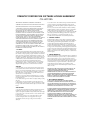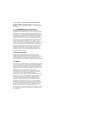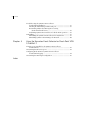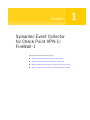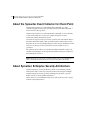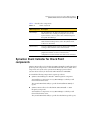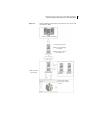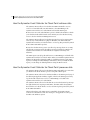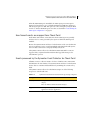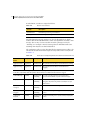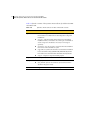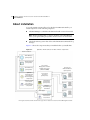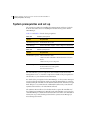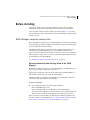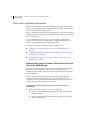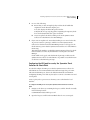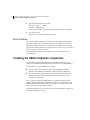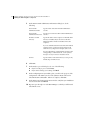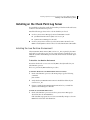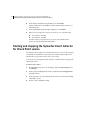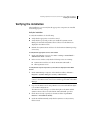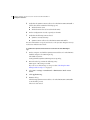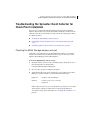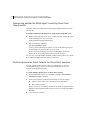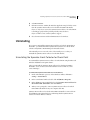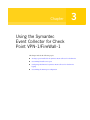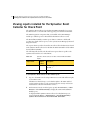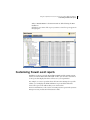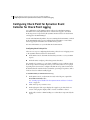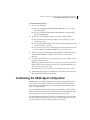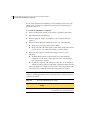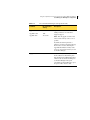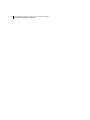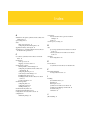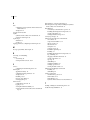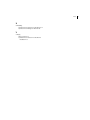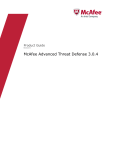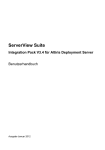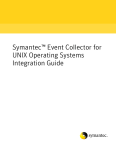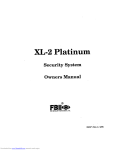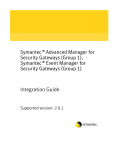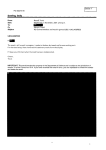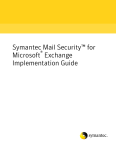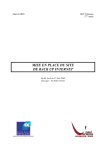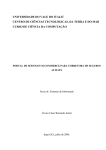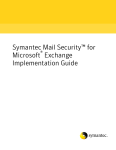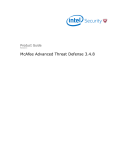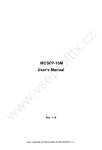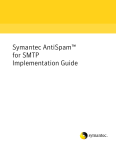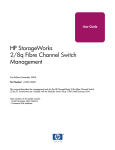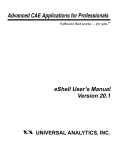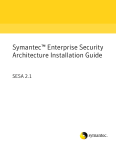Download Symantec Event Collector For Check Point VPN-1/Firewall
Transcript
Symantec™ Event Collector for
Check Point VPN-1/FireWall-1
Integration Guide
Supported Platforms:
Microsoft Windows 2000
Symantec Event Collector for
Check Point VPN-1/FireWall-1
Integration Guide
The software described in this book is furnished under a license agreement and may be
used only in accordance with the terms of the agreement.
Documentation version 1.0
Copyright notice
Copyright 1998–2003 Symantec Corporation.
All Rights Reserved.
Any technical documentation that is made available by Symantec Corporation is the
copyrighted work of Symantec Corporation and is owned by Symantec Corporation.
NO WARRANTY. The technical documentation is being delivered to you AS-IS and
Symantec Corporation makes no warranty as to its accuracy or use. Any use of the
technical documentation or the information contained therein is at the risk of the user.
Documentation may include technical or other inaccuracies or typographical errors.
Symantec reserves the right to make changes without prior notice.
No part of this publication may be copied without the express written permission of
Symantec Corporation, 20330 Stevens Creek Blvd., Cupertino, CA 95014.
Trademarks
Symantec, the Symantec logo, and Norton AntiVirus are U.S. registered trademarks of
Symantec Corporation. LiveUpdate, LiveUpdate Administration Utility, Symantec
AntiVirus, and Symantec Security Response are trademarks of Symantec Corporation.
Other brands and product names mentioned in this manual may be trademarks or
registered trademarks of their respective companies and are hereby acknowledged.
Printed in the United States of America.
10 9
8
7
6 5
4
3 2
1
Technical support
As part of Symantec Security Response, the Symantec global Technical Support
group maintains support centers throughout the world. The Technical Support
group’s primary role is to respond to specific questions on product feature/
function, installation, and configuration, as well as to author content for our
Web-accessible Knowledge Base. The Technical Support group works
collaboratively with the other functional areas within Symantec to answer your
questions in a timely fashion. For example, the Technical Support group works
with Product Engineering as well as Symantec Security Response to provide
Alerting Services and Virus Definition Updates for virus outbreaks and security
alerts.
Symantec technical support offerings include:
■
A range of support options that give you the flexibility to select the right
amount of service for any size organization
■
Telephone and Web support components that provide rapid response and
up-to-the-minute information
■
Upgrade insurance that delivers automatic software upgrade protection
■
Content Updates for virus definitions and security signatures that ensure the
highest level of protection
■
Global support from Symantec Security Response experts, which is available
24 hours a day, 7 days a week worldwide in a variety of languages for those
customers enrolled in the Platinum Support program
■
Advanced features, such as the Symantec Alerting Service and Technical
Account Manager role, offer enhanced response and proactive security
support
Please visit our Web site for current information on Support Programs. The
specific features available may vary based on the level of support purchased and
the specific product that you are using.
Licensing and registration
If the product that you are implementing requires registration and/or a license
key, the fastest and easiest way to register your service is to access the Symantec
licensing and registration site at www.symantec.com/certificate. Alternatively,
you may go to www.symantec.com/techsupp/ent/enterprise.html, select the
product that you wish to register, and from the Product Home Page, select the
Licensing and Registration link.
Contacting Technical Support
Customers with a current support agreement may contact the Technical Support
group by phone or online at www.symantec.com/techsupp.
Customers with Platinum support agreements may contact Platinum Technical
Support by the Platinum Web site at www-secure.symantec.com/platinum/.
When contacting the Technical Support group, please have the following:
■
Product release level
■
Hardware information
■
Available memory, disk space, NIC information
■
Operating system
■
Version and patch level
■
Network topology
■
Router, gateway, and IP address information
■
Problem description
■
Error messages/log files
■
Troubleshooting performed prior to contacting Symantec
■
Recent software configuration changes and/or network changes
Customer Service
To contact Enterprise Customer Service online, go to www.symantec.com, select
the appropriate Global Site for your country, then select Service and Support.
Customer Service is available to assist with the following types of issues:
■
Questions regarding product licensing or serialization
■
Product registration updates such as address or name changes
■
General product information (features, language availability, local dealers)
■
Latest information on product updates and upgrades
■
Information on upgrade insurance and maintenance contracts
■
Information on Symantec Value License Program
■
Advice on Symantec's technical support options
■
Nontechnical presales questions
■
Missing or defective CD-ROMs or manuals
SYMANTEC CORPORATION SOFTWARE LICENSE AGREEMENT
COLLECTORS
THIS LICENSE AGREEMENT SUPERSEDES THE LICENSE
AGREEMENT CONTAINED IN THE SOFTWARE INSTALLATION.
SYMANTEC CORPORATION AND/OR ITS SUBSIDIARIES
("SYMANTEC") IS WILLING TO LICENSE THE SOFTWARE TO
YOU AS AN INDIVIDUAL, THE COMPANY, OR THE LEGAL
ENTITY THAT WILL BE UTILIZING THE SOFTWARE
(REFERENCED BELOW AS "YOU OR YOUR") ONLY ON THE
CONDITION THAT YOU ACCEPT ALL OF THE TERMS OF THIS
LICENSE AGREEMENT. READ THE TERMS AND CONDITIONS
OF THIS LICENSE AGREEMENT CAREFULLY BEFORE USING
THE SOFTWARE. THIS IS A LEGAL AND ENFORCEABLE
CONTRACT BETWEEN YOU AND THE LICENSOR. BY OPENING
THIS PACKAGE, BREAKING THE SEAL, CLICKING ON THE
"AGREE" OR "YES" BUTTON OR OTHERWISE INDICATING
ASSENT ELECTRONICALLY, OR LOADING THE SOFTWARE,
YOU AGREE TO THE TERMS AND CONDITIONS OF THIS
AGREEMENT. IF YOU DO NOT AGREE TO THESE TERMS AND
CONDITIONS, CLICK ON THE "I DO NOT AGREE", "NO"
BUTTON, OR OTHERWISE INDICATE REFUSAL AND MAKE NO
FURTHER USE OF THE SOFTWARE.
1. LICENSE:
The software and documentation that accompanies this license The
software and documentation that accompanies this license (collectively
the "Software") is the proprietary property of Symantec or its licensors
and is protected by copyright law. While Symantec continues to own
the Software, you will have certain rights to use the Software after your
acceptance of this license. This license governs any releases, revisions,
or enhancements to the Software that the Licensor may furnish to you.
Except as may be modified by an applicable Symantec license
certificate, license coupon, or license key (each a "License Module")
that accompanies, precedes, or follows this license, your rights and
obligations with respect to the use of this Software are as follows:
YOU MAY:
A. use that number of copies of the Software as have been licensed to
you by Symantec under a License Module for Your internal business
purposes. Your License Module shall constitute proof of Your right to
make such copies. If no License Module accompanies, precedes, or
follows this license, you may make one copy of the Software you are
authorized to use on a single machine.
B. make one copy of the Software for archival purposes, or copy the
Software onto the hard disk of your computer and retain the original
for archival purposes;
C. use each licensed copy of the Software on a single central processing
unit; and
D. after written consent from Symantec, transfer the Software on a
permanent basis to another person or entity, provided that you retain
no copies of the Software and the transferee agrees to the terms of this
license.
YOU MAY NOT:
A. copy the printed documentation which accompanies the Software;
B. sublicense, rent or lease any portion of the Software; reverse
engineer, decompile, disassemble, modify, translate, make any attempt
to discover the source code of the Software, or create derivative works
from the Software;
C. use a previous version or copy of the Software after you have
received a disk replacement set or an upgraded version. Upon
upgrading the Software, all copies of the prior version must be
destroyed;
D. use a later version of the Software than is provided herewith unless
you have purchased corresponding maintenance and/or upgrade
insurance or have otherwise separately acquired the right to use such
later version;
E. use, if you received the software distributed on media containing
multiple Symantec products, any Symantec software on the media for
which you have not received a permission in a License Module;
F. use the Software to collect data from a type of technology other than
when using a Symantec Event Manager product that corresponds to
that type of technology (i.e., antivirus, firewall, IDS, etc.);nor
G. use the Software in any manner not authorized by this license.
2. CONTENT UPDATES:
Certain Symantec software products utilize content that is updated
from time to time (antivirus products utilize updated virus definitions;
content filtering products utilize updated URL lists; some firewall
products utilize updated firewall rules; vulnerability assessment
products utilize updated vulnerability data, etc.; collectively, these are
referred to as "Content Updates"). You may obtain Content Updates
for any period for which you have purchased upgrade insurance for the
product, entered into a maintenance agreement that includes Content
Updates, or otherwise separately acquired the right to obtain Content
Updates. This license does not otherwise permit you to obtain and use
Content Updates.
3. LIMITED WARRANTY:
Symantec warrants that the media on which the Software is distributed
will be free from defects for a period of sixty (60) days from the date of
delivery of the Software to you. Your sole remedy in the event of a
breach of this warranty will be that Symantec will, at its option, replace
any defective media returned to Symantec within the warranty period
or refund the money you paid for the Software. Symantec does not
warrant that the Software will meet your requirements or that
operation of the Software will be uninterrupted or that the Software
will be error-free.
THE ABOVE WARRANTY IS EXCLUSIVE AND IN LIEU OF ALL
OTHER WARRANTIES, WHETHER EXPRESS OR IMPLIED,
INCLUDING THE IMPLIED WARRANTIES OF
MERCHANTABILITY, FITNESS FOR A PARTICULAR PURPOSE
AND NONINFRINGEMENT OF INTELLECTUAL PROPERTY
RIGHTS. THIS WARRANTY GIVES YOU SPECIFIC LEGAL
RIGHTS. YOU MAY HAVE OTHER RIGHTS, WHICH VARY FROM
STATE TO STATE AND COUNTRY TO COUNTRY.
4. DISCLAIMER OF DAMAGES:
SOME STATES AND COUNTRIES, INCLUDING MEMBER
COUNTRIES OF THE EUROPEAN ECONOMIC AREA, DO NOT
ALLOW THE LIMITATION OR EXCLUSION OF LIABILITY FOR
INCIDENTAL OR CONSEQUENTIAL DAMAGES SO THE BELOW
LIMITATION OR EXCLUSION MAY NOT APPLY TO YOU.
TO THE MAXIMUM EXTENT PERMITTED BY APPLICABLE LAW
AND REGARDLESS OF WHETHER ANY REMEDY SET FORTH
HEREIN FAILS OF ITS ESSENTIAL PURPOSE, IN NO EVENT
WILL SYMANTEC BE LIABLE TO YOU FOR ANY SPECIAL,
CONSEQUENTIAL, INDIRECT OR SIMILAR DAMAGES,
INCLUDING ANY LOST PROFITS OR LOST DATA ARISING OUT
OF THE USE OR INABILITY TO USE THE SOFTWARE EVEN IF
SYMANTEC HAS BEEN ADVISED OF THE POSSIBILITY OF SUCH
DAMAGES.
IN NO CASE SHALL SYMANTEC'S LIABILITY EXCEED THE
PURCHASE PRICE FOR THE SOFTWARE. The disclaimers and
limitations set forth above will apply regardless of whether you accept
the Software.
5. U.S. GOVERNMENT RESTRICTED RIGHTS:
RESTRICTED RIGHTS LEGEND. All Symantec products and
documentation are commercial in nature. The software and software
documentation are "Commercial Items", as that term is defined in 48
C.F.R. section 2.101, consisting of "Commercial Computer Software"
and "Commercial Computer Software Documentation", as such terms
are defined in 48 C.F.R. section 252.227-7014(a)(5) and 48 C.F.R.
section 252.227-7014(a)(1), and used in 48 C.F.R. section 12.212 and
48 C.F.R. section 227.7202, as applicable. Consistent with 48 C.F.R.
section 12.212, 48 C.F.R. section 252.227-7015, 48 C.F.R. section
227.7202 through 227.7202-4, 48 C.F.R. section 52.227-14, and other
relevant sections of the Code of Federal Regulations, as applicable,
Symantec's computer software and computer software documentation
are licensed to United States Government end users with only those
rights as granted to all other end users, according to the terms and
conditions contained in this license agreement. Manufacturer is
Symantec Corporation, 20330 Stevens Creek Blvd., Cupertino, CA
95014, United States of America.
6. EXPORT REGULATION
Export, re-export of this Software is governed by the laws and
regulations of the United States and import laws and regulations of
certain other countries Export or re-export of Software to any entity
on the Denied Parties List and other lists promulgated by various
agencies of the United States Federal Government is strictly prohibited.
6. GENERAL:
If You are located in North America or Latin America, this Agreement
will be governed by the laws of the State of California, United States of
America. Otherwise, this Agreement will be governed by the laws of
England. This Agreement and any related License Module is the entire
agreement between You and Symantec relating to the Software and: (i)
supersedes all prior or contemporaneous oral or written
communications, proposals and representations with respect to its
subject matter; and (ii) prevails over any conflicting or additional
terms of any quote, order, acknowledgment or similar
communications between the parties. This Agreement shall terminate
upon Your breach of any term contained herein and You shall cease
use of and destroy all copies of the Software. The disclaimers of
warranties and damages and limitations on liability shall survive
termination. This Agreement may only be modified by a License
Module which accompanies this license or by a written document
which has been signed by both You and Symantec. Should You have
any questions concerning this Agreement, or if You desire to contact
Symantec for any reason, please write to: (i) Symantec Customer
Service, 555 International Way, Springfield, OR 97477, U.S.A., (ii)
Symantec Customer Service Center, PO BOX 5689, Dublin 15, Ireland,
or (iii) Symantec Customer Service, 1 Julius Ave, North Ryde, NSW
2113, Australia.
Contents
Chapter 1
Symantec Event Collector for Check Point VPN-1/
FireWall-1
About the Symantec Event Collector for Check Point ................................. 10
About Symantec Enterprise Security Architecture ....................................... 10
Symantec Event Collector for Check Point components ............................. 11
How the Symantec Event Collector for Check Point works ......................... 12
How the Symantec Event Collector for Check Point retrieves data ..... 14
How the Symantec Event Collector for Check Point processes data .... 14
How firewall events are mapped from Check Point .............................. 15
Events processed by the Symantec Event Collector for Check Point ... 15
What the Symantec Event Collector for Check Point CD contains ............. 17
Chapter 2
Installing Symantec Event Collector for Check Point
VPN-1/FireWall-1
About installation ........................................................................................... 20
System prerequisites and set up ..................................................................... 22
Before installing .............................................................................................. 23
SESA Manager computer prerequisites .................................................. 23
Check Point Log Server prerequisites .................................................... 24
SESA DataStore ....................................................................................... 26
Installing the SESA integration components ................................................. 26
Installing Symantec Event Manager for Firewall – SESA integration
components ...................................................................................... 27
Installing Symantec Event Collector for Check Point – SESA integration
components ...................................................................................... 27
Installing on the Check Point Log Server ...................................................... 29
Installing the Java Runtime Environment ............................................. 29
Installing the Symantec Event Manager for Firewall and SESA Agent . 30
Installing Symantec Event Collector for Check Point ........................... 33
Starting and stopping the Symantec Event Collector
for Check Point service ........................................................................... 34
Verifying the installation ................................................................................ 35
8 Contents
Troubleshooting the Symantec Event Collector
for Check Point installation ....................................................................37
Checking the SESA Manager address and port ......................................37
Determining whether the SESA Agent is receiving
Check Point firewall events ..............................................................38
Confirming Symantec Event Collector for Check Point operation ......38
Uninstalling .....................................................................................................39
Uninstalling the Symantec Event Collector for Check Point ................39
Uninstalling Symantec Event Manager for Firewall ..............................40
Chapter 3
Using the Symantec Event Collector for Check Point VPN1/FireWall-1
Viewing reports installed for the Symantec Event Collector
for Check Point ........................................................................................42
Customizing firewall event reports ................................................................43
Configuring Check Point for Symantec Event Collector
for Check Point logging ...........................................................................44
Customizing the SESA Agent configuration ..................................................45
Index
Chapter
Symantec Event Collector
for Check Point VPN-1/
FireWall-1
This chapter includes the following topics:
■
About the Symantec Event Collector for Check Point
■
Symantec Event Collector for Check Point components
■
How the Symantec Event Collector for Check Point retrieves data
■
What the Symantec Event Collector for Check Point CD contains
1
10 Symantec Event Collector for Check Point VPN-1/FireWall-1
About the Symantec Event Collector for Check Point
About the Symantec Event Collector for Check Point
Symantec Event Collector for Check Point VPN-1/FireWall-1 provides
centralized logging, alerting, and reporting for Check Point VPN-1/FireWall-1
Next Generation (NG) products.
Symantec Event Collector for Check Point VPN-1/FireWall-1 retrieves firewall
events and forwards these events to the Symantec Enterprise Security
Architecture (SESA) management system.
Currently, the logged events represent the operation of the Check Point VPN-1/
FireWall-1 NG Feature Pack 2 (FP2) and Feature Pack 3 (FP3) products. These
firewall events are stored in the SESA DataStore where they are available for visual
inspection, as the basis for alert notifications, and as raw data for report
generation.
The Symantec Event Collector for Check Point VPN-1/FireWall-1 requires the
Symantec Event Manager for Firewall 1.0 and Symantec Enterprise Architecture
Foundation Pack version 1.1.
Note: This guide uses the phrase “Symantec Event Collector for Check Point” to
refer to the Symantec Event Collector for Check Point VPN-1/FireWall-1.
About Symantec Enterprise Security Architecture
Symantec Enterprise Security Architecture (SESA) is an underlying software
infrastructure and a common user interface framework. It integrates multiple
Symantec Enterprise Security products and third-party products to provide
flexible control of security within organizations.
SESA consists of several individual components, that together provide a unique
scalable security infrastructure.
Symantec Event Collector for Check Point VPN-1/FireWall-1
Symantec Event Collector for Check Point components
Table 1-1 describes these components.
Table 1-1
SESA components
SESA Component
Description
SESA Manager
The SESA Manager is the hub for the SESA Directory and the
SESA DataStore. It is a central processing unit (server) for the
Agents, DataStore, Directory, and Console. All SESA data passes
through the SESA Manager.
SESA DataStore
This relational database stores all event and alert data generated by
SESA and SESA-enabled products, such as the Symantec Event
Collector for Check Point.
SESA Directory
Stores the configuration data required to manage SESA-enabled
security products and SESA services on the network.
SESA Console
The SESA Console is a Java-based, user-interface that provides the
graphical user interface to retrieve events and create
configurations. It runs in a Web browser with a secure connection.
Symantec Event Collector for Check Point
components
Symantec Event Collector for Check Point VPN-1/FireWall-1 installs shared and
product-specific components to send Check Point firewall events to SESA. These
components are located on the Symantec Event Manager for Firewall and
Symantec Event Collector for Check Point VPN-1/FireWall-1 CD-ROMs.
You install the following components in separate procedures.
■
Symantec Event Manager for Firewall – SESA integration components
You install these components on every SESA Manager to which you will
forward Check Point events.
They extend SESA functionality to provide the Firewall Event Family of
reports.
■
Symantec Event Collector for Check Point VPN-1/FireWall-1 – SESA
integration components
You install these components on every SESA Manager to which you will
forward Check Point events.
They extend SESA functionality to provide the Check Point specific reports.
11
12 Symantec Event Collector for Check Point VPN-1/FireWall-1
How the Symantec Event Collector for Check Point works
■
Symantec Event Manager for Firewall
You install Symantec Event Manager for Firewall on the Check Point Log
Server, which is the machine that receives log files from the Check Point
firewalls.
The SESA Agent is included with the Symantec Event Manager for Firewall
installation. It handles communications between the Symantec Event
Collector for Check Point and the SESA Manager. It passes firewall events
from the Check Point Log Server to the SESA Manager and receives
configuration data.
Note: The Java Runtime Environment (JRE) must already be installed on the
computer on which you install the SESA Agent. If necessary, you can install it
from the Symantec Event Manager for Firewall CD-ROM.
■
Symantec Event Collector for Check Point VPN-1/FireWall-1
You install the Symantec Event Collector for Check Point on the Check
Point Log Server.
It gathers security event data from Check Point VPN-1/FireWall-1, processes
the data into SESA events, and then sends the events to the SESA Manager by
way of the SESA Agent.
How the Symantec Event Collector for Check Point
works
The Symantec Event Collector for Check Point components work together to
collect and route log messages from the Check Point Log Server to SESA. This
enables centralized logging, alerting, and reporting using the SESA Console.
Figure 1-1 and the remaining sections of this chapter describe how the Symantec
Event Collector for Check Point components collect and route events to the SESA
Manager for processing.
Symantec Event Collector for Check Point VPN-1/FireWall-1
How the Symantec Event Collector for Check Point works
Figure 1-1
How the Symantec Event Collector for Check Point collects and
sends data to SESA
Check Point VPN-1/FireWall-1
Check Point Log Server
Symantec Event Manager
for Firewall
Symantec Event Collector
for Check Point
SESA Foundation
(prerequisite)
SESA Manager
SESA
DataStore
SESA
Directory
Check Point firewall
event report in SESA
Console
13
14 Symantec Event Collector for Check Point VPN-1/FireWall-1
How the Symantec Event Collector for Check Point works
How the Symantec Event Collector for Check Point retrieves data
The Symantec Event Collector for Check Point VPN-1/FireWall-1 uses two
services to forward firewall event information to the SESA Manager: the
Symantec Event Collector for Check Point itself, and the SESA Agent.
Both services run on the Check Point Log Server, which is the machine to which
your Check Point firewalls forward events. In many cases the Check Point Log
Server is also the Check Point Management Server.
The Symantec Event Collector for Check Point waits for new log messages that
arrive by way of Check Point’s Log Export API (LEA). The LEA enables the
Symantec Event Collector for Check Point to receive log data generated by Check
Point’s VPN-1/FireWall-1 product.
Because the Check Point Log Server can collect log messages from one or many
Check Point security gateways, firewall log messages forwarded to SESA by the
Symantec Event Collector for Check Point can originate from many end
machines.
The SESA Agent securely logs firewall events to a SESA Manager on behalf of the
Symantec Event Collector for Check Point. When you install the Symantec Event
Manager for Firewall you furnish a small set of initial parameters for the SESA
Agent (for example, the SESA Manager’s IP address). After you install the SESA
Agent, you can change its default parameters using the SESA Console.
How the Symantec Event Collector for Check Point processes data
The Symantec Event Collector for Check Point VPN-1/FireWall-1 is a service that
you install on the Check Point Log Server, along with a SESA Agent.
The Symantec Event Collector for Check Point links to the SESA Agent by way of
the SESA Agent Application Library (applib). This lets the SESA Agent securely
log the firewall events that it receives to a SESA Manager on behalf of the
Symantec Event Collector for Check Point.
The Symantec Event Collector for Check Point receives Check Point log messages
through Check Point’s Log Export API (LEA). The LEA enables the Symantec
Event Collector for Check Point to receive real-time log data generated by Check
Point VPN-1/FireWall-1.
When product data or the SESA Agent is unavailable, the Symantec Event
Collector for Check Point sends error messages to the application event log on
the Microsoft Windows system.
Symantec Event Collector for Check Point VPN-1/FireWall-1
How the Symantec Event Collector for Check Point works
When the SESA Manager is unavailable, the SESA Agent queues messages in
memory for later delivery, up to a default maximum of 2 MB. Once memory is
full, the Agent queues to disk. This queue size can be changed by using the SESA
Console to edit the maximum queue size value, as described in “Customizing the
SESA Agent configuration” on page 45.
How firewall events are mapped from Check Point
In the SESA environment, events that arrive from a SESA Agent are generally
understood to be events generated by the system on which the SESA Agent is
installed.
Because the Symantec Event Collector for Check Point resides on a Check Point
Log Server that may receive events from multiple Check Point firewall systems,
the event data is structured to uniquely identify each system.
The Symantec Event Collector for Check Point VPN-1/FireWall-1 events are
logged as if they originated with the machine that logged the message to the
Check Point Log Server.
Events processed by the Symantec Event Collector for Check Point
All SESA events are a discrete instance of a class of similar events. An Event ID
field indicates the exact instance. The Symantec Event Collector for Check Point
derives discrete event IDs and classifications by examining the contents of key
fields.
The Symantec Event Collector for Check Point assigns one of the following
categories to each firewall event.
Table 1-2
Symantec Event Collector for Check Point log message categories
Category
Description
Security
Messages that come from a firewall are assigned to the Security
category.
These can include connection statistic messages.
Application
Events generated by the Symantec Event Collector for Check Point
application are listed as Application.
15
16 Symantec Event Collector for Check Point VPN-1/FireWall-1
How the Symantec Event Collector for Check Point works
In Check Point, severities are assigned as follows:
Table 1-3
Check Point severities
Severity
Description
Informational
Events that represent expected behavior.
Warning
Events that represent suspicious behavior.
Any Check Point log message can have an “alert” field attached to it, which
indicates that the firewall administrator wants extra significance attached to that
message. The severity of events created from such log messages is raised to
“Warning.” For example, connection messages that are Informational become
Warnings when they have an alert field attached.
The combination of the severity determined by the Symantec Event Collector for
Check Point and the Check Point assigned severity results in the severity shown
in Table 1-4.
Table 1-4
Events processed by the Symantec Event Collector for Check Point
Check Point
Event
Category
Severity
Description
Application Start *
Application
Informational
The Symantec Event Collector for Check Point is starting.
Application Stop *
Application
Informational
The Symantec Event Collector for Check Point is
stopping.
* These two events are not logged by Check Point. They are generated by the Symantec Event Collector for Check
Point. They only indicate that the Symantec Event Collector for Check Point has started or stopped.
Control Message
Security
Informational
or Warning
A “control” log message has been received. These
represent various kinds of system-oriented messages.
Key Install
Security
Informational
or Warning
A “Key Install” message has been received. A new set of
encryption keys has been generated, usually for use by a
VPN session.
Connection
Accepted
Security
Informational
or Warning
A new connection has been accepted.
Connection
Dropped
Security
Informational
or Warning
A connection attempt was dropped without notifying the
source.
Connection
Rejected
Security
Informational
or Warning
A connection attempt was rejected, actively notifying the
source.
Symantec Event Collector for Check Point VPN-1/FireWall-1
What the Symantec Event Collector for Check Point CD contains
Table 1-4
Events processed by the Symantec Event Collector for Check Point
Check Point
Event
Category
Severity
Description
Connection
Decrypted
Security
Informational
or Warning
An incoming VPN connection was accepted.
Connection
Encrypted
Security
Informational
or Warning
An outgoing VPN connection has been established.
SecurClient User
Logon (Authorize)
Security
Informational
or Warning
A SecurClient has logged in.
SecurClient User
Logoff (Deauthorize)
Security
Informational
or Warning
A SecurClient has logged off.
SecuRemote User
Security
Logon (Authcrypt)
Informational
or Warning
A SecuRemote log on has taken place.
User
Authentication
Security
Informational
or Warning
A user has authenticated.
User
Authentication
Failure
Security
Warning
A user has failed to authenticate.
Connection
Statistics
Security
Informational
A connection has ended. The event fields carry the
statistics for the connection.
Accounting events carry details regarding the duration of
a connection and the amount of data transferred during
the connection.
What the Symantec Event Collector for Check Point
CD contains
When you install Symantec Event Collector for Check Point you use two CDROMs:
■
Symantec Event Manager for Firewall
■
Symantec Event Collector for Check Point VPN-1/FireWall-1
The contents of the Symantec Event Manager for Firewall CD are described in the
Symantec Event Manager for Firewall Integration Guide.
17
18 Symantec Event Collector for Check Point VPN-1/FireWall-1
What the Symantec Event Collector for Check Point CD contains
Table 1-5 lists the contents of the Symantec Event Collector for Check Point VPN1/FireWall-1 CD.
Table 1-5
Symantec Event Collector for Check Point CD contents
CD folder
Contents
top level
■
■
cdstart.exe – displays the installation menu to start the Symantec
Event Collector for Check Point or SESA integration component
installations.
setup.exe – runs the Symantec Event Collector for Check Point
installation. When you insert the CD, a menu option is available to
execute setup.exe; it should not be necessary to run setup.exe
separately.
■
autorun.inf – auto-start program to run cdstart when the CD-ROM is
inserted into a Microsoft Windows system.
■
Support files for Symantec Event Collector for Check Point installation:
Data1.cab, launcher.settings, JREGENT.dll, JWINUTIL.dll,Symantec
Event Collector for Check Point VPN-1FireWall-1.msi, libjsunutil.so
■
setup.jar – integration component installer program.
\AgtInst
■
SESA Agent installation files
\techpubs
■
■
SEC_CP_RelNote.PDF
SEC_CP.PDF (Symantec Event Collector for Check Point VPN-1/
FireWall-1 Integration Guide)
■
Support files for the SESA integration component installation.
\lib
Chapter
2
Installing Symantec Event
Collector for Check Point
VPN-1/FireWall-1
This chapter includes the following topics:
■
About installation
■
System prerequisites and set up
■
Before installing
■
Installing the SESA integration components
■
Installing on the Check Point Log Server
■
Starting and stopping the Symantec Event Collector for Check Point service
■
Verifying the installation
■
Troubleshooting the Symantec Event Collector for Check Point installation
■
Uninstalling
20 Installing Symantec Event Collector for Check Point VPN-1/FireWall-1
About installation
About installation
To use the Symantec Event Collector for Check Point VPN-1/FireWall-1, you
install components on the following computers:
■
The SESA Manager to which the Check Point firewall events are forwarded
Note: SESA Foundation Pack 1.1 must be installed on the SESA Manager
before you begin installing the Symantec Event Collector for Check Point.
■
The Check Point Log Server that collects Check Point VPN-1/FireWall-1 log
messages
Figure 2-1 shows the components that you install and where you install them.
Figure 2-1
Symantec Event Collector for Check Point components
SESA Foundation
SESA Manager
(prerequisite)
SESA DataStore
(prerequisite)
SESA Directory
(prerequisite)
Symantec
Event Manager
for Firewall –
SESA integration
components
Symantec Event
Collector for
Check Point –
SESA integration
components
Check Point
Management Server*/
SmartCenter Server
(Windows 2000)
Check Point
Log Server
(prerequisite)
Java Runtime
Environment
(prerequisite)
Check Point
VPN-1/FireWall-1
(prerequisite)
Log files
Log files
Symantec
Event Manager
for Firewall
SESA Agent
Log files
Symantec Event
Collector for
Check Point
* This figure assumes that the Check Point Log Server is installed on the Check Point Management Server.
Installing Symantec Event Collector for Check Point VPN-1/FireWall-1
About installation
Complete the installation in the following order:
1
Ensure connectivity between the SESA Manager and the Check Point Log
Server.
See “SESA Manager computer prerequisites” on page 23 and “Check Point
Log Server prerequisites” on page 24.
2
On the SESA Manager, install the Symantec Event Collector for Check Point
SESA integration components.
These extend SESA functionality to use the Symantec Event Collector for
Check Point event data by providing the Firewall Event Family reports and
Check Point specific reports that let you view and manage Check Point
events in SESA.
See “Installing Symantec Event Manager for Firewall – SESA integration
components” on page 27.
See “Installing Symantec Event Collector for Check Point – SESA integration
components” on page 27.
3
On the Check Point Log Server (which is usually the Check Point
Management Server), install the following components:
■
Java Runtime Environment (JRE) version 1.3.1_02
The JRE is required to install SESA Agent component of the Symantec
Event Manager for Firewall.
See “Installing the Java Runtime Environment” on page 29.
■
Symantec Event Manager for Firewall
The Symantec Event Manager for Firewall includes the SESA Agent that
forwards events to the SESA Manager.
See “Installing the Symantec Event Manager for Firewall and SESA
Agent” on page 30.
■
Symantec Event Collector for Check Point VPN-1/FireWall-1
The Symantec Event Collector for Check Point collects events from the
Check Point log files and formats them for SESA.
See “Installing Symantec Event Collector for Check Point” on page 33.
21
22 Installing Symantec Event Collector for Check Point VPN-1/FireWall-1
System prerequisites and set up
System prerequisites and set up
The system prerequisites for installing the Symantec Event Collector for Check
Point are the same as those for installing the Check Point Log Server and the
SESA Manager.
Table 2-1 and Table 2-2 list the basic prerequisites.
Table 2-1
Hardware prerequisites
System
Requirements
Check Point Log Server
Intel Pentium class system
SESA Manager
Pentium 800 MHz or higher (1 GHz or higher recommended)
Table 2-2
System
Software prerequisites
Requirements
Check Point Log Server Microsoft Windows 2000
Check Point VPN-1/FireWall-1 NG Feature Pack 2 or Feature
Pack 3
Check Point Log Server component
SESA Manager
Windows 2000 Server/Advanced Server with Service Pack 2 and
the latest Microsoft security patches
SESA Foundation Pack 1.1
The Check Point Log Server component can be installed on the Check Point
management server, or on another computer. For details of the prerequisites for
Check Point, see your Check Point documentation
For details of the prerequisites for the SESA Manager, see the Symantec Enterprise
Security Architecture Installation Guide. Note that the SESA DataStore computer,
installed during the installation of the SESA Foundation Pack, must have enough
hard disk space to accommodate the additional firewall security events that the
Symantec Event Collector for Check Point will send.
The Symantec Event Collector for Check Point also requires the installation of
the Symantec Event Manager for Firewall on the Check Point Log Server and on
each SESA Manager to which Check Point firewall events will be sent. Installation
instructions are provided in this guide and in the Symantec Event Manager for
Firewall Integration Guide.
Installing Symantec Event Collector for Check Point VPN-1/FireWall-1
Before installing
Before installing
This section describes the prerequisites that must be met before you begin
installing the components of the Symantec Event Collector for Check Point.
The prerequisite software must be installed, as shown in Figure 2-1. You must
also ensure that you have connectivity between the SESA Manager and the Check
Point Log Server.
SESA Manager computer prerequisites
Before installing any components on the SESA Manager, ensure that it is installed
and operating properly. For installation information, see the Symantec Enterprise
Security Architecture Installation Guide.
Install the SESA integration components for the Symantec Event Collector for
Check Point on the SESA Manager before you install the Symantec Event
Collector for Check Point on the Check Point Log Server. If you do not install the
SESA integration components, you cannot connect the Symantec Event Collector
for Check Point to the SESA Manager.
See “Installing the SESA integration components” on page 26.
Ensuring connectivity from the Log Server to the SESA
Manager
By default, the SESA Agent connects to the SESA Manager using HTTPS on port
443. You can configure a different port if desired.
Appropriate routing must exist between the SESA Agent and SESA Manager so
that firewall event messages can reach the SESA Manager.
In addition, make sure that there is no firewall policy blocking the connection
between the SESA Agent and the SESA Manager.
To test for connectivity
◆
At a command prompt issue the following command:
telnet <SESA-IP-address> 443
where <SESA-IP-address> is the IP address of the SESA Manager.
The connection should appear to hang, but not be refused. After typing a few
characters, there should be a message that the connection has been lost.
If the connection is refused, make sure that the Check Point firewall has a rule
that allows traffic to the SESA Manager. See “Allowing traffic from the Symantec
Event Collector for Check Point to the SESA Manager” on page 24.
23
24 Installing Symantec Event Collector for Check Point VPN-1/FireWall-1
Before installing
Check Point Log Server prerequisites
Symantec Event Manager for Firewall, the SESA Agent, and the Symantec Event
Collector for Check Point VPN-1/FireWall-1 must be installed on the computer
that is running the Check Point Log Server.
Before you install any components on the Check Point Log Server, ensure that it
is installed and operating properly. For installation information, see your Check
Point documentation.
Use the Check Point Log Viewer (if you are running FP2) or Check Point
SmartView Tracker (if you are running FP3) to verify that the firewalls to be
monitored are passing traffic and logging appropriately.
In addition, complete the instructions in the following sections:
■
“Ensuring connectivity from the Log Server to the SESA Manager” on
page 23
■
“Allowing traffic from the Symantec Event Collector for Check Point to the
SESA Manager” on page 24
■
“Configuring the LEA port for use by the Symantec Event Collector for
Check Point” on page 25
Allowing traffic from the Symantec Event Collector for Check
Point to the SESA Manager
If you plan to install the Symantec Event Collector for Check Point on a Check
Point Log Server on which there is also a firewall, Check Point must be
configured to allow traffic from the Symantec Event Collector for Check Point to
the SESA Manager.
You can do this with either an implied policy rule that lets all traffic that
originates from the firewall computer pass, or by creating an explicit rule.
Depending on how your Check Point environment is currently set up, this may
or may not require additional action on your part.
To allow traffic from the Symantec Event Collector for Check Point to the
SESA Manager
1
On the Check Point Log Server, do one of the following:
■
If you are using Check Point VPN-1/FireWall-1 FP2, open the Check
Point Policy Editor.
■
If you are using Check Point VPN-1/FireWall-1 FP3, open the Check
Point SmartDashboard.
Installing Symantec Event Collector for Check Point VPN-1/FireWall-1
Before installing
2
3
Do one of the following:
■
Ensure that you have an implied policy rule that lets all traffic that
originates from the firewall computer pass.
To do this, display the Global Properties window.
Verify that the Accept outgoing packets originating from gateway check
box is checked. By default, this option is enabled.
■
Create an explicit rule that lets traffic pass from the Symantec Event
Collector for Check Point to the SESA Manager.
If you create an explicit rule, ensure that Tracking is set to None for the rule.
To prevent recursive log messages, traffic between the Symantec Event
Collector for Check Point and its SESA Manager must not be logged to the
Check Point Log Server that the Symantec Event Collector for Check Point is
monitoring.
This includes the machine on which the Symantec Event Collector for Check
Point is installed, as well as any firewall in the network path to the SESA
Manager.
If such traffic were logged, each Check Point log message would cause the
Symantec Event Collector for Check Point to log a SESA event, which in turn
would cause a Check Point log message.
Configuring the LEA port for use by the Symantec Event
Collector for Check Point
You should configure the LEA port so that the Symantec Event Collector for
Check Point can access LEA unauthenticated and unencrypted at port 18184.
This is the default LEA port, but not the default authentication mechanism.
Configuring the LEA port in this way lets any host connect to the LEA server and
read log data.
Create a policy rule to prevent access from any source other than the local
machine.
To configure the LEA port for use by the Symantec Event Collector for Check
Point
1
Navigate to the directory containing the fwopsec.conf file. This file is usually
in the following location:
C:\WINNT\FW1\NG\conf\fwopsec.conf
2
Open the fwopsec.conf file in the WordPad editor: do not use Notepad.
25
26 Installing Symantec Event Collector for Check Point VPN-1/FireWall-1
Installing the SESA integration components
3
Type the following lines into the file:
lea_server port
18184
lea_server auth_port 0
This reverses the values for port and auth_port that are in the original file.
4
Save fwopsec.conf.
Ignore the “lose format” warning when saving.
SESA DataStore
After you install the Symantec Event Collector for Check Point and the SESA
integration components, Check Point can begin to forward firewall events to
SESA. The amount of disk space you will need to accommodate the event data
depends on how many devices are logging events, how verbose they are, and how
long you want to keep the event data.
We recommend a minimum of 128 GB free space to ensure that events are
properly logged.
Installing the SESA integration components
You install the Symantec Event Manager for Firewall and Symantec Event
Collector for Check Point SESA integration components on the SESA Manager.
You perform two separate installation procedures:
■
Use the Symantec Event Manager for Firewall CD-ROM to install the
Symantec Event Manager for Firewall – SESA integration components.
■
Use the Symantec Event Collector for Check Point VPN-1/FireWall-1 CDROM to install the Symantec Event Collector for Check Point – SESA
integration components.
These components must be installed before you install the Symantec Event
Manager for Firewall and the Symantec Event Collector for Check Point on the
Check Point Log Server. This is required so that after you install on the Check
Point Log Server, you can connect to SESA.
You must install both sets of components on every SESA Manager to which you
will forward Check Point events.
Installing Symantec Event Collector for Check Point VPN-1/FireWall-1
Installing the SESA integration components
Installing Symantec Event Manager for Firewall – SESA integration
components
You must install the Symantec Event Manager for Firewall – SESA integration
components before you install the Symantec Event Collector for Check Point –
SESA integration components.
These components contain the Firewall Event Family common reports and the
Symantec Security Gateway reports.
Use the Symantec Event Manager for Firewall CD-ROM to perform the
installation on every SESA Manager to which you are forwarding Check Point
firewall events.
For installation instructions, see the section on installing Symantec Event
Manager for Firewall – SESA integration components in the Symantec Event
Manager for Firewall Integration Guide.
Installing Symantec Event Collector for Check Point – SESA
integration components
You install the Symantec Event Collector for Check Point – SESA integration
components to provide reports that are specific to Check Point VPN-1/
Firewall-1.
You must install these components on every SESA Manager to which you are
forwarding Check Point firewall events.
To install Symantec Event Collector for Check Point – SESA integration
components
1
On the SESA Manager computer, insert the Symantec Event Collector for
Check Point VPN-1/FireWall-1 CD.
If the installation program does not start automatically, navigate to the CDROM drive and double-click cdstart.exe.
2
In the Symantec Enterprise Security Architecture dialog box, click Install
SESA Integration Components.
3
In the Welcome to the SESA Integration Wizard window, click Next.
4
In the SESA Integration Requirements dialog box, verify that you have the
SESA Manager running on this machine, then do one of the following:
■
If you have satisfied these requirements, click Next.
■
If you have not satisfied these requirements, click Cancel.
This exits you from setup, so that you can install the necessary files.
27
28 Installing Symantec Event Collector for Check Point VPN-1/FireWall-1
Installing the SESA integration components
5
In the SESA Domain Administrator Information dialog box, do the
following:
SESA Domain
Administrator Name
Type the name of the SESA Domain Administrator
account.
SESA Domain
Administrator Password
Type the password for the SESA Domain Administrator
account.
IP Address of SESA
Directory
Type the IP address of the computer on which the SESA
Directory is installed (may be the same as the SESA
Manager IP address if both are installed on the same
computer).
If you use authenticated SSL instead of the SESA default,
anonymous SSL, you must type the host name of the
SESA Directory computer. For example, myhost.com.
For more information on SESA default, anonymous SSL
and upgrading to authenticated SSL, see the Symantec
Enterprise Security Architecture Installation Guide.
SSL Port
Type the number of the SESA Directory secure port. By
default, the port number is 636.
6
Click Next.
7
In the Ready to proceed dialog box, do one of the following:
■
If you are ready to proceed, click Next.
■
If you want to change your settings, click Back.
8
In the Configuring Your System dialog box, you will see the progress of the
configuration of the SESA Console for the Symantec Event Collector for
Check Point VPN-1/FireWall-1. When it is complete, click Next.
9
In the SESA Console Integration Status window, verify that your installation
was successful, then click Finish.
10 Repeat steps 1 through 9 on each SESA Manager to which you will forward
Check Point events.
Installing Symantec Event Collector for Check Point VPN-1/FireWall-1
Installing on the Check Point Log Server
Installing on the Check Point Log Server
You install the products that enable the forwarding of Check Point firewall events
to SESA on the Check Point Log Server.
Install the following products in the order in which they are listed:
■
■
Use the Symantec Event Manager for Firewall CD-ROM to install
■
Java Runtime Environment (JRE) version 1.3.1_02
■
Symantec Event Manager for Firewall
Use the Symantec Event Collector for Check Point VPN-1/FireWall-1 CDROM to install Symantec Event Collector for Check Point VPN-1/FireWall-1.
Installing the Java Runtime Environment
The Java Runtime Environment (JRE) version 1.3.1_02 is required by the SESA
Agent. If it is not already present on your system, it must be installed before you
install the Symantec Event Manager for Firewall, which includes the SESA Agent
installation.
To install the Java Runtime Environment
Determine whether the correct version of the JRE is already installed on your
Check Point Log Server.
If it is not, perform the JRE installation procedure.
To determine whether the Java Runtime Environment is installed
1
On the Check Point Log Server, at the DOS prompt, type the following
command:
java -version
2
Verify that the Java Runtime Environment is installed and that the java
version is 1.3.1_02.
3
If it is not, install the Java Runtime Environment before you install the
Symantec Event Manager for Firewall.
To install the Java Runtime Environment
1
On the Check Point Log Server, insert the Symantec Event Manager for
Firewall CD into the CD-ROM drive.
If the installation program does not start automatically, navigate to the CDROM drive and double-click cdstart.exe.
29
30 Installing Symantec Event Collector for Check Point VPN-1/FireWall-1
Installing on the Check Point Log Server
2
In the Symantec Enterprise Security Architecture dialog box, click Install JRE
1.3.1_02.
The Java files are unpacked and the Java installation is launched.
3
Complete the installation as prompted.
Installing the Symantec Event Manager for Firewall and SESA Agent
Before you install the Symantec Event Collector for Check Point, you must install
the Symantec Event Manager for Firewall and SESA Agent.
To install the Symantec Event Manager for Firewall
1
On the Check Point Log Server, insert the Symantec Event Manager for
Firewall CD into the CD-ROM drive.
If the installation program does not start automatically, navigate to the CDROM drive and double-click cdstart.exe.
2
In the Symantec Enterprise Security Architecture dialog box, click Install
Event Manager for Firewall.
3
In the Event Manager for Firewall InstallShield Wizard Welcome dialog box,
click Next.
4
In the License Agreement dialog box, read the License Agreement and do one
of the following:
■
If you accept the license terms, click I accept the terms in the license
agreement. Then click Next.
■
If you do not accept the license terms, click I do not accept the terms in
the license agreement.
This cancels the installation process.
Installing Symantec Event Collector for Check Point VPN-1/FireWall-1
Installing on the Check Point Log Server
5
In the Custom Setup dialog box, click the icon beside Event Collector for
Symantec Security Gateways.
6
In the drop-down list, next to This feature will not be available, click the
red X.
7
Click Next.
8
If a SESA Agent is not already installed on your system, the SESA Agent
Install Information dialog box is displayed.
If you do not see this dialog box, proceed to step 11.
31
32 Installing Symantec Event Collector for Check Point VPN-1/FireWall-1
Installing on the Check Point Log Server
9
In the SESA Agent Install Information dialog box, do the following:
Path to install SESA
Agent to:
IP Address of the
SESA Manager:
■
If you accept the default installation location,
leave this unchanged.
■
If you want to change the location where the SESA
Agent is installed, click Change.
In the Change the SESA Agent Distribution Folder
dialog box, specify the destination folder for the SESA
Agent, then click OK.
■
If SESA is using default anonymous SSL, type the IP
address of the SESA Manager computer.
If SESA has been upgraded to use authenticated SSL,
type the host name of the SESA Manager computer.
■
Port on which the
SESA Management
Server listens:
Type the port number if it is other than the default,
443.
10 Click Next.
11 In the Ready to Install the Program dialog box, click Install.
A DOS window shows the installation of files. When it closes, the Status field
of the Installing Event Collector dialog box shows the progress of the
installation of the SESA Agent.
12 In the InstallShield Wizard Completed dialog box, click Finish.
13 When you are prompted to restart your system, do one of the following:
■
To restart now, click Yes.
■
To restart later, click No.
Note: You must restart your system to complete the installation of the SESA
Agent; however, you can wait until after you have installed the Symantec
Event Collector for Check Point software.
Installing Symantec Event Collector for Check Point VPN-1/FireWall-1
Installing on the Check Point Log Server
Installing Symantec Event Collector for Check Point
After you install Symantec Event Manager for Firewall, you install Symantec
Event Collector for Check Point VPN-1/FireWall-1 on the Check Point Log
Server.
The installation process installs the Symantec Event Collector for Check Point as
a service. The Symantec Event Collector for Check Point is accessible through the
Services control panel applet. It is also accessible through the Add/Remove
Programs control panel applet.
To install Symantec Event Collector for Check Point
1
On the Check Point Log Server, insert the Symantec Event Collector for Check
Point VPN-1/FireWall-1 CD-ROM into the CD-ROM drive.
If the installation program does not start automatically, navigate to the CDROM drive and double-click cdstart.exe.
2
In the Symantec Enterprise Security Architecture dialog box, click Install
Symantec Event Collector for Check Point FW-1.
3
In the Symantec Event Collector for Check Point VPN-1/FireWall-1
InstallShield Wizard Welcome dialog box, click Next.
4
In the License Agreement dialog box, read the License Agreement and do one
of the following:
5
■
If you accept the license terms, click I accept the terms in the license
agreement. Then click Next.
■
If you do not accept the license terms, click I do not accept the terms in
the license agreement.
This cancels the installation process.
The Custom Setup dialog box shows the default location to which the
Symantec Event Collector for Check Point is installed:
C:\Program Files\Symantec\Event Collector for Check Point
Do one of the following:
■
To install the Symantec Event Collector for Check Point to the default
location, click Next.
■
To change the installation location for the Symantec Event Collector for
Check Point, click Change.
In the Change Current Destination Folder dialog box, select a new
location for the Symantec Event Collector for Check Point, click OK,
and then click Next.
33
34 Installing Symantec Event Collector for Check Point VPN-1/FireWall-1
Starting and stopping the Symantec Event Collector for Check Point service
6
In the Ready to Install the Program dialog box, click Install.
A DOS window shows the installation of the Symantec Event Collector for
Check Point files.
7
In the InstallShield Wizard Completed dialog box, click Finish.
8
When you are prompted to restart your system, do one of the following:
■
To restart now, click Yes.
■
To restart later, click No.
You must restart your system before you can use the Symantec Event
Collector for Check Point VPN-1/FireWall-1.
Starting and stopping the Symantec Event Collector
for Check Point service
The Symantec Event Collector for Check Point runs as a service on the computer
on which the it is installed. To start and stop the Symantec Event Collector for
Check Point, you start and stop the service as necessary.
You can also stop the Symantec Event Collector for Check Point by stopping the
SESA Agent service.
To start or stop a service
1
On Check Point Log Server, on the desktop, right click My Computer and
click Manage.
2
In the Computer Management window, expand Services and Applications
and click Services.
3
In the right pane, select the Symantec Event Collector for Check Point VPN1/FireWall-1 service.
4
On the toolbar, click Start or Stop.
Installing Symantec Event Collector for Check Point VPN-1/FireWall-1
Verifying the installation
Verifying the installation
After installation, you can verify that the appropriate components are installed
and working properly.
Verify the installation
To verify the installation, do the following:
■
Verify that the appropriate services have started.
■
Verify that the reports and products you installed for Symantec Event
Manager for Firewall and Symantec Event Collector for Check Point are
displayed in the SESA Console.
■
Examine the Symantec Event Collector for Check Point and SESA Agent logs
as necessary.
To verify that the appropriate services have started
1
On the Check Point Log Server, select Start > Settings > Control Panel >
Administrative Tools > Services.
2
In the Services window, verify that the following services are running:
■
Symantec Event Collector for Check Point VPN-1/FireWall-1
■
SESA AgentStart Service
To verify that the reports and products you installed are displayed in the SESA
Console
1
On the SESA Manager computer, on the Windows taskbar, click Start >
Programs > Symantec Enterprise Security > SESA Console.
Note: If you are not working directly on the SESA Manager computer, to
connect to the SESA Console, in a browser window type the URL of the SESA
Manager.
2
Log on to the SESA Console using a SESA user account with sufficient rights
to view SESA configurations.
The SESA user must belong to a role that has rights to the SESA-enabled
Symantec Event Collector for Check Point VPN-1/FireWall-1 product.
3
On the Event view tab, expand your domain, and then expand SESA
DataStore > Firewall Event Family.
4
Under Firewall Event Family, verify that the Symantec Security Gateway
folder is listed.
35
36 Installing Symantec Event Collector for Check Point VPN-1/FireWall-1
Verifying the installation
5
Verify that the Symantec Event Collector for Check Point VPN-1/FireWall-1
folder is listed and contains the following reports:
■
All Check Point events
■
All Check Point alerts (if created in Check Point)
6
On the Configurations view tab, expand your domain.
7
Verify that the following items are listed:
■
Symantec Security Gateways
■
Symantec Event Collector for Check Point VPN-1/FireWall-1
For more information on reports and views, see the Symantec Enterprise Security
Architecture Administrators Guide.
To examine the Symantec Event Collector for Check Point and SESA Agent
logs
1
On the computer on which the Symantec Event Collector for Check Point is
installed, navigate to the SESA Agent log.
The default location is:
C:\Program Files\Symantec\SESA\Agent\sesa-agent.log
2
Ensure that the log contains the following entry:
SESA Agent ***Bootstrap successful
If you do not see this message, see the procedure “Checking the SESA
Manager address and port” on page 37.
3
Select Start > Settings > Control Panel > Administrative Tools > Event
Viewer.
4
Click Application Log.
5
Examine the log.
The following Symantec Event Collector for Check Point VPN-1/FireWall-1
event should be present:
The service was started
Installing Symantec Event Collector for Check Point VPN-1/FireWall-1
Troubleshooting the Symantec Event Collector for Check Point installation
Troubleshooting the Symantec Event Collector for
Check Point installation
If you are not receiving Check Point firewall events after you have installed
Symantec Event Collector for Check Point VPN-1/FireWall-1 and have run the
verification procedures described previously, perform the following procedures
to confirm operation:
■
Checking the SESA Manager address and port
■
Determining whether the SESA Agent is receiving Check Point firewall
events
■
Confirming Symantec Event Collector for Check Point operation
Checking the SESA Manager address and port
Verify that you specified the correct SESA Manager IP address (or host name)
and the correct number for the SESA secure directory port when you ran the
Symantec Event Manager for Firewall installation.
To check the SESA Manager address and port
1
On Check Point Log Server, at the command prompt, change directories to
the following folder on the hard drive:
C:\Program Files\Symantec\SESA\Agent
2
In a text editor, open the Configprovider.cfg file.
3
Verify that the following options contain the correct settings for the SESA
Manager to which you want to send Check Point firewall events:
mgmtServer
IP address of the SESA Manager
mgmtPort
Port that you choose for secure data.
Default: 443
If these values are incorrect, you can edit them to provide the correct values.
You should not edit these settings if the sesa-agent.log file indicates a
successful bootstrap of the SESA Agent. See “Verifying the installation” on
page 35.
37
38 Installing Symantec Event Collector for Check Point VPN-1/FireWall-1
Troubleshooting the Symantec Event Collector for Check Point installation
Determining whether the SESA Agent is receiving Check Point
firewall events
Determine whether the SESA Agent is being updated with firewall events from
Check Point.
To determine whether the SESA Agent is receiving Check Point firewall events
1
On the Check Point Log Server, at the command prompt, change directories
to the following folder on the hard drive:
C:\Program Files\Symantec\SESA\Agent
2
Type the following command:
java -jar agentcmd.jar -status
A list is generated, showing the number of events in the SESA Agent queue,
and the number of events that have been processed.
In the queues that are displayed, look for “ProdID 3030”, which is the
product ID for the Symantec Event Collector for Check Point.
If you do not see ProdID 3030, reinstall the Symantec Event Collector for Check
Point VPN-1/FireWall-1 SESA integration components.
Confirming Symantec Event Collector for Check Point operation
You can confirm Symantec Event Collector for Check Point operation by
checking that the proper services are running and that there are no error
messages in the application log file.
To confirm Symantec Event Collector for Check Point operation
1
On the Check Point Log Server, select Start > Settings > Control Panel >
Administrative Tools > Services.
2
In the Services window, verify that the following services are running:
■
Symantec Event Collector for Check Point VPN-1/FireWall-1
SESA AgentStart Service
If these services are not running, uninstall and reinstall the Symantec Event
Manager for Firewall and Symantec Event Collector for Check Point VPN-1/
FireWall-1.
■
3
Close the Services window.
Installing Symantec Event Collector for Check Point VPN-1/FireWall-1
Uninstalling
4
Select Event Viewer.
5
In the Event Viewer, examine the Windows Application Log for failure events
from the Symantec Event Collector for Check Point VPN-1/FireWall-1.
If you see only success events, the Symantec Event Collector for Check Point
is working properly and the problem probably exists elsewhere.
If you see failure events, contact Symantec support.
6
Close the Event Viewer and the Administrative Tools windows.
Uninstalling
If you want to uninstall the Symantec Event Collector for Check Point VPN-1/
FireWall-1, you uninstall both the Symantec Event Collector for Check Point
software and Symantec Event Manager for Firewall software.
The uninstall process reverses the order of the install process, so that you
uninstall the Symantec Event Collector for Check Point first.
Uninstalling the Symantec Event Collector for Check Point
You uninstall the Symantec Event Collector for Check Point using the Microsoft
Windows Add/Remove Programs feature.
After you uninstall, the Symantec Event Collector for Check Point VPN-1/
FireWall-1 service is removed from the Windows Services window (service
control manager).
To uninstall the Symantec Event Collector for Check Point
1
On the Check Point Log Server, on the Windows taskbar, click Start >
Settings > Control Panel.
2
In the Control Panel window, double-click Add/Remove Programs.
3
In the Add/Remove Programs dialog box, click Symantec Event Collector for
Check Point VPN-1/FireWall-1, then click Remove.
4
When you are prompted to remove Symantec Event Collector for Check
Point VPN-1/FireWall-1 from your computer, click Yes.
Symantec Event Collector for Check Point VPN-1/FireWall-1 is removed from
the Add/Remove Programs dialog box, indicating that the Symantec Event
Collector for Check Point is removed.
39
40 Installing Symantec Event Collector for Check Point VPN-1/FireWall-1
Uninstalling
Uninstalling Symantec Event Manager for Firewall
You uninstall Symantec Event Manager for Firewall using the Microsoft
Windows Add/Remove Programs feature.
Uninstalling Symantec Event Manager for Firewall also removes the SESA Agent
if no other products on the Check Point Log Server are using it.
After you uninstall, the SESA AgentStart service is removed from the Windows
Services window (service control manager).
To uninstall Symantec Event Manager for Firewall
1
On the Check Point Log Server, on the Windows taskbar, click Start >
Settings > Control Panel.
2
In the Control Panel window, double-click Add/Remove Programs.
3
In the Add/Remove Programs dialog box, click Symantec Event Manager for
Firewall, then click Remove.
4
When you are prompted to remove Symantec Event Manager for Firewall
from your computer, click Yes.
Symantec Event Manager for Firewall is removed from the Add/Remove
Programs dialog box, indicating that the Event Manager is removed.
Chapter
3
Using the Symantec
Event Collector for Check
Point VPN-1/FireWall-1
This chapter includes the following topics:
■
Viewing reports installed for the Symantec Event Collector for Check Point
■
Customizing firewall event reports
■
Configuring Check Point for Symantec Event Collector for Check Point
logging
■
Customizing the SESA Agent configuration
42 Using the Symantec Event Collector for Check Point VPN-1/FireWall-1
Viewing reports installed for the Symantec Event Collector for Check Point
Viewing reports installed for the Symantec Event
Collector for Check Point
The Symantec Event Collector for Check Point VPN-1/FireWall-1 lets you use
the SESA Console to view firewall events logged by your Check Point firewalls.
The SESA integration components that you installed on the SESA Manager
include pre-defined reports for firewall and Check Point collector events.
The Firewall Event Family contains reports that are common to all firewall
products. For details of these reports, see the Symantec Event Manager for Firewall
Integration Guide.
The reports that are specific to firewall events collected for Check Point are found
in the Symantec Event Collector for Check Point VPN-1/FireWall-1 folder within
the Firewall Event Family.
The following table describes the firewall event reports that are specific to the
Symantec Event Collector for Check Point:
Table 3-1
Symantec Event Collector for Check Point VPN-1/FireWall-1
reports
Report name
Report
format
Description
All Check Point events Table
All events logged by Check Point VPN-1/
FireWall-1.
All Check Point alerts
Details of Check Point alerts.
Table
To view Symantec Event Collector for Check Point reports
1
Log on to the SESA Console using a SESA user account with sufficient rights
to view SESA events.
The SESA user must belong to a role that has rights to the SESA-enabled
security gateway product. See the Symantec Enterprise Security Architecture
Administrator’s Guide for information on roles.
2
On the Events view tab, in the left pane, expand <Domain Name> > SESA
DataStore > Firewall Event Family to display all common Firewall Event
Family reports.
To display available Symantec Event Collector for Check Point reports,
expand <Domain Name> > SESA DataStore > Firewall Event Family>
Symantec Event Collector for Check Point VPN-1/FireWall-1.
Using the Symantec Event Collector for Check Point VPN-1/FireWall-1
Customizing firewall event reports
Where <Domain Name> is the SESA Domain as defined during the SESA
installation.
Click the icon or name of the report you want to view. The report appears in
the right pane.
All Check Point events report
Customizing firewall event reports
In addition to the reports in the Firewall Event Family and the Symantec Event
Collector for Check Point VPN-1/FireWall-1 folder, you can create customized
event reports that display data that is of interest to your organization.
For example, to create a report that shows all connection attempts for a specific
address, you can display the All Firewall Events report and add a filter that
focuses the report on the address that you are interested in.
For more information, see the section on creating custom reports in the Symantec
Enterprise Security Architecture Administrators Guide.
43
44 Using the Symantec Event Collector for Check Point VPN-1/FireWall-1
Configuring Check Point for Symantec Event Collector for Check Point logging
Configuring Check Point for Symantec Event
Collector for Check Point logging
No configuration of the Symantec Event Collector for Check Point VPN-1/
FireWall-1 is necessary. By default, most events that are logged to the Check
Point Log Server are captured by the Symantec Event Collector for Check Point
and logged to the SESA Manager.
Use the Check Point Policy Editor (if you are running Check Point FP2) or Check
Point SmartDashboard (if you are running Check Point FP3) to control what
data is logged by the firewalls to the Check Point Log Server.
For more information, see your Check Point documentation.
Configuring Check Point policies
There are two steps to configuring Check Point policies for use in logging events
to the Symantec Event Collector for Check Point:
■
In the SESA Console, determine the data that you want to see in your SESA
reports.
■
In Check Point, configure policies that generate that data.
For example, if you want to see a pie chart of traffic by service, configure Check
Point to log connections using the services you are interested in. To see a graph
depicting denied connections, configure Check Point to log denied connections.
Remember that the statistics involved (numbers, percentages, frequencies, and so
forth) are based on what is actually logged.
To determine what you want Check Point to log
1
In the SESA Console, on the Events view tab, in the left pane, expand the
Firewall Events Family folder.
See “Viewing reports installed for the Symantec Event Collector for Check
Point” on page 42.
2
Click on the report you want to view.
3
In the right pane, if the report displayed is a graph or pie chart, click on a
section of the graph to display a table of events on which it is based.
4
In the table, view the column headings to see what data is represented by the
report.
Using the Symantec Event Collector for Check Point VPN-1/FireWall-1
Customizing the SESA Agent configuration
To create Check Point policies
1
2
Do one of the following:
■
If you are using Check Point VPN-1/FireWall-1 FP2, open the Check
Point Policy Editor.
■
If you are using Check Point VPN-1/FireWall-1 FP3, open the Check
Point SmartDashboard.
For each rule, decide whether and how you want to enable tracking:
■
For rules that control connections that you do not want to log, leave
tracking turned off.
■
To log statistical information so that it appears in Firewall Event Family
reports, set Track to Account.
■
To log connection events so that they appear in the Check Point specific
reports and the Firewall Event Family reports, set Track to Log.
3
To log the accessing of individual files through FTP, or individual Web pages
through HTTP or HTTPS, configure a rule that uses a “Service with
Resource.”
4
To draw special attention to some particular type of event, configure it to be
logged as a Check Point alert.
When the Check Point software issues a log message as an alert, the Symantec
Event Collector for Check Point prioritizes it as a warning and includes the
alert type in the “Alert Type” field.
In the SESA Console, you can filter reports that are based on these events.
5
Additional logging options are available for various features in the Log and
Alert tab of the Global Properties window.
Customizing the SESA Agent configuration
The SESA Agent uses default logging parameters that are appropriate for most
event collection circumstances. However, in extreme situations the Symantec
Event Collector for Check Point can overrun the SESA Agent’s ability to flush
event to the SESA Manager.
The recommendations in this section provide for maximum event throughput
from the Symantec Event Collector for Check Point to the SESA Manager. They
allow the SESA Agent to queue up as many firewall events as possible.
You adjust SESA Agent parameters from the Configuration view tab of the SESA
Console. For more information, see the section on configuring products in the
Symantec Enterprise Security Architecture Administrators Guide.
45
46 Using the Symantec Event Collector for Check Point VPN-1/FireWall-1
Customizing the SESA Agent configuration
For the best performance and reliability, use the Configurations view tab of the
SESA Console to change the configuration parameters for the SESA Agent as
described in Table 3-2.
To customize the SESA Agent configuration
1
On the Configurations view tab, in the left pane, expand the SESA folder.
2
Expand SESA Agent Configuration.
3
On the Logging tab, change the parameters to the settings described in
Table 3-2.
4
When you finish editing the configuration, select one of the following:
5
■
Apply: Save your changes and continue editing.
■
Reset: Cancel all of the changes that you have made on all of the tabs and
reset the values to those that existed when you started editing.
When you are prompted to distribute the changes, select one of the
following:
■
Yes: Immediately informs computers that are associated with the
configuration of the changes. The computers receive a message that a
new configuration is waiting.
No: Inform computers of the changes at a later time, or the computers
will pick up changes at the next scheduled configuration update interval.
When you distribute a configuration, the software of the target systems will
retrieve their new configuration when the config poll time is reached.
■
Note: For information on all SESA Agent parameters and settings, see the
chapter on configuring products in the Symantec Enterprise Security Architecture
Administrators Guide.
Table 3-2
Recommended SESA Agent settings
Parameter
Recommended
Setting
Description
Maximum queue size
9999 kb
When an application’s queue reaches this
size any future log requests will be refused
Using the Symantec Event Collector for Check Point VPN-1/FireWall-1
Customizing the SESA Agent configuration
Table 3-2
Recommended SESA Agent settings (Continued)
Parameter
Recommended
Setting
Description
App flush size
999 kb
App flush count
1000
Agent outbound data is sent to the SESA
Manager whenever one of the three
triggers is tripped.
App flush time
30 seconds
Note: This only applies to batch events.
Direct events are always sent as soon as
possible.
By default, the SESA Agent waits 5
minutes to forward events unless the App
flush count is exceeded. Reducing the
App flush time limits how many events
queue up or how long before they are sent
to the SESA Manager.
App spool size
1000 kb
The size in kilobytes of the Symantec
Event Collector for Check Point queue
that the SESA Agent will hold in memory
when not able to send the normal queue
to the SESA Manager. If the queue
exceeds this size and it still needs to grow,
the queue will be written to disk.
47
48 Using the Symantec Event Collector for Check Point VPN-1/FireWall-1
Customizing the SESA Agent configuration
Index
A
Add/Remove Programs, Symantec Event Collector for
Check Point 39
agent.settings file 37
alerts
affect on log messages 16
configuring in Check Point policies 45
Application Library, SESA Agent 14
Application Log, verifying Symantec Event Collector
for Check Point operation 39
C
CD contents, Symantec Event Collector for Check
Point 18
Check Point
events processed 15
mapping of events to SESA 15
Check Point Log Server
allowing traffic to SESA Manager 24
configuring for Symantec Event Collector for
Check Point 44
configuring the LEA port 25
connectivity to SESA Manager 23
installing SESA Agent 30, 33
installing Symantec Event Collector for Check
Point 33
system requirements 24
Check Point policies
configuring alerts 45
configuring services 45
enabling tracking 45
Check Point Policy Editor 45
Check Point SmartDashboard 45
Configuration view tab, SESA Console 45
configurations
distributing changes 46
connectivity
between Check Point Log Server and SESA
Manager 23
testing 23
custom reports, creating 43
D
data
processing, Symantec Event Collector for Check
Point 14
retrieval, Symantec Event Collector for Check
Point 14
distribute
from configuration 46
E
Event Collector
See Symantec Event Collector for Check Point
F
Firewall Event Family
viewing in SESA Console 35
I
installing
Java Runtime Library 29
planning 20
SESA Agent 30, 33
Symantec Event Collector for Check 33
Symantec Event Manager for Firewall 30
troubleshooting 37
verification 35
J
JRE, installing 29
50 Index
L
LEA
configuring port for Symantec Event Collector for
Check Point 25
description 14
Log Export API See LEA
log file
Symantec Event Collector for Check Point 36
viewing for SESA Agent 36
log messages
alert field 16
severity 16
logging parameters, configuring for SESA Agent 45
M
message queue limits, SESA Agent 15
R
removing. See uninstalling
reports
customizing 43
viewing in SESA Console 35, 42
S
services
configuring in Check Point policies 45
SESA Agent
Application Library 14
configuring logging parameters 45
description 14
installing 30, 33
message queue limits 15
viewing agent log 36
SESA Console
Configuration view tab 45
logging on 35
viewing Firewall Event Family 35
viewing Symantec Event Collector for Check Point
logs 35
SESA DataStore, system requirements 26
SESA integration components, installing for Symantec
Event Collector for Check Point 26
SESA Manager
connectivity to Check Point Log Server 23
installing SESA integration components 26
system requirements 23
verifying IP address and port 37
severity, log messages 16
Symantec Event Collector for Check Point
CD contents 18
components installed 11, 22
data processing 14
data retrieval 14
description 10
events processed 15
installation, planning 20
installing 33
installing SESA integration components 26
log, examining 36
mapping of Check Point Events 15
system requirements 22
topology 13
uninstalling 39
verifying installation 35
verifying operation 38
viewing in SESA Console 35
Symantec Event Manager for Firewall
installing 30
uninstalling 40
system requirements
Check Point Log Server 24
SESA DataStore 26
SESA Manager 23
Symantec Event Collector for Check Point 22
T
tracking, enabling for Check Point policies 45
troubleshooting installations 37
Index
U
uninstalling
Symantec Event Collector for Check Point 39
Symantec Event Manager for Firewall 40
V
verifying
SESA operation 35
Symantec Event Collector for Check Point
installation 35
51