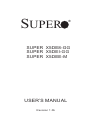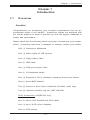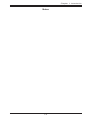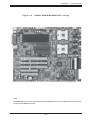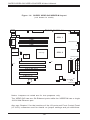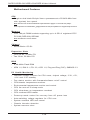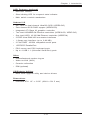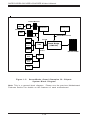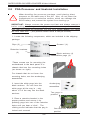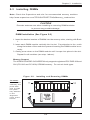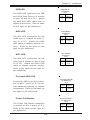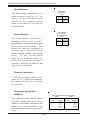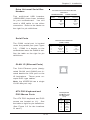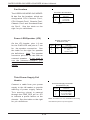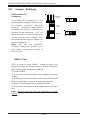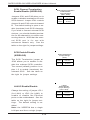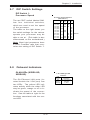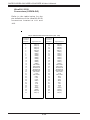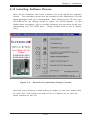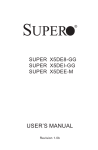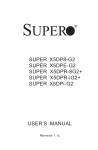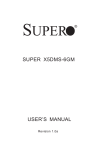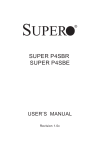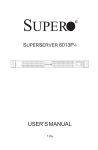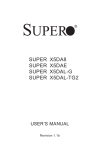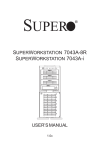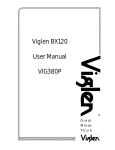Download SuperMicro Dual Xeon (533MHz) Server (X5DEI) Motherboard
Transcript
SUPER ® SUPER X5DE8-GG SUPER X5DEI-GG SUPER X5DEE-M USER’S MANUAL Revision 1.0b The information in this User’s Manual has been carefully reviewed and is believed to be accurate. The vendor assumes no responsibility for any inaccuracies that may be contained in this document, makes no commitment to update or to keep current the information in this manual, or to notify any person or organization of the updates. Please Note: For the most up-to-date version of this manual, please see our web site at www.supermicro.com. SUPERMICRO COMPUTER reserves the right to make changes to the product described in this manual at any time and without notice. This product, including software, if any, and documentation may not, in whole or in part, be copied, photocopied, reproduced, translated or reduced to any medium or machine without prior written consent. IN NO EVENT WILL SUPERMICRO COMPUTER BE LIABLE FOR DIRECT, INDIRECT, SPECIAL, INCIDENTAL, OR CONSEQUENTIAL DAMAGES ARISING FROM THE USE OR INABILITY TO USE THIS PRODUCT OR DOCUMENTATION, EVEN IF ADVISED OF THE POSSIBILITY OF SUCH DAMAGES. IN PARTICULAR, THE VENDOR SHALL NOT HAVE LIABILITY FOR ANY HARDWARE, SOFTWARE, OR DATA STORED OR USED WITH THE PRODUCT, INCLUDING THE COSTS OF REPAIRING, REPLACING, INTEGRATING, INSTALLING OR RECOVERING SUCH HARDWARE, SOFTWARE, OR DATA. Any disputes arising between manufacturer and customer shall be governed by the laws of Santa Clara County in the State of California, USA. The State of California, County of Santa Clara shall be the exclusive venue for the resolution of any such disputes. Supermicro's total liability for all claims will not exceed the price paid for the hardware product. Unless you request and receive written permission from SUPER MICRO COMPUTER, you may not copy any part of this document. Information in this document is subject to change without notice. Other products and companies referred to herein are trademarks or registered trademarks of their respective companies or mark holders. Copyright © 2003 by SUPER MICRO COMPUTER INC. All rights reserved. Printed in the United States of America Preface Preface About This Manual This manual is written for system integrators, PC technicians and knowledgeable PC users. It provides information for the installation and use of the SUPER X5DE8-GG/X5DEI-GG/X5DEE-M serverboard. The SUPER X5DE8-GG/X5DEI-GG/X5DEE-M supports single or dual Intel ® 604-pin Xeon TM processors at a 533/400 MHz front side bus - please refer to the motherboard specifications pages on our web site ( http:// www.supermicro.com/Product_page/product-m.htm) for updates on supported processors. This product is intended to be professionally installed. Manual Organization Chapter 1 begins with a checklist of what should be included in your mainboard box, describes the features, specifications and performance of the motherboard and provides detailed information about the chipset. Chapter 2 begins with instructions on handling static-sensitive devices. Read this chapter when you want to install the processor and DIMM memory modules and when mounting the mainboard in the chassis. Also refer to this chapter to connect the floppy and hard disk drives, SCSI drives, the IDE interfaces, the parallel and serial ports, the keyboard and mouse, the power supply and various control panel buttons and indicators. If you encounter any problems, see Chapter 3, which describes troubleshooting procedures for the video, the memory and the setup configuration stored in CMOS. For quick reference, a general FAQ [Frequently Asked Questions] section is provided. Instructions are also included for contacting technical support. In addition, you can visit our web site (at www.supermicro.com/techsupport.htm) for more detailed information. Chapter 4 includes an introduction to BIOS and provides detailed information on running the CMOS Setup utility. Appendix A gives information on BIOS POST messages. Appendix B provides BIOS POST codes. iii SUPER X5DE8-GG/X5DEI-GG/X5DEE-M User's Manual Table of Contents Preface About This Manual ....................................................................................................... iii Manual Organization .................................................................................................... iii Chapter 1: Introduction 1-1 Overview ............................................................................................................ 1-1 Checklist .................................................................................................... 1-1 Contacting Supermicro ............................................................................. 1-2 Super X5DE8-GG Image ........................................................................... 1-4 Super X5DEE-M/X5DEI-GG Image .......................................................... 1-5 Super X5DE8-GG Layout ......................................................................... 1-6 Super X5DE8-GG Quick Reference ......................................................... 1-7 Super X5DEI-GG/X5DEE-M Layout ......................................................... 1-8 Super X5DEI-GG/X5DEE-M Quick Reference ........................................ 1-9 Motherboard Features ............................................................................... 1-10 ServerWorks GC-SL Chipset: System Block Diagram ....................... 1-12 1-2 Chipset Overview ............................................................................................ 1-13 1-3 Special Features ............................................................................................ 1-13 ATI Graphics Controller .......................................................................... 1-13 BIOS Recovery ........................................................................................ 1-13 Recovery from AC Power Loss .............................................................. 1-13 1-4 PC Health Monitoring .................................................................................... 1-14 1-5 ACPI Features ............................................................................................... 1-15 1-6 Power Supply ................................................................................................. 1-17 1-7 Super I/O .......................................................................................................... 1-17 Chapter 2: Installation 2-1 Static-Sensitive Devices ................................................................................. 2-1 Precautions ................................................................................................ 2-1 Unpacking .................................................................................................. 2-1 2-2 PGA Processor and Heatsink Installation .................................................... 2-2 2-3 Installing DIMMs .............................................................................................. 2-5 2-4 I/O Ports/Control Panel Connectors .............................................................. 2-6 2-5 Connecting Cables ............................................................................................ 2-8 ATX Power Connector ............................................................................... 2-8 Processor Power Connector .................................................................... 2-8 Power LED ................................................................................................... 2-8 HDD LED ................................................................................................... 2-9 iv Table of Contents NIC2 LED ................................................................................................... 2-9 NIC1 LED ................................................................................................... 2-9 Overheat LED (OH) ................................................................................... 2-9 Power Fail Button ....................................................................................... 2-9 Reset Button ........................................................................................... 2-10 Power Button ........................................................................................... 2-10 Chassis Intrusion .................................................................................... 2-10 Universal Serial Bus (USB0/1) .............................................................. 2-10 Extra Universal Serial Bus Headers (USB2/3) .................................... 2-11 Serial Ports ............................................................................................. 2-11 GLAN1/2 (Ethernet Ports) ........................................................................ 2-11 ATX PS/2 Keyboard and Mouse Ports ................................................... 2-11 Fan Headers ............................................................................................ 2-12 Power LED/Speaker Header (JF2) ........................................................ 2-12 Third Power Supply Fail Header .............................................................. 2-12 Wake-On-LAN ............................................................................................ 2-13 2-6 Jumper Settings ............................................................................................. 2-14 Explanation of Jumpers .......................................................................... 2-14 CMOS Clear ............................................................................................ 2-14 VGA Enable/Disable ............................................................................... 2-15 Watch Dog Enable/Disable ...................................................................... 2-15 System Bus Speed ................................................................................... 2-15 OH/Chassis Fan Select ........................................................................... 2-15 SCSI Channel Termination Enable/Disable ............................................ 2-16 SCSI Enable/Disable ................................................................................ 2-16 LAN 1/2 Enable/Disable ......................................................................... 2-15 2-7 DIP Switch Settings ...................................................................................... 2-17 DIP Switch 1: Processor Speed ............................................................. 2-17 2-8 Onboard Indicators ........................................................................................ 2-17 2-9 Parallel Port, Floppy/Hard Disk Drive and SCSI Connections ................. 2-18 GLAN LEDs ............................................................................................... 2-17 Parallel Port Connector .......................................................................... 2-18 Floppy Connector .................................................................................... 2-19 IDE Connectors ....................................................................................... 2-19 Ultra320 SCSI Connectors ....................................................................... 2-20 2-10 Installing Software Drivers ............................................................................ 2-21 v SUPER X5DE8-GG/X5DEI-GG/X5DEE-M User's Manual Chapter 3: Troubleshooting 3-1 Troubleshooting Procedures ........................................................................ 3-1 Before Power On .................................................................................... 3-1 No Power .................................................................................................. 3-1 No Video ................................................................................................... 3-1 Memory Errors .......................................................................................... 3-2 Losing the System’s Setup Configuration ........................................... 3-2 3-2 Technical Support Procedures .................................................................... 3-2 3-3 Frequently Asked Questions ........................................................................ 3-3 3-4 Returning Merchandise for Service ............................................................ 3-5 Chapter 4: BIOS 4-1 Introduction ....................................................................................................... 4-1 4-2 BIOS Features .................................................................................................. 4-2 4-3 Running Setup .................................................................................................. 4-2 4-4 Advanced Setup .............................................................................................. 4-4 4-5 Chipset Setup ................................................................................................. 4-15 4-6 PCI PnP Setup ................................................................................................ 4-17 4-7 Power Setup .................................................................................................. 4-19 4-8 Boot Setup ...................................................................................................... 4-20 4-9 Security Setup ............................................................................................... 4-22 4-10 Exit ................................................................................................................... 4-24 Appendices: Appendix A: BIOS POST Messages ..................................................................... A - 1 Appendix B: BIOS POST Codes ............................................................................. B-1 vi Chapter 1: Introduction 1-1 Introduction Chapter 1 Introduction Overview Checklist Congratulations on purchasing your computer motherboard from an acknowledged leader in the industry. Supermicro boards are designed with the utmost attention to detail to provide you with the highest standards in quality and performance. Please check that the following items have been included with your motherboard. If anything listed here is damaged or missing, contact your retailer. One (1) Supermicro Mainboard One (1) ribbon cable for IDE devices One (1) floppy ribbon cable One (1) USB cable One (1) COM port (serial) cable One (1) I/O backpanel shield One (1) Supermicro CD or diskettes containing drivers and utilities One (1) User's/BIOS Manual Two (2) Pentium 4 Xeon active heatsinks (FAN-042, retail only) Two (2) heatsink retention clip kits (SKT-095-604) SCSI Accessories (X5DE8-GG only) One (1) 68-pin LVD Ultra320/160 SCSI cable One (1) set of SCSI driver diskettes One (1) SCSI manual 1-1 SUPER X5DE8-GG/X5DEI-GG/X5DEE-M User's Manual Contacting Supermicro Introduction Headquarters Address: Tel: Fax: Email: Web Site: SuperMicro Computer, Inc. 980 Rock Ave. San Jose, CA 95131 U.S.A. +1 (408) 503-8000 +1 (408) 503-8008 [email protected] (General Information) [email protected] (Technical Support) www.supermicro.com Europe Address: Tel: Fax: Email: SuperMicro Computer B.V. Het Sterrenbeeld 28, 5215 ML 's-Hertogenbosch, The Netherlands +31 (0) 73-6400390 +31 (0) 73-6416525 [email protected] (General Information) [email protected] (Technical Support) [email protected] (Customer Support) Asia-Pacific Address: SuperMicro, Taiwan D5, 4F, No. 16 Chien-Ba Road Chung-Ho 235, Taipei Hsien, Taiwan, R.O.C. Tel: +886-(2) 8226-3990 Fax: +886-(2) 8226-3991 Web Site: www.supermicro.com.tw Technical Support: Email: [email protected] Tel: 886-2-8228-1366, ext.132 or 139 1-2 Chapter 1: Introduction Introduction Notes 1-3 SUPER X5DE8-GG/X5DEI-GG/X5DEE-M User's Manual Figure 1-1. SUPER X5DE8-GG Image Introduction 1-4 Figure 1-2. SUPER X5DEE-M/(X5DEI-GG)* Image *Note: The X5DEI-GG has the same basic layout as the X5DEE-M but has two Gb Ethernet ports instead of a single 10/100 Mb Ethernet port. 1-5 Introduction Chapter 1: Introduction SUPER X5DE8-GG/X5DEI-GG/X5DEE-M User's Manual Introduction Figure 1-3. SUPER X5DE8-GG Layout (not drawn to scale) Keyboard J11 Mouse J5 SUPER ATX PWR CONN JP2 ® X5DE8-GG J7 J8 JF2 CPU/Chassis Fan1 USB0/1 COM2 Parallel Port CPU 1 DIMM 4 COM1 DIMM 3 J9 CPU/Chassis Fan2 DIMM 2 DIMM 1 VGA JF1 Chassis Fan1 GLAN1 JPL1 GLAN2 CPU 2 North Bridge ATI Rage OH/Chassis Fan3 JP1 JP4 SMB J10 64-bit 33 MHz PCI #5 64-bit 33 MHz PCI #3 IPMB Ultra SCSI CH B 33 MHz PCI #2 AIC-7902 33 MHz PCI #1 BIOS SW1 Battery Ultra SCSI CH B JA2 JBT1 WOL JPA3 Speaker IDE #1 J19 J18 J12 JA3 JA1 Ultra III LVD SCSI CH A IPMI South Bridge FLOPPY 64-bit 33 MHz PCI #4 IDE #2 JP3 JPL2 USB2/3 JPA2 JPA1 Chassis Fan2 Notes: Jumpers not noted are for test purposes only. The external SCSI port at JA3 is designed for use with rackmount chassis only. The JA1 and JA2 ports should be used in tower configurations. Also see Chapter 2 for the locations of the I/O ports and Front Control Panel (JF1/ JF2) connectors and for details on jumper settings and pin definitions. 1-6 Chapter 1: Introduction Jumper JBT1 JF2 JP1 JP2 JP3 JP4 JPA1/JPA2 JPA3 JPL1 JPL2 Description CMOS Clear Speaker Enable (page 2-12) VGA Enable/Disable Watch Dog Enable/Disable System (Front Side) Bus Speed OH/Chassis Fan Select SCSI CH A/B Termination SCSI Enable/Disable LAN1 Enable/Disable LAN2 Enable/Disable Default Setting See Chapter 2 Close 6-7 (Enabled) Pins 1-2 (Enabled) Open (Disabled) Pins 1-2 (Auto MHz) Open (OH Fan) Open (Enabled) Pins 1-2 (Enabled) Pins 1-2 (Enabled) Pins 1-2 (Enabled) Switch DIP Switch 1 Description Processor Speed Connector ATX PWR CONN COM1/COM2 CPU/CHS/OH FAN DIMM1-DIMM4 GLAN1/2 IPMI J7 J8 J9 J10 J11 J12 J18/19 JA1/JA2 JA3 JF1 JF2 JWOR USB0/1 USB2/3 WOL Description Primary ATX Power Connector COM1/COM2 Serial Port Connector CPU/Chassis/Overheat Fan Headers Memory (RAM) Slots G-bit Ethernet Ports 1and 2 IPMI 1.5 Slot (for daughter card) Processor Power Connector Third Power Supply Fail Header Parallel (Printer) Port Chassis Intrusion Header PS/2 Keyboard/Mouse Ports Floppy Disk Drive Connector IDE1/2 Hard Disk Drive Connector Ultra320 LVD SCSI CH A/B Connector Ultra SCSI CH B Connector Front Control Panel Connector Speaker/PWR LED Headers Wake-on-Ring Header Universal Serial Bus Ports Additional USB Headers Wake-on-LAN Header 1-7 Introduction X5DE8-GG Quick Reference SUPER X5DE8-GG/X5DEI-GG/X5DEE-M User's Manual Introduction Figure 1-4. SUPER X5DEI-GG/X5DEE-M Layout (not drawn to scale) Keyboard J11 Mouse J5 SUPER ATX PWR CONN JP2 ® X5DEI-GG J7 J8 JF2 CPU/Chassis Fan1 USB0/1 DIMM 4 Parallel Port COM2 COM1 DIMM 3 J9 CPU 1 CPU/Chassis Fan2 DIMM 2 DIMM 1 VGA JF1 Chassis Fan1 GLAN1 JPL1 GLAN2 CPU 2 North Bridge ATI Rage OH/Chassis Fan3 JP1 JP4 SMB J10 64-bit 33 MHz PCI #5 64-bit 33 MHz PCI #3 IDE #1 IPMI South Bridge FLOPPY 64-bit 33 MHz PCI #4 IDE #2 JP3 JPL2 J19 J18 J12 IPMB 33 MHz PCI #2 33 MHz PCI #1 BIOS SW1 Battery WOL Speaker JA1 USB2/3 Chassis Fan2 JBT1 Notes: Jumpers not noted are for test purposes only. The X5DEI-GG has two Gb Ethernet ports while the X5DEE-M has a single 10/100 Mb Ethernet port. Also see Chapter 2 for the locations of the I/O ports and Front Control Panel (JF1/JF2) connectors and for details on jumper settings and pin definitions. 1-8 Chapter 1: Introduction Jumper JBT1 JF2 JP1 JP2 JP3 JP4 JPL1* JPL2* Description CMOS Clear Speaker Enable (page 2-12) VGA Enable/Disable Watch Dog Enable/Disable System (Front Side) Bus Speed OH/Chassis Fan Select LAN1 Enable/Disable LAN2 Enable/Disable Default Setting See Chapter 2 Close 6-7 (Enabled) Pins 1-2 (Enabled) Open (Disabled) Pins 1-2 (Auto MHz) Open (OH Fan) Pins 1-2 (Enabled) Pins 1-2 (Enabled) Switch DIP Switch 1 Description Processor Speed Connector ATX PWR CONN COM1/COM2 CPU/CHS/OH FAN DIMM1-DIMM4 GLAN1/2* IPMI J7 J8 J9 J10 J11 J12 J18/19 JF1 JF2 USB0/1 USB2/3 WOL Description Primary ATX Power Connector COM1/COM2 Serial Port Connector CPU/Chassis/Overheat Fan Headers Memory (RAM) Slots G-bit Ethernet Ports 1and 2 IPMI 1.5 Slot (for daughter card) Processor Power Connector Third Power Supply Fail Header Parallel (Printer) Port Chassis Intrusion Header PS/2 Keyboard/Mouse Ports Floppy Disk Drive Connector IDE1/2 Hard Disk Drive Connector Front Control Panel Connector Speaker/PWR LED Headers Universal Serial Bus Ports Additional USB Headers Wake-on-LAN Header *The X5DEI-GG has two Gb Ethernet ports while the X5DEE-M has a single 10/100 Mb Ethernet port. 1-9 Introduction X5DEI-GG/X5DEE-M* Quick Reference SUPER X5DE8-GG/X5DEI-GG/X5DEE-M User's Manual Motherboard Features CPU Introduction • Single or dual Intel® 604-pin Xeon TM processors at a 533/400 MHz front side (system) bus speed. Note: Please refer to the motherboard specifications pages on our web site (http:// www.supermicro.com/Product_page/product-m.htm) for updates on supported processors. Memory • Four 184-pin DIMM sockets supporting up to 4 GB of registered ECC PC2100 (DDR-266) SDRAM Note: See Section 2-3 for details. Chipset • ServerWorks GC-SL Expansion Slots • Three 64-bit, 33 MHz PCI • Two 32-bit, 33 MHz PCI BIOS • 4 Mb AMI® Flash ROM • APM 1.2, DMI 2.1, PCI 2.2, ACPI 1.0, Plug and Play (PnP), SMBIOS 2.3 PC Health Monitoring • Onboard voltage monitors for CPU cores, chipset voltage, 3.3V, +5V, +12V and 3.3V standby • Fan status monitor with firmware/software on/off control • CPU/chassis temperature monitors • Environmental temperature monitor and control • CPU fan auto-off in sleep mode • CPU slow-down on temperature overheat • CPU overheat LED header • Power-up mode control for recovery from AC power loss • Auto-switching voltage regulator for CPU core • System overheat LED and control • Chassis intrusion detection • System resource alert 1-10 Chapter 1: Introduction ACPI Features (optional) • Microsoft OnNow • Main switch override mechanism Onboard I/O • AIC-7902 for dual channel Ultra320 SCSI (X5DE8-GG) • Zero channel SCSI RAID support (X5DE8-GG) • Integrated ATI Rage XL graphics controller • Two Intel 82540EM Gb Ethernet controllers (X5DE8-GG, X5DEI-GG) • One Intel 82551 10/100 Mb Ethernet controller (X5DEE-M) • 2 EIDE Ultra DMA/100 bus master interfaces • 1 floppy port interface (up to 2.88 MB) • 2 Fast UART 16550A compatible serial ports • 1 EPP/ECP Parallel Port • PS/2 mouse and PS/2 keyboard ports • Up to 4 USB 1.1 (Universal Serial Bus) ports Other • Internal/external modem ring-on • Wake-on-LAN (WOL) • Console redirection • IPMI (optional) CD/Diskette Utilities • BIOS flash upgrade utility and device drivers Dimensions • Extended ATX: 12" x 13.05" (304.8 x 331.5 mm) 1-11 Introduction • Slow blinking LED for suspend state indicator SUPER X5DE8-GG/X5DEI-GG/X5DEE-M User's Manual Introduction 32-bit/33 MHz PCI ATI XL VGA LAN Processor 1 Processor 0 64-bit/33 MHz PCI SCSI 533/400 MHz Host Bus PCI Bus ATA 100 Ports USB Ports SMBus Serial Port Thin IMB North Bridge (CMIC-SL) CSB6 LPC Bus DDR-266 SDRAM SIO Parallel Port Floppy Port Figure 1-5. ServerWorks Grand Champion SL Chipset: System Block Diagram Note: This is a general block diagram. Please see the previous Motherboard Features Section for details on the features of each motherboard. 1-12 Chapter 1: Introduction Chipset Overview The Grand Champion SL TM is a fourth-generation product of ServerWorks "Champion" chipset technology. The chipset for the X5DE8-GG/X5DEI-GG/ X5DEE-M is comprised of a North Bridge (CMIC-SL) and a South Bridge (CSB6). The North Bridge interfaces directly to the processors via a 100 MHz Host bus and integrates the functions of the main memory subsystem and the IMB bus interface unit. The memory subsystem consists of a 4-DIMM configuration accessed over a 266 MHz memory bus at a peak bandwidth of 1.6 GB/sec. The South Bridge provides various integrated functions, including the PCI bridge and support for UDMA100, security (passwords and system protection), Plug & Play, USBs, power management, interrupt controllers and the LPC Bus. 1-3 Special Features ATI Graphics Controller The X5DE8-GG/X5DEI-GG/X5DEE-M has an integrated ATI video controller based on the Rage XL graphics chip. The Rage XL fully supports sideband addressing and AGP texturing. This onboard graphics package can provide a bandwidth of up to 512 MB/sec over a 32-bit graphics memory bus. BIOS Recovery The BIOS Recovery function allows you to recover your BIOS image file if the BIOS flashing procedure fails (see Section 3-3). Recovery from AC Power Loss BIOS provides a setting for you to determine how the system will respond when AC power is lost and then restored to the system. You can choose for the system to remain powered off (in which case you must hit the power switch to turn it back on) or for it to automatically return to a power- 1-13 Introduction 1-2 SUPER X5DE8-GG/X5DEI-GG/X5DEE-M User's Manual on state. See the Power Lost Control setting in the Advanced BIOS Setup section (Peripheral Device Configuration) to change this setting. The default setting is Always On. Introduction 1-4 PC Health Monitoring This section describes the PC health monitoring features of the SUPER X5DE8-GG/X5DEI-GG/X5DEE-M. All have an onboard System Hardware Monitor chip that supports PC health monitoring. Onboard Voltage Monitors for the CPU Cores, Chipset Voltage, +3.3V, +5V, +12V and +3.3V Standby An onboard voltage monitor will scan these voltages continuously. Once a voltage becomes unstable, a warning is given or an error message is sent to the screen. Users can adjust the voltage thresholds to define the sensitivity of the voltage monitor. Fan Status Monitor with Firmware/Software On/Off Control The PC health monitor can check the RPM status of the cooling fans. The onboard 3-pin CPU and chassis fans are controlled by the power management functions. The thermal fan is controlled by the overheat detection logic. Environmental Temperature Control The thermal control sensor monitors the CPU temperature in real time and will turn on the thermal control fan whenever the CPU temperature exceeds a user-defined threshold. The overheat circuitry runs independently from the CPU. It can continue to monitor for overheat conditions even when the CPU is in sleep mode. Once it detects that the CPU temperature is too high, it will automatically turn on the thermal control fan to prevent any overheat damage to the CPU. The onboard chassis thermal circuitry can monitor the overall system temperature and alert users when the chassis temperature is too high. CPU Fan Auto-Off in Sleep Mode The CPU fan activates when the power is turned on. It continues to operate when the system enters Standby mode. When in sleep mode, the CPU will not run at full power, thereby generating less heat. 1-14 Chapter 1: Introduction This feature is available when the user enables the CPU overheat warning function in the BIOS. This allows the user to define an overheat temperature. When this temperature is exceeded, both the overheat fan and the warning LED are triggered. System Resource Alert This feature is available when used with Intel's LANDesk Client Manager (optional). LDCM is used to notify the user of certain system events. For example, if the system is running low on virtual memory and there is insufficient hard drive space for saving the data, you can be alerted of the potential problem. Auto-Switching Voltage Regulator for the CPU Core The auto-switching voltage regulator for the CPU core can support up to 20A current and auto-sense voltage IDs ranging from 1.4V to 3.5V. This will allow the regulator to run cooler and thus make the system more stable. 1-5 ACPI Features ACPI stands for Advanced Configuration and Power Interface. The ACPI specification defines a flexible and abstract hardware interface that provides a standard way to integrate power management features throughout a PC system, including its hardware, operating system and application software. This enables the system to automatically turn on and off peripherals such as CD-ROMs, network cards, hard disk drives and printers. This also includes consumer devices connected to the PC such as VCRs, TVs, telephones and stereos. In addition to enabling operating system-directed power management, ACPI provides a generic system event mechanism for Plug and Play and an operating system-independent interface for configuration control. ACPI leverages the Plug and Play BIOS data structures while providing a processor architecture-independent implementation that is compatible with both Windows 2000 and Windows NT 5.0. 1-15 Introduction CPU Overheat LED and Control SUPER X5DE8-GG/X5DEI-GG/X5DEE-M User's Manual Microsoft OnNow Introduction The OnNow design initiative is a comprehensive, system-wide approach to system and device power control. OnNow is a term for a PC that is always on but appears to be off and responds immediately to user or other requests. Slow Blinking LED for Suspend-State Indicator When the CPU goes into a suspend state, the chassis power LED will start blinking to indicate that the CPU is in suspend mode. When the user presses any key, the CPU will wake-up and the LED will automatically stop blinking and remain on. Main Switch Override Mechanism When an ATX power supply is used, the power button can function as a system suspend button to make the system enter a SoftOff state. The monitor will be suspended and the hard drive will spin down. Depressing the power button again will cause the whole system to wake-up. During the SoftOff state, the ATX power supply provides power to keep the required circuitry in the system alive. In case the system malfunctions and you want to turn off the power, just depress and hold the power button for 4 seconds. This option can be set in the Power section of the BIOS Setup routine. External Modem Ring-On Wake-up events can be triggered by a device such as the external modem ringing when the system is in the SoftOff state. Note that external modem ring-on can only be used with an ATX 2.01 (or above) compliant power supply. Wake-On-LAN (WOL) Wake-On-LAN is defined as the ability of a management application to remotely power up a computer that is powered off. Remote PC setup, updates and asset tracking can occur after hours and on weekends so that daily LAN traffic is kept to a minimum and users are not interrupted. The motherboards have a 3-pin header (WOL) to connect to the 3-pin header on 1-16 Chapter 1: Introduction 1-6 Power Supply As with all computer products, a stable power source is necessary for proper and reliable operation. It is even more important for processors that have high CPU clock rates. The SUPER X5DE8-GG/X5DEI-GG/X5DEE-M accommodates ATX power supplies. Although most power supplies generally meet the specifications required by the CPU, some are inadequate. You should use one that will supply at least 400W of power and includes the additional +12V, 8-pin power connector - an even higher wattage power supply is recommended for high-load configurations. Also your power supply must supply 1.5A for the LAN port(s). NOTE: Auxiliary 12v power (J15) is necessary to support Intel Xeon CPUs. Failure to provide this extra power will result in the CPUs becoming unstable after only a few minutes of operation. See Section 2-5 for details on connecting the power supply cables. It is strongly recommended that you use a high quality power supply that meets ATX power supply Specification 2.02 or above. It must also be SSI compliant (info at http://www.ssiforum.org/). Additionally, in areas where noisy power transmission is present, you may choose to install a line filter to shield the computer from noise. It is recommended that you also install a power surge protector to help avoid problems caused by power surges. 1-7 Super I/O The disk drive adapter functions of the Super I/O chip include a floppy disk drive controller that is compatible with industry standard 82077/765, a data separator, write pre-compensation circuitry, decode logic, data rate selection, a clock generator, drive interface control logic and interrupt and DMA logic. The wide range of functions integrated onto the Super I/O greatly reduces the number of components required for interfacing with floppy disk drives. The Super I/O supports 360 K, 720 K, 1.2 M, 1.44 M or 2.88 M disk drives and data transfer rates of 250 Kb/s, 500 Kb/s or 1 Mb/s.It also provides two high-speed, 16550 compatible serial communication ports 1-17 Introduction a Network Interface Card (NIC) that has WOL capability. Wake-On-LAN must be enabled in BIOS. Note that Wake-On-Lan can only be used with an ATX 2.01 (or above) compliant power supply. SUPER X5DE8-GG/X5DEI-GG/X5DEE-M User's Manual Introduction (UARTs), one of which supports serial infrared communication. Each UART includes a 16-byte send/receive FIFO, a programmable baud rate generator, complete modem control capability and a processor interrupt system. Both UARTs provide legacy speed with baud rate of up to 115.2 Kbps as well as an advanced speed with baud rates of 250 K, 500 K, or 1 Mb/s, which support higher speed modems. The Super I/O supports one PC-compatible printer port (SPP), Bi-directional Printer Port (BPP) , Enhanced Parallel Port (EPP) or Extended Capabilities Port (ECP). The Super I/O provides functions that comply with ACPI (Advanced Configuration and Power Interface), which includes support of legacy and ACPI power management through an SMI or SCI function pin. It also features auto power management to reduce power consumption. The IRQs, DMAs and I/O space resources of the Super I/O can flexibly adjust to meet ISA PnP requirements, which suppport ACPI and APM (Advanced Power Management). 1-18 Chapter 2: Installation Chapter 2 Installation 2-1 Static-Sensitive Devices Electric-Static-Discharge (ESD) can damage electronic components. To prevent damage to your system board, it is important to handle it very carefully. The following measures are generally sufficient to protect your equipment from ESD. Precautions • Use a grounded wrist strap designed to prevent static discharge. • Touch a grounded metal object before removing the board from the antistatic bag. • Handle the board by its edges only; do not touch its components, peripheral chips, memory modules or gold contacts. • When handling chips or modules, avoid touching their pins. • Put the motherboard and peripherals back into their antistatic bags when not in use. • For grounding purposes, make sure your computer chassis provides excellent conductivity between the power supply, the case, the mounting fasteners and the motherboard. Unpacking The motherboard is shipped in antistatic packaging to avoid static damage. When unpacking the board, make sure the person handling it is static protected. 2-1 SUPER X5DE8-GG/X5DEI-GG/X5DEE-M User's Manual 2-2 PGA Processor and Heatsink Installation ! When handling the processor package, avoid placing direct pressure on the label area of the fan. Also, do not place the motherboard on a conductive surface, which can damage the BIOS battery and prevent the system from booting up. IMPORTANT: Always connect the power cord last and always remove it before adding, removing or changing any hardware components. Make sure that you install the processor into the CPU socket before you install the CPU heat sink. (The pictures below show a 603-pin socket.) 1. Locate the following components, which are included in the shipping package. Clips (2) Screws* (4) Retention brackets (2) Black anchors (4) White pegs (4) *These screws are for mounting the motherboard to the back panel of a chassis that has four mounting holes (as shown on right). For chassis that do not have four mounting holes, use the anchor/peg assemblies: 2. Insert the white pegs into the black anchors. Do not force the white pegs all the way in - only about 1/3 of the way into the black anchors. 3. Place a retention bracket in the proper position and secure it by pressing pegs into two of the retention holes until you hear a *click*. The clicking sound indicates that the peg is locked and secured. 2-2 Anchor/peg assemblies Two pegs in position One retention bracket in position Chapter 2: Installation 4. Secure the other retention bracket into position by repeating Step 3. 5. Lift the lever on the CPU socket: lift the lever completely or you will damage the CPU socket when power is applied. (Install CPU1 first.) Socket lever 6. Insert the CPU in the socket, making sure that pin 1 of the CPU aligns with pin 1 of the socket (both corners are marked with a Triangles triangle - see Figure 2-1). When using only one CPU, install it into CPU socket #1 (socket #2 is automatically disabled if only one CPU is used). 7. Press the lever down until you hear it *click* into the locked position. Socket lever in locked position Heatsink 8. Apply the proper amount of thermal compound to the CPU die and place the heatsink and fan on top of the CPU. CPU 9. Secure the heatsink by locking the retention clips into their proper position. Retention clip CPU fan wires 10. Connect the three wires of the CPU fan to the respective CPU fan connector. CPU fan connector 2-3 SUPER X5DE8-GG/X5DEI-GG/X5DEE-M User's Manual Figure 2-1. PGA604 Socket: Empty and with Processor Installed Empty socket Lever ! Warning! Make sure you lift the lever completely when installing the CPU. If the lever is only partly raised, damage to the socket or CPU may result. Triangle Processor (installed) Triangle Mounting the Motherboard in the Chassis All motherboards have standard mounting holes to fit different types of chassis. Make sure the location of all the mounting holes for both the motherboard and the chassis match. Although a chassis may have both plastic and metal mounting fasteners, metal ones are highly recommended because they ground the motherboard to the chassis. Make sure the metal standoffs click in or are screwed in tightly. Then use a screwdriver to secure the motherboard onto the motherboard tray. 2-4 Chapter 2: Installation 2-3 Installing DIMMs Note: Check the Supermicro web site for recommended memory modules: http://www.supermicro.com/TECHSUPPORT/FAQs/Memory_vendors.htm CAUTION Exercise extreme care when installing or removing DIMM modules to prevent any possible damage. DIMM Installation (See Figure 2-2) 1. Insert the desired number of DIMMs into the memory slots, starting with Bank 1. 2. Insert each DIMM module vertically into its slot. Pay attention to the notch along the bottom of the module to prevent inserting the DIMM module incorrectly. 3. Gently press down on the DIMM module until it snaps into place in the slot. Repeat for all modules (see step 1 above). Memory Support The X5DE8-GG/X5DEI-GG/X5DEE-M only supports registered ECC DDR-266 and 200 (PC2100 and PC1600) SDRAM memory. Do not mix both types. Figure 2-2. Installing and Removing DIMMs To Install: Insert module vertically and press down until it snaps into place. Pay attention to the alignment notch at the bottom. 2-5 SUPER X5DE8-GG/X5DEI-GG/X5DEE-M User's Manual To Remove: Use your thumbs to gently push near the edge of both ends of the module. This should release it from the slot. 2-4 I/OPorts/Control Panel Connectors The I/O ports are color coded in conformance with the PC 99 specification. See Figure 2-3 below for the colors and locations of the various I/O ports. Figure 2-3. I/O Port Locations and Definitions Mouse Parallel Port (Burgundy) (Green) Keyboard (Purple) USB Ports COM1 Port COM2 Port (Turquoise) (Turquoise) 2-6 LAN1 LAN2 Chapter 2: Installation Front Control Panel JF1 contains header pins for various buttons and indicators that are normally located on a control panel at the front of the chassis. These connectors are designed specifically for use with Supermicro server chassis. See Figure 2-4 for the descriptions of the various control panel buttons and LED indicators. Refer to the following section for descriptions and pin definitions. Figure 2-4. JF1 Header Pins 20 19 NMI Ground X X Power LED Vcc HDD LED Vcc NIC2 LED Vcc NIC1 LED Vcc Overheat LED Vcc Power Fail Button Vcc Ground Ground 2 1 2-7 Reset Reset Button Pwr Power Button SUPER X5DE8-GG/X5DEI-GG/X5DEE-M User's Manual 2-5 Connecting Cables ATX Power Connector The main power supply connector on the X5DE8-GG/X5DEI-GG/ X5DEE-M meets the SSI (Superset ATX) 24-pin specification, however it also supports a 20-pin power supply connector. Make sure that the orientation of the connector is correct. See the table on the right for pin definitions. ATX Power Supply 24-pin Connector Pin Definitions Pin Number 13 14 15 16 17 18 19 20 21 22 23 24 Definition +3.3V -12V COM PS_ON# COM COM COM Res(NC) +5V +5V +5V COM Pin Number Definition 1 +3.3V 2 +3.3V 3 COM 4 +5V 5 COM 6 +5V 7 COM 8 PW R_OK 9 5VSB 10 +12V 11 +12V 12 +3.3V Processor Power Connector 8-Pin +12v Power Supply Connector (J7) In addition to the Primary ATX power connector (above), the 12v 8-pin Processor connector at J7 must also be connected to your power supply. See the table on the right for pin definitions. Pins Definition 1 thru 4 5 thru 8 Ground +12v NMI Button The non-maskable interrupt button header is located on pins 19 and 20 of JF1. Refer to the table on the right for pin definitions. NMI Button Pin Definitions (JF1) Pin Definition Number Ground 19 Control 20 Power LED The Power LED connection is located on pins 15 and 16 of JF1. Refer to the table on the right for pin definitions. 2-8 PW R_LED Pin Definitions (JF1) Pin Definition Number Vcc 15 Control 16 Chapter 2: Installation HDD LED The HDD LED connection (for IDE and SCSI Disk Drives) is located on pins 13 and 14 of JF1. Attach the hard drive LED cable here to display disk activity. See the table on the right for pin definitions. NIC2 LED HDD L ED Pin Definitions (JF 1) Pin Number Definition 13 Vcc 14 HD Active N IC2 LED Pin Definitions (JF1) The NIC LED connection for the LAN2 port is located on pins 11 and 12 of JF1. Attach the LAN2 LED cable to display network activity. Refer to the table on the right for pin definitions. NIC1 LED Pin Number Definition 11 Vcc 12 GN D N IC1 LED Pin Definitions (JF1) The NIC LED connection for the LAN1 port is located on pins 9 and 10 of JF1. Attach the LAN1 LED cable to display network activity. Refer to the table on the right for pin definitions. Pin Number Definition Vcc 9 GN D 10 Overheat LED (OH) Connect an LED to the OH connection on pins 7 and 8 of JF1 to provide advanced warning of chassis overheating. Refer to the table on the right for pin definitions. Power Fail Button Overheat (OH) LED Pin Definitions (JF 1) Pin Number Definition 7 Vcc 8 GND Power Fail Button Pin Definitions (JF 1) The Power Fail Button connection is located on pins 5 and 6 of JF1. Refer to the table on the right for pin definitions. 2-9 Pin Number Definition Vcc 5 GND 6 SUPER X5DE8-GG/X5DEI-GG/X5DEE-M User's Manual Reset Button Reset Pin Definitions (JF 1) The Reset Button connection is located on pins 3 and 4 of JF1. Attach it to the hardware reset switch on the computer case. Refer to the table on the right for pin definitions. Pin Number Definition Reset 3 Ground 4 Power Butto n Connector Pin Definitions (JF1) Power Button The Power Button connection is located on pins 1 and 2 of JF1. Momentarily contacting both pins will power on/off the system. This button can also be configured to function as a suspend button (with a setting in BIOS - see Chapter 4). To turn off the power when set to suspend mode, depress the button for at least 4 seconds. Refer to the table on the right for pin definitions. Pin Number Definition PW _O N 1 Ground 2 Chassis Intrusion A Chassis Intrusion header is located at J10. Attach the appropriate cable to inform you of a chassis intrusion. Universal Serial Bus (USB0/1) Universal Serial Bus Pin Definitions USB0 Two USB ports are located beside the PS/2 keyboard/mouse ports. USB0 is the bottom connector and USB1 is the top connector. See the table on the right for pin definitions. 2-10 Pin Number 1 2 3 4 5 USB1 Pin Definition Number +5V 1 P02 P0+ 3 Ground 4 N/A 5 Definition +5V P0P0+ Ground Key Chapter 2: Installation Extra Universal Serial Bus Headers Front Panel Universal Serial Bus Pin Definitions FPUSB0/FPUSB2 Two additional USB headers (USB2/USB2) have been included on your motherboard. You will need a USB cable to use either connection. Refer to the tables on the right for pin definitions. Pin Number 1 2 3 4 5 FPUSB1/FPUSB3 Pin Definition Number +5V 1 P02 P0+ 3 Ground 4 N/A 5 Definition +5V P0P0+ Ground Key Serial Ports The COM1 serial port is located under the parallel port (see Figure 2-3). COM2 is a header on the motherboard near the DIMM 4 slot. See the table on the right for pin definitions. Serial Port Pin Definitions (COM1, COM2) Pin Number 1 2 3 4 5 Definition Pin Number DCD 6 DSR 7 Serial In 8 RTS 9 Serial Out 10 GLAN 1/2 (Ethernet Ports) Two G-bit Ethernet ports (designated GLAN1 and GLAN2) are located beside the VGA port on the IO backplane. These ports accepts RJ45 type cables. Note: the X5DEE-M has a single 10/100 Mb port only. ATX PS/2 Keyboard and PS/2 Mouse Ports PS/2 Keyboard and Mouse Port Pin Definitions (J11) The ATX PS/2 keyboard and PS/2 mouse are located on J11. See the table at right for pin definitions. (See Figure 2-3 for the locations of each.) 2-11 Pin Number Definition Data 1 NC 2 Ground 3 VCC 4 Clock 5 NC 6 Definition CTS DTR RI G round NC SUPER X5DE8-GG/X5DEI-GG/X5DEE-M User's Manual Fan Headers The X5DE8-GG/X5DEI-GG/X5DEEM has five fan headers, which are designated CPU Chassis Fan1, CPU Chassis Fan2, Chassis Fan1, Chassis Fan2 and Overheat/Chassis Fan3. See the table on the right for pin definitions. Fan H eader Pin Definitions Pin Number 1 2 3 Definition Ground (black) +12V (red) Tachometer Caution: Fan headers are DC power. Power LED/Speaker (JF2) Speaker Co nnector Pin Definitio ns (JF2) On the JF2 header, pins 1-3 are for the PWR LED and pins 4-7 are for the speaker connection. See the table on the right for speaker pin definitions. Note: The speaker connector pins are for use with an external speaker. If you wish to use the onboard speaker, you should close pins 6-7 with a jumper. Pin Number Function Definition 6 + R ed wire, Speaker data 7 Key No connection 8 Key 9 Speaker data Third Power Supply Fail Header Connect a cable from your power supply to the J8 header to provide warning of power supply failure. This warning signal is passed through the PWR_LED pin on JF2 to indicate a power failure on the chassis. See the table on the right for pin definitions. 2-12 T hird Power Sup ply Fail Header Pin Definitions (J8) Pin Number 1 2 3 4 Definition P/S 1 Fail Signal P/S 2 Fail Signal P/S 3 Fail Signal R eset (from MB) Note: This feature is only available when using redundant Supermicro power supplies. Chapter 2: Installation Wake-On-LAN The Wake-On-LAN header is designated WOL. See the table on the right for pin definitions. You must enable the LAN Wake-Up setting in BIOS to use this feature. You must also have a LAN card with a Wake-on-LAN connector and cable. 2-13 W ake-On-LAN Pin Definitions (W OL) Pin Number 1 2 3 Definition +5V Standby Ground W ake-up SUPER X5DE8-GG/X5DEI-GG/X5DEE-M User's Manual 2-6 Jumper Settings Explanation of Jumpers Connector Pins To modify the operation of the motherboard, jumpers can be used to choose between optional settings. Jumpers create shorts between two pins to change the function of the connector. Pin 1 is identified with a square solder pad on the printed circuit board. See the motherboard layout pages for jumper locations. No te : On two pin jumpers, "Closed" means the jumper is on and "Open" means the jumper is 2 1 3 2 1 Jumper Cap Setting off the pins. CMOS Clear JBT1 is used to clear CMOS. Instead of pins, this jumper consists of contact pads to prevent accidentally clearing the contents of CMOS. To clear CMOS, 1) First shut down the system and unplug the power cord(s). 2) With the power disconnected, short the CMOS pads with a metal object such as a small screwdriver. 3) Remove the screwdriver (or shorting device). 4) Reconnect the power cord(s) and power on the system. Note: Do not use the PW_ON connector to clear CMOS. 2-14 3 Pin 1-2 short Chapter 2: Installation VGA Enable/Disable VGA Enable/Disable Jumper Settings (JP1) JP1 allows you to enable or disable the VGA port. The default position is on pins 1 and 2 to enable VGA. See the table on the right for jumper settings. Watch Dog Enable/Disable Use JP2 to enable or disable the Watch Dog feature. The default position is open to disable it. When enabled, Watch Dog can reboot your PC if an application is "hung up" or the system goes down. See the table on the right for jumper settings. Jumper Position 1-2 2-3 Definition Enabled Disabled W atch Dog T imer Enable/ Disable Jumper Settings (JP2) Jumper Position Open Closed Definition Disabled Enabled System Bus Speed System Bus Speed Jumper Settings (JP39) JP3 allows you to select the system (front side) bus speed to 400 MHz, 533 MHz or Auto. The speed you select must conform to that of your processor(s). "Auto" is the default setting and will allow BIOS to determine and set the system bus speed. See the table on the right for jumper settings. OH/Chassis Fan Select JP4 allows you to select the function of the OH/Chassis Fan: either as an overheat fan or as a chassis fan. The default position is open to use as an overheat fan. See the table on the right for jumper settings. 2-15 Jumper Position Pins 1-2 Pins 2-3 Off Definition Auto 400 MHz 533 Mhz Overheat/Chassis Fan Select Jumper Settings (JP4) Jumper Position Open Closed Definition Overheat Fan Chassis Fan SUPER X5DE8-GG/X5DEI-GG/X5DEE-M User's Manual SCSI Channel Termination Enable/Disable (X5DE8-GG) Jumpers JPA1 and JPA2 allow you to enable or disable termination for each SCSI channel. Jumper JPA1 controls channel A and JPA2 controls channel B. The default setting is open to enable (teminate) both SCSI channels. If you wish to connect external SCSI devices, you should disable termination for the channel(s) you will be connecting them to. Note that the external SCSI port is for use with rackmount chassis only. See the table on the right for jumper settings. SCSI Enable/Disable (X5DE8-GG) SCSI Channel T ermination Enable/Disable Jumper Settings (JPA1, JPA2) Jumper Position Open Closed Definition Enabled Disabled SCSI Enable/Disable Jumper Settings (JPA3) The SCSI Termination jumper at JPA3 allows you to enable or disable the onboard SCSI controller. The normal (default) position is on pins 1-2 to enable (terminate) the onboard SCSI. See the table on the right for jumper settings. Jumper Position Pins 1-2 Pins 2-3 Definition Enabled Disabled LAN1/2 Enable/Disable Jumper Settings (JPL1, JPL2) LAN1/2 Enable/Disable Change the setting of jumper JPL1 (for LAN1) or JPL2 (for LAN2) to enable or disable the Ethernet ports on the motherboard. See the table on the right for jumper settings. The default setting is enabled. Note: the X5DEE-M has a single LAN port and thus a single jumper. 2-16 Jumper Position Pins 1-2 Pins 2-3 Definition Enabled Disabled Chapter 2: Installation 2-7 DIP Switch Settings DIP Switch 1: Processor Speed The red "DIP" switch labeled SW1 has four individual switches, which are used to set the speed of the processor. The table on the right shows you the switch settings for the various speeds your processor may be able to run at. (This table is also silkscreened on the motherboard.) Note: Most Intel processors have a fixed Core/Bus ratio that overwrites the setting of DIP Switch 1. 2-8 Processor Speed Selection (DIP S witch 1) CPU SW SW SW SW #1 #2 #3 #4 1.3 GHz ON ON 1.4 GHz ON ON 1.5 GHz ON ON ON 1.6 GHz ON 1.7 GHz ON ON 1.8 GHz ON ON 1.9 GHz ON ON ON 2.0 GHz ON ON < Default 2.1 GHz ON ON ON 2.2 GHz ON ON ON 2.4 GHz ON ON ON ON Onboard Indicators GLAN LEDs (X5DE8-GG, X5DEI-GG) 1 Gb LAN Right LED Indicator The Gb Ethernet LAN ports (located beside the VGA port) has two LEDs. The yellow LED indicates activity while the other LED may be green, orange or off to indicate the speed of the connection. See the table at right for the functions associated with the second LED. 2-17 LED Color Off Green Orange Definition No Connection 100 MHz 1 GHz SUPER X5DE8-GG/X5DEI-GG/X5DEE-M User's Manual 2-9 Parallel Port, Floppy/Hard Disk Drive and SCSI Connections Note the following when connecting the floppy and hard disk drive cables: • The floppy disk drive cable has seven twisted wires. • A red mark on a wire typically designates the location of pin 1. • A single floppy disk drive ribbon cable has 34 wires and two connectors to provide for two floppy disk drives. The connector with twisted wires always connects to drive A, and the connector that does not have twisted wires always connects to drive B. Parallel (Printer) Port Connector Parallel (Printer) Port Pin Definitio ns (J9) The parallel (printer) port is located on J9. See the table on the right for pin definitions. 2-18 Pin Number 1 3 5 7 9 11 13 15 17 19 21 23 25 Function Pin Number Function Strobe2 Auto FeedData Bit 0 4 ErrorData Bit 1 6 InitData Bit 2 8 SLCT INData Bit 3 10 GND Data Bit 4 12 GND Data Bit 5 14 GND Data Bit 6 16 GND Data Bit 7 18 GND ACK 20 GND BUSY 22 GND PE 24 GND SLCT 26 NC Chapter 2: Installation Floppy Connector The floppy connector is located on JP12. See the table below for pin definitions. Floppy Connector Pin Definitions (JP12) Pin Number 1 3 5 7 9 11 13 15 17 19 21 23 25 27 29 31 33 Function GND GND Key GND GND GND GND GND GND GND GND GND GND GND GND GND GND IDE Connectors There are no jumpers to configure the onboard IDE#1 and #2 connectors (at J18 and J19, respectively). See the table on the right for pin definitions. Pin Number Function 2 FDHDIN 4 Reserved 6 FDEDIN 8 Index10 M otor Enable 12 D rive Select B14 D rive Select A16 M otor Enable 18 DIR20 STEP22 W rite Data24 W rite Gate26 Track 0028 W rite Protect30 Read Data32 Side 1 Select34 Diskette IDE Connector Pin Definitions (J18, J19) Pin Number 1 3 5 7 9 11 13 15 17 19 21 23 25 27 29 31 33 35 37 39 2-19 Function Reset IDE Host Data 7 Host Data 6 Host Data 5 Host Data 4 Host Data 3 Host Data 2 Host Data 1 Host Data 0 GND DRQ3 I/O W riteI/O ReadIOCHRDY DACK3IRQ14 Addr 1 Addr 0 Chip Select 0 Activity Pin Number 2 4 6 8 10 12 14 16 18 20 22 24 26 28 30 32 34 36 38 40 Function G ND Host Data 8 Host Data 9 Host Data 10 Host Data 11 Host Data 12 Host Data 13 Host Data 14 Host Data 15 Key G ND G ND G ND BALE G ND IOC S16G ND Addr 2 Chip Select 1G ND SUPER X5DE8-GG/X5DEI-GG/X5DEE-M User's Manual Ultra320 SCSI Connectors (X5DE8-GG) Refer to the table below for the pin definitions of the Ultra320 SCSI connectors located at JA1 and JA2. 68-pin Ultra320/160 SCSI Connectors (JA1, JA2) Connector Contact Number 1 2 3 4 5 6 7 8 9 10 11 12 13 14 15 16 17 18 19 20 21 22 23 24 25 26 27 28 29 30 31 32 33 34 Signal Names Connector Contact Number Signal Names +D B(12) +D B(13) +D B(14) +D B(15) +D B(P1) +DB(0) +DB(1) +DB(2) +DB(3) +DB(4) +DB(5) +DB(6) +DB(7) +DB(P) GR OUND DIF FSENS TER MPW R TER MPW R RESERVED GR OUND +ATN GR OUND +BSY +ACK +RST +MSG +SEL +C/D +REQ +I/O +DB(8) +DB(9) +D B(10) +D B(11) 35 36 37 38 39 40 41 42 43 44 45 46 47 48 49 50 51 52 53 54 55 56 57 58 59 60 61 62 63 64 65 66 67 68 -DB(12) -DB(13) -DB(14) -DB(15) -DB(P1) -DB(0) -DB(1) -DB(2) -DB(3) -DB(4) -DB(5) -DB(6) -DB(7) -DB(P) GROUND GROUND TERMPW R TERMPW R RESERVED GROUND -ATN GROUND -BSY -ACK -RST -MSG -SEL -C/D -REQ -I/O -DB(8) -DB(9) -DB(10) -DB(11) 2-20 Chapter 2: Installation 2-10 Installing Software Drivers After all the hardware has been installed you must install the software drivers. The necessary drivers are all included on the Supermicro CD that came packaged with your motherboard. After inserting this CD into your CD-ROM drive, the display shown in Figure 2-5 should appear. (If this display does not appear, click on the My Computer icon and then on the icon representing your CD- ROM drive. Finally, double click on the S "Setup" icon.) Figure 2-5. Driver/Tool Installation Display Screen Click the icons showing a hand writing on paper to view the readme files for each item. The bottom icon with a CD on it allows you to view the entire contents of the CD. 2-21