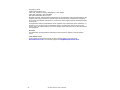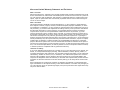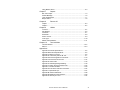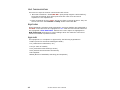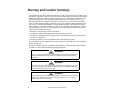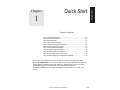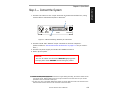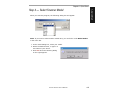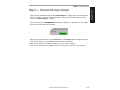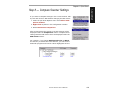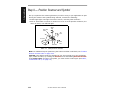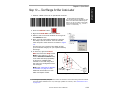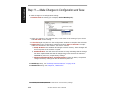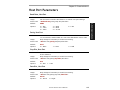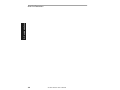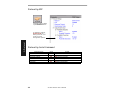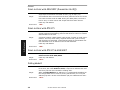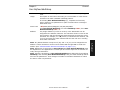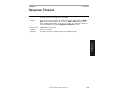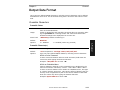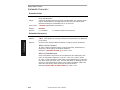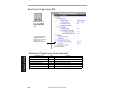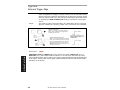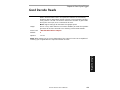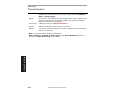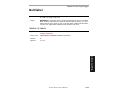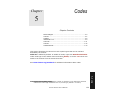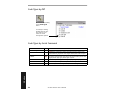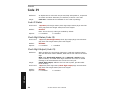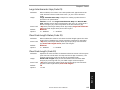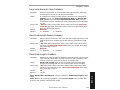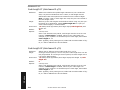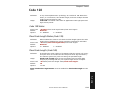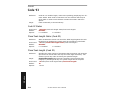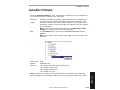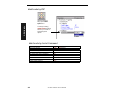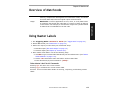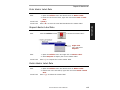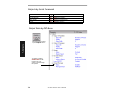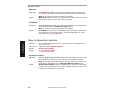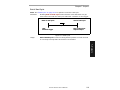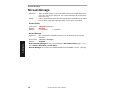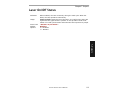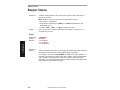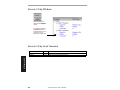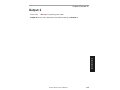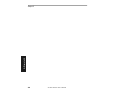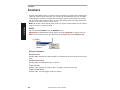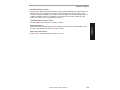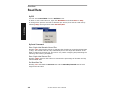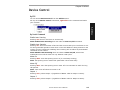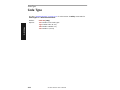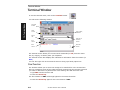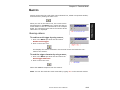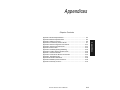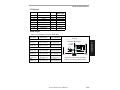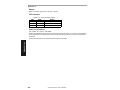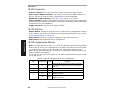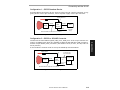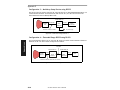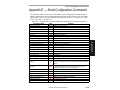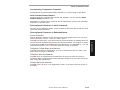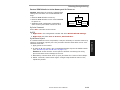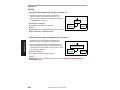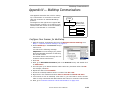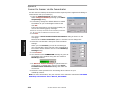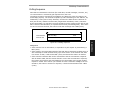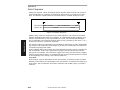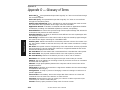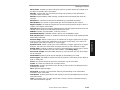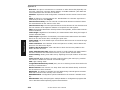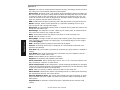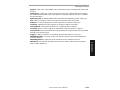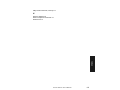Download Microscan VS-310 Accessories - P/N 61-130019
Transcript
VS-310 Scanner User's Manual P/N 83-000310 Rev H Copyright © 2002 by Microscan Systems, Inc., 1201 S.W. 7th Street, Renton, Washington, U.S.A. 98055 (425) 226-5700 FAX: (425) 226-8682 ISO 9001/Certification No. 00-1047 All rights reserved. The information contained herein is proprietary and is provided solely for the purpose of allowing customers to operate and/or service Microscan manufactured equipment and is not to be released, reproduced, or used for any other purpose without written permission of Microscan. Throughout this manual, trademarked names might be used. Rather than put a trademark (™) symbol in every occurrence of a trademarked name, we state herein that we are using the names only in an editorial fashion, and to the benefit of the trademark owner, with no intention of infringement. Disclaimer The information and specifications described in this manual are subject to change without notice. Latest Manual Version For the latest version of this manual, see the Download page on our web site at www.microscan.com. For technical support email [email protected]. ii VS-310 Scanner User’s Manual Microscan Limited Warranty Statement and Exclusions What is Covered? Microscan Systems Inc. warrants to the original purchaser that products manufactured by it will be free from defects in material and workmanship under normal use and service for a period of one year from the date of shipment. This warranty is specifically limited to, at Microscan’s sole option, repair or replacement with a functionally equivalent unit and return without charge for service or return freight. What is Excluded? This limited warranty specifically excludes the following: (1) Any products or parts that have been subject to misuse, neglect, accident, unauthorized repair, improper installation, or abnormal conditions or operations; (2) Any products or parts that have been transferred by the original purchaser; (3) Customer mis-adjustment of settings contrary to the procedure described in the Microscan Systems Inc. owners manual; (4) Upgrading software versions at customer request unless required to meet specifications in effect at the time of purchase; (5) Units returned and found to have no failure will be excluded; (6) Claims for damage in transit are to be directed to the freight carrier upon receipt. Any use of the product is at purchaser’s own risk. This limited warranty is the only warranty provided by Microscan Systems Inc. regarding the product. Except for the limited warranty above, the product is provided “as is.” To the maximum extent permitted by law, this express warranty excludes all other warranties, express or implied, including but not limited to, implied warranties of merchantability and fitness for a particular purpose. Microscan Systems Inc. Does not warrant that the functions contained in the product will meet any requirements or needs purchaser may have, or that the product will operate error free, or in an uninterrupted fashion, or that any defects or errors in the product will be corrected, or that the product is compatible with any particular machinery. Limitation of Liability. In no event shall Microscan Systems Inc. be liable to you or any third party for any special, incidental, or consequential damages (including, without limitation, indirect, special, punitive, or exemplary damages for loss of business, loss of profits, business interruption, or loss of business information), whether in contract, tort, or otherwise, even if Microscan Systems Inc. has been advised of the possibility of such damages. Microscan Systems Inc.’s aggregate liability with respect to its obligations under this warranty or otherwise with respect to the product and documentation or otherwise shall not exceed the amount paid by you for the product and documentation. Some jurisdictions do not allow the exclusion or limitation of incidental or consequential damages or limitations on an implied warranty, so the above limitation or exclusion may not apply to you. This warranty gives you specific legal rights, and you may also have other rights which may vary from state to state. VS-310 Scanner User’s Manual iii Table of Contents Chapter 1 Quick Start Step 1 Hardware Required ......................................................................... 1-2 Step 2 Connect the System ........................................................................ 1-3 Step 3 Install ESP-MP ................................................................................ 1-4 Step 4 Select Scanner Model ..................................................................... 1-5 Step 5 Select the Communications Ports ................................................... 1-6 Step 6 Connect with Auto Connect............................................................. 1-7 Step 7 Retrieve Scanner Settings............................................................... 1-8 Step 8 Compare Scanner Settings ............................................................. 1-9 Step 9 Position Scanner and Symbol ....................................................... 1-10 Step 10 Test Range for Bar Code Label................................................... 1-11 Step 11 Make Changes to Configuration and Save.................................. 1-12 Chapter 2 Communications Host Port Parameters ................................................................................. 2-3 Chapter 3 Protocol Protocol....................................................................................................... 3-3 LRC............................................................................................................. 3-8 Response Timeout...................................................................................... 3-9 Intercharacter Delay ................................................................................. 3-10 Output Data Format .................................................................................. 3-11 Chapter 4 Read Cycle/Trigger Trigger Mode .............................................................................................. 4-3 Triggering.................................................................................................... 4-8 Good Decode Reads .................................................................................. 4-9 Read Cycle ............................................................................................... 4-10 Multilabel................................................................................................... 4-13 Chapter 5 Codes Narrow Margins .......................................................................................... 5-3 Code 39 ...................................................................................................... 5-4 Codabar ...................................................................................................... 5-6 Interleaved 2 of 5 ........................................................................................ 5-9 Code 128 .................................................................................................. 5-11 Code 93 .................................................................................................... 5-12 Autodiscriminate ....................................................................................... 5-13 Chapter 6 Matchcode Overview of Matchcode .............................................................................. 6-3 iv VS-310 Scanner User’s Manual Using Master Labels ................................................................................... 6-3 Chapter 7 Outputs Bar Code Output ......................................................................................... 7-3 Noread Message......................................................................................... 7-6 Laser On/Off Status .................................................................................... 7-7 Beeper Status ............................................................................................. 7-8 Chapter 8 Discrete I/0 Output 1 ...................................................................................................... 8-3 Output 2 ...................................................................................................... 8-5 Chapter 9 Utilities Counters...................................................................................................... 9-4 Part Number................................................................................................ 9-6 Checksum ................................................................................................... 9-7 Read Rate ................................................................................................... 9-8 Device Control............................................................................................. 9-9 Code Type................................................................................................. 9-10 Master Label Database ............................................................................. 9-11 Chapter 10 Terminal Mode Terminal Window ...................................................................................... 10-2 Macros ...................................................................................................... 10-3 Appendices Appendix A General Specifications .............................................................A-2 Appendix B Electrical Specifications ...........................................................A-5 Appendix C Mating Connector ....................................................................A-6 Appendix D Connectivity with the IB-105 ....................................................A-7 Appendix E Serial Configuration Commands............................................A-13 Appendix F Serial Command Format ........................................................A-14 Appendix G ASCII Table ...........................................................................A-16 Appendix H Defaulting/Saving/Initializing..................................................A-18 Appendix I Position Scanner and Bar Code..............................................A-22 Appendix J Test Decode Rate ..................................................................A-23 Appendix K Formulas for Number of Decodes..........................................A-24 Appendix L Operational Tips.....................................................................A-27 Appendix M Interface Standards...............................................................A-28 Appendix N Multidrop Communications ....................................................A-29 Appendix O Glossary of Terms .................................................................A-34 VS-310 Scanner User’s Manual v List of Figures Figure 1-1 Hardware Configuration ........................................................... 1-2 Figure 1-2 IB-105 showing Host 25-pin Connector .................................... 1-3 Figure 1-3 Depth of Field ......................................................................... 1-11 Figure 4-1 Trigger Level ............................................................................ 4-5 Figure 4-2 Trigger Edge ............................................................................. 4-6 Figure 7-1 Read Cycle ............................................................................... 7-5 Figure 10-1 Terminal Window .................................................................. 10-2 Figure A-1 VS-310 Dimensions ................................................................. A-2 Figure A-1 VS-310 Scanner to IB-105 Cable Connector .......................... A-5 Figure A-2 Front of IB-105 ......................................................................... A-7 Figure A-3 Back of IB-105 ......................................................................... A-7 Figure A-4 IB-105, Configuration 1 ............................................................ A-9 Figure A-5 IB-105 Configuration 2 ............................................................. A-9 Figure A-6 IB-105 Configuration 3 ........................................................... A-10 Figure A-7 IB-105 Configuration 4 ........................................................... A-10 Figure A-8 IB-105 to Host Null Modem Cable ......................................... A-11 Figure A-9 Scanner/Symbol Position ....................................................... A-22 Figure A-10 Ladder .................................................................................. A-24 Figure A-11 Picket Fence ........................................................................ A-25 Figure A-12 Angled Picket Fence ............................................................ A-25 Figure A-13 Polling Sequence ................................................................. A-31 Figure A-14 Polling Sequence ................................................................. A-32 vi VS-310 Scanner User’s Manual List of Tables Table 1-1 Label/scanner Position ............................................................. 1-10 Table 9-1 Summary of Utility Serial Commands ........................................ 9-3 Table A-1 VS-310 Status Lights .................................................................A-4 Table A-2 VS-310 Host Connector, 15-pin .................................................A-5 Table A-3 IB-105 Configurations IB-105 Configurations ............................A-8 Table A-4 IB-105 15-pin Scanner Connector ...........................................A-11 Table A-5 IB-105 Power Connector .........................................................A-11 Table A-6 IB-105 Trigger Connector ........................................................A-11 Table A-7 IB-105 6-pin LAN Connector6-pin LAN (RJ11) Connector ......A-11 Table A-8 IB-105 25-pin Host Connector .................................................A-12 Table A-9 Complete List of Serial Configuration Commands....................A-13 Table A-10 ASCII Table with Control Characters .....................................A-16 Table A-11 Communication Protocol Commands ....................................A-17 Table A-12 Multidrop Addresses ..............................................................A-33 About the VS-310 Scanner A user interface program, the ESP-MP (Easy Setup Program–Multi-platform), can be downloaded from our web site (www.microscan.com) and runs on Microsoft Windows 95™, Windows 98™, Windows NT™, Windows 2000™ operating systems. Alternately, configuration commands can be sent directly by host serial command strings. About This Manual This manual provides complete information on setting up, installing, and configuring the VS-310 scanner. The chapters are presented in the order in which a scanner might be setup and made ready for industrial operation. Chapter 1, “Quick Start” provides overall step-by-step instructions for getting your scanner operational with specific “go to” references to other chapters and appendices. The appendices include specifications, reference tables of serial commands, ASCII characters, multidrop setup and addresses, as well as other useful information relating to bar coding and electrical and mechanical setups for the scanner. VS-310 Scanner User’s Manual vii Host Communications There are two ways the scanner communicates with a host: 1. Microscan’s Windows™ based ESP-MP™ (Easy Setup Program—Multi-Platform), the preferred method which offers point-and-click ease of use and visual responses to user adjustments. 2. Serial commands such as <Kr1> can be sent from a terminal program. They can also be sent from the Terminal or Utility window within ESP-MP. Keystrokes Serial commands, selections inside instructions, and menu defaults are highlighted in red bold. Cross-references are highlighted in blue. Web links and outside references are highlighted in blue bold italics. References to menu topics are highlighted in Bold Initial Caps. References to topic headings within this manual or other documents are enclosed in quotation marks. Approvals This equipment is in compliance or approved by the following organizations: • CDRH (Center for Devices & Radiological Health) • UL (Underwriters Laboratories, Inc.) • cUL (UL mark of Canada) • TüV (Technischer überwachungs-Verein) • FCC (Federal Communication Commission) • CE Compliant • BSMI (Bureau of Standards, Metrology and Inspection) viii VS-310 Scanner User’s Manual Safety Labels These certification labels are located on the VS-310 scanner. AVOID EXPOSURE LASER LIGHT IS EMITTED FROM THIS APERTURE 11-110008-01 CAUTION LASER LIGHT DO NOT STARE INTO BEAM. 670 nm LASER DIODE 1.0 MILLIWATT MAX CLASS II LASER PRODUCT VORSICHT LASERSTRAHLUNG, NICHT IN DEN LICHTSTRAHL BLICKEN. SICHTBARE LASERSTRAHLUNG. LASERKLASSE 2 CAUTION-LASER LIGHT WHEN OPEN-DO NOT STARE INTO BEAM. PRODUCT CONFORMS TO USA DHHS 21 CFR SUBCHAPTER "J" Side of VS-310 1201 S W 7th S t. - R ENT O N, W A 98 055 THIS D E V IC E C OM PL IE S W ITH P ART 1 5 OF THE F C C R UL E S . OP E RA TION IS SU BJ EC T TO THE FO LL OW IN G TW O C ON D ITION S. (1) TH IS D EV IC E MA Y N OT C A U S E H A RM FU L IN TE RF E R E NC E , A ND (2) TH IS D E V IC E MUS T AC C E PT A N Y INT ER FE RE N C E R E C EIV E D , INC LU D ING INTE R FE RE NC E TH AT M A Y C A U SE U ND E R SIRE D O P E RA TION . C LA SS B D E VIC E . LISTE D UL 1950 4K68 2.29" (5 8 .0 6 m m ) C LASS FIS 5V 2 20 0mA MANU FACTU RED SERIAL NU MBER 11-120028-01 Bottom of VS-310 VS-310 Scanner User’s Manual ix Warning and Caution Summary This equipment has been tested and found to comply with the limits for a Class A digital device, pursuant to part 15 of the FCC Rules. These limits are designed to provide reasonable protection against harmful interference in a residential installation. This equipment generates, uses, and can radiate radio frequency energy, and, if not installed and used in accordance with the instructions, may cause harmful interference to radio communications. However, there is no guarantee that interference will not occur in a particular installation. If this equipment does cause harmful interference to radio or television reception, which can be determined by turning the equipment off and on, the user is encouraged to try to correct the interference by one or more of the following measures: • Reorient or relocate the receiving antenna • Increase the separation between the equipment and receiver • Connect the equipment into an outlet on a circuit different from that to which the receiver is connected • Consult the dealer or an experienced radio/TV technician for help For connection to a UL Listed direct plug-in power unit marked Class II and rated at 5 VDC at 200 mA. European models must use a similarly rated Class I or Class II power supply that is certified to comply with standard for safety EN 60950. WARNING Use of controls, adjustments, or performance of procedures other than those specified herein may result in hazardous laser light radiation exposure. WARNING There are no user serviceable parts in the scanner. Opening the scanner voids the Microscan Systems warranty and could expose the user to laser diode power of up to 5 mW. WARNING The laser beam can be harmful to eyesight. Avoid eye contact with the laser beam. Never point the beam at other people, or in a direction where people may be passing. x VS-310 Scanner User’s Manual Quick Start 1 Chapter Contents Step 1 Hardware Required ......................................................................1-2 Step 2 Connect the System .....................................................................1-3 Step 3 Install ESP-MP .............................................................................1-4 Step 4 Select Scanner Model ..................................................................1-5 Step 5 Select the Communications Ports ................................................1-6 Step 6 Connect with Auto Connect ..........................................................1-7 Step 7 Retrieve Scanner Settings............................................................1-8 Step 8 Compare Scanner Settings ..........................................................1-9 Step 9 Position Scanner and Symbol ....................................................1-10 Step 10 Test Range for Bar Code Label................................................1-11 Step 11 Make Changes to Configuration and Save...............................1-12 This chapter is designed to get your scanner up and running quickly using Microscan’s ESP-MP™ so the user can get a sense of its capabilities and test bar code samples. Detailed setup information for installing the scanner into the actual application can be obtained in the subsequent chapters. In addition to ESP, you can send commands to your scanner by serial commands. VS-310 Scanner User’s Manual 1-1 1–Quick Start Chapter 1–Quick Start Step 1 — Hardware Required To get started you will need: • A VS-310 scanner (1). • A host computer (2) with either a terminal communications program or Microscan’s ESP™ which runs under Windows™ operating system, Windows-95 or higher, including Windows NT™. • A null modem configuration cable (3) P/N 61-300026-01. • An IB-105 interface box P/N 99-420001-01 (4). • A scanner to interface cable such as Microscan’s P/N 61-130019-03 (5). • A power supply (6) P/N 97-100002-01 (120V) or P/N 97-100002-02 (240V). Caution: If using your own power supply, be certain that it is wired correctly and supplies voltage is 5 VDC. Incorrect wiring or voltage can cause software or equipment failures. Note: An optional object detector P/N 99-4400021-03 (7) is shown here. 6 2 1 4 5 3 7 Figure 1-1 Hardware Configuration 1-2 VS-310 Scanner User’s Manual Chapter 1 Quick Start 1. Connect the scanner to the 15-pin connector of the IB-105 interface box, using custom cable or Microscan’s P/N 61-130019-03.1 1 POWER MODE SWITCH RS-232 RS-485/422 25 Figure 1-2 IB-105 showing Host 25-pin Connector 2. Connect the IB-105’s “RS232” 25-pin connector to the host computer.2 (Refer to tables in “IB-105 Connectors and Pinouts” on page A-11 for pin connections.) 3. Connect the power supply to the IB-105’s POWER connector. 4. Power up the system. Caution: 1. Be sure all cables are connected BEFORE applying power. 2. Always power down BEFORE disconnecting any cables. 1. Since +5 VDC power supply is included in the single cabling assembly, the scanner cable should not exceed 3 feet. RS232 cabling from the 15-pin connector to the host can be up to 47 feet provided it does not include 5 VDC input 2. If using your own null modem RS232 host cable, be certain that the host’s TxD connects to the scanner’s RxD and the scanner’s TxD connects to the host’s RxD. VS-310 Scanner User’s Manual 1-3 1–Quick Start Step 2 — Connect the System 1–Quick Start Step 3 — Install ESP-MP (ESP-MP is short for Easy Setup Program–Multi-Platform.) 1. Insert your Microscan CD into your computer’s CD drive. 2. Launch Setup.exe under ESP_Software\Multi_Platform and follow the prompts.1 If downloading from the web: a. Go to http://www.microscan.com/esp b. Enter company information. c. Select ESP-MP and download to your computer hard drive. d. Extract ESP-MP WinZip files to a directory of your choice. 3. Note where your ESP.exe file is stored on your hard drive. At the end of the install process, you should see the following icon on your desktop: 4. Click the ESP-MP icon to start the program. 1. Contact your sales representative 1-4 VS-310 Scanner User’s Manual Chapter 1 Quick Start 1–Quick Start Step 4 — Select Scanner Model When you start the program, the following dialog box will appear: Note: If you need to select another model later, you can find it under Model Select in the menu bar. 1. In the model dialog box, select your model. 2. Select the default name, or type in a new name of your choice. 3. Click Yes when the following dialog on the right appears. VS-310 Scanner User’s Manual 1-5 1–Quick Start Step 5 — Select the Communications Ports 1. Select your communications port under COM Port. COM1 is typically used for laptops. COM1 and COM2 are typically for desktop computers. 2. Click the Start button. 1-6 VS-310 Scanner User’s Manual Chapter 1 Quick Start After clicking the Start button in the Connecting to... dialog, allow time for the auto connect routine to test all of the combinations. You will see a blue progress bar fill across the Connecting to... dialog. When connected, the CONNECTED message will appear in a green box in the status bar on the bottom right of the dialog. Tip: If you do not see either the CONNECTED or DISCONNECTED message at the bottom of your dialog, try expanding the ESP window horizontally. Tip: If connection fails, enable a different Com port and try again. Also, make certain that the MODE switch on the IB-105 is set to the out position. VS-310 Scanner User’s Manual 1-7 1–Quick Start Step 6 — Connect with Auto Connect 1–Quick Start Step 7 — Retrieve Scanner Settings Unless you have unchecked the default Upload After Autoconnect under Options, all values of the scanner will be loaded automatically and displayed under ESP Values. If Upload After Autoconnect is not checked, the scanner values will not be loaded and ESP communications values will remain displayed under the heading, ESP Values. Tip: Before doing Retrieve Scanner Settings, you may want to preserve your current ESP settings to your computer as an ESP file by selecting Save or Save As in the File menu. At any time you can retrieve ALL scanner values by: 1. Right-clicking anywhere in the configuration window, and 2. Selecting Retrieve Scanner Settings. You can also retrieve settings by clicking on the Send/Receive button. This is useful if you want to: • Copy (upload) the scanner’s settings and save them as a computer file for later retrieval. • Ensure that whenever you save ESP settings to the scanner you are not saving any unwanted changes that you or someone else had made previously in ESP. By first doing Retrieve Scanner Settings, you eliminate that possibility. 1-8 VS-310 Scanner User’s Manual Chapter 1 Quick Start 1–Quick Start Step 8 — Compare Scanner Settings If you want to compare settings in the current scanner sideby-side with those in ESP without changing the ESP values: 1. Under the pull down Options menu check Show Comparison Column. 2. Right-click anywhere in the configuration window. 3. Select Retrieve as Comparison. After a short pause the scanner’s current settings will be displayed under the Comparison column. Compare those settings with the ESP values which are displayed under the ESP Values column. For example, if you change Background Color to Black, but haven’t yet saved this to the scanner, you will see the dissimilar program and scanner values highlighted in blue. VS-310 Scanner User’s Manual 1-9 1–Quick Start Step 9 — Position Scanner and Symbol Set up a symbol at the scanning distance you will be using in your application.In positioning the scanner and symbols being scanned, consider the following: • Avoid bright light or IR light from other sources, including other scanners. • Pitch or skew label or scanner a minimum of ±15° to avoid specular reflection, the return of direct, non-diffused light. Bar code label Skew axis Tilt axis Scanner Scan line Pitch axis Table 1-1 Label/scanner Position Note: For additional tips on positioning the scanner and bar code labels, see “Position Scanner and Bar Code” on page A-22. Code 39 is the default code type enabled. If you are uncertain as to the symbology type, enable all codes, by clicking the Utilities menu and enabling Autodiscriminate under Code Types. If using I 2/5 symbol, you must set the code length. (See Table , “Interleaved 2 of 5,” on page 5-9.) 1-10 VS-310 Scanner User’s Manual Chapter 1 Quick Start 1. Position a label in front of an operational scanner.1 20 mil Code 39 Test Symbol You can also find test symbols on the back of the Microscan Marketing CD jacket. The 20 mil refers to the width of the narrowest bar (e.g., 7.5 mil = .0075" or .1905 mm). 2. Click the Utilities button. 3. Right-click Read Rate and select Start. 4. Observe rate in terminal window on the right of the Utilities screen. 5. Move your bar code label towards the scanner and away from the scanner until the decode rates drop off in each direction as shown in figure 1-3. This will give you a sense of the depth of field (inner and outer ranges) for your symbol’s density and range. 6. To end test, right-click Read Rate and select the Stop button. Note: If the scanner is in the default Continuous Read mode, it will read and beep repeatedly as long as a readable label remains in the read range and the read cycle configuration has not changed. Note: See “Formulas for Number of Decodes” on page A-24 for additional information on scan width and depth of field. Depth of Field (DOF) Figure 1-3 Depth of Field 1. If using an I 2/5 label, verify that the number of characters in the label being scanned matches the code length enabled for the I 2/5 code type (default is 10 and 6). See “Interleaved 2 of 5” on page 5-9. VS-310 Scanner User’s Manual 1-11 1–Quick Start Step 10 — Test Range for Bar Code Label 1–Quick Start Step 11 — Make Changes to Configuration and Save To make changes to a configuration setting: 1. Double-click the setting (for example, End of Read Cycle). 2. Place your pointer in the selection box, scroll down to the setting of your choice and left-click on the setting. 3. Left-click again anywhere in the configuration window to complete the selection. 4. Right-click in the configuration window and select Save to Scanner to implement the command in the scanner. You have 3 choices: a. Send, No Save. This initializes all changes in active memory. These changes will be lost if power to the scanner is cycled. b. Send and Save. This will cause the scanner to beep, indicating that the change has been implemented and that all changes have been saved to the scanner’s NOVRAM for power-on, except factory settings.1 c. Advanced/Send and Save, Including Factory. Same as above, except that changes to factory settings will also be saved for power-on. For Multidrop setup, see “Multidrop Communications” on page A-29. For Matchcode setup, see Chapter 6, “Matchcode.” 1. Consult your model specific user’s manual for a list of factory settings. 1-12 VS-310 Scanner User’s Manual Chapter Communications 2 Host Port Parameters ..................................................................................2-3 With Microscan’s ESP-MP™ (Easy Setup Program) configuration changes can be made in the ESP-MP menus, then sent and saved to your scanner. The user can also send serial commands to the scanner via the ESP’s Terminal window. Note: The characters NULL <> and , can only be entered through embedded menus, not through ESP or serial commands. VS-310 Scanner User’s Manual 2-1 2–Communications Chapter Contents 2–Communications Communications by ESP Click this button to bring up the Communications menu. To change a setting, double-click the setting and use your curser to scroll through the options. Communications by Serial Command Command Title Host Port Parameters cmds Format Ka <Kabaud,parity,stop bits,data bits> Send a <D> command from your terminal to bring up the main menu: 2-2 VS-310 Scanner User’s Manual Chapter 2 Communications Host Port Parameters Baud Rate, Host Port The rate at which the scanner and host transfer data back and forth. Usage: Can be used to transfer data faster or to match host port settings. Serial Cmd: <Kabaud rate,parity,stop bits,data bits> Default: 9600 Options: 0 = 600 1 = 1200 2 = 2400 3 = 4800 4 = 9600 5 = 19.2 K 6 = 300 Parity, Host Port Definition: An error detection routine in which one data bit in each character is set to 1 or 0 so that the total number of 1 bits in the data field is even or odd. Usage: Only changed if necessary to match host setting. Serial Cmd: <Kabaud rate,parity,stop bits,data bits> Default: Even Options: 0 = None 1 = Even 2 = Odd Stop Bits, Host Port Definition: One or two bits added to the end of each character to indicate the end of the character. Usage: Only changed if necessary to match host setting. Serial Cmd: <Kabaud rate,parity,stop bits,data bits> Default: One Options: 0 = One 1 = Two Data Bits, Host Port Definition: Number of bits in each character. Usage: Only changed if necessary to match host setting. Serial Cmd: <Kabaud rate,parity,stop bits,data bits> Default: Seven Options: 0 = Seven 1 = Eight VS-310 Scanner User’s Manual 2-3 2–Communications Definition: 2–Communications Host Port Parameters 2-4 VS-310 Scanner User’s Manual Protocol Chapter 3 Chapter Contents Protocols are the rules by which devices pass data back and forth. This section includes the basic options available for data communication, including multidrop and user-defined options and output data formats. Note: The characters NULL <> and , can only be entered through embedded menus, not through ESP or serial commands. VS-310 Scanner User’s Manual 3-1 3–Protocol Protocol .......................................................................................................3-3 LRC .............................................................................................................3-8 Response Timeout ......................................................................................3-9 Intercharacter Delay ..................................................................................3-10 Output Data Format...................................................................................3-11 Protocol by ESP Click this button to bring up the Protocol menu 3–Protocol To change a setting, double-click the setting and use your curser to scroll through the options. Protocol by Serial Command Command Title Host Protocol LRC Response Timeout Intercharacter Delay Preamble Postamble 3-2 cmds Kf Kc KA KB Kd Ke Format <Kfprotocol> <Kcstatus> <KAresponse timeout> <KBintercharacter delay> <Kdstatus,preamble> <Kestatus,postamble> VS-310 Scanner User’s Manual Chapter 3 Protocol Protocol Protocols define the sequence and format in which information is transferred between the scanner and the host, or in the case of Multidrop, between scanners and a concentrator. Usage: In general, the point-to-point protocols will work well in most applications. They require no address and must use RS232 or RS422 communications standards. Default: Point-to-Point Options: 0 = Point-to-Point 1 = Point-to-Point with RTS/CTS 2 = Point-to-Point with XON/XOFF 3 = Point-to-Point with RTS/CTS & XON/XOFF 4 = Polling Mode D 5 = Multidrop 6 = User Defined 7 = User Defined Multidrop If selecting one of the options from 0 to 4 (Point-to-Point, Point-toPoint with RTS/CTS, Point-to-Point with XON/XOFF, Point-toPoint with RTS/CTS and XON/XOFF, or Polling Mode D), use the <Kfprotocol> format. Option 5 through 7 are special cases and discussed later in this section. Point-to-Point (standard) Definition: Standard Point-to-Point requires no address and sends data to the host whenever it is available, without any request or handshake from the host. Usage: Used only with RS232 or RS422. Serial Cmd: <Kf0> VS-310 Scanner User’s Manual 3-3 3–Protocol Definition: Protocol Point-to-Point with XON/XOFF (Transmitter On/Off) Definition: This option enables the host to send the XON and XOFF command as a single byte transmission command of start (^Q) or stop (^S). Usage: If an XOFF has been received from the host, data will not be sent to the host until the host sends an XON. During the XOFF phase, the host is free to carry on other chores and accept data from other devices. Used only with RS232. Serial Cmd: <Kf1> 3–Protocol Point-to-Point with RTS/CTS Definition: Point-to-Point with RTS/CTS (request-to-send/clear-to-send) is a simple hardware handshaking protocol that allows a scanner to initiate data transfers to the host. Usage: A scanner initiates a data transfer with an RTS (request-to-send) transmission. The host, when ready, responds with a CTS (clear-to-send) and the data is transmitted. CTS and RTS signals are transmitted over two dedicated wires as defined in the RS-232 standard. Used only with RS232. Serial Cmd: <Kf2> Point-to-Point with RTS/CTS & XON/XOFF Definition: This option is a combination of Point-to-Point with RTS/CTS and Point-to-Point with XON/XOFF. Usage: Used only with RS232. Serial Cmd: <Kf3> Polling Mode D Definition: Like Point-to-Point, Polling Mode D requires a dedicated connection to the host; but unlike Point-to-Point, it requires an address and must wait for a poll from the host before sending data. Usage: When in Polling Mode D, an address of 1 is automatically displayed on the configuration screen. However, during transmission, a 1C hex poll address (FS) and a 1D hex select address (GS) are substituted for the 1. Serial Cmd: <Kf4> 3-4 VS-310 Scanner User’s Manual Chapter 3 Protocol Multidrop Note: See also “Multidrop Communications” on page A-29. Definition: Multidrop allows up to 50 devices to be connected to a single RS485 host, with the scanner assigned an unique address (from 01 to 50). Usage: The MS-5000 can be used as a concentrator to a single host port connection. When Multidrop is selected, the protocol characters for RES, REQ, etc. are assigned automatically. Multidrop Addresses: Each address has its own separate poll and select address (from 1C to 7F hex). Options: 01 through 50 Serial Cmd: If selecting Multidrop an address must be defined and appended to the command string. Format: <Kf5,address[01 to 50]> Note: Scanners linking up to a Microscan MS-5000 multidrop concentrator must be configured in standard multidrop protocol. Definition: User Defined Point-to-Point allows the user to customize the pointto-point protocol. Usage: Useful for developing custom protocols in polled or unpolled mode. Serial Cmd: <Kf6,RES,address,REQ,EOT,STX,ETX,ACK,NAK,from host> User Defined Address Definition: User Defined is considered to be in a polled mode only if an address has been assigned. Serial Cmd: <Kf6,RES,address,REQ,EOT,STX,ETX,ACK,NAK,from host> Default: No address Options: Any ASCII character except a null. VS-310 Scanner User’s Manual 3-5 3–Protocol User Defined Point-to-Point Protocol User Defined Example Definition: Example: ACK/NAK protocol can be configured using User Defined. The scanner will transmit data to the host, when an ACK is received, it will carry on with its business. If a NAK or response timeout occurs, the scanner will re-send the data to the host up to 3 more times before aborting. Tip: To use User Defined Point-to-Point, first select Point-to-Point <K0> and then User Defined <K6>. Example: To select an unpolled ACK/NAK User Defined protocol with LRC disabled, send <K0><K6,,,,,,,^F,^U><K0>. ACK and NAK will be displayed in the menu. Serial Cmd: <Kf6,RES,address,REQ,EOT,STX,ETX,ACK,NAK,from host> Default: No assignment Options: Any ASCII character except a null. Control characters can be used to define RES through NAK in serial commands. 3–Protocol From Host Definition: This option allows the handshaking protocol to be initiated from the host, if not configured in an unpolled mode. Messages sent to the host will include the scanner’s defined protocol. The status of From Host determines if messages sent from the host to the scanner must include the defined protocol. If From Host is disabled, the defined protocol is not included. If From Host is enabled, the defined protocol must be included. Serial Cmd: <Kf6,RES,address,REQ,EOT,STX,ETX,ACK,NAK,from host> Default: Disabled Options: 0 = Disabled 3-6 1 = Enabled VS-310 Scanner User’s Manual Chapter 3 Protocol User Defined Multidrop Definition: User Defined Multidrop allows the user to customize the polling protocol. Usage: This option is used when connecting to a concentrator or other device that does not match standard multidrop protocol. If selecting User Defined Multidrop (7), complete the format by either choosing new parameters or place commas where unchanged data fields occur. Serial Cmd: <Kf7,RES,address,REQ,EOT,STX,ETX,ACK,NAK> For User Defined Multidrop, first select Multidrop <K5>, then User Defined Multidrop <K7...>. Address: Any single character (02 hex to 7E hex) in the ASCII table can be assigned as the address character. The character chosen is used as the poll character and the subsequent ASCII character becomes the select character. For example, if a ^B (02 hex) is selected as the address, ^C (03 hex) becomes the select address that the host will use in sending host select commands. VS-310 Scanner User’s Manual 3-7 3–Protocol Note: Any ASCII character except a null (00) and a ^A (01) can be assigned as an address. Control characters can be used to define RES through NAK in serial commands. (See “Communication Protocol Commands” on page A-17.) Note: Definitions of commands in User Defined and User Defined Multidrop must be duplicated in host applications to enable poll and select sequences to execute correctly during transmission. Note: Typically, parameters in User Defined Multidrop are defined by first enabling Multidrop, then enabling User Defined Multidrop. This pre-loads multidrop characters into the parameters. Then changes are made to individual characters to match the host or other requirements. LRC LRC (Longitudinal Redundancy Check) Definition: An error-checking routine that verifies the accuracy of transmissions. It is the exclusive OR of all characters following the STX (start of text) up to and including the ETX (end of text). What this means is that the binary representation of all the characters in a transmissions are cumulatively added in a column and each resulting odd integer is assigned a 1 and each even integer a 0 (two 1s = 0, two 0s = 0, a 1 and a 0 = 1). The extra LRC character is then appended to the transmission and the receiver (usually the host) performs the same addition and compares the results. Usage: Used when extra data integrity is required. Serial Cmd: <Kcstatus> Default: Disabled Options: 0 = Disabled 3–Protocol 1 = Enabled 3-8 VS-310 Scanner User’s Manual Chapter 3 Protocol Response Timeout Definition: Time the scanner will wait before timing out if ACK, NAK, and ETX are enabled, and a host response is expected. Usage: Only used when a response is required from the host. While in Multidrop, if the scanner does not receive an ACK or NAK from the host after sending polled data, it will act on a fault. The scanner can be set to wait indefinitely by setting Response Timeout to zero. Serial Cmd: <KAresponse timeout> Default: 4 (x 10 = 40 mS) Options: 0 to 255 (A zero (0) setting causes an indefinite wait.) 3–Protocol VS-310 Scanner User’s Manual 3-9 Intercharacter Delay Intercharacter Delay The time interval in milliseconds between individual characters transmitted from the scanner to the host. Usage: Intercharacter Delay is only used where a host cannot receive data quickly enough and there is enough time between labels to allow data to be completely transferred. It is rarely used since any setting other than zero will slow down communications. For example, a 200 setting will result in a 1/5 second delay between each character that is transmitted. Serial Cmd: <KB intercharacter delay> Example: To change Intercharacter Delay to 30 mS, send <K30>. Default: 0 Options: 0 to 255 (in milliseconds). Zero (0) causes no delay between characters. 3–Protocol Definition: 3-10 VS-310 Scanner User’s Manual Chapter 3 Protocol Output Data Format Up to two user defined ASCII characters, including control characters can be defined and added to the front or end of the data string that is sent from the scanner to the host. Preamble Characters Preamble Status Definition: Defines a one or two character data string that can be added to the front of the decoded data. Usage: Useful for identifying and controlling incoming data. For example, defining the preamble as a carriage return and a line feed causes each decoded message to be displayed of on its own line. Serial Cmd: <Kdstatus,preamble character(s)> Default: Disabled Options: 0 = Disabled 3–Protocol 1 = Enabled (within any protocol) Preamble Character(s) Serial Cmd: <Kdstatus,preamble character(s)> Default: ^M corresponds to: carriage return/null/null/null. Options: Up to two user-defined ASCII character, including control characters. Within a Serial Command To enter control characters within a serial command, hold down the control key while typing the desired character. Example: <K1,CNTL-m> to enter ^M Within an Embedded Menu Control characters entered on the command line are displayed in the menu as mnemonic characters, such as: <CR><NUL><NUL><NUL>. To enter a control character from within an embedded menu, first type in a space (with the space key). This has the effect of allowing the control key to be recognized as a part of the control character. Next hold down the control key while typing the desired character. Example: Space CNTL-m to enter ^M. VS-310 Scanner User’s Manual 3-11 Output Data Format Postamble Characters Postamble Status Definition: Defines a one or two character data string that can be added to the end of the decoded data. Usage: Useful for identifying and controlling incoming data. For example, defining the postamble as a carriage return and a line feed causes each decoded message to be displayed of on its own line. Serial Cmd: <Kestatus,postamble character(s)> Default: Enabled Options: 0 = Disabled 1 = Enabled (within any protocol) 3–Protocol Postamble Character(s) Serial Cmd: <Kestatus,postamble character(s)> Default: ^M^J. Corresponds to carriage return/line feed/null/null, as displayed in the menu. Options: Up to two user-defined ASCII character, including control characters. Within a Serial Command To enter control characters within a serial command, hold down the control key while typing the desired character. Example: <K1,CNTL-m CNTL-j> to enter ^M^J. Within an Embedded Menu Control characters entered on the command line are displayed in the menu as mnemonic characters, such as: <CR><LF><NUL><NUL> To enter a control character from within an embedded menu, first type in a space (with the space key). This has the effect of allowing the control key to be recognized as a part of the control character. Next hold down the control key while typing the desired character. Example: Space CNTL-m Space CNTL-j to enter ^M^J. 3-12 VS-310 Scanner User’s Manual Chapter Read Cycle/Trigger 4 Chapter Contents Trigger Mode ...............................................................................................4-3 Serial Triggering ..........................................................................................4-8 Read Cycle ................................................................................................4-10 Multilabel ...................................................................................................4-13 Note: The characters NULL <> and , can only be entered through embedded menus, not through ESP or serial commands. VS-310 Scanner User’s Manual 4-1 4–Read Cycle/Trig- Read cycles and triggering modes are at the heart of bar code scanning. After you’ve established communications and completed basic read rate testing, you will need to address the spatial and timing parameters associated with your application. In a typical operation a bar-coded item moves along a line past a scanner. A sensor or timer activates a read cycle during which the scanner actively searches for bar code symbols. You will need to decide how to initiate the read cycle and how and when to end it. This section addresses these issues. Read Cycle/Triggering by ESP Click this Button to bring up the Read Cycle/Triggering menu. To change a setting, double-click the setting and use your curser to scroll through the options. 4–Read Cycle/Trig- Read Cycle/Triggering by Serial Command Command Title Trigger Mode Serial Trigger Character Good Decode Reads External Trigger State End of Read Cycle Multilabel 4-2 Cmd Kg Ki Km Kj Kh KL Format <Kgtrigger mode,filter time> <Kiserial trigger character> <Kmdecodes before output> <Kjexternal trigger state> <Khend of read cycle,timeout> <KLnumber of labels,multilabel separator> VS-310 Scanner User’s Manual Chapter 4 Read Cycle/Trigger Trigger Mode Definition: The type of trigger event that will initiate the read cycle. Serial Cmd: <Kg trigger mode,trigger filter duration> Default: Continuous Read Options: 0 1 2 3 = = = = Continuous Read Continuous Read 1 Output External Level External Edge 4 = Serial Data 5 = Serial Data & External Edge Continuous Read Definition: In Continuous Read, trigger input options are disabled, the scanner is always in the read cycle, and it will attempt to decode and transmit every scan crossing a label. When To Output and Noread options have no affect on Continuous Read. Usage: Continuous Read is useful in testing bar code label readability or scanner functions. It is not recommended for normal operations. Serial Cmd: <Kg 0> 4–Read Cycle/Trig- VS-310 Scanner User’s Manual 4-3 Trigger Mode Continuous Read 1 Output Definition: In Continuous Read 1 Output the scanner self-triggers whenever it decodes a new bar code label or a timeout occurs. If End Of Read Cycle is set to Timeout and the label doesn't change, the scanner will repeat the output at the end of each timeout period. For example, if Timeout is set to one second, the scanner sends the label data immediately and repeats the output at intervals of one second for as long as the label continues to be scanned. If End Of Read Cycle is set to New Trigger, the scanner will send the current label data immediately, but send it only once. A new label appearing in the scanner’s range will be read and sent immediately provided it is not identical to the previous label read. Usage: Continuous Read 1 Output can be useful in applications where it is not feasible to use a trigger and all succeeding labels contain different information. It is also effective in applications where the objects are hand presented. Serial Cmd: <Kg1> 4–Read Cycle/Trig- Caution: In automated environments, Continuous Read 1 Output is not recommended because there is no one to verify that a label was missed. Note: If Trigger is set to Continuous Read 1 Output, Number of Labels will default back to 1 (if set to any number greater than 1). 4-4 VS-310 Scanner User’s Manual Chapter 4 Read Cycle/Trigger External Trigger Level Definition: External Trigger Level allows the read cycle (active state) to begin when a trigger (change of state) from an external sensing device is received. The read cycle endures until the object moves out of the sensor range and the active trigger state changes again. Usage: This mode is effective in an application where the speeds of the conveying apparatus are variable and the time the scanner spends scanning each object is not predictable. It also allows the user to determine if a noread has occurred. Initiate Read Cycle: Object # 1, moving in front of the detector beam, causes a change in the trigger state, initiating the read cycle. Associated waveforms assume External Trigger State is set to Active On. End Read Cycle: The same object, moving out of the detector beam, causes another change in the trigger state, ending the read cycle. Figure 4-1 Trigger Level Serial Cmd: <Kg2> VS-310 Scanner User’s Manual 4-5 4–Read Cycle/Trig- Important: Level and Edge apply to the active logic state (Active Off (IOFF)or Active On (ION)) that exists while the object is in a read cycle, between the rising edge and falling edge. Rising edge is the trigger signal associated with the appearance of an object. Falling edge is the trigger signal associated with the subsequent disappearance of the object. Trigger Mode External Trigger Edge Definition: External Trigger Edge, as with Level, allows the read cycle (active state) to begin when a trigger (change of state) from an external sensing device is received. However, the passing of an object out of sensor range does not end the read cycle. The read cycle ends with a good read output or, depending on End of Read Cycle setting, a timeout or new trigger occurs. Usage: This mode is highly recommended in any application where conveying speed is constant or if spacing, object size, or timeouts are consistent. Initiate Read Cycle: Object # 1, moving in front of the detector beam, causes a change in the trigger state, initiating the read cycle. Initiate Second Read Cycle: Associated waveforms assume External Trigger State is set to Active On. Object # 2, moving in front of the detector beam, causes another change in the trigger state. This signal initiates a new read cycle and ends the previous read cycle unless Timeout is enabled and a good read or timeout has not occurred. Figure 4-2 Trigger Edge 4–Read Cycle/Trig- Serial Cmd: <Kg3> Important: Level and Edge apply to the active logic state (Active Off (IOFF) or Active On (ION)) that exists while the object is in a read cycle, between the rising edge and falling edge. Rising edge is the trigger signal associated with the appearance of an object. Falling edge is the trigger signal associated with the subsequent disappearance of the object. 4-6 VS-310 Scanner User’s Manual Chapter 4 Read Cycle/Trigger Serial Data Definition: In Serial Data, the scanner accepts an ASCII character from the host or controlling device as a trigger to start a read cycle. A Serial Data trigger behaves the same as an External Edge trigger. Serial commands are entered inside corner brackets, such as <t>. Usage: Serial Data is effective in a highly controlled environment where the host knows precisely when the object is in the scan zone. It is also useful in determining if a noread has occurred. Serial Cmd: <Kg4> Serial Data or External Edge Definition: In this mode the scanner accepts either a serial ASCII character or an external trigger pulse to start the read cycle. Usage: Serial Data or External Edge is seldom used but can be useful in an application that primarily uses an external sensing device but occasionally needs to be manually triggered. An auxiliary terminal can be connected to the aux port so the user can send the serial trigger character through the scanner to the host. Serial Cmd: <Kg5> 4–Read Cycle/Trig- VS-310 Scanner User’s Manual 4-7 Triggering Triggering Serial Trigger Character Definition: Serial Trigger Character is the definable ASCII character that a host sends to the scanner to begin a read cycle. Usage: Serial Trigger Character is useful in any application in which a read cycle needs to be initiated by a serial character from a host. Serial Cmd: <Kiserial trigger character> Trigger Filter Duration Definition: Trigger Filter Duration can prevent trigger bounce from falsely triggering the scanner by limiting the time in which trigger pulses can be received. Usage: Trigger Filter Duration is useful where trigger bounce could cause false triggers. Serial Cmd: <Kg trigger mode,trigger filter duration> Options: 0 to 255 (corresponding to 0 to 1.275 in 5 ms steps) 4–Read Cycle/Trig- External Trigger State Definition: When enabled for Positive the triggering device imposes a current to activate the read cycle. When enabled for Negative the triggering device interrupts the current to activate the read cycle. Usage: Users can select the trigger state that will operate with their systems. (If using the Microscan object detector, use Positive.) Serial Cmd: <Kjexternal trigger state> Default: Positive Options: 0 = Negative 1 = Positive Note: External Level, External Edge, or Serial Data or Edge trigger mode must be enabled for External Trigger to take effect. 4-8 VS-310 Scanner User’s Manual Chapter 4 Read Cycle/Trigger Good Decode Reads Definition: The number of decodes (from 1 to 31) required per label before a label’s decoded data is sent. It requires the scanner to successfully decode a label a designated number of times (not necessarily consecutively) before it is sent. If it doesn’t achieve the number of good reads during the read cycle, then a noread will be sent. Note: Higher settings will decrease throughput speed. Usage: This is a very useful feature to increase reliability of reads for symbologies that do not have internal error checking such as Pharmacode. Serial Cmd: <Km decodes before output> Default: 1 Options: 1 to 31 Note: When setting up, be sure to determine if the scanner’s scan rate is capable of scanning your longest label the required number of times. 4–Read Cycle/Trig- VS-310 Scanner User’s Manual 4-9 Read Cycle Read Cycle Note: When to Output must be set to End of Read Cycle before this command can be active. (See “Beeper Status” on page 7-8.) Definition: The read cycle is the time during which the scanner will attempt to read and decode a bar code symbol. At the end of a read cycle the scanner stops reading labels and sends the label data or noread message to the host. 4–Read Cycle/Trig- End of Read Cycle Mode Definition: A read cycle can be terminated by a new trigger, a timeout, or a combination of both. ESP: Double-click on End of Read Cycle Mode and make a selection. Serial Cmd: <Kh end of read cycle,timeout duration> Default: Timeout Options: 0 = Timeout 1 = New Trigger 2 = Timeout & New Trigger Note: When operating in Continuous Read or Continuous Read 1 Output, the scanner is always in the read cycle. 4-10 VS-310 Scanner User’s Manual Chapter 4 Read Cycle/Trigger Timeout Definition: Timeout ends the read cycle when the time set in Timeout elapses or “times out.” If in Continuous Read 1 Output, a timeout initiates a new read cycle and allows the same label to be read again. With either External Edge, Serial Data, or Serial Data & Edge enabled, a timeout ends the read cycle and label data or a noread message is sent to the host. With External Level enabled, the read cycle does not end until the falling edge trigger or a timeout occurs. The next read cycle does not begin until the next rising edge trigger. Usage: Typically used with Serial or Edge and Continuous One. It is effective in highly controlled applications when the maximum length of time between objects can be predicted. It assures that a read cycle ends before the next bar-coded object appears, giving the system extra time to decode and transmit the data to the host. New Trigger New Trigger ends the current read cycle and initiates a new one when a new trigger occurs. New Trigger refers only to a “rising edge” trigger. With either External Edge, Serial, or Serial or Edge enabled, an edge or serial trigger ends a read cycle and initiates the next read cycle. In the case of External Level, a falling edge trigger ends the read cycle but the next read cycle does not begin until the occurrence of the next rising edge trigger. (See figure 4-1 on page 4-5 and figure 4-2 on page 4-6.) Usage: New Trigger is an effective way to end a read cycle when objects move past the scanner at irregular intervals (not timing dependent). Note: When New Trigger is enabled, Laser On/Off will have no effect. When noreads occur, the laser will remain on. Timeout or New Trigger Definition: Timeout or New Trigger is identical to Timeout, except that a timeout or a new trigger (whichever occurs first) ends the read cycle. Usage: Useful in applications that require an alternative way to end the read cycle. For example, if an assembly line should stop completely or the intervals between objects are highly irregular. VS-310 Scanner User’s Manual 4-11 4–Read Cycle/Trig- Definition: Read Cycle Timeout Duration Definition: Timeout Duration is the time span of the read cycle and is represented in 10 mS increments. It is used in conjunction with External Edge or Serial Trigger. Usage: It is useful in many tightly controlled applications which require a read cycle to end before the next object appears and therefore need the flexibility of a timeout adjustment. Serial Cmd: <Khend of read cycle,timeout duration> Default: 100 (Corresponds to one second or 1000 mS.) Options: 0 to 65535. (Divide any positive number entered by 100 to determine the time in seconds.) 4–Read Cycle/Trig- Note: A minimum setting of 2 is recommended. Note: Timeout or Timeout or New Trigger under End of Read Cycle must be enabled for Timeout Duration to take effect. 4-12 VS-310 Scanner User’s Manual Chapter 4 Read Cycle/Trigger Multilabel Definition: Multilabel allows the user to define up to 12 bar code labels that can be read in a single read cycle. Usage: Multilabel is commonly used in shipping applications where a shipping label contains individual bar codes for part number, quantity, etc. This feature allows one trigger to pick up all the labels. AIAG and UCC/EAN128 are two application standards that address this need. Number of Labels Definition: Number of Labels is the number of different labels that can be read in a single read cycle. Serial Cmd: <KL number of labels,multilabel separator> Default: 1 Options: 1 to 12 4–Read Cycle/Trig- VS-310 Scanner User’s Manual 4-13 Multilabel 4–Read Cycle/Trig- Multilabel Separator Definition: The character that’s inserted between each label scanned when Multilabel is set to any number greater than 1. Usage: Used to delimit or separate data fields with a user defined character. ESP: To select a new multilabel separator, double-click on Separator and select a character in the popup window. Serial Cmd: <KL number of labels,multilabel separator> Note: If Multilabel Separator has been changed to any character other than the default comma and you wish to re-define the separator as a comma, use ESP (as shown below) or the embedded menu. Default: , (comma) Options: Any available ASCII character, except < > NUL. 4-14 VS-310 Scanner User’s Manual Codes Chapter 5 Chapter Contents Narrow Margins .......................................................................................5-3 Code 39 ...................................................................................................5-4 Codabar ...................................................................................................5-6 Interleaved 2 of 5 .....................................................................................5-9 Code 128 ...............................................................................................5-11 Code 93 .................................................................................................5-12 Autodiscriminate ....................................................................................5-13 This section describes the various bar code symbol types that can be read and decoded by the scanner. Code 39 is enabled by default. To enable all codes, right-click Autodiscrimination under Code Type in the Utilities menu and select Enable, or send a <P> serial command to the scanner from the Terminal window.1 See www.aimusa.org/standards for additional information about codes. 5–Codes 1. If using an I 2/5 label, verify that the number of characters in the label being scanned matches the code length enabled for the I 2/5 code type (default is 10 and 6). VS-310 Scanner User’s Manual 5-1 Code Types by ESP Click this button to bring up the Code Types menu. To change a setting, double-click the setting and use your curser to scroll through the options. Code Types by Serial Command Command Title Format Ko Code 39 Kp Codabar Kq Interleaved 2 of 5 Code 128 Code 93 Kr Kt K! <Konarrow margins status> <Kpstatus,check digit status,check digit output status,large intercharacter gap,fixed code length status,fixed code length> <Kqstatus,start & stop match status,start & stop output status,large intercharacter gap,fixed code length status,fixed code length,check digit type,check digit output> <Krstatus,check digit,check digit output,length 1,length 2> <Ktstatus,fixed length status,fixed code length> <K!status,fixed code length status,fixed code length> 5–Codes cmds Narrow Margins 5-2 VS-310 Scanner User’s Manual Chapter 5 Codes Narrow Margins Definition: Usage: Serial Cmd: Default: Options: Allows the scanner to read symbols with quiet zones less than 8 times the width of the narrow bar element. “Quiet zone” is the space at the leading and trailing ends of a symbol. Each quiet zone can be as narrow as only five times the width of the narrow bar element when Narrow Margins is enabled. Used when the leading and trailing edges of the symbols are smaller than the standard margin or other objects encroach into the margins. <Konarrow margins status,symbology identifier> Disabled 0 = Disabled 1 = Enabled Note: Do not use Narrow Margins with Large Intercharacter Gap enabled in Code 39 or Codabar. 5–Codes VS-310 Scanner User’s Manual 5-3 Code 39 Code 39 Definition: Usage: An alphanumeric code with unique start/stop code patterns, composed of 9 black and white elements per character, of which 3 are wide. Code 39 is considered the standard for non-retail symbology. Code 39 Status Serial Cmd: Default: <Kp status,check digit status,check digit output status,large intercharacter gap,fixed code length status,fixed code length> Enabled Options: Note: This is the only code type enabled by default. 0 = Disabled 1 = Enabled Check Digit Status (Code 39) Serial Cmd: Default: Options: <Kp status,check digit status,check digit output,large intercharacter gap,fixed code length status,fixed code length> Disabled 0 = Disabled 1 = Enabled Check Digit Output (Code 39) Definition: Usage: Serial Cmd: 5–Codes Default: Options: When enabled, the check digit character is read and compared along with the label data. When disabled, label data is sent without the check digit. Note: With Check Digit Output and an External or Serial trigger option enabled, an invalid check digit calculation will cause a noread message to be transmitted at the end of the read cycle. Check digit Output, added to the bar code symbol, provides additional security. <Kp status,check digit status,check digit output,large intercharacter gap,fixed code length status,fixed code length> Disabled 0 = Disabled 1 = Enabled 5-4 VS-310 Scanner User’s Manual Chapter 5 Codes Large Intercharacter Gap (Code 39) Definition: Usage: Serial Cmd: Default: Options: When enabled, the scanner can read symbols with gaps between bar code characters that exceed three times (3x) the narrow element width. Large Intercharacter Gap is helpful for reading symbols that are printed out of specification. Caution: Do not use Large Intercharacter Gap with Narrow Margins enabled since a large intercharacter gap (over 3x) could cause a narrow margins (5x) to be interpreted as an intercharacter gap. <Kp status,check digit status,check digit output,large intercharacter gap,fixed code length status,fixed code length> Disabled 0 = Disabled 1 = Enabled Fixed Code Length Status (Code 39) Definition: Serial Cmd: Default: Options: When enabled the scanner will check the label length against the code length field. If disabled any length would be considered a valid label. <Kp status,check digit status,check digit output,large intercharacter gap,fixed code length status,fixed code length> Disabled 0 = Disabled 1 = Enabled Fixed Code Length (Code 39) Definition: Usage: Serial Cmd: Default: Options: Specifies the exact number of characters that the scanner will recognize (this does not include start and stop and check digit characters). The scanner ignores any code not having the specified length. Fixed Code Length helps prevent truncations and increases data integrity by ensuring that only one label length will be accepted. <Kp status,check digit status,check digit output,large intercharacter gap,fixed code length status,fixed code length> 10 1 to 64 5–Codes VS-310 Scanner User’s Manual 5-5 Codabar Codabar Definition: Usage: Codabar is a 16-character set (0 through 9, and the characters $, :, /, ., +, and –) with start/stop codes and at least two distinctly different bar widths. Used in photo-finishing and library applications. Formerly used in some medical applications but not typically used in newer applications. Codabar Status Serial Cmd: Default: Options: <Kqstatus,start & stop match,start & stop match output,large intercharacter gap,fixed code length status,fixed code length,check digit type,check digit output> Disabled 0 = Disable 1 = Enabled Start & Stop Match (Codabar) Definition: Usage: Serial Cmd: Default: Options: Requires the Codabar start and stop characters (a, b, c, or d) to match before a valid read can occur. Used to increase security of symbology. <Kqstatus,start & stop match,start & stop match output,large intercharacter gap,fixed code length status,fixed code length,check digit type,check digit output> Enabled 0 = Disabled 1 = Enabled Start & Stop Output (Codabar) Definition: Usage: Serial Cmd: 5–Codes Default: Options: Causes the start and stop characters to be transmitted with bar code data. Used to verify matching. <Kq status,start & stop match,start & stop match output,large intercharacter gap,fixed code length status,fixed code length,check digit type,check digit output> Enabled 0 = Disabled 1 = Enabled 5-6 VS-310 Scanner User’s Manual Chapter 5 Codes Large Intercharacter Gap (Codabar) Definition: Usage: Serial Cmd: Default: Options: Instructs the scanner to read symbols with gaps between characters exceeding three times the narrow element width. It is helpful for reading symbols that are printed out of specification. Caution: Do not use Large Intercharacter Gap with Narrow Margins enabled since enabling Large Intercharacter Gap (over 3x) could cause a narrow margins (5x) to be interpreted as an intercharacter gap. <Kqstatus,start & stop match,start & stop output match,large intercharacter gap,fixed code length status,fixed fixed code length,check digit type,check digit output> Disabled 0 = Disabled 1 = Enabled Fixed Code Length Status (Codabar) Definition: Serial Cmd: Default: Options: When enabled, the scanner will check the label length against the fixed code length field. If disabled any length would be considered a valid label. <Kq status,start & stop match,start & stop match output,large intercharacter gap,fixed code length status,fixed code length,check digit type,check digit output> Disabled 0 = Disabled 1 = Enabled Fixed Code Length (Codabar) Definition: Usage: Serial Cmd: Default: Options: Specifies the exact number of characters that the scanner will recognize (this does not include start and stop and check digit characters). The scanner ignores any code not having the specified length. Fixed Code Length helps prevent truncations and increases data integrity by ensuring that only one symbol length will be accepted. <Kq status,start & stop match,start & stop match output,large intercharacter gap,fixed code length status,fixed code length,check digit type,check digit output> 10 1 to 64 VS-310 Scanner User’s Manual 5-7 5–Codes Note: Fixed Code Length Status must be enabled for Fixed Code Length to take effect. Note: Because of symbology limitations, setting Code Length to any number less than four will produce undetermined results. Codabar Check Digit Type (Codabar) Definition: Serial Cmd: Default: Options: Modulus 16: NW 7: Allows the user to select the check digit type Codabar will use. <Kqstatus,start & stop match,start & stop match output,large intercharacter gap,fixed code length status,fixed code length,check digit type,check digit output> Disabled 0 = Disabled 1 = Modulus 16 2 = NW 7 3 = Both Used in the photo-finishing market. Used in Japanese markets. Check Digit Output (Codabar) Definition: Usage: Serial Cmd: 5–Codes Default: Options: When enabled, the check digit character is sent along with the bar code data. When disabled, bar code data is sent without the check digit. For additional security a check digit can be added to the bar code symbol. <Kq status,start & stop match,start & stop match output,large intercharacter gap,fixed code length status,fixed code length,check digit type,check digit output> Disabled 0 = Disabled 1 = Enabled 5-8 VS-310 Scanner User’s Manual Chapter 5 Codes Interleaved 2 of 5 Definition: Usage: A dense, continuous, self-checking, numeric symbology. Characters are paired together so that each character has five elements, two wide and three narrow, representing numbers 0 through 9, with the bars representing the first character and the interleaved spaces representing the second character. (A check digit is highly recommended.) Important: You must set Code Length in order to decode I 2/5 symbols. It is has been has been popular because it is the most dense code for printing numeric characters less than 10 characters in length; however Microscan does not recommend this symbology for any new applications because of inherent problems such as truncation. Interleaved 2 of 5 Status Serial Cmd: Default: Options: <Krstatus,check digit status,check digit output,code length #1,code length #2> Disabled 0 = Disabled 1 = Enabled Check Digit Status (Interleaved 2 of 5) Definition: Usage: Serial Cmd: Default: Options: An error correcting routine in which the check digit character is added. It is typically not used but can be enabled for additional security in applications where the host requires redundant check digit verification. <Krstatus,check digit status,check digit output,code length #1,code length #2> Disabled 0 = Disabled 1 = Enabled Check Digit Output (Interleaved 2 of 5) Definition: Serial Cmd: VS-310 Scanner User’s Manual 5-9 5–Codes Default: Options: When enabled, a check digit character is sent along with the bar code data for added data security. <Krstatus,check digit status,check digit output,code length #1,code length #2> Disabled 0 = Disabled 1 = Enabled Interleaved 2 of 5 Code Length #1 (Interleaved 2 of 5) Definition: Usage: Serial Cmd: Default: Options: Allows user to define the symbol length. Because I 2/5 is a continuous code, it is prone to substitution errors. Hence, a code length must be defined and a bar code symbol must contain an even number of digits. Note: If a start, stop or check digits are used, they are not included in the code length count. With I 2/5, two code lengths can be defined. When using only one symbol length in an application, setting Code Length #2 to 0 (zero) to ensure data integrity is recommended. <Kr status,check digit status,check digit output,code length #1,code length #2> 10 2 to 64, even. Since I 2/5 characters are paired, code length must be set to an even number. If Check Digit is enabled, add 2 to your code length. For example, if your symbol is 10 characters plus a check digit, then enable Code Length for 12. Note: Typically, when printing an I 2/5 label with an odd number of digits, a 0 will be added as the first character. Code Length #2 (Interleaved 2 of 5) Definition: Usage: Serial Cmd: 5–Codes Default: Options: Allows user to define a second code length for I–2 of 5. If using a second symbol, a zero or any even code length from 2 to 64 may be specified. If not using a second symbol, set Code Length #2 to 0 to ensure data integrity. <Kr status,check digit status,check digit output,code length #1,code length #2> 6 2 to 64, even. Since I 2/5 characters are paired, code length must be set to an even number. If Check Digit is enabled, add 2 to your code length. For example, if your symbol is 10 characters plus a check digit, then enable Code Length for 12. Note: Typically, when printing an I 2/5 label with an odd number of digits, a 0 will be added as the first character. 5-10 VS-310 Scanner User’s Manual Chapter 5 Codes Code 128 Definition: Usage: A very dense alphanumeric symbology. It encodes all 128 ASCII characters; it is continuous, has variable length, and uses multiple element widths measured edge to edge. Code 128 is a smaller code useful in applications with tight spots and high security needs. Code 128 Status Serial Cmd: Default: Options: <Kt status,fixed code length status,fixed code length> Disabled 0 = Disabled 1 = Enabled Fixed Code Length Status (Code 128) Definition: Serial Cmd: Default: Options: When enabled the scanner will check the label length against the code length field. If disabled any length would be considered a valid label. <Kt status,fixed code length status,fixed code length> Disabled 0 = Disabled 1 = Enabled Fixed Code Length (Code 128) Definition: Usage: Serial Cmd: Default: Options: It specifies the exact number of characters that the scanner will recognize (this does not include start and stop and check digit characters). The scanner ignores any code not having the specified length. Fixed Code Length helps prevent truncations and increases data integrity by ensuring that only one symbol length will be accepted. <Kt status,fixed code length status,fixed code length> 10 1 to 64 Note: Fixed Code Length Status must be enabled for Fixed Code Length to take effect. 5–Codes VS-310 Scanner User’s Manual 5-11 Code 93 Code 93 Definition: Usage: Code 93 is a variable length, continuous symbology employing four element widths. Each Code 93 character has nine modules that may be either black or white. Each character contains three bars and three spaces. Used occasionally in clinical industry. Code 93 Status Serial Cmd: Default: Options: <K!status,fixed code length status,fixed code length> Disabled 0 = Disabled 1 = Enabled Fixed Code Length Status (Code 93) Definition: Serial Cmd: Default: Options: When enabled the scanner will check the label length against the code length field. If disabled any length would be considered a valid label. <K! status,fixed code length status,fixed code length> Disabled 0 = Disabled 1 = Enabled Fixed Code Length (Code 93) Definition: Usage: 5–Codes Serial Cmd: Default: Options: Specifies the exact number of characters that the scanner will recognize (this does not include start and stop and check digit characters). The scanner ignores any code not having the specified length. Fixed Code Length helps prevent truncations and increases data integrity by ensuring that only one symbol length will be accepted. <K! status,fixed code length status,fixed code length> 10 1 to 64 5-12 VS-310 Scanner User’s Manual Chapter 5 Codes Autodiscriminate Although Autodiscriminate is not a configuration command, but it is included here as a convenient tool for enabling most code types. Definition: Usage: ESP: Serial Cmd: Default: Options: Enables all available symbology types except PDF417, UCC/EAN 128. The user may also individually disable/enable each symbology type. Commonly used for quick setup mode to detect bar code type. This is particularly useful for users who might be unfamiliar with their application’s symbology. Note: It does not alter individual fields such as Start/Stop, Fixed Length, etc. These need to be setup individually. In the Utilities menu, right-click on Autodiscriminate and select Enable. Note: There will be a few seconds delay while the scanner values are retrieved. <P> Code 39 (only) <P> Enables all codes except noted above. <Q> Enable Code 39 only <R> Enable Codabar only <S> Enable I 2/5 only Note: If using an I 2/5 label, verify that the number of characters in the label being scanned matches the code length enabled for the I 2/5 code type (default is 10 and 6). 5–Codes VS-310 Scanner User’s Manual 5-13 5–Codes Autodiscriminate 5-14 VS-310 Scanner User’s Manual Chapter Matchcode 6 6–Matchcode Chapter Contents Overview of Matchcode ...........................................................................6-3 Using Master Labels ................................................................................6-3 Matchcode ...............................................................................................6-4 This section explains the matchcode output functions and the master label database setup. VS-310 Scanner User’s Manual 6-1 Matchcode by ESP 6–Matchcode Click this button to bring up the Read Cycle menu. To change a setting, double-click the setting and use your curser to scroll through the options. Matchcode by Serial Command Command Title Matchcode Enable cmds Kn Utility Commands Set Matchcode Type to Enabled Set Matchcode Type to Disabled Enter data as master label #1 Scan in next label as Master Label Request master label #1 Delete master label #1 6-2 Format <Knstatus> Format <E> <F> <)data)> <G> <)> <))> VS-310 Scanner User’s Manual Chapter 6 Matchcode Overview of Matchcode With Matchcode you can store master label data in the scanner’s memory, compare this data against the scanned bar codes, and define how label data and/or discrete signal output will be directed. Usage: Matchcode is used in applications to sort, route, or verify data based on matching the specific bar code label in a variety of ways as defined in this section. For example, a manufacturer might sort a product based on dates that are embedded in the bar code. Using Master Labels 1. Set Triggering Mode to External or Serial (see “Trigger Mode” on page 4-3). 2. Enable Matchcode (see “Matchcode” on page 6-4). 3. Define the output you want with your matchcode setup: a. Barcode output (“Bar Code Output” on page 7-4). b. Discrete output (see Chapter 8, “Discrete I/0”). 4. Enter master label data in one of the following ways: a. Use ESP to type in master label data directly into the Utilities menu (see “Master Label Database” on page 9-10). b. Send a <G> command to scan next label in as the master label. c. Enter data directly by serial command: <)data)>. Other Master Label Serial Commands Sending <)> will return the current master. Sending <))> will delete the current master label. See also for more information details on entering, requesting, and deleting master labels. VS-310 Scanner User’s Manual 6-3 6–Matchcode Definition: Matchcode Matchcode Definition: Allows the user to enable Matchcode. Note: First set Triggering Mode to External or Serial. 6–Matchcode ESP: Serial Cmd: <Kn matchcode status> Default: Disabled Options: 0 = Disabled 1 = Enabled Disabled: Has no effect on operations. Enabled: Instructs the scanner to compare labels or portions of labels with the master label. You can access Master Label operations from the Utilities menu. 6-4 VS-310 Scanner User’s Manual Chapter 6 Matchcode Enter Master Label Data Definition: ESP: This command allows the user to enter text as the master label. 1. Open the Utilities menu and double-click on Master Label. 2. Enter text in the text block, right-click and select Send or Send Save. Serial Cmd: <)data)> Serial Cmd: Send <G> to store the next label decoded as the master label. 6–Matchcode Request Master Label Data Definition: Returns the current master label data. ESP: Click the Utilities button to access the master label: Right-click here and select Request. ESP: 1. Open the Utilities menu and right-click on Master Label. 2. Select Request to display the current master label. Serial Cmd: Send <)> to request the current master label. Delete Master Label Data Definition: ESP: This command will delete the current master label data. 1. Open the Utilities menu and double-click on Master Label. 2. Delete text in the text block, right-click and select Send of Send Save. Serial Cmd: Send <))> to delete the master label. VS-310 Scanner User’s Manual 6-5 New Master Pin 6-6 VS-310 Scanner User’s Manual Outputs Chapter 7 Chapter Contents This section explains the commands for controlling data and beeper outputs. Note: The characters NULL <> and , can only be entered through embedded menus, not through ESP or serial commands. VS-310 Scanner User’s Manual 7-1 7–Outputs Bar Code Output ......................................................................................7-3 Noread Message .....................................................................................7-6 Laser On/Off Status .................................................................................7-7 Beeper Status ..........................................................................................7-8 Outputs by Serial Command Command Title Bar Code Output Noread Message cmds Format Kla <Klstatus,when to output> Kk <Kkstatus,message> Laser On/Off KC <KClaser on/off status> Beeper Ku <Kustatus,volume> a. Lower case L Output Data by ESP Menu 7–Outputs Click this button to bring up the Outputs menu. To change a setting, double-click the setting and use your curser to scroll through the options. 7-2 VS-310 Scanner User’s Manual Chapter 7 Outputs Bar Code Output Note: Bar Code Output relates to data and should not to be confused with Discrete Outputs listed in the Chapter 8, “Discrete I/0” which describe output states and functions. Bar Code Output Status Definition: Usage: Serial Cmd: Default: Options: Defines the conditions under which decoded bar code labels are transmitted to the host. Useful when the host needs bar code data only under certain conditions. <Kloutput status,when to output> Good Read 0 = Disabled 1 = Match 2 = Mismatch 3 = Good Read Note: Bar Code Output Status if set to Match or Mismatch will not take effect unless Matchcode Type is enabled and a master label is loaded into memory. Definition: Usage: When set to Disabled, the scanner will not transmit any data that is generated during a read cycle (bar codes, noreads, etc.). It is useful when an application only needs to use the discrete outputs and can allow the scanner to do the decision-making. When Disabled, the host does not need the bar code data and the communication lines are used only for setup and status checks. Match Definition: Usage: When set to Match, the scanner transmits bar code data whenever a bar code matches a master label. However, if Matchcode Type is Disabled, it transmits on any good read. Note: A noread can still be transmitted if Enabled. Match is used in an application that requires specific bar code information and needs to sort, route or verify based on matching the specific bar code data. VS-310 Scanner User’s Manual 7-3 7–Outputs Disabled Bar Code Output Mismatch Definition: Usage: With Mismatch enabled, the scanner transmits bar code data whenever the bar code data information does NOT match the master label. Note: A noread can still be transmitted if enabled. Mismatch is typically used as a flag within the host system to prevent an item from being routed in the wrong container. Good Read Definition: Usage: With Good Read enabled, the scanner transmits bar code data on any good read regardless of Matchcode Type setting. Note: A noread can still be transmitted if enabled. Good Read is used when an application requires all bar code data to be transmitted. It’s typically used in tracking applications in which each object is uniquely identified. When to Output Bar Code Data 7–Outputs Definition: Serial Cmd: Default: Options: This command allows the user to choose when bar code data can be sent to the host. <Kloutput status,when to output> As Soon As Possible 0 = As Soon As Possible 1 = End of Read Cycle As Soon As Possible Definition: Usage: 7-4 Enabling As Soon As Possible causes bar code data to be sent to the host immediately after a bar code has been successfully decoded. Note: More than one decode might in fact be required to qualify as a good decode, depending on how Decodes Before Output is set. As Soon As Possible is useful in applications in which bar code data needs to be moved quickly to the host, typically when the host is making decisions based on bar code data. VS-310 Scanner User’s Manual Chapter 7 Outputs End of Read Cycle Note: See “Read Cycle” on page 4-10 for options to end the read cycle. Definition: Enabling End of Read Cycle means that bar code data does not get sent to the host until the read cycle ends with a timeout or new trigger. End of read cycle Start of read cycle Read cycle Duration Host activates trigger This is when host expects output Figure 7-1 Read Cycle Usage: End of Read Cycle is useful in timing-based systems in which the host is not ready to accept data at the time it is decoded. 7–Outputs VS-310 Scanner User’s Manual 7-5 Noread Message Noread Message Definition: Usage: When enabled, and if no bar code label has been decoded before timeout or the end of the read cycle, the noread message will be transmitted to the host. Used in applications where the host needs serial verification that a label has not been read and especially useful in new print verification. Noread Status Serial Cmd: Default: Options: <Kkstatus,message> Enabled 0 = Disabled 1 = Enabled Noread Message Definition: 7–Outputs Serial Cmd: Default: Any combination of ASCII characters can be defined as the noread message. <Kkstatus,message> NOREAD Note: Noread Message will only be transmitted if Bar Code Output (page 7-3) is set to Match, Mismatch or Good Read. Noread Message can be set to any ASCII characters except NULL <> and , (comma). 7-6 VS-310 Scanner User’s Manual Chapter 7 Outputs Laser On/Off Status Definition: Usage: Serial Cmd: Default: Options: When enabled, the laser is ON only during the read cycle. When disabled, the laser operates continuously. Laser On/Off extends the life of the laser. It is useful where there are significant time gaps between symbols. It also provides visual confirmation of a read cycle duration and minimizes laser exposure to people. <KC laser on/off status> Disabled 0 = Disabled 1 = Enabled 7–Outputs VS-310 Scanner User’s Manual 7-7 Beeper Status Beeper Status Definition: A beep is emitted either after each good read of a bar code label or after each noread. Note: Beeper will also sound if any of the following occur: • the scanner is defaulted • a send/save command from ESP or an Exit command from any embedded menu • a <Z>, <Zp>, <Zd>, or <K,1> command is sent Usage: Can be used as an audible verification that either a good read or a noread has occurred. Status 7–Outputs Serial Cmd: Default: Options: Definition: Usage: 7-8 <Kustatus> On Good 0 = Disabled 1 = On Good 2 = On Noread These commands are useful in removing any doubt about the scanner’s acceptance and response to host configuration commands. For example, if the current preamble is “SOM” and <Kd1, START> is entered, the scanner will echo back <Kd1, SOM> since the attempted entry “START” exceeds the four character limit for that command. Therefore it is rejected and the existing “SOM” message is echoed back and remains the preamble message. VS-310 Scanner User’s Manual Chapter Discrete I/0 8 Chapter Contents Output 1 ...................................................................................................8-3 Output 2 ...................................................................................................8-5 Note: The characters NULL <> and , can only be entered through embedded menus, not through ESP or serial commands. VS-310 Scanner User’s Manual 8-1 8–Discrete I/0 This section includes instructions for setting up conditions for changing input/output electrical transitions for control of internal and external devices. A discrete I/O (in/ out) signal is an electrical transition from one voltage level to another so that digital switching can occur. Discrete I/O by ESP Menu Click this button to bring up the Outputs menu. To change a setting, double-click the setting and use your curser to scroll through the options. Discrete I/O by Serial Command Command Title cmds Kv Kw Format <Kvoutput on,polarity,pulse width> <Kwoutput on,polarity,pulse width> 8–Discrete I/0 Output 1 Output 2 8-2 VS-310 Scanner User’s Manual Chapter 8 Discrete I/0 Output 1 Definition: Usage: Sets the discrete output functions for specific user-selected conditions. This option provides switching to host software to control external devices such as PLCs and relays. It is useful for routing and sorting and to prevent mis-packaging and mis-routing. Output On Definition: Serial Cmd: Default: Options: Allows the user to set the conditions under which an output (or outputs) will be activated. <Kvoutput on,polarity,pulse width> Noread 0 = Mismatch Or Noread 1 = Match (or good read) 2 = Mismatch 3 = Noread Note: If Output On is set to Mismatch Or Noread, Match, or Mismatch, a transition (switching) will not occur unless Matchcode Type is enabled and a master label is loaded into memory. Mismatch or Noread Definition: Activates discrete output when the bar code data does not match that of the master label or the bar code has not been decoded before the end of the read cycle. Definition: Activates a discrete output when the bar code data matches the master label. Note: If you want to output for a good read and Matchcode is not enabled, you can enable any output for Match. Mismatch Definition: Activates a discrete output whenever the bar code data does not match that of the master label. Noread Definition: Activates a discrete output whenever the bar code data is not decoded before the end of the read cycle. VS-310 Scanner User’s Manual 8-3 8–Discrete I/0 Match Output 1 Polarity Definition: Serial Cmd: Default: Options: Sets the polarity of the discrete output. <Kvoutput on,polarity,pulse width> Negative 0 = Negative 1 = Positive Pulse Width Definition: 8–Discrete I/0 Serial Cmd: Default: Options: Sets the time in 10 mS increments that the discrete output remains active. <Kvoutput on,polarity,pulse width> 5 (.05 seconds). Corresponds to 50 mS displayed in the menu. 1 to 255 (0.01 to 2.55 seconds). Divide the number entered on the command line by 100 for time in seconds. 8-4 VS-310 Scanner User’s Manual Chapter 8 Discrete I/0 Output 2 Serial Cmd: <Kwoutput on,polarity,pulse width> Output 2 has the same parameters and default settings as Output 1. 8–Discrete I/0 VS-310 Scanner User’s Manual 8-5 8–Discrete I/0 Output 2 8-6 VS-310 Scanner User’s Manual Utilities Chapter 9 Counters ..................................................................................................9-4 Part Number ............................................................................................9-6 Checksum ................................................................................................9-7 Read Rate................................................................................................9-8 Device Control .........................................................................................9-9 Code Type .............................................................................................9-10 Master Label Database..........................................................................9-11 Utility commands are generally commands that are performed during scanner operations to check read rates, determine read rates or perform miscellaneous operations on scanner hardware. Serial utility commands are not prefaced with a “K”. Nor do they require an initialization command (<A> and <Z>). They can be entered from within any terminal program or from within ESP-MP in the Terminal window. Note: The characters NULL <> and , can only be entered through embedded menus, not through ESP or serial commands. VS-310 Scanner User’s Manual 9-1 9–Utilities Chapter Contents Utilities by ESP Menu 9–Utilities Click this button to bring up the Utilities menu To change a setting, right-click the setting and use your curser to scroll through the options. 9-2 VS-310 Scanner User’s Manual Chapter 9 Utilities Utilities by Serial Command Table 9-1 Summary of Utility Serial Commands Command Type Counters Read Rate Device Control Code Types Trigger Restore/Save Master Label Name Noread Counter Noread Counter Reset Trigger Counter Trigger Counter Reset Good Read/Match Counter Good Read/Match Counter Reset Mismatch Counter Mismatch Counter Reset Display Checksums of EPROM Display Part Number Enter Single Label Percent Rate Test Enter Single Label Decode Rate Test Exit Decode Rate and Percent Rate Test Enable Laser Scanning Disable Laser Scanning Motor On Motor Off Programmable Output 1 Programmable Output 2 Autodiscriminate All Codes Enable Code 39 Only Enable Codabar Only Enable I 2/5 Only Serial Trigger Character Reset (does not save for power-on) Default Restore Saved Settings Reset/Save (for power-on) Save Factory Settings Save/Restore Factory Defaults Enable Master Label Disable Master Label Store next label scanned as the master label Enter label data as master label. Request master label information Delete Master Label VS-310 Scanner User’s Manual 9–Utilities Part #/Checksum Command <N> <O> <T> <U> <V> <W> <X> <Y> <!> <#> <Cp> <C> <J> <H> <I> <KE> <KF> <L1> <L2> <P> <Q> <R> <S> <char> <A> <Ad> <An> <Z> <Zp> <Zd> <E> <F> <G> <)data)> <)> <))> 9-3 Counters Counters 9–Utilities Counter commands can be a numeric value from 00000 to 65,535. After reaching the maximum numeric limit of 65,535, the counter will automatically roll-over and start counting again at 00000. To obtain the cumulative total of counts after the roll-over has occurred, add 65,536 per each roll-over (the scanner does not keep track of the number of roll-overs) to the current count. Note: All counter values will be lost if power is recycled to the scanner or the scanner receives a reset or save command. By ESP You can access Counters from the Utilities menu. Right-click the appropriate counter option and select Request to display count or Clear to set counter to zero. Or, right-click on Counters and select Request All. By Serial Command Noread Counter Sending <N> displays the total number of noreads that have occurred since the last reset. Noread Counter Reset Sending <O> sets Noread Counter to 00000. Trigger Counter Sending <T> displays the total number of triggers since the last reset. Trigger Counter Reset Sending <U> sets the trigger counter to 00000. 9-4 VS-310 Scanner User’s Manual Chapter 9 Utilities Good Read/Match Counter Sending <V> displays the total number of good reads matching the master label or, if Master Label is not enabled, the number of good reads since the last reset. This counter is always enabled, but will only work as a match count when Master Label is enabled. If Master Label is not enabled, this counter records the number of good reads. This count can be requested at any time. Good Read/Match Counter Reset Sending <W> sets the Match Counter to 00000. Mismatch Counter Mismatch Counter Reset Sending <Y> sets the Mismatch Counter to zero. VS-310 Scanner User’s Manual 9-5 9–Utilities With Matchcode enabled sending <X> displays the number of decoded labels since the last reset that do not match the master label. Part Number Part Number You can send a request to the scanner for associated part numbers. By ESP 9–Utilities You can access Part Numbers from the Utilities menu. Right-click Part Number and select Request to see the associated part number. By Serial Command Upon sending <#> the scanner returns software part numbers for application code. 9-6 VS-310 Scanner User’s Manual Chapter 9 Utilities Checksum A Checksum verifies a scanner’s firmware. By ESP You can access Checksum from the Utilities menu. Right-click Checksum and select Request to see the associated check sum number. Upon sending <!> the scanner returns two 4-digit hex numbers that are the check sums for the application code. VS-310 Scanner User’s Manual 9-7 9–Utilities By Serial Command Read Rate Read Rate By ESP You can access Read Rate from the Utilities menu. To start or end a read rate test, right-click Read Rate and select Start or Stop. 9–Utilities To change from percent read rate to decodes per second, first end the read rate by selecting Stop, then right-click select Decodes/Sec. By Serial Command Enter Single Label Decodes/Second Test Sending <C> instructs the scanner to transmit the decodes per second and label data (if any). The decode rate can vary dramatically due to the angle and location of the label in relation to the scan line. This test is very useful in aligning and positioning the scanning device during installation. Enter Single Label Percent Test Sending <Cp> instructs the scanner to transmit the percentage of decodes and any scanned label data. End Read Rate Test Sending <J> ends both the Percent test and the Decodes/Second test for both single and multi-label. 9-8 VS-310 Scanner User’s Manual Chapter 9 Utilities Device Control By ESP You can access Device Control from the Utilities menu. For any of the Device Control commands, right-click on the command and make your selection. 9–Utilities By Serial Command Enable Laser Scanning Sending <H> will turn the laser on continuously. Note: Enable Laser Scanning does not relate to Laser On/Off command. Disable Laser Scanning Sending <I> will turn the laser off and end the current read cycle. This feature is useful during extended periods of time when no bar code labels are being scanned or the scanner is being configured. Disabling laser scanning will not affect any downloaded commands to the scanner. Note: Disable Laser Scanning does not relate to Laser On/Off, which when enabled also turns off the laser but only between read cycles. Motor On Sending <KE> turns the spinning mirror on (if not already running). Note: the spinning mirror reaches full speed after a short time delay. Motor Off Sending <KF> turns the spinning mirror motor off. This command is useful for long idle periods. Note: Laser turns off whenever motor is off. Output 1 Sending <L1> pulses Output 1 (regardless of Master Label or Output 1 status). Output 2 Sending <L2> pulses Output 2 (regardless of Master Label or Output 2 status). VS-310 Scanner User’s Manual 9-9 Code Type Code Type See also “Autodiscriminate” on page 5-13 for a discussion of Utility commands for Code Types and Autodiscrimination. Default: Options: Code 39 (only) <P> Enables most code types. 9–Utilities <Q> Enable Code 39 only <R> Enable Codabar only <S> Enable I 2/5 only 9-10 VS-310 Scanner User’s Manual Chapter 9 Utilities Master Label Database Note: You must set Matchcode Type first before master labels can take effect. See “Matchcode” on page 6-4. You can access Master Label operations from the Utilities menu. Enter Master Label Data Definition: 1. Open the Utilities menu and doubleclick on Master Label. 9–Utilities ESP: This command allows the user to enter text as the master label. 2. Enter text in the text block, right-click and select Send or Send Save. Serial Cmd: <)data)> Enter the data in place of the x’s. Request Master Label Data Definition: ESP: This command will display the current master label data. 1. Open the Utilities menu and right-click on Master Label. 2. Select Request to display the current master label. Serial Cmd: Sending <)> will display the current master label. Delete Master Label Data Definition: ESP: This command will delete the current master label data. 1. Open the Utilities menu and double-click on Master Label. 2. Delete text in the text block, right-click and select Send of Send Save. Serial Cmd: Sending <))> will delete the master label. VS-310 Scanner User’s Manual 9-11 9–Utilities Master Label Database 9-12 VS-310 Scanner User’s Manual Chapter Terminal Mode 10 10–Terminal Mode Contents Terminal Window ...................................................................................10-2 Macros ...................................................................................................10-3 This section describes the terminal window and macro functions. VS-310 Scanner User’s Manual 10-1 Terminal Window Terminal Window To use the terminal mode, click on the Terminal button. You will see the following window: 10–Terminal Mode Terminal button Clear screen Copy, paste, and save Macro list Run macro Find text in terminal screen Edit macro Terminal screen Figure 10-1 Terminal Window The terminal screen allows you to enter serial commands (in red) from the macro box, by copying, or directly from your keyboard. The terminal screen also displays bar code data or information from the scanner (in blue). You can also right click in the terminal screen to bring up a handy option box. Find Function The Find box allows you to enter text strings to be searched for in the terminal window. For example a series of bar codes have been scanned into the terminal view and you want to determine if a particular bar code starting with ABC has been read. 1. Type ABC into the Find box and 2. Press the return key. The first instance of ABC will be high-lighted in the terminal window. 3. Press the return key again for the next instance of ABC. 10-2 VS-310 Scanner User’s Manual Chapter 10 Terminal Mode Macros Macros can be stored in a pull down macro selection box, edited in a separate window, and executed by clicking the macro icon. 10–Terminal Mode When you click on the macro icon, the current macro title displayed in the Macro box is copied into the terminal window. If this is a command as in the example below, the command is also sent to the scanner at the same time it is displayed. Running a Macro To enable a serial trigger by using a macro, 1. Click in the Macro pull-down box and select Enable Serial Trigger. 2. Click on the macro icon. This displays the macro command in the terminal screen and sends the command to the scanner. To send the trigger character by using a macro, 1. Click in the Macro pull-down box and select the Send Trigger Character. 2. Click on the macro icon. Notice the NOREAD response from the scanner. Note: You can also send this serial command by typing <?> in the terminal window. VS-310 Scanner User’s Manual 10-3 Macros Editing a Macro 10–Terminal Mode To change the Enable Serial Trigger macro to make % the new serial trigger character, do the following: 1. Click on the little down arrow to the right of the macro icon or right-click in the terminal window to bring up the following blue Edit Macros... box: 2. Click on the Edit Macros... box. This will bring up the macro editor list: 3. Select the macro you want to edit, in this case Enable Serial Trigger, and right-click. This will bring up a smaller option dialog that allows you to insert a new macro, or to delete or edit the current macro. 4. Select Edit Macro. This will display the Macro Entry dialog as shown below: 5. Next, select the SP character in the Macro Value line, type in a $ character and click OK to update the macro. 10-4 VS-310 Scanner User’s Manual Appendices Chapter Contents VS-310 Scanner User’s Manual A-1 Appendices Appendix A General Specifications ............................................................ A-2 Appendix B Electrical Specifications .......................................................... A-5 Appendix C Mating Connector ................................................................... A-6 Appendix D Connectivity with the IB-105 ................................................... A-7 Appendix E Serial Configuration Commands ........................................... A-13 Appendix F Serial Command Format ....................................................... A-14 Appendix G ASCII Table .......................................................................... A-16 Appendix H Defaulting/Saving/Initializing................................................. A-18 Appendix I Position Scanner and Bar Code ............................................. A-22 Appendix J Test Decode Rate.................................................................. A-23 Appendix K Formulas for Number of Decodes......................................... A-24 Appendix L Operational Tips .................................................................... A-27 Appendix M Interface Standards .............................................................. A-28 Appendix N Multidrop Communications ................................................... A-29 Appendix O Glossary of Terms ................................................................ A-34 Appendix A Appendix A — General Specifications Key Features 2.61" 66.3 mm • Multiple label and symbology reading • ESP software • Ultra compact size Mechanical Front Laser beam height Depth: 2.15” (54.6mm) Width: 2.61” (66.3mm) Height: .70” (17.8 mm) Weight: 3 oz. (.85g) 2.29" 5.82 cm Environmental Enclosure rating: IP54 Humidity: Up to 90% (non-condensing) Appendices 0.70" 17.8 mm 2.15" 54.6 mm M4 1.10" 27.9 mm Emissions and Immunity Radiated and conducted emissions of ITE equipment: EN 55022:98, Class B 0.3" Bottom 0.42" 10.7 mm Laser Light 0.84" 21.3 mm Semiconductor visible laser diode: Safety class: CDRH Class II Scanning Parameters Back Scanning mirror type: Rotating,10 faceted Scan rate: 60 scans per second (low density) 100 scans per second (high density) Scan width angle: Typically 60°; Pitch: ±50° max.; Skew: ±40° max. Label contrast: 25% min. absolute dark to light differential at 670nm wavelength. P D 2.29" 58.2 mm 1.10" 27.9 mm M4 Communication RS232, RS422/485 Top Code Types Standard offering: Code 128, Code 39, Code 93, Codabar, Interleaved 2 of 5 A-2 Figure A-1 VS-310 Dimensions VS-310 Scanner User’s Manual General Specifications FIS Options FIS # Communications Density Spinning Mirror Type -009 RS232 Low Single Line -010 RS232 Low Raster -011 RS232 High Single Line -012 RS232 High Raster -013 RS422/485 Low Single Line -014 RS422/485 Low Raster -015 RS422/485 High Single Line -016 RS422/485 High Raster Read Ranges Table A-1 Read Range and Scan Width Data Read Range Scan Width Data Scan Width HIGH DENSITY (60 SPS) cm 15 2.0" to 3.5" (5.08 to 11.43 cm) 4.0" @ 2.75" (10.16 @ 6.99 cm) LOW DENSITY (100 CPS) 4.0" @ 2.75" (10.16 @ 6.99 cm) .010" (0.254 mm) 2.0" to 5.5" (5.08 to 13.97 cm) 4.0" @ 2.75" (10.16 @ 6.99 cm) .015" (0.381 mm) 2.0" to 6.5" (5.08 to 16.51 cm) 4.0" @ 2.75" (10.16 @ 6.99 cm) .020" (0.508 mm) 2.0" to 7.25" (5.08 to 18.42 cm) 4.0" @ 2.75" (10.16 @ 6.99 cm) 5 20 15 5 .007 5" 2.5" to 4.5" (6.35 to 11.43 cm) 0 15 Scan angle typically 60 degrees 10 .0075" (0.191 mm) 5 10 5 0 .005" 0 Range 5 10 5 High Density in. cm .020" .0075" (0.191 mm) in. 5 .015" 3.15" @ 2.75" (8.0 @ 6.99 cm) 0 .010" 2.25" to 3.0" (5.72 to 7.62 cm) 5 Low Density VS-310 0 cm 0 in. Range Figure A-2 Low Density and High Density Scan Range/Width Profile VS-310 Scanner User’s Manual A-3 Appendices .005" (0.15 mm) 10 .0075" NarrowBar-Width Appendix A Beeper Beeps on output (good read, noread, on/off). LED Indicators Table A-1 VS-310 Status Lights LED PWR RDY GD/RD State Yellow On Green On Green On Status Scanner has power Scanner is ready to read Label is qualified as good Safety Certifications Appendices FCC, CDRH, CE, UL/cUL, TüV, BSMI Product specifications are given for typical performance at 25°C (77°F) using grade A labels. Some performance characteristics may vary at high temperatures or other environmental extremes. © Microscan Systems, Inc. Specifications subject to change. A-4 VS-310 Scanner User’s Manual Electrical Specifications Appendix B — Electrical Specifications Power Input: +5 VDC ± 4% regulated @ 200 mA with 200 mV p-p max. ripple. Cabling: A mating connector kit, part no. 98-200021-01, is included with each VS-310. Pin Assignments Table A-2 VS-310 Host Connector, 9-pin Shield Host RS232 RS422/485 Power +5 VDC (In) Output 1 TTLa RxD TxD (+) Signal ground TxD TxD (–) Trigger input Default pin Output 2 TTL (+)a RxD (+) RS485 Driver enable RxD (–) Chassis ground b Caution: 1. Be sure all cables are connected BEFORE applying power. 2. Always power down BEFORE disconnecting any cables. Appendices Pin 1 2 3 4 5 6 7 8 9 a. Can sink 3.5mA and source 60µA. b. Chassis ground and signal ground are internally connected through a zero ohm resistor. Accessory Cable An accessory cable that can be purchased separately, part number 61-130019-03, has a 9-pin right-angle connector that attaches to the VS-310 scanner and a 15-pin connector that can attach to the IB-105 interface box. 7 5 1 3 1 2 6 9 10 9-pin Scanner Connector 15 11 6 15-pin IB-105 Connector Figure A-1 VS-310 Scanner to IB-105 Cable Connector 61-130019-03 VS-310 Scanner User’s Manual A-5 Appendix C Appendix C — Mating Connector A mating connector kit, part no. 98-200021-01, is included with each VS-310 which can be attached to a cable as shown in the following steps: 1. Slide cable through backshell and expose wires for soldering. Exposed wire (24 to 28 gauge) Backshell Pin mount body 2. Solder wires to appropriate pins in pin mount body. Pin cover 2 3 6 Appendices Wire 1 9 7 FRONT VIEW Wire Clamp Pin mount body 3. Apply wire clamp around wires and push the pin mount body into the pin cover until it snaps into place. Pin cover Backshell 4. Slide the pin cover into the backshell until its snaps into place. Pin cover Backshell Note: To help achieve Class B conformance, both ends of the cable shield should be connected to ground. A-6 VS-310 Scanner User’s Manual Connectivity with the IB-105 Appendix D — Connectivity with the IB-105 The IB-105, Microscan P/N 99-420001, is a separately sold item that can be used to enhance the operation of the VS-310. See also “Hardware Required” on page 1-2. Specifications of IB-105 Mechanical Environmental Length: 4.5 in. (114.3mm) Width: 3 in. (76.2mm) Height: 1.5 in. (38.1mm) Operating Temperature: 0 to 50°C Internal Relay Supply Voltage Input: Regulated +5VDC @20mA Maximum ripple:200mV p–p with VS-310 +5VDC @500mA Maximum ripple: 200mV p-p with VS-310 +5VDC @ 200mA Humidity: 90% @ 40°C maximum Electrical Uses the scanner’s output 1 signal to drive a one watt internal relay that internally connects pins 15 and 17 of the host connector and pins 2 and 6 on the trigger connector. The normally open relay contacts are closed when output 1 is high. Appendices Communications RS232, RS422, RS485 5 6 4 1 3 2 Trigger Connector 1 3 Default Switch 1 5 Power Connector 4 2 TM IB-105 NEW MASTER TRIGGER POWER SCANNER 6 MODE SWITCH RS-232 RS-485/422 15 Figure A-2 Front of IB-105 Figure A-3 Back of IB-105 VS-310 Scanner User’s Manual A-7 Appendix D IB-105 Connectors Scanner Connector. A 15-pin connector provides connectivity to the scanner. 25-pin (host) “RS232” Connector. The 25-pin host connector, labeled “RS232” on the box, can also be used in certain configurations to route RS422/485. RS485/422 (LAN) Connector. See Table A-7 on page A-11 for pinouts. Power Connector. Designed to accept the standard +5V Microscan power supply. Chassis ground must be properly connected for the IB-105 and scanner to pass all regulatory requirements (FCC, CE, CISPER-22). Trigger Connector. Connects to an object detector. IB-105 Switches Appendices Default Switch. Provides a convenient way to restore factory configuration settings to the scanner. This switch is recessed to prevent accidentally defaults. See “Defaulting/Saving/Initializing” on page A-18. Power Switch. Accesses +5V power supply (pin 3 of power connector). Mode Switch. IN or OUT according to configuration IB-105 Configuration Options Note: See tables starting on page A-11 for IB-105 pinouts and mode switch settings. Because the IB-105 is a very flexible device used with more than one scanner model, you need to verify cable type, IB-105 model, and mode switch setting for your option.The IB-105, Microscan P/N: 99-420001, is a separately sold item that can be used to enhance the operation. For the VS-310, the IB-105 is available in four basic configurations as shown in table A-4 on page A-13. Table A-3 IB-105 Configurations IB-105 Configurations Configuration P/N 99-420001 Mode Switch 1 -01 OUT 2 3 -01 -04 IN OUT -01 IN -05 OUT 4 A-8 Function RS232 breakout device to provide connectivity between the scanner, host, power, and trigger sources. RS232 to RS422/485 converter Multidrop setup device Long distance communications converter from RS232 to RS422 Long distance communications converter from RS422 to RS-232 VS-310 Scanner User’s Manual Connectivity with the IB-105 Configuration 1 — RS232 Breakout Device Provides RS232 connectivity for the VS-310 to the host via a 25-pin connector, a triggering device via a 6-pin connector, and to a power supply via a 5-pin connector. Object detector VS-310 RS-232 RS-232 P/N 99-420001-01 IB-105 RS-232 Host Mode switch OUT Power switch To power supply Microscan cable 61-130014-03 or 61-130019 Figure A-4 IB-105, Configuration 1 Configuration 2 — RS232 to 422/485 Converter P/N 99-420001-01 Object detector 25 pin host port is recommended VS-310 RS-232 RS-232 Host or Concentrator IB-105 Mode switch IN -orLAN Power switch To power supply Microscan cable 61-130014-03 or 61-130019 Figure A-5 IB-105 Configuration 2 VS-310 Scanner User’s Manual A-9 Appendices The IB-105 converts RS232 signals (TXD, pin 2, RXD, pin 3 of the 15-pin scanner connector) to RS485 levels which are available at both the RS-485/422 (LAN) connector and the 25-pin RS232 (host) connector. (See tables A-A-26, A-A-27, A-A-28, and A-A30 for pinouts.) In this mode the scanner must be set up for Multidrop communications. Appendix D Configuration 3 — Multidrop Setup Device using RS232 The IB-105 can be used to setup a VS-310 that has an on board RS422/485 option. To communicate between an RS-232 host and the VS-310, the IB-105 converts the host’s RS232 levels to RS422/485 levels. P/N 99-420001-04 VS-310 RS-422/ 485 IB-105 RS-422/485 Mode switch OUT RS-232 Host or Concentrator To power supply Microscan Cable 61-130024 Figure A-6 IB-105 Configuration 3 Appendices Configuration 4 — Extended Range RS232 using RS422 This configuration allows you to use two IB-105s to extend communications distance between a VS-310 and a host configured for RS232. LAN cable P/N 99-420001-01 VS-310 RS-232 RS-232 P/N 99-420001-05 IB-105 Mode switch IN IB-105 RS-422 Mode switch OUT Microscan cable 61-130014-03 or 61-130019 Figure A-7 IB-105 Configuration 4 A-10 VS-310 Scanner User’s Manual RS-232 Host Connectivity with the IB-105 IB-105 Connectors and Pinouts Table A-4 IB-105 15-pin Scanner Connector Using RS232 Cable (P/N 61-130014 or 61-130019) Pin Using RS422/485 Setup Cable (P/N 61-130024)a 1 +5 VDC (out) +5 VDC (out) 2 RS232 TXD (in) RS422/485 TX – (in) 3 RS-232 RXD (out) RS422/485 RX – (out) 4 Signal ground Signal ground 5 NC NC 6 NC RS422/485 TX + (in) 7 Output-1 (in) (to pin 8, Output-1 (in) (to pin 8, host conn.) (sink 3.5 mA host conn.) (sink 3.5 mA b and source 60 µA ) and source 60 µAa) 8 Default (out) 9 Trigger (out) (3V to 24V) Trigger (out) (3V to 24V) RS422/485 RXD + (out) 11 NC NC 12 RS422 DE (out) NC 13 Chassis ground Chassis ground 1 Function Signal ground 2 Chassis ground 3 +5 VDC 4 NC 5 NC Pin Function 1 Trigger (in) (to pin 9 of scanner conn.) 2 Relay contact normally open (up to 1watt) 3 VCC (+5V) 4 VBB (+12V, if using Microscan’s standard object detectora) 5 Ground 6 Relay common a. P/N 99-440001-03 Table A-7 IB-105 6-pin LAN Connector6-pin LAN (RJ11) Connector NC a. In certain configurations the “RS232” connector can be used to route RS422/485 signals. b. Output-1 also causes closure of an isolated relay between pin 15 and pin 17 of the IB-105 host connector. Pin Function 1 Chassis ground 2 RS422/485 RX + (in) 3 RS422/485 RX – (in) 4 RS422/485 TX + (out) 5 RS422/485 TX – (out) 6 Chassis ground DB-25 DTE to DB-25 DTE Connection Decoder Host Transmit 2 2 Transmit Receive 3 3 Receive Signal Grnd 7 7 Signal Grnd Figure A-8 IB-105 to Host Null Modem Cable VS-310 Scanner User’s Manual A-11 Appendices Output-2 (in) (to pin 6, 14 host conn.) (sink 3.5 mA NC and source 60 µA) 15 NC Pin Table A-6 IB-105 Trigger Connector Default (out) 10 NC Table A-5 IB-105 Power Connector Appendix D Table A-8 IB-105 25-pin Host Connector Appendices Pin # Configuration 1, P/N 99-420001-01 Configuration 4, P/N 99-420001-05a Mode Switch OUT Configuration 2, P/N 99-420001-01 Configuration 4, P/N 99-420001-01 Mode Switch IN Configuration 3 P/N 99-420001-04 Mode Switch OUT 1 Chassis ground Chassis ground Chassis ground 2 RS232 TXD (out)b NC RS422/485 TX (out) 3 RS232 RXD (in) NC RS422/485 RX (in) 4 NC NC RS422/485 TX (out) 5 NC NC RS422/485 RX (in) 6 Output-2 (out) (from pin 14 of scanner conn.) Output-2 (out) (from pin 14 of scanner conn.) NC 7 Ground Ground Ground 8 Output-1 (out) (from pin 7of scanner conn.) Output-1 (out) (from pin 7of scanner conn.) Output-1 (out) (from pin 7, scanner conn.) 9 +5VDC (out) +5VDC (out) +5VDC (out) 10 Trigger (in) (same as pin 1 of trigger conn.) to pin 9 of scanner connector Trigger (in) (same as pin 1 of trigger conn.) to pin 9 of scanner connector Trigger (in) (same as pin 1 of trigger conn.) to pin 9 of scanner connector 11 Default (in) to pin 8 of the scanner connector and the default switch Default (in) to pin 8 of the scanner connector and the default switch Default (in) to the default switch and pin 8 of the scanner connector 12 NC NC NC 13 NC RS422/RS485 RX + (in) NC 14 NC RS422/RS485 TX – (out) NC 15 Output switch normally open (up to 1watt) (common with pin 17) Output switch normally open (up to 1watt) (common with pin 17) Output switch normally open (up to 1watt) (common with pin 17) 16 NC RS422/RS485 RX – (in) NC 17 Output switch normally open (up to 1watt) (common with pin 15) Output switch normally open (up to 1watt) (common with pin 15) Output switch normally open (up to 1watt) (common with pin 15) 18 NC NC NC 19 NC RS422/RS485 TX+ (out) NC 20 NC NC NC 21 NC NC NC 22 Ground Ground Ground 23 NC NC NC 24 NC NC NC 25 RS422 DE (out) RS422 DE (out) NC a. Configuration 4 (to host), 99-420001-05, is similar to Configuration 1 except that only pins 2 and 3 apply in the conversion of RS422 to RS232. b. See figure A-A-8 for null modem cable diagram. DB-25 DTE to DB-25 DTE Connection Decoder A-12 Host Transmit 2 2 Transmit Receive 3 3 Receive Signal Grnd 7 7 Signal Grnd VS-310 Scanner User’s Manual Serial Configuration Commands Appendix E — Serial Configuration Commands The following table is a list of all the available serial configuration commands (also called K commands). These commands are also listed at the beginning of each applicable chapter. For utility (operational) commands see Table 9-1, “Summary of Utility Serial Commands,” on page 9-3. Table A-9 Complete List of Serial Configuration Commands in Alphabetical Order Command Title Response Timeout Cmd Format <KAresponse timeout> Host Port Parameters Ka <Kabaud rate,parity,stop bits,data bits> Intercharacter Delay KB <KBintercharacter delay> Laser On/Off KC <KClaser on/off status> LRC Kc <Kcstatus> Preamble Kd <Kdstatus,preamble> Postamble Ke <Kestatus,postamble> Host Protocol Kf <Kfprotocol> Trigger Mode Kg <Kgtrigger mode,trigger filter duration> End of Read Cycle Kh <Khend of read cycle,timeout duration> Serial Trigger Character Ki <Kiserial trigger character> External Trigger State Kj <Kjexternal trigger state> Noread Message Kk <Kkstatus,output> Multilabel KL <KLnumber of labels,multilabel separator> Bar Code Output Kl <Klstatus,when to output> Appendices KA Good Decode Reads Km <Kmdecodes before output> Matchcode Type Kn <Knstatus> Narrow Margins Ko <Konarrow margins status> Scanner Type (factory) KP <KPdensity> Code 39 Kp <Kpstatus,check digit status,check digit output,large intercharacter gap,fixed code length status,fixed code length,full ASCII> Codabar Kq <Kqstatus,start & stop match,start & stop output,large intercharacter gap,fixed code length status,fixed code length,check digit type,check digit output> Interleaved 2 of 5 Kr <Krstatus,check digit,check digit output,length 1,length 2> Code 128 Kt <Ktstatus,fixed length status,fixed code length> Beeper Ku <Kustatus,speed> Output 1 Kv <Kvoutput on,polarity,pulse width> Output 2 (RS-232 only) Kw <Kwoutput on,polarity,pulse width> Background Color Kx <Kxbackground color Code 93 K! <K!status,fixed code length status,fixed code length> VS-310 Scanner User’s Manual A-13 Appendix F Appendix F — Serial Command Format Serial commands are of two types: utility and configuration. Rules that apply to both utility and configuration commands • A less than < and greater than > characters enclose the commands. • Commands and data are “case sensitive.” That is, characters must be entered as upper or lower case, as specified. Serial Utility Commands These are sent during operations and are not followed by a <A> or <Z>. See Table 91, “Summary of Utility Serial Commands,” on page 9-3. Serial Configuration “K” Commands Appendices These begin with a single K character followed by a single character, data fields, and an initializing command, as follows: <Kparameterdata,data,...etc.><initializing command> An initializing command <A> or <Z> always follows the command. A <Z> initializes the scanner’s memory and saves for power-on; an <A> initializes the scanner’s memory but does not save for power-on. For example, to enable UPC and save the change for power-on, send <K1><Z>. To change Baud Rate and reset without saving changes for power-on, send <Ka3><A>. Serial Configuration Command Conventions: • All data fields (except the last) must be followed by a comma (without a space). • The following characters cannot be used: , < > NUL. • All fields preceding a modified field must be included. • If there is no change in preceding fields, then commas alone can be entered in these fields. For example, if only the last field in the following command is changing, <Ka4,1,0,0> can be entered as <Ka,,,0>. • All fields following a modified field can be omitted. For example, to change Baud Rate, send <Ka3>. A-14 VS-310 Scanner User’s Manual Serial Command Format Concatenating Configuration Commands Commands can be concatenated (added together) in a single string or data block. Serial Command Status Request To ensure that any command was received and accepted, you can send the Show Scanner Status command: <?>. The status of a specific serial command can be requested by entering the command followed by a question mark. Entering Special Characters in Serial Commands To enter control characters within a serial command, hold down the control key while typing the desired character. Entering Special Characters in Embedded Menus Control Characters To Define a Carriage Return as a Character Press SP, then CR. It is displayed as ^M on the command line and as <CR> in the menu when the screen is refreshed. To Define a Space as a Character Press SP twice. It is displayed as a blank space in the menu when the screen is refreshed. While it appears that nothing has been assigned, the hex value 20 will be sent during data transmission. To Select NUL as the Character Press SP, then a 0 (zero). It is displayed as <NUL> in the menu when the screen is refreshed. VS-310 Scanner User’s Manual A-15 Appendices Control characters entered on the command line are displayed in the menu as mnemonic characters, such as: <CR><LF><NUL><NUL>. Press SP (the space bar) once, then enter the control character by holding down the control key and simultaneously pressing the desired character. For example to define a line feed, press SP, then Control and J simultaneously. It is displayed as ^J on the command line and as <LF> in the menu when the screen is refreshed. Appendix G Appendix G — ASCII Table Appendices Table A-10 ASCII Table with Control Characters Dec 00 01 02 03 04 05 06 07 08 09 10 11 12 13 14 15 16 17 18 19 20 21 22 23 24 25 26 27 28 29 30 31 A-16 Hex 00 01 02 03 04 05 06 07 08 09 0A 0B 0C 0D 0E 0F 10 11 12 13 14 15 16 17 18 19 1A 1B 1C 1D 1E 1F Mne NUL SOH STX ETX EOT ENQ ACK BEL BS HT LF VT FF CR SO SI DLE DC1 DC2 DC3 DC4 NAK SYN ETB CAN EM SUB ESC FS GS RS US Ctrl ^@ ^A ^B ^C ^D ^E ^F ^G ^H ^I ^J ^K ^L ^M ^N ^O ^P ^Q ^R ^S ^T ^U ^V ^W ^X ^Y ^Z ^[ ^\ ^] ^^ ^_ Dec 32 33 34 35 36 37 38 39 40 41 42 43 44 45 46 47 48 49 50 51 52 53 54 55 56 57 58 59 60 61 62 63 Hex 20 21 22 23 24 25 26 27 28 29 2A 2B 2C 2D 2E 2F 30 31 32 33 34 35 36 37 38 39 3A 3B 3C 3D 3E 3F Ch SP ! “ # $ % & ' ( ) * + , . / 0 1 2 3 4 5 6 7 8 9 : ; < = > ? Dec 64 65 66 67 68 69 70 71 72 73 74 75 76 77 78 79 80 81 82 83 84 85 86 87 88 89 90 91 92 93 94 95 VS-310 Scanner User’s Manual Hex 40 41 42 43 44 45 46 47 48 49 4A 4B 4C 4D 4E 4F 50 51 52 53 54 55 56 57 58 59 5A 5B 5C 5D 5E 5F Ch @ A B C D E F G H I J K L M N O P Q R S T U V W X Y Z [ \ ] ^ _ Dec 96 97 98 99 100 101 102 103 104 105 106 107 108 109 110 111 112 113 114 115 116 117 118 119 120 121 122 123 124 125 126 127 Hex 60 61 62 63 64 65 66 67 68 69 6A 6B 6C 6D 6E 6F 70 71 72 73 74 75 76 77 78 79 7A 7B 7C 7D 7E 7F Ch ` a b c d e f g h i j k l m n o p q r s t u v w x y z { | } ~ D ASCII Table Table A-11 Communication Protocol Commands Protocol Command Control Characters Hex (Mnemonic displayed (Entered in menu or Code on Microscan menu) serial command) Effect of Command RES ^D 04 Reset REQ ^E 05 Request EOT ^D 04 Reset STX ^B 02 Start of Text ETX ^C 03 End of Text ACK ^F 06 Acknowledge NAK ^U 15 Negative Acknowledge XON ^Q 11 Begin Transmission XOFF ^S 13 Stop Transmission Appendices VS-310 Scanner User’s Manual A-17 Appendix H Appendix H — Defaulting/Saving/Initializing Defaults are original or saved settings. Defaulting occurs when default settings (from ROM or user-saved NOVRAM) are restored. Defaulting might be necessary if you have make temporary changes, communications between the scanner and another device are lost or interrupted, or you are using incompatible equipment (for example, a terminal that is set at 9600 baud communicating with a scanner that is set at 38.4K baud). Initializing occurs whenever any command or set of commands is implemented. Active Memory (SRAM) is where the scanner’s active settings are stored during use. These are not available on power-up. User-saved NOVRAM (non-volatile random access memory) is where the scanner’s operating parameters are stored for power-on. It can be changed by user command. ROM Defaults are where the scanner’s default application/boot programs are stored. It can only be changed by changing the application/boot codes.1 Appendices Defaulting Restore User-saved NOVRAM Defaults to Active Memory • Restores user-defined NOVRAM settings to active memory. <An> • Initializes serial configuration commands in active memory and resets counters to zero. Initialize Active Memory By Serial Command Send <An> command to the scanner. By ESP (There is no equivalent ESP command.) Restore ROM Defaults to Active Memory • Restores ROM defaults to memory. • Initializes serial configuration commands in active memory and resets counters to zero. User-Saved NOVRAM <Ad> Send <Ad> command to the scanner. Initialize Active Memory • Does not save settings to NOVRAM for power-on. By Serial Command ROM Defaults User-Saved NOVRAM By ESP 1. Right-click in the configuration window and select Default All ESP Settings. 2. Right-click and select Save to Scanner, Send No Save. 1. See your Microscan sales representative to access the latest application codes. A-18 VS-310 Scanner User’s Manual ROM Defaults Defaulting/Saving/Initializing Restore ROM Defaults to Active Memory and for Power-on Caution: Defaulting the scanner to ROM default settings will overwrite user-saved NOVRAM settings. • Restores ROM defaults to memory. • Restores ROM defaults to user-saved NOVRAM for power-on. • Initializes serial configuration commands in active memory and resets counters to zero. <Zd> Initialize Active Memory User-Saved NOVRAM ROM Defaults By Serial Command Send <Zd> command to the scanner. By ESP 1. Right-click in the configuration window and select Default All ESP Settings. 2. Right-click and select Save to Scanner, Send and Save. By Hardware Default 2. If using an IB-105, insert a pin or straightened paper clip into the default switch (see “Connectivity with the IB-105” on page A-7). Caution: Be certain that the correct pins are located. Connecting the wrong pins could cause serious damage to the unit. 3. Momentarily connect these wires (or pins) and listen for a series of short beeps. 4. Within 3 seconds, connect them again. A longer beep should be heard. If not, repeat the process. VS-310 Scanner User’s Manual A-19 Appendices If a software default reset is not possible, it may be necessary to reset the scanner by shorting (connecting) specific pins. This procedure has the same effect as the <Zd> software command. 1. Apply power to the scanner. Appendix H Saving Save Active Settings except Factory for Power-on • Initializes serial configuration commands in active memory and resets counters to zero. Initialize <Z > • Saves all active settings except factory settings to NOVRAM for power-on. By Software Command Send <Z> command to the scanner. By ESP Active Memory User-Saved NOVRAM ROM Defaults Right-click in the configuration window and select Save to Scanner, Send and Save. Appendices Save Active Settings including Factory for Power-on • Initializes serial configuration commands in active memory and resets counters to zero. • Saves all active settings including factory settings to NOVRAM for power-on (factory settings include but are not limited to Focus, Gain, Tracking, and Scan Speed). By Serial Command Initialize <Zp> Active Memory and Factory Settings User-Saved NOVRAM ROM Defaults Send <Zp> command to the scanner. By ESP Right-click in the configuration window and select Advanced, Send and Save, Including Factory. A-20 VS-310 Scanner User’s Manual Defaulting/Saving/Initializing Initializing Initializing is a part of all save and default functions. It is also used as a follow-on to implement serial configuration commands into active memory. • Initializes serial configuration commands in <A > Initialize active memory and resets counters to zero. • Does not save settings to NOVRAM. Active Memory By Serial Command Send <A> after a serial configuration command or a string of serial configuration commands, for example, <Kd1><A>. User-Saved NOVRAM ROM Defaults By ESP Right-click in the configuration window and select Save to Scanner, Send No Save. This will initialize all serial configuration changes that have been made in the current ESP session. Making changes to communications with the host such as Baud Rate, Parity, Stop Bits, LRC, etc. without corresponding changes in linked device(s) can result in the loss of menu access through If this should occur, you should restore the scanner’s defaults. VS-310 Scanner User’s Manual A-21 Appendices Loss of Communications Appendix I Appendix I — Position Scanner and Bar Code In positioning the scanner in relation to the bar codes being scanner, consider the following: • Position the scanner in a place devoid of sunlight, bright lights, or laser light from other sources. • Avoid excessive tilt, skew, or pitch. Maximum tilt is determined by label characteristics and the number of decodes required. Maximum skew is ±40°; maximum pitch is ±50°.1 • Pitch or skew label or scanner a minimum of ±5° to avoid specular reflection, the return of direct, non-diffused light.2 Skew axis Direction of travel Appendices Tilt axis Pitch axis Scanner Figure A-9 Scanner/Symbol Position 1. Maximum tilt is determined by label characteristics and number of decodes required. 2. The specular reflection zone is a narrow zone straight out from the scanner in which direct reflected light from a label can distort the scanner’s ability to distinguish bars from spaces. A-22 VS-310 Scanner User’s Manual Test Decode Rate Appendix J — Test Decode Rate With a Static Label 1. Position a stationary bar code in front of a functioning scanner at the scan distance used in your application. 2. Enter a <C> command to see the decodes per second. The decode rate is the number of decoded scans per total number of scan. It will appear at the beginning of the data strings. Note: You can also enter a <Cp> command to see the percentage of decodes per scans. 3. Make a note of the decode rate. You will need this when calculating the number of decodes (see “Formulas for Number of Decodes” on page A-24). 4. End the test by sending the <J> command. Number of Decodes • Increasing label height • Decreasing label length • Increasing scan rate (spinning mirror speed) • Slowing label speed With a Moving Label Before testing with a moving label, it is highly recommended that you calculate the expected number of decodes by using the formulas in “Formulas for Number of Decodes” on page A-24. Once you’ve mounted the scanner, established a good read rate with a stationary label, and calculated the number of decodes for your label speed, you can begin decoding with moving labels. VS-310 Scanner User’s Manual A-23 Appendices To ensure reliable scanning, you need to apply a minimum of five decodes to each bar code. This means that all variables, label speed, read range, etc. are significant. Note: Variations between labels are common. For this reason, the greater number of sample bar codes tested, the more likely you are to achieve optimum decode rates. In general, the number of decodes of a given bar code can be increased by: Appendix K Appendix K — Formulas for Number of Decodes To ensure reliable scanning, apply a minimum of five decodes to each bar code. Use the formulas below to calculate the number of decodes that your label will receive. If the number of decodes you derive from one of these calculations is less than the minimum for your application, plug in the minimum number of decodes (5) and solve for another parameter that might be changed, such as label speed or scans per second. Note: While the formulas given here solve for the predicted number of decodes, you may also use the formulas to solve for other parameters that might be changed, such as label speed, label length, etc. Single Line Ladder Calculation Direction of label travel For single scan line ladder scanning, use the following formula: Appendices LH -------- × DR – 3 = NS (number of decodes) 1 LS Scan Line LH (Label Height) (ladder formula only) is a measurement of the height of individual bars. LS (Label Speed) is the distance per second that a bar code Figure A-10 Ladder moves through the scan. DR (Decode Rate) is the number of decodes per second that a given bar code receives (as derived from a stationary scan test in “Test Decode Rate” on page A-23). Example: LH = 1 inch LS = 10 inches per second SR = 100 scans per second 1 ---- 10 × 100 – 3 = 7 complete scans 1. The -3 component in the formula is included to allow for AGC acquisition, an incomplete first scan, and an incomplete last scan. This applies only if the number inside the parentheses equals 4 or more. If the number equals 3, then only subtract 2 to derive 1 good scan. A-24 VS-310 Scanner User’s Manual Formulas for Number of Decodes Single Scan Line Picket Fence Calculation For single scan line picket fence scanning use the following formula: SW – LL ) (--------------------------× DR – 3 = number of complete decodes 1 LS Direction of label travel Example: LL = 2 inch (including quiet zones) LS = 10 inches per second SW = 8 inches SR = 100 scans per second 8 – 2) (---------------× 100 – 3 = 57 complete scans 10 Scan Line Figure A-11 Picket Fence Angled Picket Fence Calculation Direction of label travel Appendices The number of complete scans for angled picket fence is calculated the same as that for picket fence, with the exception that the scan width is shortened in proportion to scan tilt. Scan Line Figure A-12 Angled Picket Fence Improving the Number of Decodes After changing any of the parameters described in this section, recalculate the number of decodes. Scan Rate Scan rate is a function of motor speed and is adjustable. A slower scan rate may allow greater label range and/or higher decode rates, but at the cost of fewer scans per label. Range Adjusting the label’s range, if possible, is one of the quickest and most effective ways to improve decode rates. However, in some applications you may need to select a less than optimum range, or one that is beyond the fringes of the ranges. Scan Width Increasing scan width will increase the number of scans in a picket fence oriented application. Scan width is linked with scan range and changing one will usually require a change in the other. VS-310 Scanner User’s Manual A-25 Appendix K Label Speed Applies to both picket fence and ladder oriented labels. If your application allows it, slowing label speed (the time in seconds that a label is fully within the scan width of the scanner) is an effective way to increase the number of decodes. Label Dimensions, Label Density, and Label Ratio Not usually an option in most applications, but changes to label parameters can affect number of decodes calculations and possibly decode rates. If your application allows it, shortening the length of a picket fence label means the label will be in the scan range longer and hence receive a greater number of scans. Increasing the height of a ladder label means it will receive more scans. Changing label density and/or bar code ratio is another way ranges, decode rates, etc. can be altered. Gain and Tracking Appendices These adjustments, typically made by qualified technicians, are referenced in the Scanner Setup menu (see “Defaulting/Saving/Initializing” on page A-18). Changes to tracking will generally have a limited affect on decode rates. A-26 VS-310 Scanner User’s Manual Operational Tips Appendix L — Operational Tips Do: • Check inputs (label speed, length, height, etc.) to ensure the desired number of decodes per label. • For optimum decodes, mount scanner so that your labels pass through the center of the depth-of-field (minimum/maximum range). You find the center by moving your label in and out during a read rate test. • Avoid excessive tilt, pitch, and skew of the bar code label. • Check the bar code label for readability by doing a decode rate test. If there is any question about the label's readability, contact your Microscan representative at [email protected]. • After changing any parameter that might affect decode rate, repeat decode rate test. • Clean the scanner window with a clean, dry Q-tip or cotton cloth on a regular basis. • Aim the scanner into direct light or sunlight. • Aim the scanner into an external object detector or other light-emitting device. • Obstruct the scanner window with mounting hardware or other objects. • Connect chassis of scanner and host to different ground potentials. • Operate the scanner in excessive temperature environments. VS-310 Scanner User’s Manual A-27 Appendices Do Not: Appendix M Appendix M — Interface Standards Interface Standards, established by the Electronic Industries Association (EIA), specify such things as the signaling voltage levels, maximum cable lengths, and number of drivers. With Microscan devices, selection of interface is made by pin assignment and, in the case of the host communications, by software switching between RS232 and RS422. Microscan devices use RS232, RS422, and RS485 multidrop. RS232 RS232 defines an interface between two devices such as, for example, the scanner and host. It differs from the other interfaces by dedicating individual pins to specific functions and by requiring both devices to share a common ground line. Since both device chassis are connected to a common ground, a ground loop potential and the possibility of noise interference exists. Therefore cable lengths are limited to a maximum of 50 feet (19.7m). Despite being the most limited, this interface is used frequently because of the large installed base of RS232 equipment. Appendices RS422 RS422, unlike RS232, measures signals deferentially; that is, the receiver looks at the potentials between the two receive (or transmit) wires rather than the potential between signal and ground. As a result, cables, if shielded, can be up to 4000 feet (1219m) in length. Like RS232, RS422 communication is designed for only two devices on a single line and must have a common ground. It can be used wherever RS232 is used. RS485 RS485, like RS422, can transmit up to 4000 feet (1219 m) using differential voltages but unlike RS422, its transmitters are turned off until a request for data is received from the host. RS485 is used exclusively in multidrop protocol. A-28 VS-310 Scanner User’s Manual Multidrop Communications Appendix N — Multidrop Communications This appendix describes the rules for setting up a concentrator or controller to communicate with a scanner in standard Multidrop protocol. The diagram to the right shows a typical Multidrop network in which 1 to 50 scanners can communicate with a host via an intermediary device, a concentrator or a controller. Host Concentrator Polled Protocol Multidrop ONLY RS-485 Interface Scanner 01 Scanner 02 Scanner 03 Configure Your Scanner for Multidrop 2. Select Multidrop in the Protocol configuration menu. You will see the following message: Important. You must change your preamble and postamble characters so that they are not CR or NULL. This allows data to move through the concentrator without interference. 3. Click OK. 4. Next, go to Preamble Characters (still in the Protocol menu) and double-click on Characters. 5. This will open up an ASCII character table. Select any character other than CR. For example, select LF. 6. Repeat the above for Postamble. 7. Check the multidrop address. Enter a number from 01 to 50. 8. Right-click in the window and select Save to Scanner and Send and Save. 9. Your scanner is now in multidrop. From here on, you will need to use the concentrator to relay commands and data between the scanner or scanners and the host. 10. Next, go to “Connect to Scanner via the Concentrator” on page A-30. VS-310 Scanner User’s Manual A-29 Appendices 1. With the scanner connected to the host, do Retrieve Scanner Settings as in Step 5 —“Retrieve Scanner Settings” on page 2-6. Appendix N Connect to Scanner via the Concentrator You will need a multidrop concentrator and the required power supplies and cabling to communicate with your scanner(s). 1. From the Communications drop down menu, select Configure Multidrop to bring up the Multidrop Settings dialog. 2. If necessary, change the default address to match the address of your multidropped scanner and click OK. If the host serial port is not connected in ESP, you will see the following popup message: ESP is not currently connected to the multidrop concentrator. Do you wish to establish a connection now? 3. Click Yes. Appendices You will see a Serial Communication Parameters dialog as shown on the next page. Notice that the Force Connection option is checked. Do not change this. 4. Select the concentrator’s host port communications settings. When you click Connect, you will be connecting to your concentrator, which can then relay commands to the scanner whose address was set in the Multidrop Settings dialog. 5. Click Connect. 6. You should see the CONNECTED message in green at the bottom of the window along with the scanner’s Multidrop address. 7. Do Retrieve Scanner Settings to upload scanner’s configuration. If upload fails, return to the Serial Communication Parameters dialog and make the corrections. 8. Follow the same procedure for connecting other scanners to your multidrop network. Note: For more information, see your scanner user’s manual or Microscan’s MS-5000 Multidrop Concentrator User’s Manual, 83-005000. A-30 VS-310 Scanner User’s Manual Multidrop Communications Polling Sequence Data that is transmitted to the host (bar code data, noread messages, counters, etc.) via concentrators is solicited by poll requests from the host. The polling sequence example by poll address 1E (ASCII hex value for Scanner 02) and a REQ (request). The scanner responds by first transmitting its own address, 1E, followed by a STX (start of text) character, and then the data. Next it transmits an ETX (end of text) character and an LRC (longitudinal redundancy check) character. If the concentrator (or controller) receives the data from the scanner and is able to validate it with an LRC calculation, it responds with an ACK (acknowledgment). If the scanner in turn receives the ACK, the scanner ends this exchange with a RES (reset). Start of Sequence Concentrator Scanner 02 End of Sequence RES 1E REQ ACK 1E STX DATA ETX LRC RES Polling Reset • If the scanner has no information, it responds to a poll request by transmitting a RES (reset). • If the scanner receives a NAK instead of the ACK after transmitting its data string, it will re-attempt to send the data string up to three times. If the scanner still does not receive an ACK, it will send a RES (reset) and discard the data in its buffers. • If the scanner transmits data to the concentrator and the concentrator responds with an ACK or NAK, but the scanner doesn’t receive the concentrator’s response, the scanner will timeout and send a REQ to the concentrator and request another response. If after three retries (the number of times it transmits a REQ to the concentrator) the scanner receives no response, it ends the transmission with a RES (reset). VS-310 Scanner User’s Manual A-31 Appendices Figure A-13 Polling Sequence Appendix N Select Sequence Unlike poll requests, select commands always originate from the host and consist of serial configuration or operation commands to devices that are configured in Multidrop. The scanner complies with the command when it is polled during the cycle. Start of Sequence Concentrator RES 1F REQ Scanner 02 End of Sequence STX <T>ETX LRC 1F ACK RES 1F ACK Appendices Figure A-14 Polling Sequence A RES (reset) is the first command in the select sequence. The 1F hex is the select address associated with Scanner 02 address. It is followed by a REQ (request). The scanner responds with its own select address, 1F hex, and an ACK (acknowledge). The concentrator then transmits an STX (start of text), the data (in this case a <T>), an ETX (end of text), and an LRC character. The scanner replies by transmitting its own address, followed by an ACK, acknowledging receipt of the command. Upon receipt of an ACK, the concentrator concludes the successful exchange with a RES. In the example above, the scanner only acknowledges a trigger counter request from the concentrator. It does not respond to the trigger counter request until a subsequent poll. For example, if the scanner’s trigger count was 12 at the time the trigger counter request was received, on a subsequent poll it would send 02T/00012. (The 02 at the beginning of the string is the scanner’s address.) Select Reset If the scanner receives bad data from the concentrator, it transmits a SEL (its select address) and a NAK to the concentrator. The concentrator re-transmits the data up to three times. The concentrator will end the sequence with a RES (reset) if no ACK is received. A-32 VS-310 Scanner User’s Manual Multidrop Communications Table A-12 Multidrop Addresses Multidrop Address Select Character ASCII HEX ^] 1D ^1F ! 21 # 23 % 25 ' 27 ) 29 + 2B 2D / 2F 1 31 3 33 5 35 7 37 9 39 ; 3B = 3D ? 3F A 41 C 43 E 45 G 47 I 49 K 4B M 4D Multidrop Address 26 27 28 29 30 31 32 33 34 35 36 37 38 39 40 41 42 43 44 45 46 47 48 49 50 VS-310 Scanner User’s Manual Poll Character ASCII HEX N 4E P 50 R 52 T 54 V 56 X 58 Z 5A \ 5C ^ 5E ` 60 b 62 d 64 f 66 h 68 j 6A l 6C n 6E p 70 r 72 t 74 v 76 x 78 z 7A | 7C ~ 7E Select Character ASCII HEX O 4F Q 51 S 53 U 55 W 57 Y 59 [ 5B ] 5D _ 5F a 61 c 63 e 65 g 67 i 69 k 6B m 6D o 6F q 71 s 73 u 75 w 77 y 79 { 7B } 7D D 7F A-33 Appendices 01 02 03 04 05 06 07 08 09 10 11 12 13 14 15 16 17 18 19 20 21 22 23 24 25 Poll Character ASCII HEX ^\ 1C ^^ 1E SP 20 " 22 $ 24 & 26 ( 28 * 2A , 2C . 2E 0 30 2 32 4 34 6 36 8 38 : 3A < 3C > 3E @ 40 B 42 D 44 F 46 H 48 J 4A L 4C Appendix O Appendices Appendix O — Glossary of Terms Active On (ION). An optoisolated input that’s logically “on” when current flows through the connection points. Active Off (IOFF). An optoisolated input that’s logically “on” when no current flows through the connection points. Analog Gain Adjustment (AGC). Adjustment to signal strength that seeks to maintain a constant level regardless of the range of the bar code label. Application Record. A variation of UCC/EAN-128 which adds an application identifier to label data, including user-definable separators, brackets, and padding. Autocalibration. A routine that cycles through various optical settings and selects the combination that produce the best read rate. Autodiscriminate. The ability to decode several different bar code symbologies without changing configuration. Auto Range. Outward focus of the scanner until an object is sensed by signal strength. The scanner then begins searching for a decodable label. Auxiliary Port. RS232 connections to an auxiliary terminal or device for remote viewing. the transfer of data to and from the host, and under certain conditions a configuration port. Bar Code. The symbol used for recognition by a bar code scanner. An array of parallel bars and spaces of varying widths that conform to recognized standards and can be decoded and displayed as serial data. Bar Code Data. The information that is transmitted from a decoded bar code symbol. Bar Code Label. The physical media on which a bar code symbol is presented. Bar Code Density. Number of characters per inch or other unit of measure. Baud Rate. The number of discrete signal events per second. Bits per second. Capture. The act of grabbing or recording a frame by an sensor. A frame or succession of frames that are captured. Channel. A high-speed pathway between the computer and the control units of the peripheral devices. Check Digit. A Modulus 43 or Modulus 10 digit that is added to the bar code message for additional data integrity. Configuration. A setup or process of changing a scanner’s settings to conform to a specific application. Concentrator. Intermediary device that relays data from scanners to a host and commands from the host to the scanner or other devices. Connector. Physical device (plug or socket) on a device or cable to provide in/out connectivity for various circuits and pins. Counter. Memory space provided to keep track of scanner events. A-34 VS-310 Scanner User’s Manual Glossary of Terms Daisy Chain. Linkage of master and slave scanners to allow data to be relayed up to the host via auxiliary port connections. Decode. A good read. The successful scanning and decoding of the information encoded in a bar code label. Default. Restores ROM or Flash settings, initializes serial commands and resets all counters. Delimited. A command or field that is bracketed by pre-defined characters. Decode Rate. The number of good reads per second decoded by the scanner. Depth of Field. The distance between the minimum and maximum range in which a scanner can read bar code labels. Discrete I/O. Inputs and outputs characterized by discrete signal transitions from one voltage level to another so that digital switching can occur. EPROM. Erasable, programmable, read only memory. Embedded Memory. Onboard memory device such as EPROM or flash. Focal Length. The distance measured from the scanner to the center of the depth of field, or focal point. Focus. The point at which the tip of the scan beam is at its narrowest. Frame. The total area scanned in an image sensor. Full Duplex. Auxiliary port data is sent directly to the host but not displayed on the auxiliary port screen. Gain. Optimal signal strength. Good Read. A decode. The successful scanning and decoding of the information encoded in a bar code label. Half Duplex. Auxiliary port data is sent directly to the host and displayed on the auxiliary port screen. Host. A computer, PLC, or other device that is used to execute commands and process data and discrete signals. VS-310 Scanner User’s Manual A-35 Appendices End of Read Cycle. The time or condition at which the scanner stops expecting label information to decode. External Edge. Allows a read cycle to be initiated by a trigger signal from an object detector when it detects the appearance of an object (rising edge). The read cycle ends with a good read, a timeout, or a new trigger. External Level. Allows a read cycle to be initiated by a trigger signal from an object detector. The read cycle ends when the object moves out of the detector’s range. Falling Edge. A change of state (to inactive) associated with a level trigger in which the scanner stops searching for bar code symbols. (See Rising Edge.) Fixed Code Length. Increases data integrity by ensuring that only one label length will be accepted. Flash Memory. Memory that can be changed by downloading new code. Appendices Appendix O Host Port. The pins or connections on a scanner or other device that physically connect with a host and—using the RS232, RS422, or RS485 standards—pass data and serial commands from one device to another. Initialize. Implement serial configuration commands into the scanner’s active memory. Input. A channel or communications line. Decoded data or a discrete signal that is received by a device. See Output. Intercharacter Delay. The time interval in milliseconds between individual characters transmitted from the scanner to the host. Intercharacter Gap. The extra space between the last element of one character and the first element of the adjacent character of a specific bar code symbol. IrDA. Infrared Data Association which promotes interoperable, infrared data interconnection standards. Label Height. Regardless of orientation, the measurement taken along the length of a label’s individual bars. Label Length. Regardless of orientation, the measurement taken across the label's bars from one end to the other, including the quiet zone. Label Speed (LS) is the distance per second that a label moves as it travels through the scan lines. Label Transitions. The transition of bars and spaces on a label, used to detect the presence of a label on an object. Ladder Label Orientation. A bar code label in which the bars are parallel to the label’s direction of travel. Large Intercharacter Gap. Allows the scanner to read symbols with gaps between bar code characters that exceed three times (3x) the narrow element width. Laser Framing. Setting scan width size by adjusting the on/off duration of the laser beam. Laser On/Off. When enabled, the laser is ON only during the read cycle, provided the scanner is enabled for a Serial or External trigger. LED. Light emitting diode. Longitudinal Redundancy Check (LRC). An error-checking routine that verifies the accuracy of transmissions. Master Scanner. First scanner in a daisy chain mode and linked directly to the host and in tandem to slave scanners. Matchcode. The ability to compare bar code labels being scanned against a master label that is stored in the memory of the scanner. Embedded Menu. Configuration options embedded in the scanner’s erasable memory. ESP-MP Menu. Easy Setup Program—Multiple Platform. Configuration program that runs in Windows-based operating systems 95 and above. A-36 VS-310 Scanner User’s Manual Glossary of Terms Mil. One thousandths of an inch or 0.0254 mm. In bar-coding, a measurement standard that identifies a bar code label by the width of its narrowest element. Mismatch. An event that occurs when the scanned bar code label does not match the master label that is stored in the memory of the scanner. Multilabel. A scanner mode which allows a scanner to read more than one bar code label in a single read cycle. Multidrop. A communications protocol for networking two or more scanners or other devices with a concentrator (or controller) and characterized by the use of individual device addresses and the RS485 standard. Narrow-bar-width. The width of the narrowest bar of a given label, expressed in thousands of an inch (or mils). Narrow Margins. Allows the scanner to read symbols with quiet zones less than 8 times the width of the narrow bar element. Non-delimited. A command that is not bracketed by pre-defined characters. VS-310 Scanner User’s Manual A-37 Appendices Non-volatile RAM (NOVRAM). Random Access Memory that is available on poweron; that is, after power to the unit has been recycled. Noread. A non-read. A condition that occurs when the scanner is set up to decode labels but no label is scanned during the read cycle. Normally Closed. A discrete output state that is only active when open. Normally Open. A discrete output state that is only active when closed. NOVRAM. Non-volatile random access memory. Data that is saved for “power-on” is saved to NOVRAM. Number of Decodes. The number of times a bar code label is scanned by the scanner during one pass through the laser beam. Object Detector. A photo electric device used to sense the presence or absence of an object (also referred to as a package detector). Output. A channel or communications line. Data or discrete signals that are transmitted or displayed by a device. Output Format. The modification of data output according to a user-defined index of Extraction and Insertion commands. Parity. An error detection routine in which one data bit in each character is set to 1 or 0 (zero) so that the total number of 1 bits in the data field is even or odd. Picket Fence Label Orientation. A bar code label in which the bars are perpendicular to the label’s direction of travel. Pitch. Label (or scanner) rotation around the center of a line perpendicular to the label’s bars. Point-to-Point. A protocol consisting of a single communications event, typically used to connect a bar code scanner to a terminal or host computer. Port. Logical circuit for data entry and exit. (One or more ports may be included within a single connector.) Appendix O Protocol. The rules for communication between devices, providing a means to control the orderly flow of information between linked devices. Quiet Zones. Specified “clear” (non printed) areas immediately before and after the bar code symbol. The area is usually white (for black and white bar code) and at least 10 times the width of the narrowest bar, as measured in thousands of an inch. The zones can be other than white as long as their densities remain consistent and they have the required contrast relative to the bars. RAM. (Random Access Memory) Memory that is lost after power is recycled to the unit. Appendices Raster. Multiple, stacked scans produced by a separate oscillating mirror or by a spinning mirror with varying facet angles. Read Cycle. A programmed period of time or condition during which the scanner will accept bar code label input. Read Range. The distances in which a label can be reliably read, as measured from the front of the scanner. See “Depth of Field.” Relay. An electrical switch that allows a low power to control a higher one. Reset. Sets all counters to zero. Rising Edge. A change of state (to active) that initiates (and in some cases ends) a read cycle with a new trigger, an edge trigger, or the leading edge of a level trigger. (See Falling Edge.) ROM. (Read Only Memory) Memory that cannot be changed. Scanner. A scanning device that is comprised of a scan head and a decoder integrated in one package. Scan Rate (SR) The number of decodes per second that a given scanner is capable of casting. Scan Width (SW) is the width across the scan beam at a given distance from the scanner in which a label can be read. Send. Transmit data from one device to another. Separator. A character that separates data fields. Serial Commands. Online data strings such as <D> or <P> sent from a host or auxiliary terminal to a scanner or other device. Serial Configuration (Host Configuration). Serial command specifically for changing configuration and distinguished from operational command by the fact that they modify the non-volatile for power up configuration. Skew. Label (or scanner) rotation around the center of the skew axis. Slave Scanner. Linked to the master or preceding scanner in a daisy chain and relays bar code data to the host. See “Daisy Chain.” Specular Reflection Zone. The narrow zone straight out from the scanner in which direct reflected light from a label can distort the scanner’s ability to distinguish bars from spaces. Supplemental. A character or data string that is appended to the main bar code symbol. A-38 VS-310 Scanner User’s Manual Glossary of Terms Symbol. A bar code. A decodable unit of information that is recognized by a bar code scanner. Symbology. A code type, such as Code 39 or Code 128, with special rules to define the widths and positions of bars and spaces to represent specific numeric or alphanumeric information. Symbology ID. An AIM standard prefix character that identifies the bar code type. Tilt. Label (or scanner) rotation around the centerline of the scan beam. Timeout. A user-selected period of time that ends a scanner's read cycle. Tracking. Adjustment of the precision of analog-to-digital conversion. Transmission. The transfer of data over a communications channel. Transmit. Send or convey signals or information from one device to another. Transparent. Data is passed between the auxiliary port and the host with keyed data echoed to the auxiliary port Trigger. A signal, transition, or character string that initiates a read cycle. VS-310 Scanner User’s Manual A-39 Appendices Watchdog Timer. A security device that detects system crashes and attempts to reset the scanner. Watchdog Reset. A reset that is forced whenever the software locks up. Wild Card. User-defined character entered into a master label to permit matches with variable characters. Appendices Appendix O A-40 VS-310 Scanner User’s Manual Index A About This Manual vii Approvals ix As Soon As Possible, output 7-4 ASCII Table, including control characters A-16 Auto Connect 1-7 Autodiscriminate, Code Types 5-13 B B-105 Connectors A-8 Bar Code Symbologies A-2 Baud Rate host port 2-3 Beeper A-4 Breakout Device A-9 IB-105 A-9 BSMI ix Communications 2-1 by ESP 2-2 by serial command 2-2 Communications Port 1-6 Communications, loss of A-21 Communications, Specifications A-2 Compare Scanner Settings 1-9 Connect 1-7 Continuous Read 4-3 Continuous Read 1 Output 4-4 Control Characters A-15 Converter, RS-232 to 422/485 A-9 Counters 9-4 cUL viii D C E Easy Setup Program viii Easy Setup Program - Multiple Platform 1-4 Electrical Specifications A-5 Emissions, Specifications A-2 End of Read Cycle Mode 4-10 VS-310 Scanner User’s Manual I-1 Index Caution Summary x CDRH ix CE Compliance viii Check Digit Codabar 5-8 Code 39 5-4 I 2 of 5 5-9 Checksum 9-7 Codabar 5-6 Code 128 5-11 Code 39 5-4 Code Length I 2 of 5 5-10 Code Type 9-10 Code Types by serial command 5-2 Code Types by ESP 5-2 COM1 1-6 Communication Protocol Commands A-17 Data Bits host port 2-3 Decode Rate A-23, A-24 Decodes/Second Test 9-8 Default Commands A-18 Default Flash Defaults to Active Memory and for Power-on A-19 Default NOVRAM Defaults to Active Memory A-18 Defaulting 9-10 Defaulting/Saving/Initializing A-18 Device Control 9-9 Disclaimer ii Discrete I/O by ESP 8-2 by serial command 8-2 Index End of Read Cycle, output 7-5 End Read Rate Test 9-8 Environmental, Specifications A-2 ESP (Easy Setup Program) vii External Trigger Edge 4-6, 4-7 External Trigger Level 4-5 External Trigger State 4-8 FCC viii Fixed Code Length Codabar 5-7 Code 128 5-11 Code 39 5-5 Code 93 5-12 Formulas for Number of Decodes A-24 From Host 3-6 Long distance communications A-8 mechanical A-7 Multidrop configuration device A-8 Multidrop Setup Device A-10 scanner connector A-11 specifications A-7 switches A-8 IB-105 Configuration Option A-8 IB-105 Connectors and Pinouts A-11 IB-105 interface box 1-2, A-7 Immunity A-2 Initializing (resetting) Commands A-21 Install ESP-MP 1-4 Intercharacter Delay 3-10 Interface A-2 Interface Standards A-28 Interleaved 2 of 5 5-9 G K Gain A-26 General Specifications A-2 Glossary of Terms A-34 Good Decode Reads 4-9 Good Read/Match Counter 9-5 Good Read/Match Counter Reset 9-5 K Commands A-14 Keystrokes ix F Index H Hardware Required 1-2 Host Communications viii Host Connector IB-105 A-12 Host Port Parameters 2-3 I IB-105 25-pin Host Connector A-12 communications A-7 connectors A-7 electrical A-7 environmental A-7 Extended Range, RS-422 A-10 internal relay A-7 LAN Connector A-11 I-2 L Label Density A-26 Label Dimensions A-26 Label Height A-24 Label Ratio A-26 Label Speed A-24, A-26 Ladder Calculation, single line A-24 LAN Connector IB-105 A-11 Large Intercharacter Gap Codabar 5-7 Code 39 5-5 laser beam x Laser Light, Specifications A-2 Laser On/Off Status 7-7 Laser Scanning 9-9 Laser Scanning, disable 9-9 LED Indicators A-4 Longitudinal Redundancy Check 3-8 LRC 3-8 VS-310 Scanner User’s Manual M O Macros 10-3 Master Label 9-11 Master Label Data Delete 9-11 Request 9-11 Master Label Database 9-11 Master Labels 6-4 Match Counter 9-5 Match, discrete outputs 8-3 Matchcode by ESP 6-2 by serial command 6-2 Matchcode, overview 6-3 Mechanical A-2 Mirror Type A-2 Mismatch Counter 9-5 Mismatch Counter Reset 9-5 Mismatch or Noread, discrete outputs 8-3 Mismatch, discrete outputs 8-3 Model Selection 1-5 Motor Off 9-9 Motor On 9-9 Multidrop 3-5, A-10 Multidrop Addresses A-33 Multidrop Communications A-29 Multilabel 4-13 Multilabel Separator 4-14 Operational Serial Commands 9-3 Operational Tips A-27 Output 1 8-3, 9-9 Output 2 8-5, 9-9 Output Data by ESP 7-2 Output Data Format 3-11 Output On, discrete outputs 8-3 Outputs by serial command 7-2 Narrow Margins 5-3 New Master Pin 6-6 New Trigger 4-11 Noise Interference A-28 Noread Counter Reset 9-4 Noread Message, output 7-6 Noread, discrete outputs 8-3 Null Modem Cable 1-2 NULs, defining A-15 Number of Decodes A-23 Number of Labels 4-13 Parity host port 2-3 Part Number 9-6 Percent Test 9-8 Picket Fence Calculation Angled A-25 Single Scan Line A-25 Pitch A-22 Point-to-Point standard 3-3 with RTS/CTS 3-4 with RTS/CTS & XON/XOFF 3-4 with XON/XOFF 3-4 Polling Mode D 3-4 Polling Sequence A-31 Position Scanner and Symbol A-22 Postamble Characters 3-12 Power Supply 1-2 Preamble Characters 3-11 Protocol 3-3 by ESP 3-2 by serial command 3-2 Protocol Commands A-17 Pulse Width, discrete outputs 8-4 Index N P R Range 1-11, A-25 Read Cycle by ESP 4-2 Read Cycle/Trigger VS-310 Scanner User’s Manual I-3 Index by serial command 4-2 Read Range specifications A-3 Read Ranges A-3 Read Rate 9-8 Reset A-21 Reset Flash Defaults to Active Memory A-18 Response Timeout 3-9 Restore Commands A-18 Restore Flash Defaults to Active Memory A-18 Restore Flash Defaults to Active Memory and for Power-on A-19 Restore NOVRAM Defaults to Active Memory A-18 Retrieve as Comparison 1-9 Retrieve Scanner Settings 1-8 RS-232 A-28 RS-422 A-28 RS-485 A-28 Index S Safety Certifications A-4 Safety Labels viii Save Active Settings except Factory for Power-on A-20 Save Active Settings including Factory for Power-on A-20 Save Commands A-18 Saving A-20 Scan Range 1-11 Scan Rate A-25 Scan Width A-25 specifications A-3 Scanner Connector, IB-105 A-11 Scanner Range Range 1-10 Scanning Parameters A-2 Select Sequence A-32 Serial Command Format A-14 Serial Command Status Request A-15 Serial Commands Utilities 9-3 I-4 Serial Commands, concatenating A-15 Serial Configuration Commands A-14 Serial Configuration Commands, summary A-13 Serial Data 4-7 Serial Utility Commands A-14 Show Comparison 1-9 Skew A-22 Special Characters in Embedded Menus A-15 Special Characters in Serial Commands A-15 Specular reflection 1-10, A-22 Start & Stop Match Codabar 5-6 Status Lights A-4 Stop Bits host port 2-3 T Terminal Window 10-2 Test Label 1-11 Test Range 1-11 Tilt A-22 Timeout read cycle 4-11 Timeout Duration, Read Cycle 4-12 Timeout or New Trigger 4-11 Tracking A-26 Trigger Counter 9-4 Trigger Counter Reset 9-4 Trigger Filter Duration 4-8 Trigger Input (4-pin) A-13 Trigger Mode 4-3 Triggering 4-8 TüV viii U UL viii User Defined Multidrop 3-7 User Defined Point-to-Point 3-5 Utilities by ESP 9-2 by serial command 9-3 Utility Commands A-14 VS-310 Scanner User’s Manual Utility Serial Commands, summary 9-3 W Warranty Statement iii When to Output Bar Code Data 7-4 Windows NT i-vii Index VS-310 Scanner User’s Manual I-5 Index Index I-6 VS-310 Scanner User’s Manual