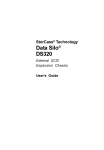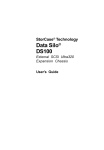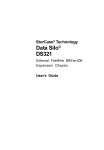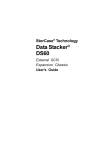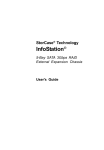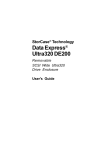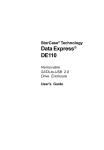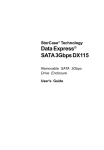Download StorCase 9 Bays Data Silo DS400 JBOD Rack Storage Cabinet
Transcript
StorCase® Technology Data Silo® DS400 External SCSI Expansion Chassis User's Guide i StorCase® Technology Data Silo® DS400 External SCSI Expansion Chassis User's Guide Part No. D89-0000-0051 E01 January 2003 StorCase Technology, Inc. 17600 Newhope Street Fountain Valley, CA 92708-9885 Phone (714) 438-1850 Fax (714) 438-1847 DS400 User's Guide - Rev. E01 StorCase Technology, Inc. ii LIMITED WARRANTY STORCASE TECHNOLOGY, Incorporated (StorCase) warrants that its products will be free from defects in material and workmanship, subject to the conditions and limitations set forth below. StorCase will, at its option, either repair or replace any part of its product that proves defective by reason of improper workmanship or materials. Repair parts or replacement products will be provided by StorCase on an exchange basis, and will be either new or reconditioned to be functionally equivalent to new. This warranty does not cover any product damage that results from accident, abuse, misuse, natural or personal disaster, external power surge or failure, or any unauthorized disassembly, repair or modification. StorCase will not be responsible for any software, firmware or other customer data stored within, or interfacing with a StorCase product. Duration of Warranty Seven-Year Warranty: The following StorCase products are covered by this warranty for a period of seven (7) years from the original date of purchase from StorCase or its authorized reseller: all Data Express® removable device enclosures and all StorCase interface cables and accessories specifically intended for use with these products. Data Silo®, Data Stacker® and InfoStation® products are covered by this warranty for a period of seven (7) years, excepting the RAID controller, power supply, fan and blower components, which are covered by the three-year warranty described below. Three-Year Warranty: The following StorCase products are covered by this warranty for a period of three (3) years from the original date of purchase from StorCase or its authorized reseller: all Rhino®JR external expansion chassis, all RhinoJR removable drive enclosures, and all RAID controller modules. In addition, the following components of the Data Express, Data Silo, Data Stacker, InfoStation products are subject to warranty for a period of three (3) years: all power supplies, fans and blowers. Warranty Claim Requirements To obtain warranty service, the defective product must be returned to your local authorized StorCase dealer or distributor, or, with prior StorCase approval, to the StorCase factory service center. For defective products returned directly to StorCase, a Return Material Authorization (RMA) number must be obtained by calling StorCase Customer Service at (714) 445-3455. The RMA number must be prominently displayed on the outside of the return package. Shipments must be freight-prepaid and insured, and must include the product serial number, a detailed description of the problem experienced, and proof of the original retail purchase date. Products must be properly packaged to prevent damage in transit. Damage resulting from improper packaging will not be covered by this warranty. The StorCase factory service center is located at 17650 Newhope Street, Receiving Dock, Gate #4, Fountain Valley, CA 92780, U.S.A. StorCase Technology, Inc. DS400 User's Guide - Rev. E01 iii Free Technical Support StorCase provides free technical support. If you experience any difficulty during the installation or subsequent use of a StorCase product, please contact StorCases Technical Support Department prior to servicing your system. This warranty covers only repair or replacement of defective StorCase products, as described above. StorCase is not liable for, and does not cover under warranty, any costs associated with servicing and/or installation of StorCase products. StorCase Technical Support can be reached in the U.S. at (714) 438-1858 or toll-free at (888) 435-5460 (U.S. and Canada only). StorCase European Technical Support can be reached in the U.K. at +44 (0) 1932 738900. Disclaimers The foregoing is the complete warranty for the products identified above and supersedes all other warranties and representations, whether oral or written. StorCase expressly disclaims all warranties for the identified products, which are not stated herein, including, to the extent permitted by applicable law, any implied warranty of merchantability or fitness for a particular purpose. In no event will StorCase be liable to the purchaser, or to any user of a StorCase product, for any damages, expenses, lost revenues, lost savings, lost profits, or any other incidental or consequential damages arising from the purchase, use or inability to use a StorCase product, even if StorCase has been advised of the possibility of such damages. Copyright © 2003 StorCase Technology. All rights reserved. All registered trademarks are the property of StorCase Technology. All other logos and trademarks are properties of their respective companies. DS400 User's Guide - Rev. E01 StorCase Technology, Inc. iv Declaration of Conformity Company Name: StorCase Technology, Inc. Corporate Office Address: 17600 Newhope Street Fountain Valley, CA 92708 Manufacturing Address: 17600 Newhope Street Fountain Valley, CA 92708 Product Name: Data Silo DS400 Model Number: DS400-SXXXXX/X Conforms to the following standards: EMC Directives: (89/336/EEC) EN 50081-1: 1992 Generic Emission - EN 55022/CISPR22 Class A EN 50082-1: 1992 Generic Immunity - IEC 1000-4-2 ESD - IEC 1000-4-3 Radiated Immunity - IEC 1000-4-4 Electrical Fast Transient Low Voltage Directive: (73/23/EEC) EN 60950 Safety Standards: CSA (NRTL/C) CAN/CSA-C22.2 No. 950-93 UL 1950 TUV EN 60950: 1992 EN 60950/A1: 1993 EN 60950/A2: 1993 EMI Standards: FCC Part 15, Class A EMC Standards: AS/NZS 3548 Information Technology Equipment Year of Manufacture: 1997 Signature:___________________ Full name: Dieter Paul Position: President StorCase Technology, Inc. DS400 User's Guide - Rev. E01 v Important Safety Instructions 1. Read all these instructions. 2. Save these instructions for later use. 3. Follow all warnings and instructions marked on the product. 4. Do not use this product near water. 5. This product should be operated from the type of power source indicated on the marking label. If you are not sure of the type of power available, consult your dealer or local power company. 6. Do not attempt to service this product yourself, as opening or removing covers may expose you to dangerous voltage points or other risk. Refer all servicing to service personnel. Wichtige Sicherheitshinweise 1. Diese Hinweise sollten vollständig durchgelesen werden. 2. Diese Hinweise für einen späteren Gebrauch aufbewahren. 3. Allen auf dem Gerät angebrachten Warnungen und Hinweisen folgen. 4. Das Gerät nicht in der Nähe von Wasser verwenden. 5. Das Gerät nur mit dem Aufkleber bezeichneten Netzspannung betreiben. Bei Fragen über die Art der Netzspannung sollte der Händler oder das Energieversorgungsunternehmen zu rate gezogen werden. 6. Nicht versuchen das Produkt selbst zu reparieren. In allen Produkten existieren gefährliche elektrische Spannugen. Nicht das Gehäuse öffnen. 7. Wartungsarbeiten nur von qualifiziertern Kundendienstpersonal ausführen laßen. DS400 User's Guide - Rev. E01 StorCase Technology, Inc. vi Table of Contents INTRODUCTION ..................................................................................................................... Packaging Information .................................................................................................. Serial Number ................................................................................................................ General Description ...................................................................................................... Front Panel ............................................................................................................ Rear Panel ............................................................................................................. 1 1 1 2 4 5 INSTALLATION ...................................................................................................................... 6 Installing the Drive(s) into the DS400 .......................................................................... 6 Removing the Cover ............................................................................................. 6 Drive Preparation .................................................................................................. 8 Drive Installation ................................................................................................. 10 Connecting the DS400 to a Computer System .......................................................... 14 APPENDICES ........................................................................................................................ Appendix A - Specifications/Dimensions .................................................................. Appendix B - Optional Accessories .......................................................................... Internal SCSI Cables ........................................................................................... SCSI Ultra160 Cable Kits .................................................................................... 9-Drive LVD Cable Kit ......................................................................................... RAID Cable Kit ..................................................................................................... Rack Mount-to-Tower Conversion Kit ............................................................... Tower-to-Rack Mount Conversion .................................................................... Slide Rail Kit ......................................................................................................... Replacement Power Supply .............................................................................. 15 16 18 18 18 20 21 22 23 24 25 Reader's Comments ............................................................................................................ 29 List of Figures Figure 1: Figure 2: Figure 3: Figure 4: Figure 5: Figure 6: Figure 7: Figure 8: Figure 9: Figure 10: Figure 11: Figure 12: DS400 Rack Mount and Tower Models ........................................................ 2 DS400 Drive Installation Overview ............................................................... 3 DS400 Front Panel .......................................................................................... 4 DS400 Rear Panel .......................................................................................... 5 DS400 Cable Access Cover Removal .......................................................... 7 Attaching the 3.5" Adapter Bracket to the Drive .......................................... 9 Connecting the DC Power Cable to the Drive ............................................... 9 Removing the Filler Panel ............................................................................. 10 Installing the LEDs into the Filler Panel ........................................................ 10 Installing the Drive ........................................................................................ 11 Typical Internal SCSI Cable Configuration ................................................... 13 Typical SCSI I/O Connections ...................................................................... 14 StorCase Technology, Inc. DS400 User's Guide - Rev. E01 vii List of Figures (cont'd) Figure Figure Figure Figure Figure Figure Figure Figure Figure Figure Figure A-1: B-1: B-2: B-3: B-4: B-5: B-6: B-7: B-8: B-9: B-10: DS400 Physical Dimensions ...................................................................... SCSI Ultra160 Cable Kit ................................................................................ DCREMLVD-KIT ............................................................................................. DCW4RAID-KIT ............................................................................................. DS400 Rack-To-Tower Kit ........................................................................... DS400 Tower-To-Rack Conversion ............................................................ Rack Mount Slide Rail Kit .............................................................................. DS400 Power Supply ................................................................................... Removing the Cable Access Cover/Disconnecting the Internal Cables ... Power Supply Module Retaining Screws ................................................... Removing the Power Supply Module ........................................................... 17 19 20 21 22 23 24 25 26 27 28 NOTICE: This User's Guide is subject to periodic updates without notice. While reasonable efforts have been made to ensure accuracy of this document, StorCase Technology, Inc. assumes no liability resulting from errors or omissions in this publication, or from the use of the information contained herein. Please check the StorCase web site at http://www.storcase.com or contact your StorCase representative for the latest revision of this document. DS400 User's Guide - Rev. E01 StorCase Technology, Inc. viii This Page Left Blank Intentionally. StorCase Technology, Inc. DS400 User's Guide - Rev. E01 Introduction 1 INTRODUCTION Packaging Information The StorCase Technology Data Silo® external expansion chassis is shipped in a container designed to provide protection and prevent damage during shipment. The Data Silo was carefully inspected before and during the packing procedure at the factory. Evidence of any damage to the Data Silo should be reported to the shipper immediately. If the wrong Data Silo model has been received, please call your reseller or StorCase at (800) 435-0642 to arrange for a Return Material Authorization (RMA). StorCase cannot accept returns which do not display an RMA number on the outside of the package. Return the unit with all the original packing materials. Before removing any component from its packaging, discharge any static electricity by touching a properly grounded metal object. Serial Number The Data Silo is labeled with a serial number. This number must be reported to the StorCase Customer Service Representative in order to receive a Return Material Authorization (RMA) for warranty claims. Locate the serial number label and record the number in the space provided below. Serial Number: DS400 User's Guide - Rev. E01 StorCase Technology, Inc. 2 Introduction General Description The StorCase Technology Data Silo® DS400 SCSI expansion chassis provides rugged and reliable housing for 5.25" or 3.5" form factor, full-height, half-height, or low-profile (up to 1" high) SCSI devices. DS400 units accommodate standard SCSI hard disks, tape drives, optical drives, RAID controllers, and other SCSI devices, as well as the StorCase Data Express® removable device enclosures. The DS400 can house any combination of up to nine (9) half-height or four (4) full-height SCSI peripherals. Using the Data Express removable drive system, the DS400 can be configured to support up to thirteen (13) removable 3.5" drives. The DS400 is available unwired, with options for 50-pin Microminiature (HD50), 68-pin High Density, or 68-pin VHDCI (used for SCSI Ultra2 and Ultra160) internal cabling and rear panel connections. With optional, rear panel I/O plates, the DS400 can be configured to support up to eight (8) host interfaces. StorCase offers a variety of optional DS400 internal cables to suit most configuration requirements. Refer to Appendix B for further cabling information. The DS400 is available in both rack mount and tower configurations. Rack mount DS400 models can be converted to tower models, and vice-versa. Refer to Appendix B for optional DS400 accessories. Each chassis is constructed of lightweight aluminum and is equipped with a 300 watt power supply, power-on LED, highly-rated cooling fan(s), and accommodates up to eight (8) SCSI I/O channels. Removable front filler panels allow installation of either fixed or removable devices and contain device activity and device power indicator LEDs. DS400 Tower DS400 Rack Mount 0568 Figure 1: DS400 Rack Mount and Tower Models StorCase Technology, Inc. DS400 User's Guide - Rev. E01 Introduction 3 This User's Guide describes the steps required for installing drive(s) into the Data Silo DS400 tower or rack mount external expansion chassis. For consistency, most illustrations depict the DS400 rack mount model. Although cosmetically different on the exterior, the tower and rack mount models are identical on the interior. Where appropriate, instructions and illustrations specific to the tower version of the DS400 are included. This guide supplements documentation provided with the host computer system, the operating system, and the drives to be installed within the Data Silo. Figure 2 illustrates a typical drive installation into a Data Silo DS400 external expansion chassis. Figure 2: DS400 Drive Installation Overview DS400 User's Guide - Rev. E01 StorCase Technology, Inc. 4 Introduction Front Panel (Figure 3) Chassis Power-On Switch - Front-mounted rocker switch controls power to the chassis. Removable Drive Bay Partition - Removing this partition allows drives to be spaced apart for additional chassis ventilation. Removable Filler Panel - Accommodates removable media devices (e.g. CD-ROM, DAT drives, etc). Device Activity LED - Provides a visual indication of drive activity. This LED is housed in the removable filler panel(s) and provides connectors which can easily be attached to the installed drive(s) within the chassis. Device Fault LED - Provides a visual indication of the status for each installed drive. This LED is housed in the removable filler panel(s) and provides connectors which can easily be attached to the installed drive(s) within the chassis. Chassis LED/Audio Indicator - Provides the following operating information: · Green = Power On · Red = Fan Failure · Flash Red = Chassis Temperature Exceeds 40°C (Power to drives cut off at 50°C) Chassis Handle - Provides a sturdy grip for the installation and removal of the rack mount chassis. Figure 3: DS400 Front Panel StorCase Technology, Inc. DS400 User's Guide - Rev. E01 Introduction 5 Rear Panel (Figure 4) Cooling Fans - Four (4) back panel cooling fans provide high power cooling and ample chassis ventilation. SCSI I/O Connectors - The Data Silo DS400 can be equipped with 50-pin MM (HD50), 68-pin HD, or 68-pin VHDCI connectors (used for SCSI Ultra2 and Ultra160). Up to eight (8) SCSI channels are supported. A/C Power In - Accepts U.S. and other available international standard power cables. Power Supply LED Indicator- Illuminates while power supply is on and functioning normally. Diagnostic Connector- Provides DS400 system status for diagnostic testing. Provides signals for Power Supply Status Fan Failure Over Temperature Condition Molex 3.00mm (0.118") pitch Micro-Fit plug (P/N 43020) provided on DS400 back panel. Molex 3.00mm (0.118") pitch Micro-Fit receptacle (P/N 42025) required for mating connection. The above signals are active low and require a 10K pull-up resistor. Figure 4: DS400 Rear Panel DS400 User's Guide - Rev. E01 StorCase Technology, Inc. 6 Installation INSTALLATION Installing the Drive(s) Into the DS400 While performing the steps in this section, work on a soft surface to prevent excessive shock to the drive(s) and to protect the finish of the chassis. Refer to the documentation provided with the drive(s) to be installed to identify appropriate connectors, jumpers, and terminators on each. A #2 Phillips and a flat blade screwdriver will be required. Removing the Cover CAUTION: Remove ALL power from the DS400 before removing the cover. The Data Silo contains NO USER SERVICEABLE PARTS inside the unit. The physical process of installing drives into the DS400 will involve removing the cable access cover (and side panels on tower models), fastening the drive(s) into the drive mounting bracket, connecting the power and I/O cables to the drive(s), and replacing the chassis cover. 1. Unpack the DS400, or if already installed in a rack cabinet, unplug it and verify that ALL power and I/O cables have been disconnected. 2. Place the unit on a soft, clean surface in a well-lit area with sufficient working space around the chassis. 3. Remove the cable access cover (rack mount model only, see Figure 5). Remove the eight (8) Phillips flat head screws that secure the access cover to the chassis, then remove the cover. 4. Remove the side panels (tower model only, see Figure 5). A. Remove the side panel retaining screw as shown in Figure 5. B. Disengage the two (2) side panel latches on the side of the DS400. C. With the side panel partially open, carefully remove the tabs, located at the bottom of the side panel, from the slots in the DS400 base. Remove the side panels. StorCase Technology, Inc. DS400 User's Guide - Rev. E01 Installation 7 Figure 5: DS400 Cable Access Cover Removal DS400 User's Guide - Rev. E01 StorCase Technology, Inc. 8 Installation Drive Preparation 1. Remove the drive from its protective packaging. 2. Plastic Drive Bezel - If installing a hard drive which is equipped with a plastic front bezel, remove the drive bezel. 3. SCSI Drive Termination - The last drive on any SCSI channel must have termination enabled. In most instances, depending upon the cable configuration, termination will be handled by an external terminator on the DS400 back panel. If using an external terminator, disable onboard drive termination. In some RAID configurations, onboard drive termination is mandatory (refer to the manufacturer's instructions which accompany the optional equipment for SCSI termination requirements). Refer to section "Connecting the DS400 to a Computer System" for additional SCSI connection information. 4. SCSI ID Selection and Device Jumper Configuration - Determine the location that each device will occupy within the DS400 chassis and label each device accordingly. Refer to the device manufacturer's documentation if necessary, for the location of the SCSI ID pins. Select a unique ID for each device connected to a single host, and position the SCSI ID jumpers on the pins according to the device manufacturer's instructions. Label each drive with the SCSI ID number to facilitate installation. Selecting the same SCSI ID number(s) on different devices may cause unpredictable results and the computer system may not recognize the installed device(s). If the computer system can not recognize the boot disk, the computer system may fail to properly start up. The SCSI ID is an address number (0-7 for 8-bit protocol and 0-15 for 16-bit protocol) that is assigned to each SCSI device. Each device in the chain must have a unique SCSI ID number. SCSI ID 7 is usually reserved for the host controller. If the computer system is already equipped with internal or external SCSI storage devices, some ID numbers will already be reserved. For instance, if the computer system came with an internal SCSI hard drive, it may be designated as SCSI device 0. Refer to the computer system documentation for additional information. If the drives are to be attached to a RAID controller, refer to the RAID controller's documentation for SCSI ID selection information. 5. If installing 3.5" devices into the DS400, attach the 3.5 " adapter brackets (included) to the drives (Figure 6). The adapter brackets can be attached to the drive with four (4) #6-32 Phillips screws. 6. Connect the 4-pin DC power cable(s) to the power connector(s), located on the rear of the device(s) (Figure 7). StorCase Technology, Inc. DS400 User's Guide - Rev. E01 Installation 9 Figure 6: Attaching the 3.5" Adapter Bracket to the Drive Power Connector Power Cable DS400 Power Strip 0579 Figure 7: Connecting the DC Power Cable to the Drive (Data Express Removable Enclosure shown) DS400 User's Guide - Rev. E01 StorCase Technology, Inc. 10 Installation Drive Installation 1. Remove the filler panels from the DS400 by gently prying the left or right edge of each filler panel with the tip of a flat blade screwdriver (Figure 8). 2. If installing fixed media devices, install the device activity and device fault LEDs into the appropriate front filler panels. Gently push each LED into the rear of the filler panel as shown in Figure 9. 0580 Gently Pry with Screw Driver On Sides of Filler Panel Figure 8: Removing the Filler Panel Flat Side of Connector Faces Up Device Filler Panel (back side) 0581 To 2mm Device Connector Figure 9: Installing the LEDs into the Filler Panel StorCase Technology, Inc. DS400 User's Guide - Rev. E01 Installation 11 3. Attach the drive activity and drive fault indicator LED cables to the appropriate drive pins (efer to the device manufacturer's documentation for the location of these pins). 4. Install the drive(s) into the drive mounting bracket using four (4) #6-32 Phillips screws (Figure 10). Be careful not to pinch or crimp attached cables. Do not fully tighten the screws at this point. Figure 10: Installing the Drive Note: The DS400 is equipped with a removable drive bay partition located on the front panel of the DS400 (Figure 2). This partition may be removed so that drives can be spaced apart for increased chassis ventilation. DS400 User's Guide - Rev. E01 StorCase Technology, Inc. 12 Installation 5. Reinstall the filler panel(s) that were removed earlier (fixed media devices only). Check the clearance between the newly installed drive(s) and the filler panel(s). If installing removable media devices, verify that the installed devices are flush with the DS400 front panel. 6. Tighten the drive mounting screws. 7. Connect the I/O cable(s) to the drive(s). Verify that the Pin 1 indicator on the cable is properly aligned (Figure 11). Refer to the drive manufacturer's documentation for specific drive information. StorCase offers several internal SCSI cable configurations for the DS400 (refer to Appendix B for available internal SCSI device connections). 8. Connect the 4-pin DC power cable(s) from the device to the Data Silo power strip (Figure 10). 9. Reinstall the Data Silo cover and fasten all screws. 10. Connect the external AC power cable to the Data Silo. StorCase Technology, Inc. DS400 User's Guide - Rev. E01 Installation 13 Pin 1 Device 1 Device 2 Device 3 Device 4 (Empty Bay) Device 5 (Empty Bay) Channel 1 (2 Devices) Device 6 Device 7 Channel 2 (1 Device) Device 8 Device 9 Channel 3 (4 Devices) 0 40 el DS Pan k c Ba 0583 Figure 11: Typical Internal SCSI Cable Configuration NOTE: Internal wiring must be ordered separately [available with 50-pin MM (HD50), 68-pin HD, or 68-pin VHDCI rear panel connectors]. DS400 User's Guide - Rev. E01 StorCase Technology, Inc. 14 Installation Connecting the DS400 to a Computer System If the DS400 is the last SCSI device on the SCSI bus, it will require the appropriate termination for the I/O connector. Refer to Figure 12 below for typical single and multiple host external SCSI connections. Follow the directions that came with your computer system for cabling an external SCSI device to that system. Figure 12: Typical SCSI I/O Connections StorCase Technology, Inc. DS400 User's Guide - Rev. E01 Appendix A - Specifications/Dimensions 15 APPENDICES DS400 User's Guide - Rev. E01 StorCase Technology, Inc. 16 Appendix A - Specifications/Dimensions Appendix A - Specifications/Dimensions StorCase Technology, Inc. DS400 User's Guide - Rev. E01 Appendix A - Specifications/Dimensions 17 Figure A-1: DS400 Physical Dimensions (Dimensions are for reference only) DS400 User's Guide - Rev. E01 StorCase Technology, Inc. 18 Appendix B - Optional Accessories Appendix B - Optional Accessories Internal SCSI Cables For a complete and current listing of StorCase external cable, power cable, and terminator options that can be used with this product, please visit the StorCase web site at www.storcase.com. SCSI Ultra160 Cable Kits Ultra160 9-Drive Cable Kit The SCSI Wide Ultra160 Low Voltage Differential (LVD) protocol supports a maximum 160 MByte/sec transfer rate for applications with up to 15 LVD devices, providing that the total (internal plus external) device-to-host cable length does not exceed 12 meters (approx. 39 feet). The StorCase® Technology Ultra160 9-Drive Cable Kit (P/N DCULTRA160-9KIT), designed to fit the rear panel of the Data Silo® DS500 9-bay tower or rack mount chassis, simplifies and reduces this Ultra160 cable length limitation. With the DCULTRA160-9KIT installed within up to two DS500 9-bay chassis, any combination of up to 15 SCSI Wide Ultra160 devices can be supported on a single Ultra160 channel, allowing a total maximum external cable length of 12 meters. Without a DCULTRA160-9KIT installed in each chassis however, the chassis-internal cable lengths between devices must also be taken into consideration, thus reducing the maximum allowable external cable length available. The DCULTRA160-9KIT includes a SCSI Ultra160 repeater board with internal and external SCSI connectors, an internal power splitting cable, and a 9-drive internal Ultra160 ribbon cable with a crimped-on Ultra160 multi-mode (LVD/Single-Ended) terminator (Figure B-1). Ultra160 5-Drive Cable Kit The Ultra160 5-Drive Cable Kit (P/N S90A100) is also designed to fit the rear panel of the DS500 chassis. Two (2) S90A100 cable kits installed within a single DS500 allow for dual-channel configurations. With the S90A100 kit installed within up to three DS500 9-bay chassis, any combination of up to 15 SCSI Wide Ultra160 devices can be supported on each Ultra160 channel. The S90A100 includes a SCSI Ultra160 repeater board with internal and external SCSI connectors, an internal power splitting cable, and a 5-drive internal Ultra160 ribbon cable with a crimped-on Ultra160 multi-mode (LVD/Single-Ended) terminator. StorCase Technology, Inc. DS400 User's Guide - Rev. E01 Appendix B - Optional Accessories 19 Figure B-1: SCSI Ultra160 Cable Kit (DCULTRA160-9KIT shown) DS400 User's Guide - Rev. E01 StorCase Technology, Inc. 20 Appendix B - Optional Accessories 9-Drive LVD Cable Kit The DCREMLVD-KIT, an internal cable kit designed for the StorCase 9-bay Data Silo rack mount or tower chassis, allows the DS400 to be used for SCSI Ultra160 applications implementing certain Data Express removables. Contact StorCase for further information. The DCREMLVD-KIT (Figure B-2) consists of an internal 9-drive ribbon cable, LVD/S.E. terminator, and a VHDCI rear panel adapter card. Figure B-2: DCREMLVD-KIT StorCase Technology, Inc. DS400 User's Guide - Rev. E01 Appendix B - Optional Accessories 21 RAID Cable Kit The DCW4RAID-KIT, an internal cable kit for the Storcase 9-bay Data Silo rack or tower chassis, allows the DS400 to be used with SCSI RAID configurations where the RAID controller resides within the Data Silo. The DCW4RAID-KIT includes two (2) drive channel cables, each with 5 device connectors and an inline LVD/S.E. terminator, and one (1) host channel cable for connecting to the rear panel of the Data Silo (Figure B-3). Figure B-3: DCW4RAID-KIT DS400 User's Guide - Rev. E01 StorCase Technology, Inc. 22 Appendix B - Optional Accessories Rack Mount -to-Tower Conversion Kit This kit provides all the parts necessary to convert an existing rack mount DS400 to a tower configuration, as shown in Figure B-4. The kit is available in a StorCase White finish (P/N DXTWR-KIT) and a black finish (P/N DXTWR-KIT/B). Figure B-4: DS400 Rack-To-Tower Kit StorCase Technology, Inc. DS400 User's Guide - Rev. E01 Appendix B - Optional Accessories 23 Tower-to-Rack Mount Conversion The DS400 tower model is shipped with two (2) handles and mounting screws located inside a plastic bag in the top cover of the chassis. These handles are provided so that the tower model may be converted to a rack mount configuration. To convert a tower model to a rack mount, remove the tower parts shown in Figure B-3 and attach the two (2) handles to the DS400 chassis with two (2) screws each as shown in Figure B-5. Install Handles (2 Plcs) 0596 Figure B-5: DS400 Tower-To-Rack Conversion DS400 User's Guide - Rev. E01 StorCase Technology, Inc. 24 Appendix B - Optional Accessories Slide Rail Kit The optional slide rail kit (P/N DXRCK-SLIDE) provides a convenient method to attach the DS400 to a rack mount enclosure (Figure B-6). The StroCase high quality, durable rails provide 24 ball bearing rollers and have a quick release button which allows quick and easy installation and removal of the DS400 unit from its rack enclosure. Contact StorCase for further ordering information. 0591 Figure B-6: Rack Mount Slide Rail Kit StorCase Technology, Inc. DS400 User's Guide - Rev. E01 Appendix B - Optional Accessories 25 Replacement Power Supply A replacement 300 watt power supply is available for the DS400 chassis (P/N DX400-PS300) as shown in Figure B-7. The DS400 power supply replacement should only be performed by qualified personnel. Contact StorCase for further ordering information. Figure B-7: DS400 Power Supply DS400 User's Guide - Rev. E01 StorCase Technology, Inc. 26 Appendix B - Optional Accessories Installing the Replacement Power Supply A power supply LED indicator is located on DS400 back panel (Figure C-8). When illuminated, this LED indicates that the power supply is functioning normally. If this indicator fails to illuminate when the chassis power is on, it is an indication that a problem with the power supply has occurred. If this is the case, replace the power supply module. A diagnostic connector (3.00mm Molex - P/N 43020) located on the DS400 back panel, provides system operating status. A 4.5 to 5V reading indicates normal operating status. A reading below 4.5 to 5V indicates a system malfunction. Follow the steps below to replace the DS400 power supply. CAUTION: Disconnect all power from the DS400 before opening the chassis. 1. Verify that all power is off and that the cables have been disconnected from the DS400 chassis. 2. Remove the cable access cover as shown in Figure B-8. Figure B-8: Removing the Cable Access Cover/Disconnecting the Internal Cables StorCase Technology, Inc. DS400 User's Guide - Rev. E01 Appendix B - Optional Accessories 27 3. Disconnect the following cables from the DS400 power strip: All device power connectors Chassis power switch connector Chassis power LED connector 4. Carefully turn the DS400 over so that the fans on the back panel are positioned at the top of the chassis. 5. Remove the eleven (11) Flat Hd. screws that secure the power supply module to the chassis (Figure B-9). 6. Lift the rear of the power supply module and remove (Figure B-10). 7. Reverse the procedures described in items 1 through 6 and install the new power supply module. Remove Flat HD Screws (11 Plcs) from Power Supply Module Cover 0594 Figure B-9: Power Supply Module Retaining Screws DS400 User's Guide - Rev. E01 StorCase Technology, Inc. 28 Appendix B - Optional Accessories 0593 Figure B-10: Removing the Power Supply Module StorCase Technology, Inc. DS400 User's Guide - Rev. E01 Reader's Comments 29 Reader's Comments Please take a few moments when your computer system is up and running to send us your ideas and suggestions for improving our products and documentation. Did the installation go smoothly for you? Are there any changes you would like us to make, either with the hardware itself, or with the installation instructions? Everyone at StorCase Technology is working toward the goal of providing you with the highest quality, most cost effective products available on the market, and we need your comments to guide our efforts. We look forward to hearing from you soon! Date: Your Name: Address: Telephone: ( ) To mail this page, carefully remove it from the manual, fold it, staple or tape it shut, and drop it in the mail. To FAX this page, carefully remove it from the manual (or make a photocopy) and FAX it to us at (714) 438-1847. Thank you for taking the time to help us make our products better! DS400 User's Guide - Rev. E01 StorCase Technology, Inc. Reader's Comments CUT ALONG THIS LINE FROM BOTTOM TO TOP OF PAGE 30 FOLD ALONG THIS LINE AND STAPLE SHUT NO POSTAGE NECESSARY IF MAILED IN THE UNITED STATES B U S I N E S S R E P LY M A I L FIRST CLASS MAIL PERMIT NO. 10686 SANTA ANA, CA POSTAGE WILL BE PAID BY ADDRESSEE TECHNOLOGY CORPORATION 17600 NEWHOPE STREET FOUNTAIN VALLEY CA 92708-9885 StorCase Technology, Inc. DS400 User's Guide - Rev. E01