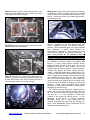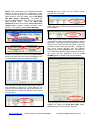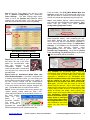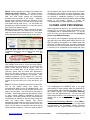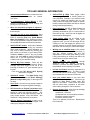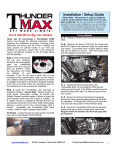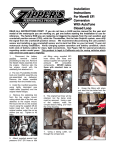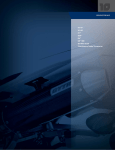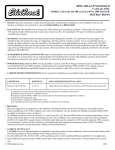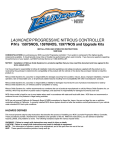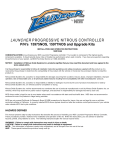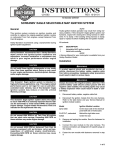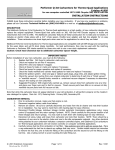Download Zipper Mowers 309-365 Automobile Parts User Manual
Transcript
Installation / Setup Guide Please Note: This product is Legal in California only for racing vehicles which may never be used upon a highway. The user shall determine suitability of the product for his or her use. Installation and use on a pollutioncontrolled vehicle constitutes tampering under the U.S. EPA guidelines and can lead to substantial fines. Review your application and check your local laws before installing. Part # 309-365 for Sportster® Models Thank you for purchasing a ThunderMax ECM! Please read through the following instructions before beginning the installation procedure. Following these instructions will ensure that the ECM is installed and setup properly for optimal results. If you have any problems or questions, please refer to the SmartLink Tuning .pdf Manual, included on the CD (Help Menu) with this package. Step 1 Insert the SmartLink CD into your computer. SmartLink will automatically open the InstallShield Wizard when the computer finds the CD-Rom. Follow the instructions and install the software on your computer. If you do not have a serial port on your computer for the communication cable, you will need to use a USB to Serial converter (an inexpensive converter is available from Zipper’s, #372-000). Install the included driver disc at this time; follow the instructions given by the manufacturer of the converter for installation. Step 2b Unplug and remove the factory ECM from the motorcycle (located on top of the rear fender under the seat). Plug in and install the ThunderMax ECM in the same location over the locating pins shown. Step 2c Install the AutoTune module. Mount the AutoTune module to the frame backbone using supplied wire ties (right side view below). Position housing so wires exit to the left as shown below. Step 2 Install the ThunderMax and AutoTune modules. Due to the mounting location and space constraints on the Sportster® for the ECM, your ThunderMax system is supplied with a separate AutoTune module. The ThunderMax ECM mounts in the same location as the factory ECM under the seat; the AutoTune module must be mounted separately. Step 2a Remove the seat. Open the left side frame cover (opposite the oil tank) to expose the fuse panel. Locate and remove fuse labeled “ECM POWER” (top left fuse; sticker with fuse identification is located on the inside of the frame cover). www.Thunder-Max.com 309-365 Installation / Setup Guide V2009.04.23 [email protected] 1 Step 2d Insert AutoTune power/communication 4-pin plug into the bike’s data port (gray), located at the base of the battery, left side of the bike. Step 2g Rear sensor: Route wiring down the left frame rail behind the primary housing, with the plug located along the frame turn. Double-back the wiring to the rear sensor. Connect the sensor to the closed loop module, secure with wire ties. Oxygen Sensor Installation Notes Step 2e Remove the factory oxygen sensors and install the wide-band units in their place. Step 2f Front sensor: route wiring along frame rail (double up harness if necessary), position harness plug at lower front primary cover area. Connect the sensor to the closed loop module, secure with wire ties. www.Thunder-Max.com The wide band sensors are longer than the factory sensors. Installation of the wide band sensors into factory headpipes presents no clearance problems, however, some aftermarket pipes may require exhaust pipe modification or sensor bung relocation for interference-free installation. The sensors must mount freely without contacting surrounding components. If this is not possible, do not attempt to bend or modify the sensor in any way as it is a sensitive electronic component and will be damaged if you do. Modify the pipe if required for clearance. Weld-in bungs are available for exhausts systems not equipped with bungs or if current bungs present clearance issues. Bungs should be located no more than 3-4” from the head/pipe connection (for ideal location, refer to the factory location on 2007-up models). Weld-in bungs are available from Zipper’s (#272-200, straight; #272-202, angled). Chase the threads after welding with an 18 x 1.5mm tap (available from auto parts stores) and verify that the oxygen sensor threads in easily without the pipe wall interfering with the sensor tip. After installation, route the sensor harness away from the engine and along the frame when possible, above the lowest frame point to avoid the possibility of dragging ground during operation. Avoid routing harnesses where engine movement or moving parts can contact and damage the harnesses or connector plugs. The AutoTune harness for the rear cylinder sensor is shorter and can be easily identified by black tracers on all of its wires; both plugs are clearly marked for front and rear use. It is very important to install these correctly or the engine will perform poorly! Tie the harnesses to the frame or existing component harnesses, taking care to avoid contact with any vibrating component that may chaff the sheathing or wires. Some disassembly of bike components may be required for best harness routing. 309-365 Installation / Setup Guide V2009.04.23 [email protected] 2 Step 3 Load a Base Map to your SmartLink software. Selecting a base map for your ThunderMax is easy thanks to the filtering system in the SmartLink software. Open SmartLink; from the toolbar choose [EFI Maps] [EFI Map Listings / Definitions]. You should first update the Map Definitions file to ensure you have the latest available maps. Close the [Base Map Definitions] window, then click the [Check Internet For Updates] button (requires internet connection; follow prompts). After updating, select [Select BaseMap].. Available base maps will be shown (if the [Clear Filters] button at the lower left of the screen is highlighted, click it to clear filtered maps so all maps will be shown). Second, place your curser over the ‘Throttle’ column and right click your match. Third, right-click the ‘Exhaust’ type that closest matches your application. Fourth, right click the ‘Muffler’ column if further definition of the exhaust system is required (depends on exhaust application). Keep right-clicking the application columns until you have located the best map match (in the case of identical maps, choose the latest date). Highlight the map you’ve chosen (left-click; blue bar indicates selected map) and click [Close] button. This brings you to the ‘Base Map Name Encoding’ page, from which you can review the map parameters. Click the [Load BaseMap] button to load the map into the software. Filter the maps to locate a base map that best matches your application by placing your curser first over any ‘Engine Type’ that matches your engine and right-click it. All maps that do not match your selection will be filtered from the screen. From this page you can load the base map into the software by clicking the [Load Base Map] button. [Close] this page to view the open map page. www.Thunder-Max.com 309-365 Installation / Setup Guide V2009.04.23 [email protected] 3 Step 4 From the ‘Tuning Maps’ Tree, click the + sign next to [Module Configuration], then double-click ‘Basic Settings’. The basic settings page opens. Check to see if the [Speedo Cal] calibration setting matches your year and model; if not, click the button, enter the correct value as shown, then click [Close]. Speedometer Calibration Settings XL 883 2007-up 48400 XL 1200 2007-up 46000 Step 5 Now you are ready to ‘Link’ and ‘Write’ the map to the ECM. Attach the communication cable from your computer to the ThunderMax module, making certain that the cable is routed away from any part of the motorcycle that generates heat. Special Note for International Model Bikes with Active Exhaust Enabled: If your bike is equipped with a working Active Exhaust Valve, you must unplug the active exhaust harness before linking to the module, as the AEV circuitry conflicts with the communication stream. You can re-connect the harness after unlinking. If the stock exhaust has been changed, disregard this step. ThunderMax does not support active exhaust Step 6 To link to the module, turn the key switch to the “Ignition” position, making certain the “RUN / OFF” rocker switch (Kill Switch) on the handlebar controls is in the “RUN” position. Select the “Link” Button in the SmartLink software. The button turns green to indicate a successful link. Answer [No] to the “Do you wish to READ the module map now” question at this time. www.Thunder-Max.com From the toolbar, click [File] [Write Module Maps and Settings], answer OK to the message that informs you that you are about to overwrite the current map in the module; the transfer bar appears during the map load. Step 7 Verify Module Settings. Before performing this step, clear any active Diagnostic Code readings. While linked, from the Tuning Tree select [Module Configuration] [Diagnostic Codes]. When the Diagnostic Codes window appears, select [Clear Diagnostic Codes]. After completing this step, select Basic Settings from the Module Configuration menu and verify that the speedometer calibration is correct. After verifying these settings, click [Write Basic Settings]. If the installation is to be operated in closed loop mode (with AutoTune module), select [Configuration] from the toolbar menu and click [Closed Loop Configuration]. Verify that the [Closed Loop Processing] and [AutoTune] boxes are checked √ on the left (module) side of the window. IMPORTANT STEP BEFORE STARTING Next, ‘Initialize’ the ThunderMax ECM. Initializing synchronizes ‘home’ positions for the TPS and IAC, and is a required step any time battery power has been interrupted or established to the ThunderMax ECM. With the handlebar switch in the ‘ON’ position, cycle the key switch on and off 3 times, leaving the ignition on for 30 seconds, then off for 30 seconds, each cycle. DO NOT start the engine or move the throttle during this process. After 3 on/off cycles, make certain that the motorcycle is in neutral and start the bike 2 times, letting it settle at idle for 10 seconds; the idle should be smooth and steady. Some engines may require several on/off engine starts to initialize properly. This initialization process must be performed any time battery power is interrupted to the module (after battery servicing/winterization, etc). After initialization, shut off the engine, but stay linked for step 8. 309-365 Installation / Setup Guide V2009.04.23 [email protected] 4 Step 8 Before restarting the engine, from toolbar click [Monitoring] [Show Gauges]. The “Engine Speed”, “Engine Head Temp”, “IAC Position”, “AFR Front”, AFR Rear” and “AFR Target” gauges are automatically formatted and are shown on the screen. Additional gauges can be created if desired (see SmartLink Tuning Manual under Help menu), but the above gauges are most helpful during initial set up. You may select any gauges that you deem important; if too many are chosen your screen may appear cluttered. Step 9 Select the “Monitor” button to active the gauges. It is located beside the “Link” button and will turn green when the monitor gauge functions are live. The gauges will be displayed if they were not already on the screen. the IAC position, the engine will idle above the idle rpm specified in the idle speed vs. engine temperature page. If it determined that these automatic adjustments have not resulted in satisfactory operation of the engine, consult the SmartLink Manual (available under the Help section of the toolbar), Section 3 (Tuning the ThunderMax ECM) for further adjustment procedures. CLOSED LOOP PROCESSING When equipped with AutoTune, your SmartLink software will allow you to set Air/Fuel tuning parameters for your ThunderMax and its installed base map. To set the AutoTune Limits, go to the toolbar and click [Configure] [Close Loop MODULE Settings]. The Closed Loop Configuration dialog page opens; the right side shows the default MAP settings stored in the MAP file (settings are applied to the installed base map during the ‘Closed Loop Format’ conversion performed by SmartLink), while the left side shows what the module is currently set to (unadjusted, these settings will mirror Step 10 Now select the IAC Stops vs. Engine Temperature page from “IAC Curves” menu within the tuning tree. Strike the spacebar to show the actual values of the tuning block (use left/right arrow keys to move the block marker). Make certain that the motorcycle is in neutral and the engine is cold, and then start the engine. Once the engine idle is stable after 15- 20 seconds, select the “IAC-Auto” button (Idle Air Control Auto Adjustment). Allow the “IAC-Auto” function to run at idle until the engine head temperature reaches 275 degrees. After reaching temperature of 275 degrees, the “IAC-Auto” function automatically shuts off. You can terminate this function at any time, and re-run it at a later time if you wish. MAP’s settings). Step 11 Unlink the SmartLink software from the ECM, turn off the ignition switch and remove the communication cable from the ThunderMax ECM. Use the ‘Save As’ command to create a folder and save the map to your hard drive. The motorcycle is now ready to be ridden. Several riding sessions that allow the engine to reach normal operating temperature should be completed. During this process, the IAC virtual stops will automatically be adjusted to the IAC target values set within the map’s basic settings. This feature automatically adjusts how the engine comes back to the specified idle speed. If the IAC stops are set too low, the engine will dip below the specified idle speed during certain transient conditions. If the IAC stops are above www.Thunder-Max.com The un-highlighted left ‘MODULE’ side of the page allows editing of those settings within the MODULE for tuning purposes, while unaffecting the MAP settings. To edit module settings, click the [Link/Read (Module)] button (left side highlights/active). You can now edit these settings within the live module should you want to change any of the settings from the MAP default settings. Closed Loop Processing (Module) – Check [ON] to enable closed loop AutoTune processing. During closed loop processing, the ThunderMax module processes feedback from the oxygen sensors to adjust the fuel 309-365 Installation / Setup Guide V2009.04.23 [email protected] 5 volume at all points by creating learned “offset” points from the installed ‘base map’ fuel points. The ‘static’ base map is dynamically used by the ThunderMax module and the AutoTune’s active (closed loop) feedback system. This system optimizes the fuel points to fit the target air/fuel ratio through ‘learned offset points’. These ‘learned offset points’ are stored within the ThunderMax and are used in conjunction with the base map. The ‘base map’ fuel points are not being adjusted by either the AutoTune or ThunderMax modules. If AutoTune Closed Loop Processing is un-checked, fuel points will be adjusted to the last learned offset points, or if no learning has occurred, to the original base map points. Stored offset points remain within the module; in the event that power is interrupted for any reason, the learned offset points remain until re-learned or cleared under the [Map Editing] toolbar menu. Air Fuel Ratio Override (Module) – A single Target AFR setting can be applied using this command. Clicking this box and changing this number overrides ALL ‘Air/Fuel Ratio vs. TPS’ pages at all RPM’s. To target specific Air/Fuel Ratio RPM ranges and throttle positions, leave this box unchecked and edit the individual ‘Air/Fuel-TPS @ RPM’ map pages located under the [Tuning Maps] tree. Individual Air/Fuel targets are pre-set within the base map to provide a good balance between power and economy. Individual cell throttle position/rpm AFR targets can be viewed and adjusted on these pages. Use the left/right arrow keys to navigate the individual blocks (strike the spacebar to view the values); use the up/down arrow keys to adjust the values. Click the [Monitor] button when linked live www.Thunder-Max.com and a vertical bar will show the actual throttle position. See the SmartLink manual for further tuning instructions. Idle Air Control Override (Module) - Check [OFF]. This setting should not be checked on except for diagnosing a particular type of supported problem or during tuning on a load cell dyno. Changing this setting will lead to starting and idling problems. Maximum CLP Offset (Module) – [Session (Module)] button sets the AFR maximum learning correction from the base map’s fuel setting per session by percentage (range is 0-10%). A ‘session’ is defined as the period of time from engine on to engine off (per cycle). [Maximum (Module)] button sets the total AFR maximum learning correction from the base map’s fuel setting by percentage (regardless of number of sessions; range is 0-25%). Unless your application is a considerable mismatch to the installed base map, the default settings of 5 and 20 percent are sufficient for most AFR corrections. You should always pick the best possible map match during the selection of your base map. The theory behind this is to reduce the range and time the closed loop system needs to learn offsets (corrections) for the target AFR. If your map selection is a poor match to the application, the amount of learning needed will be significant. Review the parameters of your base map vs. available base maps under ‘Base Maps Listing’ to ensure you have the best map match and the latest version of the map. 309-365 Installation / Setup Guide V2009.04.23 [email protected] 6 TIPS AND GENERAL INFORMATION • Several support features are located under the [Help] menu; some require an internet connection. • A comprehensive Tuning Manual in PDF format is included on the CD for viewing and printing from your desktop. • When the SmartLink program is opened, it will automatically retrieve and open the last map that was open. • Any time you link to your motorcycle: Read the map that is installed in the ThunderMax ECM by selecting [File] then [Read Module Maps and Settings] on the SmartLink toolbar. This will synchronize the map file loaded into the ThunderMax ECM with the SmartLink software. • • • 2003 FLT/FLHT models: H-D® used 2 different speedometer calibrations during the extended 2003 model production. Which calibration you may need is easily identified by checking the part number on the back of your factory ECM. Calibration 20480 is used if the part number ends in -03, while 4352 is used if the ECM p/n ends in -02. If your turn signals don’t cancel on a 2003 model, try the alternate setting. 2007-up Big Twin models: There are two settings in the [Module Configuration] [Basic Settings] page that should to be set to the following to enable the 6th gear indicator light to function: Final drive ratio [87; 84 for 06-07 Dyna®] Gear 6 Min TPS [40]. Sportster® models: The [Main Relay Loc] must be set to “1” under the [Basic Settings] [Module Configuration] page, or the engine will not start. • Accel Fuel is be used to tune throttle response (go to [Module Configuration] [Basic Settings]). • AFR Correction vs. Engine Temperature page is used to adjust cold start AFR’s. It is active yet should be used with extreme caution. Any changes made to this page affects all maps, at every throttle position, every 256 RPM’s! See SmartLink Tuning Manual for procedures. • AFR vs. Engine Temperature is active yet at this time you should be discouraged from making any changes to this page. www.Thunder-Max.com Installation / Setup Guide V2009-04.23 • Air/Fuel-TPS @ RPM These pages reflect desired targets of AFR to throttle position at every 256 RPM. Example: if you desire a leaner mixture for added fuel economy then you can easily make multi-tiered AFR targets at specific throttle positions and RPM’s that will be learned during closed loop processing. • During warm-up, the AFR on both cylinders will be richer than the target AFR at normal operating temperatures; this is a normal part of the warm-up map. AutoTune and its targets are inactive below 200 degrees. • Target air/fuel ratios can be viewed on the Air/Fuel-TPS @ RPM pages. When these pages are open, you can view the target AFR by clicking on a dot and tapping the space bar to view the target at a specific throttle position for that RPM. Use arrow keys to raise/lower targets. • Writing new or modified maps to the module requires the system to be re-initialized (Step 7), and any existing learned fuel and IAC adjustments to be cleared (Map Editing, clear). Linking and editing an existing map within the module does not require above steps. • System Updates are available through SmartLink with an internet connection. Software, Firmware and Map updates can be downloaded; check frequently for updates. • In-Tank Fuel Filters should be inspected as a part of routine maintenance. The filter is small and one bad load of fuel can clog it. The factory recommended service interval is 25K miles. • Save your edited maps to your hard drive using the [Save As] command. Document the changes in [Map Notes] located under [EFI Maps on the toolbar. These notes are stored with the saved map; remember to edit them when making changes for future reference. • Oxygen Sensor Care: Items that can damage or shorten the life of your sensors: Leaded fuel – Race fuel Oil deposits from oil consumption problems Excessive moisture exposure Excessive (extreme) heat There is no warranty on sensors. Replacement P/N is 309-355. [email protected] 7