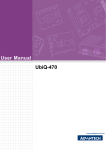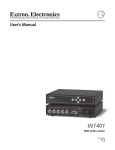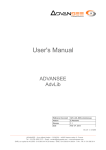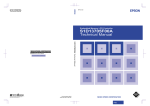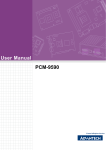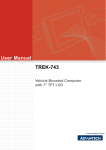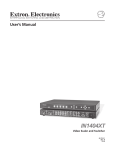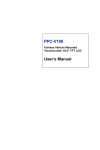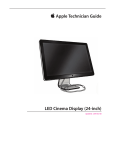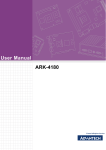Download Trek -725 Automobile Alarm User Manual
Transcript
TREK-725 Vehicle Mounted Terminal with Intel XScale IXP420 533MHz, WinCE 5.0 and 10.4” TFT LCD User Manual Copyright This document is copyrighted, © 2005. All rights are reserved. The original manufacturer reserves the right to make improvements to the products described in this manual at any time without notice. No part of this manual may be reproduced, copied, translated or transmitted in any form or by any means without the prior written permission of the original manufacturer. Information provided in this manual is intended to be accurate and reliable. However, the original manufacturer assumes no responsibility for its use, nor for any infringements upon the rights of third parties that may result from such use. Acknowledgements IBM, PC/AT, PS/2 and VGA are trademarks of International Business Machines Corporation. Intel® is trademark of Intel Corporation. Microsoft® Windows® CE.NET is a registered trademark of Microsoft Corp. All other product names or trademarks are properties of their respective owners. For more information on this and other Advantech products, please visit our websites at: http://www.advantech.com http://www.advantech.com.tw For technical support and service, please visit our support website at: http://service.advantech.com.tw/eservice This manual is for the TREK-725 Part No. 2006720000 Printed in Taiwan Trek-725 User Manual 1st. Edition August 2005 ii FCC Class B This equipment has been tested and found to comply with the limits for a Class B digital device, pursuant to Part 15 of the FCC Rules. These limits are designed to provide reasonable protection against harmful interference when the equipment is operated in a residential environment. This equipment generates, uses and can radiate radio frequency energy. If not installed and used in accordance with this user's manual, it may cause harmful interference to radio communications. Note that even when this equipment is installed and used in accordance with this user's manual, there is still no guarantee that interference will not occur. If this equipment is believed to be causing harmful interference to radio or television reception, this can be determined by turning the equipment on and off. If interference is occurring, the user is encouraged to try to correct the interference by one or more of the following measures: • Reorient or relocate the receiving antenna • Increase the separation between the equipment and the receiver • Connect the equipment to a power outlet on a circuit different from that to which the receiver is connected • Consult the dealer or an experienced radio/TV technician for help Warning! Any changes or modifications made to the equipment which are not expressly approved by the relevant standards authority could void your authority to operate the equipment. iii Packing List Before you begin installing your card, please make sure that the following materials have been shipped: • l TREK-725 series Vehicle Mounted Terminal • l Accessories for TREK-725 • Advantech Software Support CD (Windows® CE.NET) - Readme.txt - Datasheet - User manual - Windows® CE .NET 5.0 platforms SDK (for Windows® CE .NET) - Microsoft ActiveSync Version 3.7 installs files (for Windows® CE .NET) • Water-proof DC power inlet cable • USB client ActiveSync cable • End User License Agreement (for Windows® CE version) • Warranty card If any of these items are missing or damaged, contact your distributor or sales representative immediately. Trek-725 User Manual iv Additional Information and Assistance Step 1. Visit the Advantech web site at www.advantech.com or www.advantech.com.tw where you can find the latest information about the product. Step 2. Contact your distributor, sales representative, or Advantech's customer service center for technical support if you need additional assistance. Please have the following information ready before you call: • Product name and serial number • Description of your peripheral attachments • Description of your software (operating system, version, application software, etc.) • A complete description of the problem • The exact wording of any error messages Warning! 1. Input voltage rated: default 24-48Vdc, optional 12Vdc 2. Use a 3 V @ 65 mA lithium battery 3. Packing: please carry the unit with both hands, handle with care 4. Maintenance: to properly maintain and clean the surfaces, use only approved products or clean with a dry applicator 5. CompactFlash: Turn off power before inserting or removing CompactFlash storage cards. v Safety Instructions 1. Read these safety instructions carefully. 2. Keep this user manual for later reference. 3. Disconnect this equipment from any AC outlet before cleaning. Use a damp cloth. Do not use liquid or spray detergents for cleaning. 4. For plug-in equipment, the power outlet socket must be located near the equipment and must be easily accessible. 5. Keep this equipment away from humidity. 6. Put this equipment on a reliable surface during installation. Dropping it or letting it fall may cause damage. 7. The openings on the enclosure are for air convection. Protect the equipment from overheating. DO NOT COVER THE OPENINGS. 8. Make sure the voltage of the power source is correct before connecting the equipment to the power outlet. 9. Position the power cord so that people cannot step on it. Do not place anything over the power cord. 10. All cautions and warnings on the equipment should be noted. 11. If the equipment is not used for a long time, disconnect it from the power source to avoid damage by transient overvoltage. 12. Never pour any liquid into an opening. This may cause fire or electrical shock. 13. Never open the equipment. For safety reasons, the equipment should be opened only by qualified service personnel. 14. If one of the following situations arises, get the equipment checked by service personnel: a. The power cord or plug is damaged. b. Liquid has penetrated into the equipment. c. The equipment has been exposed to moisture. d. The equipment does not work well, or you cannot get it to work according to the user's manual. e. The equipment has been dropped and damaged. f. The equipment has obvious signs of breakage. 2. DO NOT LEAVE THIS EQUIPMENT IN AN ENVIRONMENT WHERE THE STORAGE TEMPERATURE MAY GO BELOW -20° C (-4° F) OR ABOVE 60° C (140° F). THIS COULD DAMAGE THE EQUIPMENT. THE EQUIPMENT SHOULD BE IN A CONTROLLED ENVIRONMENT. 3. CAUTION: DANGER OF EXPLOSION IF BATTERY IS INCORRECTLY REPLACED.REPLACE ONLY WITH THE SAME OR EQUIVALENT TYPE RECOMMENDED BY THE MANUFACTURER, DISCARD USED BATTERIES ACCORDING TO THE MANUFACTURER'S INSTRUCTIONS. The sound pressure level at the operator's position according to IEC 704-1:1982 is no more than 70 dB (A). DISCLAIMER: This set of instructions is given according to IEC 704-1. Advantech disclaims all responsibility for the accuracy of any statements contained herein. Trek-725 User Manual vi Wichtige Sicherheishinweise 1. Bitte lesen sie Sich diese Hinweise sorgfältig durch. 2. Heben Sie diese Anleitung für den späteren Gebrauch auf. 3. Vor jedem Reinigen ist das Gerät vom Stromnetz zu trennen. Verwenden Sie Keine Flüssig-oder Aerosolreiniger. Am besten dient ein angefeuchtetes Tuch zur Reinigung. 4. Die NetzanschluBsteckdose soll nahe dem Gerät angebracht und leicht zugänglich sein. 5. Das Gerät ist vor Feuchtigkeit zu schützen. 6. Bei der Aufstellung des Gerätes ist auf sicheren Stand zu achten. Ein Kippen oder Fallen könnte Verletzungen hervorrufen. 7. Die Belüftungsöffnungen dienen zur Luftzirkulation die das Gerät vor überhitzung schützt. Sorgen Sie dafür, daB diese Öffnungen nicht abgedeckt werden. 8. Beachten Sie beim. AnschluB an das Stromnetz die AnschluBwerte. 9. Verlegen Sie die NetzanschluBleitung so, daB niemand darüber fallen kann. Es sollte auch nichts auf der Leitung abgestellt werden. 10. Alle Hinweise und Warnungen die sich am Geräten befinden sind zu beachten. 11. Wird das Gerät über einen längeren Zeitraum nicht benutzt, sollten Sie es vom Stromnetz trennen. Somit wird im Falle einer Überspannung eine Beschädigung vermieden. 12. Durch die Lüftungsöffnungen dürfen niemals Gegenstände oder Flüssigkeiten in das Gerät gelangen. Dies könnte einen Brand bzw. elektrischen Schlag auslösen. 13. Öffnen Sie niemals das Gerät. Das Gerät darf aus Gründen der elektrischen Sicherheit nur von authorisiertem Servicepersonal geöffnet werden. 14. Wenn folgende Situationen auftreten ist das Gerät vom Stromnetz zu trennen und von einer qualifizierten Servicestelle zu überprüfen: a. Netzkabel oder Netzstecker sind beschädigt. b. Flüssigkeit ist in das Gerät eingedrungen. c. Das Gerät war Feuchtigkeit ausgesetzt. d. Wenn das Gerät nicht der Bedienungsanleitung entsprechend funktioniert oder Sie mit Hilfe dieser Anleitung keine Verbesserung erzielen. e. Das Gerät ist gefallen und/oder das Gehäuse ist beschädigt. f. Wenn das Gerät deutliche Anzeichen eines Defektes aufweist. 2. VOSICHT: Explisionsgefahr bei unsachgemaben Austausch der Batterie.Ersatz nur durch densellben order einem vom Hersteller empfohlenemahnlichen Typ. Entsorgung gebrauchter Batterien navh Angaben des Herstellers. Der arbeitsplatzbezogene Schalldruckpegel nach DIN 45 635 Teil 1000 beträgt 70dB(A) oder weiger. vii DISCLAIMER: This set of instructions is given according to IEC704-1. Advantech disclaims all responsibility for the accuracy of any statements contained herein. Trek-725 User Manual viii Contents Chapter 1 General Information ........................................2 1.1 1.2 1.3 1.4 1.5 1.6 1.7 Chapter Introduction ....................................................................... 2 General Specifications....................................................... 3 LCD Specifications ........................................................... 5 Touch screen Specifications.............................................. 5 Power Input Range & Power Consumption ...................... 5 I/O Ports Placement.......................................................... 6 Dimensions........................................................................ 7 2 Getting Started ...............................................10 2.1 2.2 A Quick Tour of the TREK-725 ..................................... 10 Installation Procedure...................................................... 12 2.2.1 2.2.2 2.2.3 Chapter Connecting the Power Cord.......................................... 12 Switching On the Power ............................................... 12 Calibrate the touch screen............................................. 12 3 Hardware and Peripheral Installation .........14 3.1 3.2 Overview of Hardware Installation and Upgrading ........ 14 Main Board...................................................................... 14 3.2.1 3.2.2 3.3 Charger Board ................................................................. 16 3.3.1 3.3.2 3.4 Connector Layout ......................................................... 14 Connector Table............................................................ 15 Connector Layout ......................................................... 16 Connector Table........................................................... 16 RF communication module installation .......................... 17 3.4.1 3.4.2 3.4.3 Installation of MiniPCI WLAN Card ........................... 18 Installation of GSM/GPRS module .............................. 19 Installation of GPS module........................................... 21 3.5 System backup battery module installation..................... 21 3.6 3.7 3.8 4.1 4.2 Installing the 2.5" Hard Disk Drive (HDD) .................... 23 Placing the Rubber Seal .................................................. 25 Installing the Universal Arm ........................................... 26 Introduction ..................................................................... 28 Windows CE Startup Procedure...................................... 29 3.5.1 4.2.1 4.2.2 4.2.3 4.3 4.4 Battery Installation........................................................ 22 Setting up HyperTerminal on PC................................. 29 Choosing an image download method.......................... 31 EBOOT configuration examples .................................. 36 Upgrade Procedure.......................................................... 36 Utilities ............................................................................ 38 4.4.1 System Configurator ..................................................... 38 ix Table of Contents 4.4.2 4.4.3 4.4.4 4.4.5 4.4.6 4.4.7 4.4.8 4.5 Network........................................................................... 46 4.5.1 4.5.2 4.5.3 4.6 System requirements..................................................... 49 Building programs for Windows CE ............................ 50 How to install the SDK................................................. 50 Running your application programs ............................. 54 TREK-725 Windows® CE 5.0 Default Components ..... 55 4.8.1 4.8.2 4.8.3 4.8.4 4.8.5 4.8.6 4.8.7 4.8.8 4.8.9 4.8.10 4.8.11 4.8.12 4.8.13 4.8.14 4.9 Introduction to M-system DOC Flash File System ...... 48 DiskOnChip folder in TREK-725................................. 49 Application Program Development................................. 49 4.7.1 4.7.2 4.7.3 4.7.4 4.8 Networking via Ethernet............................................... 46 Networking via PPP...................................................... 47 Web browser ................................................................. 48 M-system DOC Flash File System.................................. 48 4.6.1 4.6.2 4.7 General.......................................................................... 39 Calibration .................................................................... 40 Display .......................................................................... 42 Watchdog timer............................................................. 43 Miscellaneous ............................................................... 44 Startup execution .......................................................... 45 Hotkey Configuration ................................................... 46 Applications and Services Development ...................... 55 Applications – End User ............................................... 56 Core OS Services .......................................................... 56 Communication Services and Networking ................... 57 Device Management ..................................................... 59 File Systems and Data Store ......................................... 60 Fonts.............................................................................. 61 International .................................................................. 62 Internet Client Services................................................. 62 Graphics and Multimedia Technologies ....................... 63 Security ......................................................................... 65 Shell and User Interface................................................ 65 Windows CE Error Reporting....................................... 66 Voice Over IP Phone Services...................................... 67 Advantech API Library ................................................... 67 4.9.1 4.9.2 4.9.3 4.9.4 4.9.5 4.9.6 4.9.7 4.9.8 4.9.9 4.9.10 Trek-725 User Manual Update History.............................................................. 67 Release notes................................................................. 67 File layout ..................................................................... 68 Application development with this Library .................. 68 Watchdog API............................................................... 69 Get MAC Address API ................................................. 71 Adjust Brightness.......................................................... 71 Set Display Resolution.................................................. 73 On/Off Backlight .......................................................... 73 Registry flush................................................................ 74 x 4.9.11 Build a Platform with this library ................................. 74 Appendix A Programming the Watchdog Timer .............76 A.1 Programming the Watchdog Timer................................. 76 Appendix B Pin Assignments .............................................80 B.1 B.2 B.3 B.4 B.5 B.6 B.7 B.8 B.9 B.10 B.11 B.12 B.13 CPLD JTAG (JP1) .......................................................... 80 CPU JTAG (JP2)............................................................. 80 GPS Adaptor (JP5) .......................................................... 81 Inverter Power Connector (CN6) .................................... 81 IDE Hard Disk Drive Connector (IDE1)......................... 82 LVDS Connector (CN5).................................................. 83 Flat Panel Display Connector (CN7) (Reserved)............ 84 USB Client (CN8 & JP13) .............................................. 84 Touchscreen (CN14) ....................................................... 85 CAN Bus Connector (CN15) .......................................... 85 GSM/GPRS Adaptor Board Connector (CN16) ............. 86 COM1 & COM2.............................................................. 86 USB Port ......................................................................... 87 xi Table of Contents Trek-725 User Manual xii CHAPTER 1 General Information This chapter gives background Information of the TREK-725 Sections includes: • Introduction • General Specification • LCD Specification • Touchscreen Specification • Power Input Range & Consumption • I/O Ports Placement • Dimensions Chapter 1 General Information 1.1 Introduction The TREK-725 Series integrates an Intel XScale IXP 420 ~ 533 MHz RISC processor and Windows CE .NET 5.0. It is designed to provide customers an in-vehicle panel computer which has good connectivity and a robust aluminum chassis. In TREK-725, Advantech provides compatible WLAN, GPRS/GSM, and GPS wireless solutions as well as rich connectivity like CAN bus, COM ports, Ethernet, and USB interfaces. TREK725 also has programmable function keys on the front bezel for customer application programs and hot-keys for adjusting LCD brightness, backlight on/off, and page up/down functions. In addition, TREK-725 can operate from input voltages of 24 to 48 Volts for industrial vehicles and has an optional built-in system backup battery pack which powers TREK725 to work alone for up to 3 hours*. The ultra low power XScale & WinCE 5.0 combination, good connectivity, robust design, and cost-efficient design makes the TREK-725 an ideal telematics solution for industrial vehicle-based application such as trucks, forklifts, and cranes. * Battery life time test conditions: no I/O devices or RF modules connected; Only WinCE O.S. running. Features • Low power, yet high performance with Intel XScale IXP 420 533MHz processor • IP65 fully-sealed rugged aluminum housing with fanless design • Easy interface access with 4-Wire touch screen • Customer programmable function keys for flexible application • Rich industrial I/O interfaces including CAN Bus, COM ports, and Ethernet • Optional system backup battery design as a 2nd power source. • Optional built-in RF modules (GPS/GPRS/GSM/Wi-Fi) with drivers ready • Default 24 ~ 48 V power source with 12V optional. Trek-725 User Manual 2 1.2 General Specifications Table 1.1: General Specifications System kernel CPU OS SDRAM Flash Buzzer RTC Display LCD Touch Screen VGA Chip I/O MiniPCI Intel IXP-420 533MHz on board Windows CE .NET 5.0 Professional Version 64 MB SDRAM on board (extendable to 128 MB or 256 MB) 32 MB on board for image & customer applications (extendable to 64 MB) Yes HT1381 backed up by 65 mAh Rechargeable Li-ion battery AUO 10.4" TFT LCD SVGA 800 x 600, 180 nits Dynapro 4-wire Touch Screen SM501 with external 8 MB VRAM Yes (Driver verified ready for specific Wi-Fi 801.11b/g module) PCMCIA 2 x PCMCIA slot type II for CF card / Wi-Fi module IDE Interface ready for CF slot or 2.5" HDD CAN Bus 1 x CAN Bus via DB9 connector COM Port 2 x full function transceiver-level external RS-232 ports (COM1 & COM2 DB9 connectors) 2 x TTL-level internal RS-232 (pin-header), reserved for GPRS/GSM modules USB 2 x USB 2.0 Host; 1 x USB 1.1 Client Ethernet 1 x 10/100Base-T Function Key 6 x function keys for customer configuration Hot Key LCD brightness, LCD backlight On/Off, Page up/ down and enter RF Communication GPS Default built-in GPS for TREK-725R-GCEA0. The other models have optional GPS. GSM/GPRS Optional, please refer section 3.4 WLAN Optional, please refer section 3.4 Audio Mic-in 1 x Mic-in jack (without record function) Speaker Out 1 x Speaker out jack 3 Chapter 1 Power Input Range Power Input Protection Power Switch Power Connector SW reset HW reset Battery Mechanical Dimension Weight Material Environmental Operating Temperature Storage Temperature Vibration/ Shock Water/Dust resistance EMC Safety Trek-725 User Manual DC 24 ~ 48 V as factory default, 12 V optional Over current protection and reverse pole protection by 4 A fuse 1 x water-proof power on/off switch 1 x water-proof power connector Yes (through system configurator) Yes (push button in back side) Optional battery pack (4S1P 2200 mAh Li-ion rechargeable type) 310 x 255 x 80 mm (W x H x D) 3.5 Kg (Without RF module & battery pack) Aluminum 0 ~ 50° C (TREK-725R-CEA0) -30 ~ 50° C (TREK-725R-FCEA0) -20 ~ 60° C Random vibration (operation): 1G Sine vibration (non-operation): 2G Shock: 50G IP65/NEMA4 for complete unit (with no I/O cables connected) FCC Class A / CE UL/CE/BSMI/VCCI 4 1.3 LCD Specifications Table 1.2: LCD Specifications LCD model Display type Size (Diagonal) Resolution Maximum colors Pixel pitch (mm) Luminance (cd/m2) Lamp lifetime AU G104SN03 TFT color LCD 10.4" 800 x 600 (VGA) 262K colors 0.264 (H) x 0.264 (V) 230 cd/m2 20000 hours Note: The panel PC uses a reliable, high-quality color LCD display. However, it may contain a few defective pixels which do not always illuminate. With current technology, it is impossible to completely eliminate defective pixels. Advantech is actively working to improve this technology. 1.4 Touch screen Specifications Table 1.3: Touch screen Specifications Model Type Base glass construction Resolution Light transmission Durability DynaPro 95422 Resistive Tempered Glass Continuous 75% typical 1 Million Activations on a single point, tested by a 5/8" diameter silicone finger with a 350 g load at 2 Hz. > 100,000 characters written within a 20 mm x 20 mm area on the touch screen. 1.5 Power Input Range & Power Consumption TREK-725 works with a 24 ~ 48V DC power input. The maximum current consumption is about 2 A at 24 Vdc. The power consumption is 20 Watts in normal mode (no I/O device and RF modules connected to the TREK-725 with only WinCE O.S. running) and 15Watts in idle mode (LCD backlight off). 5 Chapter 1 1.6 I/O Ports Placement 1 1 2 3 4 5 6 7 8 9 10 11 12 13 2 3 4 8 9 10 11 5 12 13 Two PCMCIA slots RJ-45 10/100Base-T LAN port Audio jack socket (Mic-in & Line-out) COM port CAN bus port Waterproof DC power inlet Waterproof DC power inlet USB 2.0 host port USB 2.0 host port Audio jack socket (Mic-in & Line-out) COM port USB 1.1 client port Hardware reset button Trek-725 User Manual 6 6 7 1.7 Dimensions 7 Chapter 1 Trek-725 User Manual 8 CHAPTER 2 Getting Started This chapter provides brief instructions for operating the TREK-725: • A Quick Tour of TREK-725 • Installation Procedures Chapter 2 Getting Started 2.1 A Quick Tour of the TREK-725 When you place TREK-725 upright on the desktop, its front panel appears as shown in Figure 2-1 Figure 2.1: Front View of TREK-725 When you look at the side of TREK-725, you will see the holes for mounting as shown in Fig. 2-2. Figure 2.2: Side of TREK-725 Trek-725 User Manual 10 When you turn TREK-725 around and look at its rear cover, you will find VESA standard holes and others for mounting. There are no ventilation holes, as shown in Figure 2-3. Figure 2.3: Rear Side View of TREK-725 The I/O placement is at the bottom of TREK-725, as shown in Fig. 2-4. Figure 2.4: TREK-725 I/O Placement 11 Chapter 2 2.2 Installation Procedure 2.2.1 Connecting the Power Cord We provide one water-proof DC power inlet cable. You can find it in the accessory box. If you can not find this cable, please contact your distributor or sales representative. 1. Connect the positive terminal of the power source to the red wire of the water-proof DC power inlet cable. 2. Connect the ground terminal of the power source to the black wire of the water-proof DC power inlet cable. Note: Please ensure the polarity of power is not reversed and the voltage is 24 ~ 48V at 2 A. 3. Plug the water-proof DC power inlet connector in to the DC inlet of TREK-725. Note: Please ensure the power switch is OFF before you connect the water-proof DC power inlet cable. 2.2.2 Switching On the Power When you look at the bottom of the panel PC, you will see the power switch. Push it to turn on the unit. 2.2.3 Calibrate the touch screen. Please refer Chapter 4.4.1.2 to calibrate the touch screen. Trek-725 User Manual 12 CHAPTER 3 Hardware and Peripheral Installation This chapter details the installation of the TREK-725 panel PC hardware. Sections include: • Overview of Hardware Installation and Upgrading • Main Board • Charger Board • RF communication module installation • System backup battery module installation • Installing the 2.5" Hard Disk Drive • Placing the Rubber Seal • Placing the Rubber Seal • Installing the Universal Arm Chapter 3 Hardware and Peripheral Installation 3.1 Overview of Hardware Installation and Upgrading The panel PC consists of a PC-based terminal that is housed in a ruggedized aluminum enclosure. Any maintenance or hardware upgrades can be completed after removing both panels. Warning! Do not remove the ruggedized aluminum covers until you have verified that no power is flowing within the panel PC. Power must be switched off and the power cord must be unplugged. Every time you service the panel PC, you should be aware of this. 3.2 Main Board 3.2.1 Connector Layout Figure 3.1: Connector layout of main board Trek-725 User Manual 14 3.2.2 Connector Table Table 3.1: Connector Table of main board No. Name Function 1 2 3 4 CN9 JP7 JP6 CN16 5 6 7 8 9 10 11 12 13 14 15 16 17 18 19 20 21 22 CN15 PS1 CN8 CN4 CN13 CN3 CN10 IDE1 CN2 CN14 CN6 CN7 CN5 BT1 CN12 JP5 JP2 JP1 POWER in Function Key Hot key GSM/GPRS Adaptor board Connector CAN bus Connector Hardware Reset USB client COM1/COM2 Mic in/Line-out USBx2/LAN PCMCIA slot HDD (reserved) CF IDE mode (reserved) Touch Screen Inverter LCD (TTL reserved) LCD LVDS RTC battery MiniPCI slot GPS adaptor (reserved) CPU JTAG CPLD JTAG 15 Chapter 3 3.3 Charger Board 3.3.1 Connector Layout Figure 3.2: Connector layout of charger board 3.3.2 Connector Table Table 3.2: Connector Table of charger board No. 1 2 3 4 Name CN1 CN2 CN3 J1 Trek-725 User Manual Function 24 ~ 48 V POWER in Power on switch 19 V Power out Smart Battery Connector 16 3.4 RF communication module installation Advantech had already verified some RF communication modules (MiniPCI WLAN card, GSM/GPRS, and GPS) to increase customer choice. This section shows how to install these modules. GSM/GPRS Modular WiFi Card (Mini PCI Card) GPS Modular Figure 3.3: RF module installation 17 Chapter 3 3.4.1 Installation of MiniPCI WLAN Card Manufacturer name and model name of MiniPCI WLAN Card 1. ZCOM XG601 2. Realtek 8180 1 2 3 Figure 3.4: MiniPCI WLAN card installation 1 2 3 Mini-PCI connector Wireless LAN card Antenna cable connection point Trek-725 User Manual 18 3.4.2 Installation of GSM/GPRS module Manufacturer name and model name of GSM/GPRS module • SIEMENS MC45 • WaveCom Q2406 1 Figure 3.5: GSM/GPRS antenna installation 1 Antenna cable connection point 19 Chapter 3 1 2 3 4 Figure 3.6: GSM/GPRS module installation 1 2 3 4 GSM/GPRS adaptor board GSM/GPRS module COM port cable SIM connector Trek-725 User Manual 20 3.4.3 Installation of GPS module Manufacturer name and model name of GSM/GPRS module • Leadtek GPS9546 1 2 3 4 Figure 3.7: GPS module installation 1 2 3 4 Antenna cable Adaptor board COM port cable GPS module 3.5 System backup battery module installation Advantech reserve one system backup battery module for customer installation or replacement. This session will show how to install or replace this module. Manufacturer name and model name of system backup battery module. Advantech TREK-725-BP (Smart Li-ion battery, 4S1P 2200mAh) 21 Chapter 3 3.5.1 Battery Installation Manufacturer name and model name of battery module • Advantech TREK-725-BP Figure 3.8: Loosen four screws and open the battery panel. Figure 3.9: Connect the battery. Trek-725 User Manual 22 Figure 3.10: Put the battery into unit. 3.6 Installing the 2.5" Hard Disk Drive (HDD) You can attach one Enhanced Integrated Device Electronics (EIDE) hard disk drive to the panel PC's internal controller which uses a PCI local-bus interface. The advanced IDE controller supports faster data transfer and allows the IDE hard drive to exceed 528 MB. The following are instructions for installation: 1. Detach the HDD bracket by unscrewing the four screws (#2) on the top of the HDD bracket. Screw order number and description. • 1930030400 M3x4L • 1933030500 M3x5L 23 Chapter 3 2 Screw 2 1933030500-M3x5L 2. Place the HDD inside the HDD bracket and tighten four screws (#1) from both sides of the HDD bracket. HDD (Bottom up) Pin 1 1 Screw 1 1930030400-M3x4L Trek-725 User Manual 24 3. The HDD cable (1 x 44-pin to 1 x 44-pin) is next to the HDD bracket. Connect the HDD cable to the HDD. Make sure that the red wire corresponds to Pin 1 on the connector, which is labelled on the board. Plug the other end of the cable into the HDD, with Pin 1 on the cable corresponding to Pin 1 on the HDD. 3.7 Placing the Rubber Seal To ensure that your TREK-725 stays dry, the supplied rubber seal must be placed correctly between the front bezel and back cover. Please note the direction of the seal. The mark should be up. Marked Flat (UP) UP Figure 3.11: Placing the Rubber Seal 25 Chapter 3 3.8 Installing the Universal Arm 1. Press latches at the same time and then rotate support-1 until you can see both of the screw holes. 2. Rotate support-2 until the angle is the same as support-1. 3. Use four M4x8L screws and attach the U-Arm with the TREK-725. The 4 stainless screws can be found in the universal arm's box. 4. Use latches adjust the angle of TREK-725 (every 14.4° on 360°). Note Support-1 can be on the right or left. Latch Support-2 Support-1 Screw-M4x8L (x4) TREK-725 Figure 3.12: Universal Arm Trek-725 User Manual 26 CHAPTER 4 Software Functionality This chapter details the Windows® Windows® CE 5.0 operating system. Sections include: • Introduction • Windows® CE Startup Procedure • Upgrade Procedure • Utilities • Network • M-system DOC Flash File System • Application Program Development • TREK-725 Windows® CE 5.0 Default Components 4.1 Introduction The TREK-725 is an embedded system using the Windows® CE 5.0 OS. Windows® CE 5.0 is a compact OS that occupies less storage space and system resources compared with other operating systems such as Windows® NT or Windows® XP. By its modular nature, it is possible to choose only those functions that are needed for a particular application. This not only reduces the system resources required, but also reduces start-up time. In the field of embedded applications, this is an appealing feature because the impact of downtime is minimized. Furthermore, the small storage space needed makes OS on solid-state disk possible, which means higher robustness to harsh environments. Figure 4.1: Windows® CE 5.0 on the TREK-725 Trek-725 User Manual 28 4.2 Windows CE Startup Procedure Windows CE can be loaded by three methods, through on-board flash, PCMCIA/CF card, and Ethernet. The presence of an image file (NK.bin) on a PCMCIA/CF card forces TREK-725 to boot from this PCMCIA/CF card. Besides booting from PCMCIA/CF card, HyperTerminal can be used to configure the method of downloading a Windows CE image by connecting a null modem cable between a PC COM port and the TREK725 COM1 port then following these steps. 4.2.1 Setting up HyperTerminal on PC 1. Execute HyperTerminal Figure 4.2: Execute HyperTerminal from Start Menu 29 Chapter 4 2. Name the HyperTerminal session. Press “OK” Figure 4.3: Naming HyperTerminal 3. Select the PC COM port used to connect to the TREK-725. Press “OK” Trek-725 User Manual 30 Figure 4.4: Choose HyperTerminal COM port 4. Setup HyperTerminal by selecting a Baud Rate of 38400 bps, 8 Data Bits, No Parity, one Stop Bit, and no Flow Control. Press “OK”. Figure 4.5: Configure COM port parameters Now, HyperTerminal is ready to use. Connect a null modem cable from the PC COM port to the TREK-725 COM1 port. See section 1.6 for the location of the TREK-725 COM1 port. 4.2.2 Choosing an image download method 1. Power on TREK-725. 31 Chapter 4 2. Press “SPACE” to enter the EBOOT Configuration Options window when the HyperTerminal shows the screen below. Figure 4.6: TREK-725 boot up window 3. Configure EBOOT Configuration Options. Figure 4.7: TREK-725 Eboot Configuration Options window Trek-725 User Manual 32 Option(0) IP address Choosing this option allows the configuration of the static IP address that is used if DHCP is not enabled. This information is configured once and stored in flash for subsequent downloads. The following prompt is displayed: Enter new IP address: You should enter a decimal representation of the IP address with each byte separated by a decimal point. If you enter no data at the prompt, the IP address is not changed. If you enter any numbers, they are used. Any numbers not entered are expanded to zeros. That is, entering 255.255 at the prompt resolves to 255.255.0.0. Option (1) Subnet Mask Choosing this option allows the configuration of the subnet mask that is used in combination with the static IP address. Just like the IP address, this information is configured once and stored into flash for subsequent downloads. The following prompt is displayed: Enter new subnet mask: You should enter a decimal representation of the mask with each byte separated by a decimal point. If you enter no data at the prompt, the mask is not changed. If you enter any numbers, they are used. Any numbers not entered are expanded to zeros. That is, entering 255.255 at the prompt resolves to 255.255.0.0. Option (2) NPE0 MAC Address Choosing this option allows the configuration of the static MAC address that is used for the NPE0 Interface. This information is configured once and stored into flash for subsequent downloads. The following prompt is displayed: Enter new MAC address: You should enter a hexidecimal representation of the MAC address with each byte separated by a dash. If you enter no data at the prompt, the MAC address is not changed. If you enter any numbers, they are used. Any numbers not entered are expanded to zeros. That is, entering 80-86AA at the prompt resolves to 80-86-AA-00-00-00. Option (3) NPE1 MAC Address This option is not used on TREK-725. Option (4) RNDIS MAC Address This option is not used on TREK-725. 33 Chapter 4 Option (5) Boot Delay Choosing this option allows the configuration of the number of seconds that the boot loader waits for user input before continuing with the image download or launch. The following prompt is displayed: Enter maximum number of seconds to delay [1-255]: Option (6) DHCP Choose this option to enable or disable DHCP. When DHCP is enabled the static IP address is not used. When DHCP is disabled, the static IP address is used. Option (7) Program RAM Image into Flash Choosing this option instructs the boot loader to store a normal NK.BIN RAM image into flash memory. This image may be launched via option (L). When launched, the boot loader reads the entire image out of flash and stores it into the appropriate location within SDRAM. It then executes this image from SDRAM exactly the same way it would have had it downloaded the image into RAM and never stored it into flash. Because the image runs completely out of SDRAM, system performance is improved due to the faster access speeds associated with this memory type. Option (8) Check Image Signature(s) Choosing this option will check the signature of the downloaded binary image. Note that the released image is not signed so this is expected to fail. Option (A) Automatic Startup Behavior Choose this option cycles the default boot behavior from downloading a new image at startup to launching the existing flash resident image. The existing flash image is the flash image that is programmed when an NK.BIN image is programmed into flash. Option (B) Boot Device Order This option is not used in TREK-725. The boot device is always NPE0. Option (C) Ethernet Debugging This option is not used in TREK-725. It must be set to DISABLE. Option (D) Download Image Now Choose this option to break out of the menu, save any applicable changes that were made and then continue with the image download process. Trek-725 User Manual 34 Option (F) Format Flash Choose this option to format the flash. This will not overwrite EBOOT or EBOOT parameters. Option (L) Launch Existing Flash Resident Image Now Choose this option to exit the menu, save any applicable changes that were made and then launch the previously programmed flashed image. Option (M) Display Mode Setup Mode (0) (800x600), Mode (1) (640x480), Mode (2) (1024x768), Mode (3) (320x24) Choose this option to configure the display resolution. The default TREK-725 configuration is Mode (0). Option (R) Reset to Factory Default Configuration Choose this option to reset user-configurable settings to the following factory defaults. IP address 192.168.80.2 Subnet mask 255.255.0.0 NPE0 MAC Address 80-86-22-22-22-22 NPE1 MAC Address 80-86-33-33-33-33 RNDIS MAC Address 80-86-44-44-44-44 Boot delay 5 seconds DHCP Enabled Program RAM image into FLASH Disabled Check image signature(s) Disabled Automatic Startup Behavior Download new image via Ethernet Boot device order PCI NIC RT8139D -> NPE0 -> NPE1 Ethernet debugging Enabled Note: When you reset the user-configurable settings, you must change option (C) Ethernet debugging setting from Enable to Disable for bootup Windows CE successfully. 35 Chapter 4 4.2.3 EBOOT configuration examples Ex1: Launch on-board flash image Do not enter the EBOOT Configuration menu, or in the EBOOT Configuration menu choose option (L) to launch the on-board flash image. Ex2: Download a Windows CE image over Ethernet without programming an image into Flash. 1. Set option (7) to DISABLE. 2. Choose option (D) to start downloading the image. Ex3: Download Windows CE image from Ethernet and program this image into Flash. 1. Set option (7) to ENABLE. 2. Choose option (D) to start downloading the image. 4.3 Upgrade Procedure After the OS image has been built, we may want to burn it to the on-board flash ROM. Advantech provides the upgrade utility “UpgradeIXP_1.01.07.exe” to upgrade Bootloader image, WinCE image, or boot logo in the on-board flash ROM. The upgrade procedure is as follows: 1. Copy the “UpgradeIXP_1.01.07.exe” utility and image files (for example: NK.NB0, EBOOT.NB0, and WINDOWSCE.BMP) to a CF storage card. Note: NK.NB0 is a WinCE image, EBOOT.NB0 is a Bootloader image, and WINDOWSCE.BMP is a boot bitmap. Trek-725 User Manual 36 2. Insert the CF storage card in to the TREK-725, then launch UpgradeIXP_1.01.07.exe. Figure 4.8: Image files and upgrade utility in CF storage card 3. Check the items you want to upgrade as shown in Figure 4.8. If you want to upgrade the boot logo, you can input the path of the bitmap file in the edit box or click the ‘Browse’ button to select the file. Note: The option “NK.NB0 (Normal, XIP)” means that the nk.nb0 will be written directly to the flash ROM, and “NK.NB0 (Compressed)” means that nk.nb0 is compressed first, then written to the flash ROM. • Boot time: compressed image takes longer to boot. • Flash file system size: compressed OS image results in a larger flash file system size. 37 Chapter 4 4. Press the ‘Apply’ button. The items you selected will be written to the flash ROM. See Figure 4.9. Figure 4.9: Press Apply button to upgrade on-board flash ROM Reboot the system after the upgrade process is done. 4.4 Utilities There are several useful utilities added to the standard Windows® CE 5.0 OS. 4.4.1 System Configurator System Configurator is an outstanding utility designed by Advantech Windows® CE software team. It is an integrated environment where the user can get useful system information as well as configure favorite system settings and system control functions on demand. Double click the System Configurator icon on the desktop. The following sections illustrate the functions of System Configurator. Trek-725 User Manual 38 4.4.2 General Memory information including DRAM and FLASH file system information is displayed on the General page. This page also shows the versions of each part of the installed embedded OS, including Windows® CE 5.0, Bootloader, and System Configurator. Figure 4.10: General information 39 Chapter 4 4.4.3 Calibration The Touch-screen page provides the calibration function. Click the “calibration” button. The “Stylus Properties” windows appears. Click the “calibrate” button in the Stylus Properties window to start the calibration process. During the calibration process, the user taps on the center of the target on the screen, then the target moves to the next position. After calibration, a dialog appears to ask the user if they want to save the registry. Figure 4.11: Touch-screen calibration Trek-725 User Manual 40 Figure 4.12: Save Registry or not after calibration 41 Chapter 4 4.4.4 Display Sometimes it is unnecessary to have the display attached to the TREK725 fully powered all day. The Display page provides two frequently used functions—display resolution and brightness adjustment. Figure 4.13: Display configuration NOTE: Users can set the idle time to turn off the backlight automatically from the backlight page in the Display Properties applet of the Control Panel. When the backlight is off, the mouse, keyboard, or touchscreen can turn it on again. Trek-725 User Manual 42 Figure 4.14: Display Properties dialog 4.4.5 Watchdog timer It is important in industrial applications that control systems rarely crash, or are capable of self-recovery if they are halted somehow. The watchdog function is provided to reset the TREK-725 if the software crashes. There is a countdown timer inside the watchdog function. The user’s application program enables the watchdog timer, then regularly reloads this countdown timer. If the user’s application program crashes, it fails to reload the countdown timer and when the countdown timer reaches zero, the TREK725 is reset. The watchdog function in the TREK-725 provides eight different time intervals: 2 seconds, 5 seconds, 10 seconds, 30 seconds, 60 seconds, 2 minutes, 5 minutes, and 10 minutes. The “Test” button is used to start the watchdog countdown function, and the “Enable Trigger” button is used to trigger the watchdog periodically. 43 Chapter 4 Figure 4.15: Watchdog timer 4.4.6 Miscellaneous The Misc page provides several functions as described below. The “Registry” block provides registry save, clear, and view functions. The “MAC ID” block shows the network MAC address. The “COMM” block provides IPConfig and ActiveSync communication functions. The “Reset” Block provides “Cold Boot” and “Start Upgrade” functions. “Cold Boot” is used to reboot the system. “Start Upgrade” is used to automatically download an image over the Ethernet interface and program this image into flash after a system reboot. Trek-725 User Manual 44 Figure 4.16: Miscellaneous settings 4.4.7 Startup execution The TREK-725 has a useful function called “Startup execution”. After the system boots up, the startup execution function automatically begins. This function is useful for control systems to initialize processes or other procedures. In TREK-725, there is one way to configure the “Startup” function. Method 1. Create a “startup” directory on a CF storage card or in a folder called “\Mounted Volume\”. 2. Copy executable files to the “startup” directory that was created in step 1. Example We copy the executable files “tty.exe” to “\DiskOnChip\Startup”, and then reboot the system. After the system boots up, “tty.exe” is automatically executed. 45 Chapter 4 4.4.8 Hotkey Configuration The TREK-725 provides a utility named HotkeyControl.exe for the user to configure the hotkeys. Figure 4.17: Hotkeys Control 4.5 Network 4.5.1 Networking via Ethernet TREK-725 has one built-in 100Base-T Ethernet controller. It appears in “Control Panel/Network and Dial-up Connections” as “IXP425ETHNPE1”. The user can configure Ethernet support as follows: 1. Click “Start/Settings/Control Panel”. 2. Double click “Network and Dial-up Connections”. 3. This window displays all available connections. Click the connection icon to see its pop-up menu. Users can disable, rename, or modify properties from this pop-up menu. 4. If the TREK-725 is a node on a LAN with DHCP servers, it is now available for use on the LAN. Trek-725 User Manual 46 5. If the TREK-725 is a node on a LAN with fixed IP addressing, the user has to ask MIS for a subnet mask and specific IP address. The user then enters them into the associated fields of the Properties Dialog that is opened by selecting the properties item on the pop-up menu described in step 3 above. Use “System Configurator\Misc\Registry\Save” on the desktop to save this changed registry. Reboot the system. The Ethernet functions are available as in the previous configuration. Figure 4.18: Networking via Ethernet 4.5.2 Networking via PPP The TREK-725 supports the PPP protocol. To set up and use the PPP protocol, follow the steps below. 1. Click “Start/Settings/Network and Dial-up Connections”. 2. Make a new connection. When the dialog box appears, choose “Dial-Up Connection”. Click “Next”. 3. Click “Configure” to set up the device according to the specification of your modem, and then click “OK” (in the top-right corner of the window). 4. Click “Next”. Type the telephone number in the “Phone Number” window. Press “Finish” to complete the setup process. 47 Chapter 4 5. Turn on your modem and use an RS-232 cable to connect the modem to the COM1 port of the TREK-725. 6. Double click the connection you made in Step 4. Type in the user name, password and domain for the dial-up connection and click “Connect”. Figure 4.19: Networking via PPP 4.5.3 Web browser The TREK-725 built-in Windows CE OS includes the IE browser. It can be used to browse web pages on World Wide Web via LAN or PPP connections. 4.6 M-system DOC Flash File System 4.6.1 Introduction to M-system DOC Flash File System The M-system DOC Flash File System was designed and developed specifically as an enhancement to Microsoft Windows CE operating systems to eliminate extra disk-like storage such as storage cards, redundant RAM and ROM. Trek-725 User Manual 48 4.6.2 DiskOnChip folder in TREK-725 TREK-725 uses M-system DOC Flash to use the free space of flash ROMs for persistent storage. The M-system DOC Flash file system region of the system is located in the “\DiskOnChip” directory. Any file or directory stored in the “\DiskOnChip” directory is kept persistently, even if the TREK-725 is turned off. The user can store software or data in “\DiskOnChip” rather than on CF cards to avoid inconvenience. 4.7 Application Program Development The TREK-725 is bundled with the Windows® CE 5.0 operating system. In real applications, the user needs to execute various application programs on the operating system. However, unlike other Windows operating systems (98, 2000, XP, and XPE), Windows® CE 5.0 is a hardwaredependent operating system. That is to say, users must rebuild application programs by using TREK-725's software development kit (SDK). 4.7.1 System requirements • Intel® Pentium 90 MHz CPU or more advanced • Microsoft® Windows® 2000 Professional or Windows® XP • Microsoft® eMbedded Visual Tools 4.0 • Platform SDK for TREK-725 • 64 MB DRAM • CD-ROM drive • Monitor with VGA resolution at least • Mouse • 200 MB free hard disk space at least • TREK-725 platform • The host PC and TREK-725 need to be connected on the same LAN to do kernel debugging if necessary 49 Chapter 4 4.7.2 Building programs for Windows CE The platform SDK is bundled as standard with the TREK-725. Users can build the Windows CE runtime application program with the SDK and eMbedded Visual Tools. Figure 4.20: Flowchart of building the Windows® CE 5.0 runtime 4.7.3 How to install the SDK Copy the “IXP_BSP_BETA2_SDK.msi” TREK-725 SDK file to your PC, and launch it. You can install SDK by following these steps. 1. Launch the TREK-725 SDK file, and then click the “Next” button. Figure 4.21: Install TREK-725 SDK Trek-725 User Manual 50 2. Accept the license agreement and click “Next”. Figure 4.22: 3. Type in your information and click “Next”. Figure 4.23: 51 Chapter 4 4. Choose the setup type: “Embedded Visual C++”, “Microsoft .NET Compact Framework”, or “Documentation” in Custom Setup. Figure 4.24: Figure 4.25: Trek-725 User Manual 52 5. Click the “Install” button to install the SDK. Figure 4.26: The SDK begins to install. Figure 4.27: 53 Chapter 4 6. Click “Finish” to complete the installation process. Figure 4.28: 4.7.4 Running your application programs ActiveSync automatically transfers the built application program to the TREK-725 platform. Choose IXP_BSP_BETA2 as the SDK type after compiling your application program. Figure 4.29: Trek-725 User Manual 54 4.8 TREK-725 Windows® CE 5.0 Default Components 4.8.1 Applications and Services Development Figure 4.30: Figure 4.31: 55 Chapter 4 4.8.2 Applications – End User Figure 4.32: 4.8.3 Core OS Services Figure 4.33: Trek-725 User Manual 56 Figure 4.34: 4.8.4 Communication Services and Networking Figure 4.35: 57 Chapter 4 Figure 4.36: Figure 4.37: Trek-725 User Manual 58 Figure 4.38: 4.8.5 Device Management Figure 4.39: 59 Chapter 4 4.8.6 File Systems and Data Store Figure 4.40: Figure 4.41: Trek-725 User Manual 60 4.8.7 Fonts Figure 4.42: Figure 4.43: 61 Chapter 4 4.8.8 International Figure 4.44: 4.8.9 Internet Client Services Figure 4.45: Trek-725 User Manual 62 Figure 4.46: 4.8.10 Graphics and Multimedia Technologies Figure 4.47: 63 Chapter 4 Figure 4.48: Figure 4.49: Trek-725 User Manual 64 4.8.11 Security Figure 4.50: 4.8.12 Shell and User Interface Figure 4.51: 65 Chapter 4 Figure 4.52: 4.8.13 Windows CE Error Reporting Figure 4.53: Trek-725 User Manual 66 4.8.14 Voice Over IP Phone Services Figure 4.54: 4.9 Advantech API Library Advantech Library for eVC Installation Guide 03/03/2005 Copyright (C) 2005 Advantech Co., Ltd. Latest update: 03/17/2005 4.9.1 Update History Date Description 20050317 Add AdvlibRegFlushKey() Remove AdvLibBrightApply() Dialog 4.9.2 Release notes This software package release is version 1.0.1. These Advantech API calls can support only the TREK-725. 67 Chapter 4 4.9.3 File layout ReadMe.txt ADVLib.h Header file ADVLib.lib Library file AdvLib.dll Dynamic linked library release version TestAPI.zip An API demo project 4.9.4 Application development with this Library All API functions are exported from the Advlib.DLL dynamic link library. A header file Advlib.h and library Advlib.LIB for C/C++ are provided in the Include and Library directories. There are six classes of API functions. Watchdog API BOOL AdvLibWDSetConfig(DWORD delay, int timeout); BOOL AdvLibWDTrigger(void); BOOL AdvLibWDDisable(void); Get MAC Address API BOOL AdvLibGetMacAddr(char* tmpStr); Adjust Brightness BOOL AdvLibBrightGet(BYTE *brightness); BOOL AdvLibBrightSet(BYTE brightness); BOOL AdvLibBrightApply(void); Set Display Resolution BOOL AdvLibSetResolution(int DisplayModeIndex); On/Off Backlight BOOL AdvLibScreenOn(void); BOOL AdvLibScreenOff(void); Registry Flush BOOL AdvLibRegFlushKey(void); Trek-725 User Manual 68 4.9.5 Watchdog API If you are developing an eVC project, you can call these functions to control the watchdog timer. The normal procedure is call AdvLibWDSetConfig() to set the time interval, then the watchdog timer will be enabled. After setting and enabling the watchdog timer, you must trigger (ping) the watchdog timer within the time interval you set, or the system will reboot. Finally, you could call AdvLibWDDisable() to stop the watchdog function. AdvLibWDSetConfig This API call sets the configuration of the watchdog driver. * BOOL AdvLibWDSetConfig(DWORD delay, int timeout) + Parameters - delay [in] An initial delay in milliseconds before first timeout period. - timeout [in] Watchdog timeout in seconds. The range is set from 0 to 60. + Return Value - TRUE (nonzero) on success. FALSE (zero) on failure. + Remarks This function enables and activates the watchdog timer with the given parameters. After the watchdog timer is activated, the application should regularly call AdvLibWDTrigger() within the specified timeout in milliseconds. NOTE: If you set Parameter timeout to 0, the watchdog will reboot system immediately. 69 Chapter 4 AdvLibWDTrigger Tell the watchdog timer that the application is still working. * BOOL AdvLibWDTrigger(void) + Parameters - No parameters + Return Value - TRUE (nonzero) on success. FALSE (zero) on failure. + Remarks After the watchdog timer is activated, the application should call this function regularly to indicate that it is still working properly. If the watchdog timer is activated, and the application doesn’t call AdvLibWDTrigger() after timeout seconds, the system will reboot. AdvLibWDDisable This function disables the watchdog timer. * BOOL AdvLibWDDisable(void); + Parameters - No parameters + Return Value - TRUE (nonzero) on success. FALSE (zero) on failure. + Remarks If the watchdog timer is not longer required, the application can call AdvLibWDDisable() to disable the watchdog timer. The return value may be FALSE if the watchdog hardware can not be stopped. Trek-725 User Manual 70 4.9.6 Get MAC Address API If you want to know the MAC address of the on-board network card you can call AdvLibGetMacAddr() to get it. AdvLibGetMacAddr Call this function to get the on-board network card MAC address. * BOOL AdvLibGetMacAddr(char* tmpStr) + Parameters - tmpStr [out] On-board network card MAC id. + Return Value - TRUE (nonzero) on success. FALSE (zero) on failure. + Remarks None. 4.9.7 Adjust Brightness There are three functions to control LCD panel brightness. If you want to get the current LCD panel brightness value, you can call AdvLibBrightGet(). It will return a value form 0 to 255. If you want to set the LCD panel brightness, you should call AdvLibBrightSet() to set the brightness you want, then write the brightness to flash ROM with AdvLibBrightApply(), or your brightness setting is volatile. AdvLibBrightGet Call this function to get the current screen brightness. * BOOL AdvLibBrightGet(BYTE *brightness) + Parameters - brightness [out] The current screen brightness. The range is set from 0 to 255. + Return Value - TRUE (nonzero) on success. FALSE (zero) on failure. + Remarks The brightness range is the set of contiguous integer values that applications can control. The range is set from 0 to 255. The brightness 0 is darkest, and the brightness 255 is brightest. 71 Chapter 4 AdvLibBrightSet Call this function to set the screen brightness. * BOOL AdvLibBrightSet(BYTE brightness); + Parameters - brightness [in] Specifies the new screen brightness. The range is set from 0 to 255. + Return Value - TRUE (nonzero) on success. - FALSE (zero) on failure. + Remarks The brightness range is the set of contiguous integer values that applications can control. The range is set from 0 to 255. The brightness 0 is darkest, and the brightness 255 is brightest. AdvLibBrightApply Call this function to write the screen brightness to flash. * BOOL AdvLibBrightApply(void) + Parameters - No parameters + Return Value - TRUE (nonzero) on success. FALSE (zero) on failure. + Remarks This function writes the screen brightness to flash. If you don't call this function, your brightness setting is volatile. Trek-725 User Manual 72 4.9.8 Set Display Resolution Set the display resolution with AdvLibSetResolution(). You need to restart your TREK-725 before new settings take effect. AdvLibSetResolution Set display resolution * BOOL AdvLibSetResolution(int DisplayModeIndex) + Parameters - DisplayModeIndex [in] Display resolution index. The range is set from 0 to 2. Index 0, 1, and 2 correspond to 640x480, 800x600, and 1024x768 resolutions. + Return Value - TRUE (nonzero) on success. FALSE (zero) on failure. + Remarks You could use pre-defined statements to replace DisplayModeIndex. The following statements are written in Advlib.h. #define SET_RESOLUTION_800X6000 #define SET_RESOLUTION_640X4801 #define SET_RESOLUTION_1024X7682 4.9.9 On/Off Backlight You can call AdvLibScreenOn() to turn on the LCD panel backlight, and turn off it with AdvLibScreenOff(). AdvLibScreenOn Call this function to turn on the LCD panel backlight. * BOOL AdvLibScreenOn(void) + Parameters - No parameters + Return Value - TRUE (nonzero) on success. FALSE (zero) on failure. + Remarks Turns on the LCD panel backlight. 73 Chapter 4 AdvLibScreenOff Call this function to turn off the LCD panel backlight. * BOOL AdvLibScreenOff(void) + Parameters - No parameters + Return Value - TRUE (nonzero) on success. FALSE (zero) on failure. + Remarks Turns off the LCD panel. 4.9.10 Registry flush Writes all the attributes of the specified open registry key into the flash ROM. AdvLibRegFlushKey Call this function to flush the registry. * BOOL AdvLibRegFlushKey(void) + Parameters - No parameters + Return Value - TRUE (nonzero) on success. FALSE (zero) on failure. + Remarks If you want your previous registry changes to be committed by flushing data to flash ROM, you can call AdvLibRegFlushKey. Calling AdvLibRegFlushKey frequently may degrade performance. 4.9.11 Build a Platform with this library If you want to build this driver into your Windows CE OS image, just add the following lines to your Platform.bib. Don't forget to put AdvLib.dll into your Platform's $(_FLATRELEASEDIR). MODULES AdvLib.dll$(_FLATRELEASEDIR)AdvLib.dllNK SH Finally, make the image. Trek-725 User Manual 74 Appendix A Programming the Watchdog Timer The TREK-725 is equipped with a watchdog timer that resets the CPU or generates an interrupt if processing comes to a standstill for any reason. This feature ensures system reliability in industrial standalone or unmanned environments. Appendix A Programming the Watchdog Timer A.1 Programming the Watchdog Timer To program the watchdog timer, you must write a program which writes I/ O port address 440 (hex). The output data is a time interval value. The value range is from 01 (hex) to 3F (hex), and the related time interval is from 1 sec. to 63 sec. Data Time Interval 01 1 sec. 02 2 sec. 03 3 sec. 04 4 sec. ï ï ï ï ï ï 3F 63 sec. After data entry, your program must refresh the watchdog timer by rewriting the I/O port 440 (hex) while simultaneously setting it. When you want to disable the watchdog timer, your program should read I/O port 440 (hex). The following example shows how you might program the watchdog timer: ;----------------------------------------------------------------------------------; Enter the extended function mode, interruptible double-write | ;----------------------------------------------------------------------------------MOV DX,2EH MOV AL,87H OUT DX,AL OUT DX,AL Trek-725 User Manual 76 ;----------------------------------------------------------------------------; Configure logical device 8, configuration register CRF6 | ;----------------------------------------------------------------------------MOV DX,2EH MOV AL,07H ; point to Logical Device Number Reg. OUT DX,AL MOV DX,2FH MOV AL,08H ; select logical device 8 OUT DX,AL ; MOV DX,2EH MOV AL,30H ;Set watch dog activate or inactivate OUT DX,AL MOV DX,2FH MOV AL,01H ; 01:activate 00:inactivate OUT DX,AL ; MOV DX,2EH MOV AL,F5H ; Setting counter unit is second OUT DX,AL MOV DX,2FH MOV AL,00H OUT DX,AL ; MOV DX,2EH MOV AL,F6H OUT DX,AL MOV DX,2FH MOV AL,05H ; Set 5 seconds OUT DX,AL 77 Appendix A ;-----------------------------------------; Exit extended function mode | ;-----------------------------------------MOV DX,2EH MOV AL,AAH Trek-725 User Manual 78 Appendix B Pin Assignments This appendix contains information on TREK-725’s pin assignments. Appendix B Pin Assignments B.1 CPLD JTAG (JP1) This is a JP6F-2mm-D90 connector. Pin Signal 1 CPLD_TCK 2 CPLD_TDI 3 CPLD_TDO 4 CPLD_TMS 5 SYS_VCC3.3 6 GND B.2 CPU JTAG (JP2) Pin Signal 1 SA_TCK 2 SA_TDI 3 SA_TDO 4 SA_TMS 5 nJTAGTRST 6 GND Trek-725 User Manual 80 B.3 GPS Adaptor (JP5) This is a 10 x 2 pin-header connector. Pin Signal Pin Signal 1 ANT_Power 2 5V 3 GPS_BAT 4 3.3 V 5 nGPS_RST 6 No Connection 7 No Connection 8 No Connection 9 UART4_RXD 10 GND 11 UART4_RXD 12 UART4_TXD 13 UART5_TXD 14 UART5_RXD 15 UART5_TXD 16 GND 17 No Connection 18 GND 19 No Connection 20 No Connection B.4 Inverter Power Connector (CN6) Pin Signal 1 +12V 2 GND 3 ENVBK 4 VBR 5 GND 81 Appendix B B.5 IDE Hard Disk Drive Connector (IDE1) Pin Signal Pin Signal 1 IDE RESET # 2 GND 3 DATA 7 4 DATA 8 5 DATA 6 6 DATA 9 7 DATA 5 8 DATA 10 9 DATA 4 10 DATA 11 11 DATA 3 12 DATA 12 13 DATA 2 14 DATA 13 15 DATA 1 16 DATA 14 17 DATA 0 18 DATA 15 19 SIGNAL GND 20 N/C 21 HDD DREQ 22 GND 23 IO WRITE 24 GND 25 IO READ 26 GND 27 HD READY 28 CABLE SELECT 29 HDACK 0 # 30 GND 31 IRQ14 32 N/C 33 ADDR 1 34 N/C 35 ADDR 0 36 ADDR 2 37 HDD SELECT 0 # 38 HDD SELECT 1 # 39 IDE ACTIVE 0 # 40 GND 41 Vcc 42 VCC 43 GND 44 N/C # low active Trek-725 User Manual 82 B.6 LVDS Connector (CN5) Pin Signal Pin Signal 1 VCC3P3 2 VCC3P3 3 GND 4 GND 5 LVDS_N0 6 LVDS_P0 7 GND 8 LVDS_N1 9 LVDS_P1 10 GND 11 LVDS_N2 12 LVDS_P2 13 GND 14 LVDS_N3 15 LVDS_P3 16 GND 17 LVDS_CLKN 18 LVDS_CLKP 19 GND 20 GND 83 Appendix B B.7 Flat Panel Display Connector (CN7) (Reserved) Pin Signal Pin Signal 1 VDD 2 VDD 3 GND 4 GND 5 VDD 6 VDD 7 Vcon 8 GND 9 B0 10 B1 11 B2 12 B3 13 B4 14 B5 15 B6 16 B7 17 G0 18 G1 19 G2 20 G3 21 G4 22 G5 23 G6 24 G7 25 R0 26 R1 27 R2 28 R3 29 R4 30 R5 31 R6 32 R7 33 GND 34 GND 35 SHCLK 36 FLM 37 M/DE 38 LP 39 Reserved 40 ENAVEE B.8 USB Client (CN8 & JP13) This is a 4-pin 2 mm wafer connector. Pin Signal 1 GND 2 SA_BUSB_DPR 3 SA_BUSB_DNR 4 USB_LINK_5V Trek-725 User Manual 84 B.9 Touchscreen (CN14) This is a 5-pin 2 mm wafer connector. Pin Signal 1 Y+_UR 2 Y-_LR 3 TS_IN3 4 X+_UL 5 X-_LL B.10 CAN Bus Connector (CN15) Pin Signal 1 VCC 2 NC 3 AGND 4 CAN_H 5 CAN_L 6 AGND 85 Appendix B B.11 GSM/GPRS Adaptor Board Connector (CN16) This is a DF13-20DP-1.25C connector. Pin Signal Pin Signal 1 UART3_CTS 2 nGSM_RST 3 UART3_RTS 4 GND 5 UART3_TXD 6 GND 7 UART3_RXD 8 GND 9 UART3_DCD 10 UART6_CTS 11 UART3_DSR 12 UART6_RTS 13 UART3_DTR 14 GSM_VCC 15 UART3_RI 16 GSM_VCC 17 UART6_TXD 18 GSM_VCC 19 UART6_RXD 20 GSM_VCC B.12 COM1 & COM2 Pin Signal 1 DCD 2 RxD 3 TxD 4 DTR 5 GND 6 DSR 7 RTS 8 CTS 9 RI Trek-725 User Manual 86 B.13 USB Port Pin Signal 1 VCC 2 DATA- 3 DATA+ 4 GND 87 Appendix B Trek-725 User Manual 88