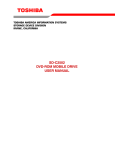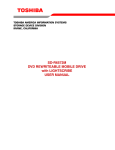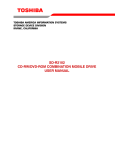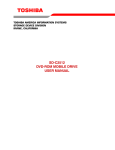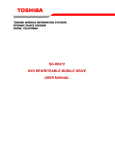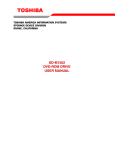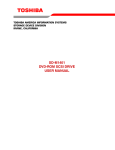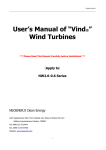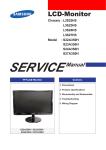Download Toshiba SD-C2732 DVD Recorder User Manual
Transcript
TOSHIBA AMERICA INFORMATION SYSTEMS STORAGE DEVICE DIVISION IRVINE, CALIFORNIA SD-C2732 DVD-ROM MOBILE DRIVE USER MANUAL CONTENTS Introduction..............................................................................1 Setup ........................................................................................3 Using the DVD-ROM ................................................................4 Troubleshooting.......................................................................6 Specifications ..........................................................................7 Drive Connectors...................................................................10 INTRODUCTION – SD-C2732 General Features RoHS CompliantRPC2 Compliant 110ms Average Access Time (DVD) DVD+R DL, DVD±R, DVD±RW, DVD-RAM, CD-R and CD-RW Compatible Drive Speed DVD CD-ROM DVD-RAM DVD±R, DVD±RW, DVD+R DL BUS Interface 8X 24X 2X 4X ATAPI Types of Disc Formats Supported – DVD-ROM DVD-5 (single-sided, single layered) DVD-9 (singled-sided, double layered) DVD-10 (double-sided, single layered) DVD-18 (double-sided, double layered DVD-R (read, 3.9GB/4.7GB) DVD-RW (read, 4.7GB) DVD+R DVD+R DL DVD+RW DVD-RAM (read, 2.6GB, 4.7GB/1.46GB) CD CD-DA, CD+(E)G, CD-MIDI, CD-TEXT, CD-ROM, CD-ROM XA, MIXED MODE CD, CD-I, CD-I Bridge (Photo-CD, Video-CD), Multi-session (Photo-CD Disc, CD-Extra, Portfolio, CD-R, CD-RW), CD-R (read), CD-RW (read) Front Panel Figure 1.SD-C2732 DVD-ROM Front Panel 1 Eject Button The EJECT button is used to open the disc tray so you can install or remove a disc Busy Indicator When you install a disc into the DVD-ROM drive, the BUSY light flashes slowly as it attempts to locate the disc. One of the following will occur: • BUSY light goes out. The DVD-ROM drive is ready to read data from the disc. • BUSY light flashes slowly. The disc may be dirty. • BUSY light remains ON. The DVD-ROM is accessing data. • BUSY light remains ON indefinitely. The DVD-ROM is experiencing an error. Emergency Eject Hole The emergency eject hole is to be used only when the DVD tray will not open when EJECT button is pressed. DVD Tray Insert DVD Disc in tray SETUP – SD-C2732 Toshiba recommends that only trained professionals install this DVD-ROM drive into your laptop/notebook. Installation Notes • • • • • The SD-C2732 DVD-ROM drive has no jumpers that need to be set Mounting orientation: 15° (horizontally), 15° vertically (volume control in down position), 30° (drive with volume control in up position). When mounting drive use 4 M2-PO.4 tapping holes located on the left and right sides of drive. When mounting drive, the tightening torque of the four screws must be even. Recommended screw tightening torque is 2Nm For clearance around the front bezel, it is recommended that a clearance of more than 0.8mm should be left in all directions. Software Driver Toshiba's SD-C2732 drive does not require any unique device drivers for Windows '98/2000/XP/NT. After installing your drive and re-booting, your system should recognize your drive. Win '98/2000/XP/NT Operating Systems support all Toshiba's ATAPI drives natively. If you prefer using DOS, download the ATAPI driver from our web site. 3 USING THE DVD-ROM Drive – SD-C2732 Drive Operation Inserting Media – Horizontally or Vertically To insert a DVD in a DVD-ROM drive that is mounted horizontally, perform the following steps: Figure 1.Inserting Disc 1. Open the drive's loading tray by pressing the Eject Button and pulling out the tray. 2. Place media disc into drive's loading tray, and lightly press down on the inner portion of the disc. 3. Gently close the disc tray. Removing Media To remove media disc from the drive, perform the following steps: 1. Open the loading tray by pressing the Eject Button, and pulling tray out. 2. Grasp disc by it's outer edge, and lift out of loading tray. 3. Gently close the loading tray. Usage Guidelines • • • • • Keep the disc tray closed when not using the DVD-ROM drive Do not press down on the disc tray when opening or closing it. Do not place objects on the disc tray Never use a damaged, broken, or deformed disc Do not press the Eject button while the drive is playing a DVD movie or accessing a disc. To stop a DVD movie, click Stop button in the DVD player application program NOTE: High-speed drives spin the disc at a high rotational speed. If a disc has printing on only half of the disc, or if there is a slight imbalance in the disc, the imbalance is greatly magnified by the high speed, causing the drive to vibrate or produce a fan-like noise. These effects are inherent in the highspeed technology and do not indicate a problem with the drive. 4 Regional Coding Region Protection Coding (RPC) of DVD Discs: this feature is supported on DVD Players and is used with DVD-Video Discs (i.e. movies). Currently, the motion picture industry has divided the world into different regional "zones." These regions or "zones" correlate to the regional markets into which the motion picture industry releases movies. Simply put, RPC Codes are placed on Movie Discs marketed throughout the world based on the region of the world where they are being sold. These RPC codes help to control and prevent the pirating of new release movies into other motion picture market regions prior to their true release dates within those markets. The SD-C2732 DVD-ROM/CD-RW drive supports the current RPC phase 2 industry specifications. This means that when the DVD-ROM drive ships from the factory it is set to the region for which the Operating System was intended. In other words the drive is set to support the Region 1 (North America) Operating System and will only play Region 1 (North America) DVD-Video movie discs. Emergency Ejection CAUTION: The following procedure is intended only as a last resort when pressing the eject button fails to open the Loading Tray. 1. Turn computer power OFF by properly shutting down system. 2. Insert a solid bar (i.e. large paper clip) into Emergency Eject hole and push in as shown in the picture below. 3. Loading tray will open/eject. Figure 2.Using Emergency Eject Handling Media DVD media is sensitive to dust and fingerprints. Carefully handle media by its edges only. If a DVD movie skips or hangs during playback, clean the media. Most DVD video playback issues are mediarelated and can be remedied by proper handling and care of media. Cleaning Media Try to avoid touching the read area (underside) of the disc as dirt and smears will degrade the disc accessing speed. If the disc becomes dirty wipe it with a damp soft cloth. Avoid cleaning in a circular motion, but rather from the inner side outward. 5 TROUBLESHOOTING – SD-C2732 Solution Problem Disc tray cannot be opened • • Check that there is power to drive. Use Emergency Eject instructions to open tray. Drive is not recognized by system • Is the drive connected properly? Are all cables plugged in properly (e.g. Power Cable, Interface Cable and Audio Cables). Is the software driver loaded? On a step-by-step (F8) Boot of the system is the DVD-ROM drive recognized? (BIOS / DOS reports "device driver not found" or "no valid drivers selected."). If not, Contact Technical Support. Has the DVD-ROM drive software driver been corrupted by a virus. Run a Virus Scan program and repair if possible. Contact Technical Support if the Virus renders the DVD-ROM drive software drivers not useable. • • Drive is not recognized by system during Boot process, but is recognized by the Operating System (i.e. XP, Win2000, Win98, Win NT, etc.) BUSY Indicator LED flashes slowly • • • • Is the DVD-ROM drive software driver loaded? On a step-bystep (F8) Boot of the system is the DVD-ROM drive recognized? (BIOS / DOS reports "device driver not found" or "no valid DVD drivers selected."). If not, Contact Technical Support. Has the Windows DVD-ROM drive software driver program been corrupted by a virus. Run a Virus Scan program and repair if possible. Contact Technical Support if the Virus renders the software drivers not useable. The disc may be dirty Clean it with a soft damp cloth. Avoid cleaning the disc using a circular motion. The disc should be wiped in a radial direction. That is, from the inner side outward. The laser lens may have become cloudy or blocked by particulate matter. Please contact Technical Support. BUSY Indicator LED is constantly ON • Possible Hardware Problem. Please contact Technical Support. DVD-ROM can not play a DVD in the drive or certain types of CD media (i.e. CD-plus, etc.) • • Is the DVD-ROM drive driver loaded Is the DVD disc the correct format for the type of system that you are using? (i.e. on a PC an ISO9660 IBM compatible PC format as opposed to Apple/Mac HFS disc or UNIX disc formats which will not function). Do you have the correct software applications program/drivers installed to run a DVD disc? Has the Windows DVD-ROM drive software driver program been corrupted by a virus. Run a Virus Scan program and repair if possible. Contact Technical Support if the Virus renders the software drivers not useable. • • 6 SPECIFICATIONS –SD-C2732 General Interface: ATAPI Compatible DVD-ROM Standard - Read: DVD: DVD-ROM (DVD-5, DVD-9, DVD-10, DVD-18) DVD-R (ver 1.0 & 2.1, read) DVD-RW (ver 1.0, 1.1 read) DVD+R, DVD_R DL, DVD+RW DVD-RAM (ver 2.1, read) CD-ROM: CD-DA, CD+(E)G, CD-MIDI, CD-TEXT, CD-ROM, CD-ROM XA, MIXED MODE CD, CD-I, CD-I Bridge (Photo-CD, Video-CD), Multi-session (Photo CD Disc, CD-Extra, CD-R, CD-RW), CD-RW (read), CD-R (read) Note: All DVD/CD formats, except CD-Red Book (audio), require additional application specific software and/or hardware. The drive is capable of reading these data formats. However, in order to run applications that use these formats, you must first have the required software and/or hardware. Data Disc Capacities DVD-ROM DVD-R (Ver 1) DVD-R (Ver 2.1) DVD-RW DVD+R DVD+R DL DVD+RW DVD-RAM (Ver 2.1) CD 4.377GB (DVD-5) 7.959GB (DVD-9) 8.754GB (DVD-10) 15.917GB (DVD-18) 3.679GB 4.377GB 4.377GB 4.377GB 7.960GB 4.377GB 4.377GB 656.5MB (mode 1) 748.8MB (mode 2) Performance User Data Blocks DVD-ROM, DVD-RAM: CD (mode 1) CD (mode 2) 7 2,048 Byte/block 2,048 Byte/block 2,336 Byte/block Transfer Rate DVD (Single) DVD (Dual) DVD±R/±RW DVD+R Double Layer DVD-RAM (Ver 2.1) CD (mode 1) CD (mode 2) 4,460 – 10,816 Kbytes/s 3,380 – 8,112 Kbytes/s 2,298 – 5,408 Kbytes/s 2,298 – 5,408 Kbytes/s 2,704 Kbytes/s 1,546 – 3,600 Kbytes/s 1,761– 4,104 Kbytes/s Rotational Speed DVD single layer: DVD dual layer: DVD-R (ver 1.0) DVD-R (ver 2.1) DVD±RW, DVD+R, DVD+R DL DVD-RAM (ver 2.1): CD-ROM, CD-R, CD-RW: CD-DA, Video-CD CD-DA Transfer: 4,670rpm (3.3X – 8X) 3,792rpm (2.5X – 6X) 2,560rpm (1.7 – 4X) 2,224rpm (1.7 – 4X) 2,224rpm (1.7 – 4X) 1,380 – 3,300rpm (2X) 1,200 – 2,000rpm (4X – 5.7X) 1,700rpm (3.3 – 8X) 2,200 – 5,100rpm (10X) Burst Data Transfer Rates 16.7 Mbytes/s 16.7 Multi-word DMA 33.3 Ultra DMA Random Access Time DVD-ROM CD-ROM DVD-RAM 110ms (3.3X – 8X) 110ms (10.3X – 24X) 140ms (2X) Data Buffer 256Kbytes Reliability MTBF 60,000 hours User Error Rates (with up to 5 retries and layered ECC on) DVD Hard Error Rate: 10-15 max CD Hard Error Rate: mode 1 10-15 max CD Hard Error Rate: mode 2 10-12 max Seek Error Rate (allowing 10 retries) 10-6 max Environmental Ambient Temperature Operating Storage Shipping 5° to 50° C (41° to 122° F) -20° to 65° C (-4° to 149° F) -40° to 65° C (-40° to 149° F) Relative Humidity Operating Storage/Shipping 8% to 80% 5% to 95% (wet bulb 40° C max) Acoustical Noise 40dB 8 Power DC Voltage and Current Requirements +5V ±5% (Operating), 8% (start-up) Physical Height Width Depth Weight 0.5" (12.7mm) 5.04" (128mm) 4.96" (126.1mm) 6.0oz (.17kg) Connectors IDE Interface Connector 50 Pin I/F ATAPI Standard Regulatory The SD-C2732 DVD Writeable drive has been certified by the following regulatory agencies • • • • • • 9 UL 1950 CSA C22.2 No. 950 TUV (EN60950I) CE standard DHHS 21 CFR Sub-Chapter J FDA CFR21, EN60825 Drive Connectors –SD-C2732 Figure 1.SD-C2732 DVD Writeable Drive Rear Panel – Connector A 50-pin ATAPI interface connector is found at the rear of the SD-C2732 DVD-ROM drive. ATAPI Connector Connecting cable should use Japan Aviation Electronics Industry Limited KX14-50Series L or equivalent connector. Table 1.Interface Pin Assignments PIN NO. 1 3 5 7 9 11 13 15 17 19 21 23 25 27 I/O SIGNAL NAME O Audio L-CH Audio Ground /RESET DD7 DD6 DD5 DD4 DD3 DD2 DD1 DD0 Ground I I/O I/O I/O I/O I/O I/O I/O I/O /DIOW:STOP IORDY: / DDMARDY: DSTROBE 29 O INTRQ 31 I DA1 33 I DA0 35 I /CS1FX 37 I/O /DASP 39 I +5V (Motor) 41 I +5V (Logic) 43 Ground 45 Ground 47 I CSEL 49 I Vendor Unique* *Vender Unique, don't connect pins 10 I O PIN NO. 2 4 6 8 10 12 14 16 18 20 22 24 26 28 30 32 34 36 38 40 42 44 46 48 50 I/O SIGNAL NAME O Audio R-CH Digital Ground DD8 DD9 DD10 DD11 DD12 DD13 DD14 DD15 DMARQ /DIOR: / HDMARDT: HSTROBE Ground /DMACK I/O I/O I/O I/O I/O I/O I/O I/O O I I O I/O I I I I I I /IOCS16 /PDIAG DA2 /CS3FX +5V (Motor) +5V (Motor) +5V (Logic) Ground Ground Ground Vendor Unique*