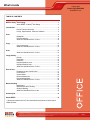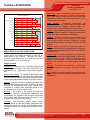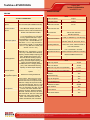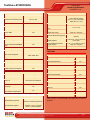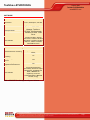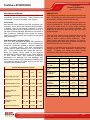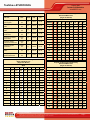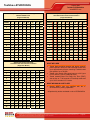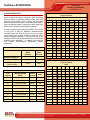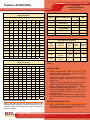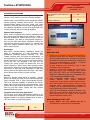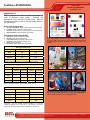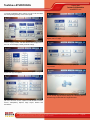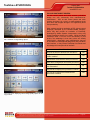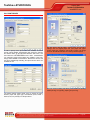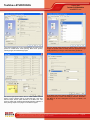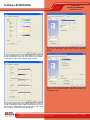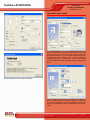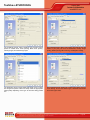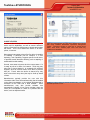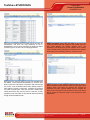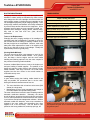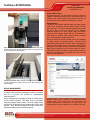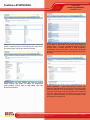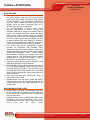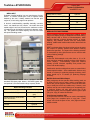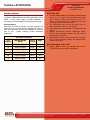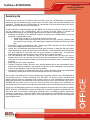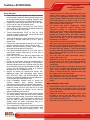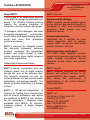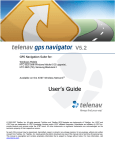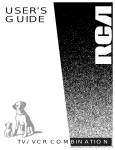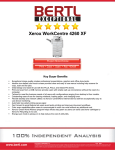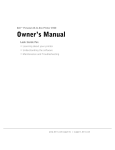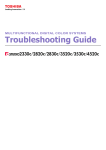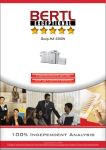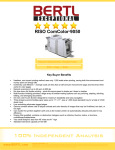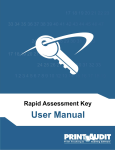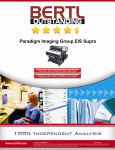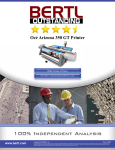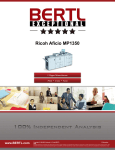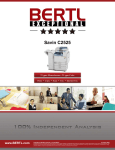Download Toshiba 3520C All in One Printer User Manual
Transcript
Toshiba e-STUDIO3520c 35-ppm Monochrome; 35-ppm Color Print ▪ Copy ▪ Scan ▪ Fax www.bertl.com Copyright © 2008 BERTL Inc. August 2008 All Rights Reserved. The license under which this document is made available and applicable law prohibit any reproduction or further transmission of any portion of this document. This document may only be viewed electronically through the www.BERTL.com Web site and may not be stored in electronic or hard copy format. Any reproduction of trademarks is strictly prohibited. BERTL accepts no responsibility for any inaccuracies or omissions contained in this document. What’s Inside August 2008 Toshiba e-STUDIO3520C www.BERTL.com TABLE OF CONTENTS BERTL Galaxy© Star Rating ................................................................................ 3 About BERTL’s Galaxy© Star Rating ........................................... 3 Introduction .......................................................................................................... 4 Device Features Summary .......................................................... 4 Pricing, Specifications, Features, Software ................................. 5 Print ..................................................................................................... 8 Bandwidth .................................................................................... 8 Print Productivity .......................................................................... 8 What We Liked/Would Like To See ........................................... 10 Copy .................................................................................................................... 11 Copy Productivity ....................................................................... 12 What We Liked/Would Like To See ........................................... 13 Scan ................................................................................................... 14 What We Liked/Would Like To See ........................................... 14 Image Quality ..................................................................................................... 15 Density ....................................................................................... 15 Resolution .................................................................................. 15 Halftones.................................................................................... 16 Negative/Positive Lines ............................................................. 16 Negative/Positive Dots............................................................... 16 What We Liked/Would Like To See ........................................... 16 Ease of Use......................................................................................................... 17 Programming the Control Panel ................................................ 17 Print Drivers ............................................................................... 19 Client Utilities ............................................................................. 25 Routine Maintenace................................................................... 27 Device Management.................................................................. 31 What We Liked/Would Like To See ........................................... 33 Media Handling .................................................................................................. 34 Media Input ................................................................................ 34 Media Output and Finishing....................................................... 34 Original Handling ....................................................................... 35 What We Liked/Would Like to See ............................................ 35 Summing Up....................................................................................................... 36 About BERTL ..................................................................................................... 38 ** device was tested in the US, thus screenshots and photos of control panel reflect US sizes. Copyright © 2008 BERTL Inc. All Rights Reserved. The license under which this document is made available and applicable law prohibit any reproduction or further transmission of any portion of this document. This document may only be viewed electronically through the www.BERTL.com Web site and may not be stored in electronic or hard copy format. Any reproduction of trademarks is strictly prohibited. BERTL accepts no responsibility for any inaccuracies or omissions contained in this document. Page 2 Toshiba e-STUDIO3520c August 2008 Toshiba e-STUDIO3520c www.BERTL.com Ease of Use - Ease of maintenance (adding paper, toner, misfeeds, cleaning) and ease of using the documentation, help, control panel, print drivers and client utilities when compared to a sliding scale benchmark based on of the ease of use of other devices. B ERTL Galaxy© Star Rating To shiba e-STUDIO3520c Build Qualit y Net work Administ rat ion Securit y Media Handling - Throughput specifications and evaluations based on a sliding scale benchmark when compared with the handling of special media (e.g.: oversize, thick or coated stock) found on other devices. Wor kf low Finishing Ease of Use Copying - Copy productivity based on tests and a featureset analysis when compared to a sliding scale benchmark based on the feature set found on other devices. Media Handling Copying Scanning Scanning - Simplex and duplex scan productivity and quality based on tests and a comparison of the overall scan and send feature set when compared to a sliding scale benchmark based on the feature set found on other devices. Print ing Image Qualit y Feat ures Pr ice 0.0 1.0 2.0 3.0 4.0 5.0 ABOUT BERTL’S GALAXY© STAR RATING BERTL understands how difficult it is to choose one officeimaging device over another and exists to make this an easier choice for the consumer. That said, how does a consumer decide between two or more devices that carry the same BERTL 3-, 4- or 5-star rating? Category-Criteria Build Quality - An analysis of the construction quality of the major components that the user must interact with on a regular basis (e.g.: paper trays, access covers, supplies, etc.). Network Administration - The quality of administrative and management utilities (both executable and Web-based) when compared to that of a sliding scale benchmark based on the network administration feature set of other vendors. Printing - Duplex and simplex print productivity based on tests and a printing feature set analysis when compared to a sliding scale benchmark based on the feature set found on other devices. Image Quality - The quality of business color images (text, dot, line, halftone and solid quality) based on tests and a subjective rating on the quality of continuous tones (photos) when compared to a sliding scale benchmark based on the continuous tone quality produced by other devices. Features - The feature set compared to a sliding scale benchmark based on the feature set found on other devices. Price - MSRP of a system configured with network printing, copying, scanning, and two media trays/rolls (wide format) configuration. Security - A security feature-set analysis (removable hard disk, hard-disk overwrite, encryption, IP filtering, Microsoft Windows NT Authentication and LDAP lookup) when compared to a sliding scale benchmark based on the security feature set found on other devices. Workflow - The quality of the network scanning, job submission, document management, sharpening and enhancement, file conversion and job layout tools based on a sliding scale benchmark when compared to the workflow tools employed by other devices. Finishing - The productivity penalty (punch, staple, booklets) based on tests and finishing specifications and effectiveness based on a sliding scale benchmark when compared to that of other finishing systems found on other devices. Copyright © 2008 BERTL Inc. All Rights Reserved. The license under which this document is made available and applicable law prohibit any reproduction or further transmission of any portion of this document. This document may only be viewed electronically through the www.BERTL.com Web site and may not be stored in electronic or hard copy format. Any reproduction of trademarks is strictly prohibited. BERTL accepts no responsibility for any inaccuracies or omissions contained in this document. Page 3 Toshiba e-STUDIO3520c As part of Toshiba’s e-STUDIO4520c/3520c/2820c family, the e-STUDIO3520c is the mid-range unit in this office color MFP large-format family, and is designed for multi-user offices and mid-sized workgroups. Introduced in July 2008, the e-STUDIO3520c series is among Toshiba's newest and fastest products that print, copy, scan and fax while incorporating the company's next generation e-BRIDGE controller which is designed to provide more efficient processing and multi-tasking. The e-STUDIO3520c also offers a new Replaceable Unit design, which is intended to keep maintenance downtime to an absolute minimum. BERTL recently tested the e-STUDIO3520c which was developed completely in-house by Toshiba with a list price of $16,999 (as a digital copier/network printer). The eSTUDIO3520c is the high-end system in the series and is rated at 35 ppm monochrome and 35 ppm color, with a maximum paper capacity of up to 3,700 sheets. The new Toshiba high-volume color line features a large, adjustable 8.5” Super WVGA touch screen for quick and easy access to copying, printing, scanning, faxing and efiling features, and a new two-part developer delivery system that automatically replenishes developer into the system as new toner is introduced, eliminating the need to install or maintain developer for the projected life of the MFP. Toshiba’s next generation e-BRIDGE controller offers enhanced document security with its Advanced Encryption Standard (AES) hard disk encryption, IPv6, IPSec, SNMPv3 and 802.1x network authentication, protecting the document workflow all the way to the network. The eSTUDIO3520c series includes Secure PDF, enabling users to password-protect documents when creating scanned PDFs, to prevent unauthorized viewing or printing. In addition, the new color MFP series support printing from and scanning to a USB flash storage drive, and support full-color banner printing of sizes as large as 47 inches wide and 12 feet long. August 2008 Toshiba e-STUDIO3520c www.BERTL.com Toshiba e-STUDIO3520c Features Summary List Price $16,999 Imaging Technology Laser, electrostatic Standard Functions Digital Copying, Network Printer / Printer Optional Functions Network Scanning, LAN Fax Maximum Monthly Print Volume 70,000 pages Mono Print Speed 35 ppm Color Print Speed 35 ppm Mono First Page Out Time 6.5 sec. Color First Page Out Time 8.4 sec. Automatic Duplex Yes Network Scanning Yes Color Scanning Yes NT Authentication Yes LDAP Compatibility Yes Hard Disk Overwrite Optional It’s also important to note that while the Toshiba eSTUDIO3520c features standard network printing, it may be equipped with an optional EFI Fiery controller (Fiery Image Controller System 8e). This controller which is suitable for customers with more demanding printing applications, such as graphic-intensive applications will be available early next year. In the following test report, BERTL takes an in-depth look at the e-STUDIO3520c, testing and evaluating its productivity, image quality and ease-of-use. The Toshiba e-STUDIO3520c as tested by BERTL. Copyright © 2008 BERTL Inc. All Rights Reserved. The license under which this document is made available and applicable law prohibit any reproduction or further transmission of any portion of this document. This document may only be viewed electronically through the www.BERTL.com Web site and may not be stored in electronic or hard copy format. Any reproduction of trademarks is strictly prohibited. BERTL accepts no responsibility for any inaccuracies or omissions contained in this document. Page 4 Toshiba e-STUDIO3520c August 2008 Toshiba e-STUDIO3520c www.BERTL.com SPECIFICATIONS PRICING Print Toshiba e-STUDIO3520c List Price $16,999 Print Controller Options Toshiba (Standard), EFI Controller (Not available at launch) Network Interface Options GN-1050 Wireless LAN Adapter, GN2010 Bluetooth Adapter, GN-3010 Wireless Antenna, GS-1010 Meta Scan Enabler, GP-1080 IPSec Enabler Media Input Options Finishing Options Software Options Print/Copy Management Options Standard: Two Paper Drawers (2 x 550 – 11’x17”/A3); Bypass Tray (100-Sheet 12”x47’); Optional: KD-1023 - Paper Feed Pedestal (1 x 550-Sheets - 11”x17” / A3); MY-1032 - Cassette Module (1 x 550 Sheet – 11”x17” / A3); KD-1024LT Large Capacity Feeder (1 x 2,500 Sheet – 8.5”x11” / A4); MR-3018 - RADF (100 Sheets – 8.5”x11” / A4) MJ-1101 - Multi-Position Finisher (Stationary Tray - (250 Sheets – 8.5”x11” / A4; Tray 1 with 2000 Sheets Stacking Capacity, 50 Sheet Staple Capacity); MJ1030 - Saddle-Stitch Finisher (Tray 1 with 1000 Sheets Stacking Capacity, Tray 2 with 1000 Sheets Stacking Capacity, 50 Sheet Staple Capacity), 60 pages (15 sheets) Saddle Stitch Booklets; MJ-1031 - Hanging Finisher (Tray 1 with 1000 Sheets Stacking Capacity, 50 Sheet Staple Capacity) TopAccess, e-BRIDGE Fleet Management System Network Accounting Enablement MJ-6101E/F/S - Multi-Position Hole Punch Unit (for MJ-1101), MJ-6004E/F/S - Multi- Other Options Position Hole Punch Unit (for MJ-1030), KN-4520 - Bridge Kit Required with MJ1101, MJ-1030, MJ-1031, GA-1211 - EFI Controller (not available at launch), GD1250 - EU Fax Board, GD-1260 - EU 2nd Line Fax, GN-1050 - Wireless LAN Adapter, GN-2010 - Bluetooth Adapter, GN-3010 - Wireless Antenna, GP-1070 Data Overwrite Kit, GS-1010 - Meta Scan Enabler, GP-1080 - IPSec Enabler, KP2004 - HID Card Reader, KP-2005 Mifare Card Reader, MH-1700 Desk Black Print Speed 35 ppm Color Print Speed 35 ppm Black First Page Out Time 5.2 sec. Color First Page Out Time 8.4 sec. Print Controller Toshiba, EFI (Optional) CPU 866 MHz (Shared) RAM and Hard Drive 1.5 GB (1.0 GB Memory / 512 MB Page Memory Shared), 80+GB hard drive Operating Platforms MS Win: 2000, XP, Server XP, Server 2003, Apple Mac OS: 10.1 and higher, UNIX, Linux, SCO, AS400 via iData & Port 9100, SAP R/3 Standard Print Drivers PCL 6, PostScript 3, and XPS Optional Print Drivers Adobe PostScript 3 (With EFI Controller) Standard Interfaces 10BaseT/100BaseTX Ethernet, 802.11b/g Wireless LAN, USB, Bluetooth Copy Black Copy Speed 35 ppm Color Copy Speed 35 ppm Black First Copy Out Time (Platen/DF) 5.2 sec. Color First Copy Out Time (Platen/DF) 8.4 sec. Job Build Yes Scan Ahead Copy Yes Copy Job Programs Yes Customizable Menus No Max/Min Zoom Ratio 25/400 Cover Insertion Yes Sheet Insertion Yes Page Stamp Options Yes Copyright © 2008 BERTL Inc. All Rights Reserved. The license under which this document is made available and applicable law prohibit any reproduction or further transmission of any portion of this document. This document may only be viewed electronically through the www.BERTL.com Web site and may not be stored in electronic or hard copy format. Any reproduction of trademarks is strictly prohibited. BERTL accepts no responsibility for any inaccuracies or omissions contained in this document. Page 5 Toshiba e-STUDIO3520c August 2008 Toshiba e-STUDIO3520c www.BERTL.com Scan Media Handling: Input/Output Maximum Scan Speed (B/W) Up to 57 spm Maximum Scan Speed (Color) Up to 57 spm Connectivity Options (11’X17” / A3); 2,500 Sheet Large Capacity Feeder (8.5”x11” / A4); 100 Sheets RADF (8.5”x11” / A4) LDAP, SMTP, Windows Domain Scan to e-mail Yes Maximum Media Capacity 3,700 sheets Scan to SMB Yes Maximum Media Size (main trays) 11”x17” / A3 Scan to FTP Yes Scan to HDD Yes Scan to URL Yes Scan to Internet Fax Yes TWAIN Scanning Yes Minimum/Maximum Media Weight (bypass) 17 lb. Bond - 100 lb. Cover (64 Scan to External Memory Source (Optical Drive/USB/SD card) Yes Minimum/Maximum Media Weight (duplex) Tray 1 - 17 lb. Bond to 140 lb Index (64 - 253 gsm) Network Authentication Yes LDAP Lookup Yes File Formats Supported TIFF, PDF, Secure PDF, Slim PDF, JPEG, XPS Encrypted PDF Format Yes Ad hoc Subject Line Entry Yes Ad hoc Message Line Entry Yes Ad hoc File Name Entry Yes QWERTY-Style Input Keypad Yes Maintenance Black Toner Yield* 29,000 pages Color Toner Yield* 24,000 pages * Fuser Life Information Not Published User Replaceable Drum? No User Replaceable Waste Container? No User Replaceable Original/Paper Feed Rollers? No *Manufacturer’s stated yield based on 6% page coverage. Media Handling: Input/Output Standard Media Capacity 1200 sheets: 2 x 550-sheet drawers, 100-sheet bypass tray Optional Media Supplies 550-Sheets - Paper Feed Pedestal (11”x17” / A3); 550 Sheet - Cassette Module Minimum/Maximum Media Weight (main trays) Tray 1 - 17 lb. Bond to 140 lb Index (64 - 253 gsm) Maximum Media Size (bypass) 12”x47” / 305mm x 1200mm (banner) to 270 gsm) Standard Output Tray Capacity 500 sheets FEATURES Security Hard-Drive Overwrite Yes Removable Hard Drive No Private Print Yes Encrypted Printing Yes Secure Fax Yes Encrypted PDF Send Yes Network Authentication Yes LDAP Authentication Yes Kerberos Authentication Yes SNMP Yes IPv6 Yes SSL/TLS Yes IP Filtering Yes MAC Filtering Yes Other Security Features Yes* *Data Overwrite – Overwrites all data on the hard drive after every job up to 5 times exceeding the Department of Defense Standard. Copyright © 2008 BERTL Inc. All Rights Reserved. The license under which this document is made available and applicable law prohibit any reproduction or further transmission of any portion of this document. This document may only be viewed electronically through the www.BERTL.com Web site and may not be stored in electronic or hard copy format. Any reproduction of trademarks is strictly prohibited. BERTL accepts no responsibility for any inaccuracies or omissions contained in this document. Page 6 Toshiba e-STUDIO3520c August 2008 Toshiba e-STUDIO3520c www.BERTL.com SOFTWARE Client Software Print Drivers PCL 6, PostScript 3, and XPS Client Software TopAccess Internet Service Toshiba e-BRIDGE Device Manager, Toshiba eSTUDIO File Downloader, Toshiba e-STUDIO Twain Driver Desktop Software Toshiba e-STUDIO Remote Scan Driver, Toshiba e-STUDIO WIA Driver, Toshiba e-STUDIO N/W-Fax, Toshiba e-STUDIO AddressBook Viewer Other Software Device-Management Software Web-based device monitoring TopAccess, Address Book Viewer, Executable-based device monitoring No Group management of network devices *Yes Monitor 3rd-party MIBcompliant network devices Yes Other Software Document Management (DocuWare); Document Output Management: (e-BRIDGE Job Build, e-BRIDGE Job Separator); Document Capture/Workflow (e-BRIDGE Re-Rite, eCopy) *With e-BRIDGE Fleet Management System Software. Copyright © 2008 BERTL Inc. All Rights Reserved. The license under which this document is made available and applicable law prohibit any reproduction or further transmission of any portion of this document. This document may only be viewed electronically through the www.BERTL.com Web site and may not be stored in electronic or hard copy format. Any reproduction of trademarks is strictly prohibited. BERTL accepts no responsibility for any inaccuracies or omissions contained in this document. Page 7 Toshiba e-STUDIO3520c August 2008 Toshiba e-STUDIO3520c www.BERTL.com PRINTING BACKGROUND PRODUCTIVITY Printing passed copying as the primary method of reproducing documents years ago. Today, printing is just as important—if not more important—than copying. Evaluating print productivity is not as simple as timing copy jobs. The printing process involves several steps and can be affected by a variety of factors along the way. Connectivity Most devices include Ethernet and USB connectivity outof-the-box. Some devices also include a parallel interface. In addition, many devices provide a selection of optional connectivity choices such as Wireless 802.11b or g (g is the faster, preferred standard), Bluetooth for cell phone or PDA connectivity, PictBridge photo printing for printing directly from a digital camera, and FireWire for high-speed local connectivity. The document must first be spooled by the print driver into a PCL or PostScript file. The PCL or PostScript file is then sent to the printer where it is raster image processed (RIPped) into image data by the device processor. The image data is then sent to the marking engine and output as printed pages. Page Description Languages (PDLs) PCL is the page description language (PDL) provided by most printer and MFP suppliers. Some manufacturers charge for a PostScript upgrade or provide a PostScript Level 3 emulation (clone). Still other manufacturers provide genuine Adobe PostScript Level 3 and bundle in PCL. A few manufacturers also include their own PDL, which are typically loosely based on the Microsoft Windows/GDI printing technology of old. These Windows or GDI drivers often offer significant productivity advantages over traditional PCL and PostScript print drivers, since the bulk of the processing is handled by the more powerful desktop PC, rather than by the less wellequipped printer processor itself. Network-Bandwidth/Print File Sizes There are three obvious factors highlighted above (spool time, RIP time, and print engine speed), which can all make or break a device’s overall productivity. Other factors include concurrency and contention; for instance, print speed may slow down when the device is being used for other functions, such as scanning. However, it is possible to time and compare these factors through the use of careful preparation, conditioning and testing. Following are charts that show printing performance when tested under controlled conditions. First Page Out Time (seconds) Job List Media Size PCL PS* 1-page photo print Letter / A4 30.53 26.25 4-page passport form PDF Letter / A4 17.97 19.97 16-page Magazine PDF Letter / A4 18.28 20.06 22-page Excel Worksheet Letter / A4 17.75 17.72 32-page text-based PowerPoint Letter / A4 16.90 15.28 Letter / A4 17.22 19.41 Native File Size PCL PS 1-page digital photo PDF 4.48 MB 13.0 MB 5.78 MB 4 page Passport Form PDF 0.08 MB 0.27 MB 0.49 MB 16-page Magazine in PDF 1.78 MB 10.8 MB 3.39 MB 32-page graphicintensive PowerPoint 22-page Excel Worksheet 0.12 MB 0.25 MB 0.14 MB 38-page Word form Letter / A4 14.57 19.59 1.48 MB 50-page text-based PDF Letter / A4 17.82 19.35 50-page text-based PDF (duplex) Letter / A4 21.57 22.59 32-page Text-Based PowerPoint 0.23 MB 0.27 MB 32-page Graphic Intensive PowerPoint 4.20 MB 20.1 MB 2.38 MB 38-page Form Word Document 0.91 MB 8.26 MB 1.14 MB 50-page Text-Based PDF 0.17 MB 0.69 MB 1.71 MB * Visual PostScript driver. Copyright © 2008 BERTL Inc. All Rights Reserved. The license under which this document is made available and applicable law prohibit any reproduction or further transmission of any portion of this document. This document may only be viewed electronically through the www.BERTL.com Web site and may not be stored in electronic or hard copy format. Any reproduction of trademarks is strictly prohibited. BERTL accepts no responsibility for any inaccuracies or omissions contained in this document. Page 8 Toshiba e-STUDIO3520c August 2008 Toshiba e-STUDIO3520c www.BERTL.com Job Time (seconds) Job List Media Size Mode PCL PS 1-page digital photo print original Letter / A4 1:1 30.53 26.25 4-page passport form PDF Letter / A4 1:1 23.44 25.41 16-page Magazine PDF Letter / A4 1:1 48.59 43.94 22-page Excel Worksheet Letter / A4 1:1 54.28 70.10 32-page text-based PowerPoint Letter / A4 1:1 60.88 63.53 32-page graphicintensive PowerPoint Letter / A4 1:1 107.59 70.75 38-page simplex Word form Letter / A4 1:1 80.66 80.44 50-page text-based PDF Letter / A4 1:1 84.16 86.44 50-page duplex textbased Adobe PDF Letter / A4 1:2 91.85 92.50 Duplex PCL Print Productivity Black-and-White Text (Pages Per Minute) SETS PAGES 1 3 5 10 20 30 40 50 1 2.8 7.3 10.9 17.3 24.3 28.1 30.5 32.1 2 5.2 12.5 17.3 24.3 30.5 33.3 35.0 36.0 3 7.3 16.2 21.4 28.1 33.3 35.6 36.8 37.5 4 9.2 19.1 24.3 30.5 35.0 36.8 37.7 38.3 5 10.9 21.4 26.5 32.1 36.0 37.5 38.3 38.8 6 12.5 23.2 28.1 33.3 36.8 38.1 38.8 39.2 7 13.8 24.8 29.4 34.3 37.3 38.5 39.1 39.4 8 15.1 26.1 30.5 35.0 37.7 38.8 39.3 39.6 9 16.2 27.2 31.4 35.6 38.1 39.0 39.5 39.8 10 17.3 28.1 32.1 36.0 38.3 39.2 39.6 39.9 20 24.3 33.3 36.0 38.3 39.6 40.1 40.3 40.4 30 28.1 35.6 37.5 39.2 40.1 40.4 40.5 40.6 40 30.5 36.8 38.3 39.6 40.3 40.5 40.6 40.7 50 32.1 37.5 38.8 39.9 40.4 40.6 40.7 40.8 Simplex PCL Print Productivity Black-and-White Text (Pages Per Minute) Simplex PostScript Print Productivity Black-and-White Text (Pages Per Minute) SETS PAGES 1 3 5 10 20 30 40 50 1 3.4 8.8 12.9 20.0 27.6 31.5 34.0 35.6 PAGES 1 3 5 10 20 30 40 50 2 6.3 14.6 20.0 27.6 34.0 36.8 38.5 39.5 1 3.1 8.1 12.1 18.9 26.5 30.5 33.0 34.7 3 8.8 18.8 24.5 31.5 36.8 39.0 40.2 41.0 2 5.8 13.7 18.9 26.5 33.0 36.0 37.6 38.7 4 11.0 22.0 27.6 34.0 38.5 40.2 41.2 41.8 3 8.1 17.8 23.4 30.5 36.0 38.2 39.5 40.3 5 12.9 24.5 29.8 35.6 39.5 41.0 41.8 42.3 4 10.2 20.9 26.5 33.0 37.6 39.5 40.5 41.1 6 14.6 26.4 31.5 36.8 40.2 41.5 42.2 42.6 5 12.1 23.4 28.7 34.7 38.7 40.3 41.1 41.6 7 16.2 28.1 32.9 37.8 40.8 41.9 42.5 42.8 6 13.7 25.3 30.5 36.0 39.5 40.8 41.5 42.0 8 17.6 29.4 34.0 38.5 41.2 42.2 42.7 43.0 7 15.2 27.0 31.9 36.9 40.1 41.2 41.9 42.2 9 18.8 30.6 34.9 39.0 41.5 42.4 42.9 43.2 8 16.6 28.3 33.0 37.6 40.5 41.5 42.1 42.4 10 20.0 31.5 35.6 39.5 41.8 42.6 43.0 43.3 9 17.8 29.5 33.9 38.2 40.8 41.8 42.3 42.6 20 27.6 36.8 39.5 41.8 43.0 43.4 43.7 43.8 10 18.9 30.5 34.7 38.7 41.1 42.0 42.4 42.7 30 31.5 39.0 41.0 42.6 43.4 43.7 43.9 44.0 20 26.5 36.0 38.7 41.1 42.4 42.9 43.1 43.3 40 34.0 40.2 41.8 43.0 43.7 43.9 44.0 44.0 30 30.5 38.2 40.3 42.0 42.9 43.2 43.3 43.4 50 35.6 41.0 42.3 43.3 43.8 44.0 44.0 44.1 40 33.0 39.5 41.1 42.4 43.1 43.3 43.5 43.5 50 34.7 40.3 41.6 42.7 43.3 43.4 43.5 43.6 SETS Copyright © 2008 BERTL Inc. All Rights Reserved. The license under which this document is made available and applicable law prohibit any reproduction or further transmission of any portion of this document. This document may only be viewed electronically through the www.BERTL.com Web site and may not be stored in electronic or hard copy format. Any reproduction of trademarks is strictly prohibited. BERTL accepts no responsibility for any inaccuracies or omissions contained in this document. Page 9 Toshiba e-STUDIO3520c August 2008 Toshiba e-STUDIO3520c www.BERTL.com Duplex PostScript Print Productivity Black-and-White Text (Pages Per Minute) Simplex PostScript Print Productivity Color Microsoft PowerPoint Presentation (Pages Per Minute) SETS SETS PAGES 1 3 5 10 20 30 40 50 PAGES 1 3 5 10 20 30 40 50 1 2.7 7.1 10.6 16.8 23.9 27.8 30.2 31.9 1 3.1 7.9 11.5 17.5 23.6 26.7 28.6 29.8 2 5.0 12.1 16.8 23.9 30.2 33.2 34.9 36.0 2 5.7 13.0 17.5 23.6 28.6 30.7 31.9 32.7 3 7.1 15.8 20.9 27.8 33.2 35.5 36.8 37.6 3 7.9 16.5 21.1 26.7 30.7 32.4 33.3 33.8 4 8.9 18.6 23.9 30.2 34.9 36.8 37.8 38.4 4 9.8 19.1 23.6 28.6 31.9 33.3 34.0 34.4 5 10.6 20.9 26.1 31.9 36.0 37.6 38.4 38.9 5 11.5 21.1 25.4 29.8 32.7 33.8 34.4 34.7 6 12.1 22.8 27.8 33.2 36.8 38.1 38.8 39.3 6 13.0 22.7 26.7 30.7 33.3 34.2 34.7 35.0 7 13.4 24.4 29.1 34.1 37.3 38.5 39.2 39.6 7 14.3 24.0 27.7 31.4 33.7 34.5 34.9 35.2 8 14.6 25.7 30.2 34.9 37.8 38.8 39.4 39.8 8 15.5 25.0 28.6 31.9 34.0 34.7 35.1 35.3 9 15.8 26.8 31.2 35.5 38.1 39.1 39.6 39.9 9 16.5 25.9 29.3 32.4 34.2 34.8 35.2 35.4 10 16.8 27.8 31.9 36.0 38.4 39.3 39.8 40.0 10 17.5 26.7 29.8 32.7 34.4 35.0 35.3 35.5 20 23.9 33.2 36.0 38.4 39.8 40.2 40.5 40.6 20 23.6 30.7 32.7 34.4 35.3 35.6 35.8 35.8 30 27.8 35.5 37.6 39.3 40.2 40.5 40.7 40.8 30 26.7 32.4 33.8 35.0 35.6 35.8 35.9 36.0 40 30.2 36.8 38.4 39.8 40.5 40.7 40.8 40.9 40 28.6 33.3 34.4 35.3 35.8 35.9 36.0 36.0 50 31.9 37.6 38.9 40.0 40.6 40.8 40.9 41.0 50 29.8 33.8 34.7 35.5 35.8 36.0 36.0 36.1 Simplex PCL Print Productivity Color Microsoft PowerPoint Presentation (Pages Per Minute) WHAT WE LIKED • SETS Tested black-and-white simplex and duplex networkprinter speeds in both PCL and PostScript modes were up to approximately 45 ppm, matching Toshiba’s rated print speed of up to 45 ppm. Tested color network print speed was up to 20.5 ppm in PCL and 36.1 ppm in PostScript mode. Tested network-printer First Page Out Time (FPOT) was as fast as 17.82 seconds in PostScript mode and up to 19.35 seconds in PCL mode. PAGES 1 3 5 10 20 30 40 50 1 3.5 7.8 10.4 13.8 16.5 17.7 18.3 18.7 2 6.0 11.3 13.8 16.5 18.3 19.0 19.4 19.6 3 7.8 13.3 15.5 17.7 19.0 19.5 19.8 19.9 4 9.2 14.6 16.5 18.3 19.4 19.8 20.0 20.1 5 10.4 15.5 17.2 18.7 19.6 19.9 20.1 20.2 WHAT WE WOULD LIKE TO SEE 6 11.3 16.2 17.7 19.0 19.8 20.0 20.2 20.3 • 7 12.1 16.7 18.1 19.2 19.9 20.1 20.2 20.3 8 12.8 17.1 18.3 19.4 20.0 20.2 20.3 20.3 9 13.3 17.4 18.6 19.5 20.0 20.2 20.3 20.4 10 13.8 17.7 18.7 19.6 20.1 20.3 20.3 20.4 20 16.5 19.0 19.6 20.1 20.3 20.4 20.5 20.5 30 17.7 19.5 19.9 20.3 20.4 20.5 20.5 20.5 40 18.3 19.8 20.1 20.3 20.5 20.5 20.5 20.5 50 18.7 19.9 20.2 20.4 20.5 20.5 20.5 20.5 • • Overall, BERTL was very satisfied with the eSTUDIO3520c’s printing capabilities. *All productivity results are based on the e-STUDIO4520c Copyright © 2008 BERTL Inc. All Rights Reserved. The license under which this document is made available and applicable law prohibit any reproduction or further transmission of any portion of this document. This document may only be viewed electronically through the www.BERTL.com Web site and may not be stored in electronic or hard copy format. Any reproduction of trademarks is strictly prohibited. BERTL accepts no responsibility for any inaccuracies or omissions contained in this document. Page 10 Toshiba e-STUDIO3520c August 2008 Toshiba e-STUDIO3520c www.BERTL.com COPY BACKGROUND Nearly all MFPs on the market today provide digital copying, while many desktop printers offer it as an option. Despite the fact that many devices provide a wide range of digital-copying capabilities, from image manipulation to page insertion, most typical copy jobs actually consist of a single set of a simplex document that is five pages or less, with no finishing, and no image-quality manipulation. Small Simple Jobs Although most MFPs provide a wide range of copying features, most users are not willing to navigate through countless screen menus in order to get to the point where they can actually press the Start key. There are two components of copy-job productivity: 1) user productivity, and 2) device productivity. BERTL encourages enterprises to also consider the impact of user productivity, along with device productivity. Device productivity only includes the time it takes from the press of the Start key until the final copy exits the device, and does not take into account the time that it takes a user to program and start the copy job. However, the easier the job, the easier it is to program; users will also take less time to program jobs as they acclimate to the controls and/or create job programs. And, of course, some users are more astute and capable than others. Consequently, these uncontrolled factors introduce a high degree of variability. However, of course, a device that takes twice as long to produce the first copy affects the job productivity of each and every user and job. Above and below: The e-STUDIO3520c’s platen (above) and document feeder (below), with the document feeder’s cover opened in order to expose the feeder’s misfeed-access area. Large, Complex Jobs Even with large copy jobs—where it seems engine speed plays the largest role—user productivity should be taken into account. For example, the user is less likely to wait at the copier for larger and more complex jobs. Factors that enhance user productivity include such features as easy job programming; a scan-ahead feature so that users can program and scan jobs while other jobs are printing; fast original scanning so that users can more quickly return to their desks with their originals; the ability to build a job using a mix of different-size originals scanned from both the document feeder and platen; and job notification at the computer desktop when the copy job is completed (thus eliminating the guesswork of when to return to the copier to collect the job). Copyright © 2008 BERTL Inc. All Rights Reserved. The license under which this document is made available and applicable law prohibit any reproduction or further transmission of any portion of this document. This document may only be viewed electronically through the www.BERTL.com Web site and may not be stored in electronic or hard copy format. Any reproduction of trademarks is strictly prohibited. BERTL accepts no responsibility for any inaccuracies or omissions contained in this document. Page 11 Toshiba e-STUDIO3520c August 2008 Toshiba e-STUDIO3520c www.BERTL.com COPIER PRODUCTIVITY Advertised speeds are always quoted using the simplest route—in-and-out of a device. Of course, users often apply finishing options, incorporate different media sizes and types into the document, print in duplex, and add other elements that can affect speed. In the chart below, BERTL tests how different modes—mixed-size original mode and duplex mode—affect document-feeder productivity. In order to assess copier productivity, BERTL ran a series of copy jobs in order to determine document-feeder scanning speed, the affect of the first set out on overall engine speed, and whether specific job attributes affect engine throughput capability. Each job was set up by feeding media from the shortest media route to the shortest available output destination. A separate test examines how adding finishing/output destinations affects productivity. First Copy Out Time* Black-and-White Mode Seconds Color Mode Seconds Number of Originals 1 Simplex Original 14.78 Simplex Black-and-White Copier Productivity (Pages Per Minute) SETS Pages 1 3 5 10 20 30 40 50 1 4.1 10.4 15.1 22.8 30.7 34.6 37.0 38.7 2 7.5 17.0 22.8 30.7 37.0 39.8 41.4 42.3 3 10.4 21.6 27.5 34.6 39.8 41.9 43.0 43.7 4 12.9 24.9 30.7 37.0 41.4 43.0 43.9 44.5 5 15.1 27.5 32.9 38.7 42.3 43.7 44.5 44.9 6 17.0 29.5 34.6 39.8 43.0 44.2 44.8 45.2 7 18.7 31.2 36.0 40.7 43.5 44.6 45.1 45.4 8 20.2 32.5 37.0 41.4 43.9 44.8 45.3 45.6 9 21.6 33.7 37.9 41.9 44.2 45.0 45.5 45.7 10 22.8 34.6 38.7 42.3 44.5 45.2 45.6 45.8 20 30.7 39.8 42.3 44.5 45.6 46.0 46.2 46.3 30 34.6 41.9 43.7 45.2 46.0 46.3 46.4 46.5 40 37.0 43.0 44.5 45.6 46.2 46.4 46.5 46.5 50 38.7 43.7 44.9 45.8 46.3 46.5 46.5 46.6 16.55 2 Simplex Original 18.20 (Duplex Model) *Using the automatic document feeder. Duplex Black-and-White Copier Productivity (Pages Per Minute) SETS 19.47 Copy Job Time Pages 1 3 5 10 20 30 40 50 1 3.3 8.0 11.1 15.8 19.9 21.9 23.0 23.7 2 5.6 12.3 15.8 19.9 23.0 24.2 24.9 25.3 # of originals MONOCHROME MODE Time In Seconds CPM 3 7.6 15.1 18.3 21.9 24.2 25.1 25.6 25.9 10 1 sided to 1 sided 26.32 22.8 4 9.2 16.9 19.9 23.0 24.9 25.6 26.0 26.2 10 1 sided to 2 sided 35.88 16.7 5 10.6 18.3 21.1 23.7 25.3 25.9 26.2 26.4 10 2 sided to 1 sided 62.19 9.6 6 11.8 19.4 21.9 24.2 25.6 26.1 26.4 26.5 10 2 sided to 2 sided 64.84 9.3 7 12.9 20.2 22.5 24.6 25.8 26.2 26.5 26.6 8 13.8 20.9 23.0 24.9 26.0 26.4 26.5 26.7 9 14.6 21.4 23.4 25.1 26.1 26.4 26.6 26.7 10 15.3 21.9 23.7 25.3 26.2 26.5 26.7 26.8 20 19.5 24.2 25.3 26.2 26.7 26.8 26.9 27.0 30 21.6 25.1 25.9 26.5 26.8 26.9 27.0 27.0 40 22.7 25.6 26.2 26.7 26.9 27.0 27.0 27.1 50 23.5 25.9 26.4 26.8 27.0 27.0 27.1 27.1 COLOR MODE 10 1 sided to 1 sided 28.31 21.2 10 1 sided to 2 sided 37.40 16.0 AUTO COLOR MODE 10 1 sided to 1 sided 27.78 21.6 Copyright © 2008 BERTL Inc. All Rights Reserved. The license under which this document is made available and applicable law prohibit any reproduction or further transmission of any portion of this document. This document may only be viewed electronically through the www.BERTL.com Web site and may not be stored in electronic or hard copy format. Any reproduction of trademarks is strictly prohibited. BERTL accepts no responsibility for any inaccuracies or omissions contained in this document. Page 12 Toshiba e-STUDIO3520c August 2008 Toshiba e-STUDIO3520c www.BERTL.com Simplex Color Copier Productivity (Pages Per Minute) Document Feed Speed SETS # of originals MONOCHROME MODE Time In Seconds OPM* Pages 1 3 5 10 20 30 40 50 10 Simplex Originals 16.72 35.9 1 3.6 9.4 13.8 21.2 29.0 33.1 35.6 37.2 5 Duplex Originals 31.94 9.4 2 6.7 15.6 21.2 29.0 35.6 38.4 40.1 41.1 10 Mixed-Size Originals 24.53 24.5 3 9.4 20.0 25.8 33.1 38.4 40.6 41.8 42.6 4 11.7 23.3 29.0 35.6 40.1 41.8 42.8 43.4 10 Simplex Originals 16.97 35.4 5 13.8 25.8 31.3 37.2 41.1 42.6 43.4 43.9 5 Duplex Originals 32.06 18.7 6 15.6 27.9 33.1 38.4 41.8 43.1 43.8 44.2 7 17.2 29.5 34.4 39.4 42.4 43.5 44.1 44.4 8 18.7 30.9 35.6 40.1 42.8 43.8 44.3 44.6 9 20.0 32.1 36.5 40.6 43.1 44.0 44.5 44.8 10 21.2 33.1 37.2 41.1 43.4 44.2 44.6 44.9 20 29.0 38.4 41.1 43.4 44.6 45.0 45.3 30 33.1 40.6 42.6 44.2 45.0 45.3 40 35.6 41.8 43.4 44.6 45.3 50 37.2 42.6 43.9 44.9 45.4 3 Document-Finishing Penalty Finishing Selection Time In Secs 1 Set Time (Secs) Penalty Per Set (Secs) 45.4 10/5 Corner Staple 85.69 27.11 -0.95 45.5 45.6 10/5 Side Staples 91.75 28.32 -0.36 45.5 45.6 45.7 8/5 116.81 33.33 0.15 45.6 45.7 45.7 Saddle-Stitch Booklet 10/5 Covers and Inserts * * * * Covers and Inserts option could not be evaluated during testing. SETS 1 *Originals per minute. # of originals Duplex Color Copier Productivity (Pages Per Minute) Pages COLOR MODE 5 10 20 30 40 50 1 3.1 7.5 10.6 15.1 19.3 21.3 22.5 23.2 WHAT WE LIKED 2 5.5 11.7 15.1 19.3 22.5 23.7 24.4 24.9 • 3 7.5 14.4 17.7 21.3 23.7 24.7 25.2 25.5 4 9.2 16.3 19.3 22.5 24.4 25.2 25.5 25.8 Tested black-and-white FPOT as fast as 14.78 seconds in simplex copier mode, and as fast as 18.20 seconds in duplex copier mode. 5 10.6 17.7 20.5 23.2 24.9 25.5 25.8 26.0 • 6 11.7 18.8 21.3 23.7 25.2 25.7 25.9 26.1 7 12.8 19.6 21.9 24.1 25.4 25.8 26.1 26.2 8 13.7 20.3 22.5 24.4 25.5 25.9 26.1 26.3 9 14.4 20.8 22.9 24.7 25.7 26.0 26.2 26.3 10 15.1 21.3 23.2 24.9 25.8 26.1 26.3 26.4 20 19.3 23.7 24.9 25.8 26.3 26.4 26.5 26.6 30 21.3 24.7 25.5 26.1 26.4 26.5 26.6 26.6 40 22.5 25.2 25.8 26.3 26.5 26.6 26.6 26.7 50 23.2 25.5 26.0 26.4 26.6 26.6 26.7 26.7 Tested black-and-white copier productivity was up to 46.6 ppm in simplex mode and up to 27.1 ppm in duplex mode. Tested color copier productivity was up to 45.7 ppm in simplex mode and up to 26.7 ppm in duplex mode. Minimal document-finishing penalty when applying document finishing options to copy jobs. Fast document-feeder speeds of up to 35.9 opm in monochrome simplex mode and up to 35.4 opm in color simplex mode. Users can copy and store files as a digital image via the e-STUDIO3520c’s standard USB flash memory drive. Document Feeder Productivity BERTL also takes the user into account and looks at how document-feeder productivity affects the amount of time a user has to wait at the device before they can walk away with their originals. • • • • WHAT WE WOULD LIKE TO SEE • While overall, BERTL was very satisfied with the eSTUDIO3520c’s copying capabilities, we would like to see faster document-feed speeds. Copyright © 2008 BERTL Inc. All Rights Reserved. The license under which this document is made available and applicable law prohibit any reproduction or further transmission of any portion of this document. This document may only be viewed electronically through the www.BERTL.com Web site and may not be stored in electronic or hard copy format. Any reproduction of trademarks is strictly prohibited. BERTL accepts no responsibility for any inaccuracies or omissions contained in this document. Page 13 Toshiba e-STUDIO3520c August 2008 Toshiba e-STUDIO3520c www.BERTL.com SCANNING BACKGROUND In just a few years, network scanning has changed from being a “luxury” function to one that is virtually essential. Indeed, today, nearly all MFPs provide standard or optional network scanning, including scan-to-e-mail. This makes document-feeder design even more critical, with users looking for document feeders with higher feeding speeds, low–resolution capabilities, as well as for MFPs with more versatile scanning, and color-scanning capability. Address Book Integration MFPs’ ability to integrate their scanning addresses book with central corporate address book located on LDAP or Microsoft Windows NT network servers is the current de facto standard. The ability to force-populate outgoing email from the MFP with sender information through an enforced login process is also required (i.e., senders must enter their network password before they can use the MFP’s scan-to-e-mail). Destinations Most MFPs’ network-scanning capabilities include the ability to scan-and-send to e-mail addresses, SMB destinations (Windows desktop locations), FTP (File Transfer Protocol) sites, and Internet fax destinations. In some instances, the scanned document goes directly to the MFP’s hard drive, and an e-mail is sent to the recipient with a URL link. By navigating to the URL link, the recipient can quickly access the scanned file from the device’s hard drive. Also of note is that a growing number of devices are beginning to include external media ports to allow users to scan and send documents to USB flash memory devices and digital-camera SD chips. We expect this to become more common over the next year. Security Security is another critical aspect of scanning. Several MFPs now include the ability to send scanned messages using encrypted PFD or other secure-transfer formats. This is an important capability in industries and sectors where data must be kept secure and confidential. Most devices also support network authentication, so that users must log into their device (usually with their network password) before they scan. Integration with Third-Party Applications The big buzz in the office digital-imaging industry is the move toward open architecture, with the MFP’s firmware backbone based on an industry standard such as Java or .NET rather than on a proprietary system. Print slowdown when scanning in scan job? No Print slowdown when scan-data transfer underway? No Users can scan hard-copy originals, converting them into electronic files, and then send them e-mail addresses or network folders. WHAT WE LIKED • • • • • • WHAT WE WOULD LIKE TO SEE • Device Contention Print slowdown when scanning copy job? Images can be scanned, printed and faxed directly to the device’s hard drive and stored in e-Filling boxes. Scanned images stored in the e-Filling boxes can then be printed at any time (print-on-demand) e-mailed, sent via fax, sent via Internet fax, routed to a computer workstation, an FTP or SMB server, etc. No print slowdown when scanning in jobs or when scan-date transfer is underway Support for several file formats that include TIFF Multi/Single Page, PDF Multi/Single Page, Secure PDF, Slim PDF, JPEG, and XPS Multi/Single Page. Support for additional formats can be expanded up to 17 file formats with e-BRIDGE Re-Rite. LDAP compatibility enables users to access the network address book, making destinationmanagement chores easier for network administrators. Once authenticated with the device, users can easily automate routine scan-and-distribute workflows by recalling a set of preferred scan settings saved as a scan template right from the control panel. Users can scan hardcopy originals, converting it into electronic format, and then send the files to a USB flash memory device for storage via the device’s standard USB flash memory drive. Overall, BERTL was very satisfied with the eSTUDIO3520c’s network-scanning capabilities. No Copyright © 2008 BERTL Inc. All Rights Reserved. The license under which this document is made available and applicable law prohibit any reproduction or further transmission of any portion of this document. This document may only be viewed electronically through the www.BERTL.com Web site and may not be stored in electronic or hard copy format. Any reproduction of trademarks is strictly prohibited. BERTL accepts no responsibility for any inaccuracies or omissions contained in this document. Page 14 Toshiba e-STUDIO3520c August 2008 Toshiba e-STUDIO3520c www.BERTL.com IMAGE QUALITY BERTL evaluates the output of several “test targets” in order to determine image quality. Following are descriptions of key elements of image quality. Note the numbered examples on each of the test targets shown in the right column. 2 4 1 1 1 1 3 Office Color Image Quality 1. 2. 3. 4. Density of Solid Areas - Better contrast; more vivid overall images Line Work - Better production of lines and text Halftones - Better production of photographic and screened images Negative/Positive - Better production of fine detail Photographic Color Image Quality 5. 6. 7. 8. 9. 10. Flesh tones - Better production of portraits Banding - Better solid and dithered fill Low Contrast - Better production of dark images Saturation - Better production of bright colors Caste – Better color fidelity Fine Detail – Better reproduction of fine details BERTL uses ImageExpert printer test targets for the evaluation of printed image quality. BERTL technicians’ measure image density and evaluate the device’s ability to produce a full range of halftones and various sizes of negative/positive text, dots and lines in each primary printing color (CYMK). Density of Solid Areas* 9 Copy Density Print Density Black 1.54 1.53 Cyan 1.09 0.90 Magenta 0.91 0.99 Yellow 1.12 1.14 6 10 10 10 7 *Density is on a scale of 0 to 2.5, with 2.5 being the best possible. Copy Resolution 8 10 Copy & Print Resolution* 8 Print Resolution Vertical Horizontal Vertical Horizontal Black 4.5 4.0 2 2 Cyan -- -- 2 2 Magenta -- -- 2 2 Yellow -- -- 3 3 *Line Pairs per Millimeter. For copy resolution, higher is better (range, 2.0-8.0); for printer resolution, lower is better (range, 1.0-5.0). 10 5 5 5 5 10 Print Halftones Min. Gradation* Max. Gradation** Black 10 100 Cyan 10 70 Magenta 10 80 Yellow 10 100 BERTL uses synthetic (photographic) test images obtained from ISO International Standard 12640--Graphic Technology—Prepress digital data exchange—CYMK Standard Color Image Data (CYMK/SCID) in order to evaluate the ability to print photographic images. *Minimum gradation is on a scale of 10 – 100 percent in 10 percent increments. The best possible minimum gradation is 10 percent. **Maximum gradation is on a scale of 10 – 100 percent in 10 percent increments. The best possible maximum gradation is 100 percent. Copyright © 2008 BERTL Inc. All Rights Reserved. The license under which this document is made available and applicable law prohibit any reproduction or further transmission of any portion of this document. This document may only be viewed electronically through the www.BERTL.com Web site and may not be stored in electronic or hard copy format. Any reproduction of trademarks is strictly prohibited. BERTL accepts no responsibility for any inaccuracies or omissions contained in this document. Page 15 Toshiba e-STUDIO3520c August 2008 Toshiba e-STUDIO3520c www.BERTL.com IMAGE QUALITY Photo Quality Ranking (1-5)* Copy Halftones Fleshtones 4.0 Banding 3.5 80 Low Contrast 3.5 20 80 Saturation 4.0 10 90 Caste 3.5 Fine Detail 4.0 Min. Gradation* Max. Gradation** Black 20 90 Cyan 10 Magenta Yellow *Minimum gradation is on a scale of 10 – 100 percent in 10 percent increments. The best possible minimum gradation is 10 percent. **Maximum gradation is on a scale of 10 – 100 percent in 10 percent increments. The best possible maximum gradation is 100 percent. *Based on a scale of 1 – 5, with 5 being the best. WHAT WE LIKED • • • Negative/Positive Lines* Line Width (points) Negative Positive Very good print and copy density in all four colors. Good resolution in both copy and printer modes. Very good halftone reproduction in printer mode when printing all four colors (black, cyan, yellow and magenta). Good halftone reproduction in copier mode when printing all four colors. The device displayed very good line control and aboveaverage dot control Very good production of photographic images. Vertical Horizontal Vertical Horizontal 1 √ √ √ √ • 2 √ √ √ √ • 3 √ √ √ √ 4 √ √ √ √ 5 √ √ √ √ WHAT WE WOULD LIKE TO SEE 6 √ √ √ √ • A “√” mark indicates the device was able to print the line width correctly. *Chart cells containing an “x” indicate that the printer was not able to print the line width correctly. Overall, the fewer “x’s,” the better the image quality. If no cells are marked with an “x,” then the device was able to print all line widths correctly. • Overall, BERTL was satisfied STUDIO3520c‘s image quality. with the e- Negative/Positive Dots* Line Width (points) % of Dots Printed 1 pixel Black 100 1 pixel Black Neg 100 1 pixel Cyan 100 1 pixel Magenta 100 1 pixel Yellow 100 2x2 pixel Black 100 2x2 pixel Black Neg 100 Checkerboard apparent? No *On a scale of 0 – 100%. The higher the percentage, the better. Copyright © 2008 BERTL Inc. All Rights Reserved. The license under which this document is made available and applicable law prohibit any reproduction or further transmission of any portion of this document. This document may only be viewed electronically through the www.BERTL.com Web site and may not be stored in electronic or hard copy format. Any reproduction of trademarks is strictly prohibited. BERTL accepts no responsibility for any inaccuracies or omissions contained in this document. Page 16 Toshiba e-STUDIO3520c August 2008 Toshiba e-STUDIO3520c www.BERTL.com PROGRAMMING THE CONTROL PANEL Visit a few MFP manufacturers’ showrooms, and you will see a wide range of control panels and touch screens. The most rudimentary consist of a selection of hard keys and an LCD screen that can often be challenging to navigate. On the other hand, some control panels that utilize hard keys and LCD screens can actually be easier to use than touch screens. However, hard-key/LCD panel systems that require users to scroll through various settings and make a selection can also often be challenging to use. Among touch screens, some utilize a menu-driven system, while others utilize an icon-based system. Some menudriven touch screens can involve many complicated submenus that can be difficult to navigate. Most manufacturers try to keep their control panels and touch screens consistent across their MFPs and printers, so that users do not have to spend time learning how to use a new control panel when moving from device to device. The Control Panel can be tilted in order to eliminate any glare, as well as to make it easier for wheelchair users to view and operate. A control panel’s ease of use—or lack of—can often have a significant affect on user productivity. The harder it is to select frequently used options such as duplexing, document finishing, etc., the more time the user has to spend programming the device and the less productive they are. In the chart to the right, BERTL assesses how many steps are required to make these commonplace settings. Selections Required for Frequently Used Copy Functions Corner Staple 3 1:2 2 2:2 3 Photo Mode 2 Copied Front and Rear Covers 6 The right side of the control panel contains various hard keys, including keys for “Function Clear”, “Stop”, ”Start,” etc. as well as a numerical keypad for entering number of copies and fax numbers, keys for switching between different functions (copy, efiling, scan, print, fax, etc.), and hard keys for displaying job status and machine status. The e-STUDIO3520c’s Control Panel consists of a touch screen and hard keys. Copyright © 2008 BERTL Inc. All Rights Reserved. The license under which this document is made available and applicable law prohibit any reproduction or further transmission of any portion of this document. This document may only be viewed electronically through the www.BERTL.com Web site and may not be stored in electronic or hard copy format. Any reproduction of trademarks is strictly prohibited. BERTL accepts no responsibility for any inaccuracies or omissions contained in this document. Page 17 Toshiba e-STUDIO3520c August 2008 Toshiba e-STUDIO3520c www.BERTL.com To access the different device options, the user must first select the corresponding hard key on the control panel. The 2-Sided tab provides options for simplex, duplex, book, 1 to 2 Duplex, and 2 to 1 Split. The touch screen’s main copy menu provides users with the most common copying choices. The text with the blue background on the touch screen display currently selected settings. The touch screen displaying various image-quality options for the copy function. The touch screen displaying several zoom options along with original and copy size options. The touch screen’s Job Build options provide users with the ability to scan several originals whose settings are individually different and then copy or store them as a single document. Users can choose several different Output Formats for their copy jobs from this touch screen. Options include Booklet Creation, Covers, Transparency Options, Page Layout, Posters and Annotations. Copyright © 2008 BERTL Inc. All Rights Reserved. The license under which this document is made available and applicable law prohibit any reproduction or further transmission of any portion of this document. This document may only be viewed electronically through the www.BERTL.com Web site and may not be stored in electronic or hard copy format. Any reproduction of trademarks is strictly prohibited. BERTL accepts no responsibility for any inaccuracies or omissions contained in this document. Page 18 Toshiba e-STUDIO3520c August 2008 Toshiba e-STUDIO3520c www.BERTL.com PCL AND POSTSCRIPT DRIVERS As with control panels and touch screens, print-driver design can vary enormously from manufacturer-tomanufacturer. And, as with control panels and touch screens, how easy it is—or isn’t—to make selections in the print driver and navigate through it can significantly affect user productivity. Above and Below: The touch screen’s Edit tab provides the user with a multitude of image editing options. Most vendors provide an emulation of PCL (printer control language) developed by the Hewlett-Packard Company. Some may also provide an emulation of PostScript, developed by Adobe Systems Incorporated, or they may license PostScript directly from Adobe. While the Adobe PostScript driver is not the most user-friendly of print drivers, the advantage is that many users are already familiar with it. Alternately, some manufacturers may use an emulation of PostScript and design their own print-driver user interface, or may license PostScript from Adobe and also design their own print-driver interface. Print-Driver Checklist Do print drivers have identical user interfaces? Yes Are print drivers interfaces identical to other vendor models? Yes Bidirectional communication within print drivers? Yes Auto device configuration from within print driver? Yes Does print-driver installation require rebooting of the workstation? No Are print-driver deployment processes included? Yes Are print-driver deployment guidelines and procedures included? Yes The touch screen displaying several image-quality options for the copy function. Copyright © 2008 BERTL Inc. All Rights Reserved. The license under which this document is made available and applicable law prohibit any reproduction or further transmission of any portion of this document. This document may only be viewed electronically through the www.BERTL.com Web site and may not be stored in electronic or hard copy format. Any reproduction of trademarks is strictly prohibited. BERTL accepts no responsibility for any inaccuracies or omissions contained in this document. Page 19 Toshiba e-STUDIO3520c August 2008 Toshiba e-STUDIO3520c www.BERTL.com PCL PRINT DRIVER In order to specify which options have been installed, as well as specify system defaults, administrators first access the “Printers and Faxes” folder via the Microsoft Windows’ Start menu, and then select the e-STUDIO3520c’s PCL driver. Administrators can “manually” specify which options are installed, or they may simply enable “SNMP Communication” between the device, and the driver automatically indicating the options shown above are available for use. The PCL driver’s first tab, Basic, contains basic print operation settings, such as original paper size, print paper size, paper source, paper type, orientation, and number of copies. The Image on the on the left side indicates the currently selected options. The PCL drivers Finishing tab allows you to enable sort printing, 2-sided printing, N-up printing, stapling and punching. The Drawer Setting button allows users to modify the paper drawer’s paper size, paper type, and attribute (Cover, Sheet 1, Sheet 2, Fax, etc.) directly from the print driver. Copyright © 2008 BERTL Inc. All Rights Reserved. The license under which this document is made available and applicable law prohibit any reproduction or further transmission of any portion of this document. This document may only be viewed electronically through the www.BERTL.com Web site and may not be stored in electronic or hard copy format. Any reproduction of trademarks is strictly prohibited. BERTL accepts no responsibility for any inaccuracies or omissions contained in this document. Page 20 Toshiba e-STUDIO3520c The Paper Handling tab on the e-STUDIO3520c provides several options to enable Front Cover printing, Back Cover printing, Inserting Pages, and Interleaving Pages. The Insert Pages option allows users to insert a sheet between pages, or print a specific page on a sheet fed from a tray other than the Paper Source option selected on the Basic tab. This option is useful when inserting blank sheets between chapters, or when printing chapter cover pages on the different paper. August 2008 Toshiba e-STUDIO3520c www.BERTL.com The PCL drivers Image Quality Tab allows users to select how images are printed. Users can easily select the appropriate image quality depending on the type of document being printed out. In the Basic Tab of the Setting dialog box, you can specify the following functions; Custom Color Settings, Halftones, Resolution, Use Black for All Text, Distinguish Thin Lines, Pure Black, and Pure Gray. Copyright © 2008 BERTL Inc. All Rights Reserved. The license under which this document is made available and applicable law prohibit any reproduction or further transmission of any portion of this document. This document may only be viewed electronically through the www.BERTL.com Web site and may not be stored in electronic or hard copy format. Any reproduction of trademarks is strictly prohibited. BERTL accepts no responsibility for any inaccuracies or omissions contained in this document. Page 21 Toshiba e-STUDIO3520c August 2008 Toshiba e-STUDIO3520c www.BERTL.com The Effect Tab contains print options that add effects to your print jobs such as Watermarks, Overlay Image printing, and Rotate printing. In the Color Balance tab of the Setting dialog box, users can specify the following functions; All Colors, Each Color, and Detail. These options are all used to adjust the density of colors. The PCL drivers’ Others tab contains print options such as Toner Saving, Do not Print Blank Pages, Letterhead Print Mode and custom paper sizes. In the Image Attribute tab of the Setting dialog box, users can specify the following functions; Adjust the density level by moving the scroll bar, pressing buttons on the right and left of the scroll bar, or keying in the desired density value directly. Copyright © 2008 BERTL Inc. All Rights Reserved. The license under which this document is made available and applicable law prohibit any reproduction or further transmission of any portion of this document. This document may only be viewed electronically through the www.BERTL.com Web site and may not be stored in electronic or hard copy format. Any reproduction of trademarks is strictly prohibited. BERTL accepts no responsibility for any inaccuracies or omissions contained in this document. Page 22 Toshiba e-STUDIO3520c August 2008 Toshiba e-STUDIO3520c www.BERTL.com POSTSCRIPT PRINT DRIVER Users can also add, edit or adjust watermark selections. The e-STUDIO3520c’s PCL and PostScript drivers have very similar user interfaces. The PostScript driver’s Basic tab provides the same basic options as the PCL driver’s Basic tab. Note that the Profile dropdown list on the bottom left side provides several pre-configured options whereby users can select specifically configured settings for a particular job. Some of the options include Color Booklet, Duplex and Staple, Duplex, and Staple and Punch. This tab provides print-driver version information. The Post Script driver’s Finishing tab allows you to enable sort printing, 2-sided printing, N-up printing, stapling and punching. The options selected by the user are highlighted in blue and the image on the left displays a graphic representation of the chosen options. Copyright © 2008 BERTL Inc. All Rights Reserved. The license under which this document is made available and applicable law prohibit any reproduction or further transmission of any portion of this document. This document may only be viewed electronically through the www.BERTL.com Web site and may not be stored in electronic or hard copy format. Any reproduction of trademarks is strictly prohibited. BERTL accepts no responsibility for any inaccuracies or omissions contained in this document. Page 23 Toshiba e-STUDIO3520c August 2008 Toshiba e-STUDIO3520c www.BERTL.com The PostScript drivers Paper Handling tab provides several options to enable Front Cover printing, Back Cover printing, Inserting Pages, and Interleaving Pages. The PostScript driver’s Effect Tab contains print options that add effects to your print jobs such as Watermarks, Overlay Image printing, Rotate printing, Mirror Printing, and Negative Printing. The PostScript driver’s Image Quality tab allows users to select how images are printed. Users can easily select the appropriate image quality depending on the type of document being printed out. The PostScript drivers’ Others tab contains print options such as Toner Saving, Do not Print Blank Pages, Letterhead Print Mode and custom paper sizes. Copyright © 2008 BERTL Inc. All Rights Reserved. The license under which this document is made available and applicable law prohibit any reproduction or further transmission of any portion of this document. This document may only be viewed electronically through the www.BERTL.com Web site and may not be stored in electronic or hard copy format. Any reproduction of trademarks is strictly prohibited. BERTL accepts no responsibility for any inaccuracies or omissions contained in this document. Page 24 Toshiba e-STUDIO3520c August 2008 Toshiba e-STUDIO3520c www.BERTL.com This tab provides PostScript print-driver version information. CLIENT UTILITIES In order to take the best and most efficient advantage of a device and its capabilities, as well as ensure maximum uptime, clients need an efficient way to access and monitor the device. This is true whether the device is an MFP, printer, or scanner. Users and administrators can view device settings and manage jobs using Toshiba’s Web-based TopAccess management system. TopAccess provides a quick view of current device status, toner levels, installed paper sizes and media tray conditions and availability. Most general users want to know first if a device is capable of handling a particular job—for instance, if it has duplexing, color capability; supports specific media sizes, or provides certain document finishing, such as stapling or saddle-stitch booklet making. Second, users want to know a device’s current status—if it is ready to print or is offline, for instance. Third, they may also wish to know whether it is equipped with sufficient supplies, such as ink and media, to be able to produce their job. Fourth, when the device is shared, they may wish to know how many other jobs may be lined up ahead of them. Manufacturers typically provide the user with this information either via a client software utility that is installed on the client’s workstation, or via a printer Web page that is accessed via the Web and a Web browser. Some manufacturers may also provide software that automatically indicates (via a pop-up window) when the user’s job is completed or if there is a problem with the device, such as depleted media. TopAccess Internet Services provides detailed billing information and total impression counts. Copyright © 2008 BERTL Inc. All Rights Reserved. The license under which this document is made available and applicable law prohibit any reproduction or further transmission of any portion of this document. This document may only be viewed electronically through the www.BERTL.com Web site and may not be stored in electronic or hard copy format. Any reproduction of trademarks is strictly prohibited. BERTL accepts no responsibility for any inaccuracies or omissions contained in this document. Page 25 Toshiba e-STUDIO3520c With TopAccess administrators can display logs of print jobs, fax transmissions, and Scan Job Logs performed on the eSTUDIO3520c. The log can be exported to the desktop for further evaluation by Excel or other cost accounting applications. With TopAccess, users can easily set up job scan templates from the desktop. These templates will translate to a one-touch scan button on the unit’s control panel. Instructions walk users through the process. Even multi-step functions were relatively simple to follow without a manual or online help. Templates can be stored in a public or private folder. Each user can have a private folder locked with a PIN so they can store scan to e-mail, fax, or folder templates in their own folder for fast retrieval rather than filtering through the shared address book. August 2008 Toshiba e-STUDIO3520c www.BERTL.com Above and below: Users have the ability to log on to the TopAccess Internet Services, register a new contact, and enter their e-mail address, fax number, company name, and department code directly from the web interface. Once created, users can easily lookup and select the contact from the address book so they can conveniently send a fax, e-mail or a scan. Users can log on to the TopAccess Internet Services Scan to Mailbox interface and download the stored scan jobs right to their desktop. Users must select the template that contains the destination and other required settings from the template list found on the control panel. Once the job is scanned, users will be able to access the electronic version of the document at their workstations. Copyright © 2008 BERTL Inc. All Rights Reserved. The license under which this document is made available and applicable law prohibit any reproduction or further transmission of any portion of this document. This document may only be viewed electronically through the www.BERTL.com Web site and may not be stored in electronic or hard copy format. Any reproduction of trademarks is strictly prohibited. BERTL accepts no responsibility for any inaccuracies or omissions contained in this document. Page 26 Toshiba e-STUDIO3520c ROUTINE MAINTENANCE Workgroup devices sold through retail and traditional IT distribution outlets usually are maintained by office workers who change the all-in-one cartridge units that encase the entire imaging system, including the toner cartridge (or the ink cartridges employed by ink-jet imaging systems). Units sold through resellers and dealers are usually maintained by office workers and/or trained service engineers. While separate long-life parts are more complex to install (i.e., separate toner cartridges, imaging drums, transfer belts), they tend to cost less than low- yield, all-in-one alternatives. Toner or Ink Replacement Changing the toner, imaging cartridge or ink cartridge is a necessary task that is traditionally is avoided by some for fear of toner dust or ink leaking on clothing or hands, or the fear that it might be too complicated. However, most units today offer clean replacement of toner or ink supplies, and there is very little risk of toner or ink leakage. Usually the replacement process is typically easy. August 2008 Toshiba e-STUDIO3520c www.BERTL.com LOADING MEDIA Paper Loading Checklist Maximum media weight from all media sources? No Drop-in loading of a full ream of paper? Yes Corner separators in paper trays? No Spring-loaded ramps in paper trays? No Geared media size side guides? No Captured rear media guide? Yes Automatic paper size detection? No Clearing Media Misfeeds The main issue that office users attempt to avoid is the removal of an occasional media misfeed. As a general rule, the faster a device engine, and the more media handling and finishing options it has, the more complex is the process of removing media misfeeds. Common media-misfeed sources involve the duplex unit and poor loading of media supplies. The position of the duplex unit may be a major factor in the removal of many media misfeeds. How easy or difficult it is to load media supplies can also be a factor in the overall number of misfeeds that may occur. Both tray 1 and tray 2 can each hold 550 sheets of 20 lb. Bond /80 gsm or 500 sheets (105 gsm or 28 lbs bond media (in from 5.5"x8.5"/A5-R up to 11"X17"/A3). Loading Media It goes without saying that loading media should be as easy as possible, but sometimes that is not the case. Among the factors that affect ease-of-use are: • The user should be able to load an entire ream (500 sheets) in a single step. • Mechanisms such as corner separators and ramps in the media drawer can impede loading media. The most critical factor involved in ease-of-loading media is automatic media-size detection. Ultimately, the device should be able to recognize the new media size and reflect it on its control panel/touch screen and across the network in print drivers and printer-management software. Without automatic media-size detection, users must remember to program-in the new media size—something they often neglect to do, or do incorrectly. This can result in jobs printed on the wrong media size, backed-up job logs, etc. In order to adjust the paper drawers, the user must unlock the drawer by squeezing the lock on the top left. Once unlocked, the user squeezes the green lever on the bottom right and then slides the guide into place. Copyright © 2008 BERTL Inc. All Rights Reserved. The license under which this document is made available and applicable law prohibit any reproduction or further transmission of any portion of this document. This document may only be viewed electronically through the www.BERTL.com Web site and may not be stored in electronic or hard copy format. Any reproduction of trademarks is strictly prohibited. BERTL accepts no responsibility for any inaccuracies or omissions contained in this document. Page 27 Toshiba e-STUDIO3520c August 2008 Toshiba e-STUDIO3520c www.BERTL.com ROUTINE MAINTENANCE–REPLACING TONER Maintenance Checklist Load ink/toner while running? No Requires rear access for access to maintenance items? No Requires side access for access to maintenance items? Yes All-in-one imaging units? No User-disposable waste item(s)? No This paper tray is equipped with an end stop that the user must remove by squeezing the sides in order to adjust the paper drawer to accommodate the desired paper size. Overall, BERTL found adding paper and adjusting paper drawers to be relatively easy. BERTL Analyst found replacing the e-STUDIO3520c’s toner cartridge to be easy. The Large Capacity tray can hold up to 2,500 sheets (89 gsm or 20 lb. Bond or 2000 sheets (90 gsm or 28 lb. Bond) from 8.5”x11” / A4 up to 11”x17” / A3 paper. The user must first open the front cover of the machine and then lowers the door as shown above. Copyright © 2008 BERTL Inc. All Rights Reserved. The license under which this document is made available and applicable law prohibit any reproduction or further transmission of any portion of this document. This document may only be viewed electronically through the www.BERTL.com Web site and may not be stored in electronic or hard copy format. Any reproduction of trademarks is strictly prohibited. BERTL accepts no responsibility for any inaccuracies or omissions contained in this document. Page 28 Toshiba e-STUDIO3520c The user then simply slides out and removes the old cartridge, and slides in the new replacement cartridge. August 2008 Toshiba e-STUDIO3520c www.BERTL.com In order to access any misfeeds that may occur in the automatic document feeder, the user lifts up this cover and removes the jammed paper from under the guide plate. MISFEED ACCESS Above and below: The e-STUDIO3520c’s designated papermisfeed access areas are highlighted in the above figure. If a misfeed occurs, it is indicated on the touch screen, which displays each step necessary to locate and correct the misfeed. To access the fuser and side misfeed-access area, the user first opens the automatic duplexing unit. Copyright © 2008 BERTL Inc. All Rights Reserved. The license under which this document is made available and applicable law prohibit any reproduction or further transmission of any portion of this document. This document may only be viewed electronically through the www.BERTL.com Web site and may not be stored in electronic or hard copy format. Any reproduction of trademarks is strictly prohibited. BERTL accepts no responsibility for any inaccuracies or omissions contained in this document. Page 29 Toshiba e-STUDIO3520c August 2008 Toshiba e-STUDIO3520c www.BERTL.com To remove a paper jam in the fuser unit the user must open both the automatic duplexing unit and the jam releasing cover. When the optional finisher is installed, the Bridge Unit cover can be lowered to remove any paper jammed between the fuser and the finisher. Paper jams can occur in the large capacity feeder. When this occurs, users can simply open the large capacity paper feed cover and remove the jammed paper. If the paper jam occurs in the Reversing Automatic Document Feeder, the user must open the reverse cover and remove the original. Copyright © 2008 BERTL Inc. All Rights Reserved. The license under which this document is made available and applicable law prohibit any reproduction or further transmission of any portion of this document. This document may only be viewed electronically through the www.BERTL.com Web site and may not be stored in electronic or hard copy format. Any reproduction of trademarks is strictly prohibited. BERTL accepts no responsibility for any inaccuracies or omissions contained in this document. Page 30 Toshiba e-STUDIO3520c August 2008 Toshiba e-STUDIO3520c www.BERTL.com General Office Users As noted previously, end users want to know if a device is capable of handling a particular job, current status (such as “Ready”), and current supply levels (media, toner, ink), as well as if there are any other jobs waiting to be printed. Administrators The aim of most network administrators is to obtain greater control over networked devices without having to leave their own desk. From their computer desktop, they would like to be able to set up the device on the network, establish security for IP filter ranges, apply cost-control measures, check supply levels, and set up automated email alerts for different staff members when problems occur or maintenance needs must be met. When a paper jam occurs in the Hole Punch unit, the user must open the front cover and turn the green knob so the punches are up and the paper can be released. Due to the nature of a device’s Web server, this capability is usually limited to an individual device. However, many manufacturers also include a network device- management fleet tool, which allows for the concurrent monitoring and management of multiple devices connected to the network. Many also provide plug-ins for the most popular IT devicemanagement utilities in order to ensure that the maximum amount of information can be relayed from their device to the third-party application. Above is the Saddle Stitch Finisher’s misfeed-access area which can be accessed by opening the top cover and removing the jammed paper. DEVICE MANAGEMENT An efficient device-management software system is critical in order to take maximum advantage of a device’s feature set, be it a printer, fax, scanner or multifunctional peripheral (MFP). Device management is typically provided via a Web server on the device controller. This Web server is accessed using any desktop Web browser. The user simply enters the device’s IP address into the address line of their Web browser. Note that administrators and office users have different management and monitoring needs. Toshiba provides a couple of solutions for monitoring the device and jobs. Among them is TopAccess, a web-based solution that enables clients to view device status and configuration, and enables administrators to manage and configure system and network settings. HP Web JetAdmin is only available in the USA. Copyright © 2008 BERTL Inc. All Rights Reserved. The license under which this document is made available and applicable law prohibit any reproduction or further transmission of any portion of this document. This document may only be viewed electronically through the www.BERTL.com Web site and may not be stored in electronic or hard copy format. Any reproduction of trademarks is strictly prohibited. BERTL accepts no responsibility for any inaccuracies or omissions contained in this document. Page 31 Toshiba e-STUDIO3520c Administrators can modify the device’s printer default settings and enable or disable the device to automatically print duplex mode, print startup pages, and set other basic print defaults. Administrators can also change the device’s general default settings and enable or disable the Department Code tracking, e-Filing, Save to USB Media, and USB Direct Print functions. August 2008 Toshiba e-STUDIO3520c www.BERTL.com From TopAccess, administrators can set up authorized user lists and IP filters to limit access to the device from specific PC address ranges. They also can establish automatic routing of incoming faxes to lockable mailboxes or folder destinations. Administrators also have the ability of setting up the Simple Mail Transfer Protocol (SMTP) Service so that e-mail can be sent from the device. An administrator can set up to three e-mail addresses to route specific notifications. Some other advanced systems offer unlimited e-mail addresses, but the TopAccess option is probably more than adequate for most environments. The administrator can set up a local office contact for easy fixes such as media and toner refill. More complex technical issues can be routed to tech support. E-mails automatically can be sent to the dealer for tasks like imaging drum replacement. Copyright © 2008 BERTL Inc. All Rights Reserved. The license under which this document is made available and applicable law prohibit any reproduction or further transmission of any portion of this document. This document may only be viewed electronically through the www.BERTL.com Web site and may not be stored in electronic or hard copy format. Any reproduction of trademarks is strictly prohibited. BERTL accepts no responsibility for any inaccuracies or omissions contained in this document. Page 32 Toshiba e-STUDIO3520c August 2008 Toshiba e-STUDIO3520c www.BERTL.com WHAT WE LIKED • • • • • • • The control panel’s hard keys are large, well-organized and clearly labeled, while the touch screen features large text for easy viewing, as well as a simple design for easy navigation. The touch screen is virtually the same as other Toshiba e-STUDIO devices’ touch screens, which will make it especially easy for eSTUDIO users to quickly acclimate to it. The e-STUDIO3520c’s LCD-color touch screen provides easy access to several common and frequently used copier settings on the Basic Copying screen. This enables copy users to quickly and easily make typical settings without having to navigate through to many sub-menus, and significantly reduces the time to make copy-job settings. BERTL was able to make frequently used copier settings in a matter of only 2 or 3 key presses (see “Selections Required for Frequently Used Copy Functions” chart on page 18). For network and device management, Toshiba provides its TopAccess Web Software Suite. TopAccess Internet Services provides an easy-to-use Web-based interface, and can be used to view detailed system and consumables’ status. It also enables administrators to manage and configure device and network settings. This Web-based solution enables administrators to monitor and manage a fleet of devices from any workstation on the network. TopAccess Internet Services provides automatic e-mail alerts when the system requires attention. Both PCL and PostScript drivers are relatively easy to use and logically organized. Both drivers have nearly the same exact user interface. This will enable users to quickly and easily switch between drivers and allow them to find the settings they need from one driver to another with ease. Very easy toner and paper replacement. Ability to change paper while in use. Misfeed-access areas are easy to locate and access. Correcting paper jams can be easily accomplished by following the step by step guide displayed on the control panel. WHAT WE WOULD LIKE TO SEE • • Overall, BERTL found the e-STUDIO3520c very easy to use and maintain, we would have liked to have seen device status and consumable levels communicated using the print driver. Despite the fact that the e-STUDIO3520c offers users the ability to print to Front and Rear Covers, the eSTUDIO3520c only allows users to copy to the Front Cover and not the Rear Cover. Copyright © 2008 BERTL Inc. All Rights Reserved. The license under which this document is made available and applicable law prohibit any reproduction or further transmission of any portion of this document. This document may only be viewed electronically through the www.BERTL.com Web site and may not be stored in electronic or hard copy format. Any reproduction of trademarks is strictly prohibited. BERTL accepts no responsibility for any inaccuracies or omissions contained in this document. Page 33 Toshiba e-STUDIO3520c August 2008 Toshiba e-STUDIO3520c www.BERTL.com MEDIA INPUT Substrate (media) handling is a core requirement of every device. If a device cannot print a file on specific media desired by the user, it hardly matters how fast the print engine is, or how many pages it can produce. A device’s media-handling capability basically concerns how it can handle two key criteria: the media size and media weight it can feed, as well as the maximum number of pages that can be loaded in the device’s drawers, trays, etc. The greater the media capacity, the less time users will spend reloading media. Saddle-Stitch Finisher Optional Post-Process Insertion (PPI) No Trimmer No Folder No Mail Bins No Booklet Maker Optional MEDIA OUTPUT AND FINISHING Office workgroup devices’ media-output handling options range from duplex printing to saddle-stitch booklet making. Many devices offer a choice of finisher/staplers, which provide a low-cost, minimum footprint solution, or a highcapacity, fully featured solution such as multi-position stapling, saddle-stitch booklet maker and/or document hole puncher. BERTL evaluates these functions looking at how the same job outputs at different speeds when different finishing options are specified. The impact of the finishing selection is determined by timing jobs that are sent to a device with various finishing settings. Stapling Lower-cost finisher/stapler units often have a 15- to 30sheet maximum stapling capability and are often limited to corner stapling. Floor-standing, higher-cost finishers typically provide 50-sheet capability and provide both corner and double stapling. Saddle-stitch booklet making allows users to create folded, center-stapled booklets. Some saddle-stitch finishers only handle 10 sheets (for producing 40-page booklets), while others handle up to 15 sheets (for producing 60-page booklets). The e-STUDIO3520c shown above equipped with two standard 550-sheet paper drawer, 100-sheet bypass tray, and optional 2,500-sheet tandem large–capacity feeder. Media Handling Checklist Minimum Media Weight 17 lb. bond (64 gsm) Maximum Media Weight 100 lb. cover (280 gsm) Feeds maximum media weight from all sources? No Offset Stacker Optional Finisher Optional Hole Punch Optional Mail Bin Units and Offset Output Many workgroup devices provide offset stacking (each set is offset from the next) to make it easier to separate jobs. Some also provide physical mailbox units that allow each user to send jobs to their own mailbox tray. However, most mailbox units do not accept finished (such as stapled) jobs. A multi-tray finisher can also offer some form of job separation typically used to separate different types of jobs (fax, print, copy) for easier identification. Post-Process Insertion (PPI) A post-process insertion unit can be used to automatically insert pages into completed print or copy jobs. These inserts can include chapter covers, color pages and heatsensitive media. Copyright © 2008 BERTL Inc. All Rights Reserved. The license under which this document is made available and applicable law prohibit any reproduction or further transmission of any portion of this document. This document may only be viewed electronically through the www.BERTL.com Web site and may not be stored in electronic or hard copy format. Any reproduction of trademarks is strictly prohibited. BERTL accepts no responsibility for any inaccuracies or omissions contained in this document. Page 34 Toshiba e-STUDIO3520c August 2008 Toshiba e-STUDIO3520c www.BERTL.com ORIGINAL HANDLING WHAT WE LIKED. While scanning speeds and duty volumes may be based on perfect, standard letter/A4 size office-grade laser printer media, a much wider range of media substrates is commonly used and handled in the office world every day. • Scanning Speed Obviously, the faster a scanner can scan originals, the faster the user can retrieve those originals and return to their desk, the sooner the device is available for someone else to use. Slower scanning means diminished productivity. • Document Feed Speed • • • Versatile media handling, as all paper drawers accept up to 11”x17” / A3 paper, while the bypass tray accepts 3"x5" / 100mm x 148mm index cards up to 12" x 47" / 305mm x 1200mm banner size. Banners can be used for signage and promotional materials. The multipurpose tray can also be used to print on heavy stock up to 100 lb. cover (280 gsm). Paper capacity can be expanded to a substantial 3,700 sheets. Optional Multi-Position Finisher: 2000-sheet stacker with 50 sheets stapling capacity and with optional Multi-Position Hole punch; Saddle-Stitch Finisher: 2000-sheet stacker (1,000 per tray), 50 sheets stapling capacity and optional MultiPosition Hole punch. # of originals MONOCHROME MODE Time In Seconds OPM* 10 Simplex Originals 16.72 35.9 WHAT WE WOULD LIKE TO SEE 5 Duplex Originals 31.94 9.4 • 10 Mixed-Size Originals 24.53 24.5 Simplex Originals 16.97 35.4 Duplex Originals 5 *Originals per minute. 32.06 18.7 Overall, BERTL was very satisfied with the eSTUDIO3520c’s paper-handling capabilities. COLOR MODE 10 Copyright © 2008 BERTL Inc. All Rights Reserved. The license under which this document is made available and applicable law prohibit any reproduction or further transmission of any portion of this document. This document may only be viewed electronically through the www.BERTL.com Web site and may not be stored in electronic or hard copy format. Any reproduction of trademarks is strictly prohibited. BERTL accepts no responsibility for any inaccuracies or omissions contained in this document. Page 35 Toshiba e-STUDIO3520c August 2008 Toshiba e-STUDIO3520c www.BERTL.com Summing Up Positioned very near the top of Toshiba’s office-color MFP lineup, the e-STUDIO3520c is designed for businesses with less demanding print volume needs, multi-user offices and mid-sized workgroups and enterprises. Toshiba rates the e-STUDIO3520c at a substantial 35/35 (monochrome/color) ppm and in testing the system was able to match these speeds: As with all devices, customers should note that BERTL has found that PostScript emulations, such as the one employed by the e-STUDIO3520c, may not provide the same degree of precision and predictability when printing very complicated data as a genuine Adobe PostScript print driver. • Reflecting the efficiency of its e-BRIDGE controller architecture, the e-STUDIO3520c proved very productive in network-printer mode: o Tested FPOT was fast as 17.82 seconds in network-printer mode. o Tested simplex network-print speed was fast as up to 44.1 ppm, matching Toshiba’s rated print speed of up to 45 ppm, while tested duplex network-print speed was fast as up to 40.8 ppm. • Productivity in copier mode was also good. Tested copier FPOT was fast as14.78 seconds while tested copier speed was as fast as up to 46.6 ppm. • Overall, the e-STUDIO3520c produced good image quality in testing. In both print and copy modes, output displayed very good print density and good halftones. It also produced output that displayed very good resolution in copy mode and very good resolution in printer mode. Its output also displayed excellent line and dot control, which is essential for producing fine detail. • The e-STUDIO3520c was exceptionally easy to use and maintain, from the large and easy-tonavigate touch screen to using the print drivers and device-management software. The system’s control panel can also be tilted and rotated to eliminate glare and make it easier for wheelchair users to access. • Paper and toner were easy to replenish. • Toshiba’s TopAccess Internet Services, which provides detailed device and consumables’ status, and provides network configuration, job template management, access management and accounting controls for administrators, is easy to use and very capable. • Toshiba’s Job Scanning Templates offer users an easy way to automate routine scan-and-distribute workflows by recalling a set of preferred scan settings right from the control panel. At it’s list price of $16,999 (which includes standard copier and printer controller), the e-STUDIO3520c is economically priced for a mid-size workgroup office color MFP. No device is perfect, document feed speeds could be better as, competitive units routinely scan at or near manufacturer’s rated speed. Despite the fact that the e-STUDIO3520c offers users the ability to print to Front and Rear Covers, the eSTUDIO3520c only allows users to copy to the Front Cover and not the Rear Cover. Additionally, we would have liked to have seen device status and consumable levels communicated using the print driver. Overall, the e-STUDIO3520c proved to be a highly-competitive workgroup office-color system in testing. BERTL found the e-STUDIO3520c consistently productive no matter the application and feels that it will make short work of mid-volume business-color workloads, while not sacrificing usability, ease-of-use, versatility or image quality. Therefore, BERTL highly recommends the e-STUDIO3520c for offices, midsize workgroups and enterprises that require a fast and reliable business color and black-and-white digital imaging system. Copyright © 2008 BERTL Inc. All Rights Reserved. The license under which this document is made available and applicable law prohibit any reproduction or further transmission of any portion of this document. This document may only be viewed electronically through the www.BERTL.com Web site and may not be stored in electronic or hard copy format. Any reproduction of trademarks is strictly prohibited. BERTL accepts no responsibility for any inaccuracies or omissions contained in this document. Page 36 Toshiba e-STUDIO3520c August 2008 Toshiba e-STUDIO3520c www.BERTL.com WHAT WE LIKED • • • Tested black-and-white simplex and duplex networkprinter speeds in both PCL and PostScript modes were up to approximately 45 ppm, matching Toshiba’s rated print speed of up to 45 ppm (e-STUDIO4520c tested). Tested color network print speed was up to 20.5 ppm in PCL and 36.1 ppm in PostScript mode. Tested network-printer First Page Out Time (FPOT) was as fast as 17.82 seconds in PostScript mode and up to 19.35 seconds in PCL mode. • Tested black-and-white FPOT as fast as 14.78 seconds in simplex copier mode, and as fast as 18.20 seconds in duplex copier mode. • Tested black-and-white copier productivity was up to 46.6 ppm in simplex mode and up to 27.1 ppm in duplex mode. Tested color copier productivity was up to 45.7 ppm in simplex mode and up to 26.7 ppm in duplex mode. Minimal document-finishing penalty when applying document finishing options to copy jobs. Fast document-feeder speeds of up to 35.9 opm in monochrome simplex mode and up to 35.4 opm in color simplex mode. Users can copy and store files as a digital image via the e-STUDIO3520c’s standard USB flash memory drive. Images can be scanned, printed and faxed directly to the device’s hard drive and stored in e-Filling boxes. Scanned images stored in the e-Filling boxes can then be printed at any time (print-on-demand) e-mailed, sent via fax, sent via Internet fax, routed to a computer workstation, an FTP or SMB server, etc. Support for several file formats that include TIFF Multi/Single Page, PDF Multi/Single Page, Secure PDF, Slim PDF, JPEG, and XPS Multi/Single Page. Support for additional formats can be expanded up to 17 file formats with e-BRIDGE Re-Rite. LDAP compatibility enables users to access the network address book, making destinationmanagement chores easier for network administrators. Users can scan hardcopy documents, converting it into electronic format, and then send the files to a USB flash memory device for storage via the device’s standard USB flash memory drive. The control panel’s hard keys are large, well-organized and clearly labeled, while the touch screen features large text for easy viewing, as well as a simple design for easy navigation. The touch screen is virtually the same as other Toshiba e-STUDIO devices’ touch screens, which will make it especially easy for eSTUDIO users to quickly acclimate to it. The e-STUDIO3520c’s LCD-color touch screen provides easy access to several common and frequently used copier settings on the Basic Copying screen. This • • • • • • • • • • • • • • • • • • enables copy users to quickly and easily make typical settings without having to navigate through to many sub-menus, and significantly reduces the time to make copy-job settings. BERTL was able to make frequently used copier settings in a matter of only 2 or 3 key presses (see “Selections Required for Frequently Used Copy Functions” chart on page 18). For network and device management, Toshiba provides its TopAccess Internet Services Suite. TopAccess provides an easy-to-use Web-based interface, and can be used to view detailed system and consumables’ status. It also enables administrators to manage and configure device and network settings. This Web-based solution enables administrators to monitor and manage a fleet of devices from any workstation on the network. TopAccess Internet Services provides automatic e-mail alerts when the system requires attention. Both PCL and PostScript drivers are relatively easy to use and logically organized. Both drivers have nearly the same exact user interface. This will enable users to quickly and easily switch between drivers and allow them to find the settings they need from one driver to another with ease. Very easy toner and paper replacement. Ability to change paper while in use. Misfeed-access areas are easy to locate and access. Correcting paper jams can be easily accomplished by following the step by step guide displayed on the control panel. Versatile media handling, as all paper drawers accept up to 11”x17” / A3 paper, while the bypass tray accepts 3"x5" / 100mm x 148mm index cards up to 12" x 47" / 305mm x 1200mm banner size. Banners can be used for signage and promotional materials. The multipurpose tray can also be used to print on heavy stock up to 100 lb. cover (280 gsm). Paper capacity can be expanded to a substantial 3,700 sheets. WHAT WE WOULD LIKE TO SEE • • • Overall, BERTL found the e-STUDIO3520c very easy to use and maintain, we would have liked to have seen device status and consumable levels communicated using the print driver. Despite the fact that the e-STUDIO3520c offers users the ability to print to Front and Rear Covers, the eSTUDIO3520c only allows users to copy to the Front Cover and not the Rear Cover. We would like to see faster document-feed speeds. Copyright © 2008 BERTL Inc. All Rights Reserved. The license under which this document is made available and applicable law prohibit any reproduction or further transmission of any portion of this document. This document may only be viewed electronically through the www.BERTL.com Web site and may not be stored in electronic or hard copy format. Any reproduction of trademarks is strictly prohibited. BERTL accepts no responsibility for any inaccuracies or omissions contained in this document. Page 37 Toshiba e-STUDIO3520c About BERTL The success of an organization depends on its ability to manage its information and assets. An effective workflow process requires the complex integration of information, devices, software and people. IT managers, office managers, and other knowledge-management professionals need to know what digital imaging devices would best serve their specialized workflow processes. BERTL’s services are designed around this real-world framework, delivering business consumers the independent analysis and insight needed to make critical decisions about digital imaging’s role in their organization. Independent Analysis and Insight BERTL’s reports, comparative data, and strategic guides look at digital imaging through the eyes of the business user. The research examines not only the technical features, but also vertical market applications, and business benefits. The impact on worker productivity is a primary concern. August 2008 Toshiba e-STUDIO3520c www.BERTL.com BERTL Services Reports and Star Ratings BERTL analysts provide detailed reports on the technical and practical benefits of thousands of color and monochrome workgroup, office, graphic arts, and production devices. Product Specifications DataCheck Gen II provides the most current competitive data on printers, copiers, MFPs, fax devices, wide format printers, scanners, and more. News, Interviews, and Analysis The ITchat online magazine provides insight into the dynamics and trends of the digital imaging marketplace through interviews, feature articles, and software reviews. BERTL Awards BERTL analysts recognize the leading devices and software solutions in the annual BERTL’s Best awards. BERTL also honors the performance of manufacturers in the annual Readers’ Choice selections. Contact BERTL BERTL is 100 percent independent. It receives no funding from manufacturers and all product evaluations and reports are published at BERTL’s own expense for its subscribers. Business users worldwide trust BERTL for objective, unbiased analysis of digital imaging systems. BERTL Inc. 363 Route 46 West, Suite 100 Fairfield, NJ 07004 Phone: 1-973-882-0200 Fax: 1-973-882-0201 Email: [email protected] www.BERTL.com Copyright © 2008 BERTL Inc. All Rights Reserved. The license under which this document is made available and applicable law prohibit any reproduction or further transmission of any portion of this document. This document may only be viewed electronically through the www.BERTL.com Web site and may not be stored in electronic or hard copy format. Any reproduction of trademarks is strictly prohibited. BERTL accepts no responsibility for any inaccuracies or omissions contained in this document. Page 38