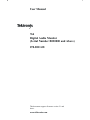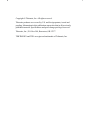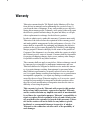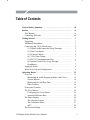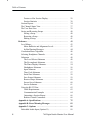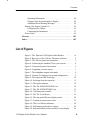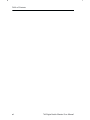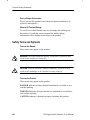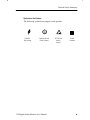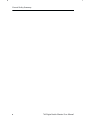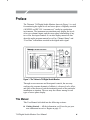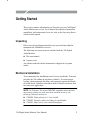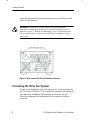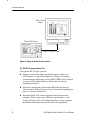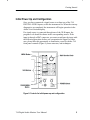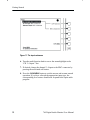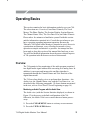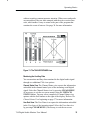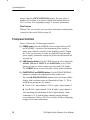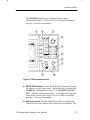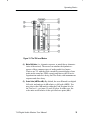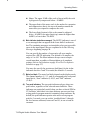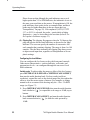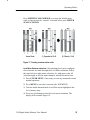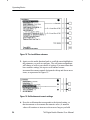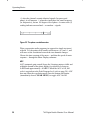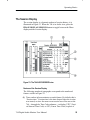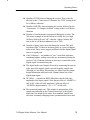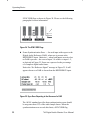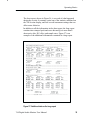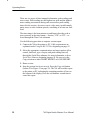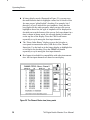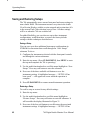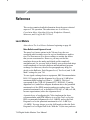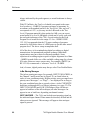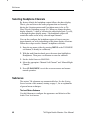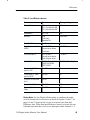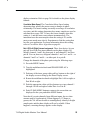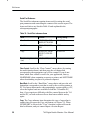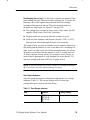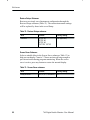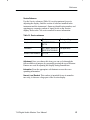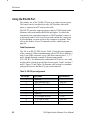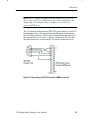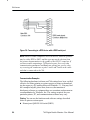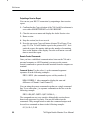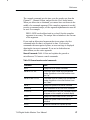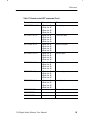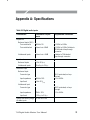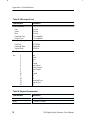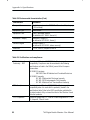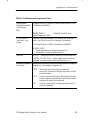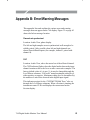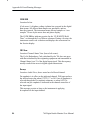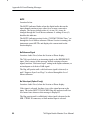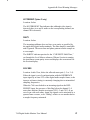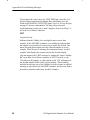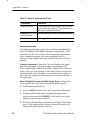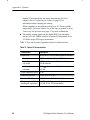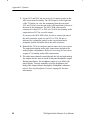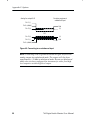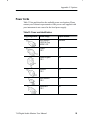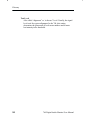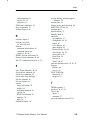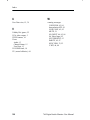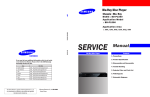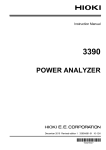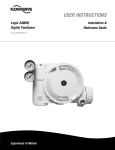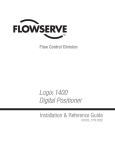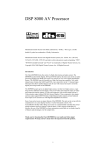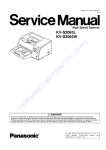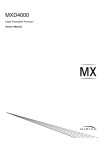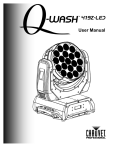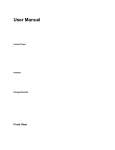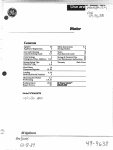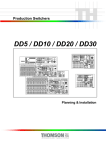Download Tektronix 070-8811-08 Computer Monitor User Manual
Transcript
User Manual 764 Digital Audio Monitor (Serial Number B020000 and Above) 070-8811-08 This document supports firmware version 2.1 and above. www.tektronix.com Copyright © Tektronix, Inc. All rights reserved. Tektronix products are covered by U.S. and foreign patents, issued and pending. Information in this publication supercedes that in all previously published material. Specifications and price change privileges reserved. Tektronix, Inc., P.O. Box 500, Beaverton, OR 97077 TEKTRONIX and TEK are registered trademarks of Tektronix, Inc. Warranty Tektronix warrants that the 764 Digital Audio Monitor will be free from defects in materials and workmanship for a period of one (1) year from the date of shipment. If any such product proves defective during this warranty period, Tektronix, at its option, either will repair the defective product without charge for parts and labor, or will provide a replacement in exchange for the defective product. In order to obtain service under this warranty, Customer must notify Tektronix of the defect before the expiration of the warranty period and make suitable arrangements for the performance of service. Customer shall be responsible for packaging and shipping the defective product to the service center designated by Tektronix, with shipping charges prepaid. Tektronix shall pay for the return of the product to Customer if the shipment is to a location within the country in which the Tektronix service center is located. Customer shall be responsible for paying all shipping charges, duties, taxes, and any other charges for products returned to any other locations. This warranty shall not apply to any defect, failure or damage caused by improper use or improper or inadequate maintenance and care. Tektronix shall not be obligated to furnish service under this warranty a) to repair damage resulting from attempts by personnel other than Tektronix representatives to install, repair or service the product; b) to repair damage resulting from improper use or connection to incompatible equipment; c) to repair any damage or malfunction caused by the use of non-Tektronix supplies; or d) to service a product that has been modified or integrated with other products when the effect of such modification or integration increases the time or difficulty of servicing the product. This warranty is given by Tektronix with respect to this product in lieu of any other warranties, expressed or implied. Tektronix and its vendors disclaim any implied warranties of merchantability or fitness for a particular purpose. Tektronix’ responsibility to repair or replace defective products is the sole and exclusive remedy provided to the customer for breach of this warranty. Tektronix and its vendors will not be liable for any indirect, special, incidental, or consequential damages irrespective of whether Tektronix or the vendor has advance notice of the possibility of such damages. Table of Contents General Safety Summary . . . . . . . . . . . . . . . . . . . . . . . . . . . . . . vii Preface . . . . . . . . . . . . . . . . . . . . . . . . . . . . . . . . . . . . . . . . . . . . . This Manual . . . . . . . . . . . . . . . . . . . . . . . . . . . . . . . . . . . . . . Contacting Tektronix . . . . . . . . . . . . . . . . . . . . . . . . . . . . . . . . xi xi xii Getting Started . . . . . . . . . . . . . . . . . . . . . . . . . . . . . . . . . . . . . . Unpacking . . . . . . . . . . . . . . . . . . . . . . . . . . . . . . . . . . . . . . . . Mechanical Installation . . . . . . . . . . . . . . . . . . . . . . . . . . . . . . Connecting the 764 to Your System . . . . . . . . . . . . . . . . . . . . (1) Digital Audio Inputs and Loop-Throughs . . . . . . . . . (2) Time Code Inputs . . . . . . . . . . . . . . . . . . . . . . . . . . . . . (3) Reference Inputs . . . . . . . . . . . . . . . . . . . . . . . . . . . . . (4) VGA Video Output . . . . . . . . . . . . . . . . . . . . . . . . . . . (5) RS-232 Communications Port . . . . . . . . . . . . . . . . . . (6) Optional Serial Video Loop-Through . . . . . . . . . . . . . Headphones . . . . . . . . . . . . . . . . . . . . . . . . . . . . . . . . . . . . Supplying Power . . . . . . . . . . . . . . . . . . . . . . . . . . . . . . . . . . . Initial Power Up and Configuration . . . . . . . . . . . . . . . . . . . . 1 1 1 2 3 5 5 5 6 7 7 8 9 Operating Basics . . . . . . . . . . . . . . . . . . . . . . . . . . . . . . . . . . . . . Overview . . . . . . . . . . . . . . . . . . . . . . . . . . . . . . . . . . . . . . . . . Monitoring an Audio Program with the Audio View . . . . Session Reports . . . . . . . . . . . . . . . . . . . . . . . . . . . . . . . . . Monitoring the Ancillary Data . . . . . . . . . . . . . . . . . . . . . Other Features . . . . . . . . . . . . . . . . . . . . . . . . . . . . . . . . . . Front-panel Controls . . . . . . . . . . . . . . . . . . . . . . . . . . . . . . . . The Level Meters . . . . . . . . . . . . . . . . . . . . . . . . . . . . . . . . . . Configuring the Level Meters . . . . . . . . . . . . . . . . . . . . . . Sum and Difference Bars . . . . . . . . . . . . . . . . . . . . . . . . . The Phase Display . . . . . . . . . . . . . . . . . . . . . . . . . . . . . . . . . . The Lissajous Pattern . . . . . . . . . . . . . . . . . . . . . . . . . . . . The Correlation Meter . . . . . . . . . . . . . . . . . . . . . . . . . . . . AGC . . . . . . . . . . . . . . . . . . . . . . . . . . . . . . . . . . . . . . . . . . The Session Display . . . . . . . . . . . . . . . . . . . . . . . . . . . . . . . . 13 13 13 14 15 16 16 18 22 25 26 27 27 28 29 764 Digital Audio Monitor User Manual i Table of Contents ii Features of the Session Display . . . . . . . . . . . . . . . . . . . . . Session Statistics . . . . . . . . . . . . . . . . . . . . . . . . . . . . . . . . Session Reports . . . . . . . . . . . . . . . . . . . . . . . . . . . . . . . . . . . . The Channel Status View . . . . . . . . . . . . . . . . . . . . . . . . . . . . The User Data View . . . . . . . . . . . . . . . . . . . . . . . . . . . . . . . . Saving and Restoring Setups . . . . . . . . . . . . . . . . . . . . . . . . . . Saving a Setup . . . . . . . . . . . . . . . . . . . . . . . . . . . . . . . . . . Restoring a Setup . . . . . . . . . . . . . . . . . . . . . . . . . . . . . . . . Editing a Setup . . . . . . . . . . . . . . . . . . . . . . . . . . . . . . . . . 29 30 34 37 39 40 40 40 41 Reference . . . . . . . . . . . . . . . . . . . . . . . . . . . . . . . . . . . . . . . . . . . Level Meters . . . . . . . . . . . . . . . . . . . . . . . . . . . . . . . . . . . . . . Meter Ballistics and Alignment Levels . . . . . . . . . . . . . . . In-Bar Warning Messages . . . . . . . . . . . . . . . . . . . . . . . . . Correlation Meter Algorithm . . . . . . . . . . . . . . . . . . . . . . . . . Selecting Headphone Channels . . . . . . . . . . . . . . . . . . . . . . . . Submenus . . . . . . . . . . . . . . . . . . . . . . . . . . . . . . . . . . . . . . . . The Level Meters Submenu . . . . . . . . . . . . . . . . . . . . . . . The De-emphasis Submenu . . . . . . . . . . . . . . . . . . . . . . . . The Phase Display Submenu . . . . . . . . . . . . . . . . . . . . . . . Headphones Submenu . . . . . . . . . . . . . . . . . . . . . . . . . . . . Input Submenu . . . . . . . . . . . . . . . . . . . . . . . . . . . . . . . . . Time Code Submenu . . . . . . . . . . . . . . . . . . . . . . . . . . . . . Serial Port Submenu . . . . . . . . . . . . . . . . . . . . . . . . . . . . . Save Setups Submenu . . . . . . . . . . . . . . . . . . . . . . . . . . . . Restore Setups Submenu . . . . . . . . . . . . . . . . . . . . . . . . . . Screen Saver Submenu . . . . . . . . . . . . . . . . . . . . . . . . . . . Service Submenu . . . . . . . . . . . . . . . . . . . . . . . . . . . . . . . . Using the RS-232 Port . . . . . . . . . . . . . . . . . . . . . . . . . . . . . . Cable Requirements . . . . . . . . . . . . . . . . . . . . . . . . . . . . . Communication Examples . . . . . . . . . . . . . . . . . . . . . . . . Outputting a Session Report . . . . . . . . . . . . . . . . . . . . . . . Remote Control Commands . . . . . . . . . . . . . . . . . . . . . . . 43 43 43 44 46 48 48 48 53 54 56 56 57 58 59 60 60 61 62 62 64 66 66 Appendix A: Specifications . . . . . . . . . . . . . . . . . . . . . . . . . . . . 75 Appendix B: Error/Warning Messages . . . . . . . . . . . . . . . . . . . 83 Appendix C: Options . . . . . . . . . . . . . . . . . . . . . . . . . . . . . . . . . Embedded Audio Input (Option 01) . . . . . . . . . . . . . . . . . . . . 89 89 764 Digital Audio Monitor User Manual Contents Operating Information . . . . . . . . . . . . . . . . . . . . . . . . . . . . Changes to the Session Statistics Display . . . . . . . . . . . . . Additional Error/Warning Messages . . . . . . . . . . . . . . . . . Analog Line Output (Option 02) . . . . . . . . . . . . . . . . . . . . . . . Configuring the Output . . . . . . . . . . . . . . . . . . . . . . . . . . . Connecting the Instrument . . . . . . . . . . . . . . . . . . . . . . . . Power Cords . . . . . . . . . . . . . . . . . . . . . . . . . . . . . . . . . . . . . . 90 92 92 93 95 97 99 Glossary . . . . . . . . . . . . . . . . . . . . . . . . . . . . . . . . . . . . . . . . . . . . 101 Index . . . . . . . . . . . . . . . . . . . . . . . . . . . . . . . . . . . . . . . . . . . . . . . 103 List of Figures Figure 1: The Tektronix 764 Digital Audio Monitor . . . . . . . Figure 2: Rear view of the 764 in a Tektronix enclosure . . . . Figure 3: The 764 rear panel and connectors . . . . . . . . . . . . . Figure 4: Connecting the standard 764 to your system . . . . . . Figure 5: Using an external color monitor . . . . . . . . . . . . . . . Figure 6: Outputting a session report . . . . . . . . . . . . . . . . . . . Figure 7: The headphone output (schematic) . . . . . . . . . . . . . Figure 8: Controls for initial power up and configuration . . . Figure 9: The top menu HELP message . . . . . . . . . . . . . . . . . Figure 10: Selecting from the top menu . . . . . . . . . . . . . . . . . Figure 11: The inputs submenu . . . . . . . . . . . . . . . . . . . . . . . . Figure 12: The 764 AUDIO/SESSION view . . . . . . . . . . . . . Figure 13: The 764 AUDIO/PHASE view . . . . . . . . . . . . . . . Figure 14: 764 front-panel controls . . . . . . . . . . . . . . . . . . . . Figure 15: The 764 Level Meters . . . . . . . . . . . . . . . . . . . . . . Figure 16: The sum and difference display modes . . . . . . . . . Figure 17: Creating a custom meter scale . . . . . . . . . . . . . . . . Figure 18: The Level Meters submenu . . . . . . . . . . . . . . . . . . Figure 19: Soft buttons and numeric settings . . . . . . . . . . . . . Figure 20: Sum and difference bars and the session display . 764 Digital Audio Monitor User Manual xi 2 3 4 6 7 8 9 10 11 12 14 15 17 19 20 23 24 24 26 iii Table of Contents Figure 21: The 764 phase display . . . . . . . . . . . . . . . . . . . . . . Figure 22: The phase correlation meter . . . . . . . . . . . . . . . . . Figure 23: The 764 AUDIO/SESSION view . . . . . . . . . . . . . Figure 24: The SYNC ERR Flags . . . . . . . . . . . . . . . . . . . . . . Figure 25: Sync Error Reporting in the Absence of a DAR . . Figure 26: A short session report . . . . . . . . . . . . . . . . . . . . . . Figure 27: Additional data on the long report . . . . . . . . . . . . . Figure 28: The Channel Status view, text mode . . . . . . . . . . . Figure 29: The Channel Status view, binary mode . . . . . . . . . Figure 30: The User Data view, text mode . . . . . . . . . . . . . . . Figure 31: The Restore Setups submenu . . . . . . . . . . . . . . . . . Figure 32: An “in-bar” warning message . . . . . . . . . . . . . . . . Figure 33: The “interpolation OFF” message . . . . . . . . . . . . . Figure 34: The De-emphasis flags . . . . . . . . . . . . . . . . . . . . . Figure 35: Connecting to a DTE device with a DB25 serial port . . . . . . . . . . . . . . . . . . . . . . . . . . . . . . . . . . . . . . . . . Figure 36: Connecting to a DCE device with a DB25 serial port . . . . . . . . . . . . . . . . . . . . . . . . . . . . . . . . . . . . . . . . . Figure 37: The Audio view with digital video input selected . Figure 38: Option 02 connectors . . . . . . . . . . . . . . . . . . . . . . . Figure 39: Standard balanced-output pin assignments . . . . . . Figure 40: Connecting to an unbalanced input . . . . . . . . . . . . 27 28 29 32 32 34 35 37 38 39 41 45 50 54 63 64 91 93 97 98 List of Tables Table 1: Correlation meter speed averaging intervals . . . . . . Table 2: Level Meters submenu . . . . . . . . . . . . . . . . . . . . . . . Table 3: De-emphasis submenu . . . . . . . . . . . . . . . . . . . . . . Table 4: Phase Display submenu . . . . . . . . . . . . . . . . . . . . . . Table 5: Headphones submenu . . . . . . . . . . . . . . . . . . . . . . . Table 6: Input submenu items (standard instrument) . . . . . . Table 7: Option 01 input submenu, audio inputs selected . . . iv 47 49 53 54 56 56 57 764 Digital Audio Monitor User Manual Contents Table 8: Option 01 input submenu, video inputs selected . . . Table 9: Time Code submenu . . . . . . . . . . . . . . . . . . . . . . . . Table 10: Serial Port submenu items . . . . . . . . . . . . . . . . . . . Table 11: Save Setups submenu . . . . . . . . . . . . . . . . . . . . . . Table 12: Restore Setups submenu . . . . . . . . . . . . . . . . . . . . Table 13: Screen Saver submenu . . . . . . . . . . . . . . . . . . . . . Table 14: Service submenu . . . . . . . . . . . . . . . . . . . . . . . . . . Table 15: RS-232 pin assignments . . . . . . . . . . . . . . . . . . . . . Table 16: General remote control commands . . . . . . . . . . . . Table 17: Remote control GET commands . . . . . . . . . . . . . . Table 18: Remote control PRESS commands . . . . . . . . . . . . Table 19: Remote control MENU commands . . . . . . . . . . . . Table 20: Digital audio inputs . . . . . . . . . . . . . . . . . . . . . . . . Table 21: Level Meters and Phase Display . . . . . . . . . . . . . . Table 22: SMPTE Time Code inputs . . . . . . . . . . . . . . . . . . . Table 23: Interface parameter measurements . . . . . . . . . . . . . Table 24: Headphone output . . . . . . . . . . . . . . . . . . . . . . . . . Table 25: VGA output . . . . . . . . . . . . . . . . . . . . . . . . . . . . . . Table 26: Physical characteristics . . . . . . . . . . . . . . . . . . . . . Table 27: Power requirements . . . . . . . . . . . . . . . . . . . . . . . . Table 28: Environmental characteristics . . . . . . . . . . . . . . . . Table 29: Certifications and compliances . . . . . . . . . . . . . . . Table 30: Option 01 characteristics . . . . . . . . . . . . . . . . . . . . Table 31: Option 02 characteristics . . . . . . . . . . . . . . . . . . . . Table 32: Output configuration jumper locations . . . . . . . . . Table 33: Power cord identification . . . . . . . . . . . . . . . . . . . . 764 Digital Audio Monitor User Manual 57 57 58 59 60 60 61 62 67 68 70 71 75 76 76 76 77 77 78 79 79 80 89 94 95 99 v Table of Contents vi 764 Digital Audio Monitor User Manual General Safety Summary Review the following safety precautions to avoid injury and prevent damage to this product or any products connected to it. To avoid potential hazards, use this product only as specified. Only qualified personnel should perform service procedures. To Avoid Fire or Personal Injury Use Proper Power Cord Use only the power cord set provided with this product, or some other properly rated and approved cord set configured for the local mains supply outlets. Use Proper Power Source This product is designed to operate from a power source that will apply no more than 250 VRMS between the supply conductors, or between either supply conductor and ground. Ground the Product Before connecting the product’s input or output terminals, plug the power cord into a properly wired receptacle. A protective ground connection, through the grounding conductor in the power cord, is essential for safe operation. Use Proper Fuse Use only the fuse type and rating specified for this product. Operate Only Within a Suitable Enclosure Operate this product only within an enclosure that prevents contact with interior electrical components. Provide Proper Ventilation Refer to the manual’s installation instructions for details on installing the product so that it has adequate cooling ventilation. 764 Digital Audio Monitor User Manual vii General Safety Summary Use in a Proper Environment Do not operate this product in wet/damp locations/conditions or in explosive atmospheres. Observe All Terminal Ratings To avoid fire or shock hazard, observe all ratings and markings on the product. Consult the product manual for further ratings information before making connections to the product. Safety Terms and Symbols Terms in this Manual These terms may appear in this manual: WARNING. Warning statements identify conditions or practices that could result in injury or loss of life. CAUTION. Caution statements identify conditions or practices that could result in damage to this product or other property. Terms on the Product These terms may appear on the product: DANGER indicates an injury hazard immediately accessible as you read the marking. WARNING indicates an injury hazard not immediately accessible as you read the marking. CAUTION indicates a hazard to property including the product. viii 764 Digital Audio Monitor User Manual General Safety Summary Symbols on the Product The following symbols may appear on the product: DANGER High Voltage Protective Ground (Earth) Terminal 764 Digital Audio Monitor User Manual ATTENTION Refer to Manual Double Insulated ix General Safety Summary x 764 Digital Audio Monitor User Manual Preface The Tektronix 764 Digital Audio Monitor shown in Figure 1 is a tool for monitoring the signal levels and stereo phase of digitally-encoded (AES/EBU and IEC 958 “consumer use”) audio in a production environment. The instrument can simultaneously display the levels of two two-channel inputs, and the stereo phase relationship of any two of the four input channels. It can also display numerical data about the audio program material as well as “Channel Status” and “User Data” information encoded in the digital audio signal. Figure 1: The Tektronix 764 Digital Audio Monitor Through on-screen menus and front-panel controls, the user may configure the response dynamics (ballistics), reference levels, offset, and scale of the meters to suit the monitoring needs of the particular installation or situation. The user may also choose among several types of stereo phase display. This Manual This User Manual is divided into the following sections: H Getting Started — All the information you’ll need to put your new instrument in service. Begins on page 13. 764 Digital Audio Monitor User Manual xi Preface H Operating Basics — What you’ll need to know for day-to-day operation of the 764. Begins on page 13. H Reference — Begins on page 43. H Appendices — Instrument characteristics; Options/Accessories; User Service. Begin on page 75. H Glossary — Begins on page 101. H Index — Begins on page 103. Contacting Tektronix Phone 1-800-833-9200* Address Tektronix, Inc. Department or name (if known) 14200 SW Karl Braun Drive P.O. Box 500 Beaverton, OR 97077 USA Web site www.tektronix.com Sales support 1-800-833-9200, select option 1* Service support 1-800-833-9200, select option 2* Technical support Email: [email protected] 1-800-833-9200, select option 3* 1-503-627-2400 6:00 a.m. – 5:00 p.m. Pacific time * xii This phone number is toll free in North America. After office hours, please leave a voice mail message. Outside North America, contact a Tektronix sales office or distributor; see the Tektronix web site for a list of offices. 764 Digital Audio Monitor User Manual Getting Started This section contains information you’ll need to put your 764 Digital Audio Monitor into service. For a detailed description of instrument capabilities, and instructions for its use, refer to the Operating Basics section of this manual. Unpacking Please save the packaging material in case you must later ship the instrument for calibration or service. The following accessory items are included with the 764 Digital Audio Monitor: H This user manual H A power cord Any cabinet ordered with the instrument is shipped in a separate carton. Mechanical Installation To accommodate the installation needs of users worldwide, Tektronix provides the 764 without an enclosure (cabinet). To ensure proper cooling, electromagnetic shielding, and protection against accidental electrical shock, install the instrument in the Tektronix enclosure that best suits your application. NOTE. The Tektronix 764 meets EMI/EMC standards when shielded interconnect cables are used, and when installed in one of the following Tektronix enclosures: H 1700F00, Plain cabinet for 1/2 rack width H 1700F02, Portable cabinet including feet and handle H 1700F05, Dual side-by-side rackmount adapter 764 Digital Audio Monitor User Manual 1 Getting Started Order the appropriate enclosure through your nearest Tektronix field office or representative. WARNING. Do not carry an instrument in one of the optional enclosures without first installing the cabinet mounting screws as shown in Figure 2. Without the mounting screws, an instrument can slip out of its cabinet if tipped forward. Property damage or injury may result. Figure 2: Rear view of the 764 in a Tektronix enclosure Connecting the 764 to Your System Except for the headphone jack, all connectors are on the rear panel of the 764, shown in Figure 3. The connections you make will depend on your particular installation and operating environment. See the following paragraphs for explanations of the connectors and their functions. 2 764 Digital Audio Monitor User Manual Getting Started Figure 3: The 764 rear panel and connectors (1) Digital Audio Inputs and Loop-Throughs The 764 has two, two-channel digital audio inputs, one labeled CH 1–2, and the other labeled CH 3–4. Each input in the standard instrument has two passive loop-throughs that allow you to switch the instrument off with no effect on the through signal: H Balanced XLR connectors for signals conforming to the AES/EBU (AES3-1992) standard. Set the TERM switches immediately below these connectors to EXT when the 764 is installed in-line; select 110 Ω (internal termination) when the instrument is at the end of the signal path. 764 Digital Audio Monitor User Manual 3 Getting Started NOTE. The male XLR connectors of instruments equipped with Option 02 (Analog Line Output) are labeled ANALOG OUT; these instruments do not have provision for loop-through on the balanced XLR connectors. The balanced XLR inputs of Option 02 instruments are unterminated when the associated TERM switches are set to EXT. To avoid signal degradation, always leave the TERM switches of Option 02 instruments set to 110 Ω. Refer to Appendix C: Options for more information about Option 02. H 75 Ω BNC connectors that accept unbalanced, digital audio signals in both professional (AES/EBU) and consumer (IEC958) formats. These inputs have no provision for internal termination; if the 764 is placed at the end of a signal path, install a 75 Ω end-line termination (Tektronix part number 011-0102-00) on the unused loop-through connector. An RCA phono plug-to-BNC male cable or adapter may be required to input consumer digital audio. Plug is available in North America through Markertek Video Supply, telephone: 800-522-2025. Figure 4: Connecting the standard 764 to your system 4 764 Digital Audio Monitor User Manual Getting Started NOTE. The balanced (XLR) loop-throughs are the default 764 inputs. To receive a signal through the unbalanced (BNC) loop-throughs or the optional serial video loop-through (Option 01), you must first reconfigure the instrument through the on-screen menus. Refer to Initial Power Up and Configuration on page 9 for instructions. (2) Time Code Inputs VITC — Reads vertical interval time code from NTSC or PAL analog video per IEC publication 461 specifications. The time code can be shown on the SESSION display, and stamped on each error on a printed Session Report. The format of the Session View time display is Hours:Minutes:Seconds. LTC — Reads linear time code that also conforms to IEC specifications. The time code can be shown on the Session display, and stamped on each error on a printed Session Report. The format of the time display is Hours:Minutes:Seconds:Frames. (3) Reference Inputs Connect your “house” digital audio reference (DAR) signal to one of the REF IN connectors. These connectors (one BNC, one XLR) accept the same formats as the Digital Audio Inputs. They are internally terminated. As with the audio inputs, the default connector is XLR; use the on-screen menus to select the BNC connector. The 764 can use any AES signal as a DAR; it will use the reference input to detect and measure frame synchronization of AES signals. If you do not connect a house DAR to one of the reference inputs, the 764 will monitor synchronization of the CH 3–4 input signal with the CH 1–2 input signal. For more information, refer to the explanation of the Frame Synchronization Error session statistic on page 32. (4) VGA Video Output To see a larger, color image of the 764 display (as illustrated in Figure 5), connect a VGA-compatible monitor to this standard 15-pin output. Table 25 on page 77 lists the characteristics of the Video Output signal. 764 Digital Audio Monitor User Manual 5 Getting Started VGA or SVGA Monitor Tektronix 764 Monitor From VGA VIDEO Output Figure 5: Using an external color monitor (5) RS-232 Communications Port Through the RS-232 port, you can: H Output a record of the input signal and program, either to an ASCII printer or a personal computer (see Figure 6) running a communications application, such as PROCOMM or the Terminal accessory of Microsoft Windows. Refer to Session Reports beginning on page 34. H Operate the instrument (serial number B020000 and later) by remote control. Refer to Remote Control Commands, beginning on page 66, for more information. H Download future 764 software upgrades through a personal computer. Please contact your Tektronix representative, or the nearest Tektronix office, for information about software upgrades. Installation instructions are provided with each upgrade kit. 6 764 Digital Audio Monitor User Manual Getting Started Via RS-232 Print or Store Tektronix 764 Monitor Printer Computer Figure 6: Outputting a session report (6) Optional Serial Video Loop-Through Instruments equipped with Option 01 (Embedded Audio Input) have two additional 75 Ω BNC connectors, SER. VIDEO IN and SER. VIDEO OUT. These connectors make up a loop-through that accepts digital video with embedded digital audio. Refer to Appendix C: Options, beginning on page 89, for more information about Option 01. Headphones The front-panel headphone output lets you listen to the audio programs contained in the digital input signals. The connector accepts a standard 1ń4 inch (6.35 mm) stereo plug and is wired as shown in Figure 7. Adjust the output level with the VOLUME knob. 764 Digital Audio Monitor User Manual 7 Getting Started Figure 7: The headphone output (schematic) By factory default, the headphone output automatically follows the phase display; that is, it contains the audio programs decoded from the two channels that you are monitoring with the Lissajous pattern and correlation meter. You may also choose to listen to any two of the input channels, independent of the phase display choices; for instructions, refer to Selecting Headphone Channels on page 48. Supplying Power You can operate the 764 on any AC power supply that provides 90 to 250 V at 50 to 60 Hz. If the power cord supplied with your instrument is incorrect for your local AC supply, please contact your nearest Tektronix representative or field office. WARNING. Line voltage will be present in the instrument whenever power is supplied even if the POWER switch is set to STANDBY. Always disconnect the power cord before removing the instrument from its cabinet. 8 764 Digital Audio Monitor User Manual Getting Started Initial Power Up and Configuration Once you have connected a signal source to at least one of the 764 DIGITAL AUDIO inputs, switch the instrument On. When the start-up diagnostics are completed, the instrument will begin operation in the Audio View/Session display. If a signal source is connected through one of the XLR inputs, the program level should be shown in the corresponding meters. If the input is through a BNC connector, you must reconfigure the input with the following procedure before you can monitor the signal. In either case, please take this opportunity to familiarize yourself with the 764 front panel controls (Figure 8), menu structure, and techniques. Figure 8: Controls for initial power up and configuration 764 Digital Audio Monitor User Manual 9 Getting Started Perform the following steps to select the input types and familiarize yourself with the 764 menu structure: 1. Press the MENU button to enter the TOP MENU. 2. When the 764 is in menu mode, MENU provides access to context-sensitive HELP messages. Press MENU now to see the TOP MENU help message; the display resembles Figure 9. Press the button again to clear the message. Figure 9: The top menu HELP message 3. The knob icon appears in the upper-right corner of the display when the multi-function knob is active. Here, you may turn the knob to scroll among the TOP MENU choices. Turn the knob now to scroll the menu highlight to the “Inputs” entry, as shown in Figure 10. 10 764 Digital Audio Monitor User Manual Getting Started Figure 10: Selecting from the top menu 4. The five buttons immediately to the right of the display are called soft buttons. The printed/molded lines to the left of these buttons serve to associate the buttons with on-screen menu choices or functions. In Figure 10, the bottom soft button is associated with the SUBMENU function, but you can press any soft button to enter the Inputs submenu.1 After you do, the display resembles Figure 11. 5. To change the channel 1–2 input to the BNC connector, press the soft button to the right of the “BNC-unbalanced” choice. The change is in effect when you exit the menu and return to normal operation. 1 Because there are no other soft button assignments in the top menu level, the 764 is configured so that pressing any one of the five soft buttons will select the highlighted submenu. 764 Digital Audio Monitor User Manual 11 Getting Started Figure 11: The inputs submenu 6. Turn the multi-function knob to move the menu highlight to the “CH 3–4 input:” line. 7. If desired, change the channel 3–4 input to the BNC connector by pressing the associated soft button. 8. Press the CLEAR MENU button to exit the menus and resume normal operation. If you have selected the appropriate input type, the corresponding level meters should now respond to the input audio program. 12 764 Digital Audio Monitor User Manual Operating Basics This section contains the basic information needed to use your 764. The subsections are: Overview, Front Panel Controls, The Level Meters, The Phase Display, The Session Display, Session Reports, The Channel Status View, The User Data View, and Other Features. Please take a few minutes to familiarize yourself with this section and the information contained in it. Consult the text whenever you have a question regarding instrument operation. Because the Tektronix 764 Digital Audio Monitor is intended as a tool for use in a production environment, every effort has been made to keep operation as simple and intuitive as possible. An attempt has also been made to keep this section of the manual brief and easy to use. You will find detailed information about the more technical aspects of 764 operation in the Reference section of this manual. Overview The 764 permits in-line monitoring of the audio program contained in a digital audio signal without first converting it to analog form. In addition, it can report and interpret the ancillary data that is transmitted through the Channel Status and User Data bits of the digital data stream. The 764 uses three display views to perform those functions —the Audio view, the Channel Status view, and the User Data view —as described in the following paragraphs. (To locate buttons mentioned in the text, refer to Front Panel Controls beginning on page 16.) Monitoring an Audio Program with the Audio View The Audio view (with the Session Statistics displayed, as shown in Figure 12) is the power-up default configuration of the 764. Otherwise, the Audio View is never more than two button presses away: 1. Press the CLEAR MENU button to exit any on-screen menu. 2. Press the VIEW:AUDIO button. 764 Digital Audio Monitor User Manual 13 Operating Basics The left portion of the Audio view display always contains four “bar graph” level meters. The right portion contains either a numerical display of session statistics (see Figure 12), or the Phase display (shown in Figure 13). Configure the right side of the Audio view display with the three PHASE DISPLAY buttons: A, B, and SESSION. Figure 12: The 764 AUDIO/SESSION view The 764 has many options that affect the appearance and behavior of the Audio view features. For more information, refer to The Level Meters beginning on page 18; Sum and Difference Bars on page 25; The Phase Display on page 26; and The Session Display on page 29. Session Reports The 764 can also output session reports, which are permanent records of session activity, through the rear-panel RS-232 port. The reports can either be sent directly to a printer, or captured on a PC and saved to disk. This feature adds important utility to the 764 because it permits screening of digital audio programs for errors and peak levels 14 764 Digital Audio Monitor User Manual Operating Basics without requiring constant operator attention. When errors and peaks are encountered, they are time-stamped with the active session time code, which makes it easy to return to the part of the program that contains the event of interest. See page 34 for more information. Figure 13: The 764 AUDIO/PHASE view Monitoring the Ancillary Data You can monitor ancillary data contained in the digital audio signal through two additional 764 view options. Channel Status View. The Channel Status view reports the information embedded in the channel status bytes of the incoming serial digital signal. Select the Channel Status view by pressing CLEAR MENU (if necessary, to exit the on-screen menus), then the VIEW:CH. STATUS button. You may select a number of Channel Status view options with the Soft buttons to the right of the display. Refer to The Channel Status View beginning on page 37 for more information. User Data View. The User Data view reports the information embedded in the User bytes of the incoming signal. Select the User data view by pressing CLEAR MENU (if necessary, to exit the on-screen 764 Digital Audio Monitor User Manual 15 Operating Basics menus), then the VIEW:USER DATA button. You may select a number of User Data view options with the Soft buttons. Refer to The User Data View beginning on page 39 for more information. Other Features With the 764, you can also save up to three instrument configurations (setups) for later recall. Refer to page 40. Front-panel Controls Figure 14 shows the 764 front panel controls. (1) POWER switch. Press the POWER switch to toggle between ON and STANDBY. A portion of the instrument power supply remains active when the switch is in the Standby position. Unplug the 764 if it is necessary to isolate it completely from the main power supply; instrument settings are preserved with internal battery back up. (2) VIEW Selection buttons. Use the VIEW buttons to select among the AUDIO, CH(annel) STATUS, and USER DATA views. These buttons are inactive when a menu is present on the 764 display. The OTHER button is not used in this version of the instrument. (3) PHASE DISPLAY and SESSION buttons. Use the PHASE DISPLAY buttons to configure the right portion of the Audio view. The A and B PHASE DISPLAY buttons select a Lissajous Phase display with correlation meter, as illustrated in Figure 13. The A and B phase pairings are, by default: H Pair A, left = input channel 1; Pair A, right = input channel 2. H Pair B, left = input channel 3; Pair B, right = input channel 4. You can change the orientation of the Lissajous display (from soundstage to X–Y) and the phase channel pairings through on-screen menus. Refer to The Phase Display Submenu beginning on page 54 for more information. 16 764 Digital Audio Monitor User Manual Operating Basics The SESSION button selects a Session Statistics panel, illustrated in Figure 12. Refer to The Session Display beginning on page 29 for more information. Figure 14: 764 front-panel controls (4) METER SCALE buttons. Use the METER SCALE buttons to change the Audio view level meter scale. The default scale, selected with NORMAL, is illustrated in Figure 12. Use EXPAND and OFFSET—with the multi-function knob —to configure the range and offset of the custom scale. Refer to The Level Meters beginning on page 18 for more information. (5) Multi-function knob. Turn the multi-function knob to expand and offset the meter scale, and to scroll various on-screen menus. The 764 Digital Audio Monitor User Manual 17 Operating Basics LED immediately above the knob will light and a knob icon will appear in the upper-right of the display when the knob is active. (6) MENU button. Press MENU to invoke the display menu and call up context-sensitive help text when a menu is on screen. (7) Soft buttons. The five white soft buttons are used to select choices or toggle settings that are indicated on the CRT display. In Figure 12, for example, the top soft button is used to toggle the Session between Run and Stop. (8) CLEAR MENU button. Press CLEAR MENU to exit the on-screen menu and return to the most recent view (Audio, Channel Status, or User Data). (9) Headphone VOLUME control. The VOLUME knob controls the analog headphone output gain; on instruments equipped with Option 02, it also controls the gain of the rear-panel analog audio outputs. (10) Display BRIGHTNESS control. Turn the BRIGHTNESS knob to adjust the brightness of the 764 display. Does not affect the output of the rear-panel VGA VIDEO connector. The Level Meters The 764 level meters are vertical bar graphs in which the height of each bar indicates the amplitude of the audio program contained on the corresponding input channel. The levels of all four input channels are shown in the default meter configuration, illustrated in Figure 15. You can also select —through on-screen menus —“two channel plus sum and difference” mode, shown in Figure 16. Indeed, almost every feature of the 764 level meters may be customized to suite your particular needs. The features and your options are explained briefly in the following numbered paragraphs. Choose the options that are appropriate to your particular application through the on-screen menus; refer to Configuring the Level Meters beginning on page 22 for more information. 18 764 Digital Audio Monitor User Manual Operating Basics Figure 15: The 764 Level Meters (1) Meter Ballistics (i.e., dynamic response, or attack/decay characteristics of the meters). The meters can emulate the dynamic response of three common types of analog audio level meter. Choices are VU with the scale extended to permit display of true peaks on the same bar; PPM, a quasi-peak meter with 10 ms integration time and slow decay; and True Peak, with instantaneous response and slow decay. (2) Scale Units (dBFS or dBr). By default, the zero dB mark is at digital full scale, and units are in dB relative to full scale (dBFS). You may also set the 0 dB mark to either the Peak Program level or the Test level —see items (3) and (4) below. In either case, the scale units are dB relative to the specified zero point (dBr). 764 Digital Audio Monitor User Manual 19 Operating Basics Figure 16: The sum and difference display modes (3) Peak Program level. The Peak Program level is usually the maximum permissible level for audio program material. The default Peak Program level is –8 dBFS; you may set it to the integer value between 0 (FS) and –30 dBFS that is appropriate to your particular needs. The diamond-shaped Peak Program level scale markers will be red on an (optional) external color display; if the audio program exceeds this level, the portion of the meter bar above the level will also be red. (4) Test Level. Test level is also known as Reference level or Line-up level. The diamond-shaped Test level marker will be yellow on an external color display, and the part of the meter bar between this level and Peak Program level will also be yellow. The default test level is –18 dBFS; it may be set to any integer between 0 and –30 dBFS. (5) Variable scale. The scale range and offset may be adjusted through the METER SCALE:EXPAND and :OFFSET buttons. This feature lets you more closely monitor program levels in a selected portion of the meter, such as immediately above and below the Test level. To adjust either the range or offset, press the appropriate button, then turn the multi-function knob. Press METER SCALE:NORMAL to restore the default meter scale. H The normal range is 70 dB (0 dBFS to –70 dBFS); custom range may be as little as 10 dB or as great as 90 dB. 20 764 Digital Audio Monitor User Manual Operating Basics H Shape: The upper 20 dB of the scale is linear in dB; the scale is progressively compressed below –20 dBFS. H The upper limit of the meter scale is the anchor for expansion and compression; that is, the top scale number remains the same when you expand or compress the scale. H The lower limit (bottom) of the scale cannot be adjusted below –90 dBFS; the upper limit (top) cannot be higher than 0 dBFS, or lower than –20 dBFS. (6) Mute indicator (and other messages). The MUTE indicator is one of seven messages that can appear in the lower half of each meter bar. The remaining messages are intended to alert you to possible errors in the input signal; they are explained in In-Bar Warning Messages beginning on page 44. You can specify the number of consecutive all-zero samples required for a MUTE indication. The default is 10 samples; the range is 0 to 100. The Mute indicator always reacts to unprocessed input data, regardless of Interpolation or de-emphasis settings (refer to Interpolation on page 50 or The De-emphasis Submenu on page 53). You may also specify the persistence (hold time) for the in-bar indicators between 1 and 30 seconds; the default is 2 seconds. (7) Meter bar labels. The meter bar labels depend on the display mode. The channel numbers (1, 2, 3, and 4) correspond to the rear-panel input labels; “Sum” indicates (L+R)/2, and “Diff” indicates (L–R)/2. (8) True peak indicators. The true peak indicators always show true peak values, regardless of the selected meter ballistics. These indicators are particularly useful when you have selected PPM or VU ballistics, which have rise times that may prevent you from seeing peaks in program material containing steep transients. By default, the peak indicators persist at the most recent program peak for 2 seconds; you can set this “peak hold time” (through the level meters submenu) between 0 and 10, in one-second increments. 764 Digital Audio Monitor User Manual 21 Operating Basics Please be aware that although the peak indicators may reveal higher peaks than VU or PPM ballistics, the indicators do act on the same, processed data as the meters. If interpolation is ON, the peak indicators show peaks in the oversampled data, and these peaks may be higher than those in the raw input data (see “Interpolation,” on page 50). If de-emphasis (AUTO, CCITT J.17, or 50/15) is selected, the peaks —particularly at higher frequencies—may be lower than in the raw data (refer to The De-emphasis Submenu on page 53). (9) Clipping flag. The clipping flag appears when the 764 detects clipping and persists for the same hold time as chosen for the Mute indicator. The user can specify the number of consecutive full scale samples that constitute clipping. The range is from 1 to 100 samples. Like the Mute indicator, the clipping flag always reacts to unprocessed input data, regardless of Interpolation or de-emphasis settings. Configuring the Level Meters You can configure the level meter scale with front-panel controls. Other meter characteristics—such as ballistics, scale units, and program/test levels—are configured through the on-screen Level Meter submenu. Variable scale. To adjust either the range or offset of the level meters, press METER SCALE:EXPAND or METER SCALE:OFFSET, then turn the multi-function knob. For best results (and least confusion), expand the scale to the desired range first, then adjust the offset to view the meter region of interest. For example, to change normal scale to a custom scale showing only the –10 to –30 dBFS range (see Figure 17): 1. Press METER SCALE:EXPAND, then turn the multi-function ] to expand the scale range to 20 dB, top to knob clockwise [ bottom. 2. Press METER SCALE:OFFSET, and turn the multi-function knob counterclockwise [ ] to shift the scale upwards by 10 dB. 22 764 Digital Audio Monitor User Manual Operating Basics Press METER SCALE:NORMAL to restore the default meter scale; to later restore the “custom” scale and offset, press METER SCALE:CUSTOM. Figure 17: Creating a custom meter scale Level Meter Submenu selections. All remaining level meter configura- tion selections are made through the Level Meter submenu. Follow the steps below to make menu selections. As with meter scale, all selections apply to all four input channels, and all four meter bars. 1. Press CLEAR MENU, if necessary, to exit any menu and resume normal operation. 2. Press MENU to enter the root menu (the TOP MENU). 3. Turn the multi-function knob to scroll the menu highlight to the Level meters entry. 4. Press any soft button to enter the level meters submenu. The display will resemble Figure 18. 764 Digital Audio Monitor User Manual 23 Operating Basics Figure 18: The Level Meters submenu 5. Again, use the multi-function knob to scroll the menu highlight to the parameter you wish to configure. The soft button assignments will change to reflect your choice of settings. For menu items that have numeric settings, the top two soft buttons become increment/decrement controls designated with up and down arrow icons, as represented in Figure 19. Figure 19: Soft buttons and numeric settings 6. Press the soft button that corresponds to the desired setting, or that increments or decrements the numeric value. (A numeric value will continue to increase or decrease as long as you hold 24 764 Digital Audio Monitor User Manual Operating Basics the button down —or until you reach an adjustment limit.) Changes are confirmed by changed text after the parameter name in the submenu column on the left side of the screen. 7. Repeat steps (5) and (6) until you have configured the meters to suit your needs. 8. Press the TOP MENU soft button to return to the top menu, or press CLEAR MENU to exit the menus and resume normal operation. Sum and Difference Bars When Sum and Difference bars are selected, the two left-hand bars show the levels of one input pair (either channels 1 and 2, or channels 3 and 4), and the right-hand bars emulate the sum and difference bars of an analog audio monitor, such the Tektronix 760. Note that the “sum” is actually one-half of the sum of the left- and right-channel data, while the “difference” is one-half of the difference between the channels. That is: Sum + L ) R 2 Diff + L * R 2 The Sum and Difference bars use the same scale and ballistics, and all other settings, as the channel level meters. Session statistics—other than sum and difference peaks —are not accumulated for the Sum and Difference bars, because they would be either meaningless or redundant. See Figure 20 and The Session Display beginning on page 29 for more information. 764 Digital Audio Monitor User Manual 25 Operating Basics Figure 20: Sum and difference bars and the session display The Phase Display The 764 Phase display is a Lissajous pattern display augmented with a (phase) Correlation meter. It is designed for convenient, qualitative monitoring of the phase relationship between any two input channels. The Phase display always uses interpolated (4X “oversampled”) data, even if interpolation is turned off in the level meters submenu. You can set the instrument for either Soundstage or X–Y orientation of the Lissajous pattern, as illustrated in Figure 21. NOTE. The orientation of the Lissajous pattern, phase channel pairings, and Correlation meter speed (see below) are selected through the Phase Display submenu. Please see page 54, in the Reference section of this manual, for details. 26 764 Digital Audio Monitor User Manual Operating Basics Figure 21: The 764 phase display The Lissajous Pattern The Lissajous portion of the phase display is a plot of one channel against another on an orthogonal pair of axes. The X–Y orientation—shown on the right in Figure 21 —plots left channel data along the vertical axis and right channel data on the horizontal axis, emulating the conventional X–Y display of an oscilloscope. The default “Soundstage” orientation , shown on the left in Figure 21, rotates the X–Y pattern 45 degrees counterclockwise so that the channel data are plotted along diagonal axes, and mono (or in-phase) audio appears along the vertical (“straight ahead”) axis. If you are unfamiliar with Lissajous phase patterns and their interpretation, see Tektronix application note 21W-6244-2, “Stereo Audio Measurements Using the 760A Audio Monitor.” The concepts discussed apply to the Lissajous display of the 764 as well. The Correlation Meter The Correlation meter, illustrated in Figure 22, displays a true mathematical phase correlation (mono compatibility) between the two channels of the phase pair, independent of signal amplitude. You may find it easier to interpret the correlation meter than the Lissajous pattern. The position of the diamond-shaped pointer indicates the correlation between the two selected channels. The meter will read 764 Digital Audio Monitor User Manual 27 Operating Basics +1 when the channels contain identical signals (frequency and phase); it will measure –1 when the signals have the same frequency (or frequencies), but are 180 degrees out of phase. A center-scale (0) reading indicates uncorrelated —or random —signals. Figure 22: The phase correlation meter When you monitor audio programs (as opposed to simple test tones) with the 764, the pointer will usually read between +0.5 and +1, and will move as the correlation between the two channels changes. Choose the time constant of the meter —and thus the speed of meter response—through the Phase Display submenu. AGC AGC (automatic gain control) keeps the Lissajous pattern visible and within the bounds of the phase display for signal levels between 0 dBFS and approximately –40 dBFS. When the AGC is Off, full scale is equivalent to the Peak Program level (refer to page 20). AGC does not affect the correlation meter Press the bottom soft button (immediately above CLEAR MENU) to toggle AGC On/Off. 28 764 Digital Audio Monitor User Manual Operating Basics The Session Display The session display is a dynamic readout of session history; it is illustrated in Figure 23. When the 764 is in Audio view, press the PHASE DISPLAY:SESSION button to toggle between the Phase display and the Session display. Figure 23: The 764 AUDIO/SESSION view Features of the Session Display The following numbered paragraphs correspond to the numbered features visible in Figure 23. (1) Time readout in hours:minutes:seconds:frames. By default, this is “Session time.” Session time is the time elapsed since the session was started, or since the most recent session reset.You can set the 764—through the Time Code submenu —to display VITC (Vertical Interval Time Code) or LTC (Linear Time Code) in place of 764 Digital Audio Monitor User Manual 29 Operating Basics Session time. The instrument time-stamps any errors encountered during the Session with the chosen time code; the information is saved in NVRAM for use when you output a Session report (refer to page 34). (2) Run(ning)/Stop(ped) indicator and soft button assignment. This indicator is associated with the top soft button, immediately below the MENU button. The current state is highlighted. Run means that the Session is running, and statistics are accumulating. Stop means that the Session has been suspended, or stopped. Press the soft button to toggle the Session between Run(ning) and Stop(ped). (3) Session Statistics, explained below. (4) RESET Session indicator and soft button assignment. This indicator is visible only when the Session is stopped. Press the associated soft button (immediately above CLEAR MENU) to reset all Session statistics to 0 or blank (unknown). Note that a Session reset erases all Session statistics from memory; if you plan to output a Session report, do so before you reset the Session. (5) Copy soft button — is present when SHORT REPORT or LONG REPORT has been selected through the Serial Port submenu and the session has been stopped but not reset. Press the soft button to output a session report to an attached printer or personal computer. Refer to Session Reports beginning on page 34 for more information. Session Statistics The session display reports these values for the four input channels: H Highest true peak in the session. It is equal to the highest peak indicator reading on the corresponding level meter, and does not depend on the meter Scale & Ballistics selected through the Level Meters submenu. H Highest meter bar reading (“bar rdg”) of the session. This corresponds to the highest reading of the meter bar, which —for a given audio program —may depend on the meter Scale & Ballistics selected through the Level Meters submenu. 30 764 Digital Audio Monitor User Manual Operating Basics H Number of CLIPs detected during the session. This is directly affected by the “Consecutive FS Samples for CLIP” setting in the Level Meters submenu. H Number of MUTEs detected during the session. Affected by the “Consecutive ‘0’ Samples for Mute” setting in the Level Meters submenu. H Number of invalid samples encountered during the session. The 764 counts a sample as invalid when its validity bit is set high. All these fields will read “off” when the “Ignore Validity Bit” item in the Level Meters submenu is set to YES. H Number of parity errors detected during the session. This will increment if the 764 detects incorrect parity in a received digital audio word. Parity errors suggest problems with the digital signal source or signal path. H Code Violations — the number of “raw” serial data subframes containing biphase coding errors that are encountered during the session. Code Violations indicate an incorrect or unreliable serial digital signal or transmission path. H The digital audio word length, detected by monitoring bit activity in the part of the digital signal reserved for audio sample data. Although it is not likely, this number can differ from the sample length information indicated in the Channel Status bits of the digital input signal. H DC Offset — reported in dBFS (dB relative the the full scale amplitude of the input signal). Note that an offset of –60 dBFS is only 0.001 of the full scale amplitude, while an offset of –90 dBFS is approximately 3.16 10–5 of full scale. H The measured sample rate. This number is independent of the sample rate indicated in the Channel Status bits of the digital input data, but should be the same. Non-standard sample rates can cause constantly changing frame synchronization errors and 764 Digital Audio Monitor User Manual 31 Operating Basics SYNC ERR flags as shown in Figure 24. Please see the following paragraphs for more information. Figure 24: The SYNC ERR Flags H Frame Synchronization Error — for each input with respect to the Digital Audio Reference (DAR), when one is present at the REFERENCE input. Otherwise —when both inputs are active but no DAR is present —the error of input 3–4 relative to input 1–2, as depicted in Figure 25. Errors are expressed as the percentage of a complete digital audio frame. Notice the “No Reference Signal” message in Figure 25. It will appear whenever a DAR is absent from the REFERENCE input. Figure 25: Sync Error Reporting in the Absence of a DAR The AES11 standard specifies that synchronization errors should be no greater than 25% of the audio sample frame. When the synchronization error exceeds this limit, a SYNC ERR flag 32 764 Digital Audio Monitor User Manual Operating Basics displays under the meter bars of the unsynchronized input. Figure 24 shows the flags as they would appear if each input signal preceded or followed the DAR signal by more than 25% of a frame. The SYNC ERR flags also appear when the input signal sample frequency varies from the reference frequency by 0.01 kHz or more. Any such frequency mismatch will cause the input signal to “slide” relative to the reference with constantly changing sync error; the 764 detects this and displays the appropriate SYNC ERR flag(s) at all times—not just when the error exceeds 25%. Both the “No Reference Signal” message and the SYNC ERR flags may be suppressed through the Level Meters submenu; refer to page 52 for details. 764 Digital Audio Monitor User Manual 33 Operating Basics Session Reports The 764 can output the data collected during a session —in the form of ASCII text session Reports, through the rear-panel RS-232 connector. You can print reports on a serial printer, or save them to files on an IBM-compatible Personal Computer (PC). The 764 can generate two types of session report, short (Figure 26) and long (Figure 27). Tektronix 764 Session Screen Report (short report) ---------------------------------------------------------------------------Title____________________________________________________Date_______________ Time Code used: Session HH:MM:SS Starting time 00:00:00 Ending time 00:00:41 Elapsed time 00:00:41 ---------------------------------------------------------------------------Settings: Display Mode: 4 Channels Interpolation: ON Ballistics: TRUE PEAK Peak Program Level (dBFS): -8 Test Level (dBFS): -18 Consecutive full-scale samples for clip: 1 Consecutive zero samples for mute: 10 De-emphasis used on channel 1: NONE De-emphasis used on channel 2: NONE De-emphasis used on channel 3: NONE De-emphasis used on channel 4: NONE ---------------------------------------------------------------------------| Channel 1| Channel 2| Channel 3| Channel 4| --------------------------+----------+----------+----------+----------+----Highest True Peak Reading | -0.7 | 0 | 0 | 0 | dBFS --------------------------+----------+----------+----------+----------+ Highest Bar Reading | -0.7 | 0 | 0 | 0 | dBFS --------------------------+----------+----------+----------+----------+ Clips Found | 0 | 0 | 234 | 234 | --------------------------+----------+----------+----------+----------+ Mutes Found | 15 | 17 | 0 | 0 | --------------------------+----------+----------+----------+----------+ Invalid Samples Found | 0 | 0 | 0 | 0 | --------------------------+----------+----------+----------+----------+ Parity Errors Found | 0 | 0 | 0 | 0 | --------------------------+----------+----------+----------+----------+ Code Violations Found | 11 | 12 | 27 | 33 | --------------------------+----------+----------+----------+----------+ Number of Active Bits | 24 | 24 | 24 | 24 | --------------------------+----------+----------+----------+----------+ DC Offset | -58.9 | -70.3 | -52.2 | -62.0 | dBFS --------------------------+----------+----------+----------+----------+ Starting Sample Rate | 44.10 | 48.00 | kHZ Ending Sample Rate | 48.00 | 48.00 | kHZ Number of changes | 3 | 3 | --------------------------+----------+----------+----------+----------+ Frame Sync Error | 3 | 0 | % --------------------------+----------+----------+----------+----------+----- Figure 26: A short session report 34 764 Digital Audio Monitor User Manual Operating Basics The short report, shown in Figure 26, is a record of what happened during the session. It contains a print-out of the statistics tabulated on the 764 Session display, and lists several instrument settings that can affect meter behavior. In addition to all the information in the short report, the long report contains time-stamped peak and error data and gives more detail about active bits, DC offset, and sample rates. Figure 27 is an example of the additional information contained in a long report. ---------------------------------------------------------------------------Time Stamped Information Follows: ---------------------------------------------------------------------------Highest True Peak Reading - within each 20 second interval Channel 1 Channel 2 Channel 3 Channel 4 Session dBFS Session dBFS Session dBFS Session dBFS 00:00:09 -10.8 00:00:09 -8.1 00:00:11 -8.1 00:00:12 -8.1 00:00:31 -4.9 00:00:31 0 00:00:31 0 00:00:31 0 ---------------------------------------------------------------------------Highest Bar Reading - within each 20 second interval Channel 1 Channel 2 Channel 3 Channel 4 Session dBFS Session dBFS Session dBFS Session dBFS 00:00:10 -13.6 00:00:10 -12.1 00:00:12 -12.1 00:00:12 -12.1 00:00:31 -4.9 00:00:31 0 00:00:30 0 00:00:30 0 ---------------------------------------------------------------------------Clips Found - NONE ---------------------------------------------------------------------------Mutes Found Channel 1 Channel 2 Channel 3 Channel 4 Session Session Session Session 00:00:32 00:00:32 00:00:37 00:00:37 ---------------------------------------------------------------------------Invalid Samples Found - NONE ---------------------------------------------------------------------------Parity Errors Found - NONE ---------------------------------------------------------------------------Code Violations Found Channel 1 Channel 2 Channel 3 Channel 4 Session Session Session Session 00:00:17 00:00:17 00:00:36 00:00:36 ---------------------------------------------------------------------------Number of Active Bits Channel 1 Channel 2 Channel 3 Channel 4 Minimum Bits Minimum Bits Minimum Bits Minimum Bits 00:00:13 0 00:00:13 0 00:00:13 0 00:00:13 0 Maximum Bits Maximum Bits Maximum Bits Maximum Bits 00:00:00 24 00:00:00 24 00:00:00 24 00:00:00 24 ---------------------------------------------------------------------------DC Offset Channel 1 Channel 2 Channel 3 Channel 4 Minimum dBFS Minimum dBFS Minimum dBFS Minimum dBFS 00:00:00 nil 00:00:00 nil 00:00:00 nil 00:00:00 nil Maximum dBFS Maximum dBFS Maximum dBFS Maximum dBFS 00:00:00 nil 00:00:00 nil 00:00:00 nil 00:00:00 nil Average dBFS Average dBFS Average dBFS Average dBFS nil nil nil nil ---------------------------------------------------------------------------Sample Rate Channels 1-2 Channels 3-4 Session kHZ Session kHz 00:00:12 48.00 00:00:26 00.00 ---------------------------------------------------------------------------- Figure 27: Additional data on the long report 764 Digital Audio Monitor User Manual 35 Operating Basics There are two types of time-stamped information, peak readings and error events. Peak readings are the highest true peak and the highest meter reading encountered during each consecutive peak reading interval in the session. An error event is a clip, mute, invalid sample, parity error, or code violation episode, consisting of at least one such error. The time stamp is the hour:minute:second:frame when the peak or error occurred, in the time format —Session, VITC, or LTC—selected through the Time Code submenu. Use the following procedure to output a session report: 1. Connect the 764 to the printer or PC. Cable requirements are explained under Using the RS-232 Port beginning on page 62. 2. Select the appropriate communications and report options (flow control, baud rate, type of report, and peak reading interval) through the Serial Port submenu; for more information, refer to Serial Port Submenu beginning on page 58. Be sure to set the Copy selection to either SHORT REPORT or LONG REPORT. 3. Run a session. 4. Stop the session, but do not reset it. Press the Copy soft button (feature ➄ in Figure 23 on page 29). The 764 will send the report to the printer or PC, indicating the remaining number of lines on the bottom of the display. Press the soft button a second time to cancel the report. 36 764 Digital Audio Monitor User Manual Operating Basics The Channel Status View The 764 Channel Status view displays the channel status information that is embedded in AES3-1992 (professional) or IEC-958 (consumer) digital audio signals. Press CLEAR MENU (if necessary to exit a menu), then the VIEW:CH. STATUS button to select the Channel Status view. You can choose to display the Channel Status in one of four formats: fully decoded text (the default, illustrated in Figure 28), binary (Figure 29), transmission-order binary, or hexidecimal. To change display formats, press the soft button assigned to the desired format, as listed on the right side of the Channel Status View. H In Text mode, the Channel Status data is spelled out in “plain English,” as shown in Figure 28. The 764 will decode embedded channel status data per AES3-1992 or IEC-958 depending on the state of the first-transmitted channel status bit (bit 0 of byte 0). Press the top (CHAN) soft button to toggle between the two input channel pairs (1&2 and 3&4). Figure 28: The Channel Status view, text mode 764 Digital Audio Monitor User Manual 37 Operating Basics H In binary display mode (illustrated in Figure 29), you may turn the multi-function knob to highlight various bits or blocks of bits for same-screen “plain English” decoding. For example, bits 3 through 5 of byte 0 indicate the (pre)emphasis, if any, that has been applied to the audio program; when you move the screen highlight to those bits, the type of emphasis will be displayed in decoded text near the bottom of the screen. Only one channel at a time is shown in binary mode; the selected channel is indicated on the top line of the display. Press the CHAN soft button repeatedly to cycle among the four input channels. H The “Xmsn Order Binary” display reverses the bit order to correspond to transmission order (LSB first) of the Channel Status bits. Use the knob as in the binary display to highlight bits or bit-blocks for decoding. Press the CHAN soft button repeatedly to cycle among the four input channels. H Hex format is included for compatibility with other instrumentation. All four input channels are shown on one display. Figure 29: The Channel Status view, binary mode 38 764 Digital Audio Monitor User Manual Operating Basics The User Data View The 764 User Data view is intended to display optional user information that may be embedded in the “user bits” of digital audio signals. As this is written, the 764 can only interpret and display data that is block-aligned with the Channel status data; the 764 cannot interpret IEC-908 (Compact Disk) user data. Press CLEAR MENU (if necessary to exit a menu), then the VIEW:USER DATA button to select the User Data view. User data may be displayed either in Hexidecimal form or as the equivalent ASCII text. The Text mode is shown in Figure 30. Select the desired format by pressing the appropriate soft key. The Hexidecimal display format has room for data from all four input channels; the Text display shows two channels at a time. In the Text display, press the top (CHAN) soft button to toggle between the two input channel pairs (1&2 and 3&4). Figure 30: The User Data view, text mode 764 Digital Audio Monitor User Manual 39 Operating Basics Saving and Restoring Setups The 764 automatically stores current front panel and menu settings in non-volatile RAM. The instrument restarts every time in the Audio View/Session Display, with the session stopped and session time (if it is the current Time Code selection) reset to zero. All other settings will be as when the 764 was switched off. For added flexibility, you can also save up to three instrument configurations, recall them later, or restore the factory default settings with the techniques described next. Saving a Setup You can save up to three additional instrument configurations in NVRAM for convenient later recall through the “Save Setups” submenu. To do so: 1. Configure the instrument as desired with the front-panel controls and through the various submenus. 2. Enter the top menu. (Press CLEAR MENU, then MENU to enter the top menu anytime the 764 is operating.) 3. Use the multi-function knob to scroll the menu highlight to “Save Setups.” Press any soft button to enter the submenu. 4. Press one of the three available soft buttons to save the instrument settings. A highlighted message —“SETUP #N has been saved” —will appear on screen when the operation is complete. 5. Press CLEAR MENU to resume normal instrument operation. Restoring a Setup To recall a setup or restore factory default settings: 1. Enter the top menu. 2. Use the multi-function knob to scroll the menu highlight to “Restore Setups.” Press any soft button to enter the submenu. It will resemble the display illustrated in Figure 31. 3. Press one of the four soft buttons to recall/restore the associated instrument settings. A highlighted message —“SETUP #N has 40 764 Digital Audio Monitor User Manual Operating Basics been restored” —will appear on screen to signal that the operation is complete. 4. Press CLEAR MENU to resume normal instrument operation with the newly-recalled settings. Figure 31: The Restore Setups submenu Editing a Setup To edit an existing, saved setup: 1. Recall the Setup through the Recall Setups submenu. 2. Change the instrument settings as desired. 3. Save the Setup as the same setup number through the Save Setups submenu. 764 Digital Audio Monitor User Manual 41 Operating Basics 42 764 Digital Audio Monitor User Manual Reference This section contains detailed information about the more technical aspects of 764 operation. The subsections are: Level Meters, Correlation Meter Algorithm, Selecting Headphone Channels, Submenus, and Using the RS-232 Port. Level Meters Also refer to The Level Meters Submenu beginning on page 48. Meter Ballistics and Alignment Levels The many level meter options in the 764 may leave the user wondering which settings to use for a given installation or application. The short answer is to choose settings to emulate the meters that you are accustomed to. However, you may not find the translation between the analog and digital worlds completely straightforward. Or, you may wish to modify your practice and adopt certain standards to ease inter-platform and international program exchange. In either case, the next few paragraphs may help you decide on the Ballistics, Peak Program Level, Test Level, and “0 dB Mark” settings for your 764. To ease signal exchange between equipment, EBU Recommendation R68–1992 suggests that the alignment level be set at 18 dB below maximum digital coding level (that is, –18 dBFS). This level corresponds to the CCIR 645 [renamed ITU–R BS.645–2] analog alignment level, and allows adequate headroom above the permitted maximum level for (PPM) metering and meter-reading errors. The permitted maximum level, as defined in CCIR 645, is 9 dB (or 8 dB, in some organizations) above the alignment level. A practical way of configuring the 764 to implement the above recommendation with PPM ballistics is to set the Test Level to the EBU-recommended alignment level of–18dBFS, and set the Peak Program Level to the permitted maximum level of –9 dBFS (or –10 dBFS). You may choose to set the 0 dB mark to either the Peak Program Level or Digital Full Scale. With the 764, the true peaks are 764 Digital Audio Monitor User Manual 43 Reference always indicated by the peak segment, so actual headroom is always visible. With VU ballistics, the Test Level should correspond to the same level as above (–18 dBFS) if program exchange is important. In accordance with standard practice, the Test Level (“line–up level”) corresponds to 0 VU, so you may set the 0 dB mark to the Test Level. If program material is then peaked at 0 dB, you can expect actual peaks to be 8 to 14 dB higher (which can be easily seen with the true peak indicators of the 764). A good setting for the Peak Program Level would be in the range of –8 to –10 dBFS. IEEE 152–1991 recommends that the VU meter readings of program material be 8 dB below those of a PPM meter to get the same actual program level. The above setup accomplishes that. All of the above is for standardizing digital recordings or digital transmissions for international program exchange. Individual organizations may have their own internal standards. Some experienced recording engineers prefer a higher alignment level than –18dBFS to make fuller use of the available coding range for a better S/N ratio. Others are more conservative. For example, SMPTE (in RP 155–90) recommends a “reference” level of –20 dBFS. And, of course, digital purists may always select True Peak ballistics. In-Bar Warning Messages The in-bar warning messages (for example, INPUT UNLOCKED, in the Channel 3 and 4 meter bars in Figure 32) are listed below in order of error condition priority. Higher priority errors preempt lower priority ones. Messages —or “Flags” — are displayed for as long as the error condition lasts plus n seconds, where n is the CLIP/MUTE hold time set through the Level Meters submenu (see page 52). The INPUT UNLOCKED and LOW CONFidence flags will always appear in both bars of the affected input; all other messages can appear in one or both bars, depending on channel content. INPUT UNLOCKED —The 764 is not locked to an incoming signal on the indicated input channel. Data cannot be decoded; all data and all other errors are ignored. This message will appear when no input signal is present. 44 764 Digital Audio Monitor User Manual Reference CODE ERR — A bi-phase coding violation (ERRor) has occurred in the digital data stream. All affected data samples are unreliable, and are therefore ignored. The instrument treats affected samples as “zero samples” for use by the meter bars and phase display. When Session is running, the instrument counts code violations and displays the total on the Session view. Figure 32: An “in-bar” warning message PARITY — The incoming subframe does not have even parity as specified by the applicable digital audio standards. The data sample is unreliable and is ignored. The meter bars and phase pattern treat the sample as a zero sample. When Session is running, the instrument counts parity errors and displays the total on the Session view. LOW CONF — (Low Confidence.) This warning message indicates a marginal signal on the serial digital interface. Problems that can trigger this message —such as significant jitter or low signal amplitude—will usually result in a poor “eye” pattern when the serial digital signal is displayed on appropriate equipment. 764 Digital Audio Monitor User Manual 45 Reference V BIT — Indicates that the Validity bit is set high for one or more data samples. In the AES/EBU standard, a set validity bit indicates that the sample is not suitable for conversion to audio. By default, The meter bars and phase display treat the affected samples as a zero samples. When Session is running, the instrument counts “invalid samples” and displays the total on the Session view. You can suppress the V BIT message by setting the “Ignore Validity Bit” item in the Level Meters submenu to YES. If you do so, the 764 will treat all samples as valid, and the word “off” will appear in the Invalid samples fields of the Session view. This feature is included because the use of the Validity bit varies despite its official meaning as specified in the AES/EBU standard, and you may find it desirable to monitor audio from “invalid” samples. Correlation Meter Algorithm The correlation meter reading is calculated 60 times each second from 1 @ 60-second-long blocks of interpolated (“4x oversampled”) input data. The formula used to drive the correlation meter is: Ǹ C + (sign) 2 ȱȍ (L R )ȳ ȧ ȧ Ȳ ȴ ȱȍ (L ) ȳȱ ȍ (R ) ȳ ȧ ȧȧ ȧ Ȳ ȴȲ ȴ 4fsń60 n n n+0 4fsń60 4fsń60 2 2 n n+0 n n+0 Where fs = the sampling frequency, in Hz (for example, 48000); Ln = the value of the nth left-channel sample; and Rn = the value of the nth right-channel sample 46 764 Digital Audio Monitor User Manual Reference and 4fsń60 ȍ (L R ) (sign) + () 1) if n n is u 0 n +0 or 4fsń60 (sign) + (–1) if ȍ (L R ) n n is t 0 n +0 The actual correlation meter reading is the “rolling average” of the last i sample blocks: M+ C 1 ) C 2 ), . . . , ) C i i where i is determined by the Correlation Meter Speed setting in the Phase Display submenu. Table 1 lists i —and the corresponding averaging interval —for each meter speed selection. ÁÁÁÁÁÁÁÁÁÁÁÁÁÁÁÁÁÁÁ ÁÁÁÁÁÁÁÁÁÁÁÁÁÁÁÁÁÁÁ ÁÁÁÁÁÁÁÁÁÁÁÁÁÁÁÁÁÁÁ ÁÁÁÁ ÁÁÁÁÁÁÁÁÁÁÁÁÁÁÁÁÁÁÁÁÁ ÁÁÁÁÁÁÁÁÁÁÁÁÁÁÁÁÁÁÁÁÁÁÁÁÁ ÁÁÁÁÁÁÁÁÁÁÁÁÁÁÁÁÁÁÁÁÁÁÁÁÁ ÁÁÁÁÁÁÁÁÁÁÁÁÁÁÁÁÁÁÁÁÁÁÁÁÁ ÁÁÁÁÁÁÁÁÁÁÁÁÁÁÁÁÁÁÁÁÁÁÁÁÁ ÁÁÁÁÁÁÁÁÁÁÁÁÁÁÁÁÁÁÁÁÁÁÁÁÁ ÁÁÁÁÁÁÁÁÁÁÁÁÁÁÁÁÁÁÁÁÁÁÁÁÁ ÁÁÁÁÁÁÁÁÁÁÁÁÁÁÁÁÁÁÁÁÁÁÁÁÁ ÁÁÁÁÁÁÁÁÁÁÁÁÁÁÁÁÁÁÁÁÁÁÁÁÁ ÁÁÁÁÁÁÁÁÁÁÁÁÁÁÁÁÁÁÁÁÁÁÁÁÁ ÁÁÁÁÁÁÁ ÁÁÁÁ ÁÁÁ ÁÁÁÁ ÁÁ ÁÁÁÁÁ ÁÁÁ ÁÁÁÁ ÁÁ ÁÁÁÁÁÁÁÁ ÁÁÁÁÁÁÁ ÁÁÁÁ ÁÁÁ ÁÁÁÁ ÁÁÁÁÁÁ ÁÁÁÁ Table 1: Correlation meter speed averaging intervals Speed setting i 1 1 2 Equivalent interval (s) Speed setting i 0.0167 11 180 3.0 2 0.0333 12 210 3.5 3 4 0.0667 13 240 4.0 4 8 0.1333 14 270 4.5 5 16 0.2667 15 300 5.0 6 32 0.5333 16 330 5.5 7 60 1.0 17 360 6.0 8 90 1.5 18 390 6.5 9 120 2.0 19 420 7.0 10 150 2.5 20 450 7.5 764 Digital Audio Monitor User Manual Equivalent interval (s) 47 Reference Selecting Headphone Channels By factory default, the headphone output follows the phase display. That is, you can listen to the audio programs that are currently driving the Lissajous pattern and Correlation meter (refer to The Phase Display beginning on page 26). When you change the phase display channels —either by selecting the other display pair (A or B), or through the phase display menu —the headphone output will contain the audio on the newly-selected input channels. You can also configure the headphone output to listen to any two input channels you wish, independent of the phase display selections. Follow these steps to make “manual” headphone selections: 1. Enter the top menu (either by pressing MENU or the TOP MENU soft button, if already in a submenu). 2. With the multi-function knob, move the menu item highlight to Headphones. Then press a soft button to enter the submenu. 3. Set the Audio Source to MANUAL. 4. Select the appropriate “Manual Left Channel” and “Manual Right Channel.” 5. Press CLEAR MENU to exit the on-screen menus and resume normal operation. Submenus The various 764 submenus are summarized below. See the Getting Started section of this manual, starting on page 1, for an explanation of general menu techniques. The Level Meters Submenu Use this Submenu to configure the appearance and behavior of the Audio View level meters. 48 764 Digital Audio Monitor User Manual Reference Table 2: Level Meters submenu ÁÁÁÁÁÁÁ ÁÁÁÁÁÁÁ ÁÁÁÁÁÁÁÁ ÁÁÁÁÁÁÁÁÁÁÁÁÁÁÁÁÁÁÁÁÁÁ ÁÁÁÁÁÁÁÁÁÁÁÁÁÁÁÁÁÁÁÁÁÁ ÁÁÁÁÁÁÁ ÁÁÁÁÁÁÁ ÁÁÁÁÁÁÁÁ ÁÁÁÁÁÁÁÁÁÁÁÁÁÁÁÁÁÁÁÁÁÁ ÁÁÁÁÁÁÁÁÁÁÁÁÁÁÁÁÁÁÁÁÁÁ ÁÁÁÁÁÁÁÁÁÁÁÁÁÁÁÁÁÁÁÁÁÁ ÁÁÁÁÁÁÁ ÁÁÁÁÁÁÁ ÁÁÁÁÁÁÁÁ ÁÁÁÁÁÁÁÁÁÁÁÁÁÁÁÁÁÁÁÁÁÁ ÁÁÁÁÁÁÁ ÁÁÁÁÁÁÁ ÁÁÁÁÁÁÁÁ ÁÁÁÁÁÁÁÁÁÁÁÁÁÁÁÁÁÁÁÁÁÁ ÁÁÁÁÁÁÁÁÁÁÁÁÁÁÁÁÁÁÁÁÁÁ ÁÁÁÁÁÁÁ ÁÁÁÁÁÁÁ ÁÁÁÁÁÁÁÁ ÁÁÁÁÁÁÁÁÁÁÁÁÁÁÁÁÁÁÁÁÁÁ ÁÁÁÁÁÁÁ ÁÁÁÁÁÁÁ ÁÁÁÁÁÁÁÁ ÁÁÁÁÁÁÁÁÁÁÁÁÁÁÁÁÁÁÁÁÁÁ ÁÁÁÁÁÁÁÁÁÁÁÁÁÁÁÁÁÁÁÁÁÁ ÁÁÁÁÁÁÁ ÁÁÁÁÁÁÁ ÁÁÁÁÁÁÁÁ ÁÁÁÁÁÁÁÁÁÁÁÁÁÁÁÁÁÁÁÁÁÁ ÁÁÁÁÁÁÁÁÁÁÁÁÁÁÁÁÁÁÁÁÁÁ ÁÁÁÁÁÁÁ ÁÁÁÁÁÁÁ ÁÁÁÁÁÁÁÁ ÁÁÁÁÁÁÁÁÁÁÁÁÁÁÁÁÁÁÁÁÁÁ ÁÁÁÁÁÁÁÁÁÁÁÁÁÁÁÁÁÁÁÁÁÁ Item Choices Factory setting Display Mode 4 Channels Ch 1–2 and Sum & Diff Ch 3–4 and Sum & Diff 4 Channels Interpolation OFF; ON ON Ballistics PPM True Peak Extended VU True Peak Peak Hold Time 0 to 10 seconds 2 Peak Program Level (dBFS) 0 to –30 dBFS (cannot be set below Test level) –8 dBFS Test Level (dBFS) 0 to –30 dBFS (cannot be set above Peak Program level) –18 dBFS Set 0 dB Mark to DIGITAL FULL SCALE PEAK PROGRAM TEST LEVEL DIGITAL FULL SCALE Consecutive FS Samples for CLIP 1 to 100 1 Consecutive “0” Samples for MUTE 0 to 100 10 CLIP/MUTE Hold Time (sec) 1 to 30 2 Ignore Validity Bit NO; YES NO Suppress Sync Loss Flags NO; YES NO Display Mode. Use the Display Mode setting to configure the audio view to contain four level meters (as shown in Figures 15 and 17 on pages 19 and 23 respectively) or two level meters plus Sum and Difference bars. When Sum and Difference bars are selected, the two left-hand bars show the levels of one input pair (either channels 1–2 764 Digital Audio Monitor User Manual 49 Reference or channels 3–4); the right-hand bars show (L+R)/2 (Sum) and (L–R)/2 (Diff) data derived from the two left-hand bars. The Sum and Difference bars use the same scale and ballistics, and all other settings, as the channel level meters. Interpolation. When interpolation is OFF, the 764 level meters measure the digital input data only. When interpolation is ON, the instrument also measures interpolated data generated by a 4X oversampling filter. Select OFF to see the levels encountered by the digital equipment (such as recorders, processors, and transmitters) in your system. Choose ON to see a more accurate representation of the levels in the reconstructed analog audio program. A display message —immediately below the level meters —reminds you when Interpolation is set to OFF; see Figure 33. Figure 33: The “interpolation OFF” message Ballistics. Use the Ballistics item to configure the dynamic response of the level meters to conform to one of three “standards”: H PPM (peak program meter), which shows “quasi-peak” levels as defined in IEEE Std. 152–1991 and IEC 268–10a. When PPM ballistics are selected, the meters also contain true peak indicators, and the display designation is “PPM + Peak.” H True Peak, which shows actual signal peaks regardless of their duration. Rise and Fall times are essentially instantaneous, although the in-bar peak indicator will persist at program peaks for the “peak hold time,” described below. 50 764 Digital Audio Monitor User Manual Reference H Extended VU, a VU meter as defined in IEEE 152–1991, but with an extended dB-linear scale. The 764 meter bars will also contain true peak indicators when Extended VU is selected, and the display designation of this setting is “vu + Peak.” Note that this setting only affects meter performance when the input is “live,” changing audio. A constant 1000 Hz, –10 dBFS tone, for example, will drive the meters to a constant –10 dBFS reading regardless of which Ballistics setting is selected. Peak Hold Time. Peak Hold time is the number of seconds that the true peak indicator (see Figure 15, item 8 on page 19) remains at the most recent peak. Set the hold time to 0 to turn the peak indicator Off. Peak Program Level (dBFS). Peak Program level is the level —relative to digital full scale —that you choose as the maximum desired level for monitored programs. The meter bars change to maximum brightness (on the 764 display) or red (on an external VGA monitor) above Peak Program level. Test Level (dBFS). Test level is the level —relative to digital full scale—that you choose as the test or “line up” level for your system. The meter bars change to medium brightness (on the 764 display) or yellow (on an external VGA monitor) between the Test and Peak Program levels. Set 0 dB Mark to. Use this item to number the meter scale relative to Digital Full scale or to one of the two user-adjustable levels. When the zero mark is set to either Peak Program or Test level, the scale units are dBr, relative to the 0 dB level; units above the selected 0 dB mark are positive, while units below it are negative. Consecutive FS Samples for CLIP. Select the number of successive full-scale samples that constitute a “Clip.” This setting determines when a clip flag (see Figure 15, item 9 on page 19) appears above a level meter, and it also affects the number of clips detected during a Session and included in a session report (refer to The Session Display beginning on page 29). The range for this setting is 1 to 100; the factory default is 1. Consecutive “0” Samples for MUTE. Use this item to select the number of successive full-scale samples that constitute a “Mute.” This setting determines when a MUTE indicator (see Figure 15, item 6 on 764 Digital Audio Monitor User Manual 51 Reference page 19) appears in a level meter, and it also affects the number of clips detected during a Session and included in a session report (refer to The Session Display beginning on page 29). The range for this setting is 0 to 100; a setting of 0 turns mute detection Off, in which case no mutes will be reported on the session display or in a session report. The factory default is 10. CLIP/MUTE Hold Time (sec). CLIP/MUTE hold time is the number of seconds that the Clip indicator and various In-bar warning messages will persist after the end of the Clip, Mute, or error condition. For more information, refer to In-Bar Warning Messages beginning on page 44. Ignore Validity Bit. Ignore Validity Bit determines how the instrument will react to a high (value 1) validity bit in the input data. In AES3-1992 digital audio, a high validity bit indicates that the sample word is not suitable for conversion to audio. When this item is set to the factory default of “No,” the 764 will ignore any sample accompanied by a high validity bit, display a “V BIT” flag in the level meter, and report invalid samples on the session display and report. When set to Yes, invalid sample reporting will be turned Off, and the instrument will treat all samples as valid. Suppress Sync Loss Flags. Use this setting to suppress the SYNC ERR flags and “No Reference Signal” message when no DAR (digital audio reference) is connected to the REFERENCE input, or to prevent “nuisance flashing” of the SYNC ERR message when the input signals have differing sample rates. 52 764 Digital Audio Monitor User Manual Reference The De-emphasis Submenu The De-emphasis submenu, shown in Table 3, lets you select the appropriate de-emphasis for each of the four input channels. Enter the De-emphasis submenu from the TOP menu level by scrolling the highlight to the De-emphasis item and pressing a soft button. Then scroll the highlight to the desired channel. The four submenu items are identical, except for the affected channel. Table 3: De-emphasis submenu ÁÁÁÁÁÁÁ ÁÁÁÁÁÁÁ ÁÁÁÁÁÁÁÁ ÁÁÁÁÁÁÁÁÁÁÁÁÁÁÁÁÁÁÁÁÁÁ ÁÁÁÁÁÁÁÁÁÁÁÁÁÁÁÁÁÁÁÁÁÁ ÁÁÁÁÁÁÁÁÁÁÁÁÁÁÁÁÁÁÁÁÁÁ Item Choices Factory setting Channel # (Where # = 1, 2, 3, or 4) NONE AUTO CCITT J.17 50/15 NONE Selecting either CCITT J.17 or 50/15 will force that type of de-emphasis. When AUTO is selected, the 764 will apply the appropriate de-emphasis if either CCITT J.17 or 50/15 emphasis is indicated in the channel status data of the digital input signal. If you choose de-emphasis, please be aware that —although the 764 will continue to use raw input data when reporting MUTEs and CLIPs— the level meters and session statistics will measure and report levels in the de-emphasized signal. Because de-emphasis attenuates the higher frequencies of a signal, selecting de-emphasis may result in meter readings and true peak statistics that understate the actual signal levels. When any type of de-emphasis has been selected, it is indicated by a “flag” on the display above the meter pair, as shown in Figure 34. In the configuration pictured, de-emphasis has been selected for input channels 1, 2, and 3 —but not for channel 4. (If de-emphasis was also not selected for channel 3, the “De-emp” flag would not appear above the right-hand meter pair.) 764 Digital Audio Monitor User Manual 53 Reference Figure 34: The De-emphasis flags The Phase Display Submenu Use the Phase Displaly submenu (Table 4) to configure the appearance and behavior of the Audio View Phase display. Table 4: Phase Display submenu ÁÁÁÁÁÁÁ ÁÁÁÁÁÁÁ ÁÁÁÁÁÁÁ ÁÁÁÁÁÁÁÁÁÁÁÁÁÁÁÁÁÁÁÁÁ ÁÁÁÁÁÁÁÁÁÁÁÁÁÁÁÁÁÁÁÁÁ ÁÁÁÁÁÁÁ ÁÁÁÁÁÁÁ ÁÁÁÁÁÁÁ ÁÁÁÁÁÁÁÁÁÁÁÁÁÁÁÁÁÁÁÁÁ ÁÁÁÁÁÁÁ ÁÁÁÁÁÁÁ ÁÁÁÁÁÁÁ ÁÁÁÁÁÁÁÁÁÁÁÁÁÁÁÁÁÁÁÁÁ ÁÁÁÁÁÁÁÁÁÁÁÁÁÁÁÁÁÁÁÁÁ ÁÁÁÁÁÁÁ ÁÁÁÁÁÁÁ ÁÁÁÁÁÁÁ ÁÁÁÁÁÁÁÁÁÁÁÁÁÁÁÁÁÁÁÁÁ ÁÁÁÁÁÁÁÁÁÁÁÁÁÁÁÁÁÁÁÁÁ Item Choices Factory setting Format LISSAJOUS-SOUNDSTAGE LISSAJOUS-X–Y LISSAJOUS-SOUNDSTAGE Correlation Meter Speed 1 to 20 8 Pair A Left channel assignment 1; 2; 3; 4 1 Pair A Right channel assignment 1; 2; 3; 4 2 Pair B Left channel assignment 1; 2; 3; 4 3 Pair B Right channel assignment 1; 2; 3; 4 4 Format. To change the phase display format, scroll to this menu choice and then press the soft button that corresponds to the desired 54 764 Digital Audio Monitor User Manual Reference display orientation. Refer to page 26 for details on the phase display formats. Correlation Meter Speed. The Correlation Meter Speed setting determines how quickly the meter reacts to changes in phase relationship. The meter reading is actually an average of correlation over time, and this setting determines how many samples are used to calculate the average. The 764 uses the fewest samples when this setting is 1, and the meter reacts almost instantaneously. The instrument uses the most samples when the setting is 20, and the meter reacts much more slowly. Experiment to find the setting that best fits your application. For more information about this setting, refer to Correlation Meter Algorithm on page 46. Pair A [B] Left [Right] channel assignment. These four choices let you pair any two of the four input channels on the phase display. By default, channels 1 and 2 are phase pair A, and channels 3 and 4 are pair B. You can, however, designate channels 1 and 3 or 1 and 4 —or channels 2 and 3 or 2 and 4 —as either pair A or pair B. Change the channels of the phase pairs using the following steps: 1. Press the MENU button. 2. Turn the multifunction knob until PHASE DISPLAY is highlighted. 3. Push any of the inner group white soft key buttons to the right of the display screen to bring up the Phase Display screen. 4. Rotate the multifunction knob to highlight Pair A left or right, or Pair B left or right.. 5. Push the appropriate white soft key buttons to set any channel 1 through 4 to left and right of either Pair A or Pair B. 6. Push CLEAR MENU button to return to the screen that was displayed before you pushed the MENU button. Note that if you pair channels from different inputs, the two data streams must be synchronized. If data slippage is 1/2 frame or greater, the 764 will not be able to unambiguously identify left-right sample pairs and the phase display will not be reliable. If that happens, a warning message appears on the display. 764 Digital Audio Monitor User Manual 55 Reference Headphones Submenu Use the Headphonse submenu (Table 5) to determine the input channels to be decoded and output through the headphone jack. Table 5: Headphones submenu ÁÁÁÁÁÁÁ ÁÁÁÁÁÁÁ ÁÁÁÁÁÁÁ ÁÁÁÁÁÁÁÁÁÁÁÁÁÁÁÁÁÁÁÁÁ ÁÁÁÁÁÁÁÁÁÁÁÁÁÁÁÁÁÁÁÁÁ ÁÁÁÁÁÁÁ ÁÁÁÁÁÁÁ ÁÁÁÁÁÁÁ ÁÁÁÁÁÁÁÁÁÁÁÁÁÁÁÁÁÁÁÁÁ Item Choices Factory setting Audio Source AUTO (follows phase); MANUAL AUTO (follows phase) Manual Left Channel 1; 2; 3; 4 1 Manual Right Channel 1; 2; 3; 4 2 Input Submenu Select the active connectors for the digital audio and reference inputs through this submenu. Table 6: Input submenu items (standard instrument) ÁÁÁÁÁÁÁ ÁÁÁÁÁÁÁ ÁÁÁÁÁÁÁ ÁÁÁÁÁÁÁÁÁÁÁÁÁÁÁÁÁÁÁÁÁ ÁÁÁÁÁÁÁ ÁÁÁÁÁÁÁ ÁÁÁÁÁÁÁ ÁÁÁÁÁÁÁÁÁÁÁÁÁÁÁÁÁÁÁÁÁ ÁÁÁÁÁÁÁ ÁÁÁÁÁÁÁ ÁÁÁÁÁÁÁ ÁÁÁÁÁÁÁÁÁÁÁÁÁÁÁÁÁÁÁÁÁ ÁÁÁÁÁÁÁÁÁÁÁÁÁÁÁÁÁÁÁÁÁ Item Choices Factory setting CH 1–2 input XLR-balanced BNC-unbalanced XLR-balanced CH 3–4 input XLR-balanced BNC-unbalanced XLR-balanced Reference input XLR-balanced BNC-unbalanced XLR-balanced In instruments equipped with Option 01 (embedded audio input), the Input submenu is changed to accommodate the additional input choice; the submenu also changes depending on the chosen input. Table 7 describes the input submenu in Option 01 instruments when the audio source selection is digital audio inputs. Table 8 describes the submenu when digital video input is selected. Please refer to Appendix C: Options, beginning on page 89, for more information about Option 01. 56 764 Digital Audio Monitor User Manual Reference Table 7: Option 01 input submenu, audio inputs selected ÁÁÁÁÁÁÁÁÁÁÁÁÁÁÁÁÁÁÁÁÁÁ ÁÁÁÁÁÁÁ ÁÁÁÁÁÁÁ ÁÁÁÁÁÁÁÁ ÁÁÁÁÁÁÁÁÁÁÁÁÁÁÁÁÁÁÁÁÁÁ ÁÁÁÁÁÁÁ ÁÁÁÁÁÁÁ ÁÁÁÁÁÁÁÁ ÁÁÁÁÁÁÁÁÁÁÁÁÁÁÁÁÁÁÁÁÁÁ ÁÁÁÁÁÁÁ ÁÁÁÁÁÁÁ ÁÁÁÁÁÁÁÁ ÁÁÁÁÁÁÁÁÁÁÁÁÁÁÁÁÁÁÁÁÁÁ ÁÁÁÁÁÁÁÁÁÁÁÁÁÁÁÁÁÁÁÁÁÁ Item Choices Factory setting Audio Source Digital Audio Inputs Digital Video Input Digital Audio Inputs CH 1–2 input XLR-balanced BNC-unbalanced XLR-balanced CH 3–4 input XLR-balanced BNC-unbalanced XLR-balanced Reference input XLR-balanced BNC-unbalanced XLR-balanced Table 8: Option 01 input submenu, video inputs selected ÁÁÁÁÁÁÁ ÁÁÁÁÁÁÁ ÁÁÁÁÁÁÁÁ ÁÁÁÁÁÁÁÁÁÁÁÁÁÁÁÁÁÁÁÁÁÁ ÁÁÁÁÁÁÁ ÁÁÁÁÁÁÁ ÁÁÁÁÁÁÁÁ ÁÁÁÁÁÁÁÁÁÁÁÁÁÁÁÁÁÁÁÁÁÁ ÁÁÁÁÁÁÁÁÁÁÁÁÁÁÁÁÁÁÁÁÁÁ ÁÁÁÁÁÁÁÁÁÁÁÁÁÁÁÁÁÁÁÁÁÁ Item Choices Factory setting Audio Source Digital Audio Inputs Digital Video Input (see Table 7) Channels 1 through 4 5 through 8 9 through 12 13 through 16 1 through 4 Time Code Submenu Select the time code to be displayed on the Session Display and used to time-stamp errors on Session reports. Table 9: Time Code submenu ÁÁÁÁÁÁÁ ÁÁÁÁÁÁÁ ÁÁÁÁÁÁÁÁ ÁÁÁÁÁÁÁÁÁÁÁÁÁÁÁÁÁÁÁÁÁÁ ÁÁÁÁÁÁÁÁÁÁÁÁÁÁÁÁÁÁÁÁÁÁ ÁÁÁÁÁÁÁÁÁÁÁÁÁÁÁÁÁÁÁÁÁÁ Item Choices Factory setting Time code in use SESSION VITC LTC SESSION 764 Digital Audio Monitor User Manual 57 Reference Serial Port Submenu The Serial Port submenu contains items used for setting the serial port parameters and controlling the content of the session report. The items and choices are listed in Table 10 and explained in the subsequent paragraphs. Table 10: Serial Port submenu items ÁÁÁÁÁÁÁÁÁÁÁÁÁÁÁÁÁÁÁÁÁ ÁÁÁÁÁÁÁ ÁÁÁÁÁÁÁ ÁÁÁÁÁÁÁ ÁÁÁÁÁÁÁÁÁÁÁÁÁÁÁÁÁÁÁÁÁ ÁÁÁÁÁÁÁ ÁÁÁÁÁÁÁ ÁÁÁÁÁÁÁ ÁÁÁÁÁÁÁÁÁÁÁÁÁÁÁÁÁÁÁÁÁ ÁÁÁÁÁÁÁÁÁÁÁÁÁÁÁÁÁÁÁÁÁ ÁÁÁÁÁÁÁ ÁÁÁÁÁÁÁ ÁÁÁÁÁÁÁ ÁÁÁÁÁÁÁÁÁÁÁÁÁÁÁÁÁÁÁÁÁ Item Choices Factory setting Flow Control SOFTWARE; HARDWARE; BOTH; NONE SOFTWARE Baud Rate 38400; 19200; 9600; 2400 38400 Copy NO REPORT; SHORT REPORT; LONG REPORT NO REPORT Peak Reading Interval (sec) 0, 1, 2, ..., 300 (seconds) 60 Flow Control. Scroll to the “Flow Control:” menu choice (by turning the multi-function know) and then press the soft button that corresponds to the appropriate type of flow control. If you do not know which flow control is correct for your application, first try HARDWARE when outputting a report to a printer, and SOFTWARE when downloading a report to a personal computer. Baud Rate. Scroll to the “Baud Rate:” menu choice and press the soft button that corresponds to rate that is used by the receiving printer or PC. For fastest data transfer when outputting a session report to a PC, select the highest baud rate available in both the 764 and the PC; then, if you experience difficulty with flow control between the 764 and the PC, set both to the next lower baud rate available and try again. Copy. The Copy submenu item determines the type of report that is output when you press the Copy soft button (see Figure 23). When NO REPORT is selected, the “Copy” function is removed from the third soft button, and you cannot output a Session Report. 58 764 Digital Audio Monitor User Manual Reference Peak Reading Interval (sec). Use this item to choose the duration of the peak reading intervals. When a session is running, the 764 stores the time and value of the highest true peak and meter bar readings encountered during each interval. The time-stamped peaks are included in a long report; see Figure 27 (on page 35). H This setting does not apply to error events (clips, mutes, Invalid samples, Parity Errors, and Code Violations). H Program peaks are not stored when the setting is 0 (zero). H Peaks are time-stamped with the time (Session, VITC, or LTC) that has been selected through the Time Code submenu. The length of time you may accumulate session statistics depends on this setting and the number of error events that occur. Assuming few clips, mutes, or other errors, the 764 has enough memory for at least 30 minutes of records when the interval is set to 1 second, and over 30 hours when the factory setting (60 seconds) is used. Choose an interval that is appropriate to your situation; be aware that the 764 can store enough peak data to fill over 70 pages of text. NOTE. To prevent unexpected results, change this setting immediately after a session reset only, and not during a session. Save Setups Submenu Save the current instrument configuration through the Save Setups submenu (Table 11). The current settings will overwrite any configuration previously saved in the Setup. Table 11: Save Setups submenu ÁÁÁÁÁÁÁ ÁÁÁÁÁÁÁ ÁÁÁÁÁÁÁÁ ÁÁÁÁÁÁÁÁÁÁÁÁÁÁÁÁÁÁÁÁÁÁ ÁÁÁÁÁÁÁÁÁÁÁÁÁÁÁÁÁÁÁÁÁÁ Item Choices Factory setting Selection SETUP #1 SETUP #2 SETUP #3 (not applicable) 764 Digital Audio Monitor User Manual 59 Reference Restore Setups Submenu Restore a previously saved instrument configuration through the Restore Setups submenu (Table 12). The current instrument settings will be replaced by those in the saved Setup. Table 12: Restore Setups submenu ÁÁÁÁÁÁÁÁÁÁÁÁÁÁÁÁÁÁÁÁÁ ÁÁÁÁÁÁÁÁÁÁÁÁÁÁÁÁÁÁÁÁÁ ÁÁÁÁÁÁÁÁÁÁÁÁÁÁÁÁÁÁÁÁÁ ÁÁÁÁÁÁÁÁÁÁÁÁÁÁÁÁÁÁÁÁÁ Item Choices Factory setting Selection SETUP #1 SETUP #2 SETUP #3 FACTORY SETUP (not applicable) Screen Saver Submenu Select a suitable delay in the Screen Saver submenu (Table 13) to help prevent display “burn in.” Choose an interval long enough to prevent activation during program monitoring. When the screen saver is active, press any button to restore the normal display. Table 13: Screen Saver submenu ÁÁÁÁÁÁÁ ÁÁÁÁÁÁÁ Á ÁÁÁÁÁÁ ÁÁÁÁÁÁÁÁÁÁÁÁÁÁÁÁÁÁÁÁÁ 60 Item Choices Factory setting Delay in Hours OFF, 1, 2, ..., 23 (hours) OFF 764 Digital Audio Monitor User Manual Reference Service Submenu Use the Service submenu (Table 14) to select patterns for use in adjusting the display; find the version of software installed in the instrument and the instrument’s firmware identification number; and superimpose a numeric readout of signal levels on the Session display. Refer to the 764 service manual for more information. Table 14: Service submenu ÁÁÁÁÁÁÁ ÁÁÁÁÁÁÁ ÁÁÁÁÁÁÁÁ ÁÁÁÁÁÁÁÁÁÁÁÁÁÁÁÁÁÁÁÁÁÁ ÁÁÁÁÁÁÁ ÁÁÁÁÁÁÁ ÁÁÁÁÁÁÁÁ ÁÁÁÁÁÁÁÁÁÁÁÁÁÁÁÁÁÁÁÁÁÁ ÁÁÁÁÁÁÁ ÁÁÁÁÁÁÁ Á ÁÁÁÁÁÁ ÁÁÁÁÁÁÁÁ ÁÁÁÁÁÁÁÁÁÁÁÁÁÁÁÁÁÁÁÁÁÁ Item Choices Factory setting Adjustment MONITOR CROSSHATCH (not applicable) Information SOFTWARE VERSION IDENTIFICATION NUM. (not applicable) Numeric Level Readout OFF; ON OFF Adjustment. Once you choose this item, you can cycle through the four available test patterns by repeatedly pressing the top soft button. Patterns are used in adjusting the display during manufacture. Information. Press the appropriate soft button to access the corre- sponding information. Numeric Level Readout. This readout is intended for use in manufac- ture only; it obscures a large part of the Session display. 764 Digital Audio Monitor User Manual 61 Reference Using the RS-232 Port The primary use of the 764 RS-232 port is to output session reports. The reports can be sent directly to any ASCII printer with serial input, or captured on a PC and saved to disk. The RS-232 port also supports remote control of 764 Digital Audio Monitors with serial number B020000 and higher. To control the instrument from a personal computer or ASCII terminal, connect it as discussed under Cable Requirements and confirm the connection by downloading a session report to the computer or terminal. Then refer to the Remote Control Commands section, which begins on page 66. Cable Requirements The 764 is an RS-232 DCE device. Table 15 lists the pin assignments of the connector. When communicating with a DTE device that has a male 9-pin (DB9) connector, use a cable that connects pins 2, 3, 5, 7, and 8 straight-through (example: Tektronix part number 012-1445-00). To communicate with another DCE device, use a null modem cable (which swaps the lines between pins 2 and 3 and pins 7 and 8). Figure 35 and Figure 36 illustrate cable wiring for communicating with a device that has a 25-pin serial connector. Table 15: RS-232 pin assignments 764 DB9 pin 62 Signal name Signal direction 1 (optional) — 2 RXD (Received Data) From 764 3 TXD (Transmitted Data) To 764 4 (optional) — 5 Signal Ground — 6 (optional) — 7 RTS (Request to Send) To 764 8 CTS (Clear to Send) From 764 9 (optional) — 764 Digital Audio Monitor User Manual Reference NOTE. RS-232 signals are named from the perspective of the DTE device. Since the 764 is a DCE device, pin 2 (Received Data) is an output from the instrument; that is, the data is received by the connected DTE device. The 764 supports both hardware (RTS/CTS) and software (Xon/Xoff) handshaking; choose the appropriate handshaking protocol through the Serial Port submenu. Set the serial communication parameters of the connected device to 8 bits, 1 stop bit, and no parity. Be sure that the same Baud rate is selected at the 764 and the connected device. Figure 35: Connecting to a DTE device with a DB25 serial port 764 Digital Audio Monitor User Manual 63 Reference Figure 36: Connecting to a DCE device with a DB25 serial port NOTE. Most Personal Computers are DTE devices; however, printers may be either DTE or DCE, and the type may not be obvious from the printer documentation or the gender of the RS-232 connector. If you have trouble outputting a 764 Session report, first verify that communication parameter and Baud rate settings are correct, then try reversing the conductors at pins 2 and 3 and 7and 8 at the cable end that is connected to the 764. Communication Examples The following hardware/software and 764 settings have been verified effective for either printing a session report to a printer or downloading the report to a PC running Microsoft Windows 3.1. You may find the examples helpful; please note, however, that mention of third-party software or equipment does not constitute endorsement or recommendation by Tektronix, Inc. The settings required for your particular printer, PC, and communications software may vary. Printing. You can use the hardware and software settings described below to print a session report. H Printer/port: QMS-PS 410/serial (DB25) 64 764 Digital Audio Monitor User Manual Reference H Printer Communications Settings: ESP (automatic protocol sensing) 9600 (baud) 8 (bits) 1 (stop bit) DTR/DSR (flow control) H 764 Serial Port settings: Flow Control = HARDWARE Baud Rate = 9600 Communicating with a PC. You can use the software and settings below to establish communications with a personal computer. H PC Software: Microsoft Windows 95 Hyperterminal Accessory application. Many other communications or terminal applications also work. H Hyperterminal application File menu, Properties command, Connect To tab settings: Connect Using = COMX (depends on computer configuration; often COM2 when a serial mouse is installed) Configure... Baud Rate = 19200 (or 38400) Bits = 8 Stop Bits = 1 Parity = none Flow Control = Xon/Xoff H 764 Serial Port settings: Flow Control = SOFTWARE Baud Rate = 19200 (or 38400) Be sure to set compatible baud rates before attempting to establish communications. At power-on of the 764, a command prompt (764>) and product identification message will be displayed on the PC or terminal screen when connected. 764 Digital Audio Monitor User Manual 65 Reference Outputting a Session Report You can test your RS-232 connection by outputting a short session report. 1. Confirm that the Copy selection of the 764 Serial Port submenu is set to either SHORT REPORT or LONG REPORT. 2. Clear the on-screen menu and display the Audio Session view. 3. Run a session. 4. Stop the session, but do not reset it. 5. Press the on-screen Copy soft button (feature ➄ in Figure 23 on page 29). The 764 will send the report to the printer or PC. As it sends the report, the monitor indicates the number of remaining lines on the bottom of the display. Press the soft button a second time to cancel the report. Remote Control Commands Once you have established communications between the 764 and a personal computer or ASCII terminal, you may use the remote control commands to operate the audio monitor from the computer or terminal. Command Syntax. Use the colon (:) as the command argument separator as in the following examples: PRESS:SKEY4 (the command to press soft key number 4) MENU:DISMODE:1 (the command to display the sum and difference of Channel 1 and Channel 2) You can string the remote commands together on a single command line. Use a semicolon (;) to separate commands on the line as in the following example: PRESS:APH;GET:CURTP:2;GET:SHIGH:2; … The commands are not case-sensitive although this section shows them in all uppercase for clarity. You can also abbreviate the commands. Only enough letters to make the command unique need be used in a command as shown in the following example: G:T;G:SA:1;P:AU 66 764 Digital Audio Monitor User Manual Reference The example command gets the time, gets the sample rate from the Channel 3 – Channel 4 input, and presses the View Audio button. When you abbreviate a command, you cannot leave out letters in the middle of a command argument. If the complete argument is needed to make a command unique, all the argument alphanumerics must all be used. For example: PRESS:SKEY5 can be abbreviated as p:skey5, but the complete argument is necessary. The unique letter or number is the last one of the argument. If you send an abbreviated argument that is not unique, the first command in the list that is recognized is done. If you send a command with unrecognized syntax, an error message is displayed showing the incorrect command. If you are in doubt about an abbreviation, use the entire argument. General Commands. Table 16 lists and explains the general or miscellaneous 764 remote control commands. Table 16: General remote control commands Command Effect HELP Displays the list of remote commands KNOB:UP:<1–10> Scrolls up a menu or data list by the specified number of positions or turns the knob one increment “up.” KNOB:DOWN:<1–10> Scrolls down a menu or data list by the specified number of positions or turns the knob one increment “down.” KNOB:? Displays the syntax for the KNOB command ECHO:ON Turns command echo on; echo on is the default. ECHO:OFF Turns command echo off; your command entry will not appear on the computer or terminal display. ECHO Displays the current state of ECHO, on or off. ECHO:? Displays the syntax of the ECHO:ON/OFF command RESET Resets the instrument to a power-up state. 764 Digital Audio Monitor User Manual 67 Reference Table 16: General remote control commands (Cont.) Command Effect MSGON:<text> Displays a temporary message up to 58 characters on the top line of the 764 display. Excess text does not wrap; it is truncated. MSGOFF Removes the temporary message. SYSTEM:ERROR Returns the last command error. SYSTEM:ERROR:CLEAR Clears the last command error. GET Commands. GET commands retrieve information from the 764; Table 17 lists and explains the GET commands. SYNTAX: GET:mnemonic:<number> (no number or invalid number returns all selections for the mnemonic). Table 17: Remote control GET commands 68 Command Value = selection Retrieves GET:? none Lists all the GET commands GET:mnemonic none All the values for the command mnemonic GET:TIME none Current (Session, LTC, or VITC) time GET:FRAME:<0–1> 0=Ch 1–2 input 1=Ch 3–4 input Frame Sync Errors GET:SAMPR:<0–1> 0=Ch 1–2 input 1=Ch 3–4 input Sample rate GET:RAWSR:<0–1> 0=Ch 1–2 input 1=Ch 3–4 input Raw sample rate GET:ERRFLAG:<0–1> 0=Ch 1–2 input 1=Ch 3–4 input Error flags GET:BARFLAG:<0–3> 0=Meter bar #1 1=Meter bar #2 2=Meter bar #3 3=Meter bar #4 Bar flags 764 Digital Audio Monitor User Manual Reference Table 17: Remote control GET commands (Cont.) Command Value = selection Retrieves GET:WARFLAG:<0–3> 0=Meter bar #1 1=Meter bar #2 2=Meter bar #3 3=Meter bar #4 Warning flags GET:CURTP:<0–3> 0=Meter bar #1 1=Meter bar #2 2=Meter bar #3 3=Meter bar #4 Current true peak GET:SPEAK:<0–3> 0=Meter bar #1 1=Meter bar #2 2=Meter bar #3 3=Meter bar #4 Session true peak GET:RAWTP:<0–3> 0=Meter bar #1 1=Meter bar #2 2=Meter bar #3 3=Meter bar #4 Raw true peak GET:CURHP:<0–3> 0=Meter bar #1 1=Meter bar #2 2=Meter bar #3 3=Meter bar #4 Current high peak GET:SHIGH:<0–3> 0=Meter bar #1 1=Meter bar #2 2=Meter bar #3 3=Meter bar #4 Session high peak GET:RAWHP:<0–3> 0=Meter bar #1 1=Meter bar #2 2=Meter bar #3 3=Meter bar #4 Raw high peak GET:FILESPACE none File space free GET:LREPORT none Long session report GET:SREPORT none Short session report 764 Digital Audio Monitor User Manual 69 Reference PRESS Commands. Each front-panel button (except the power switch) has an equivalent PRESS:<button> command. Send the command to perform the same action as pressing the button. Table 18: Remote control PRESS commands 70 Command Equivalent button PRESS:? Lists all the PRESS commands PRESS:APH PHASE DISPLAY:A PRESS:AUDIO VIEW:AUDIO PRESS:BPH PHASE DISPLAY:B PRESS:CHSTAT VIEW:CH STATUS PRESS:CLEAR CLEAR MENU PRESS:CUSTOM METER SCALE:CUSTOM PRESS:EXPAND METER SCALE:EXPAND PRESS:NORMAL METER SCALE:NORMAL PRESS:MENU MENU PRESS:OFFSET METER SCALE:OFFSET PRESS:OTHER VIEW:OTHER PRESS:SESSION PHASE DISPLAY: SESSION PRESS:SKEY1 Soft Button #1 (top) PRESS:SKEY2 Soft Button #2 PRESS:SKEY3 Soft Button #3 PRESS:SKEY4 Soft Button #4 PRESS:SKEY5 Soft Button #5 (bottom) PRESS:USER VIEW:USER DATA 764 Digital Audio Monitor User Manual Reference MENU Commands. Use the MENU commands listed in Table 19 to make selections from the 764 on-screen menus. The menus need not be visible on the display to change a setting with a MENU command. SYNTAX: MENU:mnemonic:<number> (unrecognized number returns "Out Of Range Error") Table 19: Remote control MENU commands Command Value = setting Submenu, item MENU:? Lists the Menu commands MENU:mnemonic:? Lists the command syntax for the queried mnemonic and gives the current setting ÁÁÁÁÁÁÁÁ ÁÁÁÁÁÁÁÁ ÁÁÁÁÁÁÁÁÁ ÁÁÁÁÁÁÁÁÁÁÁÁÁÁÁÁÁÁÁÁÁÁÁÁÁ ÁÁÁÁÁÁÁÁ ÁÁÁÁÁÁÁÁ ÁÁÁÁÁÁÁÁÁ ÁÁÁÁÁÁÁÁÁÁÁÁÁÁÁÁÁÁÁÁÁÁÁÁÁ ÁÁÁÁÁÁÁÁ ÁÁÁÁÁÁÁÁ ÁÁÁÁÁÁÁÁÁ ÁÁÁÁÁÁÁÁÁÁÁÁÁÁÁÁÁÁÁÁÁÁÁÁÁ ÁÁÁÁÁÁÁÁÁÁÁÁÁÁÁÁÁÁÁÁÁÁÁÁÁ ÁÁÁÁÁÁÁÁ ÁÁÁÁÁÁÁÁ ÁÁÁÁÁÁÁÁÁ ÁÁÁÁÁÁÁÁÁÁÁÁÁÁÁÁÁÁÁÁÁÁÁÁÁ ÁÁÁÁÁÁÁÁÁÁÁÁÁÁÁÁÁÁÁÁÁÁÁÁÁ ÁÁÁÁÁÁÁÁ ÁÁÁÁÁÁÁÁ ÁÁÁÁÁÁÁÁÁ ÁÁÁÁÁÁÁÁÁÁÁÁÁÁÁÁÁÁÁÁÁÁÁÁÁ ÁÁÁÁÁÁÁÁ ÁÁÁÁÁÁÁÁ ÁÁÁÁÁÁÁÁÁ ÁÁÁÁÁÁÁÁÁÁÁÁÁÁÁÁÁÁÁÁÁÁÁÁÁ ÁÁÁÁÁÁÁÁ ÁÁÁÁÁÁÁÁ ÁÁÁÁÁÁÁÁÁ ÁÁÁÁÁÁÁÁÁÁÁÁÁÁÁÁÁÁÁÁÁÁÁÁÁ ÁÁÁÁÁÁÁÁ ÁÁÁÁÁÁÁÁ ÁÁÁÁÁÁÁÁÁ ÁÁÁÁÁÁÁÁÁÁÁÁÁÁÁÁÁÁÁÁÁÁÁÁÁ ÁÁÁÁÁÁÁÁ ÁÁÁÁÁÁÁÁ ÁÁÁÁÁÁÁÁÁ ÁÁÁÁÁÁÁÁÁÁÁÁÁÁÁÁÁÁÁÁÁÁÁÁÁ MENU:DISMODE:<0–2> 0=4 Channels 1=Ch 1–2 + Sum & Diff 2=Ch 3–4 + Sum & Diff Level Meters, Display Mode MENU:INTERP:<0–1> 0=ON 1=OFF Level Meters, Interpolation MENU:BALLIST:<0–2> 0=True Peak 1=PPM 2=Extended VU Level Meters, Ballistics MENU:PHTIME:<0–10> 0 to 10 seconds Level Meters, Peak Hold Time MENU:PPGMLVL:<–30–0> –30 to 0 dBFS Level Meters, Peak Program Level MENU:TESTLVL:<–30–0> –30 to 0 dBFS Level Meters, Test Level MENU:ZERODB:<0–2> 0=Dgt. Full Scale (dBFS) 1=Peak Program (dBr) 2=Test Level (dBr) Level Meters, Set 0 dB Mark to MENU:CLIP:<1–100> 1 to 100 samples Level Meters, Consecutive FS Samples for CLIP MENU:MUTE:<0–100> 0 to 100 samples Level Meters, Consecutive “0” Samples for MUTE MENU:CMTIME:<1–30> 1 to 30 seconds Level Meters, CLIP/MUTE Hold Time(sec) MENU:IGVBIT:<0–1> 0=NO 1=YES Level Meters, Ignore Validity Bit 764 Digital Audio Monitor User Manual 71 Reference Table 19: Remote control MENU commands (Cont.) ÁÁÁÁÁÁÁÁ ÁÁÁÁÁÁÁ ÁÁÁÁÁÁÁÁÁ ÁÁÁÁÁÁÁÁÁÁÁÁÁÁÁÁÁÁÁÁÁÁÁÁ ÁÁÁÁÁÁÁÁ ÁÁÁÁÁÁÁ ÁÁÁÁÁÁÁÁÁ ÁÁÁÁÁÁÁÁÁÁÁÁÁÁÁÁÁÁÁÁÁÁÁÁ ÁÁÁÁÁÁÁÁÁÁÁÁÁÁÁÁÁÁÁÁÁÁÁÁ ÁÁÁÁÁÁÁÁ ÁÁÁÁÁÁÁ ÁÁÁÁÁÁÁÁÁ ÁÁÁÁÁÁÁÁÁÁÁÁÁÁÁÁÁÁÁÁÁÁÁÁ ÁÁÁÁÁÁÁÁÁÁÁÁÁÁÁÁÁÁÁÁÁÁÁÁ ÁÁÁÁÁÁÁÁ ÁÁÁÁÁÁÁ ÁÁÁÁÁÁÁÁÁ ÁÁÁÁÁÁÁÁÁÁÁÁÁÁÁÁÁÁÁÁÁÁÁÁ ÁÁÁÁÁÁÁÁÁÁÁÁÁÁÁÁÁÁÁÁÁÁÁÁ ÁÁÁÁÁÁÁÁ ÁÁÁÁÁÁÁ ÁÁÁÁÁÁÁÁÁ ÁÁÁÁÁÁÁÁÁÁÁÁÁÁÁÁÁÁÁÁÁÁÁÁ ÁÁÁÁÁÁÁÁÁÁÁÁÁÁÁÁÁÁÁÁÁÁÁÁ ÁÁÁÁÁÁÁÁÁÁÁÁÁÁÁÁÁÁÁÁÁÁÁÁ ÁÁÁÁÁÁÁÁ ÁÁÁÁÁÁÁ ÁÁÁÁÁÁÁÁÁ ÁÁÁÁÁÁÁÁÁÁÁÁÁÁÁÁÁÁÁÁÁÁÁÁ ÁÁÁÁÁÁÁÁ ÁÁÁÁÁÁÁ ÁÁÁÁÁÁÁÁÁ ÁÁÁÁÁÁÁÁÁÁÁÁÁÁÁÁÁÁÁÁÁÁÁÁ ÁÁÁÁÁÁÁÁÁÁÁÁÁÁÁÁÁÁÁÁÁÁÁÁ ÁÁÁÁÁÁÁÁ ÁÁÁÁÁÁÁ ÁÁÁÁÁÁÁÁÁ ÁÁÁÁÁÁÁÁÁÁÁÁÁÁÁÁÁÁÁÁÁÁÁÁ ÁÁÁÁÁÁÁÁÁÁÁÁÁÁÁÁÁÁÁÁÁÁÁÁ ÁÁÁÁÁÁÁÁ ÁÁÁÁÁÁÁ ÁÁÁÁÁÁÁÁÁ ÁÁÁÁÁÁÁÁÁÁÁÁÁÁÁÁÁÁÁÁÁÁÁÁ ÁÁÁÁÁÁÁÁÁÁÁÁÁÁÁÁÁÁÁÁÁÁÁÁ ÁÁÁÁÁÁÁÁÁÁÁÁÁÁÁÁÁÁÁÁÁÁÁÁ Command Value = setting Submenu, item MENU:SYNCF:<0–1> 0=NO 1=YES Level Meters, Suppress Sync Loss Flags MENU:DEEMP1:<0–3> 0=None 1=Auto 2=CCITT J.17 3=50/15 De-emphasis, Channel 1 MENU:DEEMP2:<0–3> 0=None 1=Auto 2=CCITT J.17 3=50/15 De-emphasis, Channel 2 MENU:DEEMP3:<0–3> 0=None 1=Auto 2=CCITT J.17 3=50/15 De-emphasis, Channel 3 MENU:DEEMP4:<0–3> 0=None 1=Auto 2=CCITT J.17 3=50/15 De-emphasis, Channel 4 MENU:PDISP:<0–1> 0=Lissajous–Soundstage 1=Lissajous–XY Phase Display, Format MENU:CORR:<1–20> 1 to 20 (see page 46) Phase Display, Correlation Meter Speed MENU:PALEFT:<0–3> 0=channel #1 1=channel #2 2=channel #3 3=channel #4 Phase Display, Pair A: Left Channel Assignment MENU:PARIGHT:<0–3> 0=channel #1 1=channel #2 2=channel #3 3=channel #4 Phase Display, Pair A: Right Channel Assignment MENU:PBLEFT:<0–3> 0=channel #1 1=channel #2 2=channel #3 3=channel #4 Phase Display, Pair B: Left Channel Assignment 72 764 Digital Audio Monitor User Manual Reference Table 19: Remote control MENU commands (Cont.) ÁÁÁÁÁÁÁÁ ÁÁÁÁÁÁÁÁ ÁÁÁÁÁÁÁÁÁ ÁÁÁÁÁÁÁÁÁÁÁÁÁÁÁÁÁÁÁÁÁÁÁÁÁ ÁÁÁÁÁÁÁÁÁÁÁÁÁÁÁÁÁÁÁÁÁÁÁÁÁ ÁÁÁÁÁÁÁÁ ÁÁÁÁÁÁÁÁ ÁÁÁÁÁÁÁÁÁ ÁÁÁÁÁÁÁÁÁÁÁÁÁÁÁÁÁÁÁÁÁÁÁÁÁ ÁÁÁÁÁÁÁÁ ÁÁÁÁÁÁÁÁ ÁÁÁÁÁÁÁÁÁ ÁÁÁÁÁÁÁÁÁÁÁÁÁÁÁÁÁÁÁÁÁÁÁÁÁ ÁÁÁÁÁÁÁÁÁÁÁÁÁÁÁÁÁÁÁÁÁÁÁÁÁ ÁÁÁÁÁÁÁÁ ÁÁÁÁÁÁÁÁ ÁÁÁÁÁÁÁÁÁ ÁÁÁÁÁÁÁÁÁÁÁÁÁÁÁÁÁÁÁÁÁÁÁÁÁ ÁÁÁÁÁÁÁÁÁÁÁÁÁÁÁÁÁÁÁÁÁÁÁÁÁ ÁÁÁÁÁÁÁÁÁÁÁÁÁÁÁÁÁÁÁÁÁÁÁÁÁ ÁÁÁÁÁÁÁÁ ÁÁÁÁÁÁÁÁ ÁÁÁÁÁÁÁÁÁ ÁÁÁÁÁÁÁÁÁÁÁÁÁÁÁÁÁÁÁÁÁÁÁÁÁ ÁÁÁÁÁÁÁÁ ÁÁÁÁÁÁÁÁ ÁÁÁÁÁÁÁÁÁ ÁÁÁÁÁÁÁÁÁÁÁÁÁÁÁÁÁÁÁÁÁÁÁÁÁ ÁÁÁÁÁÁÁÁÁÁÁÁÁÁÁÁÁÁÁÁÁÁÁÁÁ ÁÁÁÁÁÁÁÁ ÁÁÁÁÁÁÁÁ ÁÁÁÁÁÁÁÁÁ ÁÁÁÁÁÁÁÁÁÁÁÁÁÁÁÁÁÁÁÁÁÁÁÁÁ ÁÁÁÁÁÁÁÁÁÁÁÁÁÁÁÁÁÁÁÁÁÁÁÁÁ ÁÁÁÁÁÁÁÁ ÁÁÁÁÁÁÁÁ ÁÁÁÁÁÁÁÁÁ ÁÁÁÁÁÁÁÁÁÁÁÁÁÁÁÁÁÁÁÁÁÁÁÁÁ ÁÁÁÁÁÁÁÁÁÁÁÁÁÁÁÁÁÁÁÁÁÁÁÁÁ ÁÁÁÁÁÁÁÁ ÁÁÁÁÁÁÁÁ ÁÁÁÁÁÁÁÁÁ ÁÁÁÁÁÁÁÁÁÁÁÁÁÁÁÁÁÁÁÁÁÁÁÁÁ ÁÁÁÁÁÁÁÁÁÁÁÁÁÁÁÁÁÁÁÁÁÁÁÁÁ Command Value = setting Submenu, item MENU:PBRIGHT:<0–3> 0=channel #1 1=channel #2 2=channel #3 3=channel #4 Phase Display, Pair B: Right Channel Assignment MENU:AUDSRC:<0–1> 0=Manual 1=Auto (follows phase) Headphones, Audio Source (also applies to Option 02) MENU:MLEFT:<0–3> 0=channel #1 1=channel #2 2=channel #3 3=channel #4 Headphones, Manual Left Channel (also applies to Option 02) MENU:MRIGHT:<0–3> 0=channel #1 1=channel #2 2=channel #3 3=channel #4 Headphones, Manual Right Channel (also applies to Option 02) MENU:SOURCE:<0–1> (Option 01 only) 0=Digital Audio Inputs 1=Digital Video Input Input, Audio source MENU:CH1–2IN:<0–1> 0=XLR–balanced 1=BNC–unbalanced Input, CH 1–2 Input MENU:CH3–4IN:<0–1> 0=XLR–balanced 1=BNC–unbalanced Input, CH 3–4 Input MENU:REFINP:<0–1> 0=XLR–balanced 1=BNC–unbalanced Input, Reference Input MENU:SD_GROUP:<0–3> (Option 01 only) 0=1 through 4 1=5 through 8 2=9 through 12 3=13 through 16 Input, Channels MENU:TIME:<0–2> 0=SESSION 1=VITC 2=LTC Time Code, in use MENU:FLOW:<0–3> 0=Software 1=Hardware 2=Both Serial Port, Flow Control 764 Digital Audio Monitor User Manual 73 Reference Table 19: Remote control MENU commands (Cont.) ÁÁÁÁÁÁÁÁ ÁÁÁÁÁÁÁ ÁÁÁÁÁÁÁÁÁ ÁÁÁÁÁÁÁÁÁÁÁÁÁÁÁÁÁÁÁÁÁÁÁÁ ÁÁÁÁÁÁÁÁÁÁÁÁÁÁÁÁÁÁÁÁÁÁÁÁ ÁÁÁÁÁÁÁÁ ÁÁÁÁÁÁÁ ÁÁÁÁÁÁÁÁÁ ÁÁÁÁÁÁÁÁÁÁÁÁÁÁÁÁÁÁÁÁÁÁÁÁ ÁÁÁÁÁÁÁÁ ÁÁÁÁÁÁÁ ÁÁÁÁÁÁÁÁÁ ÁÁÁÁÁÁÁÁÁÁÁÁÁÁÁÁÁÁÁÁÁÁÁÁ ÁÁÁÁÁÁÁÁ ÁÁÁÁÁÁÁ ÁÁÁÁÁÁÁÁÁ ÁÁÁÁÁÁÁÁÁÁÁÁÁÁÁÁÁÁÁÁÁÁÁÁ ÁÁÁÁÁÁÁÁ ÁÁÁÁÁÁÁ ÁÁÁÁÁÁÁÁÁ ÁÁÁÁÁÁÁÁÁÁÁÁÁÁÁÁÁÁÁÁÁÁÁÁ ÁÁÁÁÁÁÁÁÁÁÁÁÁÁÁÁÁÁÁÁÁÁÁÁ ÁÁÁÁÁÁÁÁÁÁÁÁÁÁÁÁÁÁÁÁÁÁÁÁ ÁÁÁÁÁÁÁÁ ÁÁÁÁÁÁÁ ÁÁÁÁÁÁÁÁÁ ÁÁÁÁÁÁÁÁÁÁÁÁÁÁÁÁÁÁÁÁÁÁÁÁ ÁÁÁÁÁÁÁÁ ÁÁÁÁÁÁÁ ÁÁÁÁÁÁÁÁÁ ÁÁÁÁÁÁÁÁÁÁÁÁÁÁÁÁÁÁÁÁÁÁÁÁ ÁÁÁÁÁÁÁÁ ÁÁÁÁÁÁÁ ÁÁÁÁÁÁÁÁÁ ÁÁÁÁÁÁÁÁÁÁÁÁÁÁÁÁÁÁÁÁÁÁÁÁ Command Value = setting Submenu, item MENU:BAUD:<0–3> 0=38400 1=19200 2=9600 3=2400 Serial Port, Baud Rate (Changing the Baud rate interrupts the remote connection) MENU:COPY:<0–2> 0=No Report 1=Short Report 2=Long Report Serial Port, Copy MENU:PR–INT:<0–300> 0 to 300 seconds Serial Port, Peak Reading Interval MENU:SAVE:<0–2> 0=Setup #1 1=Setup #2 2=Setup #3 Save Setups, Last Saved (saves the current setup as setup #n) MENU:RESTORE:<0–3> 0=Setup #1 1=Setup #2 2=Setup #3 3=Factory Setup Save Setups, Last Restored (restores setup #n) MENU:SCRSVR:<0–23> Screen Saver, Delay in Hours MENU:INFO:<0–1> 0=Software Version 1=Identification Num. Service, Information MENU:NUMERIC:<0–1> 0=OFF 1=ON Service, Numeric Level Readout MENU:HOME 74 Selects (highlights) the first item of the current menu or submenu 764 Digital Audio Monitor User Manual Appendix A: Specifications ÁÁÁÁÁÁÁÁÁÁÁÁÁÁÁÁÁÁÁÁÁÁÁ ÁÁÁÁÁÁÁÁÁÁÁÁÁÁÁÁÁÁÁÁÁÁÁ ÁÁÁÁÁÁÁÁ ÁÁÁÁÁÁÁÁ ÁÁÁÁÁÁÁÁÁ ÁÁÁÁÁÁÁÁÁÁÁÁÁÁÁÁÁÁÁÁÁÁÁÁÁ ÁÁÁÁÁÁÁÁÁÁÁÁÁÁÁÁÁÁÁÁÁÁÁÁÁ ÁÁÁÁÁÁÁÁÁÁÁÁÁÁÁÁÁÁÁÁÁÁÁÁÁ ÁÁÁÁÁÁÁÁÁÁÁÁÁÁÁÁÁÁÁÁÁÁÁÁÁ ÁÁÁÁÁÁÁÁ ÁÁÁÁÁÁÁÁ ÁÁÁÁÁÁÁÁÁ ÁÁÁÁÁÁÁÁÁÁÁÁÁÁÁÁÁÁÁÁÁÁÁÁÁ ÁÁÁÁÁÁÁÁ ÁÁÁÁÁÁÁÁ ÁÁÁÁÁÁÁÁÁ ÁÁÁÁÁÁÁÁÁÁÁÁÁÁÁÁÁÁÁÁÁÁÁÁÁ ÁÁÁÁÁÁÁÁÁÁÁÁÁÁÁÁÁÁÁÁÁÁÁÁÁ ÁÁÁÁÁÁÁÁÁÁÁÁÁÁÁÁÁÁÁÁÁÁÁÁÁ ÁÁÁÁÁÁÁÁÁÁÁÁÁÁÁÁÁÁÁÁÁÁÁÁÁ ÁÁÁÁÁÁÁÁÁÁÁÁÁÁÁÁÁÁÁÁÁÁÁÁÁ ÁÁÁÁÁÁÁÁÁÁÁÁÁÁÁÁÁÁÁÁÁÁÁÁÁ ÁÁÁÁÁÁÁÁÁÁÁÁÁÁÁÁÁÁÁÁÁÁÁÁÁ ÁÁÁÁÁÁÁÁÁÁÁÁÁÁÁÁÁÁÁÁÁÁÁÁÁ ÁÁÁÁÁÁÁÁÁÁÁÁÁÁÁÁÁÁÁÁÁÁÁÁÁ ÁÁÁÁÁÁÁÁÁÁÁÁÁÁÁÁÁÁÁÁÁÁÁÁÁ ÁÁÁÁÁÁÁÁ ÁÁÁÁÁÁÁÁ ÁÁÁÁÁÁÁÁÁ ÁÁÁÁÁÁÁÁÁÁÁÁÁÁÁÁÁÁÁÁÁÁÁÁÁ ÁÁÁÁÁÁÁÁÁÁÁÁÁÁÁÁÁÁÁÁÁÁÁÁÁ ÁÁÁÁÁÁÁÁÁÁÁÁÁÁÁÁÁÁÁÁÁÁÁÁÁ ÁÁÁÁÁÁÁÁ ÁÁÁÁÁÁÁÁ ÁÁÁÁÁÁÁÁÁ ÁÁÁÁÁÁÁÁÁÁÁÁÁÁÁÁÁÁÁÁÁÁÁÁÁ Table 20: Digital audio inputs Characteristic Performance requirements Supplemental information Term switched in 110 Ω ± 5% 0.1 MHz to 6 MHz Term switched out Return loss >30dB 0.1 MHz to 6 MHz. Relative to 110 Ω load at loop-through connector. Return loss > 30dB Relative to 75 Ω load at loop-through connector. Impedance Balanced inputs (XLR) Unbalanced inputs Input level Balanced inputs 0.2 to 10 Vp–p Unbalanced inputs 50 mVp–p to 2 Vp–p Reference input Balanced input Connector type XLR, terminated, no loopthrough Input impedance 110 Ω ± 10% Input level 0.6 to 10 Vp–p 0.1 to 6 MHz Unbalanced input Connector type BNC, terminated, no loopthrough Input impedance 75 Ω ± 10% Input level 0.2 Vp–p to 2 Vp–p 0.1 to 6 MHz Sample rate locking range, 27 kHz to 52 kHz all audio inputs 764 Digital Audio Monitor User Manual 75 Appendix A: Specifications ÁÁÁÁÁÁÁÁÁÁÁÁÁÁÁÁÁÁÁÁÁÁ ÁÁÁÁÁÁÁÁÁÁÁÁÁÁÁÁÁÁÁÁÁÁ ÁÁÁÁÁÁÁÁ ÁÁÁÁÁÁÁ ÁÁÁÁÁÁÁÁÁ ÁÁÁÁÁÁÁÁÁÁÁÁÁÁÁÁÁÁÁÁÁÁÁÁ ÁÁÁÁÁÁÁÁ ÁÁÁÁÁÁÁ ÁÁÁÁÁÁÁÁÁ ÁÁÁÁÁÁÁÁÁÁÁÁÁÁÁÁÁÁÁÁÁÁÁÁ ÁÁÁÁÁÁÁÁÁÁÁÁÁÁÁÁÁÁÁÁÁÁÁÁ ÁÁÁÁÁÁÁÁÁÁÁÁÁÁÁÁÁÁÁÁÁÁÁÁ ÁÁÁÁÁÁÁÁÁÁÁÁÁÁÁÁÁÁÁÁÁÁÁÁ ÁÁÁÁÁÁÁÁ ÁÁÁÁÁÁÁ ÁÁÁÁÁÁÁÁÁ ÁÁÁÁÁÁÁÁÁÁÁÁÁÁÁÁÁÁÁÁÁÁÁÁ ÁÁÁÁÁÁÁÁ ÁÁÁÁÁÁÁ ÁÁÁÁÁÁÁÁÁ ÁÁÁÁÁÁÁÁÁÁÁÁÁÁÁÁÁÁÁÁÁÁÁÁ ÁÁÁÁÁÁÁÁÁÁÁÁÁÁÁÁÁÁÁÁÁÁ ÁÁÁÁÁÁÁÁÁÁÁÁÁÁÁÁÁÁÁÁÁÁ ÁÁÁÁÁÁÁÁÁÁÁÁÁÁÁÁÁÁÁÁÁÁÁ ÁÁÁÁÁÁÁÁÁÁÁÁÁÁÁÁÁÁÁÁÁÁÁ ÁÁÁÁÁÁÁÁÁÁÁÁÁÁÁÁÁÁÁÁÁÁÁ ÁÁÁÁÁÁÁÁÁÁÁÁÁÁÁÁÁÁÁÁÁÁÁ ÁÁÁÁÁÁÁÁ ÁÁÁÁÁÁÁÁÁÁÁÁÁÁÁ ÁÁÁÁÁÁÁÁÁÁÁÁÁÁÁÁÁÁÁÁÁÁÁ ÁÁÁÁÁÁÁÁÁÁÁÁÁÁÁÁÁÁÁÁÁÁÁ ÁÁÁÁÁÁÁÁ ÁÁÁÁÁÁÁÁÁÁÁÁÁÁÁ ÁÁÁÁÁÁÁÁÁÁÁÁÁÁÁÁÁÁÁÁÁÁÁ ÁÁÁÁÁÁÁÁÁÁÁÁÁÁÁÁÁÁÁÁÁÁ ÁÁÁÁÁÁÁÁÁÁÁÁÁÁÁÁÁÁÁÁÁÁ ÁÁÁÁÁÁÁÁÁÁÁÁÁÁÁÁÁÁÁÁÁÁÁÁ ÁÁÁÁÁÁÁÁÁÁÁÁÁÁÁÁÁÁÁÁÁÁÁÁ ÁÁÁÁÁÁÁÁÁÁÁÁÁÁÁÁÁÁÁÁÁÁÁÁ ÁÁÁÁÁÁÁÁ ÁÁÁÁÁÁÁ ÁÁÁÁÁÁÁÁÁ ÁÁÁÁÁÁÁÁÁÁÁÁÁÁÁÁÁÁÁÁÁÁÁÁ Table 21: Level Meters and Phase Display Characteristic Performance requirements Attack and Decay Characteristics: Supplemental information Ballistics only: normal scale does not comply with standards. True Peak PPM decay characteristics No attack delay PPM per IEC 268-10A and IEEE std. 152-1991 VU per IEEE std. 152-1991 Level Meter accuracy ± 0.05 dB Steady 1 kHz tone, Full Scale to –20 dBFS, no de-emphasis. AGC Control Range 0 dBFS to –40 dBFS Lissajous pattern Table 22: SMPTE Time Code inputs Characteristic Information VITC (Vertical Interval Time Code) Reads NTSC and PAL VITC conforming to IEC publication 461; indicates time as Hours:Minutes:Seconds. Input connector BNC, 75Ω termination, no loop-through Input signal Video with VITC, 1 volt nominal LTC (Longitudinal Time Code) LTC conforming to IEC publication 461; indicates time as Hours:Minutes:Seconds. Input connector XLR balanced, 600 Ω termination, no loop-through Input signal Range: 250 mVp-p to 10 Vp-p. Table 23: Interface parameter measurements Characteristic Performance requirements Supplemental information Sample rate 76 Range 27 kHz to 52 kHz Resolution 0.01 kHz 764 Digital Audio Monitor User Manual Appendix A: Specifications ÁÁÁÁÁÁÁÁÁÁÁÁÁÁÁÁÁÁÁÁÁÁÁ ÁÁÁÁÁÁÁÁÁÁÁÁÁÁÁÁÁÁÁÁÁÁÁ ÁÁÁÁÁÁÁÁ ÁÁÁÁÁÁÁÁ ÁÁÁÁÁÁÁÁÁ ÁÁÁÁÁÁÁÁÁÁÁÁÁÁÁÁÁÁÁÁÁÁÁÁÁ ÁÁÁÁÁÁÁÁÁÁÁÁÁÁÁÁÁÁÁÁÁÁÁÁÁ ÁÁÁÁÁÁÁÁ ÁÁÁÁÁÁÁÁ ÁÁÁÁÁÁÁÁÁ ÁÁÁÁÁÁÁÁÁÁÁÁÁÁÁÁÁÁÁÁÁÁÁÁÁ ÁÁÁÁÁÁÁÁÁÁÁÁÁÁÁÁÁÁÁÁÁÁÁÁÁ ÁÁÁÁÁÁÁÁÁÁÁÁÁÁÁÁÁÁÁÁÁÁÁÁÁ ÁÁÁÁÁÁÁÁÁÁÁÁÁÁÁÁÁÁÁÁÁÁÁÁÁ ÁÁÁÁÁÁÁÁÁÁÁÁÁÁÁÁÁÁÁÁÁÁÁÁÁ ÁÁÁÁÁÁÁÁÁÁÁÁÁÁÁÁÁÁÁÁÁÁÁ ÁÁÁÁÁÁÁÁÁÁÁÁÁÁÁÁÁÁÁÁÁÁÁ ÁÁÁÁÁÁÁÁ ÁÁÁÁÁÁÁÁ ÁÁÁÁÁÁÁÁÁ ÁÁÁÁÁÁÁÁÁÁÁÁÁÁÁÁÁÁÁÁÁÁÁÁÁ ÁÁÁÁÁÁÁÁÁÁÁÁÁÁÁÁÁÁÁÁÁÁÁÁÁ ÁÁÁÁÁÁÁÁÁÁÁÁÁÁÁÁÁÁÁÁÁÁÁÁÁ ÁÁÁÁÁÁÁÁÁÁÁÁÁÁÁÁÁÁÁÁÁÁÁÁÁ ÁÁÁÁÁÁÁÁ ÁÁÁÁÁÁÁÁ ÁÁÁÁÁÁÁÁÁ ÁÁÁÁÁÁÁÁÁÁÁÁÁÁÁÁÁÁÁÁÁÁÁÁÁ Table 23: Interface parameter measurements (Cont.) Characteristic Accuracy Performance requirements Supplemental information Within .01 kHz Synchronization Range ± 40% of dig. audio frame Accuracy ± 2% of digital audio frame “Frame Sync Err” (session view) Indication Table 24: Headphone output Characteristic Performance requirements Supplemental information Output voltage into 150 Ω load, 0 dBFS input Frequency response u10 Vp-p 20 Hz to 20 kHz ± 2 dB Balance ± 0.5 dB Distortion THD+N t0.05% 20 kHz measurement bandwidth Table 25: VGA output Characteristic Information Resolution 640 X 480 VGA Signal Level Voltage White Black Blanking Horizontal Sync Vertical Sync 0.7 V 0V 0V TTL, low true TTL, low true 764 Digital Audio Monitor User Manual 77 Appendix A: Specifications Table 25: VGA output (Cont.) Characteristic Information Load Impedance Red Green Blue Horizontal Sync Vertical Sync 75 ohms 75 ohms 75 ohms TTL compatible TTL compatible Timing/Frequency Dot Clock Horizontal Rate Vertical Rate 25.175 MHz 31.469 kHz 59.940 Hz Pin Assignments pin: 1 2 3 4 5 6 7 8 9 10 11 12 13 14 15 Red Green Blue NC Ground Red Ground Green Ground Blue Ground NC Ground NC NC Horizontal Sync Vertical Sync NC ÁÁÁÁÁÁÁÁÁÁÁÁÁÁÁÁÁÁÁÁÁÁ ÁÁÁÁÁÁÁÁÁÁÁÁÁÁÁÁÁÁÁÁÁÁ ÁÁÁÁÁÁÁÁ ÁÁÁÁÁÁÁÁÁÁÁÁÁÁÁ ÁÁÁÁÁÁÁÁÁÁÁÁÁÁÁÁÁÁÁÁÁÁÁ ÁÁÁÁÁÁÁÁ ÁÁÁÁÁÁÁÁÁÁÁÁÁÁÁ ÁÁÁÁÁÁÁÁÁÁÁÁÁÁÁÁÁÁÁÁÁÁÁ Table 26: Physical characteristics Characteristic Information Height 51/4 inches (13.3 cm) Width 81/2 inches (21.6 cm) 78 764 Digital Audio Monitor User Manual Appendix A: Specifications ÁÁÁÁÁÁÁÁÁÁÁÁÁÁÁÁÁÁÁÁÁÁÁ ÁÁÁÁÁÁÁÁÁÁÁÁÁÁÁÁÁÁÁÁÁÁÁ ÁÁÁÁÁÁÁÁ ÁÁÁÁÁÁÁÁÁÁÁÁÁÁÁÁ ÁÁÁÁÁÁÁÁÁÁÁÁÁÁÁÁÁÁÁÁÁÁÁÁ ÁÁÁÁÁÁÁÁÁÁÁÁÁÁÁÁÁÁÁÁÁÁÁÁ ÁÁÁÁÁÁÁÁÁÁÁÁÁÁÁÁÁÁÁÁÁÁÁÁ ÁÁÁÁÁÁÁÁÁÁÁÁÁÁÁÁÁÁÁÁÁÁÁÁ ÁÁÁÁÁÁÁÁÁÁÁÁÁÁÁÁÁÁÁÁÁÁÁÁ Table 26: Physical characteristics (Cont.) Characteristic Information Depth 17 inches (43.2 cm) Weight Net Shipping 10 lbs (4.54 kg) 17 lbs 5 oz (7.85 kg) Table 27: Power requirements ÁÁÁÁÁÁÁÁÁÁÁÁÁÁÁÁÁÁÁÁÁÁÁÁ ÁÁÁÁÁÁÁÁÁÁÁÁÁÁÁÁÁÁÁÁÁÁÁÁ ÁÁÁÁÁÁÁÁ ÁÁÁÁÁÁÁÁÁÁÁÁÁÁÁÁ ÁÁÁÁÁÁÁÁÁÁÁÁÁÁÁÁÁÁÁÁÁÁÁÁ Characteristic Information Input voltage 90–250 VAC Input frequency 50 or 60 Hz Current rating 1.5 A Maximum Power consumption 56 Watts typical Table 28: Environmental characteristics ÁÁÁÁÁÁÁÁ ÁÁÁÁÁÁÁÁÁÁÁÁÁÁÁÁ ÁÁÁÁÁÁÁÁÁÁÁÁÁÁÁÁÁÁÁÁÁÁÁÁ ÁÁÁÁÁÁÁÁÁÁÁÁÁÁÁÁÁÁÁÁÁÁÁÁ ÁÁÁÁÁÁÁÁ ÁÁÁÁÁÁÁÁÁÁÁÁÁÁÁÁ ÁÁÁÁÁÁÁÁÁÁÁÁÁÁÁÁÁÁÁÁÁÁÁÁ ÁÁÁÁÁÁÁÁ ÁÁÁÁÁÁÁÁÁÁÁÁÁÁÁÁ ÁÁÁÁÁÁÁÁÁÁÁÁÁÁÁÁÁÁÁÁÁÁÁÁ ÁÁÁÁÁÁÁÁÁÁÁÁÁÁÁÁÁÁÁÁÁÁÁÁ ÁÁÁÁÁÁÁÁ ÁÁÁÁÁÁÁÁÁÁÁÁÁÁÁÁ ÁÁÁÁÁÁÁÁÁÁÁÁÁÁÁÁÁÁÁÁÁÁÁÁ ÁÁÁÁÁÁÁÁÁÁÁÁÁÁÁÁÁÁÁÁÁÁÁÁ ÁÁÁÁÁÁÁÁÁÁÁÁÁÁÁÁÁÁÁÁÁÁÁÁ ÁÁÁÁÁÁÁÁÁÁÁÁÁÁÁÁÁÁÁÁÁÁÁÁ ÁÁÁÁÁÁÁÁÁÁÁÁÁÁÁÁÁÁÁÁÁÁÁÁ ÁÁÁÁÁÁÁÁÁÁÁÁÁÁÁÁÁÁÁÁÁÁÁÁ Characteristic Information Temperature Operating Storage [NOTE: Safety certification compliance to +40 °C] 0 °C to +50 °C (32 to 122 °F) –55 °C to +75 °C (–67 to +167 °F) Humidity Will operate at 93% relative humidity for up to five days Meets requirements of the five-day humidity cycling test described in Tektronix standard 062-2847-00 Altitude Operating Storage [NOTE: Safety certification compliance to 2000 m] to 15,000 feet (4572 m) to 50,000 feet (15420 m) Vibration (Operating) 15 minutes each axis at 0.013 inch, frequency varied from 7 to 55 to 7 Hz in five-minute cycles with the instrument attached to a vibration platform Dwell for 10 minutes each axis at any resonant frequency, or 33 Hz if no resonant frequency is found (Tektronix std. 062-2858-00). Shock (non-operating)c 30 Gs, 1/2 sine, 11 ms duration; 3 shocks per surface 764 Digital Audio Monitor User Manual 79 Appendix A: Specifications Table 28: Environmental characteristics (Cont.) ÁÁÁÁÁÁÁÁÁÁÁÁÁÁÁÁÁÁÁÁÁÁÁ ÁÁÁÁÁÁÁÁÁÁÁÁÁÁÁÁÁÁÁÁÁÁÁ ÁÁÁÁÁÁÁÁ ÁÁÁÁÁÁÁÁÁÁÁÁÁÁÁ ÁÁÁÁÁÁÁÁÁÁÁÁÁÁÁÁÁÁÁÁÁÁÁ ÁÁÁÁÁÁÁÁÁÁÁÁÁÁÁÁÁÁÁÁÁÁÁ ÁÁÁÁÁÁÁÁ ÁÁÁÁÁÁÁÁÁÁÁÁÁÁÁ ÁÁÁÁÁÁÁÁÁÁÁÁÁÁÁÁÁÁÁÁÁÁÁ ÁÁÁÁÁÁÁÁ ÁÁÁÁÁÁÁÁÁÁÁÁÁÁÁ ÁÁÁÁÁÁÁÁÁÁÁÁÁÁÁÁÁÁÁÁÁÁÁ Characteristic Information Transportation Meets the requirements of NTSB Test Procedure 1A, category II (24 inch drop) Equipment Type Measurement Equipment Class Class I (grounded product) (As defined in IEC 1010-1, Annex H.) Installation Category Installation Category II (as defined in IEC 1010-1, Annex J) Pollution Degree Pollution Degree 2 (as defined in IEC 1010-1; indoor use only) Emissions 47 CFR, Part 15, Subpart B,Class A Table 29: Certifications and compliances EC Declaration of Conformity – EMC Meets intent of Directive 89/336/EEC for Electromagnetic Compatibility. Compliance was demonstrated to the following specifications as listed in the Official Journal of the European Communities: EN 50081-1 Emissions: EN 55022 Class B Radiated and Conducted Emissions EN 50082-1 Immunity: IEC 801-2Electrostatic Discharge Immunity IEC 801-3RF Electromagnetic Field Immunity IEC 801-4Electrical Fast Transient/Burst Immunity EMC Compliance Meets the intent of Directive 89/336/EEC for Electromagnetic Compatibility when it is used with the product(s) stated in the specifications table. Refer to the EMC specification published for the stated products. May not meet the intent of the Directive if used with other products. FCC Compliance Emissions comply with FCC Code of Federal Regulations 47, Part 15, Subpart B, Class A Limits 80 764 Digital Audio Monitor User Manual Appendix A: Specifications Table 29: Certifications and compliances (Cont.) Australia/New Zealand Declaration of Conformity – EMC Complies with EMC provision of Radiocommunications Act per the following standard(s): AN/NZS 2064.1/2 Medical Equipment: 1992 EC Declaration of Conformity – Low Voltage Industrial, Scientific, and Compliance was demonstrated to the following specification as listed in the Official Journal of the European Communities: Low Voltage Directive 73/23/EEC, Amended by 93/68/EEC: EN 61010-1:1993 Safety requirements for electrical equipment for measurement, control, and laboratory use Approvals UL3111-1 – Standard for electrical measuring and test equipment CAN/CSA C22.2 No. 1010.1 – Safety requirements for electrical equipment for measurement, control and laboratory use Installation Category Descriptions Terminals on this product may have different installation category designations. The installation categories are: CAT III Distribution-level mains (usually permanently connected). Equipment at this level is typically in a fixed industrial location CAT II Local-level mains (wall sockets). Equipment at this level includes appliances, portable tools, and similar products. Equipment is usually cord-connected CAT I Secondary (signal level) or battery operated circuits of electronic equipment 764 Digital Audio Monitor User Manual 81 Appendix A: Specifications 82 764 Digital Audio Monitor User Manual Appendix B: Error/Warning Messages This appendix lists and explains the various error and warning messages that can appear on the 764 display. Figure 32 on page 45 shows the In-bar message location. Channels not synchronized Location: Audio View, phase display. The left and right samples are not synchronized well enough to be reliably paired. Only possible when left and right channels are chosen from different inputs (for example, channel 1 paired with channel 4). CLIP Location: Audio View, above the meter bar of the affected channel. The CLIP indicator flashes when the digital audio data on the input channel remains at full scale for n or more consecutive samples. The factory default value of n is one (1); it may be changed through the Level Meters submenu. “Full scale” means maximum coding level, either positive or negative. Maximum coding level is determined by the number of active bits detected in the digital input signal. This indicator persists for the “CLIP/MUTE Hold Time,” also set through the Level Meters submenu. When a Session is running, the instrument counts CLIPs and displays the current total on the Session display. 764 Digital Audio Monitor User Manual 83 Appendix B: Error/Warning Messages CODE ERR Location: In-bar. (Code error.) A bi-phase coding violation has occurred in the digital data stream. All affected data samples are unreliable, and are therefore ignored. The instrument treats affected samples as “zero samples” for use by the meter bars and phase display. The CODE ERRor indicator persists for the “CLIP/MUTE Hold Time,” set through the Level Meters submenu. During a Session, the instrument counts code violations and displays the current total on the Session display. CRC Error Location: Channel Status View (lower-left corner). The Cyclic Redundancy Code calculated by the 764 does not agree with that calculated by the originating equipment and transmitted in Channel Status byte 23 of the digital input signal. This discrepancy usually results from errors in digital signal transmission. De-emp Location: Audio View, above meter bar of affected channel. De-emphasis is in effect on the indicated channel. Will appear above the affected meter bar when CCITT J.17 or 50/15 ms de-emphasis is selected through the De-emphasis submenu, or when AUTO is selected and pre-emphasis is indicated in the channel status bits of the input signal. This message persists as long as the instrument is applying de-emphasis to the input channel. 84 764 Digital Audio Monitor User Manual Appendix B: Error/Warning Messages INPUT UNLOCKED Location: In-bar. The 764 is not locked to an incoming signal on the indicated input channel. Data cannot be decoded; all data and all other errors are ignored. Likely causes of this message include: missing input signal; incorrect setting(s) in the Inputs submenu; or inadequate or defective input signal(s). The INPUT UNLOCKED indicator persists for the “CLIP/MUTE Hold Time,” set through the Level Meters submenu. Interpolation OFF Location: Audio View, below meter bars (may be obscured by other error messages). Interpolation has been turned OFF through the Level Meters submenu. This message will persist until Interpolation is returned to the factory default setting of ON. LOW CONF Location: In-bar. (Low Confidence.) This warning message Indicates a marginal signal on the serial digital interface. Problems that can trigger this message—such as significant jitter or low signal amplitude—will usually result in a poor “eye” pattern when the serial digital signal is displayed on appropriate equipment. The LOW CONFidence indicator persists for the “CLIP/MUTE Hold Time,” set through the Level Meters submenu. 764 Digital Audio Monitor User Manual 85 Appendix B: Error/Warning Messages MUTE Location: In-bar. The MUTE indicator flashes when the digital audio data on the input channel remains at zero-value for n or more consecutive samples. The factory default value of n is ten (10); it may be changed through the Level Meters submenu. A setting of zero (0) disables this indicator. The MUTE indicator persists for the “CLIP/MUTE Hold Time,” set through the Level Meters submenu. When a Session is running, the instrument counts MUTEs and displays the current total on the Session display. No Reference Signal Location: Audio View, below the Session or Phase display. The 764 is not locked to an incoming signal on the REFERENCE input. Likely causes of this message include: missing reference signal; incorrect “Reference Input” setting in the Inputs submenu; or an inadequate or defective DAR signal. The flag will persist until a valid reference signal is detected, or until “Suppress Sync Loss Flags” is selected through the Level Meters submenu. No Video Input (Option 01 only) Location: Audio View, below the Session or Phase display. Video input is selected, but there is no video signal present at the input. The in-bar INPUT UNLOCKED flag also appears in all four level meter bars whenever this message is displayed. The flag persists until a valid digital video signal is detected at the SER. VIDEO IN connector, or until another input is selected. 86 764 Digital Audio Monitor User Manual Appendix B: Error/Warning Messages NOT PRESENT (Option 01 only) Location: In-bar. The NOT PRESENT flag indicates that, although video input is detected, there is no active audio on the corresponding channel (no channel ID is detected). PARITY Location: In-bar. The incoming subframe does not have even parity as specified by the applicable digital audio standards. The data sample is unreliable and is ignored. The meter bars and phase pattern treat the sample as a zero sample. The PARITY indicator persists for the “CLIP/MUTE Hold Time,” set through the Level Meters submenu. When a Session is running, the instrument counts parity errors and displays the current total on the Session display. SYNC ERR Location: Audio View, below the affected meter pair (1–2 or 3–4). Either the input is out of synchronization with the REFERENCE input signal by at least 25% of the digital audio sample frame, or the input-to-reference timing is constantly changing due to mismatched sampling frequencies. When the 764 is not locked to an incoming signal on the REFERENCE input, the presence of this flag below the channel 3–4 meter bars indicates that the two inputs (CH 1–2 and CH 3–4) are out of sync with each other. Again, the signals can be mistimed by a quarter-frame or more, or be “sliding” relative to one another due to a sample frequency mismatch. 764 Digital Audio Monitor User Manual 87 Appendix B: Error/Warning Messages To determine the exact cause of a SYNC ERR flag, select the 764 Session display and check the Sample Rate and Frame Sync Err fields in the SESSION STATISTICS panel. See The Session Display on page 29 for more information. The flag will persist until synchronization is achieved, or until “Suppress Sync Loss Flags” is set in the Level Meters submenu. V BIT Location: In-bar. Indicates that the Validity bit is set high for one or more data samples. In the AES/EBU standard, a set validity bit indicates that the sample is not suitable for conversion to audio. By default, The meter bars and phase display treat the affected samples as a zero samples. When Session is running, the instrument counts “invalid samples” and displays the current total on the Session display. You can suppress the V BIT message by setting the “Ignore Validity Bit” item in the Level Meters submenu to YES. If you do so, the 764 will treat all samples as valid, and the word “off” will appear in the Invalid samples fields of the Session display. (This feature is included because the use of the Validity bit varies despite its official meaning as specified in the AES/EBU standard, and you may find it desirable to monitor audio from “invalid” samples.) 88 764 Digital Audio Monitor User Manual Appendix C: Options This section describes the following options available with the 764 Digital Audio Monitor: H Option 01, Embedded Audio Input H Option 02, Analog Line Output (see page 93) H Power cord options (see page 99) Embedded Audio Input (Option 01) Option 01 provides the ability to monitor AES/EBU digital audio that is embedded in serial digital video. The option, available both factory-installed and as a field-upgrade kit, may be installed in any instrument with serial number B020000 and above. It consists of an active digital video loop-through and the circuitry required to extract digital audio from (625- and 525-line) Component and NTSC Composite serial digital video. Option 01 instruments retain all features of the standard 764 Digital Audio Monitor. Table 30 lists and describes important Option 01 characteristics. Table 30: Option 01 characteristics Characteristic Description Input video formats 270 Mbit/s component (625- and 525-line) complying with SMPTE 259M and CCIR 656-1 143 Mbit/s NTSC composite complying with SMPTE 259M Audio format SMPTE 272M level B: 20-bit; 48 kHz sampling rate; synchronized with video Input level 800 mVp-p"10% 764 Digital Audio Monitor User Manual 89 Appendix C: Options Table 30: Option 01 characteristics (Cont.) Characteristic Description Equalization range Proper operation with up to 19.0 dB loss at 135 MHz using coaxial cable having 1/f1/2 loss characteristics with a launch amplitude of 800 mV Return loss (input and output) w15 dB relative to 75 ohms, 1–270 MHz, power on Output level 800 mVp-p"10% Operating Information The following paragraphs explain how to monitor embedded audio with a 764 Digital Audio Monitor equipped with Option 01. Most procedures are the same as those used for monitoring digital audio with a standard instrument; this section emphasizes the few differences from standard operation as discussed in the rest of this manual. Connect the Instrument. Connect the 764 to the digital video signal path with appropriate 75 W coaxial cable, such as Belden 8281. Notice that the SER. VIDEO IN and SER. VIDEO OUT connectors make up an active loop-through, in which the output is an equalized and regenerated copy of the input. A termination is not required on the serial video output when the instrument is installed at the end of the signal path. Select the Digital Video Input and Audio Channel Group. Configure the 764 to monitor the serial video input with the following steps: 1. Switch instrument power on. 2. Press the MENU button to enter the on-screen menu hierarchy. 3. Turn the multi-function knob to highlight the Input menu selection; then press the SUBMENU soft button (or any white button) to enter the Input submenu. 4. Press the soft button that corresponds to the Digital Video Input choice. Notice that the Input submenu changes to include only Audio Source and Channels selections. 90 764 Digital Audio Monitor User Manual Appendix C: Options 5. Turn the multi-function knob to highlight the Channels menu item; then press the soft button that corresponds to the channel group (channels 1–4; 5–8; 9–12; or 13–16) that you want to monitor. If you do not know which audio channels are active on the input video, ignore the channel setting and proceed to the next step. 6. Press the CLEAR MENU button to exit the menu hierarchy; then press VIEW:AUDIO, if necessary, to select the audio Phase or Session display. Notice that sixteen diamonds, arranged in four groups of four, now occupy the top of the display as shown in Figure 37. The diamonds represent the four groups of four audio channels defined in SMPTE 272M. Bright diamonds indicate active channels; a white underline indicates the channel group that you have selected through the Input submenu. The numbers of the selected channels appear under the meter bars. Figure 37: The Audio view with digital video input selected 7. If there is no audio on one or more of the channels in the selected group, the message NOT PRESENT now occupies the meter bars of the inactive channels. If necessary, repeat steps 2, 3, and 5 764 Digital Audio Monitor User Manual 91 Appendix C: Options above to select a group with active audio channels; then press CLEAR MENU to return to the audio view. Configure the Meters. Once you have selected the correct channel group, you can configure the level meter scale and offset by following the instructions under Configuring the Level Meters on page 22. You can also select appropriate meter response characteristics (ballistics) and alignment levels; refer to Level Meters, on page 43, for more information. Configure the Phase Display. The phase display can show the phase relationship of any two channels in the selected channel group. By default, phase pair A is the first two channels in the group and phase pair B is the last two channels. For example, when the second channel group (channels 5 through 8) is selected, phase pair A is channel 5 left and channel 6 right, and phase pair B is channel 7 left and channel 8 right. You can specify any pairing of the four channels through the Phase Display submenu. Refer to The Phase Display Submenu beginning on page 54 for information about specifying phase pairings, setting the phase display orientation, and setting the correlation meter speed. Changes to the Session Statistics Display Because Parity errors, code violations, and frame sync errors have no meaning in embedded audio, the corresponding fields of the Session display always contain “n/a” to signify that the parameters are not applicable. Additional Error/Warning Messages There are two on-screen error/warning messages unique to Option 01. For more information about other error and warning messages, refer to Appendix B: Error/Warning Messages. No Video Input. A “No Video Input” message is displayed at the bottom of the Audio view if Video Input is selected but there is no video signal present. The in-bar INPUT UNLOCKED flag also appears in all four meter bars whenever the No Video Input message is displayed. 92 764 Digital Audio Monitor User Manual Appendix C: Options NOT PRESENT. The in-bar NOT PRESENT flag indicates that, although video input is detected, there is no active audio on the corresponding channel (no channel ID is detected). Analog Line Output (Option 02) Option 02 replaces the balanced XLR digital audio outputs with analog audio line outputs; it is available only as a factory option to the 764 and cannot be installed in existing instruments. Option 02 has the following features and characteristics: H The option provides two channels (typically, left and right) of balanced analog output. H The audio channels present on the left and right analog line outputs are those selected by the user for headphone monitoring. Figure 38: Option 02 connectors H The analog output can be configured one of three ways: fixed at +24 dBm into a balanced 600 ohm load; variable up to +24 dBm, also for a balanced 600 ohm load; or variable up to 2.0 VRMS into an unbalanced, 10 kW (or greater) load. When the instrument is set for variable output, the front-panel VOLUME knob controls output gain. 764 Digital Audio Monitor User Manual 93 Appendix C: Options Option 02 instruments are set during manufacture for fixed output; refer to Configuring the Output on page 95 for information about changing the setting. When outputting to an unbalanced load (0 to 2.0 VRMS variable output only), you must connect one of the lines to ground; refer to Connecting the Instrument on page 97 for more information. H The analog outputs supercede the digital XLR loop-throughs; always leave the TERM switches of Option 02 instruments set to 110 W for proper XLR input termination. Table 31 lists and describes important Option 02 characteristics. Table 31: Option 02 characteristics Characteristic Description Output Level With 0 dBFS 1 kHz sine wave applied to the input Fixed gain +24 dBm +1.6/–0.0 dBm into 600 W balanced Variable gain, high output +24 dBm (volume control fully clockwise) into 600 W balanced Variable gain, low output 2.0 VRMS (volume control fully clockwise) into ≥10 kW Output impedance, typical 50 W Frequency Response ±2 dB, 20 Hz to 20 kHz Distortion, THD+N <0.05% (22 kHz THD+N bandwidth) Distortion, typical, THD+N, <0.005% at 1 kHz (control fully clockwise, load variable gain, high output ≥10 kW, 22 kHz THD+N bandwidth) 94 764 Digital Audio Monitor User Manual Appendix C: Options Configuring the Output Qualified service personnel can change the output configuration with the following procedure: CAUTION. The 764 contains static-sensitive components. The following procedure should be performed by qualified technicians only. 1. Disconnect power and all other connections from the 764 rear panel and then remove the instrument from its enclosure. The Analog Line Output circuit board assembly is mounted horizontally above the audio XLR connectors at the rear of the chassis. The configuration jumper pins are readily accessible on the top surface of the board. 2. Identify the jumper configuration in Table 32 that corresponds to the desired output; add and remove jumpers to/from the jumper pin pairs to achieve that configuration. Pin pairs J20, J21, J22, and J23 are provided as a convenient place to “park” unused jumpers. If you need additional jumpers for the new configuration, take them from J20–J23; if you have extra jumpers after reconfiguration, put them onto J20–J23. Table 32: Output configuration jumper locations Output Jumper configuration AES connector* Fixed, +24 dBm J914 Variable, to +24 dBm J913 Variable, to 2.0 VRMS J913 * See configuration procedure step 3. 764 Digital Audio Monitor User Manual 95 Appendix C: Options 3. Locate J913 and J914, the two rows of six connector pins on the AES circuit board assembly. The AES board is on the right side of the 764 when you view the instrument from the rear panel; J913 and J914 are near the end of the AES board that is closest to the front of the instrument. The AES–XLR cable must be connected to either J913 or J914; use J914 for fixed analog audio output and use J913 for variable output. If you move the AES–XLR cable, be sure to connect pin one of the cable connector to pin one on J913 or J914. Pin one is indicated by a triangular symbol on the circuit board and a triangular symbol and white dot on the cable connector. 4. Reinstall the 764 in its enclosure and reconnect it to your system. The appropriate analog audio cable connections depend on the analog output configuration. Refer to Connecting the Instrument on page 97 for analog audio cable requirements. 5. The audio input channels routed through the left and right analog line outputs are the same as on the front-panel headphone output. During manufacture, the headphone output is set to follow the phase display. You may manually select the headphone and analog line output channels through the Headphones submenu; refer to Selecting Headphone Channels on page 48 for more information. 96 764 Digital Audio Monitor User Manual Appendix C: Options Connecting the Instrument The appropriate method of connecting the Option 02 analog outputs to your system depends on the configured output level and the requirements of your particular installation. High-level, Balanced Output. When using high-level fixed or variable balanced output, connect the 764 to your system with standard shielded XLR cables. The analog line output polarity matches Figure 39 when the instrument is configured for variable high-level output. If you are using fixed output, and output phase must match input phase, reverse the connections to pins 2 and 3. Male XLR Pin 1 (shield) Pin 2 (+) Pin 3 (–) Figure 39: Standard balanced-output pin assignments Low-level, Unbalanced Output. When using low-level output to drive an unbalanced load such as a consumer amplifier, you must use cables that short either pin 2 or pin 3 to pin 1, the shield/ground. The output will not meet the distortion specification if you do not ground one of the output lines. Connecting an unbalanced load as shown in either the top or bottom of Figure 40 ensures that the phase of the signal at the unbalanced input matches the phase of the 764 input. 764 Digital Audio Monitor User Manual 97 Appendix C: Options Receiving equipment unbalanced input Analog line output XLR Pin 3 (–) Pin 1 (shield) Gnd Pin 2 (+) (+) OR Pin 2 (+) (+) Pin 3 (–) Gnd Pin 1 (shield) Figure 40: Connecting to an unbalanced input NOTE. Connecting a line to ground as shown in Figure 40 forces the analog outputs into unbalanced mode. The outputs will clip above approximately +20 dBu in unbalanced mode. Do not use unbalanced mode when you have configured the instrument for either fixed high level output or variable high level output. 98 764 Digital Audio Monitor User Manual Appendix C: Options Power Cords Table 33 lists and describes the available power cord options. Please contact your Tektronix representative if the power cord supplied with your instrument is not correct for the local power supply. Table 33: Power cord identification Plug configuration Normal usage Option number North America 125V/15A Plug NEMA 5-15P Standard Europe 230 V A1 United Kingdom 230 V A2 Australia 230 V A3 North America 230 V A4 Switzerland 230 V A5 764 Digital Audio Monitor User Manual 99 Appendix C: Options 100 764 Digital Audio Monitor User Manual Glossary CLIP One or more consecutive positive or negative full scale samples. The actual number of consecutive samples that constitute a CLIP may be adjusted through the Level Meters submenu; the factory setting is one (1). Copy Output a session report via the rear-panel RS-232 port. Frame Sync Err Frame synchronization error between the input pair and the reference, as a percentage of the digital audio frame. MUTE One or more consecutive “zero” samples. The actual number of consecutive samples that constitute a MUTE may be adjusted through the Level Meters submenu; the factory setting is ten (10). nil The measured signal level is lower than –90 dBFS Session A mode of instrument operation during which the digital audio input signals are monitored, and signal data are collected. Session Time The time elapsed since the beginning of the current Session. True Peak The actual highest positive or negative audio sample value. True Peaks will often be greater than the highest meter reading when Extended VU or PPM ballistics are used. 764 Digital Audio Monitor User Manual 101 Glossary Test Level Also called “alignment” or “reference” level. Usually, the signal level used for system alignment. In the 764, this setting determines the placement of level meter markers and a meter bar intensity/color threshold. 102 764 Digital Audio Monitor User Manual Index A accessories, standard, 1 AGC, 28 alignment level, 43 See also test level Audio view, 13 B ballistics (meter), 43, 50 PPM, 43, 50 True Peak, 44, 50 VU, 44, 51 C cable, serial communications, 62 CCIR 645, 43 Channel Status view, 15, 37 CLEAR MENU button, 18 using, 12 CLIP flag, 22 CLIPs flag persistence, 52 samples required, 51 Command abbreviation, 66 syntax, 66 Contacting Tektronix, xii controls, 16 BRIGHTNESS knob, 18 CLEAR MENU button, 18 MENU button, 10, 18 METER SCALE buttons, 17 EXPAND, 17 764 Digital Audio Monitor User Manual OFFSET, 17 multi-function knob, 17 PHASE DISPLAY buttons, 16 SESSION button, 16 TERM switches, 3 VIEW buttons, 16 VOLUME knob, 7, 18 Copy soft button, 30 correlation meter, 27 speed, 55 D De-emphasis, submenu, 53 defaults, restoring, 40 digital audio inputs, 3 configuring, 10 display mode, 49 E EBU R68-1992, 43 error messages. See warning messages EXPAND button, 17 F factory default settings, restoring, 40 flow control, 58 G General commands, 67 103 Index Get commands, 68 H headphones, 7 selecting channels, 48 Headphones submenu, 48, 56 I IEEE 152-1991, 44 Ignore Validity Bit, 52 Inputs digital audio, 3 configuring, 10 LTC, 5 reference, 5 RS-232, 6 SER. VIDEO (Option 01), 89 submenu, 56 VITC, 5 interpolation (oversampling), 50 interpolation (oversampling), 50 peak hold time, 51 scale, 19, 20, 22 true peak indicator, 21 Lissajous pattern, 27 M MENU button, 10, 18 Menu commands, 70 Menu HELP messages, 10 Menus, general techniques, 10 METER SCALE buttons, 17 MUTE indicator, 21 MUTEs message persistence, 52 samples required, 51 N No Reference Signal (message), illustrated, 32 K O knob icon, 10 knobs BRIGHTNESS, 18 multi-function, 17 VOLUME, 18 OFFSET button, 17 Option 01, 7, 56, 89 Option 02, 4, 93 outputs analog audio (Option 02), 93 RS-232, 6 VGA video, 5 L Level Meters, submenu, 48 level meters, 18 0 dB mark, 51 ballistics, 19, 50 CLIP flag, 22 display mode, 49 104 P peak program level, 20, 51 phase display algorithm, 46 buttons, 16 764 Digital Audio Monitor User Manual Index channel pairing, 16 format, 26, 54 submenu, 54 PPM (meter ballistics), 43 Press commands, 70 Product Support, xii R reference inputs, 5 reference level, 44 See also test level Remote command abbreviation, 66 command syntax, 66 control, 6, 62, 66 RESET Session soft button, 30 Restore Setups submenu, 40, 60 RS-232 communications port, 6, 62 S Save Setups submenu, 40, 59 Screen Saver submenu, 60 Serial Port, submenu, 58 Serial video loop–through, 7 Service submenu, 61 Service Support, xii session Copy soft button, 30 display, 29 maximum duration, 59 reports, 34 RESET soft button, 30 statistics, 30 time, 29 SESSION button, 16 764 Digital Audio Monitor User Manual session display, running/stopped indicator, 30 session time, 29 Setups (saving and restoring), 40 SMPTE RP 155-90, 44 soft buttons, 11 Specifications, 75 Standby mode, 8 submenus De-emphasis, 53 Headphones, 48, 56 Inputs, 56 Level Meters, 48 phase display, 54 Restore Setups, 40, 60 Save Setups, 40, 59 Screen Saver, 60 Serial Port, 58 Service, 61 Time Code, 57 sum and difference bars, 18, 20, 25 Support product, xii service, xii SYNC ERR Flag illustrated, 32 suppress, 52 T TERM switches, 3 test level, 20, 43, 51 Time Code inputs, 5 submenu, 57 true peak indicator, turn Off, 51 105 Index U W User Data view, 15, 39 warning messages CODE ERR, 45, 84 Interpolation OFF, 50 LOW CONF, 45, 85 MUTE, 21 NO INPUT, 44, 85, 86 No Video Input, 92 NOT PRESENT, 93 PARITY, 45, 87 SYNC ERR, 32, 52 V BIT, 46, 88 V Validity Bit, ignore, 52 VGA video output, 5 VIEW buttons, 16 Views Audio, 13 Channel Status, 15 User Data, 15 VOLUME knob, 18 VU (meter ballistics), 44 106 764 Digital Audio Monitor User Manual