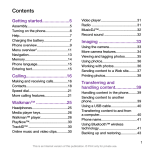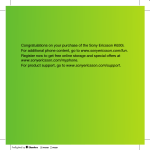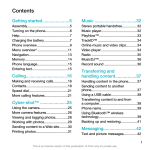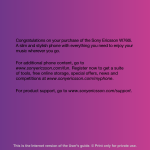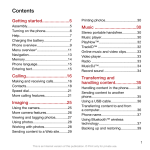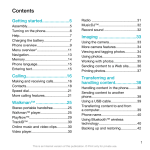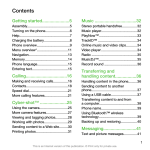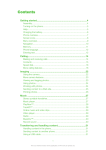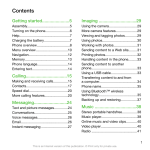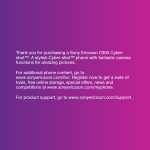Download Tannoy W995 Cell Phone User Manual
Transcript
Thank you Getting started To view tips and tricks • Select Menu > Settings > User help > Tips and tricks. Phone overview To view information about functions • Scroll to a function and select Info, if available. In some cases, Info appears under Options. 1 Ear speaker Before you start using your phone, you need to insert a SIM card and the battery. 2 Screen light sensor To insert the SIM card Charging the battery 3 Screen 4 Instruction symbols Connector for charger, handsfree and USB cable 5 Selection keys These symbols may appear in the User guide. 6 Navigation key 7 Call key 8 Activity menu key 9 Walkman™ key 10 Video call camera for purchasing a Sony Ericsson W995 Walkman™. For additional phone content, go to www.sonyericsson.com/fun. Register now to get free online storage and special offers at www.sonyericsson.com/myphone. For product support, go to www.sonyericsson.com/support Please read the Important information before you use your phone. Turning on the phone To insert the battery To turn on the phone Assembly The phone battery is partly charged when you buy it. To charge the battery Note 8VHUJXLGH 1 Insert the battery with the label side up and the connectors facing each other. 2 Attach the battery cover and lock it. Tip Warning > 1 2 3 4 Use a selection or navigation key to scroll and select. See Navigation on page 8. 1 Unlock the battery cover lock. 2 Remove the battery cover. 3 Slide the SIM card into its holder with the gold-coloured contacts facing down. Press and hold down . Enter your SIM card PIN, if requested, and select OK. Select a language. Follow the instructions to use the setup wizard for basic settings and useful tips. If you want to correct a mistake when you enter your PIN, press . Help In addition to this User guide, an extended User guide, Feature guides and more information are available at www.sonyericsson.com/support. Help and information are also available in your phone. End, On/off key 12 C key (Clear) 13 Silent key 10 2 3 4 5 11 6 12 7 8 9 13 You can use your phone while it is charging. You can charge the battery at any time and for more or less than 2.5 hours. You can interrupt the charging without damaging the battery. To access the User guide • Select Menu > Settings > User help > User guide. : 2 3 To navigate the phone menus 14 1 Connect the charger to the phone. It takes approximately 2.5 hours to fully charge the battery. Press a key to view the screen. 2 Remove the charger by tilting the plug upwards. 11 1 To insert a memory card To change text input method • When you enter text, press and hold down Audio jack for headphones 14 15 Integrated stand 15 16 Screen light sensor 16 17 Flash 17 18 Main camera 18 19 Media player key previous/rewind 19 20 Media player key - play/ pause 21 To return to standby • Press . • Remove the battery cover and insert the memory card with the gold-coloured contacts facing up. 21 Media player key - next/ fast forward 22 To remove a memory card 22 Volume, digital zoom To delete items • Press to delete items such as numbers, letters, pictures and sounds. 23 Camera key • Press the navigation key the menus. , , or to move through 23 You may have to purchase a memory card separately. Navigation To access the main menu • When Menu appears on the screen, press the center selection key to select Menu. • If Menu does not appear on the screen, press , and then press the center selection key to select Menu. Your phone supports Memory Stick Micro™ (M2™) memory card adding more storage space to your phone. It can also be used as a portable memory card with other compatible devices. You can move content between a memory card and the phone memory. See Handling content in the phone on page 22. 8 more information, see Transferring content to and from a computer on page 24. • Remove the battery cover and press the edge of the memory card to release and remove it. Entering Text You can use multitap text input or T9™ Text Input enter text. The T9 Text Input method uses a built-in dictionary. 9 Media player keys 4 When a word is written, press . to To enter numbers • When you enter text, press and hold down Making and Receiving Calls – . To enter text using T9™ Text Input 1 Select, for example, Menu > Messaging > Write new > Message. 2 If is not displayed, press and hold down to change to T9 Text Input. 3 Press each key only once, even if the letter you want is not the first letter on the key. For example, to write the word “Jane”, press , , , . Write the whole word before looking at the suggestions. 4 Use or to view suggestions. 5 Press to accept a suggestion. To enter text using multitap 1 From standby select, for example, Menu > Messaging > Write new > Message. 2 If is displayed, press and hold down to change to multitap text input. 3 Press – repeatedly until the desired letter appears. To move between tracks • Press or . Headphones To switch tracks You can connect both a handsfree and headphones with a 0.14 inch (3.5 mm) plug to the phone. They can be connected to the phone at the same time. You can use the media player keys to control the Walkman™ player, video player and radio. The keys work even if the key lock is on when a handsfree is attached, and also when the Walkman™ player is minimized. • When music is playing, press and hold down shake your phone. Walkman™ player To change the volume and To answer a call • Press . 1 When music is playing, press and hold down and move the phone to the right with a flick of your wrist to go to the next track. 2 To go to the previous track, use the same action to the left. You can save names, phone numbers and personal information in Contacts. Information can be saved in the phone memory or on the SIM card. Do not hold your phone to your ear when using the loudspeaker. This could damage your hearing. Emergency calls Your phone supports international emergency numbers, for example, 112 or 911. You can normally use these numbers to make emergency calls in any country, with or without the SIM card inserted, if you are within range of a network. In some countries, other emergency numbers may also be promoted. Your network operator may therefore have saved additional local emergency numbers on the SIM card. To view your local emergency numbers 1 Select Menu > Contacts. 2 Scroll to New contact and select Options > Special numbers > Emergency nos.. Call List To change the ear speaker volume during a call • Press the volume key up or down. To call a number from the call list 1 Press and scroll to a tab. 2 Scroll to a name or a number and press You can listen to music, audio books and podcasts. Use Media Go™ to transfer content to and from your phone. For . 13 Saving channels To save channels automatically • Select Options > Auto save. 2 To switch between saved channels • Press or . To search for track information • When you hear a track through a loudspeaker, select Menu > Entertainment > TrackID™ > Start. • When the radio in your phone is playing select Options > TrackID™. You can take photos and record video clips to view, save or send. You find saved photos and video clips in Media and in File manager. 16 17 Using the camera To activate the camera • From standby press and hold down . Do not use your phone as a radio in places where this is prohibited. 18 1 Activate the camera/Take photos/Record video 2 Zoom in or out To take a photo 1 Activate the camera and press the navigation key to scroll to . 2 Press halfway down to use auto focus. 3 When the dot and focus frame are green, press fully down to take a photo. The photo is automatically saved. You can use to turn on the radio. starts the last used music application, that is the radio or the Walkman™ player. 19 1 Imaging You can use the media player keys to control the radio. For more information, see Media player keys on page 16. 1 When music is playing, hold the phone out in front of you facing upwards. 14 Viewfinder and camera keys You can save up to 20 preset channels. To turn on the radio 1 Connect a handsfree to the phone. 2 Select Menu > Entertainment > Radio. To stop playing music • Press . Calling contacts Walkman™ TrackID™ is a music recognition service. You can search for title, artist and album name for a track you hear playing through a loudspeaker or on the radio in your phone. If you cannot use TrackID™, see I cannot use Internet-based services on page 34. Radio To add a phone contact 1 Select Menu > Contacts. 2 Scroll to New contact and select Add. 3 Enter the name and select OK. 4 Scroll to New number: and select Add. 5 Enter the number and select OK. 6 Select a number option. 7 Scroll between the tabs and add information to the fields. 8 Select Save. To turn on or off Smart search 1 Select Menu > Settings > Calls > Smart search. 2 Select an option. You can view information about recent calls. 12 You can synchronize your contacts using the Sony Ericsson PC Suite. To call with Smart search 1 Press – to enter a sequence of (at least two) digits. All entries which match the sequence of digits or corresponding letters are shown in a list. 2 Scroll to a contact or a phone number and press . To make an emergency call • Enter 112 (the international emergency number) and press . To reject a call • Press . For best results, use TrackID™ in a quiet area. To play music 1 Select Menu > Media > Music. 2 Browse by category using the navigation key. 3 Scroll to a title and press . 15 To make international calls 1 Press and hold down until a “+” sign appears. 2 Enter the country code, area code (without the first zero) and phone number. 3 Press . TrackID™ Shake control You can use the media player keys to control the Walkman™ player. For more information, see Media player keys on page 16. When listening to music through the loudspeaker you can use the integrated stand to place the phone on a table. For more information about the integrated stand, see Integrated stand on page 31. To end a call • Press . 2 Press and hold down and bend your arm upwards towards you to increase the volume. To decrease the volume, repeat the action in the opposite direction. To shuffle tracks . You can call numbers from your contacts and call list. See Contacts on page 14, and Call List on page 13. 11 Contacts To turn on the loudspeaker during a call • Press SpkrOn. You need to turn on your phone and be within range of a network. 7 6 To mute the microphone during a call 1 Press and hold down . 2 Press and hold down again to resume. To make a call 1 Enter a phone number (with international country code and area code, if applicable). 2 Press . . 10 To fast forward and rewind • Press and hold down or to add a space. Calling To enter a symbol 1 When you enter text, select Options > Add symbol. 2 Scroll to a symbol and select Insert. Memory card 5 To shift between capitals and lower-case letters • When you enter text, press . To enter periods and commas • When you enter text, press To end a function • Press . 20 4 To record a video clip 1 Activate the camera and press the navigation key to scroll to . 2 Press fully down to start recording. 20 21 3 To stop recording, press is automatically saved. fully down. The video clip To view photos 1 Activate the camera and press the navigation key to scroll to . 2 Scroll through the photos. To view video clips 1 Activate the camera and press the navigation key to scroll to . 2 Scroll to a video clip and press the center selection key. To change settings • Activate the camera and select . To move items between the phone memory and the memory card 1 Select Menu > Organizer > File manager. 2 Find an item and select Options > Manage file > Move. 3 Select Memory card or Phone. 4 Scroll to a folder and select Open. 5 Select Paste. To disconnect the USB cable safely 1 Computer: Close any software that you are using with your phone. 2 Disconnect the USB cable. Drag and drop content You can drag and drop content between your phone, a memory card and a computer in Microsoft Windows Explorer. Sending content to another phone You can send content, for example, in messages or using Bluetooth™ wireless technology. To send content 1 Scroll to an item and select Options > Send. 2 Select a transfer method. To view information about settings • Scroll to a setting and select . Make sure the receiving device supports the transfer method you select. Transferring and handling content Using a USB cable You can transfer and handle content such as pictures and music. You are not allowed to exchange some copyrightprotected material. identifies a protected item. You can connect your phone to a computer with a USB cable to synchronize, transfer and back up phone content and use your phone as a modem. For more information, go to www.sonyericsson.com/support to read Feature guides. You may have to purchase a USB cable separately. Handling content in the phone Before using a USB cable You can use File manager to handle content saved in the phone memory or on a memory card. Tabs and icons in File manager show where the content is saved. If the memory is full, delete some content to create space. See Required operating systems on page 25. Only use a USB cable supported by your phone. Do not remove the USB cable from your phone or computer during transfer as this may corrupt the memory card or the phone memory. 22 23 Your phone has a GPS receiver that uses satellite signals to calculate your location. To set when to use Assisted start 1 Select Menu > Location services > Settings > Assisted start. 2 Select an option. GPS If you cannot use some GPS features, see I cannot use Internet-based services on page 34. Using GPS Your location can be found when you have a clear view of the sky. If your location is not found after a few minutes, move to another location. To help the search, stand still and do not cover the GPS antenna. The first time you use the GPS it may take up to 10 minutes before your location is found. More Features Flight mode Media Go™ is available for download at www.sonyericsson.com/support. When using Media Go™ to transfer video clips to your phone, the video clips are automatically transcoded for best viewing experience. If you transfer video clips using another program than Media Go™, we recommend that you select H.264 Baseline profile video, up to QVGA at 30 fps, VBR 384 kbps (max 768 To download Media Go™ 1 Computer: In your Internet browser, go to www.sonyericsson.com/support. 2 Select a region and country. 3 Select Software downloads. 4 Select a phone from the list. 5 Select Read more and download under Media Go™. 6 Select Download now and save the file to your computer. To install Media Go™ from the downloaded file 1 Locate the downloaded Media Go™ file on the computer. 2 Double-click the file and follow the instructions. To transfer content using Media Go™ Do not remove the USB cable from your phone or computer during transfer, as this may corrupt the memory card or the phone memory. 1 Connect the phone to a computer with a USB cable supported by your phone. 2 Computer: Select Start/Programs/Sony/Media Go™. 3 Phone: Select Media transfer. 24 You can update your phone using a USB cable and an Internet-connected PC. This lock only protects your subscription. Your phone will work with a new SIM card. If the lock is on, you have to enter a PIN (Personal Identity Number). If you enter your PIN incorrectly three times in a row, the SIM card is blocked and you need to enter your PUK (Personal Unblocking Key). Your PIN and PUK are supplied by your network operator. . To view the current software in the phone 1 Select Menu > Settings > General > Update service. The integrated stand is on the back of your phone. You can use it to place the phone on a table and enjoy multimedia content. To listen to music or view video clips when using the integrated stand and headphones, you need to connect the heaphones to the 0.14 inch (3.5 mm) audio jack. The cable or software has not been properly installed. Go to www.sonyericsson.com/support to read Feature guides which contain detailed installation instructions and troubleshooting sections. Error Messages Insert SIM There is no SIM card in your phone or you may have inserted it incorrectly. See To insert the SIM card on page 3. The SIM card connectors need cleaning. If the card is damaged, contact your network operator. Insert correct SIM card Your phone is set to work only with certain SIM cards. Check if you are using the correct operator SIM card. Wrong PIN/Wrong PIN2 You have entered your PIN or PIN2 incorrectly. Enter the correct PIN or PIN2 and select Yes. PIN blocked/PIN2 blocked Sony Ericsson Mobile Communications AB SE-221 88 Lund, Sweden You have entered your PIN or PIN2 code incorrectly three times in a row. To unblock, see SIM card lock on page 32. 1224-1215.1 No net. coverage To edit the PIN 1 Select Menu > Settings > General > Security > Locks > SIM Protection > Change PIN. Common Questions Restart your phone every day to free memory or do a Master reset. Master reset If you select Reset settings, the changes that you have made to settings will be deleted. If you select Reset all, your settings and content, such as contacts, messages, pictures, sounds and downloaded games, will be deleted. You may also lose content that was in the phone at purchase. Sony Ericsson, are entirely responsible for additional content that you download to or forward from your phone. Prior to your use of any additional content, please verify that your intended use is properly licensed or is otherwise authorized. Sony Ericsson does not guarantee the accuracy, integrity or quality of any additional content or any other third party content. Under no circumstances will Sony Ericsson be liable in any way for your improper use of additional content or other third party content. Bluetooth is a trademark or a registered trademark of Bluetooth SIG Inc. and any use of such mark by Sony Ericsson is under license. The Liquid Identity logo, SensMe, PlayNow, MusicDJ, PhotoDJ, TrackID, Style-Up and VideoDJ are trademarks or registered trademarks of Sony Ericsson Mobile Communications AB. TrackID™ is powered by Gracenote Mobile MusicID™. Gracenote and Gracenote Mobile MusicID are trademarks or registered trademarks of Gracenote, Inc. WALKMAN, WALKMAN logo, Sony, Memory Stick Micro™, M2™ and Media Go are trademarks or registered trademarks of Sony Corporation. Wi-Fi is a trademark or a registered trademark of the Wi-Fi Alliance. DLNA is a trademark or registered trademark of the Digital Living Network Alliance. Google™, Google Maps™, YouTube and the YouTube logo are trademarks or registered trademarks of Google, Inc. PLAYSTATION is a trademark or registered trademark of Sony Computer Entertainment, Inc. Wayfinder and Wayfinder Navigator are trademarks or registered trademarks of Wayfinder Systems AB. Ericsson is a trademark or registered trademark of Telefonaktiebolaget LM Ericsson. Microsoft, Windows and Vista are registered trademarks or trademarks of Microsoft Corporation in the United States and/or other countries. T9™ Text Input is a trademark or a registered trademark of Tegic Communications. T9™ Text Input is licensed under one or more of the following: U.S. Pat. Nos. 5,818,437, 5,953,541, 5,187,480, 5,945,928, and 6,011,554; Canadian Pat. No. 1,331,057, United Kingdom Pat. No. 2238414B; Hong Kong Standard Pat. No. HK0940329; Republic of Singapore Pat. No. 51383; Euro.Pat. No. 0 842 463(96927260.8) DE/DK, FI, FR, IT, NL, PT, ES, SE, GB; and additional patents are pending worldwide. This product is protected by certain intellectual property rights of Microsoft. Use or distribution of such technology outside of this product is prohibited without a license from Microsoft. Other product and company names mentioned herein may be the trademarks of their respective owners. Any rights not expressly granted herein are reserved. All illustrations are for illustration only and may not accurately depict the actual phone. 38 39 Sony Ericsson W995 Walkman™ This User guide is published by Sony Ericsson Mobile Communications AB or its local affiliated company, without any warranty. Improvements and changes to this User guide necessitated by typographical errors, inaccuracies of current information, or improvements to programs and/ or equipment, may be made by Sony Ericsson Mobile Communications AB at any time and without notice. Such changes will, however, be incorporated into new editions of this User guide. All rights reserved. ©Sony Ericsson Mobile Communications AB, 2009 Publication number: 1224-1215.1 Attention: Some of the services and features described in this User guide are not supported by all networks and/or service providers in all areas. Without limitation, this applies to the GSM International Emergency Number 112. Please contact your network operator or service provider to determine availability of any specific service or feature and whether additional access or usage fees apply. Your phone is in flight mode. See Flight mode on page 30. Your phone is not receiving any network signal, or the received signal is too weak. Contact your network operator Your phone has the capability to download, store and forward additional content, for example ringtones. The use of such content may be restricted or prohibited by rights of third parties, including but not limited to restriction under applicable copyright laws. You, and not 36 37 If you send a message to a group, you will be charged for each member. Internet If you cannot use the Internet, see I cannot use Internetbased services on page 34. To start browsing 1 Select Search. 2 Enter a Web address, a search phrase or the name of a bookmark. 3 Scroll to an item in the list and select Go to or Search. Using Wi-Fi™ you can access the Internet wirelessly with your phone. You can browse the Internet at home (personal networks) or in public access zones (hot spots): • Personal networks – usually protected. A pass phrase or a key is required from the owner. • Hot spots – usually non-protected but often requires you to log on to the operator’s service before you get Internet access. Using Wi-Fi To be able to browse the Internet using Wi-Fi you need to search for and connect to an available network and then open the Internet browser. To turn on Wi-Fi • Select Menu > Settings > Connectivity > Wi-Fi > Turn on. To connect to a network 1 Select Menu > Settings > Connectivity > Wi-Fi. 2 Scroll to a network and select Connect. To start browsing using Wi-Fi 1 Make sure is showing in the status bar. 2 Select Menu > Internet. Often used networks can be saved as favorites. These will connect automatically when you are within range if you turn on Auto connect. 27 I cannot charge the phone or battery capacity is low The charger is not properly connected or the battery connection is poor. Remove the battery and clean the connectors. The battery is worn out and needs to be replaced. See Charging the battery on page 6. No battery icon appears when I start charging the phone It may take a few minutes before the battery icon appears on the screen. Some menu options appear in gray A service is not activated. Contact your network operator. Your subscription does not include data capability. Settings are missing or incorrect. You can download settings using the setup wizard or by going to www.sonyericsson.com/support. To download settings 1 Select Menu > Settings > User help > Settings download. 2 Follow the instructions that appear. Contact your network operator or service provider for more information. I cannot send messages from my phone 28 is usually saved on the SIM card. If the number to your service center is not saved on your SIM card, you must enter the number yourself. To send most picture messages, you must set an MMS profile and the address of your message server. If no MMS profile or message server exists, you can receive all the settings automatically from your network operator, download settings using the setup wizard or at www.sonyericsson.com/support. To enter a service center number 1 Select Menu > Settings > Connectivity > Message settings > Text message and scroll to Service center. The number is shown if it is saved on the SIM card. 2 If there is no number shown, select Edit. 3 Scroll to New Service Center and select Add. 4 Enter the number, including the international “+” sign and country code. 5 Select Save. To select an MMS profile 1 Select Menu > Settings > Connectivity > Message settings > Picture message. 2 Select an existing profile or create a new one. To set the message server address 1 Select Menu > Settings > Connectivity > Message settings > Picture message. 2 Scroll to a profile and select Options > Edit. 3 Scroll to Message server and select Edit. 4 Enter the address and select OK > Save. Most messages require a service center number to send them. The number is supplied by your service provider and To reset the phone 1 Select Menu > Settings > General > Master reset. and make sure that the network has coverage where you are. The SIM card is not working properly. Insert your SIM card in another phone. If this works, it is probably your phone that is causing the problem. Please contact the nearest Sony Ericsson service location. Legal information To create and send a message 1 Select Menu > Messaging > Write new > Message. 2 Enter text. To add items to the message, press , scroll and select an item. 3 Select Continue > Contacts lookup. 4 Select a recipient and select Send. I cannot use Internet-based services I have problems with memory capacity or the phone is working slowly 33 You are within range of a network, but you are not allowed to use it. However, in an emergency, some network operators allow you to call the international emergency number 112. See Emergency calls on page 13. You can send messages from your phone. The maximum size of a standard text message is 160 characters including spaces if no other items are added to the message. If you enter more than 160 characters, a second message is created. Your messages are sent as one concatenated message. 2 Select an option. 3 Follow the instructions that appear. 32 Emergency calls only Sending messages 26 31 30 I cannot synchronize or transfer content between my phone and my computer, when using a USB cable. To unblock the SIM card 1 When PIN blocked appears, enter your PUK and select OK. 2 Enter a new four-to-eight-digit PIN and select OK. 3 Re-enter the new PIN and select OK. Wi-Fi™ 2 Scroll to the message and select View. To exit the browser • Select Options > Exit browser. To view a message from the inbox 1 Select Menu > Messaging > Inbox. Some problems can be fixed using Update Service. Using Update Service on regular basis will optimize the phone’s performance. See Update Service on page 30. Some problems will require you to call your network operator. For more support go to www.sonyericsson.com/support. SIM card lock Integrated stand Updating using your phone is not possible in all countries/regions. Messaging Troubleshooting Locks The alarm signal is not affected. You can update your phone with the latest software using your phone or a PC. To make a backup using the Sony Ericsson PC Suite 1 Computer: Start the Sony Ericsson PC Suite from Start/ Programs/Sony Ericsson/Sony Ericsson PC Suite. 2 Follow the instructions in the Sony Ericsson PC Suite for how to connect. 3 Phone: Select Phone mode. 4 Computer: Go to the backup and restore section in the Sony Ericsson PC Suite and make a backup. If Codes do not match appears, you entered the new PIN incorrectly. If Wrong PIN appears, followed by Old PIN:, you entered your old PIN incorrectly. Ringtones To turn off the ringtone • Press and then press and hold down Back up your phone content regularly to make sure you do not lose it. 2 Enter your PIN and select OK. 3 Enter a new four-to-eight-digit PIN and select OK. 4 Re-enter the new PIN and select OK. Update Service using a PC To set a ringtone 1 Select Menu > Settings > Sounds & alerts > Ringtone. 2 Find and select a ringtone. You can backup and restore contacts, the calendar, tasks, notes and bookmarks using the Sony Ericsson PC Suite. Before backing up and restoring, you need to install the Sony Ericsson PC Suite, which is available from www.sonyericsson/support. You can backup and restore contacts within your phone using a Memory Stick Micro™ (M2™) memory card. You can move content between the memory card and the phone memory. See Handling content in the phone on page 22. 25 2 Select Software version. • Normal mode – full functionality • Flight mode – limited functionality Update Service www.sonyericsson.com You can use Media Go™ to transfer media content between your phone and a computer. 4 Computer: Select Transfer to or from Device using Media Go™ and click OK. 5 Wait until the phone appears in Media Go™. 6 Move files between your phone and the computer in Media Go™. Backing up and restoring Remember where you save the file. Transferring content to and from a computer To use Update Service using a PC • Go to www.sonyericsson.com/updateservice. 29 You need one of these operating systems to use Sony Ericsson PC software: • Microsoft® Windows Vista™ • Microsoft® Windows XP, Service Pack 2 or higher To drag and drop content 1 Connect your phone to a computer using a USB cable. 2 Phone: Select Media transfer. The phone will remain activated during file transfer. 3 Computer: Wait until the phone memory and memory card appear as external disks in Windows Explorer. 4 Drag and drop selected files between the phone and the computer. In Flight mode the network and radio transceivers are turned off to prevent disturbance to sensitive equipment. When the flight mode menu is activated you are asked to select a mode the next time you turn on your phone: To select flight mode 1 When the flight mode menu is activated, turn off your phone. 2 Turn on your phone and select Flight mode. With Assisted start your location is calculated more quickly. If not turned off, Assisted start will automatically be used to find your location when Assisted GPS (A-GPS) technology is available. Required operating systems Make sure all personal data in your phone memory is backed up before you perform an update using a PC. See Backing up and restoring on page 26. To activate the flight mode menu • Select Menu > Settings > General > Flight mode > Continue > Show at startup. Assisted start kps) with AAC+ audio at 128 kbps (max 255 kbps), 48 kHz and stereo audio in mp4 file format. 34 35