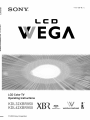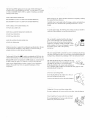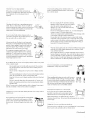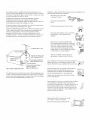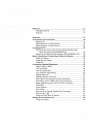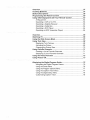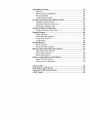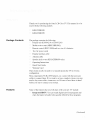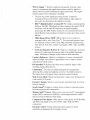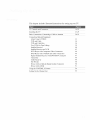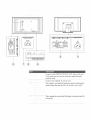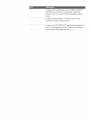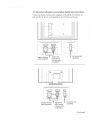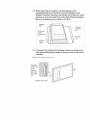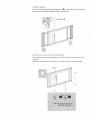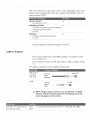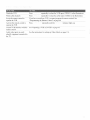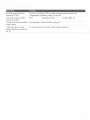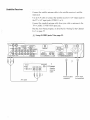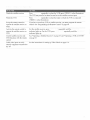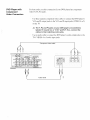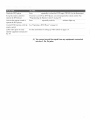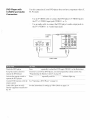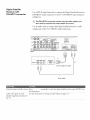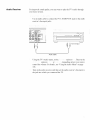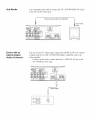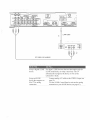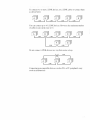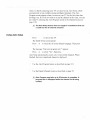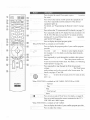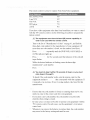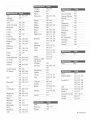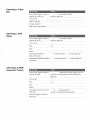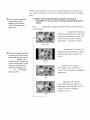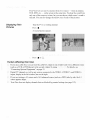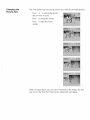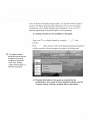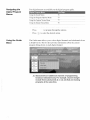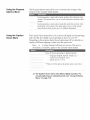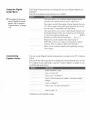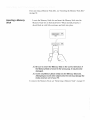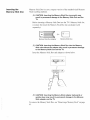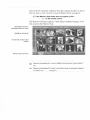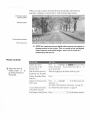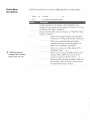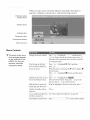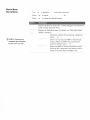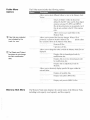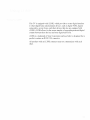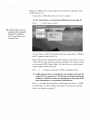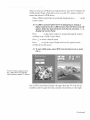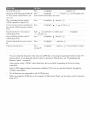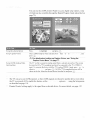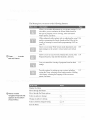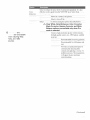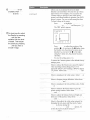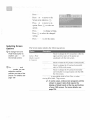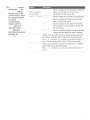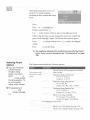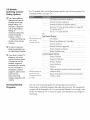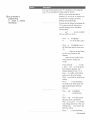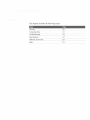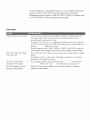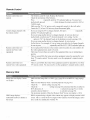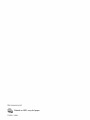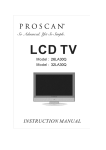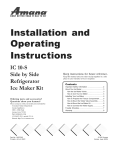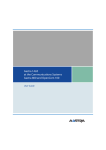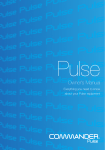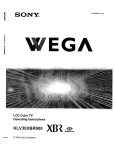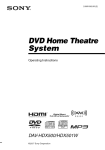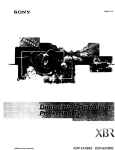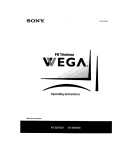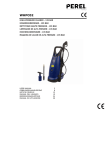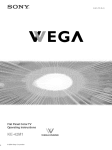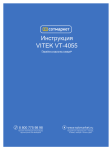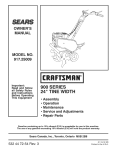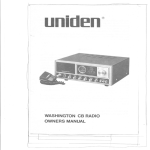Download Sony KDL32XBR950 Flat Panel Television User Manual
Transcript
4-!01-428-11
EGA
LCD Color TV
Operating
Instructions
MEMBRY STREK
_) 2003
Sony
Corporation
WEGA
ENGINE
(1)
The model
and serial
mnnbers
unit, the side of the media
label)
Record
theln
whenever
these
are located
receiver
mnnbers
you call upon
unit
at the rear
in the spaces
provided
your So W dealer
Model No.
Display Unit
Media Receiver Unit
Serial No.
Display Unit
Media Receiver Unit
of the display
and on the ea_lons
(white
below.
regarding
Refer
to
this product
i
iii_¸
To 1educe the risk of fire or shock hazard, do not expose the TV to rain or
nloist/lre
R_SK
OF
ELECTRIC
SHDCK
DO NOT OPEN
ATTENTION
RISQUE
DE CHOC ELECTRIOUE
NE PAS OHVR_R
PRECAUCION
RIESGO
DE
CHOQUE
ELECTR[CO
NO ABRIR
CAUTION:
TO REDUCE THE RISK OF ELECTRICSHOCK,
This equiplnem has been tested and found to conlply
with the limits for a
Class B digital device pursuant to Part 15 of the FC( Rules These limits
are designed to provide reasonable protection against ham_fid interference
in a residential installation This equipment generates, uses, and can radiate
radio frequency energy and. if not installed and used in accordance with the
instructions, may cause harmful interference with radio COlmmmications
However, there is no guarantee that interference will not occm" in a
pal_icular installation If this equipment does cause harlnfifl interference to
radio or television reception, which can be determined by turning the
equipment off and oil. the user is encouraged to tl 3, to correct the
interference by one or more of the following measures:
Reorient
Increase
Colmect
to which
or relocate the receiving antennas.
the separation between the equipment and receiver
the equipment into an outlet on a circmt different fiOln fllat
the receiver is connected
(onsult
tlle dealer or an experienced
You are cautioned
DO NOT REMOVE COVER (OR BACK}.
approved
NO USER-SERVICEABLE PARTS INSIDE,
equipment
that
in this manual
all}' changes
could
void
radioiTV technician
or modifications
your
authority
for help
not expressly
to operate
this
REFER _ERVIDING TO QUALiFiED _ERVICE PERSONNEL.
}
This
symbol
is intended
of uninsulated
product's
magnitude
to alert the user to the presence
"dangerous
voltage"
within
the
enclosure
that may be of sufficient
to constitute
a risk of elecnic
shock
to
persons
This symbol is intended to ale11 the user to the presence
of important operating and lnaintenance (self'icing)
instructions m the literature accompanying the
appliance
To prevent
electric
extension
cord.
insel_ed
to prevent
This
ii
_r
proper
of cable
on UHF
general
conlpany
display,
the blades
To prevent internal heat buildup, do not block the ventilation
openings.
Do not install the TV in a hot or humid place, or in a place sul!iect to
excessive dust or mechanical vibration
an
can be fidly
of television
closed
captioning
in
installer's
attention
to
rules.
to call the CATV
of the National
of this television
broadcast
unless
with
iiii
public
Electrical
gro/mding
shall be comlected
to the point
of _e
provides
§ 15. t 19 of the FC(
is provided
820-40
ground
outlet
AC phtg
exposure.
i
guidelines
Use
receiver
reminder
Article
or other
blade
with
i
This
do not use this polarized
receptacle
television
accordance
shock,
entry
_stem
that provides
specifies
that llle cable
of the building,
as close
as practical¸
for other
or transmitted
may require
and, or prograill
(NEC)
in particular,
to the grounding
receiver
or VHF
and,
system
Code
owner¸
_an
private
by cable
audlorization
from
viewing
companies
of programs
for _e
die broadcaster/cable
Operate the TV only on I20 V A(
The phtg is designed, for safety pul]Joses, to fit into the wall outlet
only one way. If you are unable to insert the plug filly into the outlet,
contact your dealer
If any liquid or solid object should fall inside the cabinet, unplug the
TV imlnediately and have it checked by qualified service personnel
before operating it filrther
If you will not be using the TV for several days, disco]mect the
power by pulling the phtg itself Never pull oil the cord.
For details concerning safety precautions, see "Important
Safeguards" oil page 2
use
Avoid operating file TV at temperatures below 5°C (41°F).
If the TV is transported directly from a cold to a warm location, or if
the room temperature changes suddenly, the picture may be blur* ed
or show poor color due to moistm e condensation In fllis case, please
wait a few hours to let tile lnoismre evaporate before turning on tile
TV
To obtain file best picture, do not expose the screen to dried
ilhtmination ol direct sunlight It is recommended to use spot
lighting directed down fiom file ceiling or to cover the windows that
face file screen wifll opaque drapery,. It is desirable to install the TV
in a room where the floor and walls are not of a reflective material
The following
SONY appliance(s)
%r use only with the %llowing
TV
STAND
or WALL-HANGING
RA(K
UNIT. Use with other TV STAND
or WALL-HANGING
causing
possible
RACK
LLNIT is capable
of resulting
in instability
iNury
SONY APPLIANCE
MODEL NO
KDL32XBR950
(consists of LDM-3210
and MBD-XBR950L)
KDL42XBR950
(consists of LDM-4210
and MBD-XBR950L)
SON'*" TABLE TOP STAND MODEL NO
Before using your TV, please read these instructions completely,
diis manual for flimre reference
and keep
Carefidly observe and comply with all warnings, cautions and instructions
placed on the set or described in the operating insmictions or service
nlallual.
SU-P42T2 (for LDM-4210)
SONY WALL-MOLLNT BRA(KET
Sb-LW1
MODEL NO
To guard against injmy, the %llowmg basic safety precautions
observed in the installation, use and servicing of die set
should be
(for LDM-3210)
SU-PW2 (for LDM-4210)
SONY FLOATING
STAND MODEL NO
SU-PFI (for LDM-4210)
Sufficient expernse is required for installing the specified product Be sure
to subcontract the installation to Sony dealers or contractors and pay
adequate attennon to safety, Nning the installation
TruSurround, SRS and the (0)"
symbol are tradelnarks of SRS Labs. hic.
TruSurround technology, is incorporated under license f_om SRS Labs. hic
BBE and BBE Sylnbol are trademarks of BBE Sound, hic. and are licensed
by BBE Sound, Inc. under U.S Patent No 4,638,258 and 4.482,866
Steady Sound, Digital Reality Creafion, Caption Vision CineMotion.
Melno W Stick, and Twin View are registered trademarks of Sony
( oiporation
This set should be operated only from the type of
If
you are not sure
of tileOilt}q)e
of electrical
power
p ..............
indicated
tl ......
ial:nlodel
plate
supplied to yore home consult your dealer or local
power company For those sets designed to operate
from batlery power, refer to the operating
insmtctions.
Q_,_
.f
__
__
This set is equipped with a polarized A( power cord plug (a plug having
one blade wider than the other), or with a flnee-wire grounding type plug
(a phtg having a third pin for grmmding). Follow the instructions below:
This plug will fit into the power outlet only one way
This is a safety fearm'e. If you are unable to insert file
plug fully into the outlet try reversing the plug
If file plug still fails to fit, contact your electrician to
have a suitable outlet installed. Do not defeat die safety purpose of the
polarized plug by forcing it in
Do not use a poor firiing outlet
Insert the phlg fully into the outlet If it is loose, it
may cause arcing and result in fire
Contact your elecnician
to have the outlet changed
[
Unplug the AC power cord when wiring cables
Be sme to mlplug die AC power cord for your safety, when hooking up
Do not touch die AC power cord with a wet hand
If you plugiunphlg
p_
the A( power cord with a wet
hand, it luay cause electric shock
I/
_N_/,
.............
Clean
the
A(power
plug
regularly
Ifthe
plug
iscovered
with
&1st
and
itpicks
up
moisture,
itsinsulation
may
deteriorate
and
result
in
fireUnplug
theACpower
plug
and
clean
it
regularly.
Do not insert anything m the ventilation holes If
metal or something flammable enters, it may result in
fire or electric shock.
7
..... '
,!i
This
plug
outlet
This
will
only
fit into
is a safety
a grounding-type
feature
If you
Be sme to unplug the TV unit before cleaning
Mininlize contact with the LCD screen surface
since the special coating applied may be
affected Use a dry soft cloth when removing
&tst fiom the screen
power
are unable
to
insert the plug into the outlet, contact your electrician
to have a suitable outlet installed
Do not defeat the
safety
propose
of the grounding
plug.
Do not use alcohol, benzine, thinner, etc., as it nlay damage the
coating or cause LCD screen deterioration
Ahvays use commercially available chemical fibre cleaning cloths
in accordance with their supplied insnuctions.
Do *lot allow tile LCD screen to come ill contact widl volatile
compounds, such as insecticide Also, *lever let the LCD screen
come in contact with rubber or plastic pro&tcts for an extended
period of time This D,pe of contact may damage the coating or
cause the LCD screen to deteriorate.
Do *lot overload wall outlets, extension cords or
I_
convemence receptacles beyond their capaci_,, since
this can result in fire or electric shock
Always m*n the set offwhen it is not being used
When the set is left mlattended and unused tbr long
periods of tilne unplug it from the wall outlet as a
precaution against the possibiliD, of an internal
lnalfunction that could create a fire hazard
Wipe the chassis gently wl*h a dry soft cloth Stubborn stains may be
removed with a cloth slightly dalnpened with a solution of mild
soap, and then wiped dry.
Never subject the chassis to volatile compmmds such as alcohol,
benzine, thnmer or insecticide Also, never let the chassis come m
contact with robber or plastic products for an extended period of
tinle. This type of contact may damage the coating and cause the
chassis to deteriorate, or eft;ace the printing on the chassis
If a snapping or popping sound from a TV set is
commuous or fiequent while the TV is operating,
unphtg the TV and consult your dealer or service
technician It is normal for some TV sets to lnake
occasional snapping or popping sounds, pa*_icularly
when being turned on or off.
If you damage the AC power cord or display imerfiace cable, it may result
m fire or electric shock
Do not pinch, ben& or twist the cable excessively. The core lines
may be bared and cut and cause short-circuit, resulting in fire or
electric shock
Do not use attachments *lot recommended
manufacturer, as they may cause hazards
by the
Do not convert or damage the AC power cord or display interface
cable
Do not put anything heavy on tile AC power cord or display interface
cable. Do not pull the AC power cord or display cable
Keep the AC power cord or display interface cable away from heat
SOltI_es
Be sure to grasp the phtg when disconnecting the AC power cord
Refer to the operating insmmfions when disconnecting the display
interface cable
If the AC power cord or display inter_ace cable is damaged, stop using it
and ask yore dealer or Sony selwice cemer to exchange it
_\qlen installing the display unit on tl .... 11,b ...... to
have assemblers install and keep away from the unit.
Ifa person other than the assemblers install the display
unit on the wall using a wall mount mitt, the unit may
tall and cause serious iNury when an eal_hquake
occms or when the unit is not installed securely
Carwing
Unplug the AC power cord when cleaning dlis unit If not, it may result in
electric shock.
specified,
caused
ii ii
the set requires
two
or more
If you can T the set in a maimer
it may
other
drop and a serious
Be sure two or more
people
than
iNury
people
_1
carry
that
may
be
the set
i i
Never push objects of any kind into tile set through the
cabinet slots as they may touch dangerous voltage
points or sholt out parts that could result in a fire or
electric shock Never spill liquid of any kind on the
set
_tqlen nansporting,
vibration
excessive
do not subject the set to shocks or
force. Tile set may fall and dalna_e
serious
lnjuly'.
Unplug
the AC power
tile set
causin_
i
Do not move
the AC power
cord
the set with
cord
when
moving
the AC power
and result
in fire
the set
cord
or electric
plugged
in
It may
damage
shock
(('ontimwd)
It may also shorten the life of the unit
Do not place
equ_lnent
this unit
in a place
where
medical
is m use
Secure
It may
cause
malfimcfion
of medical
the display
If the display
measures
i
!
i
¸(¸
unit
from
falling
down
instrmnents
unit is not secured
against
the specified
Z
it using
mamler,
a stand
referring
properly,
or other
it may fall and cause
appmatus
to the operating
injmy
on the floor
mstntctions
Take
or wall
supplied
in
with
yotlr stand.
Do not use power-line operated sets near
water
for example, near a bathvub, washbowl.
kitchen sink. or laun@ tub, in a wet basement, or
near a swmmling pool. etc It may result in fire or
electric shock.
i
i
iii
ii
ii
Place the media receiver unit on a stable, level
surface. Otherwise, the media receiver uni* may fidl
and cause injury Use an optional Sony stand, which
has adequate strength
Do *lot stand on the media receiver refit The unit nlav fall or break causing
injury. Pay special attention to little children
Do not place the set on an unstable cart, stand, table or
shelf The set may fall, causing serious mjul T to a child
or an adult and serious damage to the set Use only a
cart or stand recommended by Sony tbr the specific
model of TV. No pal_ of the TV set should oveflmn_
an}, edge of the TV cmt or stand; an}, overhanging edge
is a safety, hazard. An appliance and cart combination
should be moved with care. Quick stops, excessive
force, and uneven sm_a ces may cause tile appliance and
cart combination to overturn.
i ii ;ii
.
..._,_,,v/_>_v "_"
' \_',_//!/
r.J_'7,_
Do not install the unit turned backward or sideways
Do not install the unit tinned over or upside down
....
local
our enviromnent,
dispose
tile used
batteries
ii
Unless proper ventilation is provided, the unit may gather
dust and get dirt,,' For proper ventilation, Observe the
following:
Do not let this unit get wet Never spill liquid of any kind on the unit
If any liquid or solid ol!iect does fall through, do not operate the unit
It nlay result in electric shock or damage to the unit Have it checked
mmlediately by qualified persmmel
To prevent fire. keep inflammable objects or naked lights (eg.
candles) away fiom the set.
To preserve
ii
The slots and openings in the media receiver unit and display umt are
provided for necessa W ventilation. To ensme reliable operation of the set,
and to protect it from overheating, these slots and openings must never be
blocked or covered
according
to your
Neverother
materialsC°Ver
the slots and openings with a cloth or
_'_
oNeWbe/(lOseokf,taJ:euS_(
toSr
a:hdeOP_1_:;a_:sb)i._ilcaeCing
the set
Never place the set in a confined space, such as a
bookcase or built-in cabinet, unless proper ventilation
_L_vll{
"
7
_._
is provided
__Li
_-i-
laws or regulations.
Observe tile following when installing the display unit
using a stand or wall mount unit If not, the unit may fall
and cause serious injury
Be sure to follow the operating instnmfions
supplied with your stand or wall nlollIlt unit when
installing the unit.
Be sine to attach the brackets supplied with your stand or wall mount
unit.
ii iii
ii i
Do not install the display unit in protruding locations
in the following locations, i_iury nlay result
If you install the unit
Do not install the unit in a location Mlere the unit protrudes, such as
pillars
Do not install the unit in a location that may cause facial iNul T
iiiii
Do not install this unit in restamants where oily vapors occur Dust
absorbing oil mav enter into the unit and damage the unit
If you use this unit near the seashore, salt may corrode metal parts of the
unit and cause internal damage or fire
Do not place tile set near or over a radiator or heat
/
register, or where it is exposed to direct smdight
_i.=-'" '_/
Media receiver unit: Top view
Leave some space around the unit Otherwise, adequate air-circulation
be blocked causing overheating and cause fire or damage the unit
may
When installing the unit on the wall
Never place tbe media receiver unit in a confined space It nlay cause
oveflleating and result in fire, or dalnage the unit Ensme reliable operation
of die unit by ensunng propel" ventilation of the exhaust fan
30 cm (11 7/sinches)
10 cm (4 inches)
Allow this
i
much
.......
1
space
i
i;
.............................................................................
1
10cm
i
(4 inches)
10cm
(4 inches)
5 cm
i
(2 inches)
much
:
j:
5 cm
(2 inches)
1
space.
10 cm
(4 inches)
uc
When instNling the unit using a stand
.....
30 cm (11 7/s inches)
¸ ii
Do not install
this unit
outdoors
Iftbe
unit
is exposed
to
ram, it may result in fire or electric shock
Iftbe/mit
is
exposed
to direct sunlight,
the unit may heat up and it may
dalnage
the unit.
10 cm
(4 inches)
10 cm
(4 inches)
Allow
this
much
space.
Bumping of the vehicle may cause the set to fall down and
ca/Ise
injury.
Do not install this unit in a ship or vesseh If file unit is
Never install the unit as follows:
Air circulation is blocked
Do not install this unit in a vehicle or lmng from the
ceiling•
Air circulation is
blocked
exposed to seawater, it may cause fire or damage the unit
.___
i
CanTing the set requires two or more people
If you can T the set in a manner other than that specified it may drop and a
serious injm T may be caused Be sure two or more people carry tbe set
_tqlen transporting, do not subject the set to shocks or vibration or
excessive force. The set may fall and be damaged, causing serious injul T
Unplug
the AC power
Do not move
the AC power
cord
tile set with
cord
when
the A(
and result
lnoving
power
in fire
file set
cord
or electric
plugged
in
It may
damage
shock
Media receiver unit: Front view
The unit may fall from the stand or wall mount unit causing
7 cm (2 7/sinches)
5 cm
:'
inches);
}
dalnage
or serious
injury.
Do not hang
anything
on the unit
5 cm (2 inches)
0.5 cm
(7/32 inches)
;
.............
Allow this
much
space
0q;_
I
3
ii i
Do not allow anything to rest on or 1oll over the
power cord, and do not place tile set where the
power cord is subject to wear or abuse
Place the media receiver unit on a stable level surface so as not to block the
inlets at the bottonl of the media receiver unit
(Contimwd)
If an outdoor antenna is installed, follow the precautions below An
outdoor antenna system should not be located in the vicini b, of overhead
power lines or other electric light or power circuits, or where it can come
m contact wifll such power lines or circuits
WHEN INSTALLING AN OUTDOOR ANTE_A
SYSTEM,
EXTREME CARE SHOULD BE TAKEN TO KEEP FROM
CONTACTING SUCH POWER LINES OR CIRCUITS AS CONTACT
WITH THEM IS ALMOST INVARIABLY FATAL
Unplug
the set fiOlll the wall
personnel
under
\_q_en the power
is damaged
outlet
the following
cord
and refer
selwicing
or plug
If liquid has been spilled into
the set
a _-t!,_
If the set has been exposed to rain or water
Section 810 ofdre National Electrical Code (NEC) in USA and Secfion 54
of the Canadian Electrical Code in Canada provides infolmation with
respect to proper grounding of the mast and suppolling stntcture,
grounding of the lead-in wire to an amenna dischalge uniL size of
grounding conductors, location of amemm discharge refit, connection to
grounding electzodes and requiremems for the grounding electrode.
If the set has been subject to excessive shock by
being dropped, or the cabinet has been
damaged
ii ¸¸>
jl
L
d
i
,
selwice
or frayed
Be sure the antenna system is grounded so as to provide some protection
against voltage surges and built-up static charges
i
to qualified
conditions:
c.g_¢a'WPt_
i
If the set does not operate norlnallv when
following the operatinginstructions.
Adjust only
tl........
trois that .... p ec ified m the ope rat mg
I[_-&_
_**:_.e_iT_/#_
instructions, hnproper a@tstment of other
controls 1nay result in damage and will often
require extensive work by a qualified technician
to restore the set to normal operation
Antenea lead-in wire
ntenna discharge
unit
(NEC Section 810-20)
Grounding conductors
(NEC Section 810-21)
. Ground clamps
NEC: National Electrical
Code
Power service grounding
electrode system
(NEC Art 250 Part H)
For added protection for this television receiver during a lightning sto1111,
or when it is left mmttended and unused for long periods of time, unplug it
from the wall outlet and disconnect the antenna This will prevent damage
to the receiver due to lightning and power-line surges
Vv2_enthe set exhibits a distinct change in
performance, it indicates a need for selwice
ii_ii
i
Do not attelnpt to selwice the set yourself since opening the
cabinet may expose you to dangerous voltage or other
hazards. Refer all servicing to qualified service personnel
_\qlen replacelnent parts are required, be sure the sel_'ice
technician certifies in writing that he/she has used
replacelnent parts specified by the manufacturer drat
have the same characteristics as the original parts
Unauthorized substitutions
shock or other hazards.
nlay result in fire. electric
Upon completion of any sel_ice or repairs to the set. ask the
service teclmician to perforln routine safety checks (as
specified by the manufacturer) to determine that the set is m
safe operating condition, and to so certi_, When the set
reaches the end of its usefid life. improper disposal could
result in a picture tube mlplosion. Ask a qualified service
technician to dispose ofdre set.
ii
i. i.
i
iii _
i¸¸¸
v_qlen you place dre TV in position, be carefid
not to drop lr on your foot or fingers
Watch your footing while installing the TV
ii
....
(arly'ing
theTVrequires
atleast
two
people
Ifyou
carry
theTVmamanner
other
than
that
specified
and
without
the
specified
mnnber
ofpersons,
itmay
drop
and
aserious
mjuly"
may
result
Besure
tofollow
the
instructions
given
below
Carry the TV with the specified mtmber of
persons.
Carry the TV holding the upper and bottom
flames of the TV as illustrated Do not
can T it holding the speaker units
Hold the TV securely when carrying it
As the glass surface of the display unit has a special coating, be
carefid to avoid touching the glass sm'face as far as possible
If the surface of the display unit cracks, do not touch it until you unplug file
AC power cord
Othelsvise electric shock may result
Do not place something heavy on the media receiver unit
It may damage the unit.
iii
iii
t)
2)
3)
4)
5)
6)
7)
Read these instructions.
Keep these instructions
Heed all warnings
Follow all instntctions
Do not use this apparatus near water
Clean only with dry cloth
Do not block any ventilation openings
manufacturer's instructions
Install in accordance
with the
8)
Do not install near any heat sources such as radiators, heat registers,
stoves, or other apparatus (including amplifiers) that produce heat
9)
Do not defeat the safe b, propose of the polarized or glmmdmg-type
plug A polarized plug has two blades with one wider than the other
A grounding type plug has two blades and a third grounding prong
The wide blade or the third prong are provided for your safety If the
provided plug does not fit into your outlet, consult an elecnician for
replacelnent of the obsolete outlet
t0) Protect the power cord fiom being walked on or pinched particularly
at phtgs, convenience receptacles, and the point where they exit froln
the apparatus.
1t) Only use attachments/accessories
specified by tlle lnanufacturer
12) Use only with the cart, stand, tripod, bracket, or table specified by the
manufacturer, or sold with the apparatus. When a cart is used, use
caution when moving the cart,apparatus combination to avoid injul T
fiom tip-over
i
Do not place objects containing liquid on the media receiver unit
It may result in electric shock or damage the unit
Do not let this refit get wet It may result in electric shock or damage the
unit.
Do not touch the unit with a wet hand.
Doing so may cause electric shock or damage to the unit
i
t3)
l Tn!flug this apparatus during lightning stomps or when umlsed for
long periods of time
14) Re fer all selwlcing to qualified service personnel Servicing is
required when the apparatus has been damaged in any way, such as
power-supply cord or phtg is damaged, liquid has been spilled or
objects have fallen into the apparatus, the apparatus has been exposed
to rain or moisture, does not operate normally, or has been dropped
!ii
Do not throw anything at the unit
The screen glass may explode by the impact and cause serious injuly"
Take care not to catch your feet on the cables
It may damage the unit
i
Do not touch the surface of the display umt
It remains hot, even for some time after the display unit is mined off
Do not dispose of displays with general household waste
The L(D contains a small ammmt of liquid ClTstal and mercury. The
fluorescent tithe used in this display also contains mercury. Follow
your local ordinances and regulations for disposal.
!!iii
i
ii iii
i
Although the L(D screen is made with high-precision technology
and has effective pixels of 99 99% or more, black dots may appear
or bright points of light (red, blue, or green) may appear constantly
on the LCD screen. This is a smmtural property of the LCD panel
and is not a lnalfunction
Do not expose tile LCD screen surface to the sun Doing so nlay
damage the screen surface
Do not push or scratch tile front falter, or place objects on top of the
TV. Tile nnage may be uneven or the LCD panel may be damaged
If the TV is used in a cold place, a smear may occur in the picture or
the picture may become dark This does not indicate a faihtre These
phenomena improve as the temperature rises.
Ghosting may occm when still pictures are displayed continuously
It may disappear after a few lnomems
The screen and cabinet get warnl when the TV is in use This is not
a malfimction.
i
If the LCD panel gets damaged, crystalline liquid leakage may occur, or
scattered broken glass may result. Do not touch broken glass or ClTstalline
liquid (which is toxic), with bare hands as cuts or poisoning, skin irritation
may occur Also, do not let glass fragments or leaked ClTstalline liquid get
into your eyes or mouth Should either contact your eyes or mouth, rinse
the contacted area thoroughly with water and consult your doctor
This TV uses a special fluorescem lamp as its light source. If the screen
image becomes dark. flickers, or does not appear, the fluorescent lamp has
mn down and should be replaced For replacement, consult qualified
service personnel.
The media receiver unit uses a cooling fun to avoid ovmheatmg Note that
the noise of the cooling fan may be heard froln the media receiver unit,
depending on where the media receiver unit is installed
Welcome ...............................................................................................
Package Contents ..........................................................................
Features .........................................................................................
13
13
13
Overview
17
..............................................................................................
TV Controls
and Connectors
..............................................................
18
Display Unit ....................................................................................
Media Receiver Unit Front Panel ...................................................
18
20
Media
22
Receiver
Installing
the
Storing
Unit Rear
Panel ....................................................
TV. ..................................................................................
the AC power
inside
Detaching
cord and the display
the stand (KDL32XBR950
and attaching
interface
23
cable
only) ...................................
the speakers
(KDL42XBR950
25
only) ....... 26
Basic Connections:
Connecting
a Cable or Antenna ......................
Cable or Antenna ...........................................................................
30
30
Cable
Box and Cable .....................................................................
31
Cable
Box .......................................................................................
32
Connecting
Optional
Equipment
.......................................................
33
About Using S VIDEO ....................................................................
VCR and Cable ..............................................................................
33
34
VCR
36
and Cable
Box .......................................................................
Two VCRs for Tape Editing ............................................................
Satellite Receiver ...........................................................................
38
40
Satellite
42
Receiver
and VCR ............................................................
DVD
Player
with Component
DVD
Player
with S VIDEO
Video
and Audio
Connectors
Connectors
............................
.........................
44
46
Digital Satellite Receiver with DVI-HDTV
connector
......................
Camcorder
.....................................................................................
47
48
Audio
49
Receiver
Sub Woofer
Device
Device
Using
Setting
...............................................................................
....................................................................................
with an Optical (Digital Audio) Connector
..........................
with i.LINK ..........................................................................
the CONTROL
Up the Channel
Using
Auto Setup
S Feature .....................................................
List
...............................................................
...........................................................................
50
50
51
54
55
55
Overview
..............................................................................................
57
Inserting
Batteries
...............................................................................
57
............................................................................
58
Button
Descriptions
Programming
Using
the Remote
Other
Equipment
All Equipment
Control
.....................................................
with Your Remote
Control
.........................
.................................................................................
or D-VHS
...........................................................
60
63
63
Operating
a VCR
Operating
a Satellite
Operating
a Cable
Box ...................................................................
64
Operating
a DVD
Player .................................................................
64
Operating
an MDP (Laserdisc
Receiver
.......................................................
Player)
...........................................
63
63
64
Overview
..............................................................................................
65
Watching
TV. ........................................................................................
66
Using
the Wide Screen
Using
Twin
View ..................................................................................
Displaying
Using
Mode .............................................................
Twin
Pictures
................................................................
67
68
68
Activating
the Picture
.....................................................................
69
Changing
the Picture
Size ..............................................................
70
Favorite
Creating
Channels
a List of Favorite
Displaying
the Freeze
Using
Picture
Function
...........................................
.................................................................
Program
the Digital
Using
the Guide
Using
the Program
Using
the Caption
Using
the Digital
Customizing
Channels
..............................................
Off .................................................................................
the Digital
Navigating
Channels
a List of Favorite
Using
Displaying
....................................................................
Menu
Menus ...........................................
...................................................................
Options
Vision
Setup
Caption
Guide ...............................................
Program
71
71
71
72
73
75
76
76
Menu ..................................................
77
Menu ......................................................
77
Menu .........................................................
Vision
...........................................................
78
78
L_
_
7
_L
L
About Memory Stick ............................................................................
Features .........................................................................................
Memory
Stick Compatibility
............................................................
File Compatibility
............................................................................
Trademark
Information
...................................................................
Inserting
and
Removing
a Memory
inserting
a Memory
inserting
the Memory
Removing
Using
a Memory
the Memory
Using
Stick ..........................................
Stick ................................................................
80
80
80
81
81
Stick Duo .....................................................
82
Stick .............................................................
83
Stick Index
the Memory
79
79
Stick
...........................................................
index
.......................................................
Viewing Photos ....................................................................................
Photo Controls ...............................................................................
85
86
86
Photo
Menu
Bar Options
Using
Zoom
and Pan .....................................................................
88
Using
Rotate
..................................................................................
88
Playing Movies ....................................................................................
Movie Controls ...............................................................................
89
89
Movie
Memory
Menu
Stick
Folder
Menu
Memory
Bar Options
Index
Slide Show
................................................................
84
Menu
Menu
................................................................
Bar Options
Options
Options
Stick Menu
.............................................
..............................................................
About
LLINK
Selecting
the LLINK
92
LLINK
Setup
Device
Control
91
92
.............................................................
.........................................................................................
Using
91
.......................................................................
Stick Precautions
an i.LINK
90
......................................................................
Notes on Using Memory Stick Media ................................................
About DCF File Names ..................................................................
Memory
87
.................................................................
Panel
..........................................................
.........................................................................................
93
93
94
95
96
97
99
Overview
............................................................................................
Navigating
Using
Through
Audio
Viewing
Options
...........................................................
.............................................................
Custom
Programs
Models:
the Setup
Selecting
..................................................................
.....................................................................
Selecting
Blocked
.............................................................
Options
Menu
Blocked
Canadian
Using
Menu
Parent
US Models:
Viewing
Options
Channel
Selecting
...............................................................
Menu .....................................................................
Screen
the Parent
...............................................................
......................................................................
Options
the Channel
Selecting
Using
Options
Menu
the Screen
Selecting
Using
Video
the Audio
Selecting
Using
101
..............................................................
the Video Menu .......................................................................
Selecting
Using
Menus
Selecting
Programs
Rating
Options
.............................
..........................................................
Custom
Rating
Options
..........................................................
Menu .......................................................................
Setup
Options
...............................................................
Overview
............................................................................................
Glossary
.............................................................................................
Contacting
..................
101
102
102
106
106
108
108
110
110
112
112
113
113
114
114
115
115
119
120
Sony ................................................................................
121
Troubleshooting
................................................................................
Twin View .....................................................................................
121
121
Remote
Control
............................................................................
122
Memory Stick ...............................................................................
Video ............................................................................................
122
124
Audio
125
............................................................................................
Channels
General
Specifications
......................................................................................
........................................................................................
....................................................................................
Optional Accessories
........................................................................
Index ...................................................................................................
125
126
127
129
131
Thank you for purchasing the Sony LCD Color TV. This manual is to be
used with the following models:
KDL32XBR950
KDL42XBR950
Package
Contents
The package contains the following:
Display unit (LDM-4210 or LDM-3210)
Media receiver unit (MBD-XBR950L)
Remote control (RM-Y1000) and two size AA batteries
Two AC power cords
Display interface cable
Antenna cable
Speaker jack covers (KDL42XBR950
only)
Operating Instructions
Quick Start Guide
Warranty Card
These items are all you need to set up and operate the TV in its basic
configuration.
Most components (VCRs, DVD players, etc.) come with the necessary
cables to connect them. If you want to set up a complex system, you may
need to buy extra cables, connectors, etc. Be sure to have these on hand
be*\_re you start to connect your system.
Features
Some of the features that you will enjoy with your new TV include:
Integrated HDTV: You can watch digital television programs and
enjoy the improved audio/video quality offered by these pro_ams.
(Contimwd)
WEGA EngineTM: Delivers superb picture quality from any video
source by minimizing the signal deterioration caused by digital-toanalog conversion and stabilizing the signal processing. This engine
features unique Sony technology, including:
• The first step in the digital processing system, Composite
Component Processor2 (CCP2), which enhances input signal to
noise ratio by chroma decoder digital processing;
• DRC® (Digital Reality Creation)-MF VI: Unlike conventional line
doublers, the DRC Muttifunction feature replaces the signal's NTSC
wavefonn with the near-HD equivalent by digital mapping
processing. The DRC Palette option lets you customize the level of
detail (Reality) and smoothness (Clarity) to create up to three custom
palettes.
• Multi-Image Driver (MIDTM-XU): Allows you to watch two
progralns side by side (Twin Vie,a£_). You can watch pictures fiOln
two different sources (1080i, 720p, 480p and 480i) simultaneously.
Only the left Twin View window can display 1080i, 720p, and 480p
sources.
• Newly developed LCD driver IC: hnproves "afterimage" in motion
pictures by improving the response time in the middle luminance
range. Movelnent of images on the screen is much smoother.
Contrast Enhancer: Adaptive to brighmess of scenes, automatically
adjust backlight and contrast to appropriate level to improve picture
reproduction in dark scenes.
BN SmootherXM: Reduces the block noise caused by digital video
encoding and decoding process.
CineMotion'=: Provides an optimized display by automatically
detecting fihn content and applying a reverse 3/2 pulldown process.
Moving pictures will appear clearer and more natural-looking.
Wide Screen Mode: Watch conventional 4:3 aspect ratio broadcasts in
wide screen (16:9) mode.
Favorite Channels:
favorite channels.
Allows you to preview and select from 16 of your
Steady Sound®: Equalizes volume levels so there is consistent output
between programs and commercials.
Memory Stick ® Viewer: Allows you to view on your TV screen digital
images (JPEG) and movies (MPEG1) with background music (MP3)
that are stored on Memory Stick media.
Component Video Inputs: Offers the best video quality for DVD (480p
and 480i), and digital set-top box (1080i, 720p, 480p and 480i)
connections.
Parental Control: V-Chip technology allows parents to block
unsuitable programlning fiom younger viewers.
DigitalVisualInterface(DVI-HDTV): Can accommodate a copyprotected digital connection (HDCP*) to other devices (such as digital
set-top boxes) that have compatible interfaces. The DVI-HDTV input
terminal is compliant with the EIA-861 standard and is not intended l\_r
use with personal computers.
i.LINK: Provides a secure digital interface to other digital home
entertainment devices, i.LINK allows for the secure transfer of
copyright-protected high-definition content between these devices and
your digital TM The i.LINK terminals on the TV are not intended for
connection with personal computers.
* High-bandwidth
Digital
Content
Protection
This chapter includes illustrated instructions for setting up your TM
TV Controls
Installing
and Connectors
18-22
the TV
Basic Connections:
Connecting
Optional
23-29
Connecting
a Cable
or Antenna
30-32
Equipment
About Using S VIDEO
VCR and Cable
33
VCR and Cable Box
36
Two VCRs for Tape Editing
Satellite Receiver
38
Satellite
Receiver
DVD Player
34
40
and VCR
with Component
42
Video Connectors
44
DVD Player with S VIDEO and Audio Connectors
Digital Satellite Receiver with DVI-HDTV
connector
Camcorder
46
Audio Receiver
49
Sub Woofer
Device
Device
Setting
Up the Channel
48
50
with an Optical
with iilNK
Using the CONTROL
47
(Digital
Audio)
Connector
50
51
S Feature
List
54
55
Display
Unit
The table top stand is supplied with KDL32XBR950
table top stand is optional for KDL42XBR950.)
Outputs
audio signal.
KDL42XBR950
speaker
The speakers
can be detached
stand. For details,
Receives
IR signals
only. (The
on the model
and used with the optional
see page 26.
from the remote
control.
i
......... When
....
lii, indicates
For details,
:,::....
.....
Off feature
is adivate&
7
V_hen
lit, indicates one of the timers is set. When the timer
is set, this LED will remain lit e_en if the TV set is turned
off. For details,
Eights
:
that ihe Picture
see page 73.
standby
see page 117.
up in green when the TV set is turned
light up when the main power
blinks continuously,
needs
on. When
in
mode, the LED lights up in red. The LED does not
servicing
is turned
this may indicate
(see "Contacting
ofl_ If the LED
the display
unit
Sony" on page 12 i).
i
1
®
_r--1
.........
i
• --2"2
2_
E
Connect
to the DISPLAY
of the media receiver
interface cable.
Connects
the supplied
SIGNAL
OUT jacks of the rear
unit by using the supplied
AC power
display
cord.
This switch is provided for future use and not used for this
model. Make sure that the EXT SP switch is set to OFF.
These temlinals are provided for future use and not used for
this model.
Media Receiver
Front Panel
Unit
Press to turn on and off the main power
Lights
of the TV Set.
up in green when the TV set is turned
lights up in red when in standby
light up when the main power
blinks in red continuously,
receiver
unit needs
mode.
is turned
oil 2 If the LED
this may indicate
servicing
on. The LED
The LED does not
the media
(see "Contacting
Sony" on
page 121).
1
?
V_hen
lit, indicates one of the timers is set. V_hen
the timer
is set, this LED will remain lit even if the TV set is turned
:
off. For details,
..........
....................... When
: : :
:
see page 117.
lii in redl indicates
details,
see page
ihe i.LINK
Press to have the TV screen
73.
..........
..........................Press to
Siandby
is on. For
.....
118.
dispiay the
LLINK
turn off. For details,
(?ontroi
Paneil
see page
For detaiisl
see
page 97.
Press repeatediy
connected
Press to adjust
:
Removing
channels.
To scan quickly
press and hold down either
(Do not remove
Memory
)he vi(ieo equipment
the Memory
Stick insertion
a Memory
slot. For details,
Stick"
through
.
Stick when the indicator
is lit.)
see "Inserting
on page 81.
Press to select an on-screen
menu item.
Press to move the on-screen
cursor.
Press to display
...........
inputs.
the volume.
Press to scan through
channels,
.....
to cycie ihrough
to the TV's video
the Menu.
Press again to exit from the Menu. For details,
101.
see page
and
!ii
Connects
tothei.LINKjackonyouri.LINK-compatible
portable
device.
Provides
asecure
digital
connection
between
yourTVandyouri.LINK-compatible
portable
device.
Connects
tothecomposite
A'Voutput
jacksonyour
cameorder
orother
videoequipment.
Connects
totheSVIDEO
OUT
jackonyourcamcorder
or
other
video
equipment
thathasSVIDEO.
Provides
better
picture
quality
thancomposite
video().
Media Receiver
Rear Pane/
Unit
Connects
to the S VIDEO
S VIDEO.
S VIDEO
VHFiUHF
()
Connect
OUT jack of your VCR or other video equipment
provides
better
quality
than either
composite
that has
video (
) or
connections.
to your DVD player's
or digital
audio (L.R) jacks. Component
the VHFiUHF
Connects
picture
()
set-top box's
video provides
or the composite
video
component
better picture
(i)
video
quality
(Y, PB, PR) and
than the S VIDEO
(),
connections.
Allows
to the input jack of your sub woofer.
the TV to receive
infrared-controlled
Connect
audio
to the optical
(IN) and send (OUT)
or video
equipment
remote
control
signals
that has the CONTROL
audio input of a digital
audio component
to other Sony
S fi.mction.
that is PCMiDolby
Digital
compatible.
Used lbr connecting
connection
i.LINK-equipped
with persona!
devices.
These
RF input that connects
T
to your VHF, EHF
antenna
RF input that connects
to your cable
Connect
to the DISPLAY
display
interface
set-top
compliant
are not intended
for
SIGNAL
or cable box.
signal.
IN jacks of the display
unit by using the supplied
cable.
Can accommodate
digital
terminals
computers.
a copy-protected
boxes)
with the EIA-861
See the instruction
digital
that have compatible
manual
standard
connection
interfaces.
(HDCP**)
to other devices
The DVI-HDTV
and is not intended
for use with personal
that came with your equipment
(such as
input terminal
is
computers.
for details about connecting
and
using it with the TV.
Use a DVI-D
Connects
single
use these outputs
Connect
link cable.
to the left and right audio input jacks
to the composite
composite
AV
A V output jacks
input jack (VIDEO
unit. These video connections
connections.
*
**
"Dolby",
"Pro Logic",
High-bandwidth
and the double-D
Digital
Content
of your audio or video equipment.
to listen to your TV's audio through
symbol
Protection
better
are trademarks
You can
system.
on your VCR or other video
2) is located
provide
your stereo
component.
A third
on the front panel of the media receiver
picture
of Dolby
quality
than the VHF UHF
Laboratories.
(
)
_
Disconnect
Connect
all power
the display
interfi_ce
sources
before
cable (supplied)
jack, and the AC power cord (supplied)
making
any connections.
to the DISPLAY
SIGNAL
IN
to the AC IN jack of the unit.
i
®
®
Display interface
cable (supplied)
r
m
cable (supplied)
Tighten the
screw slowly
until the screw
is stabilized.
screw slowly
until the screw
is stabilized.
(supplied)
(supplied)
(Contin_¢ed)
_
When you install KDL42XBR950,
accessories:
use one of these optional
SONY TABLE TOP STAND: SU-P42T2
SONY WALL-MOUNT BRACKET: SU-PW2
SONY FLOATING STAND: SU-PF1
Connect
the other end of display
DISPLAY
SIGNAL
the media receiver
OUT jacks,
unit's
interface
cable to the media receiver
and connect
the AC power
unit's
cord (supplied)
to
AC IN jack.
Display interface
cable (supplied)
AC _ower cord
(supplied)
After making all connections, connect the AC power cords (supplied) to wall
outlets.
Be sure
When
to use the supplied
connecting
AC power
optional
components,
power cords to wall outlets
all connections.
Do not tighten
screws.
the screws
Do not use damaged
are deformed.
Handle
the display
and cause
connected
injury
cable.
cords.
do not connect
until you have
too much.
cables,
interface
if accidently
It may damage
such
as cables
cable
with
knocked
completed
care.
whose
This
or pulled
the AC
making
the
connectors
unit
by the
may fall
Storing the AC
power cord and the
display interface
cable inside the
stand
You can store the AC power cord and the display interface cable into the
stand by removing the cable cover on the display stand.
Press down at the tab on the top of the cable
iiil
cover, then pull out.
i
(KDL32XBR950
only)
Cable cover
Remove
the cable cover by lifting
it up.
i lii
Store the excess
AC power
and draw out through
Insert
cord and the display
the cable cover into the holes
cable cover by pressing
7i i
i!ii i\
interl:ace cable inside
the stand
the center hole.
ii
on the bass of the stand, then attach
the cable cover into place.
the
Detaching and
attaching the
speakers
(KDL 42XBR950
only)
The speakers on the KDL42XBR950 can be detached.
When detaching the speakers, spread padding or the
packaging material on the floor to prevent damage to the
speaker housing or terminals. Be careful not to place too much
pressure or use excessive force when detaching the speakers.
Be sure the display unit is stable on the floor.
To prevent the surface of the display unit from scratches and
soils while detaching the speakers, protect it with a soft cloth
or a blanket.
Place a protective
sheet or cloth beneath
the TV on the floor. Turn the TV over
so that you can see its rear panel.
Remove
the four screws on the rear of the speaker.
Screw
%
,_
Keep the screws for future use. Use them to secure the
speakers to the TV again.
Pull the speaker
straight
out to detach.
i lii
Attach
i
the supplied
i
speaker
ii
jack covers.
ii
Insert the bottom part of the speaker
jack cover (@), then firmly push in
the top part (@).
Speakerjack
,_
Do not connect
cover
the detached
speakers
to other
audio
equipment.
The EXT SP ON/OFF
used for this model.
switch
is provided
for future
use and not
Make sure that the EXT SP switch
is set to
OFF.
s_
The EXT SP L/R terminals
used for this model.
are provided
for future
use and
not
D
ii
_
i ¸¸
When
i
attaching
packaging
!
the
housing
pressure
_
or terminals.
display
Speaker
ii
unit
.........
Hii
spread
on the floor
or use excessive
the
_D
speakers,
material
speaker
Be sure
i
padding
to prevent
Be careful
force
is stable
when
or the
damage
detaching
much
on the floor.
I
material,
etc.
...........
display unit
too
the speakers.
(left)
Rear side
of the
to the
not to place
J
Padding,
etc.
Packing
i
Speaker ....
(right)
I
To prevent
the surface
soils while
a blanket.
attaching
Remove
the speaker jack
Grasp the
center part
of the
speaker
jack cover
and pull it
out.
Speaker jack cover
of the display
the speakers,
covers.
unit from
protect
scratches
it with
a soft
and
cloth or
Attach
the speakers.
Be sure to attach the right speaker
unit and the left speaker
(marked
(marked
as [_)
to the right side of the display
as [_]) to the left side.
to ®.
Fasten the four screws to the rear of the speaker.
Please
adjust
speaker
position
slightly
in vertical
direction
so that screws
fit in
correctly.
Make
sure that the EXT SP switch is set to OFF to use the attached
Screw
speakers.
The way in which you will connect your TV varies, depending on how your
home receives a signal (cable, cable box, antenna) and whether or not you
plan to connect a VCR.
Cable or Antenna
30
No cable box or VCR
Cable Box and Cable
31
(;able box unscrambles only some channels
(usually
premium
channels)
No VCR
Cable Box
32
(;able box unscrambles all channels
No VCR
See the connections described on pages 34 and 36.
Cable or Antenna
i
i ¸
i
ii
i
i
i
i
ii
¸¸
Do not need a cable box to unscramble channels. (If you have a cable
box, see page 32.)
Do not intend to connect a VCR. (If you have a VCR, see pages 34 and
36.)
For antenna connection, use the supplied antenna cable.
VHF Only or
combined
VHF UHF
Cable
Antenna
cable
(supplied)
75-ohm
coaxial
cable
VHF/UHF
CABLE
When using an indoor antenna, such as rabbit-ear or dipoleantenna, keep the antenna away from the display unit. If not,
noise may appear on the screen.
Switch
the TV's
input between
the cable and antenna
Press
inputs.
to switch back and forth between
the TV's VHF UHF
and CABLE
Cable Box and Cable
..................... iiii
ii
ii
Your cable company scrambles some channels, such as premium
channels (,a_ich requires you to use a cable box), but does not scramble
all channels.
You do not have a VCR. (If you have a VCR, see pages 34 and 36.)
ii i
i
Use the remote control to change channels coming through the cable
box to the TV's VHF/UHF input jack. (You must first pro_am the
remote control for your specific cable box; see "Pro_amming the
Remote Control" on page 60.)
Use the remote control to change channels coming directly into the TV's
CABLE input. (The TV's tuner provides a better signal than the cable
box.)
Coaxial cable
VHF/UHF
With this connection,
channels
il ¸
il
iii
L
i
ii
Use the cable box
Activate
into the TV's CABLE
features
control
to
for unscrambled
input jack.
i
Program
the remote
control.
See "Programming
channel
the Remote
3 or 4) and then
Control"
on page 60.
the cable box
the remote
control
operate
the cable box
Prevent
the accidental
to
switching
of TV channels
Press:
the TV's
repeatedly
set to (usually
input between
the cable box and cable
until the
:
indicator
lights up.
When using the cable box, you need the TV to stay on the channel
specific
Switch
you can use all the dual picture
directly
Tune the TV to the channel the cable box is set to (usually
use the cable box to switch channels.
Set up the remote
operate
ii
coming
Press
channels)
channel
channel.
3 or 4). You can use the TV's Channel
For details,
see "Using
the Channel
to switch back and forth between
and CABLE
(unscrambled)
inputs.
Menu"
the cable box is
Fix feature
to lock in a
on page 110.
the TV's VHF/UHF
(scrambled
Cab/e Box
!
i
iii
ii
i i.
ii ¸ i.
i
Your cable company scrambles all channels, which requires you to use a
cable box.
You do not have a VCR. (If you have a VCR, see pages 34 and 36.)
Use the remote control to change channels coming through the cable
box to the TV's VHF/UHF jack. (You must first program the remote
control for your specific cable box, see page 60.)
With this connection,
all channels
only one unscrambled
signal
features.
come into the TV through
your cable box and
is sent to the TV, so you cannot
use the dual picture
If some of your channels
the "(;able
Box and (;able"
i
! ii
are scrambled,
connection
but others are not, consider
using
on page 31 instead.
!
Connect the CATV cable to the cable box's input jack.
Use the supplied antenna cable to connect the cable box's output jack to
the TV's VHF/UHF jack.
Run the Auto Setup program, as described in "Setting Up the Channel
List" on page 55.
CATV
cable
Antenna cable
(supplied)
IN
Use the cable box
Set up the remote
operate
Activate
Tune the TV to the channel the cable box is set to (usually
use the cable box to switch channels.
control
to
Program
the remote
control.
See "Programming
channel
the Remote
3 or 4) and then
Control"
on page 60.
the cable box
the remote
control
operate
the cable box
Prevent
the accidental
of TV channels
to
switching
Press
repeatedly
until the
indicator
lights up.
When using the cable box, you need the TV to stay on the channel
set to (usually
specific
channel
channel.
3 or 4). You can use the TV's Channel
For details,
see "Using
the Channel
Menu"
the cable box is
Fix feature
to lock in a
on page 110.
Use the directions
equipment:
About Using
S VIDEO
in this section to connect
the following
VCR and Cable
34
VCR and Cable Box
36
Two VCRs for Tape Editing
Satellite Receiver
38
40
Sate!lite Receiver and VCR
42
DVD Player with Component Video Connectors
44
DVD Player with S VIDEO and Audio Connectors
46
Digital Satellite Receiver with DVI-HDTV connector
Camcorder
47
48
Audio Receiver
49
Sub Woofer
50
Device with an Optical (Digital Audio) Connector
Device with iiINK
50
51
@
optional
If the optional equipment you are connecting has an S VIDEO jack
(shown at left), you can use an S VIDEO cable for improved picture
quality (compared to an A/V cable). Because S VIDEO carries only
the video signal, you also need to connect audio cables for sound, as
shown below.
<!i
S VIDEO
LUNE OUT
AUDUOB AUDIOL
Audio cable
i
¸
i
VCR and Cable
!
i
iiii
ii
ii
Your cable company does not require you to use a cable box.
With this connection,
i
i
you can use all the dual picture
!
features.
ii
Connect the CATV cable to the VCR's VHF/UHF input jack.
Use the supplied antenna cable to connect the VCR's VHF/UHF output
jack to the TV's CABLE input jack.
Use an A/V cable to connect the VCR's A/V output jacks to the TV's
A/V input jacks (VIDEO 1 or 3).
Run the Auto Setup program, as described in "Setting Up the Channel
List" on page 55.
Using S VIDEO jacks? See page 33.
i
i ¸
_ i
i ¸
Antenna cable_
(Supp! led)
J
A/V cable
!
CATV cable
Watch the VCR
Press
Watch cable channels
Press
Set up the remote
operate
control
"Programming
control
Control VCR fi.metions
remote control
Label video
to
with the
connected
to select
the VCR input (VIDEO
1 in the illustration).
repeatedly
to select
the cable input (CABLE
in the i!lustration).
See "Operating
Control"
repeatedly
for setting
the remote
control.
: indicator
lights
See
on page 60.
unti! the
a VCR or D-VHS"
See the instructions
to
VCR, you nmst program
the Remote
Press
inputs to easily
equipment
repeatedly
If you have a non-Sony
the VCR
Activate the remote
operate the VCR
identify
the TV
to
:
on page 63.
up Video Labels
on page 116.
up.
VCR and Cable Box
Your cable company scrambles some channels, such as premium
channels (which requires you to use a cable box), but does not scramble
all channels.
With this connection,
you can use all the dual picture
features.
i)
Use the remote control to change channels coming through the cable
box. You must first pro_am the remote control t\_r your specific cable
box; see "Pro mamlning the Remote Control" on page 60.
Use the remote control to change channels coming directly into the TV's
CABLE input jack. (The TV's tuner provides a better signal than the
cable box.)
Record channels coming through the cable box and channels coming
directly into the TV
A splitter, which is a small, inexpensive device that you can purchase at
your local electronics store.
Three coaxial cables.
One A/V cable or one S VIDEO cable with audio cables.
i
Connect the CATV cable to the single (input)jack
of the splitter.
Use the supplied antenna cable to connect one of the splitter's two
output jacks to the TV's CABLE input jack.
Use a coaxial cable to connect the splitter's other output jack to the
cable box's input jack.
Use a coaxial cable to connect the cable box's output jack to the VCR's
RF input jack.
Use an A/V cable to connect the VCR's A/V output jacks to the TV's
A/V input jacks (VIDEO 1 or 3).
Use a coaxial cable to connect the VCR's RF output jack to the TV's
VHF/UHF input jack.
Run the Auto Setup program, as described in "Setting Up the Channel
List" on page 55.
_
Using S VIDEO jacks? See page 33.
CATVE
cable
Coaxial cable
(not supplied)
A/V cable
Watch cable (unscrambled)
channels
Press
Watch cable box (scrambled)
Turn on the VCR and tune it to the channel
channels
or 4). Press
illustration).
Watch the VCR
Set up the remote
operate
Press
control
to
repeatedly
repeatedly
"Programming
Activate the remote control to
operate the cable box or VCR
the cable input (CABLE
:
repeatedly
the cable box is set to (usually
to select the VCR input (VIDEO
Control"
For the cable box, press
lights up. For the VCR, press
channel
3
1 in the
channels.
VCR, you nmst program
the Remote
in the illustration).
to select the VCR input (VIDEO
Use the cable box to change
If you have a non-Sony
the cable box or VCR
to select
the remote
1 in the illustration).
control.
See
on page 60.
repeatedly
until the
repeatedly
until the
indicator
indicator
lights up.
Control specific cable box and
VCR limctions with the remote
See "Operating
63.
a Cable Box" on page 64 and "Operating
a VCR or D-VHS"
control
Label video
identify
the TV
inputs to easily
equipment
connected
See the instructions
to
for setting
up Video Labels
on page 116.
on page
Two VCRs for Tape
Editing
Connecting two VCRs lets you record fioln one VCR to the other. By
connecting them as shown below, you can view (monitor) what is being
recorded.
>_i
i
¸¸5¸¸¸¸¸
ii_
i_i
Use an A/V cable to connect the playback VCR's A/V output jacks to
the recording VCR's A/V input jacks.
Use an A/V cable to connect the recording VCR's A/V output jacks to
the TV's A/V input jacks (VIDEO 1 or 3).
Using S VIDEO jacks? See page 33.
LmNE OUT
OUT
lIT
IN
iN
<
A/V cable
A/V cable
_
When connecting
two VCRs for tape editing;
- you cannot edit a tape with copy protection.
- do not connect the TV's A/V input jack and output jack to
your VCRs at the same time to avoid looping the signal.
Set up the remote
operate
Activate
operate
control
to
If you have a non-Sony
the VCR(s)
the remote
"Programming
control
to
VCR, you must program
the Remote
Press
Control"
repeatedly
the remote
until the
indicator
the VCR(s)
Control VCR functions
remote control
with the
Label video inputs to easily
identify equipment connected
the TV
See _'Operating
a VCR or D-VHS"
See the instructions
to
for setting
control.
See
on page 60.
on page 63.
up Video Labels
on page 116.
lights
up.
Sate//ite
Receiver
i
iiii
ii
Connect the satellite antenna cable to the satellite receiver's satellite
input jack.
Use an A/V cable to connect the satellite receiver's A/V output jacks to
the l_V's A/V input jacks (VIDEO 1 or 3).
Connect the supplied antenna cable from your cable or antenna to the
l_V's CABLE or VHF/UHF input jack.
Run the Auto Setup program, as described in "Setting Up the Channel
List" on page 55.
Using S VIDEO jacks? See page 33.
Satellite
antenna
cable
A/V cable
Antenna cable
(supplied)
CATV cable
(not supplied)
Watch the satellite
receiver
Press
repeatedly
(VIDEO
Set up the remote
control
to operate
the satellite
receiver
If you have a non-Sony
remote
Activate
the remote
satellite
receiver
Control satellite
remote control
control
to operate
the
Press
to select
the satellite
receiver
input
1 in the illustration).
control.
satellite
receiver,
See "Programming
:
repeatedly
you must program
the Remote
Control"
until the
indicator
up.
receiver
functions
Label video inputs to easily identify
connected to the TV
with the
equipment
See "Operating
a Satellite
See the instructions
Receiver"
lbr setting
on page 63.
up Video Labels
on page
the
on page 60.
116.
lights
Sate/lite Receiver
and VCR
i
...............................................................
Connect the satellite antenna cable to the satellite receiver's satellite
input jack.
Connect the CATV cable to the VCR's VHF/UHF input jack.
Use the supplied antenna cable to connect the VCR's VHF/UHF output
jack to the TV's CABLE input jack.
Use an A/V cable to connect the satellite receiver's A/V output jacks to
the VCR's A/V input jacks.
Use an A/V cable to connect the VCR's A/V output jacks to the TV's
A/V input jacks (VIDEO 1 or 3).
Run the Auto Setup program, as described in "Setting Up the Channel
List" on page 55.
_j
Using S VIDEO jacks? See page 33.
Antenna
cable
(supplied)
A/V cable
Watch the satellite
receiver
Press
repeatedly
to select
The VCR may need to be turned
Watch the VCR
Press
(VIDEO
Set up the remote
operate
VCR
Activate
operate
control
the satellite
the remote
the satellite
to
or
control.
to
receiver
VCR
Control
satellite
VCR functions
control
Label video
identify
the TV
receiver
and
connected
press
you nmst program
indicator
lights up.
Receiver"
See the instructions
to
for setting
until the
repeatedly
on page 63 and "Operating
up Video Labels
the remote
on page 60.
repeatedly
lights up. For the VCR, press
a Satellite
receiver,
Control"
on page 63.
inputs to easily
equipment
receiver,
the Remote
indicator
See "Operating
with the remote
input.
the input to which the VCR is connected
VCR or satellite
See "Programming
For the satellite
or
to select
1 in the illustration).
receiver
1 in the illustration).
If you have a non-Sony
receiver
control
repeatedly
the VCR input (VIDEO
on and set to the satellite
on page 116.
until the
a VCR or D-VHS"
DVD Player with
Component
Video Connectors
For best results, use this connection if your DVD player has component
video (Y, PB, PR) jacks.
Use three separate component video cables to connect the DVD player's
Y, PB and Pa output.jacks to the Y, PB and PR input.jacks (VIDEO 4 or 5)
on the TV.
_
The Y, PB and PR jacks on your DVD player are sometimes
labeled Y, CB and CR, or Y, B-Y and R-Y. If so, connect the
cables to their matching color jacks.
Use an audio cable to connect
TV's VIDEO
the DVD player's
4 or 5 audio input jacks.
Component video cable
i
ii
ii
LINE OUT
Audio cable
audio output jacks to the
Watch the DVD player
Press
Set up the remote control
operate the DVD player
Activate
operate
the remote
control
repeatedly
to select
the DVD input (VIDEO
If you have a non-Sony DVD player, you must program
"Programming
the Remote Control" on page 60.
to
Press
:
repeatedly
until the
4 in the illustration).
the remote
indicator
lights
control.
See
up.
the DVD player
Control DVD functions
remote control
Label video
identify
the TV
to
with the
inputs to easily
equipment
connected
See "Operating
a DVD Player"
See the instructions
for setting
on page 64.
up Video Labels
on page 116.
to
._
You cannot record the signal from any equipment connected
into the Y, PB, PR jacks.
Use this connection if your DVD player does not have component video (Y,
PB, Pa) .jacks.
DVD Player with
S VIDEO and Audio
Connectors
i
?iiil
i
..........
Use an S VIDEO cable to connect the DVD player's S VIDEO jack to
the TV's S VIDEO input jack (VIDEO 1 or 3).
Use an audio cable to connect the DVD player's audio output jacks to
the TV's VIDEO 1 or 3 audio input jacks.
ii
ii
il
i
¸¸ill
S VIDEO
cable
Audio cable
Watch the DVD player
Set up the remote
operate
Activate
operate
control
to
the remote
"Programming
control
repeatedly
If you have a non-Sony
the DVD player
to
DVD player,
the Remote
Press
to select
Control"
repeatedly
the DVD input (VIDEO
you must program
Label video
with the
inputs to easily
equipment
connected
See "Operating
a DVD Player"
See the instructions
to
for setting
1 in the illustration).
the remote
control.
on page 60.
until the
:
indicator
the DVD player
Control DVD flmctions
remote control
identify
the TV
Press
on page 64.
up Video Labels
on page 116.
lights
up.
See
Digital Satellite
Receiver with
DVI-HD TV connector
Use a DVI-D single link cable to connect the Digital Satellite Receiver's
DVI-HDTV output connector to the TV's DVI-HDTV input connector
(VIDEO 6).
_3
The DVI-HDTV
connector
carries only the video signal,
also need to connect the audio cables for sound.
you
Use an audio cable to connect the Digital Satellite Receiver's audio
output jacks to the TV's VIDEO 6 audio input jacks
.....@ @
....
!0 @
@
,
........ o........
DVI-D single link cable
Audio cable
Watch the digital
Label video
identify
the TV
satellite
receiver
inputs to easily
equipment
connected
Press
the illustration).
See the instructions
to
repeatedly
for setting
to select
the digital
up Video Labels
satellite
receiver
on page 116.
input (VIDEO
6 in
Camcorder
For easy connection ofa camcorder, the TV has front A/V input jacks. If you
prefer, however, you can connect the camcorder to the TV's rear A/V input
jacks.
Use an A/V cable to connect the camcorder's A/V output jacks to the TV's
A/V input jacks (VIDEO 2).
._
Using S VIDEO jacks? See page 33.
VID
O 2 I
_ii.-
J
A/V cable
To AN output
Watch the cameorder
Press
repeatedly
to select
the camcorder
input (VIDEO
illustration).
Label video
identify
the TV
inputs to easily
equipment
connected
See the instructions
to
for setting
up Video Labels
on page 116.
2 in the
Audio
Receiver
For improved sound quality, you may want to play the TV's audio through
your stereo system.
Use an audio cable to c_mnect the TV's AUDIO OUT jacks to the audio
receiver's line input jacks.
7"_
i
!i
i
:
To _ine input
Audio cable
Using the TV's Audio menu, set the
option to
. Then set the
option to
or,
, depending on how you want to
control the volume. For details, see "Using the Audio Menu" on page
106.
Turn on the audio receiver, and then set the audio receiver's line input to
the jack into which you connected the TV.
Sub Woofer
Use a monaural audio cable to connect the TV's SUB WOOFER OUT jack
to the sub woofer's input jack.
Monaural audio cable (not supplied)
Sub woofer
input
Device
with an
Optical (Digital
Audio) Connector
You can use the TV's digital audio output jack (OPTICAL OUT) to connect
a digital audio device that is PCM/Dolby Digital compatible, such as an
audio amplifier.
Using an optical cable, connect the device's OPTICAL IN jack to the
TV's OPTICAL OUT jack.
:i
!ii
_ii
i i
@
Optical cable
OUT
LFNE @
@
L AUDIO R
LFNE
IN
@
@
Device
with i.LINK
This TV has three $400 i.LINK terminals (one in the front panel, and two in
the back panel). You can use the following i.LINK cables with this TV:
Sony Model
VMC-IL4415
VMC-lL4435
Length
1.5 meters
3.5 meters
4-pin i.LINK cable
_
Do not use cables other than the i.LINK cables listed above.
iii
,_
iii !il
Before connecting this unit to i.LINK-compatible equipment,
read the instruction manual of the i.LINK device to be
connected.
i.
iiiii
ii
i
iil ¸
i
i
!
ii
!-ii
i
ii.
ii
Using an i.L1NK cable (see page 51), connect the device's i.LINK jack
to either of the TV's i.LINK jacks.
i
iil ¸
(ii
<
i
i
iii
i
Using an i.L1NK cable (see page 51), connect the device's i.LINK jack
to either of the TV's i.LINK jacks.
Using an A/V cable, connect the i.LINK device's A/V output jacks to
the TV's A/V input jacks (VIDEO 3).
_
Only one i.LINK cable should
i.LINK device.
connect the "IV and any given
(Contilmed)
SVlDEO
Y
I
_UD o
V!DE
_
I
DVl HDTV
]i"!
_
VHFIUHF
•
R -AID O - L
DV]-HDTV
IN
_'_
D!SPLAY
I
S!GNAL
OUT
t
i.LINK cable
AllO
I AgIl
L tIfO
iN
llI
OOT
A/V cable (not supplied)
Set up a digital
i.LINK
device
For digital
i.LINK
i.LINK
connection),
devices
automatically
recognizes
connection
is made.
Set up an iiINK
device that supports
EIA-775A
connection
analog
Connect
an
analog
(devices
that require
no setup is necessary.
the device
only the
The TV
as soon as the
AV cables to the VIDEO
3 input (see
Control
the analog
page 5 i).
Use the iiINK
connection
to your iiINK
Panel to activate
device
(see page 97).
i
<
i
i
¸
To connect two or more i.LINK devices, use i.LINK cables to connect them
as shown below.
i,L_NR
i.UNK
i,L_NK
You can connect up to 63 i.LINK devices. However, the maximum number
of cables in any serial route is 16.
LLINK
LL_NR
i,LINR
Do not connect i.LINK devices in a way that creates a loop.
i.L[NK
Connecting non-compatible
result in malfunctions.
devices, such as PCs or PC peripherals, may
Using the CONTROL
S Feature
CONTROL S allows you to control your system and other SoW equipment
with a single remote control. In addition, the CONTROL S feature allows
you to always point your remote control at your TV, instead of having to
point it at the other equipment, which might be hidden or out of direct line of
sight.
Use CONTROL S IN to send siNlals to the TV.
Use CONTROL S OUT to send siNlals to connected equipment.
CONTROLS
(_OUT
After you finish connecting your TV, you need to run Auto Setup, which
automatically set up available analog and digital channels. The Auto
Pro_am screen appears when you turn on your TV for the first time after
hooking it up. If you do not want to set up the channels at this time, you can
do it later by selecting the Auto Program option in the Channel menu (see
page 110).
_D The Auto Setup feature does not apply for installations that use
a cable box for all channel selection.
Using Auto Setup
.........................................
ii
Press
: to turn on the TV.
The Initial Setup screen appears.
Press
or
to select the on-screen display language. Then press
i
The message "Start auto pro_aln
Press
or
now?" appears.
to select "Yes", then press
Auto Setup automatically creates a list of receivable channels. When
finished, the lowest nmnbered channel is displayed.
Use the Auto Program feature as described on page 110.
Use the Digital Channel feature as described on page 78.
_
Auto Program may take up to 30 minutes to complete. A
progress bar is displayed while the channel list is being
created.
This chapter describes how to set up, program, and use the remote control.
Inserting
Batteries
57
Button Descriptions
Proga'amming
Using Other
58
the Remote
Equipment
Control
60
with Your Remote
Control
63
Open the battery compartment as illustrated belo,a:
Insert two size AA batteries (supplied) by matching the
and
terminals on the batteries to the diagram inside the battery compartment.
Close the battery compartment.
_3
Remove
the batteries
leakage
whenever
to avoid
you anticipate
not be used for an extended
_
Handle
Avoid
the remote
dropping
near a heater,
control
it, getting
or where
damage
from
possible
that the remote
battery
control
will
period.
with care.
it wet, placing
the humidity
it in direct
is high.
sunlight,
Press to mute the sound.
the sound.
Press again or press
Press to have the remote
want. Press repeatedly
.....
equipment
control
see "Programming
Press to have the TV screen
Press repeatedly
FUNCTION
:::
you
of the desired
the Remote
Control"
turn oft2 For details,
until the TV displays
on page
see page 73.
the time in minutes
(15,
30, 45, 60 or 90) that you want the TV to remain
on before
shutting
: repeatedly
offi To cancel
until SLEEP
.....
the equipment
until the indicator
lights up.
For details,
60.
When
operate
to restore
Sleep Timer, press
OFF appears.
Fr; Sio di;pi;ytheit@;i progr;mguidel
is switched
on SAT CABLE
Press to display
the program
guide of your
satellite
program
provider.
@'-_
Use with
(for example,
and buttons
2.1). For details
to seiect digital channels
on selecting digital channels,
see page 76.
Press repeatedly
to cycle through
modes:
the available
be also accessed
in the Video menu. For details,
Video Options"
on page
Press repeatedly
mode
FUNCTION
can
the Wide Screen mode
. The Wide Screen
settings
details,
modes
see "Selecting
102.
to step through
settings:
When
video picture
. The video picture
can be also accessed
see pages
is switched
in the Screen menu. For
67 and 108.
on SAT CABLE,
DVD VCR or i.LINK
Rewind
Fiav
Stop
Fast forward
Pause
io ium on and off Twin Vie;i
::
When
FUNCTION
Press to switch between
the sources
VHF
inputs.
UHF and CABLE
is switched
see page 681
connected
to the TV's
on SAT CABLE
Press to display
.........................
Press to adjust
For detaiis;
the index of your satellite
program
provider.
ti_e ;:oiumel ............................................................................................
Press
toexittheon-screen
menu
ordisplay
andreturn
to
normal
viewing.
Press
totuna
onandoffthesatellite
receiver.
cable
box,andother
audio
videoequipment
youhave
programmed
intotheremote
control.
Forinstructions,
see
"Programming
theRemote
Control"
onpage
60.
.... Press
totuna
onandofftheTV.
Press
toreset
thesettings
tothefactory
defaults.
See
pages
102
and106.
Alsoused
toclear
Favorite
Channels
(see
page
71).
When
FUNCTION
isswitched
onDVD.VCR
Press
torecord
aprogram.
Press
repeatedly
tocycle
through
thevideo
equipment
connected
totheTV'svideoinputs.
Press
once
todisplay
thecurrent
channel
number,
current
time,
andchannel
label.
If set,thecurrent
channel
number
will
display.
:
Press
tojumpbackandforthbetween
twochannels.
TheTV
alternates
between
thecurrent
channel
andthelastchannel
thatwasselected.
Press toselect
achannel:
thechannel
chan_es
after3
seconds.
Press
tochange
channels
immediately.
page
71.
Press
toli'eeze
thepicture.
Press
again
torestore
thepicture.
Fordetails,
see
"Using
theFreeze
Function"
onpage
72.
Press
todispiay
theLLINKControl
Pan& For inlbrmafion 0n
using the i.LINK
Press to display
"Using
Control
Panel,
the Memo1T
the Memory
see page 97.
Stick menu. For details,
Stick Viewer"
see
on page 79.
i
....
Press to display
For details,
the Menu. Press
see page
Press to scan through
channels,
* If you have video
equipment
control
with the remote
remote
control
(page
channels.
To scan quickly
through
press and hold down either
other
control,
60).
again to exit from the Menu.
i01.
than Sony
it requires
brand
that you want to
that you first program
the
The remote control is preset to operate Sony brand video equipment.
Beta, ED Beta VCRs
303
8 mm VCR
302
VHS VCR
301
DVD player
751
iiINK
901
If you have video equipment other than Sony brand that you want to control
with the TV's remote control, use the t\_ltowing procedure to program the
remote control.
The equipment must have infrared (IR) remote capability in
order to be used with the remote control.
Turn to the list of"Manufacturer's
Codes" on page 6 l, and find the
three-digit code number for the manui_acturer of your equipment. (If
more than one code number is listed, use the nmnber listed first.)
Press
repeatedly until the DVD/VCR, SAT/CABLE or
i.LINK indicator lights up.
Press
for five seconds until the indicator of the selected
input flashes.
While the desired indicator is flashing, enter the three-digit
manufacturer's code nmnber.
Press
:_
You must do step 5 within 10 seconds of step 4, or you must
redo steps 4 through 5.
To check if the code nmnber works, aim the remote control at the
equipment and press
that corresponds with that equipment. If
it responds, you are done. If not, try using another code listed for that
manufacturer.
If more than one code nmnber is listed, try entering them one by one
until you come to the correct code for your equipment.
If you enter a new code nmnber, the code number you previously
entered at that setting is erased.
In some cases, you may not be able to operate your equipment with the
TV's remote control. In such cases, use the equipment's own remote
control unit.
Whenever you remove the batteries to replace them, the code numbers
may revert to the factory setting and must be reset.
i i ¸
i
J
309,308
327
317
Panasonic
308,309,
307
Sony
301,302,
327
Aiwa
338,344
Pentax
Philco
305,304
308,309
Audio Dynamic
Broksonic
314, 337
319, 317
Philips
Pioneer
308,309,
308
3 i0
(anon
Citizen
Craig
Criterion
._09, 308
332
302 332
315
Quasar
RCA .......
PROSCAN
Curtis Mathes
Daewoo
304, 338,309
341, 312,309
Realistic
306
308
M_.
329
328,
338
DBX
Dimensia
314, 336,337
304
._08,309,
304, 305,
._09, 311
313,310,
309, 330,
335,324,
314
Emerson
M9.._20, M6,
317, 318,341
330, 335
338
General Electric
329, 304,309
Go Video
Goldstar
322,339,
332
Hitachi
306, 304,305,
340
008
Instant Replay
JC Penney
JVC
Kenwood
LG
LXI (Sears)
309. 308
009. o05,304,
330, 314,336,
314, 336,337,
345,346,347
314, 336, 332,
._.,7
3._2
3._2. o05, oo0,
3._5,338
Magnavox
...................
3 6S;69;
Marantz
Marta
314, 336,337
332
Memorex
Minolta
309 335
305,304
Mitsubishi
MGA
323,324,325,
326
Multitech
NEC
325,338,321
314, 336,337
Sansui
Samsung
Sanyo
Scott
306,
322, 313,321
330, 335
312,313. 321.
3._5, 3_._ ._24,
325,326
Sharp
Simaature 2000
(M. Ward)
SV2000
327,328
338,327
Sylvania
308,309,
310
Symphonic
Tashiro
338
332
Tatung
314, 336, 337
Teac
314,336,
337
Technics
C
._09,
308
Toshiba
Wards
312, 311
327,328 335,
331,332
Yamaha
Zenith
314, 330, 336,
337
331
Sony
Panasonic
Pioneer
701
704, 7 i0
702
............
751
o yii ixKi 90i......................
Sony
Admiral
(M. Ward)
Fisher
Funai
303
Olympic
Optimus
Orion
._o8
General Electric
Hitachi
755
758
JVC
756
Magnavox
Mitsubishi
757
761
Oritron
Panasonic
759
753
Philips
Pioneer
757
752
RCA Prosean
755
Samsung
Toshiba
758
754
Zenith
760
ii
Sony
651
7
Sony
601
338,
338,
Sony
Hamlin.'Regal
230
22_. 22_, 224.
225,226
Je_old.G.I.
201. _02, 20_,
204,205,206,
207,208,218
Oak
Panasonic
227, 228,229
219,220,221
Pioneer
Scientific Atlanta
214,215
209, 210, 211
Tocom
Zenith
216, 217
212, 213
(Continued)
Sony
801
Dish Network
810
Echostar
810
General
Electric
802
Hitachi
805
Hughes
804
Mitsubishi
809
Panasonic
803
RCA.
PROSCAN
802, 808
Toshiba
806, 807
• 1 This manufacturer
code might
not work for some models.
following
models
FY03
The
STR & AVD
are capable
of
functioning
with this code.
STR-DAg000ES
STR-DA5000ES
.......
STR-DA3000ES
STR-DA2000ES
.......
.......
STR-DA1000ES
.......
STR-DE995
STR-DE895.
STR-DE695
HT-C800DP
STR-DE595
AVD-S500ES
.......
AVD-ST00ES
•2 This manufacturer
code might
not work for some models. The
following
capable
F_ 03 DAV models
of functioning
code.
DAV-FC7
are
with this
DAV-FC 8. DAV-FC9
All Equipment
Switch
the TV's input to the VCR,
DVD player,
Press
or other connected
equipment
video
Set up the remote
non-Sony
control
repeatedly
the video equipment
to operate
the remote
control
time you use it. See '_Programming
Control"
Operating
D-VHS
to the TV's
inputs.
You must program
equipment
to cycle through
connected
the first
the Remote
on page 60.
a VCR or
Activate
operate
the remote
control
to
repeatedly
the VCR
indicator
until the
lights up.
Turn on/off
Change
channels
Record
=_
Play
Stop
Fast forward
Rewind
the tape
Pause
Search the picture
forward
or
backward
or
(release
during
to resume
playback
normal
playback)
Opera ting a Sa tellite
Receiver
Activate
operate
the remote
the satellite
control
receiver
to
repeatedly
indicator
Turn on/off
Select a channel
Back to previous
channel
Display
channel
Display
SAT Guide
Display
SAT Index
Display
SAT Menu
Move highlight
Select item
;
number
(cursor)
:
lights up.
until the
or
Operating
Box
a Cable
Activate
the remote
operate
the cable box
control
to
;
repeatedly
indicator
until the
lights up.
Turn on/off
selecta h;nn i......................................................
..........................................................
Change
channels
Back to previous
Operating
Player
channel
a DVD
Activate
operate
the remote
control
to
the DVD
repeatedly
indicator
until the
lights up.
Turn on/off
Play
,_
Stop
Pause
step thr°ugh different
tracks of the disc
Step tl_rough diiI'ereni
.....
to siep forward
chapters
or
io Siep forward
siep i_ackward
io
or
io step i_ackward .........
of the disc
Operating
(Laserdisc
an MDP
Player)
Activate
operate
the remote
control
;
to
the MDP
repeatedly
position
you programmed
until the indicator
lights up.
Turn on/off
:
Play
@
Stop
Pause
Search the picture
forward
or
backward
Search a chapter
backward
:
or
(release
forward
or
during
to resume
playback
normal
of the
for the MDP player
playback)
This chapter
describes
how to use the features
of your TV.
Watching TV
66
Using the Wide Screen Mode
67
Using Twin View
68
Using Favorite Channels
71
Using the Freeze Function
72
Using Picture Off
73
remote
58.
control,
see page
Activate
operate
the remote
control
to
the TV
repeatedly
indicator
Turn on offthe
Tune directly
Press
TV
until the TV
lights up.
Press
to a channel
To tune to analog
channels,
press
and then
(or wait 3 seconds).
For digital
again,
subchannels,
and then
For example,
_,
,_
Press
the digital
Press
Alternate back and forth between
two channels
Press
:
The TV alternates
the cun'ent
(and other information)
channel
:
(press again to unmute)
between
Press
the current
once to display
number,
current
Display
the TV's input to the vcR
DVD player,
or other connected
equipment
Change
parental
the channel
time, wide mode,
and channel
again to turn
olK
Press
repeatediy
the video equipment
connected
to cycle ihr0ugh
to the TV's
video inputs.
video
customize
channel
tuned.
label (if set). Press
swiich
channels
guide.
75 for details.
and the last channel
number
digital
program
.....
Mute the volume
Display
press
2.1, press
press
You can also select
See page
the _olume
, (_,
to select subchanne!
,andthen
using
Adjust
press
.
4
";_° For a complete
list of all
the functions of the
and audio options,
the TV's setup,
controls,
set
Press
to display
see "Using
the Menus"
the Menu.
For details,
on page 10 i.
and more
Switch the TV's input between
sources connected
to the TV's
Press
connected
VHFiUHF
inputs.
and (?ABLE
inputs
Switch the TV's input to a
connected
iiINK
device
Press
iiINK
to alternate between sources
to the TV's VHF.UHF
and CABLE
: to display a list of a available
devices, and select the desired device
l_'oln the list. See page 96 for details.
,
Wide Screen mode lets you watch 4:3 normal broadcasts or other picture
sizes such as Letterbox movies in seYeral Wide Screen modes (16:9 aspect
ratio).
"_'You can also access
Wide Screen mode
the
settings in the Screen
menu. For details, see
page
108.
_D When
viewing
720p/1080i,
modes.
high-definition
programs
it is not possible
to change
broadcast
between
in
Wide
Screen
Press
repeatedly to toggle through the following Wide Screen
mode settings.
r
enlarges the 4:3 picture,
while the upper and lower parts of the
picture are condensed to fit the 16:9
screen. The picture has a normal
appearance, as much as possible.
i
Wide Zoom
"_° When
you change
or inputs,
mode
channels
the Wide
settings
revert
Screen
to the
Screen
setting in the
menu. To retain the
current
Wide
setting
as channels
and
inputs
are changed,
set
Screen
to
see page
returns the 4:3 picture to its
original size. Black bars are visible at
left and right sides to fill the 16:9
screen.
mode
NormN
ilr
stretches the 4:3 picture
horizontally only, to fill the 16:9
screen. The picture has an elongated
appearance.
For details,
109.
Full
enlarges the 4:3 picture
horizontally and vertically to an
equal aspect ratio that fills the 16:9
screen. Useful for watching
Letterbox movies.
Zoom
TwinViewletsyouseetwopictures
fromtwosources l?omanantenna,
VCR,DVD,etc. onthescreen
atthesame
time.Youhearthesound
fioln
onlyoneofthesources
atatime,butyoucanchoose
whichsource's
sound
is
selected.
Youcanalsochange
therelative
sizeofeachofthepictures.
Displaying
Pictures
Twin
Tune the TV to a working channel.
Press CII.
A second picture appears.
Press {J or _).
Factors
Affecting
Twin View
If you use a cable box, you can view the cable box output m one window and view a different source
isuch as a VCR or DVD player Jin the second window by using
. For details, see
"Connecting Optional Eqmpment'" on page 3K
Digital TV channels, as welt as aW sources cmmected to the VIDEO 4. VIDEO 5. and VIDEO 6
inputs, display in the left window, but not the right.
Ifvou are viewing a 4:3 source and a t6:9 enhanced source (such as a DVD_ side by side. the 4:3
source appears larger.
Twin View does not display channels that are blocked by parental settings (see page 112).
Activating
Picture
the
iii
::
ii
Press
4 ¸
Press
.
i
ii
¸ !i
i
Tune to a channel
ii
:
Press
and then :
(or wait 3 seconds)
or
Press
Press
Mute the volume
Press
Switch the TV's input between
sources connected to the TV's
VHFiUHF and CABLE inputs
Press
Switch the TV's input between
som'ces copmected to the TV's
Press
(press again to umnute)
A,V inputs
Change ihe picture size ........................................
(For deiaiis, see :iChanging the ............
Picture Size" on page 700
Changing the
Picture Size
The zoom feature lets you vary the relative size of the left and right pictures.
Press : or to activate the picture
that you want to resize.
Press
to enlarge the picture.
Press
to make the picture
smaller.
When you adjust the picture sizes, the TV memorizes the change. The next
time you use the Twin View function, the memorized sizes appear.
The Favorite Channels feature lets you select pro mams from a list of up to
16 favorite channels that you specify.
Creating a List of
Favorite Channels
Press
Press
to display the Menu.
or
to highlight the Channel icon and press j_).
Press (_) to select
Press _(_ to select
";_°For details on using the
Channel menu, see
page 110.
Press
or
....
.
to highlight a Favorite Channel number (1-16) and press
Press
or to highlight a channel you want to assign to the Favorite
Channel number. A preview of the highlighted channel appears in the
upper right of the screen. Press _
Channel.
to select that channel as a Favorite
Digital channels are displayed as a black box in the preview
window.
To add more channels to your favorites list, repeat steps 5-6.
To clear a Favorite Channel, press
or
want to clear. Press _) and then press
Press
to exit the Menu.
to highlight the channel you
Displaying a List of
Favorite Channels
Press
";_°To assign
Labels
The Favorite Channels list appears.
Channel
(e.g.,
ABC,
HBO,
MTV, etc.) to channel
numbers,
as shown
Preview of highlighted
Favorite Channel
at
right, use the Channel
Label feature in the
Channel
page
Favorite Channels
menu (see
111).
Press
or
to highlight the channel you want to watch.
A preview of the highlighted Favorite Channel appears.
Press _) to select the channel you want to watch.
The Favorite Channels list disappears after 90 seconds if you do not
operate the TV.
TheFreeze
functions
allowsyoutotemporarily
capture
apro_am'spicture.
Youcanusethisfeature
towritedownin*\_rmation
suchasphone
nmnbers,
recipes,
etc.
_D The TV switches
to Freeze
picture
on the right,
the left.
while
mode,
and displays
the current
program
the "frozen"
continues
on
When the program information you want to capture is displayed, press
The TV switches to Twin View mode and displays the "frozen" picture
on the right, while the current pro_am continues on the left.
Current program
in progress
To cancel and return to normal viewing, press
another channel).
Frozen picture
(or just tune to
ThePicture
Offfeature
letsyouenjoymusictiomradiopromamsofdigital
broadcasts
orDVDswiththeTVscreen
turned
off.
This feature turns off the display unit only.
Press
The PICTURE
OFF LED lights up in blue and the screen turns off.
To cancel and return to normal
and
viewing,
press any button
except for
You can display the digital program guide, if a digital broadcast signal is
present. The digital program guide and menus let you review pro_aln
information, select digital channels and subchannels, set up your TV's
digital pro mamming, and enable digital closed captioning.
Analog channels are not available in this guide.
iiii
ii
i ji
Tune your TV to a digital channel by using the
buttons.
, _,
and
Press
on the remote control. The digital pro_am gnide appears,
with the currently selected program showing in the back mound.
"_° The digital
program
guide and menus are not
available while using
multipicture
functions
(Twin View,
Freeze,
i.LINK,
Favorite
Memory
Stick, or
Channels).
._
Program information
in the guide is provided by the
broadcasters. As a result, it may sometimes include only the
channel number, without a program title or description.
Navigating the
Digital Program
Menus
Four digital menus
on the digital program
Using the Guide Menu
76
Using the Program Options Menu
77
Using the Caption Vision Menu
77
Using the Digital Setup Menu
78
iil
i
ii
Press
Press
Using the Guide
Menu
are available
i
to navigate
@
i
i
through
i
i
i¸¸¸
!i ....
guide.
!
ii
the options.
to select the desired option.
The Guide menu allows you to select digital channels and subchannels fiom
a dropdown list. This list also provides information about the current
pro m'am being shown on each digital channel.
,_
Subchannels are additional channels of programming
broadcast simultaneously. For example, channel 4 might
include three subchannels (4.1, 4.2, 4.3) that are showing
programs at the same time.
Using the Program
Options Menu
The Program Options menu allows you to customize
pro_am on the currently tuned channel.
the settings of the
Each program has a main video stream, and may have alternate video
streams. This option allows you to switch among these alternate video
streams.
Each program has a main audio stream (the audio that you hear when
the channel is first tuned). This option allows you to switch among
these alternate audio streams (e.g., ].'ordifferent languages).
Using the Caption
Vision Menu
The Caption Vision menu allows you to turn on/off digital closed captioning,
and to modify how digital closed captioning is sho,am on your TV.
Depending on the program, digital closed captioning will be available in a
number of different language, reader level and aspect ratio.
Press
or to select from the following six sel-vices. The sel-vice
description, if available, applies to the currently tuned channel.
Turns off closed captioning for digital programs
language (English, Spanish, French, etc.)
reader level (standard*, easy)
aspect ratio (4:3, 16:9)
_ When
set to this option,
the option
name is not shown
The Caption Vision menu only affects digital channels. For
closed captioning on analog channels, see "Using the Setup
Menu" on page 115.
iiii_
The Digital Setup menu lets you change the way your digital channels are
displayed.
The fi_llowing digital setup functions are available:
Using the Digital
Setup Menu
"_°This
option
is the same
as the "Digital
option.
Channel
110.
:
This option
Channels"
See "Using
Menu"
currently
the
This option
on page
allows you to add new digital
active antenna
mode
(Cable
is usefu! if the number
TV is able to receive
has recently
not want your TV to perform
:
This option
the Digital
Guide's
as well as from channel
digital
can still be directly
tuned using
Displays
the current
of the digital
reception.
Allows
strength
you to customize
digital
cable
closed
from
. Hidden
and (_.
signal on
to allow you to adjust your antenna
(Does not apply to digital
channels
and subchannels,
:
channels
VHF.UHF,
....
using
that your
but you do
Setup.
(hide)
list of channels
surfing
for the
of digital channels
been increased,
a full Auto
allows you to remove
Program
channels
or VHF UHF).
for optimal
channels.)
captioning
(see page
78 for details).
Customizing
Caption Vision
You can use the Digital Caption Setup menu to customize your TV's Caption
Vision.
Select from the following options to change the visual characteristics of your
TV's digital closed captioning. A preview window displays a sample as you
scroll through each option.
Sma!l,
:
Standard*,
Large
Style 1-7 (Style
4")
None", Raised,
Shadow
Depressed,
Color
1-8 (Black*)
None,
Color
None*,
Color
* Indicates factory deI:ault setting
Outline,
i-8 (Teal, Translucent*)
1-8
Left Shadow,
Right
Memory
Stick(soldseparately)
isanew,compact,
portable,
andversatile
IC
Intem'ated
Circuitrecording
medium
withadatacapacity
thatexceeds
thatof
afloppydisk.Memory
Stickisspecially
designed
forsharing
digitaldata
among
Memory
Stickcompatible
products
suchasdigitalcameras
and
digitalvideocameras.
Because
it isremovable,
MelnoryStickcanalsobe
usedforexternal
datastorage.
The Memory Stick Viewer on your TV allows you to view files that are
stored on Memory Stick media. You can view:
Digital photos (JPEG files)
Movies (MPEG1 files)
You can also play slideshow back_ound music using MP3 files stored on
your Memory Stick.
For more inforlnation about handling Memory Stick media, see "Notes on
Using Memory Stick Media" on page 93.
Features
With the Melnory Stick Viewer, you can:
View photo (JPEG) and movie (MPEG1) files in a thumbnail index or
slideshow
Set customized slideshow options, including transitions and background
audio
Pan, zoom, and rotate photos
Lock (protect) or delete files on the Memory Stick
Memory Stick
Compatibility
This television is compatible with the following Memory Stick media types:
Memory Stick Media
Memory Stick Duo Media
Memory Stick Media with Memory Select Function
Memory Stick PRO Media
i
_
ii
!
Memory Stick PRO media features vary by and are dependent upon the
design of host hardware devices. Memory Stick Pro in this TV has been
tested to support up to 1 GB media capacity and does not support high-speed
transfer, MagicGate copyright protection technology, or access control
security features.
File Compatibifity
The Memory Stick Viewer is compatible with JPEG images taken with So W
digital still cameras and MPEG 1" movies taken with So W digital cameras
and camcorders.
In order to be vie,a_able in the Memory
tiles must have the following tile name extensions:
Trademark
Information
JPEG
.jpg
.jpeg
MPEG 1
.mpg
.mpeg
Stick Viewer,
the
Memory Stick, Memory Stick PRO, and MagicGate are trademarks of SoW
Corporation.
* Some variations
of MPEG1
movies
may not play back correctly.
If you are using a Memory
on page 82.
Inserting
Stick
a Memory
Stick Duo, see "Inserting
the Memory
Stick Duo"
Locate the Memory Stick slot and insert the Memory Stick into the
Memory Stick slot as illustrated below. When inserted properly, it
should slide in with little resistance and click into place.
.(_3 Be sure to insert the Memory Stick in the correct direction. If
the Memory Stick is forced in the wrong way, it may become
damaged.
_
Insert only Memory Stick media into the Memory Stick slot.
Attempting to insert other objects into the slot may damage the
media receiver unit of your TV.
To remove
the Memory
Stick, see "Removing
a Memory
Stick" on page 83.
Inserting the
Memory Stick Duo
Memory Stick Duo is a new, compact
Stick recording medium.
._
version
of the standard-sized
Memory
CAUTION: Inserting the Memory Stick Duo incorrectly may
result in permanent damage to the Memory Stick Duo and the
TV.
Before inserting a Memory Stick Duo into the TV's Memory Stick slot,
you must first insert the Memory Stick Duo into an adapter (sold
separately).
Memory Stick Duo Adapter
Memory Stick Duo
CAUTION: Inserting the Memory Stick Duo into the Memory
Stick slot without the adapter may result in permanent damage
to the Memory Stick Duo and the TV.
Insert the Memory
Stick Duo and adapter
as sho,am below.
CAUTION: Inserting the Memory Stick adapter backwards or
upside down may result in permanent damage to the Memory
Stick adapter and the TV.
To remove
83.
the Memory
Stick Duo, see "Removing
a Memory
Stick" on page
Removing
Stick
a Memory
Check that the Memory Stick indicator is off. (When the light is on, this
indicates that the TV is reading data tiom the Memory Stick.)
Removing the Memory Stick while a file is being accessed
(when the Memory Stick indicator on the TV's front panel is lit)
may damage the Memory Stick or its contents.
Push the Memory
Memory
Stick gently
into the slot, and then release
it. The
Stick media is ejected.
3
";_" When
removing
Memory
the
Stick, do not
attempt to just pull it
from its slot. Follow
steps
1-3 (right).
Pull the Memory Stick completely out of the slot.
_
To protect
small
children
from injury
from Memory
Stick
Media,
remove all Memory Stick media from the TV's Memory Stick
slot and store it in a safe location when it is not in use.
Turn on the TV and insert a Memory Stick that contains the photo or movie
tiles you want to view. For how to insert a Memory Stick, see page 81.
_t_ If the Memory Stick Index does not appear, press
.....
on the remote control.
The Memory Stick Index appears, which displays thumbnail images of the
tiles stored on the Memory Stick.
Information about the
highlighted photo or movie
Highlighted thumbnaii
Thumbnails of photos and
movies
Memory Stick menu bar
1_
Indicates
file.
the thumbnail
is a movie
Indicates
the thumbnail
is locked.
For details,
see
(MPEGI)
Locked
on page 92.
file instead
files cannot
of a photo
be changed
(JPEG)
or deleted.
Using the Memory
Stick Index
The tbtlowing
describes
how to use the Memory
Stick Index.
Move the highlight to
a photo or movie (_)
thumbnail
Press
Display the .....
highlighted photo or
movie file full screen
Press r_). For details_ See -viewh_g Photos" on page 86
and "Playing Movies" on page 89.
Display the next page
of thumbnails
Press
Press
to select V.
to display the next page of thumbnails.
Display the previous
or next page of
Press
Press
to select V.
to select _.
thumbnails
To go to the previous page, press .
To go to the next page, press
Use the Memory Stick
menubar to access
additional options
Press
Press
to select V.
or
to select
Press
or
change.
,
, or
to select the option you want to
For details on these options, see "Memory Stick Index
Menu Bar Options" on page 91.
Move the highlight
from the Memory
Stick menu bar back
to the thumbnails
Viewer
Press
or to select V.
Press
to return to the cun'ently displayed
thumbnails, or
to display the next page of
thumbnails.
press
or
pane! of the media receiver unit.
;;
on the front
2
iiii
When you select a photo from the Memory Stick Index (described on
page 84), it displays as shown below, with the following controls.
Information about
selected photo
Selected photo
Previous/next
buttons
Photo menu bar
JPEG files captured using a digital video camera may appear to
display motion in full screen. This is a result of the way digital
video cameras record still images, and is not a result of a
malfunction with the IV.
Photo
Controls
";_" When
hidden,
the menu
press
go to the previous
next photo.
is
or
to
or
Display
the next or
Press
or
previous
file on the
button.
Then press
Memory
Stick
go to the next file.
Hide the Photo
displaying
menu bar,
to highlight
With the highlight
the
(Previous
to go to the previous
Next)
file, or
to
in the Photo menu bar, press
only the photo
menu bar
Display
the Memory
Stick
Index again
Access additional options
in the Photo menu bar
Press
or
to highlight
and press Q_).
For details on the Memory
See "Photo
in the Photo menu bar
Stick Index,
Menu Bar Options"
see page 85.
on page 87.
Photo Menu
The Photo menu bar lets you access additional photo viewing options.
Bar Options
Press
or
toselect
Use
,
to select the desired
,or.
option.
Displays the Memo W Stick Index, with the highlight on the
thumbnail of the currently displayed photo. For details, see "Using
the Memory Stick Index" on page 84.
Disphys ihe Siide Show menu. For detaiis see :;giiae Simw Menu
Options" on page 91.
Allows you to magnify and pan across the photo.
For details, see "Using Zoom and Pan" on page 88.
....
....
"_° JPEG
files that are
protected
are indicated
by the Lock
@_a icon.
Allows you to rotate the photo in 90 degree
increments clockwise or counterclockwise. For
details, see "Using Rotate" on page 88.
Allows you to mm on or oft" the display of file
inlbrmation. Select
or
.....
Allows you to protect the JPEG file from any
changes. When a JPEG file is protected, it
cannot be rotated or deleted. Select
or.
Deletes the JPEG file from the Memory Stick. You
cannot delete a JPEG file that has been protected
(or if the Memory Stick is locked).
Using Zoom
and Pan
In the Photo menu bar, press
Press
or
or
to highlight
to highlight
and press _).
Specify the zoom center point by using
the center.
; then press @ to set
The Zoom and Pan controls are displayed.
Indicates Zoom increment
Zoom and Pan Controls
Zoomin
(increase magnification)
or out (decrease magnification)
Press
zoom
or
out.
......................................
Pan (left, right, up, down)
To stop using Zoom!press ,_,_7-_
• ....................................................................
(Youcan use Pan only when the photo is magnilied using Zoom.)
Press : or to highlight
and press _). Then press
to pan
around the photo.
To stop using Pan, press _.
Exit the Zoom Pan controls
Exit MemoU Stick Viewer
Press
Press
or
:
to highlight
to highlight
andpress
@.
Thenpress
to zoomin
or
: and press _).
on the remote control.
Using Rotate
In the Photo menu bar, press
Press
or
to highlight
To rotate clockwise, press
or
to highlight
.
......
or
To rotate counterclockwise, press
to highlight
or
to highlight
and press :(_.
The photo is rotated 90 degrees each time you press _
and press @.
to
When you select a movie from the Memory Stick Index (described on
page 84), it displays as shown below, with the tbllowing controls.
Information about
selected movie
Selected movie
Enlarge button
Play/pause
Previous/next
button
buttons
Movie menu bar
Movie
Controls
"_° The quality
of the movie
Enlarge
the movie window
Press
when enlarged depends
on the resolution
of the
MPEG1 file. See your
camera's instruction
manuals
for details.
i_.
or
to highlight
To &splay
When
the movie
again.
Play the movie with the
Press
to highlight
Pause the movie
While
the movie
(Pause)
Press
........................
Display
the previous
file on the Memory
displaying
again,
press
ends, the movie
•
is playing,
button.
or
to highlight
9"
controls
(Play) and then
the I_ button
| | (Pause)
II
changes
and then press
.......................................
or next
Stick
Press
02"
to highlight
(Previous.Next)
previous
Hide the Movie
controls
playback
are displayed
or
, and then press
the movie
menu bar,
button.
file, or
With the highlight
the
Then press
to go to the
to go to the next file.
in the Movie menu bar, press
.
only the movie
Display the hidden
menu bar
Movie
Access additional options
the Movie menu bar
Exit Memory
Stick Viewer
Press
in
.
See "Movie Menu
Press
Bar Options"
:
on page 90.
on the remote
control.
Movie Menu
Bar Options
Use
or
to highlight
Press or
toselect,
Press
to select the desired option.
or
Displays
in the Movie menu bar.
,or
the Memory
of the currently
Stick Index, with the highlight
displayed
protected
files that are
are indicated
by the Lock
@=a icon.
on the thumbnail
movie.
Displays
the Slide Show menu.
Options"
on page 91.
For details,
Determines
whether
Select
or
"_" MPEG1
.
see "Slide
Show Menu
file information
is displayed.
Allows you to protect the MPEGI file from any
changes. When an MPEG 1 file is protected,
it
cannot be deleted. Select
or
.
Deletes the MPEG1 file from the Memory Stick.
When the file is protected or the Memory Stick is
locked,
you cannot
delete
on MPEG1
file.
Slide Show Menu
The Slide Show menu includes
the following
options:
Options
Starts the slideshow.
"_° The Slide Show
menu is
the same whether
select it from the
Memory
Allows you to select background audio to play during the slideshow.
you
No additional background audio is played during
the slideshow. Audio that is associated with the
JPEG or MPEGI files will play.
Stick Index
(page
84), Photo
(page
86), or Movie
(page
89) menus.
Plays all MP3 files on the Memory Stick. The
MP3 file is not played.
Plays the MP3 file stored in the TV's internal
memory. This file is indicated by a different color
than the MP3 files on the Memo W Stick.
(list of MP3
Files)
"_°When
Displays a list of all available MP3 files. The list is
sorted in alphabetical order, grouped by folder.
you select
it may
take a moment
Displays a list of all MP3 files found at the top level
(root) of the Memory Stick. To show additional
MP3 files stored in other folders on the Memory
Stick_ select
to
display the list of all
MP3 files.
Allows you to select an effect to be used when advancing to the next
file in the slideshow.
Uses a quick change, or cut.
Uses a cross bade.
Uses a linear sweep that moves across the screen,
revealing the next image while covering the
prexqous image.
Randomly
"_°Some
JPEG files may
take longer
than
to display
others,
make it seem
which
Allows you to specify
interval. Select fi'om
cycles
through
a timed slide advance
....
all Transition
Effects.
after a selected
time
and
may
longer
than the interval
selected for
you
]'he slideshow
continuously
]The slideshow
plays once through
loops.
all files and ends.
Folder
Menu
The Folder menu includes the l\_tlowing options:
Options
Allows you to select different folders to view in the Memory Stick
Viewer.
Selects all folders within the directories
defined by the DCF rules used by Sony digital
cameras (see page 93). JPEG and MPEGI
files in those directories are recognized even if
they do not conform to the DCF file naming
roles.
Allows you to access each folder on the
Memory Stick.
"_" Files that are protected
are indicated by the
Lock _
icon.
Allows you to protect files from any changes. When a file is
protected, it cannot be rotated or deleted. The
options affect
files currently shown in the Memory Stick Index.
......
Protects all files.
:
"_° The Rotate
and Protect
Unprotects all files.
Allows you to change the order in which the Memory Stick files are
displayed.
functions do not change
the file's modification
....
Displays files in chronological
modification date.
order by
date.
....
Displays files in reverse chronological
by modification date.
order
Displays files in alphabetical order by
filename.
Allows you to selectively display specific file types within the
selected fblder.
Displays all readable files.
Displays only photo (JPEG) files.
.....
Displays only movie (MPEG1) files.
i
Memory
Stick Menu
The Memory Stick menu displays the current status of the Memory Stick,
including total capacity, used capacity, and free capacity.
About DCF File
Names
Most SoW brand digital still and video cameras automatically record still
photo and movie tiles using DCF compliant directory and tile names.
If you selected the
option, as described on
page 92, you might want to have your digital camera's instruction manual
handy in order to check how tiles and directories are organized for your
specific model of digital camera.
DCF stands for "Design Rules for Camera File Systems," which are
specifications established by the Japan Electronics and Information
Technology Industries Association (JEITA: former JEIDA).
Memory Stick
Precautions
When using Memory Stick media, t\_tlow these precautions:
To avoid permanent damage to still image data, do not turn offthe TV or
remove Memory Stick media from the insertion slot while data is being
read (as indicated by the Melnory Stick indicator light being on).
Avoid touching the terminal of Memory Stick media or bringing it into
contact with a metal object.
Do not drop, bend, or submit Memory Stick media to external shock.
Do not disassemble or modify Memory Stick media.
Avoid getting liquid on Melnory Stick media.
Apply labels only within the designated label area.
Label Area
To avoid permanent damage to still image data, do not use or store
Memory Stick media in a location subject to:
High temperature (such as near a heater or inside a hot car)
High humidity
Direct sunlight
Corrosive substances
Magnetic fields
Excessive dust
Static electricity or electric noise
Electric surges
Store and carry Memory Stick media in its original case to ensure
protection of stored data.
Save a backup of stored data.
ThisTVisequipped
withi.LINK,whichprovides
asecure
digitalinterface
tootherdigitalhomeentertainment
devices,
suchasdigitalVCRs,digital
camcorders,
set-top
boxes,
andotherdevices
thatalsoareequipped
with
i.LINK,i.LINKallowsforthesecure
transfer
ofcopyright-protected
digital
content
between
these
devices
andyourdigitaltelevision.
i.LINKisatrademark
ofSonyCorporation
andusedonlytodesignate
thata
product
contains
anIEEE1394connector.
All products
withani.LINKconnector
maynotcommunicate
witheach
other.
Before
ani.LINKdevice
canbeoperated,
it mustfirstbeselected
viathe
i.L1NKDeviceList.
Connect
thei.LINKdevice
thatyouwishtooperate.
_
For instructions on connecting i.LINK devices, see page 51.
Press
";_"i.LINK
functions
are not
available
while
following
TV features:
Twin View,
Memory
on the remote control.
using
Freeze,
the
and
Stick.
The TV shown as DTV, along with all devices connected by i.LINK to
the TV, appear on the Device List.
Devices that are not supported by the TV appear on the Device List as
"Other Device," but cannot be controlled using the TV's remote control
or on-screen i.LINK Control Panel. For these devices, use the remote
control supplied with the device.
Press
or
to navigate among the i.LINK-connected
devices.
i.LINK devices can be connected to one another and to the TV
while the TV is powered on. The Device List will automatically
update to include the newly-connected device. See page 51 for
more information on connecting i.LINK devices.
Press \)_) to select the desired device and display the device's i.LINK
Control Panel. Use the i.LINK Control Panel to operate the selected
device. For details, see page 97.
;
l
l ¸¸
/
After you select an i.LINK device using the Device List, the TV displays the
i.L1NK Control Panel, which allows you to use the TV's remote control to
control the selected i.LINK device.
If the i.LINK Control Panel is not aheady displayed, press
remote control.
_
on the
If i.LINK is pressed while the TV is displaying an analog or
digital channel (not the i.LINK device), then the Device List will
appear. Select the desired device from the list and press _ to
display the Control Panel.
Press
available
on the remote control to navigate
in the i.LINK Control Panel.
Press @
to select a desired option.
Press
to exit the Control
i.LINK device full-screen.
through
the options
Panel and view the signal from the
To exit i.LINK mode, select DTV from the Device List or press
CH +/-.
The DTV window appears only if
the i.LINK menus were entered
while watching a digital TV channel
The i.LINK Control Panel displays the signal tiom the TV to the left (if
available), and the signal tiom the currently selected device to the right.
(Comimwd)
Change the audio being played fl'om the
TV to the current selected device, and
vice versa
Press
to the window
to highlight
that currently
has sound.
Play a recording from the selected
iiINK
camcorder
or digital VCR
Press
to highlight
_
Fast-forwardorrewindarecordingfi'om
the selected iiINK
cameorder or digital
VCR
Press
to highlight
j,_, or
Record
fi'om the TV to the selected
If the
i.LINK
digital
®
(record)
ana press
button
VCR
_
Stop a recording l}om the selected
i.LINK digital VCR
Press
to highlight
Press
see page 99.
to highlight
S_
andpress
and press
14
is available,
,_.,_.. An icon appears
next
(_.
andpress@.
press
to highlight
@.
g
and press (_).
off
Setup
the selected
i
device
_
iiii
i
iil ¸¸
and press
/_.
For more
details on Setup,
ii
You can control the functions of the selected i.L1NK device by using the equivalent buttons on the YV's
remote control. ]o pro_am the remote control to operate i.LINK devices, see "Pro_amming the
Remote Control" on page 60.
Some options on the i.LINK Control Panel may not be available, depending on the device being
controlled.
Only i.LINK-equipped digital camcorders and digital VCRs can be controlled directly through the
i.LINK Control Panel.
Not all functions are supported for all i.LINK devices.
When operating the i.L1NK device by using the i.LINK Control Panel, set the remote control's function
LED to TV.
Youcanusethei.LINKControlPanel
toaccess
digitalsetup
options,
some
ofwhicharealsoavailable
through
theDigitalPro_amGuide(described
on
page75).
Set up Caption
Once i.LINK Setup has been selected, Press
Vision
then
or
For details about setting up Caption Vision,
Caption Vision Menu" on page 77.
to
, and
see "Using
the
Set up i.LINK Analog Video
(Set-Top Box)
The TV is able to accept an analog signal from a selected set-top box. The set-top
box must be EIA-775A compliant and must be connected to the TV's VIDEO 3
input. To associate the device with the TV's analog VIDEO 3 input, press
or to
select to
and press i_.). All EIA-775A-compliant devices will be
.......................................................................
shown in the list. Select the desired device from the list and press @.
The TV can act as an i.LINK repeater, so that i.LINK
the TV is powered oft'. To enable this feature, set the
as described on page 118.
Parental
Control
settings
signals are relayed to another device even when
option to
using the Setup menu
apply to the siNlal from a selected
device.
For more details,
see page 112.
The Menu gives you access to the following features:
Allows you to make adjustments
also allows
you to customize
the type of program
Video options,
Offers
to your picture
the Picture
you are viewing,
settings.
Mode based
select
It 102
on
Advanced
and more.
enhanced
audio options
quality, customizing
sound, or listening
such as adjusting
the Steady
to second
Sound
the sound
106
and the Effect of the
audio programming
(SAP) on
your TV.
Allows
you to make Wide Screen mode
make changes
to the screen's
vertical
adjustments
center
and
108
and vertical
size.
Allows
";_° Press
to enter
and exit Menus.
you to set up a Favorite
Program
function,
Lets you control
Channel
list, run the Auto
skip and label channels,
the viewing
of programs
110
and more.
based
on their
112
ratings.
Provides
setting
options
for setting
the Timer,
selecting
video inputs, selecting
menus, and more.
Display
";_° Menus
include
navigation
help text that
appears at the bottom
of each Menu.
the language
caption
the Menus
Move through
the Menu options
Select an option
to change
an option's
Select (confirm)
Exit the Menu
settings
changed
setting
including
modes,
labeling
of the on-screen
the Menu
Move through
Change
up your system,
closed
_7) or
115
iii
i
ii¸¸
Press
Press
i,
i
.
or
to highlight the
Video icon and press @.
Press
to highlight an
option. Press @ to select an
option.
Press
to change settings.
Press @ to select the changed
setting.
Press
<
to exit the Menu.
i¸
Press
Selecting
Options
remote
i
!i
ii<
<
;i
i
from one
to another, use
button on the
control.
(
Select for enhanced
Customized
pictm'e
..........
) for each
input (including
the TV antenna
input).
::
";_°You can alter the Video
settings
(,
, ,etc.)
for each Mode.
picture
select for standard picture
for home entertainment.
contrast
settmgs.
and sharpness.
Recommended
..................................................................................................................
Select for professional
monitor like appearance
settings.
,
,
menu
i
on the remote control when in the Video menu.
"_° You can alter the Mode
video
i
The Video menu includes the following options:
riewing
options
iliii,
Video
";_°To change
Mode
<
Adjust
to increase
picture
contrast
Adjust
to brighten
or darken the picture.
Adjust
to increase
or decrease
co!or intensity.
Adjust
to increase
or decrease
the green tones.
Adjust
to sharpen
or soften the picture.
White intensi O,
a@;llSt117C_2t
picture
contrast
and deepen
the color, or decrease
and soften the color.
Select to give the white
colors a blue tint.
Select to give the white
colors a neutral
...............................................................................................................................................................
....
Select to give the white
colors a red tint.
tint.
Select to reduce
Noise
Reduction
the noise
effective on the signal
......
level of connected
fi'om the VHFiUHF
Select for a natural,
equipment.
soft picture.
Select to turn off the
Select
to choose
White,
Detail
Black
Corrector,
Balance
options
mode is selected.
are not available
when
watching
480p,
.
among the options
Clear
It is also
jack. Select fi'om
described
Enhancer,
Gamma
Color
Corrector
are available
Creates a high-resolution
for high quality sources
below.
Corrector,
and White
only
when
Pro
picture with 4x density,
(i.e., DVD player, satellite
receiver).
720p, and 1080i
sources.
.....
Recommended
for moving
Recommended
text.
for still images
Provides
an optimized
automatically
content
detecting
and applying
pulldown
will appear
process.
clearer
pictures.
display
and
by
film
a reverse
Moving
3-2
pictures
and more
naturaMooking.
(Contimted)
available
Jsnot
when
is set to
....
.
fcontimled)
:
Allows you to customize
(Reality) and smoothness
input sources. For example, you can create one
Custom setting to optimize your cable input's
picture, and create another to optimize your DVD
player's picture. You can switch among the three
Custom settings in the menu.
Press
to highlight
.....
_or
The DRC palette
Custom
";_° For best results,
the Reality
adjust
by pressing
Then
the Clarity
appears.
!
>,
ZdO
02
adjust
Clarity
[ 1]
by pressing
until you have a
smooth
,
and then press _).
[251
until you are
satisfied with the level
of detail.
the level of detail
(Clarity) for up to three
Press
to adjust the position of the
marker (•). As you move the • higher along
the Reality axis, the picture becomes more
detailed. As you move the • to the right,
along the Clarity axis, the picture becomes
smoother.
image.
To return the Custom
settings, press
..........
,Select to reduce
options
to the default
the block noise
factory
caused by digital
video encoding and decoding process. It is
especially effective for watching a DVD or digital
TV picture. Select fi'om
and
Select to emphasize
Select to sharpen
Select to emphasize
or
the white colors.
picture
and
definition.
Select
or
Select fi'om
the red and blue colors.
Select
Select to enhance the black colors m give the
picture strong contrast. Select from
and
.
Select to adjust the balance between bright
dark areas of the picture. Select fi'om
and
and
Select to fine-adjust the white color intensity by
changing the red. green and blue levels. Select
to choose
restore
among
the
and
the _actory default
. select
semng
opnons.
of
To
Adjust
todecrease
orincrease
backlight
luminance.
Select
toadjust
backlight
andcontrast
toanappropriate
levelto
improve
picture
leveltoimprove
picture
reproduction
indarkscenes.
Select? or ?,
ii ¸¸¸41
i
iJii<
Press
Press
i
.
or
to highlight the
Audio icon and press @.
Press
to highlight an
option. Press @ to select an
option.
Press
to change settings.
Press @ to select the changed
setting.
Press
<
i¸
Press
Selec ting A udio
Options
<
!i
i
<
i
!
i
attempt
the same
Adjust
to decrease
or increase
higher-pitched
Adjust
to decrease
or increase
lower-pitched
Adjust
to emphasize
left or right speaker
Select to stabilize
to
sounds.
sounds.
balance.
the volume.
Select to turn off Steady Sound.
surround
effect
Select for Dolby
Pro Logic surround
produced
by a
stereo
only).
multichannel
system
only).
speakers.
is most effective
Adds
Dolby
for
encoded
programs
Select for surround
using the left and right
programs
i
on the remote control when in the Audio menu.
and
create
i
The Audio menu includes the following options:
.....
"_"
to exit the Menu.
a surround-like
Select for normal
in
sound
(for
(for stereo programs
effect to mono
stereo
sound
or mono
programs.
reception.
Surround.
Enjoy
stereo,
bilingztal
and
program
.....
mono programs
broadcast
audio
programs
SAP signal
nlode.
....
in stereo.
Select to automatically
is present,
Select for mono
during
switch
when a signal
is received.
the TV remains
reception,
weak stereo
the TV to second
t, Tse to reduce
broadcasts.
If no
in Stereo
noise
Select
toturnontheTVspeakers.
Select
toturnofftheTVspeakers
andlisten
tothe
TV'ssound
onlythrough
yourexternal
audio
receiver
andspeakers.
Thisoption
canbesetonlywhen
the
option
issetto
Easy
control
of
.
vohm_e
The TV's speakers
actiztstments
output
controlled
are turned
o1I\ but the audio
can still be
control.
offand
the audio
of the TV is fixed. Use your audio
receiver's
remote
control
(and other audio settings)
system.
system
by the TV's remote
The TV's speakers
output
are turned
from your audio
to adjust the volume
through
your audio
Press
Press
.
or
to move to the
Screen icon and press @.
Press
or to move to an
option. Press @ to select an
option.
Press
to change settings.
Press @ to select the changed
setting.
Press
Selecting
Screen
The Screen menu includes
Options
";_" To change
Wide
from
Mode
another,
to exit the menu.
options:
one
option to
use
the remote
the following
on
control.
Select to enlarge the 4:3 size picture, while the
upper and lower parts of the picture are
condensed to fit the wide screen.
Select a II?cle
Mode to use for
4:3 sources.
....
Select to return the 4:3 picture
Select to enlarge
"_" For
and
modes,
adjust
you can
Select to enlarge
the vertical
and size of the
picture.
For details,
109.
the 4:3 picture
mode.
horizontally
only, to fi!! the wide screen.
position
page
to normal
the 4:3 picture
horizontally
and vertically
to an equal aspect
the wide screen.
see
is unavailable
viewing
._
HD (1080i,
In some
while
in Twin View, or when
720p) sources.
cases,
wide-screen
shown
in aspect
ratios
display
of black
bands
of your
16:9 screen.
page
ratio that fills
124.
that
programs
require
at the top
For more
will be
the
and
details,
bottom
see
"_'lf
is set to
anything
but
, the
Select to enlarge
setting
changes only for the
current channel. When
you change
channels
Select the defazt/t
Screen Mode to
ztsefor
the 4:3 size picture,
upper and lower parts of the picture
condensed to fit the wide screen.
4:3 soz,1"ces
................ Seleci to return the 4:3 picture
(or inputs),
Select to enlarge
is automatically
only, to fi!! the wide screen.
replaced
with the
....
setting. To
retain the current
setting
and inputs
changed,
set
to
to normal
the 4:3 picture
model
horizontally
the 4:3 picture
horizontally
and vertically
to an equal aspect ratio that fills
the wide screen.
...................................................................
Select to continue using the current Wide Mode
as
channels
Select to enlarge
while the
are
are
setting when the channel
Allows
you to move the position
the window.
Available
Press
and press
and
or
25 (Zoom
Allows
you to adjust
only in Wide Zoom
Press
or
and 7.
of the picture
only in Wide Zoom
mode)j
(_)
to choose
and +5 and
the vertical
and Zoom
and press
or input is changed.
up and down
and Zoom
a correction
5 (Wide Zoom
size of the picture.
in
modes.
between
+25
mode).
Available
modes.
_/_!_)___
to choose
a correction
between
+7
ii ¸¸¸41
i
i
Press
Press
i i
.
or
to highlight the
Channel icon and press @.
Press
...........
option. Press _)
option.
Press
highlight an
to select an
to change settings.
Press (_) to select the changed
setting.
Press
Selecting
Options
Channel
to exit the Menu.
The Channel menu includes the following options:
Lets you set up a list of your _avorite
"Using
Fa'_orite
Channels"
channels.
For details,
see
on page 71.
Turns off.
Us@d
when you
"Fix" your TV's channel
setting
the cable box or the satellite
or a satellite
channels.
Select one of these settings
receiver
connected
the equipment
connected
receiver
............
settings
if yon connected
CABLE
jack (see page 22).
Use this setting
equipment
....
to change
if you
to the VHF/UHF
Same as 2-6, except you select
";_"Channels
to 2-6 and use
have a cable box
jack.
one of these
the equipment
to the
if you have connecied
tl_e
to the A..V input jacks.
Automatically
sets up the channel
receivable channels.
list on the TV for all
that you set
to be skipped
can be
accessed
only with the
buttons.
Allows you to customize
use the
buttons.
Press
or
the channel
select it.
Press
or
the channel
to scroll through
list that appears
the channels
until you find
you want to skip or add. Then press
to toggle
between
or
when you
.
@)
to
Thenpress
to select.
To add or skip more channels,
Press
to return
exit the Menus.
to the Channel
repeat steps 1 and 2.
menu,
or press
to
: .......
Allows
youtoassign
labels
(such
asstation
callletters)
to
channel
numbers.
Youcanlabel
upto40channels.
Press
tohighlight
andpress
@.
Press toscrollthrough
thechannel
numbers
(1-125).
Then
press
\_) toselect
thechannel
number
thatyouwant
toassign
alabel.
Press
tohighlight and
press
@.
Press toscrollthrough
thelabelcharacters
(A-Z,0-9,
etc.).Then
press
,._)toselect
thehighlighted
character.
Repeat
toaddupto5characters
tothelabel.
Toassign
labels
tomore
channels,
repeat
steps
i-4.
Presstoreturn
totheChannel
menu,
orpress
to
exittheMenus.
The Parent menu allows you to set
up the TV to block pro_ams
according to their content and rating
levels.
ii ¸¸¸41
i
il
Press
i
i
i
.
Press
or
to highlight the
Parent icon and press (_.
Use
on the remote control to enter a four-digit password.
If this is the first time you are creating this password, confirm the
password by entering it again. The Parent menu options appear.
Press
setting.
to change settings. Press (_9 to select the changed
Press
to exit the Menu.
:(_ You need your password
menu.
126.
Selecting
Options
access
see "Lost
into the Parent
password"
on page
Parent
The Parent menu includes the t\_llowing options:
"_" If you are not familiar
with the Parental
Guideline
Parental
rating
system,
select
Tm'n rating_
you should
. or
at_d select
ombff
selection.
a ratit_g
Maximum
system
ratings permitted
are:
Canada:
C, G, TV-Y
To
Maximum
ratings permitted
US: TV-PG,
Custom
Canada:
";_" For descriptions
of
• and
ratings,
are blocked
US: TV-Y, TV-G, G
set more specific
select
lock is off. No programs
from viewing.
to help simplify
the rating
ratings
for any future
If you lose your password,
Maximum
C8-,
are:
PG
PG, 8 ans ÷, TV-PG
ratings permitted
are:
US: TV-14, PG-13
Canada: 14-, la ans + , TV-14
see page
113
Select to set ratings manually.
US: See page
Canada:
For changing
113 for details.
See page 114 lbr details.
your password.
Select to use USA ratings
Select to use Canadian
(see page 113).
ratings
(see page
114).
US Models:
For US models, the Custom Rating menu includes
Canadian models, see page 114.
Selecting Custom
Rating Options
";_" The Content-Based
Ratings
....
are linked to
the following
options.
For
Al! children and General Audience.
the level of the AgeBased
Rating.
example,
:
For
a program
of
Noone
(Violence)
rating may
contain moderate
violence,
while
violence.
"_°To ensure
Age-Based
Blockprograms
b)
their rati,_g.
co_te_t or both
capability,
set
TV
public
sports,
news,
religious
weather.
programs
Viewing Blocked
Programs
Audience
and
only.
Violence.
Dialogue.
Sexual situations.
Violence.
Blockprograms
movies
announcements,
suggested.
cautioned.
Strong Language.
political
service
age 7 and older.
Ratings
Suggestive
types
emergency
programs,
Guidance
Strongly
Fantasy
may be
broadcasts,
to children
Audience.
Mature
blocked: programs
broadcast from another
country,
is suggested
.........................................................................
General
Content-Based
be aware
of programs
guidance
13.
allowed.
Directed
Parents
Ratings.
that the following
under
Ratings
Parental
";_" If you block unrated
programs,
17 or under
Aii ci;;idl'en.
.................
maximum
the Age-Based
for children
and
.......
a
(Violence) rating may
contain more intense
blocking
Guidance
Restricted
viewing, parental
for children under 17.
with an Age-Based
Rating
Parental
or
that are
broadcast
a rat#Tg
without
Allows
programs
without
a rating.
Blocks
without
and movies
all programs
that are broadcast
and movies
that are broadcast
a rating.
You can view blocked pro_ams by entering
when tuned to a blocked program, then enter
switches off the Parental Lock. To reactivate
off the TV. When the TV is turned on again,
reactivated.
the password. Press
the password. This temporarily
the Parental Lock settings, turn
your Parental Lock settings are
Canadian
Models:
Selecting Custom
Rating Options
For Canadian models, the Custom Rating menu includes the tbltowing
options. For US models, see page 113.
All children.
Children 8 years and older.
General programming.
Parental
Guidance.
Viewers
14 and older.
Adult programming.
General
programming.
Not recommended tbr young children.
Not recommended
for ages under
13.
Not recommended
for ages under
16.
Programming
restricted
to adults.
See "US Models" on page 113for details.
Viewing Blocked
Programs
You can view blocked programs by entering
when tuned to a blocked program, then enter
switches off the Parental Lock. To reactivate
off the TV. When the TV is turned on again,
reactivated.
the password. Press
the password. This temporarily
the Parental Lock settings, turn
your Parental Lock settings are
Press
.
Press
or to highlight the
Setup icon and press/7h
,_-j •
Press
to highlight an
option. Press _-T) to select an
option.
";_"To move from within one
Menu to the main Menu
of icons,
press
.
Press
to change
settings. Press _.)
_" to select the
changed setting.
Press
Selecting
Options
Setup
to exit the Menu.
The Setup menu includes the following options:
Allows you to select from three closed caption modes
programs that are broadcast with closed caption).
TUrns oft" Caption
Displays
or sound
be set to
....
:
Vision.
a printed version of the dialog
effects of a program.
(Should
for most programs.)
Displays
network
presented
using either half or the whole
screen
Displays
station
(if available).
captioning,
....
(for
set to
the program
information
For closed
.
name
and the
time remaining
in the program (if the
broadcaster
offers this service).
Displays
or
when the channel
is changed
is pressed.
(Continzled)
Allows
you to identify
such as a VCR,
player connected
appears
equipment
to the VIDEO
lbr the VIDEO
to change
AV
you connected
DVD, etc. For example,
inputs,
4 jack,
the Video Label
you assigned
or
Press
is useful
to highlight
or
press
for the inputs to which
any equipment
is
to that input
on screen.
Press
label
you can select the labe!
4 input. Then when you press
the video input (VIDEO
which you want to assign a label.
the input.
"_° The
to the TV,
if you have a DVD
to highlight
._,
You can select
to select
Then press
one of the displayed
(_
1-6) to
to select
labels. Then
the label.
l_com the following
labels for each inpuE
connected.
....
Allows
If you
select
when
you
connected
....
H
your TV skips
the TVNIDEO
you to move the position
the window.
adjusted.
Skip,
press
The function
equipment.
of the picture
is available
Select to display
choice.
all on-screen
left and right in
for the picture
Select while watching
The TV stores the position
this input
button.
of
the picture
in memory
to be
for each input.
Menus in your language
of
Lets you set the clock on your TV and allows you to program
your TV for scheduled
viewing
using the Timers.
Allows
";_"To go directly
to
programming
or , press
of pressing
_
you to select
the time in
minutes (15, 30.45, 60, or 90) that you
want the TV to remain on before
shutting
instead
.
off automatically.
You can use the Timers to program the
TV to turn on and off and tune to a
specific
channel
viewing
times.
at two scheduled
and
are not available
to be set until you set the
Press
or
or
to highlight
. To set the timer, press
Press
or to highlight one of
the following options, then press
Select to set the Timer
by day, time, duration, and
channel•
Select to turn offthe Timer.
(Your previous settings are
saved•)
If you selected
2, press
in step
and
hour, minute,
to set the day(s),
duration,
channel
number.
Press
press
to confirm
and
_)
or
each setting
and move to the next setting.
Press
to go back to the previous
setting.
Press
to exit the Menu.
An LED on the front panel will
light, indicating
been set.
..............................
the timer
has
? .....................................................
Press
and
to highlight
and then press
Press
and
to set the cun'ent
time (day, hour, and minute).
Press
@
(or press
) to confiml
each setting and move to the next
setting• Press
to go back to the
previous
Press
setting•
:
to exit the Menu.
(Continued)
H
Allows
you to illuminate
display
unit and the input indicator
the Sony logo on the front panel of the
on the media receiver
Illuminates
indicator
unit.
the Sony logo and input
while the power is turned
Illuminates
on.
the Sony logo and input
indicator when you switch
on or off.
the power to
through to connected
iiINK
devices
even when the TV is turned off. The
front panel i.LINK
STANDBY
lights in red. The TV requires
standby
set to
LED
more
power than when this option
.
Does not allow the iiINK
signal
is
to
pass tln'ough to connected
i.LINK
devices when the TV is mined ofl_ The
front panel i.LINK
STANDBY
turns ofl_ The TV requires
LED
less standby
power than when this option
is set to
This chapter
includes
Glossary
the following
topics:
120
Contacting Sony
121
Troubleshooting
121
Specifications
127
Optional Accessories
Index
129
131
Asignaling
method
thatuses
continuous
changes
intheamplitude
orfrequency
ofan
electronic
transmission
toconvey
information.
Refers
totheratiobetween
thewidthandheight
ofthescreen.
ThisTVhasa16:9
(widescreen)
aspect
ratio,asopposed
toa4:3aspect
ratio.
4:3 aspect ratio
Component
video
16:9 aspect ratio
is sent through
three
(luminance)
signal.
and one brighmess
accuracy
separate
than composite
cables: two color shade
Component
video or S VIDEO
video
by splitting
(ehrominance)
achieves
greater
chrominanee
signals
color
into two
portions.
Composite video is sent through a single cable. Composite video combines the color
shade (chrominance) and brightness (luminance) inlbnnation into one video signal.
A new technology
provides
higher
for transmitting
resolution
A unit of the Federal
establishes
television
standard
and receiving
and improved
sound
broadcast
quality
television
over analog
signals.
DTV
television.
Communications
Commissiom
Washington,
DC, that
standards in the United States, such as NTSC Color, the
used in this TV.
Radio Frequency. That part of the frequency spectrum that is used to transmit TV and
radio signals.
S VIDEO
requires
a single cable, which
(chrominance)
signals
of the picture
than composite
video, which
VHF (Very High Frequency)
megahertz.
T
LHF
T
(Lltra
carries
carries
the brightness
separately.
S VIDEO
the signals
together.
is the part of the frequency
High Frequency)
(luminance)
provides
spectrum
is the part of the fi'equency
better
and color
resolution
from 30 to 300
spectrum
from
300 to 3,000 megahertz.
Provides 480 lines of resolution. Displays images using interlaced scanning, which
first transmits all the odd lines on the TV screen and then the even lines.
Provides
480 lines of resolution.
transmits
each line from top to bottom.
Displays
Provides
720 lines of resolution.
transmits
each line from top to bottom.
Displays
images
using progressive
scanning,
which
images
using progressive
scanning,
which
Provides 1080 lines of resolution.
Displays images using interlaced scanning, which
first transmits all the odd lines on the TV screen and then the even lines, i080i is one
of the formats
used by HDTV
(High Definition
TV).
It; after reading these operating instructions, you
related to the use of your Sony television, please
Information Services Center at 1-800-222-SONY
or 1-877-899-SONY (7669) (Canadian residents
have additional questions
call our Customer
(7669) (US residents only)
only).
Twin View
I cannot
get Twin View to work
If you are using a cable box to unscramble
you cannot
use the Twin View feature.
unscramble
only one channel
Sources
connected
to the CABLE,
sources,
display
There is no Twin View window,
Be sure the Twin View window
or it is just static
airing.
You might
anything
but TV channels
Twin View displays
program
display
the same
in both windows
VIDEO
4, VIDEO
inputs by pressing
through
option
by
is not set to
in either window.
might
to it. Try cycling
. Check
that the
. (See the Setup menu on page 116.)
be set to the same channel.
as
that has a signal
..................................
the video inputs by pressing
Both Twin View windows
channels
connected
6 inputs,
.
i
Try cycling
.....
window
but not the right.
is set to a video input or channel
be tuned to a video input with nothing
the video
5, and VIDEO
in the left Twin View window,
........
Twin View cannot
source that is connected
in the second
while in Twin View.
well as digital
through
from a different
(such as a VCR or DVD player)
pressing
(as shown on page 32),
the cable box can
at a time.
You can use Twin View to view a signal
to the TV's A V jacks
all channels
This is because
Try changing
Remote
Remote
Control
control
does not
The batteries
operate
Check
could be weak.
the orientation
Press
repeatedly
inadvertently
pressed
(?ABLE mode.
Make
Replace
the batteries.
of the batteries.
until the TV indicator
:
, which
sure the TV's AC power
changes
cord is connected
lights up. You may have
the remote
securely
Locate the TV at least 3-4 feet away from fluorescent
Cannot
change
the remote
channels
with
control
If you are using the TV to change
until the TV indicator
option
switched
device to change
If you are using another
control
does not
operate
non-Sony
video
If you replaced
equipment
based
repeatedly
the batteries
be sure you have not
3 or 4 setting.
on the hookup
Use the
you used (see page 110).
channels,
be sure to press
if you are using your cable box to change
repeatedly
the video equipment
channels,
device to change
For example,
be sure to press
Remote
to the wall outlet.
lights.
first press
your TV l_om the channel
to "fix" the channel
for that device.
to SAT or
lights up.
If you are using another
inadvertently
channels,
control
unti! the SAT/CABLE
to the remote
control
recently,
channels,
indicator
lights up.
the code numbers
for
may need to be reset.
There may be more than one code for the equipment
that you are attempting
to
operate.
There is a possibility
Sony TV remote
control.
Remote
control
operate
Sony video equipment
Memory
does not
There is a possibility
TV remote
control.
Cannot
cannot
that some
Sony equipment
cannot
You may need to use the equipment's
Make
file.
sure the image file is a JPEG
Make
sure the Memory
Stick is inserted
Check
the :
option
setting
Check
the
:
DCF directories
currently
be operated
original
be operated
original
by your
remote
by your Sony
remote
control.
image displays
motion
JPEGs
or flicker in
captured
(.jpg, .jpeg) file or an MPEG1
properly
(.mpg, mpeg)
(see page 81).
(see page 92).
setting (see page 92) and ensure that files are either
if
selected
The maxinmm
undesirable
ffdl screen
equipment
You may need to use the equipment's
Stick
Image does not display
see all files
JPEG
that some non-Sony
control.
:
folder if
number
of files the Memory
using a digital
is selected
(see page 92), or in the
is selected
(see page 92).
Stick Viewer
video camera
screen. This is a result of the way digital video
not a result of a malfunction
with the TV.
may appear
cameras
can display
to display
record
in
is 1,024.
motion
in frill
still images,
and is
Rotation
notsaved
after
TheMemory
Stick
might
belocked.
Unlock
theMemory
Stick
andtryrotating
the
Memory
Stickisejected
or
image
again.
Memory
Stick
Viewer
isclosed Thefilemight
nothave
information
(EXIFdata)
thatisusually
generated
when
a
digital
camera
records
aphoto.
Inthiscase,
itisnotpossible
tosave
therotation.
There
might
beinsufficient
space
ontheMemory
Stick
tosave
therotated
file.Try
deleting
oneormore
filesandrotating
theimage
again.
Cannot
show
(orhide)file
Setthe
option
to or (see
pages
87and90).
information
infullscreen
or
slideshow
Cannot
seemenu
Presstodisplay
themenu
again.
Cannot
hear
audio
while
Check
theTV'svolume
or
(page
107)
settings.
using
Memory
Stick
Tohear
JPEG
voice
memo,
select
the
....
option
andsetthe
option
to
.
Check
thatthe
option
isnottosetto (see
page
91).
NotallMP3filesonMemory Themaximum
number
ofMP3filestheMemory
Stick
Viewer
candisplay
is 128.
Stick
areincluded
when
the
Make
surethatthefileisnamed
withthefileextension
(.mp3).
option
isselected
(page
91)
MPEGi
playback
movie
does not
S0me variations
correctly
MPEG1
quality
enlarged
(page 89)
is poor when
Music
files are playing
wrong
order
The quality
of the movie
file. See your camera's
MP3 files on the Memory
are not listed
Stick
movies
may
noi
in
see MP3 list to play
music
Error message
is displayed
when enlarged
instruction
Only MP3 files that are named
list.
MP3 files are played
are stored.
compatil_ie
be
with the Memory
siiek
(see page 91).
No Memory
Stick
order,
according
the playlist
There
is no Memory
Stick is locked
The 10ck mechanism
Stick Error
The Memory
Error
(.mp3)
are displayed
to the folder in which
order, rename
Stick only can be played
different
Format
of the MPEGI
they
your files
during
Stick in the slot.
on the Memory
Stick is engaged.
try a
Stick.
Stick may have been formatted
The file is not a valid MPEGI
The thumbnail
music
Stick in the slot might be damaged;
Memory
The Memory
as background
PC or other device that is not compatible
Error icon is displayed
in the
in the order in which you want them to play.
a slideshow
Memory
on the resolution
for details.
with the file extension
in alphabetical
MP3 files on your Memory
....... Memory
depends
manual
If you want to change
alphabetically
Cannot
ofMPEGi
Viewer.
or JPEG
using a
with cameras.
f'omlat.
is not DCF-compatible.
The file is a JPEG
or an MPEGI,
unreadable.
The file is unreadable.
but the thumbnail
is
Video
No picture
(screen
not lit), no
sound
If your TV does not turn on, and a red light keeps
service.
Make
Press
Call your local Sony Service
sure the AC power cord is plugged in.
on the front of the media receiver
Press
to cycle through
Try another
channel;
Press
it could be station
Dark, poor or no picture
Adjust
(screen
Adjust the
Check the antenna
No
color
..........................................
Only snow and noise
appear
on
the screen
the
option
ihe
lines or stripes
Check
the antenna/cable
Adjust
cable is connected
the Video menu
channel;
images
or ghosts
Striped
noise during
playback
recording
to change
Video head interference.
Black bands appear
and bottom
outdoor
at the top
trouble.
offthis
feature,
closed
captioning,
programs
or a cable may solve the problem.
Keep your VCR away
a text option
set the
from the TV.
between
your VCR and the TV to avoid
option
instead
programs
common
in the Setup menu
:
select
Some wide-screen
(this is especially
such as cars, neon signs, or hair-dryers.
your VCR in I_ont of the TV or at the side of the TV.
You have selected
of the screen
102).
isee page i02). ............................................................
antenna
Leave a space of 30 cm (11 7/8 inches)
noise.
box" on screen
(see page
the input mode (see page 58).
directional
Avoid installing
"Black
unit and the
the antenna.
Using a highly
of a VCR
unit goes ofl_
to the display
connections.
it could be station
Move the TV away from noise sources
Double
trouble.
OFF LED on the display
in the Video menu (see page 102).
in
Try another
video sources.
option in the Video menu
cable connections.
adjust
Press
Dotted
interface
your TV may need
unit.
the connected
so that the PICTURE
Make sure the display
media receiver unit.
lit), good sound
flashing,
Center.
of
are filmed
Ifyou
were trying
To turn
to select
.
in aspect
with theatrical
ratios that are greater
releases).
with black bands at the top and bottom
check the documentation
and no text is available.
to
than 16:9
Your TV will show these
of the screen.
that came with your DVD (or contact
For more details,
your program
provider).
Certain
programs
other digital
on DVD or
sources
display
loss of detail, especially
_ast-motion
The compression
a
during
or dark scenes
TV's screen
used by certain
digital
broadcasts
to display less detail than usual,
dots, pixelations)
to appear
on your screen.
to show very fine detail, and is normal
progrmns.
Adjust
optimize
the picture
while viewing
artifacts
(small blocks
This is due to your TV's
and ability
the reality.clarity
and DVDs may cause your
or cause
_br certain
in the DR(? Palette
these sources.
digitally
or
large screen
recorded
menu (see page 104) to
Audio
Good picture,
no sound
Press
Make
so that
option
(For KDL42XBR950
display
Audio noise
problems
comnmnication
infrared
Increase
cordless
headphones.
and receiver
the volume
of the infrared
The TV's audio might be set to
. In the Audio
raise the volume
external
on
speakers
menu
set to
during weak
Also,
equipment
until the TV indicator
or
(see page
move the
, switch
to
or move the
closer together.
remote
control.
Then
lights up and adjust the TV's
, when it might be better
106), set the
setting
(which may reduce
to
:.
set to
If
background
noise
stereo broadcasts).
option
order to output
the sound to your audio system)
(see page
to
headphones,
communication
Ifthe
the sonnd
equipment
use headphones
if you use the infrared
cordless
of the cable box using the cable box's
repeatedly
already
communication
away from the TV until the noise is eliminated,
Sound
Cannot
107).
at the rear of the
is used near the TV. Please
other than infrared
press
volume.
seems weak or
(see page 58).
menu (see page
switch
may occur if the infrared
when using a cable box
insufficient
in the Audio
sure the
headphones)
equipment
transceiver
transmitter
volume
only) Make
cordless
other than infrared
gain enough
from the screen
is set to
unit is set to
Communication
(e.g., infrared
Cannot
disappears
sure the
is setto
and the
option
107). Or, to use the remote
is setto
:
use your audio receiver
control,
set the
(in
to adjust
option
.
To turn on the TV's speakers,
set the
option
to
(see page 107).
Channe_
Cannot
receive
(UHF)
when using an antenna
upper
channels
Press
to select the VHF UHF
Use
in the Channel
presently
TV is fixed to one channel
in the TV's memory
Use
in the TV's memory
Checkyour
Cannot
receive
any channels
presently
Press
Cannot
Use
receive
or select
channels
cable channels
displayed
are
Certain
that are not
channels
that are not
in the Channel
channels
that are not
110).
(seepage
110).
menu to add receivable
in the Channel
in TV's memory
cable companies
menu to add receivable
TV channels
that are
(see page 1 i0).
have limitations
channels. Check with your cable company
The digital cable channel may be set to
78).
channels
in the TV's memory (see page 110).
to select the CABLE input. (see page 58).
not presently
Some digital
not being
menu to add receivable
(see page
settings
Use
when using cable
menu to add receivable
(see page 110).
in the Channel
presently
input. (see page 58)
on the broadcast
of digital
cable
for snore infomlation.
in the Digital Setup menu
(see page
General
How to restore
Video settings
Press
on the remote
control
while in the Video menu (see page 102).
settings
Press
on the remote
control
while in the Audio
the other
Be sure the
to _actol T settings
How to restore
to _actory
Cannot
cycle through
video equipment
the TV
Cannot
Audio
menu (see page 106)•
settings
operate
connected
option
is not set to
(seepage
116).
to
menu
Lost password
Ifa menu
available.
option
In the password
appears
screen
• The master
in gray, this indicates
(see page
password
temporarily
unblock
The iiINK
STANDBY
that the menu option
112), enter the following
clears your previous
master
password;
is not
password:
it cannot
be used to
channels•
LED blinks when the signal
froln an iiINK
device is
being shown.
LED on the
display unit isiii
The POWER
STANDBY
LED (see page i8i lights up when the TV is iumed
If the LED blinks continuously,
The TIMER
LED (see page
set, this LED will remain
If the STANDBY
three minutes
contact
The signal
iiINK
displayed
fi'om a selected
device
is not being
18) indicates
qualified
the TV needs
that the timer
lit even when the TV is turned
LED blinks,
disconnect
on.
a service.
is set. When
the timer
is
off.
the AC power cord and leave the TV for
to check that it stops blinking.
If the LED does not stop blinking,
Sony personnel•
If you have several
i.LINK
not be able to display
devices
this may indicate
devices
connected
and operating
the signal fi'om the selected
oil, and reselect
the desired
iilNK
device.
device.
at once,
the TV may
Turn the other i.LINK
Panel
System
Display
LCD
resolution
Antenna
(Liquid
C_'stal
System
Channel
1280 pixels
(horizontal)
x 768 pixels
(vertical)
1366 pixels
(horizontal)
x 768 pixels
(vertical)
NTS(.
Cox erage
Power
Requirements
Inputs
Outputs
terminal
American
for VHF
TV Standard
2-13
UHF
14-69
DTV
1-999
CATV
1-125
60 Hz
1 terminal,
3.3V
T.M.D.S..
50 ohms
The DVI-HDTV
input terminal
intended for use with personal
Video
(IN)
S Video
(IN)
UHF
VHF
120\_
DVI-HDTV
panel
KDL42XBR950
75 ohm external
Television
Display)
KDL32XBR950
is compliant
computers.
_xith the EIA-861
3 total (1 on front panel)
1 Vp-p,
3 total (1 oll front
Y: 1 Vp-p,
panel)
(IN)
Component
6 total (1 on front panel)
Video
Input
2 (Y. PB, PR)
(100%
Y: 1.0 Vp-p,
PR: 0.7 Vp-p,
75 ohms
Mini
jack
1
Mini
jack
1
Optical
(PCM
Dolby
Output
rectangular
3 total (1 on front
Audio
(OUT)
panel)
1
$400
More
than 408 mVnns
More
i.LINK
(OUT)
1
RF Inputs
Speaker
at the maximum
x olume
than 408 mVrms
Phono
(output):
(Fixed)
2 kilohms
jack
2
Size (measured
diagonally)
Output
Dimensions
terminal
(Variable)
Impedance
Screen
(1)
4-pin
setting
Sub woofer
sync negative:
Digital)
iiINK
Variable'Fixed
75 ohms unbalanced,
75 ohms
1
sync negative
75 obans
modulation)
PB: 0.7 Vp-p,
S (OUT)
Optical
signal),
47 kilohm
S (IN)
Audio
(Burst
Impedance:
CONTROL
sync negative
75 ohms unbalanced,
500 mVrms
CONTROL
Digital
and is not
75 ohms tmbalanced,
C: 0.286 Vp-p
Audio
standard
(\V × H × D)
KDL32XBR950
32 inches
KDL42XBR950
42 inches
KDL32XBR950
10 W × 2
KDL42XBR950
12.5 W x 2
Display
trait
LDM-3210
1052
x 635 × 229 nun
(42 14 × 25 x 9
in) (_ith
1052 x 569 x 97 mm
LDM-4210
(42 14 × 22
× 3
1349 x 694 × 102 nun
(53
Media
is × 27
the supplied
in) (without
stand)
the stand)
× 4 is in)
receix er unit
MBD-XBR950L
430 × 79 x 342.8
(17 × 3
× 13
mm
in)
(C'ontimled)
Mass
Display unit
LDM-3210
28.9 kg (63 lbs 12 oz) (with the supplied stand)
22.1 kg (48 lbs 12 oz) (without the stand)
30 kg (66 lbs 3 oz)
LDM-4210
Media receix er unit
MBD-XBR950L
Power Consumption
6.5 kg (14 lbs 5 oz)
In Use
Display _mit
LDM-3210:150
LDM-4210:240
Media recei, er unit
MBD-XBR950L:
Supplied Accessories
In Standby
Under 1.5 \V
iiINK
Under 22 _V
standby
Media receiver unit
Remote Control (1)
AA (R6) Batteries (2)
AC power cord (2)
Display interface cable (1)
Antenna cable (1)
Operating Instructions (1)
Quick Start Guide (1)
RM-Y 1000
_._rranD, Card (1)
Display' trait
Speaker jack cox ers (2) (KDL42XBR950
Design
and specifications
are subject
to change
only')
without
notice.
W
W
53 W
DVI-D single link cable
Component video cable
S VIDEO cable
A!V cable
Audio cable
Optical cable
Control S cable: RK-G69
i.LINK cables: VMC-IL4415 (4-pin to 4-pin, 1.5 meters)
VMC-IL4435 (4-pin to 4-pin, 3.5 meters)
Display interface cable: VMC-P 10 (10 meters)
Table top stand: SU-P42T2 (for LDM-4210)
WalMnount bracket: SU-LWl (tbr LDM-3210)
SU-PW2 (t\_r LDM-4210)
Floating stand: SU-PF 1: (*\_rLDM-4210)
0-9buttons
59
16:9aspect
ratio67
4:3aspect
ratio67
4:3Defaultsettings
109
AddDigitalChannels
78
channels
creating labels 111
setting up 55
CineMotion 14, 108
Clear White 104
clearing, Favorite Channels 71
Clock/Timers 117
Alternate Audio 77
Alternate Video 77
closed caption modes 101, 115
Color Corrector 104
ANT button 58, 66
Audio menu 101, 106
Audio Out 107
color, adjusting 102
Contrast Enhancer 105
CONTROL S 54
audio receiver, connecting 49
Auto Program (channel setup) 55
Auto SAP, MTS setting 106
CONTROL S IN/OUT jack, described 22
Cool, Color Temperature 102
Detail Enhancer 104
Back Light 105
balance, adjusting 106
bass, adjusting 106
batteries, inserting in remote control 57
bilinmml audio 106
Black Corrector 104
blocking programs. See ratings.
brightness, adjusting 102
cable
with VCR, connecting 84
cable box
connecting with VCR 86
Twin View issues 68
using with remote control 64
Caption Vision 115
Caption Vision menu, t\_r digital channels 77
CATV. See cable
CH buttons 59
changing picture size, in Twin View 70
CHANNEL buttons 20
Channel menu 101, 110
Channel Show/Hide 78
Channel Skip/Add 110
Digital Caption Setup 78
Digital Caption Setup menu 78
Digital Channels 110
Digital Reality Creation 14
Digital Setup menu 78
Digital SiNml Strength 78
Digital Visual Interface (DVI) 15, 22
DISPLAY button 66
DISPLAY SIGNAL OUT, described 22
Display unit
connecting 23
controls 18
DRC Function 103
DRC Mode 103
DRC Palette 104
DRC. See Digital Realio, Creation.
DVD player
using with remote control 64
with A/V connectors, connecting 46
DVI. See Digital _%wal Inte@_ce.
DVI-HDTV 22, 127
ENTER button 59
error messages, Memory Stick 122
(Contimwd)
HD/DVD IN jack (1080i/720p/480p/480i)jacks,
described 22
Memory Stick
Duo 82
features 79
Index 84
inserting 81
panning photos 88
photo options 87
playing movies 89
precautions 94
removing 83
rotating photos 88
slideshow options 91
troubleshooting 122
viewing photos 86
zooming photos 88
MENU button 59, 66, 101
Menus
Audio 101,106
Channel 101, 110
Parent 101, 112
Screen 101,108
Setup 101,115
Video 101,102
Mild Mode 103
Mono, MTS setting 106
MTS 106
hue, adjusting 102
MUTING button 58, 66
i.LINK 9_99
i.LINK Standby 1 18
Illuminated 118
INPUT SELECT button 20
interlaced 120
Neutral, Color Temperature 102
Normal mode, setting 108
NR 103
Fast-t\)rward button 58
Favorite Channels
clearing 71
in Channel menu 110
using 71
FAVORITES button 59
features 13
Fixed audio setting 107
FREEZE button 59, 72
Freeze, using 72
Full mode, setting 108
FUNCTION button and indicators 58
Game Picture 116
Gamma Corrector 104
GUIDE button 58, 75
Guide menu 76
off; turning off the TV 20
on, turning on the TV 20
JUMP button 59, 66
label
channels 111
LanmJage, setting 116
MDP, using with remote control 64
Media receiver unit
connecting 24
front panel 20
rear panel 22
Parent menu 101,112
parental control, described 14
password, changing 112
Pause button 58
PIC OFF button 58
PICTURE button 58
picture contrast, adjusting 102
Play button 58
POWER button 18, 20, 59, 66
POWER LED 126
POWER/STANDBY indicator 18, 20
powering on/oft; the TV 20
Pro(Video)mode102
problems,
troubleshooting
121 126
Program
Guide75
Progam Options menu 77
progressive 120
ratings, setting 112 114
ratings, viewing blocked programs 113, 114
Record buttons 59
remote control
inserting batteries 57
programlning 60
removing, Favorite Channels 71
RESET button 59
resetting
Audio options 106
Rewind button 58
S VIDEO jack, described 21,22
SAT/CABLE indicator 58
SAT/CABLE power button 59
satellite receiver, using with remote control 68
setting up channels 55
Setup menu 115
sharpness, adjusting 102
Simulated, Effect 106
sizing, picture in Twin View 70
SLEEP button 58
speakers
mining on/off 107
using external speakers 107
specifications 127
Standard mode 102
Steady Sound
described 14
setting 106
Stereo, MTS setting 106
Stop button 58
SUBWOOFER OUT jack, described 22
surround sound 106
TIMER indicator 18, 20, 126
transport buttons 58
treble, adjusting 106
troubleshooting 121 126
TruSurround, Effect 106
turning on/off the TV 20
TV indicator 66
TV/VIDEO button 59, 66
Twin View
described 14
using 68 70
Twin View button 58
Variable audio setting 107
VCR
using with remote control 63
with cable box, connecting 36
with cable, connecting 34
with satellite receiver, connecting 42
Vertical Center, adjusting 109
Vertical Size 109
VHF/UHF jack, described 22
VIDEO (L/R)/AUDIO jacks, described 22
Video menu 101, 102
Video modes, selecting 102
Virtual Dolby, Effect 106
Vivid mode 102
VOL buttons 20, 58, 66
Warm, Color Temperature 102
White Balance 104
WIDE button 58
Wide Mode 108
Wide Screen, described 14
Wide Zoom mode, setting 108
zoom feature, with Twin View 70
Zoom mode, setting 108
http://www.sony.net/
Printed
Printed in Japan
on 100% recycled
paper.