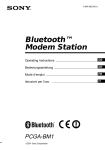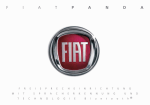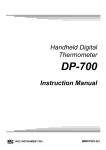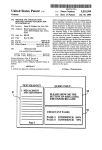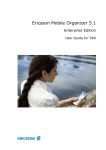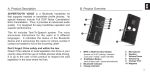Download Sony headphone Headphones User Manual
Transcript
OPERATING MANUAL Bluetooth Enabled Car Kit Version 3.5 OVERVIEW This unit uses Bluetooth technology that allows wireless communication among devices such as cellular phones. This is designed to be a totally wireless hands-free Car Kit. This will enable the user to communicate freely while driving, without holding the phone. This unit will work on all Bluetooth cellular phones provided that they respect the Bluetooth protocol. Figure 1 1 – Multi-function Button - 2 – Cigarette Lighter Plug - 3 – Speaker 4 – Volume Control - Answer/Hang-up/Pairing/Voice Recognition) / Indicator lights / Timer (See page 3). Specially designed to fit into the cigarette lighter jack with a swivel mount up to 120°. Allows the user to hear the voice of the other party. This rotary control will adjust the audio volume of the speaker. A. OPERATIONS Before use, the Car Kit must be paired with the phone. This car kit requires either of two pairing modes (Handsfree or Headset mode) which you will select depending on your cellular phone. Pairing is done only once. After being paired, the phone and the Car Kit becomes connected. You can answer or make a call using the car kit instead of your phone. (For the instructions, please refer to Car Kit Operations for Popular Cell Phones on page 6). B. INSTALLING THE MICROPHONE 1. 2. 3. Put two (2) "AAA" Alkaline batteries in the wireless microphone. The negative polarity of the batteries must be in the spring side. Note: Microphone battery life is more than 500 calls (if 3 calls/day, battery life = more than 5 months). It is highly recommended that you attach your microphone to the sun visor(See figure 3). Please make sure that it does not hide the microphone otherwise your voice will be attenuated. Turn "ON" the microphone by using the power switch. 2 • Wireless Microphone Illustration Figure 3 Figure 2 REMARKS: § § § § If microphone is not “ON” during a communication, the sound on the speaker will be attenuated. In standby mode, the microphone will still have a small consumption (less than 1.8 microwatts). On some versions, the indicator light will only turn ON for 2 seconds after the microphone is switched ON. If the light is red, this indicates low battery. The microphone is activated by the Hands-Free Car Kit base and can remain in “ON” position even if not used. But in order to extend battery life, it is recommended to switch “OFF” your microphone when you won’t use it for a long time. C. FUNCTION CONTROLS Adjust the Function Controls as recommended: 1. Tone Control “H” for High Tone “L” for Low Tone. 2. ASP Control ON = Echo and Feedback Canceller OFF = Echo Reducer only 3. Adjustable Microphone Gain (MIC) Control “H” for high gain; “L” for low gain. "L" is necessary in noisy background. Control Switches Figure 4. The Microphone gain must be adjusted to match with your cell phone model. If the gain is too high, it can cause feedback (whistling sound), echo or background noise during calls on some cell phones. Recommended Function Controls Setting (Working on all models): MIC ASP TONE = = = Note: On high background environment, If you experience audio level fluctuation, turn ASP ‘’ OFF ’’. L ON H D. SETTING THE VOLUME There are two volume controls. One is on the main unit. See (4) on figure 1. The other is the volume key of your cell phone. Use the volume control of the Car Kit and the volume keys of your cell phone. Note: If the volume set is too high, it can cause feedback (whistling sound), echo or background noise during calls on some cell phones. 3 E. ANSWERING/RECEIVING A CALL When the phone is receiving a call, the phone ring tone will be heard on the Car Kit. Just press the multi-function button (1) on the main unit to answer the call. Pressing the button again will hang-up and terminate the call. (Please refer to Car Kit Operations for Popular Cell Phones section on page 4 for additional information). F. MAKING A CALL (Refer to Car Kit Operations For Popular Cell Phones section on page 4). Important Remarks: • • On some versions of Nokia’s software, the Car Kit will not connect automatically to the cell phone. You will need to press the multi-function button once to connect it to the cell phone. If disconnection problem will be encountered on some Nokia cell phones, kindly turn off the keypad tone of your cell phone. 4 CAR KIT OPERATIONS FOR POPULAR CELL PHONES Note 1: If your phone is not included in the following list of this manual, kindly refer to the manual of your phone. Note 2: Softwares and menus could be modified by the cell phone’s manufacturers without prior notice. If the manual does not match with your cell phone operations, kindly refer to the manual of your cell phone. Note 3: Multi-pairing is now possible. Ericsson T39m ………………………………….……………………… 8 Sony Ericsson T68/T68i ……………………………….………………………… 9 Sony Ericsson P800 / P900 ………………………………….……………………… 12 Sony Ericsson T610 ………………………………….……………………… 14 Sony Ericsson T628 ………………………………….……………………… 15 Sony Ericsson Z600 ………………………………….……………………… 17 Sony Ericsson K700i ………………………………….……………………… 18 Motorola E398 ………………………………….……………………… 20 Motorola V80 ………………………………….……………………… 22 Motorola V600 ………………………………….……………………… 23 Nokia 6310/6310i ………………………………….……………………… 25 Nokia 8910 ………………………………….……………………… 27 Nokia 8910i ………………………………….……………………… 29 Nokia 3650 ………………………………….……………………… 31 Nokia 6230 ………………………………….……………………… 33 Nokia 6650 ………………………………….……………………… 34 Nokia 6600 ………………………………….……………………… 36 Panasonic X70 ………………………………….……………………… 38 Qtek 2020 ………………………………….……………………… 40 Sharp GX32 ………………………………….……………………… 41 Siemens S55 ………………………………….……………………… 42 5 Suggested Pairing Modes Pairing Mode Handsfree Headset Cell Phone Models Ericsson T39m Sony Ericsson T68 Sony Ericsson T68i (R6 and below) Sony Ericsson T68i (R7) Sony Ericsson P800 / P900 Sony Ericsson T610 Sony Ericsson T628 Sony Ericsson Z600 Sony Ericsson K700i Motorola E398 Motorola V80 Motorola V600 Nokia 6310/6310i Nokia 8910 Nokia 8910i Nokia 3650 Nokia 6230 Nokia 6650 Nokia 6600 Panasonic X70 Qtek2020 Sharp GX32 Siemens S55 The Car Kit turns on automatically when the engine is turned on. The ON state is designated by the Bluetooth indicator LED flashing “Blue”. Note 1: Handsfree Pairing Mode From the ON state, press the multi-function button for 10 seconds or until a distinctive three-tone sound will be heard and at the same time, the Bluetooth indicator LED changes from blinking blue to alternate blinking of red and blue. This indicates that the unit is now ready for Handsfree Pairing. Note 2: Headset Pairing Mode From the ON state, press the multi-function button for 10 seconds or until a distinctive three-tone sound will be heard and at the same time, the Bluetooth indicator LED changes from blinking blue to alternate blinking of red and blue. Press the multi-function button again for a short time to access Headset Pairing Mode. 6 USING WITH SONY ERICSSON T39m a. ACTIVATING THE BLUETOOTH You must activate your Bluetooth to establish a Bluetooth connection between your mobile phone and other Bluetooth devices. 1. Press Menu Key. Scroll to Extras and press YES. Select Operation mode, YES. On, YES. 2. Continue pressing NO to exit. QUICK ACCESS: Press Menu followed by the sequence of numbers below. Extras Blue tooth Operation mode T39m 5 6 4 b. PAIRING TO THE CELLULAR PHONE 1. Bring the cellular phone at about 20 cm from the Car Kit. 2. From the ON state, press the multi-function button for 10 seconds or until a distinctive three-tone sound will be heard and at the same time, the Bluetooth indicator LED changes from blinking blue to alternate blinking of red and blue. This indicates that the unit is now ready for pairing. 3. Press the multi-function button once again for a short time, to access headset pairing mode. 4. Press Menu Key. Scroll to Extras, YES. Select Bluetooth, YES. Select Paired devices, YES. Add device, YES. Choose Phone initiates, YES. Choose Headset, YES. The phone will then search the device to be added. After the device is found, press YES. QUICK ACCESS (for step 4): Press Menu then follow the sequence of numbers below: Paired Add Extras Blue tooth devices device T39m 5 6 2 Yes 5. 6. Phone initiates 1 Headset 2 Enter “0000” as the passkey. If the pairing is successful, the alternating red/blue lights will stop. Press YES to confirm the name of the device. If pairing is unsuccessful, the steps above may be repeated. Continue pressing NO to exit from Menu. The unit is now ready to link calls from the phone directly to the Car Kit. c. ANSWERING/RECEIVING A CALL When the phone is receiving a call, a ring tone will be heard on the Car Kit. 1. Press the multi-function button once to answer the call. Note: Pressing the button again will hang-up and terminate the call. 2. If you wish to answer the call on the cellular phone, just press YES and audio will be heard on the phone. If you press once on the multi-function button, audio will be transferred to the Car Kit. 3. Pressing the multi-function button once again will terminate the call. d. MAKING A CALL with the Car Kit on Normal dialing 1. Enter the contact number and press YES. Audio can be heard on the Car Kit. Simultaneously, a question “Retrieve call in phone?” will be displayed. Ignoring or pressing No, will retain the call to the Car Kit. Pressing Yes will transfer the audio to the cell phone. 2. Press the multi-function button to hang-up and terminate the call. 7 Voice dialing Refer to step f and g for the procedure when activating and recording for voice dialing. 1. Press the multi-function button once to activate the voice dialing. 2. A beep will then be heard on the Car Kit prompting the user to say the name of the person to call. 3. Say the name. The name will be played back to you. The phone will then place the call automatically. In case the cell phone does not recognize the name spoken, the steps above may be repeated. 4. Press the multi-function button once again to terminate the call. e. AUDIO TRANSFER Audio Transfer can be done by pressing the multi-function button or accessing the cell phone’s menu during ongoing calls. f. ACTIVATING THE VOICE DIALING Use your phone when recording for voice dialing. Before voice dialing, you must first turn on the name dialing function and record your voice. To turn voice dialing on and record number types: 1. Press Menu Key. Scroll to Settings, YES. Voice control, YES. 2. Voice settings, YES. Voice dialing, YES. Select On, YES. 3. Continue pressing NO to exit. QUICK ACCESS: Press Menu followed by the sequence of numbers below. Settings Voice control Voice settings T39m 4 9 1 g. Voice dialing 1 On 1 RECORDING FOR VOICE DIALING 1. Press Menu Key. Scroll to Settings, YES. Voice control, YES. Voice Commands, YES. Select Contacts, YES. Add voice, YES. 2. Find a contact name and follow the instructions in the display. An icon will appear next to a contact name which has a voice command. 3. Continue pressing NO to exit. QUICK ACCESS: Press Menu followed by the sequence of numbers below. Settings Voice control Voice commands T39m 4 9 2 Contacts 4 Note: Noisy environment may affect voice recognition. Record your voice in a quiet environment. USING WITH SONY ERICSSON T68/T68i a. ACTIVATING THE BLUETOOTH You must activate your Bluetooth to establish a Bluetooth connection between your mobile phone and other Bluetooth devices. 1. Go to Menu by pressing the joystick. Scroll to Connect, YES. Select Bluetooth, YES. Select Options, YES. Operation mode, YES. On, YES. 2. Continue pressing NO to exit. 8 QUICK ACCESS: Press Menu followed by the sequence of numbers below. Connect Blue tooth Options T68 8 3 T68i 8 4 (or 3 for T68i R7) 4 b. Operation mode 2 1 PAIRING TO THE CELLULAR PHONE 1. Bring the cellular phone at about 20 cm from the Car Kit. 2. From the ON state, press the multi-function button for 10 seconds or until a distinctive three-tone sound will be heard and at the same time, the Bluetooth indicator LED changes from blinking blue to alternate blinking of red and blue. This indicates that the unit is now ready for pairing. 3. For T68 and T68i older versions, R6 and below, press the multi-function button once again for a short time, to access headset pairing mode. 4. Go to Menu by pressing the joystick. Scroll to Connect, YES. Select Bluetooth, YES. 5. Select Paired devices, YES. Add device, YES. Choose Phone initiates, YES. Choose Headset/Handsfree, YES. The phone will then search the device to be added. After the device is found, press YES. QUICK ACCESS (for steps 4 and 5): Press Menu then follow the sequence of numbers below: Paired Add Connect Blue tooth devices device T68 T68i 6. 7. 8 8 3 4 (or 3 for T68i R7) 2 2 Yes Yes Phone initiates Headset/ Handsfree 1 1 2 2 Enter “0000” as the passkey. If pairing is successful, the alternating red/blue lights will stop. Press YES to confirm the name of the device. If pairing is unsuccessful, the steps above may be repeated. Continue pressing NO to exit from menu. The unit is now ready to link calls from the phone directly to the Car Kit. An icon, will appear during the standby mode indicating that the Car Kit is linked with the phone. c. ANSWERING/RECEIVING A CALL When the phone is receiving a call, a ring tone will be heard on the Car Kit. 1. Just press the multi-function button once to answer the call. Pressing the button again will hang-up and terminate the call. 2. If you wish to answer the call on the cellular phone, just press YES and the call will be heard on the phone. Pressing the multi-function button will transfer the call to the Car Kit. 3. To terminate the call, press the multi-function button again. d. MAKING A CALL with the Car Kit on Normal dialing 1. Enter the contact number and press YES. Audio will be heard on the Car Kit. Simultaneously, a question “Retrieve call in phone?” will be displayed. Ignoring or pressing No, will retain the audio to the Car Kit. Pressing Yes, will transfer the audio to the cell phone. 2. Press the multi-function button to terminate the call. Voice dialing Refer to step g and h for the procedure when activating and recording for voice dialing. 1. Press the multi-function button once to activate the voice dialing. 9 2. 3. 4. A beep will then be heard on the Car Kit prompting the user to say the name of the person to call. Say the name. The name will be played back to you. The phone will then place the call automatically. In case the cell phone does not recognize the name spoken, the steps above may be repeated. Press the button again to terminate the call. Redialing For T68i R6 and R7, press twice quickly the multi-function button. Call is automatically transferred to the Car Kit. e. AUDIO TRANSFER Audio Transfer can be done by pressing the multi-function button or accessing the cell phone’s menu during ongoing calls. f. REJECTING A CALL For T68i R6 and R7, press the multi-function button twice to reject the incoming call. g. ACTIVATING THE VOICE DIALING Use your phone when recording for voice dialing. Before voice dialing, you must first turn on the name dialing function and record your voice. To turn voice dialing on and record number types: Using T68 Sony Ericsson 1. Go to Menu by pressing the joystick. Scroll to Settings, YES. Voice control, YES. 2. Voice settings, YES. Voice dialing, YES. Select On, YES. 3. Continue pressing NO to exit Using T68i Sony Ericsson 1. Go to Menu by pressing the joystick. Scroll to Settings, YES. Voice control, YES. Voice dialing, YES. 2. Select On, YES. 3. Continue pressing NO to exit QUICK ACCESS: Press Menu followed by the sequence of numbers below. Voice Voice Voice Settings control settings dialing T68 5 8 1 1 T68i 5 6 1 h. On 1 1 RECORDING FOR VOICE DIALING Using T68 Sony Ericsson 1. Go to Menu by pressing the joystick. Scroll to Settings and press YES. Choose Voice control, YES. Voice Commands, YES. Select a contact, YES. Add voice, YES. 2. Follow the instructions in the display. An icon will appear next to a contact name which has a voice command. 3. Continue pressing NO to exit. Using T68i Sony Ericsson 1. Go to Menu by pressing the joystick. Scroll to Settings and press YES. Choose Voice control, YES then go to Voice dialing, YES. Edit name, YES. Add voice, YES. 2. Select a contact, YES. 10 3. 4. Follow the instructions in the display. An icon will appear next to a contact name which has a voice command. Continue pressing NO to exit. QUICK ACCESS: Press Menu followed by the sequence of numbers below. Settings Voice control Voice commands T68 5 8 2 Settings Voice control Voice dialing T68i 5 6 1 Contacts 4 Edit names 2 Note: Record your voice command in a quiet place so that only your voice will be recorded on the phone. USING WITH SONY ERICSSON P800 / P900 a. ACTIVATING THE BLUETOOTH You must activate your Bluetooth to establish a Bluetooth connection between your mobile phone and other Bluetooth devices. 1. Flip to open mode. On the phone’s Applications window, scroll to Control Panel and tap it using the “stylus”. On the lower portion, tap Connections index. Tap Bluetooth.Tap Settings index. On the Operation mode, tap On. 2. Tap to exit and return to the Applications window. b. PAIRING TO THE CELLULAR PHONE 1. Bring the cellular phone at about 20 cm from the Car Kit. 2. From the ON state, press the multi-function button for 10 seconds or until a distinctive three-tone sound will be heard and at the same time, the Bluetooth indicator LED changes from blinking blue to alternate blinking of red and blue. This indicates that the unit is now ready for pairing. 3. Press the multi-function button once again for a short time, to access headset pairing mode. 4. Flip to open mode. On the phone’s Applications window, scroll to Control Panel and tap it. On the lower portion, tap Connections index. Tap Bluetooth. Tap Devices index. Bluetooth devices is displayed as sub-title. Tap Add. The phone is now searching for pairable devices. 5. Devices found are then displayed. Tap the device you want to pair with your phone. Bonding in progress will be displayed on screen and simultaneously, the phone will ask for the pass key. 6. On the lower left corner of the screen, tap . Enter “0000” as the passkey then tap Done. Also tap Done under the sub-title, “Secure Connection.” If pairing is successful, the alternating red/blue lights will stop. 7. Tap to exit and return to the Applications window. If the pairing is unsuccessful, the steps above may be repeated. The unit is now ready to link calls from the phone directly to the Car Kit. An icon will appear during the standby mode indicating that the Car Kit is linked with the phone. c. ANSWERING/RECEIVING A CALL When the phone is receiving a call, a ring tone will be heard on the Car Kit. 1. Press the multi-function button once to answer the call. Pressing the button again will hang-up and terminate the call. 11 2. 3. d. If you wish to answer the call on the cellular phone, just press ok key and audio will be heard on the phone. Pressing the multi-function button will transfer the audio to the Car Kit. To terminate the call, press the multi-function button again. MAKING A CALL with the Car Kit on Normal dialing 1. Enter the contact number and press OK. Sound is automatically transferred to the Car Kit. 2. Press the multi-function button to hang-up and terminate the call. Voice dialing Refer to step f and g for the procedure when activating and recording for voice dialing. 1. Press the multi-function button once to activate the voice dialing. Sound is automatically transferred to the Car Kit. 2. A beep will then be heard on the Car Kit prompting the user to say the name of the person to call. 3. Say the name. The name will be played back to you. The phone will then place the call automatically. In case the cell phone does not recognize the name spoken, the steps above may be repeated. 4. Press the button again to terminate the call. e. AUDIO TRANSFER Audio Transfer can be done by pressing the multi-function button or accessing the cell phone’s menu during ongoing calls. f. ACTIVATING THE VOICE DIALING Use your phone when recording for the voice dialing. Before voice dialing, you must first turn on the name dialing function and record your voice. To turn voice dialing on: 1. On the Applications window (flip open mode), tap Phone. 2. Tap Edit then tap Preferences. A list of features will appear. 3. Tap Voice Control then tap the box aligned to Voice dialing to check and activate the voice dialing feature. Tap the box aligned to Play caller name so that the name will be played back to you. 4. Tap Done on the on screen button when finished. 5. On the Preferences mode, tap Done again. 6. Tap to exit and return to the Applications mode. g. RECORDING FOR VOICE DIALING The voice dialing feature is only applicable to contacts saved to phone memory. 1. On the Applications window (flip open mode), tap Contacts. 2. Tap the contact where you want to add a voice dialing feature. Tap Edit. Scroll to Edit Contact. Tap on the on-screen buttons. 3. Tap Record. Speak after tone will be displayed on the screen. 4. Record your voice. To check if your recording is of good quality, tap Play. If not, tap Record again. Press Done when finished. 5. Tap to make another record and repeat the steps above. To return to the Applications window, tap button. Note: Noisy environment may affect voice recognition. Record your voice in a quiet environment. 12 USING WITH SONY ERICSSON T610 a. ACTIVATING THE BLUETOOTH You must activate your Bluetooth to establish a Bluetooth connection between your mobile phone and other Bluetooth devices. 1. Go to Menu by pressing the joystick. Scroll to Connectivity, SELECT. Select Bluetooth, SELECT. Turn On, SELECT. 2. Continue pressing to exit. b. PAIRING TO THE CELLULAR PHONE 1. Bring the cellular phone at about 20 cm from the Car Kit. 2. From the ON state, press the multi-function button for 10 seconds or until a distinctive three-tone sound will be heard and at the same time, the Bluetooth indicator LED changes from blinking blue to alternate blinking of red and blue. This indicates that the unit is now ready for pairing. 3. Go to Menu by pressing the joystick. Scroll to Connectivity, SELECT. Select Bluetooth, SELECT. 4. Scroll to My devices, SELECT. New device, ADD. The phone is now searching for pairable devices to be added. Select the device you want to pair with your cell phone. Press SELECT. 5. Enter “0000” as the passkey then press OK. If the pairing is successful, the alternating red/blue lights will stop. 6. Continue pressing to exit. The unit is now ready to link calls from the phone directly to the Car Kit. An icon will appear during the standby mode indicating that the Car Kit is linked with the phone. c. ANSWERING/RECEIVING A CALL When the phone is receiving a call, a ring tone will be heard on the Car Kit. 1. Just press the multi-function button down once to answer the call. Pressing the button again will hang-up and terminate the call. 2. If you wish to answer a call on the cellular phone, just press YES and the call is automatically transferred to the phone. Pressing the multi-function button transfers the call on the Car Kit. 3. To terminate the call, press the multi-function button again. d. MAKING A CALL with the Car Kit on Normal dialing 1. Enter the contact number and press CALL button. Audio is automatically transferred to the Car Kit. 2. Press the multi-function button to hang-up and terminate the call. Voice dialing Refer to step g and h for the procedure when activating and recording for voice dialing. 1. Press the multi-function button once to activate the voice dialing. 2. 3. 4. A beep will then be heard on the Car Kit prompting the user to say the name of the person to call. Say the name. The name will be played back to you. The phone will then place the call automatically. In case the cell phone does not recognize the name spoken, the steps above may be repeated. Press the multi-function button again to terminate the call. Redialing Press quickly the multi-function button twice to redial the last number. 13 e. AUDIO TRANSFER Audio Transfer can be done by pressing the multi-function button or accessing the cell phone’s menu during ongoing calls. f. REJECTING A CALL Press the multi-function button twice to reject the incoming call. g. ACTIVATING THE VOICE DIALING Use your phone when recording for the voice dialing. Before voice dialing, you must first turn on the name dialing function and record your voice. To turn voice dialing on and record number types: 1. Go to Menu by pressing the joystick. Scroll to Settings, SELECT. Voice control, SELECT. Voice dialing, SELECT. 2. Choose On, SELECT. 3. Continue pressing to exit. h. RECORDING FOR VOICE DIALING 1. Go to Menu by pressing the joystick. Scroll to Settings and press SELECT. Choose Voice control, SELECT then go to Voice dialing, SELECT. Edit names, SELECT. New voice, ADD. 2. Find a contact then press SELECT. 3. Follow the instructions that are displayed. Voice is automatically saved on the phone. An icon will appear next to a contact name which has a voice command. 4. Continue pressing to exit. Note: Noisy environment may affect voice recognition. Record your voice in a quiet environment. USING WITH SONY ERICSSON T628 a. ACTIVATING THE BLUE TOOTH You must activate your Bluetooth to establish a Bluetooth connection between your mobile phone and other Bluetooth devices. 1. Go to Menu by pressing the joystick. Scroll to Connectivity, SELECT. Select Bluetooth, SELECT. Turn On, SELECT. 2. Continue pressing to exit. b. SETTING TO LOW POWER MODE 1. Press Menu Key. Scroll to Connectivity, SELECT. Bluetooth, SELECT. 2. Scroll to Handsfree, SELECT. Choose Car handsfree, SELECT. 3. Choose Power Save, SELECT. 4. Continue pressing to exit. c. PAIRING TO THE CELLULAR PHONE 1. Bring the cellular phone at about 20 cm from the Car Kit. 2. From the ON state, press the multi-function button for 10 seconds or until a distinctive three-tone sound will be heard and at the same time, the Bluetooth indicator LED changes from blinking blue to alternate blinking of red and blue. This indicates that the unit is now ready for pairing. 3. Go to Menu by pressing the joystick. Scroll to Connectivity, SELECT. Select Bluetooth, SELECT. 4. Scroll to My devices, SELECT. New device, ADD. The phone is now searching for pairable devices to be added. Select the device you want to pair with your cell phone. Press SELECT. 14 5. 6. Enter “0000” as the passkey then press OK. If the pairing is successful, the alternating red/blue lights will stop. Continue pressing to exit from Menu. The unit is now ready to link calls from the phone directly to the Car Kit. An icon, will appear during the standby mode indicating that the Car Kit is linked with the phone. d. ANSWERING/RECEIVING A CALL When the phone is receiving a call, a ring tone will be heard on the Car Kit. 1. Just press the multi-function button down once to answer the call. Pressing the button again will hang-up and terminate the call. 2. If you wish to answer a call on the cellular phone, just press YES and audio will be heard on the phone. Pressing the multi-function button will transfer the call on the Car Kit. 3. To terminate the call, press the multi-function button again. e. MAKING A CALL with the Car Kit on Normal dialing 1. Enter the contact number and press CALL button. Audio is automatically transferred to the Car Kit. 2. Press the multi-function button to hang-up and terminate the call. Voice dialing Refer to step g and h for the procedure when activating and recording for voice dialing. 1. Press the multi-function button once to activate the voice dialing. 2. A beep will then be heard on the Car Kit prompting the user to say the name of the person to call. 3. Say the name. The name will be played back to you. The phone will then place the call automatically. In case the cell phone does not recognize the name spoken, the steps above may be repeated. 4. Press the multi-function button again to terminate the call. f. AUDIO TRANSFER Audio Transfer can be done by pressing the multi-function button or accessing the cell phone’s menu during ongoing calls. g. ACTIVATING THE VOICE DIALING Use your phone when recording for voice dialing. Before voice dialing, you must first turn on the name dialing function and record your voice. To turn voice dialing on and record number types: 1. Go to Menu by pressing the joystick. Scroll to Settings, SELECT. Voice control, SELECT. Voice dialing, SELECT. 2. Choose On, SELECT. 3. Continue pressing to exit. h. RECORDING FOR VOICE DIALING 1. Go to Menu by pressing the joystick. Scroll to Settings and press SELECT. Choose Voice control, SELECT then go to Voice dialing, SELECT. Edit names, SELECT. New voice, ADD. 2. Find a contact then press SELECT. 3. Follow the instructions that are displayed. Voice is automatically saved on the phone. An icon will appear next to a contact name which has a voice command. 4. Continue pressing to exit. Note: Noisy environment may affect voice recognition. Record your voice in a quiet environment. 15 USING WITH SONY ERICSSON Z600 a. ACTIVATING THE BLUETOOTH You must activate your Bluetooth to establish a Bluetooth connection between your mobile phone and other Bluetooth devices. 1. Press Menu Key . Scroll to Connectivity, SELECT. Bluetooth, SELECT. Choose Turn ON, SELECT. 2. Continue pressing to exit. QUICK ACCESS: a. Press More key. b. Scroll to Turn On Blue tooth, SELECT. c. Continue pressing to exit. b. SETTING TO LOW POWER MODE 1. Press Menu Key . Scroll to Connectivity, SELECT. Bluetooth, SELECT. 2. Scroll to Handsfree, SELECT. Choose Car handsfree, SELECT. 3. Choose Power Save, SELECT. 4. Continue pressing to exit. c. PAIRING TO THE CELLULAR PHONE 1. Bring the cellular phone at about 20 cm from the Car Kit. 2. From the ON state, press the multi-function button for 10 seconds or until a distinctive three-tone sound will be heard and at the same time, the Bluetooth indicator LED changes from blinking blue to alternate blinking of red and blue. This indicates that the unit is now ready for pairing. 3. Press Menu Key . Scroll to Connectivity, SELECT. Bluetooth, SELECT. 4. Scroll to My Devices, SELECT. New Device, ADD. The phone will then search the device to be added. After the device is found, press SELECT. 5. Enter “0000” as the passkey and press OK. If the pairing is successful, the alternating red/blue lights will stop. If pairing is unsuccessful, the steps above may be repeated. 6. Continue pressing to exit. The unit is now ready to link calls from the phone directly to the Car Kit. An icon, will appear during the standby mode indicating that the Car Kit is linked with the phone. d. ANSWERING/RECEIVING A CALL When the phone is receiving a call, a ring tone will be heard on the Car Kit. 1. Just press the multi-function button down once to answer the call. Pressing the button again will hang-up and terminate the call. 2. If you wish to answer a call on the cellular phone, just press YES and the call is automatically transferred to the phone. To transfer the call to the Car Kit, Press Menu Key. Scroll to Transfer Sound and press SELECT. Choose the paired device and press SELECT. 3. To terminate the call, press the multi-function button again. e. MAKING A CALL with the Car Kit on Normal dialing 1. Enter the contact number and send. Audio can be heard on the Car Kit simultaneously. 2. Press the multi-function button to hang-up and terminate the call. Voice dialing Refer to step g and h for the procedure when activating and recording for voice dialing. 1. Press the multi-function button once to activate the voice dialing. 16 2. 3. 4. A beep will then be heard on the Car Kit prompting the user to say the name of the person to call. Say the name. The name will be played back to you. The phone will then place the call automatically. In case the cell phone does not recognize the name spoken, the steps above may be repeated. Press the button again to terminate the call. f. AUDIO TRANSFER Audio Transfer can be done by pressing the multi-function button or accessing the cell phone’s menu during ongoing calls. g. ACTIVATING THE VOICE DIALING Use your phone when recording for the voice dialing. Before voice dialing, you must first turn on the voice dialing function and record your voice. To turn voice dialing on: 1. Press Menu Key . Scroll to Settings, SELECT. Scroll to Voice control, SELECT. Voice dialing, SELECT. 2. Choose On, SELECT. 3. Continue pressing to exit. h. RECORDING FOR VOICE DIALING 1. Press Menu Key . Scroll to Settings and press SELECT. Choose Voice controls, SELECT then go to Voice dialing, SELECT. Scroll to Edit name, SELECT. New voice, ADD. 2. Select a contact and press SELECT. 3. Follow the instructions in the display. An icon will appear opposite a contact’s name which has a voice command. 4. Continue pressing to exit. Note: Record your voice command in a quiet place so that only your voice will be recorded on the phone. USING WITH SONY ERICSSON K700i a. ACTIVATING THE BLUETOOTH You must activate the Bluetooth feature of your phone to establish a Bluetooth connection between your mobile phone and other Bluetooth devices. 1. 2. 3. b. Press to access Main Menu. Scroll to Connectivity, Select. Bluetooth, Select. Turn On, Select. Continue pressing to exit. PAIRING TO THE CELLULAR PHONE 1. Bring the cellular phone at about 20 cm from the Car Kit. 2. From the ON state, press the multi-function button for 10 seconds or until a distinctive three-tone sound will be heard and at the same time, the Bluetooth indicator LED changes from blinking blue to alternate blinking of red and blue. This indicates that the unit is now ready for pairing. 3. 4. 5. Press to access Main Menu. Scroll to Connectivity, Select. Choose Bluetooth, Select. Scroll to My devices, Select. New device, Add. The phone will then search for pairable devices to be added. The searched devices will then be displayed. Choose the device name you want to pair with this phone, then press Select. 17 6. 7. 8. Enter “0000” as the passcode then press Ok. If pairing is successful, the alternating red/blue lights (Bluetooth Indicator) will stop and will change to plain blinking blue. Your device name is now added under My devices tab. Highlight the newly paired device and then press Connect to completely establish connection between your mobile phone and your Car Kit. When a statement appeared indicating that your device is connected, continue pressing to exit. The Car kit is now linked or paired with the phone. If pairing is unsuccessful, the steps above may be repeated. c. ANSWERING/RECEIVING A CALL When the phone is receiving a call, ring tone will be heard on the phone and on the Car Kit. 1. Shortly press the multi-function button once to answer the call. 2. Shortly press the multi-function button once to terminate the call. d. MAKING A CALL with the Car Kit on Normal dialing 1. Enter the contact number and press Call key. Audio is possible on the phone or on the kit. At times, when the audio is not on the kit, apply audio transfer (see section e). 2. To terminate or hang-up the call, shortly press the multi-function button. Voice dialing Refer to step h and i for the procedure when activating and recording for voice dialing. 1. Shortly press the multi-function button once to activate voice dialing. 2. A beep will then be heard on the Car Kit prompting the user to say the voice name of the person to call. 3. Say the name. The voice name will be played back to you. The phone will then place the call automatically. In case the cell phone does not recognize the name spoken, the steps above may be repeated. 4. Shortly press the hang-up button to terminate the call. Redialing Press the multi-function button twice quickly to redial the last number. e. AUDIO TRANSFER Audio transfer can be done during an ongoing call. Car kit initiates transfer from kit to phone: Press twice quickly the multi-function button. Car kit initiates transfer from phone to kit: Shortly press the multi-function button once. Note: Using your phone, access to the Car Kit or to your phone. f. g. (Menu button) during an ongoing call to transfer sound REJECTING A CALL Press the multi-function button twice quickly to reject an incoming call. ACTIVATING THE VOICE DIALING Before voice dialing, you must first activate the voice dialing function of your cell phone and record a voice command for a particular contact. 1. 2. Press to access Main Menu. Scroll to Settings, Select. Voice control, Select. Voice dialing, Select. Activate, Select. Continue pressing to exit. 18 h. RECORDING FOR VOICE DIALING Note: Voice dialing entries must be stored in the phone’s memory (not on the SIM card!). 1. 2. 3. 4. 5. 6. Press to access Main Menu. Scroll to Settings and press Select. Choose Voice control, Select. Voice dialing, Select. Edit names, Select. New voice, Add. (Contacts list will appear). Choose among the contacts whichever you want to have a voice name/voice tag. When it’s highlighted, press Select. Follow the instructions that will be displayed on screen. Note: You may use any word(s) or just say the person’s name for a voice tag. When your spoken word(s) is caught up by the phone, it will ask you to listen to your recording and will ask the question, “Is it ok?”. As soon as you press Yes as reply, your voice command will be saved. Under Voice Commands tab, a callout icon will appear next to a contact name which has a voice command. Continue pressing to exit. Note: Noisy environment may affect voice recognition. Record a voice and make a voice dial in a quiet environment. USING WITH MOTOROLA E398 a. ACTIVATING THE BLUETOOTH You must activate the Bluetooth feature of your mobile phone to establish a Bluetooth connection between your mobile phone and other Bluetooth devices. 1. Press or to access Main Menu. 2. Scroll to Settings, SELECT. Scroll to Connection, SELECT. Bluetooth Link, SELECT. Set-up, SELECT. Scroll to Power: Off. Press CHANGE. Choose On, SELECT. 3. Continue pressing BACK to exit. b. PAIRING TO THE CELLULAR PHONE 1. 2. 3. 4. 5. 6. Bring the cellular phone at about 20 cm from the Car Kit. From the ON state, press the multi-function button for 10 seconds or until a distinctive three-tone sound will be heard and at the same time, the Bluetooth indicator LED changes from blinking blue to alternate blinking of red and blue. This indicates that the unit is now ready for pairing. Press or to access Menu. Scroll to Settings, SELECT. Choose Connection, SELECT. Bluetooth Link, SELECT. Choose Handsfree, SELECT. [Look for devices], SELECT. The phone will then scan devices until it displays them in the list. Under scan results, choose the device you want to pair with your mobile phone and press SELECT. A question “Bond With (device name)?” appears. Press YES. Enter Bluetooth Passkey “0000” then press ok. If pairing is successful, a remark “Connected…” appears. The phone exits automatically. The Car kit is now linked or paired with the phone. If pairing is unsuccessful, the steps above may be repeated. c. ANSWERING/RECEIVING A CALL When the phone is receiving a call, ring tone will be heard on the phone and on the Car Kit. 1. Shortly press the multi-function button once to answer the call. 2. To terminate the call, do the same; shortly press the multi-function button once. 19 e. MAKING A CALL with the Car Kit on Normal dialing 1. Enter the contact number and press Call key. Audio will be heard on the Car Kit. 2. To terminate or hang-up the call, shortly press the multi-function button. Voice dialing Make a phone call by saying a voice name / voice tag. But first refer to step h and i for the procedure when recording for voice dialing. 1. Press the multi-function button once to activate voice dialing. 2. A beep will then be heard on the Headset prompting the user to say the voice name / voice tag of the person to call. 3. Say the name. The name will be played back to you. The phone will then place the call automatically. In case the cellular phone does not recognize the name spoken, the steps above may be repeated. 4. To terminate or hang-up the call, shortly press the multi-function button. Redialing Press the multi-function button twice quickly to redial the last number. e. AUDIO TRANSFER Audio transfer can be done during an ongoing call. Car kit initiates transfer from kit to phone: Press twice quickly the multi-function button. Car kit initiates transfer from phone to kit: Shortly press the multi-function button once. Note: Using your phone for audio transfer, press button to access Call Menu and transfer audio by Selecting “Use Handset” or “Use Bluetooth”. f. REJECTING A CALL Press the multi-function button twice quickly to reject an incoming call. g. ACTIVATING THE VOICE DIALING Use your phone when recording for voice dialing. Before voice dialing, you must first turn on the Voice Dial function and record your voice. To turn voice dialing on: 1. Press or to access Menu. Scroll to Settings, SELECT. Scroll to Headset, SELECT. 2. Choose Voice Dial, CHANGE. Choose ON, SELECT. 3. Continue pressing Back to exit. i. RECORDING FOR VOICE DIALING Note: Voice dialing entries must be stored in the phone’s memory (not on the SIM card!). 1. Press or to access Menu. Scroll to Phonebook, SELECT. 2. Choose a contact which you want to have a voice name/tag, press VIEW then EDIT. 3. On the Entry Details, choose “Store To: ____” and press CHANGE. Choose Phone, SELECT. (This is storing the number to phone memory). 4. Highlight “Voice Name: ___” then press RECORD. Follow instructions on the screen. Note: You may use any word(s) or just the person’s name for a voice name/ tag. Note: If recording is successful, a statement “Trained: Voice Name” appears. An icon will appear next to Voice Name. 5. Press DONE. 6. Continue pressing key to exit. Note: In the listed names of your Phonebook, a symbol appears next to a name which has a “Voice Name”. This indicates that you can contact this person via “voice dial”. 20 USING WITH MOTOROLA V80 a. ACTIVATING THE BLUETOOTH You must activate the Bluetooth feature of your phone to establish a Bluetooth connection between your mobile phone and other Bluetooth devices. 1. 2. 3. b. Press the joystick to access Menu. Scroll to Settings, SELECT. Choose Connection, SELECT. Bluetooth Link, SELECT. Scroll to Setup, SELECT. Scroll to Power, CHANGE. Choose ON, SELECT. Continue pressing Back to exit. PAIRING TO THE CELLULAR PHONE 1. Bring the cellular phone at about 20 cm from the Car Kit. 2. From the ON state, press the multi-function button for 10 seconds or until a distinctive three-tone sound will be heard and at the same time, the Bluetooth indicator LED changes from blinking blue to alternate blinking of red and blue. This indicates that the unit is now ready for pairing. 3. Press the joystick to access Menu. Scroll to Settings, SELECT. Choose Connection, SELECT. Bluetooth Link, SELECT. 4. Choose Hands-free, SELECT. [Look for devices], SELECT. The phone will then scan the device to be added. 5. On the Scan results, choose the name of this car kit, SELECT. A question “Bond with … (device name)?” appears. Press YES. 6. Enter Bluetooth passkey “0000” then press ok. If pairing is successful, a remark “Connected: (device name)” appears. The phone exits automatically. The Car kit is now linked or paired with the phone. If pairing is unsuccessful, the steps above may be repeated. c. ANSWERING/RECEIVING A CALL When the phone is receiving a call, ring tone will be heard on the phone and on the Car Kit. 1. Shortly press the multi-function button once to answer the call. 2. Shortly press the multi-function button once to terminate the call. f. MAKING A CALL with the Car Kit on Normal dialing 1. Enter the contact number and press Call key/Touch Sending key. Audio will be heard on the Car Kit. 2. To terminate or hang-up the call, shortly press the multi-function button. Voice dialing Refer to step h and i for the procedure when activating and recording for voice dialing. 1. Shortly press the multi-function button once to activate voice dialing. 2. A beep will then be heard on the Car Kit prompting the user to say the voice name of the person to call. 3. Say the name. The voice name will be played back to you. The phone will then place the call automatically. In case the cell phone does not recognize the name spoken, the steps above may be repeated. 4. Shortly press the hang-up button to terminate the call. Redialing Press the multi-function button twice quickly to redial the last number. 21 e. AUDIO TRANSFER Audio transfer can be done during an ongoing call. Car kit initiates transfer from kit to phone: Press twice quickly the multi-function button. Car kit initiates transfer from phone to kit: Shortly press the multi-function button once. Note: Using your phone for audio transfer, press button of the 5-way navigation key. On the Call Menu, choose “Use handset” or “Use Bluetooth” to transfer audio to phone or to the kit. f. REJECTING A CALL Press the multi-function button twice quickly to reject an incoming call. g. ACTIVATING THE VOICE DIALING Use your phone when recording for voice dialing. Before voice dialing, you must first turn on the Voice Dial function and record your voice. To turn voice dialing on: 1. Press the joystick to access Menu. Scroll to Settings, SELECT. Scroll to Headset, SELECT. 2. Choose Voice Dial, CHANGE. Choose ON, SELECT. 3. Continue pressing Back to exit. i. RECORDING FOR VOICE DIALING Note: Voice dialing entries must be stored in the phone’s memory (not on the SIM card!). 1. Press the joystick to access Menu. Scroll to Phonebook, SELECT. 2. Choose a contact which you want to make a voice dial, press VIEW then EDIT. 3. On the Entry Details window, scroll to “Store To: ______”, press CHANGE. Choose Phone, SELECT. (This is storing the number to phone memory). 4. Scroll to “Voice Name: ______” then press RECORD. Follow instructions on the screen. Note: If recording is successful, an icon will appear next to Voice Name. 5. Press DONE. Notes: In the listed names of your Phonebook, an icon appears next to a name which has a “Voice Name”. This indicates that you can contact this person via “voice dial”. USING WITH MOTOROLA V600 a. ACTIVATING THE BLUETOOTH You must activate your Bluetooth to establish a Bluetooth connection between your mobile phone and other Bluetooth devices. 1. Press Menu key featured as or press on the center button of the 5-Way Navigation Key featured as to access Menu. Scroll to Settings, SELECT. Choose Connection, SELECT. Bluetooth Link, SELECT. 2. Continue pressing Back to exit. b. PAIRING TO THE CELLULAR PHONE 1. Bring the cellular phone at about 20 cm from the Car Kit. 2. From the ON state, press the multi-function button for 10 seconds or until a distinctive three-tone sound will be heard and at the same time, the Bluetooth indicator LED changes from blinking blue to alternate blinking of red and blue. This indicates that the unit is now ready for pairing. 3. Press Menu key or press on the center button of the 5-Way Navigation key to access Menu. Scroll to Settings, SELECT. Choose Connection, SELECT. Bluetooth Link, SELECT. 22 4. 5. 6. Choose Handsfree, SELECT. [Look for devices], SELECT. The phone will then scan the device to be added. On the scan results, choose the device you want to pair with your cell phone, SELECT. A question “Bond with … (device name)?” appears. Press YES. Enter Bluetooth passkey “0000” then press ok. If pairing is successful, a remark “Connected to… (device name)” appears. The phone exits automatically. The unit is now ready to link calls from the phone directly to the Car Kit. If pairing is unsuccessful, the steps above may be repeated. c. ANSWERING/RECEIVING A CALL When the phone is receiving a call, ring tone will be heard on the Car Kit. 1. Just press down the multi-function button once to answer the call. 2. Press down the multi-function button once to terminate the call. c. MAKING A CALL with the Car Kit on Normal dialing 1. Enter the contact number and press SEND/ANS key. Audio will be heard on the Car Kit. 2. To terminate or hang-up the call, press down the multi-function button once. Voice dialing Refer to step h and i for the procedure when activating and recording for voice dialing. 1. Press the multi-function button once to activate the voice dialing. 2. A beep will then be heard on the Car Kit prompting the user to say the name of the person to call. 3. Say the name. The name will be played back to you. The phone will then place the call automatically. In case the cell phone does not recognize the name spoken, the steps above may be repeated. 4. Press the hang-up button to terminate the call. Redialing Press the multi-function button twice quickly to redial the last number. e. AUDIO TRANSFER Audio Transfer can be done by pressing the multi-function button once or accessing the cell phone’s menu during ongoing calls. f. REJECTING A CALL Press the multi-function button twice quickly to reject an incoming call. g. ACTIVATING THE VOICE DIALING Use your phone when recording for the voice dialing. Before voice dialing, you must first turn on the Voice Dial function of your phone and record your voice. To turn voice dialing on: 1. Go to Menu by pressing the feature . Scroll to Settings, SELECT. Scroll to Headset, SELECT. 2. Choose Voice Dial, CHANGE. Choose ON, SELECT. 3. Continue pressing Back then finally Exit. h. RECORDING FOR VOICE DIALING Note: (Make sure the number is stored in Phone memory). 1. Press Menu key featured as or press on the center button of the 5-Way Navigation. Key featured as to access Menu. Scroll to Phonebook, SELECT. 2. Choose a contact which you want to make a voice dial, then press then press SELECT. 23 . Choose Edit, 3. 4. 5. 6. On the Entry Details, choose “…MORE…” and press SELECT. On the Add New, choose Phone Number, SELECT. “No.:_______” is highlighted, Press CHANGE. Enter the corresponding contact number and then press Ok. (Do not press DONE yet). Using the 5-way Navigation key scroll down to “Voice Name” then press RECORD. Follow instructions on the screen. Note: If recording is successful, an icon will appear next to Voice Name. Press DONE. Notes: 1. The recorded voice will be played back to you. 2. On the listed names in your Phonebook, an icon appears next to a name which has a “Voice Name”. This indicates that you can contact this person via voice dial. 3. Noisy environment may affect voice recognition. Record your voice in a quiet environment. USING WITH NOKIA 6310/6310i a. ACTIVATING THE BLUETOOTH You must activate your Bluetooth to establish a Bluetooth connection between your mobile phone and other Bluetooth devices. 1. Press the Menu button. Scroll to Bluetooth, SELECT. Press SELECT again. 2. Choose On, SELECT. An icon will appear on the upper left corner. 3. Press Back then Exit to get out of Menu. QUICK ACCESS: Press Menu followed by the sequence of numbers below. Blue tooth Select 6310 10 1 6310i 11 1 b. On 1 1 Select 1 1 PAIRING TO THE CELLULAR PHONE 1. Bring the cellular phone at about 20 cm from the Car Kit. 2. From the ON state, press the multi-function button for 10 seconds or until a distinctive three-tone sound will be heard and at the same time, the Bluetooth indicator LED changes from blinking blue to alternate blinking of red and blue. This indicates that the unit is now ready for pairing. 3. Press Menu button. Scroll to Bluetooth, SELECT. Scroll to Search for audio accessories, SELECT. The phone is now scanning for Bluetooth devices. SELECT the Car Kit. The phone will initiate connection with the Car Kit. QUICK ACCESS (for step 3): Press Menu followed by the sequence of numbers below. Bluetooth Search for audio accessories 6310 10 2 6310i 11 2 4. Enter “0000” as the passcode then press OK. The phone is now connected with the Car Kit. 5. Continue pressing Back then finally Exit. The Car Kit is paired and ready to use. An icon will be displayed during the standby mode indicating that the Car Kit is linked with the phone. 24 Note: Once paired, the Car Kit and phone have simultaneous connection with each other. (Keypad tones can be heard on the Car Kit when keypad is pressed). c. AUTO ACCEPT MODE The auto accept mode allows the Bluetooth function to be turned on automatically whenever the user starts sending information such as answering or making a call via the Bluetooth Car Kit. 1. Press the Menu button. Scroll to Bluetooth, SELECT. Scroll to View paired devices, SELECT. 2. Select the Car Kit and press OPTIONS. Scroll to Request conn. authorisation, SELECT. No, SELECT. 3. Continue pressing Back to exit from Menu. QUICK ACCESS: Press Menu followed by the sequence of numbers below. Bluetooth View paired devices 6310 10 4 6310i 11 4 Select Options Options d. ANSWERING/RECEIVING A CALL When the phone is receiving a call, ring tones will be heard on the Car Kit as well as on the phone. 1. Press the multi-function button down once to answer the call. 2. End the call by pressing the button again. Note: Cell phone buttons can also be used to answer a call but audio will still be heard on the Car Kit. e. MAKING A CALL with the Car Kit on Normal dialing 1. Enter the contact number and send. As you dial, audio and the keypad tones can be heard on the Car Kit simultaneously but not on the phone. 2. Press the multi-function button to hang-up and terminate the call. Voice dialing Refer to step h for the procedure when recording for voice dialing. 1. Press the multi-function button once to activate the voice dialing. 2. A beep will then be heard on the Car Kit prompting the user to say the name of the person to call. 3. Say the name. The name will be played back to you. The phone will then place the call automatically. In case the cellular phone does not recognize the name spoken, the steps above may be repeated. 4. Press the button again to terminate the call. Redialing Press quickly the multi-function button twice to redial the last number. f. AUDIO TRANSFER Audio Transfer can be done by pressing the multi-function button or accessing the cell phone’s menu during ongoing calls. g. REJECTING A CALL Press the multi-function button twice to reject the incoming call. 25 h. RECORDING FOR VOICE DIALING Use your phone when recording voice dialing. 1. Press the Names button. Search, SELECT. Press List button. 2. Find a contact name. Press Details button. 3. Press Options button. Add voice tag, SELECT. Instructions appear. Your voice is automatically saved on the phone after being played back to you. 4. In case you wish to change your recorded voice, press Options button. Voice tags, SELECT. Change, SELECT. Instructions appear. 5. Continue pressing Back button to exit. Note: Record your voice command in a quiet place so that only your voice will be recorded on the phone. USING WITH NOKIA 8910 a. ACTIVATING THE BLUETOOTH You must activate your Bluetooth to establish a Bluetooth connection between your mobile phone and other Bluetooth devices. 1. Press Menu. Scroll to Bluetooth, SELECT. Press SELECT again. 2. Choose On, SELECT. An icon will appear on the upper left corner. 3. Press Back then finally Exit. QUICK ACCESS: Press Menu followed by the sequence of numbers below. Bluetooth Select On 8910 10 1 1 b. Select 1 PAIRING TO THE CELLULAR PHONE 1. Bring the cellular phone at about 20 cm from the Car Kit. 2. From the ON state, press the multi-function button for 10 seconds or until a distinctive three-tone sound will be heard and at the same time, the Bluetooth indicator LED changes from blinking blue to alternate blinking of red and blue. This indicates that the unit is now ready for pairing. 3. Press Menu. Scroll to Bluetooth, SELECT and Search for audio accessories, SELECT. The phone is now scanning for Bluetooth devices. SELECT the Car Kit. The phone will initiate connection with the Car Kit. QUICK ACCESS (for step 3): Press Menu followed by the sequence of numbers below. Bluetooth Search for audio accessories 8910 10 2 4. 5. Enter “0000” as the passcode then press OK. The volume level will be displayed. The phone is now connected with the Car Kit. Press Back then Exit to exit the Menu. The Car Kit is paired and ready to use. An icon will be displayed during the standby mode indicating that the Car Kit is linked with the phone. Note: Once paired, the Car Kit and the phone have simultaneous connection with each other. (Keypad tones will be heard on the Car Kit every time keypad is pressed). 26 c. AUTO ACCEPT MODE The auto accept mode allows the Bluetooth function to be turned on automatically whenever the user starts sending information such as answering or making a call via the Bluetooth Car Kit. 1. Press Menu. Scroll to Bluetooth, SELECT. Scroll to View paired devices, SELECT. 2. Select the Car Kit and press OPTIONS. Scroll to Request conn. authorisation, SELECT. No, SELECT. 3. Continue pressing Back to exit from Menu. QUICK ACCESS: Press Menu followed by the sequence of numbers below. Bluetooth View paired devices 8910 10 4 Select Options d. ANSWERING/RECEIVING A CALL When the phone is receiving a call, a ring tone will be heard on the Car Kit as well as on the phone. 1. Press the multi-function button down once to answer the call. 2. End the call by pressing the button again. Note: Cell phone buttons can also be used to answer a call but audio will still be heard on the Car Kit. e. MAKING A CALL with the Car Kit on Normal dialing 1. Enter the contact number and send. As you dial, audio and the keypad tones can be heard on the Car Kit simultaneously but not on the phone. 2. Press the multi-function button to hang-up and terminate the call. Note: If the call is terminated using the cellular phone, a tone will be heard on the Car Kit indicating that the call has been terminated. Voice dialing Refer to step h for the procedure when recording for voice dialing. 1. Press the multi-function button once to activate the voice dialing. 2. A beep will then be heard on the Car Kit prompting the user to say the name of the person to call. 3. Say the name. The name will be played back to you. The phone will then place the call automatically. In case the cellular phone does not recognize the name spoken, the steps above may be repeated. 4. Press the button again to terminate the call. Redialing Press quickly the multi-function button twice to redial the last number. f. AUDIO TRANSFER Audio Transfer can be done by pressing the multi-function button or accessing the cell phone’s menu during ongoing calls. g. REJECTING A CALL Press the multi-function button twice to reject the incoming call. h. RECORDING FOR VOICE DIALING Use your phone when recording for voice dialing. 1. From standby mode, press arrow up or down. 27 2. Find a contact name to which you want to add a voice tag. Press Details button. The phone number will be displayed. 3. Press Options button. Add voice tag, SELECT. Press Start, and say the name clearly. Voice tag saved is displayed indicating that the voice tag has been saved. 4. In case you wish to change your recorded voice, press Names, Voice tags, SELECT. Scroll to the name that you want to change the voice tag then press Options. Change, SELECT. Follow the instructions. 5. Continue pressing Back button to exit. Note: Noisy environment could affect voice recognition. Record voice in a quiet environment. USING WITH NOKIA 8910i a. ACTIVATING THE BLUETOOTH You must activate your Bluetooth to establish a Bluetooth connection between your mobile phone and other Bluetooth devices. 1. Press Menu. Scroll to Connectivity, SELECT. Bluetooth, SELECT. 2. Choose On, SELECT. An icon will appear on the display on the standby mode. 3. Continue pressing Back to exit from Menu. QUICK ACCESS: Press Menu followed by the sequence of numbers below. Connectivity Bluetooth Select 8910i 10 1 1 b. On 1 Select 1 PAIRING TO THE CELLULAR PHONE 1. Bring the cellular phone at about 20 cm from the Car Kit. 2. From the ON state, press the multi-function button for 10 seconds or until a distinctive three-tone sound will be heard and at the same time, the Bluetooth indicator LED changes from blinking blue to alternate blinking of red and blue. This indicates that the unit is now ready for pairing. 3. Press Menu. Scroll to Connectivity, SELECT. Bluetooth, SELECT and scroll to Search for audio accessories, SELECT. The phone is now searching for Bluetooth devices. SELECT the Car Kit. The phone will initiate connection with the Car Kit. QUICK ACCESS (for step 3): Press Menu followed by the sequence of numbers below. Connectivity Bluetooth Search for audio accessories 8910i 10 1 2 4. 5. Enter “0000” as the passcode then press OK. The phone is now connected with the Car Kit. Continue pressing Back to exit from Menu. The Car Kit is paired and ready to use. An icon will be displayed during the standby mode indicating that the Car Kit is linked with the phone. Note: Once paired, the Car Kit and the phone have simultaneous connection. (Keypad tones can be heard on the Car Kit every time the keypad is pressed). c. AUTO ACCEPT MODE The auto accept mode allows the Bluetooth function to be turned on automatically whenever the user starts sending information such as answering or making a call via the Bluetooth Car Kit. 1. Press Menu. Scroll to Connectivity, SELECT. Bluetooth, SELECT. Scroll to View paired devices, SELECT. 28 2. 3. Select the Car Kit and press OPTIONS. Scroll to Request conn. authorisation, SELECT. No, SELECT. Continue pressing Back to exit from Menu. QUICK ACCESS: Press Menu followed by the sequence of numbers below. Connectivity Bluetooth View paired devices 8910i 10 1 4 Select Options d. ANSWERING/RECEIVING A CALL When the phone is receiving a call, a ring tone will be heard on the Car Kit as well as on the phone. 1. Press the multi-function button down once to answer the call. 2. End the call by pressing the button again. Note: Cell phone buttons can also be used to answer a call but audio will still be heard on the Car Kit. e. MAKING A CALL with the Car Kit on Normal dialing 1. Enter the contact number and Send. As you dial, audio and keypad tones are simultaneously heard on the Car Kit. No audio on the phone. 2. Press the multi-function button to hang-up and terminate the call. Voice dialing Refer to step h for the procedure when recording for voice dialing. 1. Press the multi-function button once to activate the voice dialing. 2. A beep will then be heard on the Car Kit prompting the user to say the name of the person to call. 3. Say the name. The name will be played back to you. The phone will then place the call automatically. In case the cellular phone does not recognize the name spoken, the steps above may be repeated. 4. Press the button again to terminate the call. Redialing Press twice quickly the multi-function button to redial the last number. f. AUDIO TRANSFER Audio Transfer can be done by pressing the multi-function button or accessing the cell phone’s menu during ongoing calls. g. REJECTING A CALL Press twice quickly the multi-function button to reject the incoming call. h. RECORDING FOR VOICE DIALING Use your phone when recording voice dialing. 1. From standby mode, press arrow up or down. 2. Find a contact name to which you want to add a voice tag. Press Details button. The phone number will be displayed. 3. Press Options button. Add voice tag, SELECT. Press Start, and say the name clearly. Voice tag saved is displayed indicating that the voice tag has been saved. 4. In case you wish to change your recorded voice, press Names, Voice tags, SELECT. Scroll to the name that you want to change the voice tag then press Options. Change, SELECT. Follow the instructions. 29 5. Continue pressing Back to exit. Note: Noisy environment could affect voice recognition. Record voice in a quiet environment. USING WITH NOKIA 3650 a. ACTIVATING THE BLUETOOTH You must activate your Bluetooth to establish a Bluetooth connection between your mobile phone and other Bluetooth devices. 1. Press Menu button. Scroll to Connect., OPTIONS. A list of options will be displayed. Choose OPEN then press SELECT. Choose Bluetooth, OPTIONS. Choose OPEN, and press SELECT. 2. Bluetooth OFF will be displayed. Press OPTIONS. Change, SELECT. Choose On, then press OK. 3. Continue pressing Exit. b. PAIRING TO THE CELLULAR PHONE 1. Bring the cellular phone at about 20 cm from the Car Kit. 2. From the ON state, press the multi-function button for 10 seconds or until a distinctive three-tone sound will be heard and at the same time, the Bluetooth indicator LED changes from blinking blue to alternate blinking of red and blue. This indicates that the unit is now ready for pairing. 3. Press Menu button. Scroll to Connect., OPTIONS. Choose Open, press SELECT. Bluetooth, OPTIONS. Open, SELECT. Press button, “Paired devices” will be displayed as title. Press OPTIONS. New paired device, SELECT. “Searching for devices…” will be displayed. Select the Car Kit and press SELECT. “Waiting for…” and “Passcode for…” will be displayed simultaneously. 4. Enter “0000” as the passcode then press OK. “Waiting for…” and “Pairing with…complete” will be displayed simultaneously. 5. Continue pressing Exit to get out of Menu. The Car Kit is paired and ready to use. An icon will be displayed during the standby mode indicating that the Car Kit is linked with the phone. Note: Once paired, press the multi-function button once to establish simultaneous connection between the Car Kit and phone. (Keypad tones will then be heard on the Car Kit every time the keypad is pressed). If ever the paired device was deleted and turned off, when it is turned back on, there’s no need to undergo the same pairing procedure. “Passcode for…” will be displayed. Enter the passcode then press OK. “Accept connection request from…” press YES to reconnect. c. AUTO ACCEPT MODE The auto accept mode allows the Bluetooth function to be turned on automatically whenever the user starts sending information such as answering or making a call via the Bluetooth Car Kit. 1. Press Menu button. Scroll to Connect., OPTIONS. Choose Open, press SELECT. Bluetooth, OPTIONS. Open, SELECT. Press button. “Paired devices” will be displayed as title. 2. Select the Car Kit and press OPTIONS. Scroll to Set as authorised, SELECT. “Connections will take place without confirmation. Continue?” press YES. 3. Continue pressing Exit key to exit the Menu. An icon will then appear on the upper right corner. 30 d. ANSWERING/RECEIVING A CALL When the phone is receiving a call, simultaneous ring tone will be heard on the Car Kit as well as on the phone. 1. Press the multi-function button once to answer the call. 2. End the call by pressing the button again. Note: Cell phone buttons can also be used to answer a call but audio will still be heard on the Car Kit. e. MAKING A CALL with the Car Kit on Normal dialing 1. Enter the contact number and send. As you dial, audio and the keypad tones can be heard on the Car Kit simultaneously but not on the phone. 2. Press the multi-function button to hang-up and terminate the call. Note: If the call is terminated using the cellular phone, a tone will be heard on the Car Kit indicating that the call has been terminated. Voice dialing Refer to step h for the procedure when recording for voice dialing. 1. Press the multi-function button once to activate the voice dialing. 2. A beep will then be heard on the Car Kit prompting the user to say the name of the person to call. 3. Say the name. The name will be played back to you. The phone will then place the call automatically. In case the cellular phone does not recognize the name spoken, the steps above may be repeated. 4. Press the button again to terminate the call. Redialing Press twice quickly the multi-function button to redial the last number. f. AUDIO TRANSFER Audio Transfer can be done by pressing the multi-function button or accessing the cell phone’s menu during ongoing calls. g. REJECTING A CALL Press the multi-function button twice to reject the incoming call. h. RECORDING FOR VOICE DIALING Use your phone when recording voice dialing. 1. Press Menu button. Select Contacts, OPTIONS. Open, SELECT. 2. Find a contact name. Press button. (The contact number is the one being displayed.) 3. Press Options button. Scroll to Add Voice tag, SELECT. Instructions appear. Your voice is automatically saved on the phone after being played back to you. 4. In case you wish to change your recorded voice, press Options button. Voice tag, SELECT. Change, SELECT. Instructions appear. 5. Continue pressing Exit key to get out of Menu. Note: Record your voice command in a quiet place so that only your voice will be recorded on the phone. 31 USING WITH NOKIA 6230 a. ACTIVATING THE BLUETOOTH You must activate your Bluetooth to establish a Bluetooth connection between your mobile phone and other Bluetooth devices. 1. Press Menu and select Settings, Connectivity and Bluetooth. 2. Select Blue tooth on and On. 3. Continue pressing Back then finally Exit. b. PAIRING TO THE CELLULAR PHONE 1. Bring the cellular phone at about 20 cm from the Car Kit. 2. From the ON state, press the multi-function button for 10 seconds or until a distinctive 3. 4. 5. 6. 7. three-tone sound will be heard and at the same time, the Bluetooth indicator LED changes from blinking blue to alternate blinking of red and blue. This indicates that the unit is now ready for pairing. Press Menu and select Settings, Connectivity and Bluetooth. Select Search for audio enhancements. The phone now searches for Bluetooth devices to be paired. When the search is complete, it displays the names of the devices found. Choose the device you want to pair with your phone, Select. Enter “0000” as the passcode then press ok. Continue pressing Back then finally Exit. The Car Kit is paired and ready to use. An icon will be displayed during the standby mode indicating that the Car Kit is linked with the phone. Notes: 1. Once paired, keypad tones will be heard on the Car Kit. 2. Pairing is done only once. When the Car Kit is turned off, then turned back on, it is automatically connected to the cellphone. That is, when you already activate the phone’s Auto Accept Mode. Kindly refer to “section c. AUTO ACCEPT MODE”. 3. When the paired device is deleted, it can still be viewed as an active device and not yet completely disconnected. Thus, there will still be simultaneous connection between your Car Kit and cell phone even after deleting was done. But when you delete the pairing and at the same time, you disconnect it as an active device (That is, pressing “Disconn.”), you totally disconnect the bond. 4. If ever the paired device was deleted and bond totally disconnected but you wish to pair it again, you need to undergo the same pairing procedure. c. AUTO ACCEPT MODE The auto accept mode allows the Bluetooth function to be turned on automatically whenever the user starts sending information such as answering or making a call via the Bluetooth Car Kit. 1. Press Menu and select Settings, Connectivity and Bluetooth. 2. Select Paired devices. Choose the name of your device and press Options. 3. Select Request conn. authorisation. 4. Select No. 5. Continue pressing Back then finally Exit. d. ANSWERING/RECEIVING A CALL When the phone is receiving a call, same ring tone will be heard simultaneously on the Car Kit as well as on the phone. 1. Press the multi-function button once to answer the call. 32 2. Pressing once again on the multi-function button will terminate the call. Note: Cell phone buttons can also be used to answer a call but audio will still be heard on the Car Kit. e. MAKING A CALL with the Car Kit on Normal dialing 1. Enter the contact number and press CALL key. As you dial, audio and the keypad tones can be heard on the Car Kit, not on the phone. 2. Press the multi-function button to terminate the call. Voice dialing Refer to step h for the procedure when recording for voice dialing. 1. Press once on the multi-function button to activate the voice dialing. 2. A beep will then be heard on the Car Kit prompting the user to say the name of the person to call. 3. Say the name. The name will be played back to you. The phone will then place the call automatically. In case the cellular phone does not recognize the name spoken, the steps above may be repeated. 4. Press the multi-function button again to terminate the call. Redialing Press twice quickly the multi-function button to redial the last number. f. AUDIO TRANSFER Audio Transfer can be done by pressing the multi-function button or accessing the cell phone’s menu during ongoing calls. g. REJECTING A CALL Press the multi-function button twice quickly to reject the incoming call. h. RECORDING FOR VOICE DIALING Use your phone when recording voice dialing. 1. Press Menu and select Contacts and Search. 2. Choose the name which you want to make a voice dial then press Details. 3. Press Options and select Add voice tag. Follow the instructions that are displayed. Your voice will then be saved on the phone after it is played back to you. 4. Continue pressing Back then finally Exit. Note: Record your voice command in a quiet place so that only your voice will be recorded on the phone. USING WITH NOKIA 6650 a. ACTIVATING THE BLUETOOTH You must activate your Bluetooth to establish a Bluetooth connection between your mobile phone and other Bluetooth devices. 1. Press Menu. Scroll to Connectivity, SELECT. Bluetooth, SELECT. 2. BluetoothOff, SELECT. Choose On, SELECT. An icon will appear on the display on the standby mode. 3. Continue pressing Back to exit from Menu. 33 QUICK ACCESS: Press Menu followed by the sequence of numbers below. Connectivity Bluetooth BluetoothOff 6650 11 1 1 b. On 1 Select 1 PAIRING TO THE CELLULAR PHONE 1. Bring the cellular phone at about 20 cm from the Car Kit. 2. From the ON state, press the multi-function button for 10 seconds or until a distinctive three-tone sound will be heard and at the same time, the Bluetooth indicator LED changes from blinking blue to alternate blinking of red and blue. This indicates that the unit is now ready for pairing. 3. Press Menu. Scroll to Connectivity, SELECT. Bluetooth, SELECT and scroll to Search for audio enhancements, SELECT. The phone is now searching for Bluetooth devices. SELECT the Car Kit. The phone will initiate connection with the Car Kit. 4. 5. QUICK ACCESS (for step 3): Press Menu followed by the sequence of numbers below. Connectivity Blue tooth Search for audio accessories 6650 11 1 2 Enter “0000” as the passcode then press OK. The phone is now connected with the Car Kit. Continue pressing the Back button to exit from Menu. The Car Kit is paired and ready to use. An icon will be displayed during the standby mode indicating that the Car Kit is linked with the phone. Note: Once paired, the Car Kit and the phone have simultaneous connection with each other (keypad tones can be heard on the Car Kit every time the keypad is pressed). c. AUTO ACCEPT MODE The auto accept mode allows the Bluetooth function to be turned on automatically whenever the user starts sending information such as answering or making a call via the Bluetooth Car Kit. 1. Press Menu. Scroll to Connectivity, SELECT. Bluetooth, SELECT. Scroll to View paired devices, SELECT. 2. Select the Car Kit and press OPTIONS. Scroll to Request conn. authorisation, SELECT. No, SELECT. 3. Continue pressing Back button to exit the Menu. QUICK ACCESS: Press Menu followed by the sequence of numbers below. Connectivity Bluetooth View paired devices 6650 11 1 4 d. ANSWERING/RECEIVING A CALL When the phone is receiving a call, a ring tone will be heard on the Car Kit as well as on the phone. 1. Press the multi-function button once to answer the call. 2. End the call by pressing the button again. Note: Cell phone buttons can also be used to answer a call but audio will still be heard on the Car Kit. e. MAKING A CALL with the Car Kit on Normal dialing 1. Enter the contact number and send. As you dial, audio and the keypad tones can be heard on the Car Kit simultaneously but not on the phone. 2. Press the multi-function button to hang-up and terminate the call. 34 Voice dialing Refer to step h for the procedure when recording for voice dialing. 1. Press the multi-function button once to activate the voice dialing. 2. A tone will then be heard on the Car Kit prompting the user to say the name of the person to call. 3. Say the name. The name will be played back to you. The phone will then place the call automatically. In case the cellular phone does not recognize the name spoken, the steps above may be repeated. 4. Press the button again to terminate the call. Redialing Press twice quickly the multi-function button to redial the last number. f. AUDIO TRANSFER Audio Transfer can be done by pressing the multi-function button or accessing the cell phone’s menu during ongoing calls. g. REJECTING A CALL Press the multi-function button twice to reject the incoming call. h. RECORDING FOR VOICE DIALING Use your phone when recording voice dialing. 1. Press the Names button. Search, SELECT. 2. Find a contact. Press Details button. 3. Press Options button. Add voice tag, SELECT. Follow instructions on the cell phone. Your voice is automatically saved on the phone after being played back to you. 4. In case you wish to change your recorded voice, press Options button. Voice tag, SELECT. Change, SELECT. Follow instructions on the cell phone. 5. Continue pressing Back button to exit. Note: Record your voice command in a quiet place so that only your voice will be recorded on the phone. USING WITH NOKIA 6600 a. ACTIVATING THE BLUETOOTH You must activate your Bluetooth to establish a Bluetooth connection between your mobile phone and other Bluetooth devices. 1. Press the Menu key. Using the joystick, scroll to Connect., press to select. A list of options will be displayed. Choose Bluetooth, press to select. 2. Bluetooth OFF will be displayed. Press to switch Bluetooth On. 3. Continue pressing Exit key to exit the Menu. b. PAIRING TO THE CELLULAR PHONE 1. Bring the cellular phone at about 20 cm from the Car Kit. 2. From the ON state, press the multi-function button for 10 seconds or until a distinctive three-tone sound will be heard and at the same time, the Bluetooth indicator LED changes from blinking blue to alternate blinking of red and blue. This indicates that the unit is now ready for pairing. 3. Press the Menu button. Using the joystick, scroll to Connect., press to select . A list of options will be displayed. Choose Bluetooth, press to select. Bluetooth ON press . “Paired devices” will be displayed as title. Press OPTIONS. New paired device, SELECT. “Searching for devices…” will be displayed. Select the Car Kit and press SELECT. “Waiting for…” and “Passcode for…” will be displayed simultaneously. 35 4. 5. Enter “0000” as the passcode then press OK. “Waiting for…” and “Pairing with…complete” will be displayed simultaneously. Continue pressing Exit key to exit the Menu. The Car Kit is paired and ready to use. An icon will be displayed during the standby mode indicating that the Car Kit is linked with the phone. Note: Once paired, press the multi-function button once to establish simultaneous connection between the Car Kit and the phone (keypad tones can be heard on the Car Kit every time the keypad is pressed). If ever the paired device was deleted and turned off, once it is turned on, there is no need to undergo the same pairing procedure. Press the multi-function button once. “Passcode for…” will be displayed. Enter the passcode then press OK. “Accept connection request from…” press YES to reconnect. c. AUTO ACCEPT MODE The auto accept mode allows the Bluetooth function to be turned on automatically whenever the user starts sending information such as answering or making a call via the Bluetooth Car Kit. 1. Press the Menu button. Scroll to Connect., press . Bluetooth, press . Press button. “Paired devices” will be displayed as title. 2. Select the Car Kit and press . Scroll to Set as authorised, and press to SELECT. “Connections will take place without confirmation. Continue?” press YES. 3. Continue pressing Exit key to exit the Menu. An icon will then appear on the upper right corner. d. ANSWERING/RECEIVING A CALL When the phone is receiving a call, a ring tone will be heard on the Car Kit as well as on the phone. 1. Press the multi-function button down once to answer the call. 2. End the call by pressing the button again. Note: Cell phone buttons can also be used to answer a call but audio will still be heard on the Car Kit. e. MAKING A CALL with the Car Kit on Normal dialing 1. Enter the contact number and send. As you dial, audio and the keypad tones can be heard on the Car Kit simultaneously but not on the phone. 2. Press the multi-function button to hang-up and terminate the call. Note: If the call is terminated using the cellular phone, a tone will be heard on the Car Kit indicating that the call has been terminated. Voice dialing Refer to step h for the procedure when recording for voice dialing. 1. Press the multi-function button once to activate the voice dialing. 2. A beep will then be heard on the Car Kit prompting the user to say the name of the person to call. 3. Say the name. The name will be played back to you. The phone will then place the call automatically. In case the cellular phone does not recognize the name spoken, the steps above may be repeated. 4. Press the button again to terminate the call. Redialing Press quickly the multi-function button twice to redial the last number. 36 f. AUDIO TRANSFER Audio Transfer can be done by pressing the multi-function button or accessing the cell phone’s menu during ongoing calls. g. REJECTING A CALL Press the multi-function button twice to reject the incoming call. h. RECORDING FOR VOICE DIALING Use your phone when recording voice dialing. 1. Press the Menu button. Scroll to Contacts and press . 2. Find a contact name. Press button. (The contact number is the one being displayed.) 3. Press Options button. Scroll to Add Voice tag, SELECT. Instructions appear. Your voice is automatically saved on the phone after being played back to you. 4. In case you wish to change your recorded voice, press Options button. Voice tag, SELECT. Change, SELECT. Instructions appear. 5. Continue pressing Exit key to get out of Menu. Note: Record your voice command in a quiet place so that only your voice will be recorded on the phone. USING WITH PANASONIC X70 a. ACTIVATING THE BLUETOOTH You must activate your Bluetooth to establish a Bluetooth connection between your mobile phone and other Bluetooth devices. 1. Go to Menu by pressing the center button of the 5-way navigation key featured as . 2. Scroll to Organizer, Select. Scroll to Connect, Select. Bluetooth, Select. 3. On/Off, Select. Choose On, Select. QUICK ACCESS: Press Menu followed by the sequence of numbers below. Organizer Connect X70 8 9 4. Continue pressing b. Bluetooth 1 On Select to exit. PAIRING TO THE CELLULAR PHONE 1. Bring the cellular phone at about 20 cm from the Car Kit. 2. From the ON state, press the multi-function button for 10 seconds or until a distinctive three-tone sound will be heard and at the same time, the Bluetooth indicator LED changes from blinking blue to alternate blinking of red and blue. This indicates that the unit is now ready for pairing. 3. Go to Menu by pressing center button of key. Scroll to Organizer, Select. Scroll to Connect, Select. Bluetooth, Select. 4. Choose Discover & Pair, Select. QUICK ACCESS (for steps 3 and 4): Press Menu followed by the sequence of numbers below. Organizer Connect Bluetooth X70 8 9 1 Discover & Pair 2 The phone is now searching for pairable devices to be added. 5. Select the device you want to pair with your cell phone, and then press Pair. 37 6. 7. Enter “0000” as the passkey then press Ok. If the pairing is successful, the alternating red/blue lights will stop. Continue pressing to exit. The unit is now ready to link calls from the phone directly to the Car Kit. An icon appears during the standby mode indicating that the Car Kit is linked with the phone. If pairing is unsuccessful, the steps above may be repeated. c. ANSWERING/RECEIVING A CALL When the phone is receiving a call, two dissimilar ring tones will be heard on the phone and on the Car Kit. 1. When answering is done on the Car Kit (that is, pressing the multi-function button once), the ongoing call can be heard from it. 2. When answering is done on the phone, ongoing call can be heard from the phone (not on the Car Kit). But if you wish to hear and transfer the call to the Car Kit, just press once on the Car Kit’s multi-function button. 3. To terminate the call, press down once on the multi-function button. d. MAKING A CALL with the Car Kit on Normal dialing 1. Using your phone, enter the contact number and press SEND key. Audio is heard on the phone and no immediate audio heard on the Car Kit yet. You have to press once on the multi-function button to transfer the audio to the Car Kit. 2. To terminate the call, press down once on the multifunction button. Voice dialing Refer to step h and i for the procedure when activating and recording for voice dialing. 1. Press the multi-function button once to activate the voice dialing. 2. Beep will then be heard on the Car Kit prompting the user to say the name of the person to call. 3. Say the name. The name will be played back to you. The phone will then place the call automatically. In case the cell phone does not recognize the name spoken, the steps above may be repeated. 4. To terminate the call, press down the multifunction button once. Redialing Press the multi-function button twice quickly to redial the last number. e. AUDIO TRANSFER Audio Transfer can be done by pressing down the multi-function button once or accessing the cell phone’s Menu during ongoing calls. f. REJECTING A CALL Press the multi-function button twice quickly to reject an incoming call. g. h. ACTIVATING THE VOICE DIALING Use your phone when recording for voice dialing. Before voice dialing, you must first turn on the Voice Dial function and record your voice. To turn voice dial on: 1. Go to Menu by pressing key. Scroll to Contacts List, Select. 2. On the Contacts List, choose Settings, Select. 3. Choose Voice Dial, Select. Choose On and press Ok. 4. Continue pressing to exit. RECORDING FOR VOICE DIALING 1. Go to Menu by pressing key. Scroll to Contacts List, Select. 2. On the Contacts List, scroll down to Voice Dial, Select. 38 3. 4. 5. 6. 7. Press Menu. Choose Add, Select. On the contact names listed, choose the one you want to make a voice dial. After choosing a contact, press again center button of key. Choose Recall, Select. A statement “Please Record Your Voice!” appears. Press Ok. Follow the instructions on screen. Voice is then saved on the phone. Under Voice Dial list, the name which already has a voice command appears. Continue pressing to exit. Note: Noisy environment may affect voice recognition. Record your voice in a quiet environment. USING WITH Qtek 2020 a. ACTIVATING THE BLUETOOTH You must activate your Bluetooth to establish a Bluetooth connection between your Pocket PC Phone and other Bluetooth devices. 1. Tap . Scroll down to Settings. Tap Connections tab. Tap Bluetooth. 2. Select On and tap ok. 3. Tap V to exit. b. PAIRING TO THE CELLULAR PHONE 1. Bring your PC phone at about 20 cm from the Car Kit. 2. From the ON state, press the multi-function button for 10 seconds or until a distinctive three-tone sound will be heard and at the same time, the Bluetooth indicator LED changes from blinking blue to alternate blinking of red and blue. This indicates that the unit is now ready for pairing. 3. Press the multi-function button once again for a short time, to access headset pairing mode. 4. 5. 6. 7. 8. 9. 10. Tap . Scroll down to Settings. Tap Connections tab. Tap Bluetooth. Tap Bonded Devices tab. Tap New. Your device now searches for Bluetooth devices and displays them in the list. Tap the name of the device that you want to bond with your PC phone, and then tap Next. Enter “0000” as the Device PIN and then tap Next. Tap Finish. (Note: In Name, you may or may not edit the name of your bonded device). For the question, “This Bluetooth device supports headset profile, would you like to set it as your Blue tooth headset?”, tap Yes tab. Tap ok, and then V to exit. The unit is now ready to link calls from the PC phone directly to the Car Kit. An icon appears during the standby mode indicating that the Car Kit is linked with the PC phone. If pairing is unsuccessful, the steps above may be repeated. c. ANSWERING/RECEIVING A CALL When the phone is receiving a call, two dissimilar ring tones will be heard on the phone and on the Car Kit. 1. When answering is done on the Car Kit (that is, pressing the multi-function button once), the ongoing call can be heard from it. 2. When answering is done on the phone, ongoing call can be heard from the phone (not on the Car Kit). But if you wish to hear and transfer the call to the Car Kit, just press once on the Car Kit’s multi-function button. 3. To terminate the call, press down the multi-function button once. 39 d. MAKING A CALL with the Car Kit on Normal dialing With your Pocket PC Phone, you can make a call using different methods. Please refer to your PC Phone’s User Guide. The most direct method is by using the Phone keypad. 1. Press button to bring up the dialer screen. 2. Tap the number on the keypad, and then tap Talk key. Note: Ongoing call will be heard on the phone and not immediately on the Car Kit. You have to press once on the Car Kit’s multi-function button to transfer the sound to the Car Kit. 3. To terminate the call, press down the multifunction button once. e. AUDIO TRANSFER Audio Transfer can be done by pressing the multi-function button once or accessing on the phone’s Bluetooth Headset ²icon. USING WITH SHARP GX32 a. ACTIVATING THE BLUETOOTH You must activate your Bluetooth to establish a Bluetooth connection between your mobile phone and other Bluetooth devices. 1. Press to display Main Menu. 2. Highlight Settings, and then press to select. 3. Succeedingly, highlight and select Connectivity, Bluetooth, Bluetooth On/Off and On. 4. Continue pressing Back then finally Exit. The Bluetooth setting is activated. Bluetooth icon is displayed on standby mode screen. b. PAIRING TO THE CELLULAR PHONE 1. Bring the cellular phone at about 20 cm from the Car Kit. 2. From the ON state, press the multi-function button for 10 seconds or until a distinctive three-tone sound will be heard and at the same time, the Bluetooth indicator LED changes from blinking blue to alternate blinking of red and blue. This indicates that the unit is now ready for pairing. 3. Press to display Main Menu. 4. Highlight Settings, and then press to select. 5. Succeedingly, highlight and select Connectivity, Bluetooth and Search for Devices. The phone displays three categories: “Headset”, “Car kit”, and “All”. Choose “Car Kit”. Note: If you select “All”, the phone lists devices from all categories. The phone now searches for Bluetooth devices to be paired. When the search is complete, devices found in the selected category are listed. 6. Highlight the desired device for pairing, and then press to select. 7. Enter “0000” as the passcode then press ok. 8. Continue pressing Back then finally Exit. The Car Kit is paired and ready to use. Bluetooth icon mode. 40 is displayed during the standby c. ANSWERING/RECEIVING A CALL When the phone is receiving a call, two dissimilar tones will be heard on the Car Kit. 1. When answering is done on the Car Kit, (that is, pressing the multi-function button once), the ongoing call can be heard from it. 2. When answering is done on the phone, ongoing call can still be heard on the Car Kit. 3. To terminate the call, press the multi-function button once. d. MAKING A CALL with the Car Kit on Normal dialing 1. Using your phone, enter the contact number and press Send key. Audio will be heard on the Car Kit. Note: If at times, when audio is heard on the phone, just press once on the multi-function button to transfer audio to the Car Kit. 2. To terminate the call, press down the multi-function button once. Redialing Press the multi-function button twice quickly to redial the last number. e. AUDIO TRANSFER Audio Transfer can be done by pressing down the multi-function button once or accessing the cell phone’s menu during ongoing calls. f. REJECTING A CALL Press the multi-function button twice quickly to reject an incoming call. USING WITH SIEMENS S55 a. ACTIVATING THE BLUETOOTH You must activate your Bluetooth to establish a Bluetooth connection between your mobile phone and other Bluetooth devices. 1. Press Menu button. Scroll to Setup, SELECT. Choose Connectivity, SELECT. 2. Scroll to Bluetooth, Change. The phone is now connecting with the Bluetooth device. An icon will appear on the upper left corner when connected. OPTIONS button may also be pressed. Choose Activate BT, then SELECT. 3. Continue pressing the On/Off/End Key to exit from Menu. QUICK ACCESS: Press Menu followed by the sequence of numbers below. Doing this sequence once will either activate or deactivate the Bluetooth depending on your current setting. Setup Connectivity Bluetooth 9 6 4 b. PAIRING TO THE CELLULAR PHONE 1. Bring the cellular phone at about 20 cm from the Car Kit. 2. From the ON state, press the multi-function button for 10 seconds or until a distinctive three-tone sound will be heard and the same time, the Bluetooth indicator LED changes from blinking blue to alternate blinking of red and blue. This indicates that the unit is now ready for pairing. 3. Press Menu button. Scroll to Setup, SELECT. Choose Connectivity, SELECT. Scroll to Bluetooth, OPTIONS. Scroll to Search for…, press ACCESS button. The phone is now searching for devices. When the search is complete, Devices disc. is displayed as title. If the device you are looking for is not on the list, repeat the procedure by pressing the OPTIONS and REPEAT buttons. Then press SELECT to add the device. The phone will initiate connection with the Car Kit. 41 4. Pls, enter BT pin for…, OK. Enter “0000” as the BT pin then press OK. Handsfree trusted will be displayed afterwards indicating that the pairing is completed. 5. Continue pressing the On/Off/End Key to exit from Menu. The Car Kit is paired and ready to use. An icon will be displayed during the standby mode indicating that the Car Kit is linked with the phone. c. ANSWERING/RECEIVING A CALL When the phone is receiving a call, a ring tone will be heard from the phone. 1. Press the multi-function button once to answer the call. 2. End the call by pressing the button again. Note: Cell phone buttons can also be used to answer a call. To transfer the call to the Car Kit, press the multi-function button once. d. MAKING A CALL with the Car Kit on Normal dialing 1. Enter the contact number and Send. To transfer audio on the Car Kit, press the multi-function button once. 2. Press the multi-function button again to hang-up and terminate the call. Note: If the call is terminated using the cellular phone, a tone will be heard on the Car Kit indicating that the call has been terminated. Voice dialing Refer to step g for the procedure when recording for voice dialing. 1. Press the multi-function button once to activate the voice dialing. 2. A beep will then be heard on the Car Kit prompting the user to say the name of the person to call. 3. Say the name. The name will be played back to you. The phone will then place the call automatically. In case the cellular phone does not recognize the name spoken, the steps above may be repeated. 4. Press the multi-function button again to terminate the call. Redialing Pressing quickly the multi-function button twice triggers the cell phone to redial the last number. Call is automatically transferred to the Car Kit. e. AUDIO TRANSFER Audio Transfer can be done by pressing the multi-function button or accessing the cell phone’s menu during ongoing calls. f. REJECTING THE CALL Press twice quickly multi-function button to reject the incoming call. g. RECORDING FOR VOICE DIALING Use your phone when recording for voice dialing. Record your contact names and numbers in the “Address book” (phone memory). 1. From standby mode, open the Address book by pressing the arrow down key . (If Phone book is the one displayed, press key to switch to Address book.) 2. Select a contact name. OPTIONS. 3. Scroll to Voice dialing, SELECT. New, SELECT. Recording for: contact name, YES. Follow the instructions. Your voice is automatically saved on the phone after being played back to you. 4. In case you wish to change your recorded voice, press Options button. Voice tags, SELECT. Change, SELECT. Instructions appear. 5. Press On/Off/End key to exit Note: Noisy environment may affect voice recognition. Record your voice in a quiet place. 42 43 44 45 46 This equipment is in compliance with the essential requirements and other relevant provisions of Directive 1999/5/EC. Cet appareil est conforme aux exigences essentielles et aux autres dispositions pertinentes de la directive 1999/5/CE. Dieses Gerät befindet sich in Übereinstimmung mit den grundlegenden Anforderungen und den anderen relevanten Vorschriften der Richtlinie 1999/5/EG. Che questo apparecchio è conforme ai requisiti essenziali ed alle altre disposizioni pertinenti stabilite dalla direttiva 1999/5/CE. El equipo cumple con los requisitos esenciales y cualesquiera otras disposiciones aplicables o exigibles de la Directiva 1999/5/CE. Dit toestel is in overeenstemming met de essentiële eisen en de andere relevante bepalingen van richtlijn1999/5/EG. Este equipamento está conforme com os requisitos essenciais e outras disposições da Directiva 1999/5/CE. This equipment can be used in all European countries. An individual license is required in Romania. 47