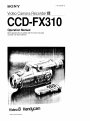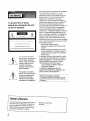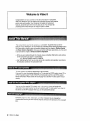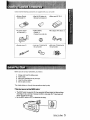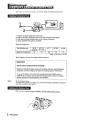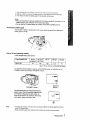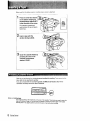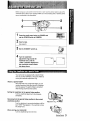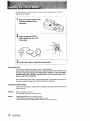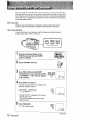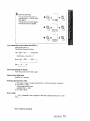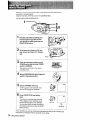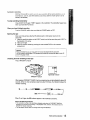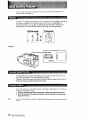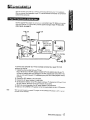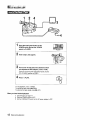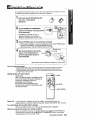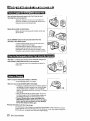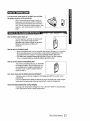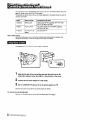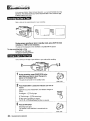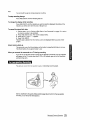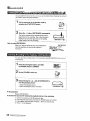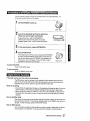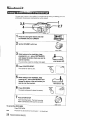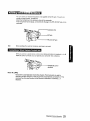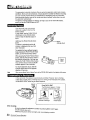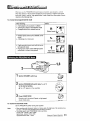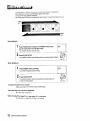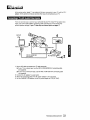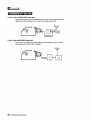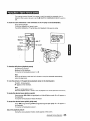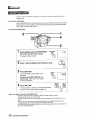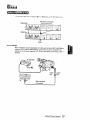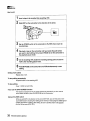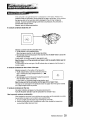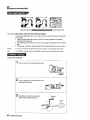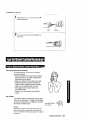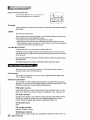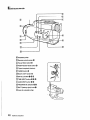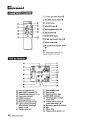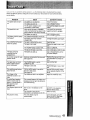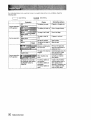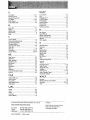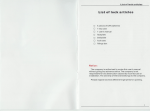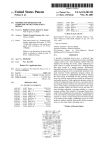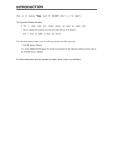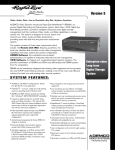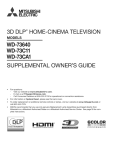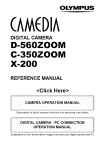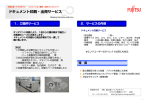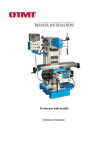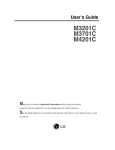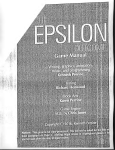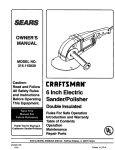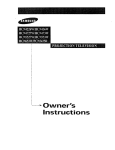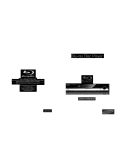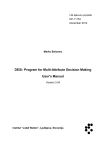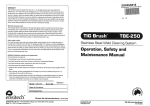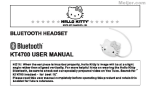Download Sony CCD-FX310 Camcorder Accessories User Manual
Transcript
Video Camera Recorder 1_
CCD FX310
Operation Manual
Before operating the unit, please read this manual thoroughly
and retain it for future reference.
Video 8
(c_1992 by Sony Corporation
Handgcam
Information
WARNING
To prevent tire or shock
hazard, do not expose the unit
to rain or moisture.
L_AUilUt_
i_IiLiJu(,L
DO
NO
REFER
NOT
]HL
REMOVE
#_l_kU_
COVER
USER-SERVICEABLE
SERVICING
TO QUALIFIED
LLLL;IHIL_HL)L;K.
(OR
PARTS
BACK)
INSIDE.
SERVICE
PERSONNEL
This symbol is intended to
alert the user to the presence
of uninsulated "dangerous
voltage" within the product's
enclosure that may be of
sufficient magnitude to
constitute a risk of electric
shock to persons.
This symbol is intended to
alert the user to the presence
of important operating and
maintenance (servicing)
instructions in the literature
accompanying the appliance.
for the customers in the U.S.A.
This equipment generates and uses radio
frequency energy and if not installed and used
properly, that is, in strict accordance with the
manufacturer's instructions, may cause
interference to radio and television reception. It
has been type tested and found to comply with
the limits for a Class B computing device in
accordance with the specifications in Subpart J of
Part 15 of FCC Rules, which are designed to
provide reasonable protection against such
interference in a residential installation. However,
there is no guarantee that interference will not
occur in a particular installation. If this equipment
does cause interference to radio or television
reception, which can be determined by turning
the equipment off and on, the user is encouraged
to try to correct the interference by one or more of
the following measures:
Reorient the receiving antenna
Relocate the equipment with respect to the
receiver
Move the equipment away from the receiver
Plug the equipment into a different outlet so
that equipment and receiver are on different
branch circuits.
If necessary, the user should consult the dealer
or an experienced radio/television technician for
additional suggestions. The user may find the
following booklet prepared by the Federal
Communications Commission helpful:
"How to Identify and Resolve Radio-TV
Interference Problems".
This booklet is available from the U.S.
Government Printing Office, Washington, DC
20402, Stock No. 004-000-00345-4.
Notice for the customers In Canada
This apparatus complies with the Class B limits for
radio noise emissions set out in Radio Interference
Regulations.
Owner's Record
The model and serial numbers are located on
the bottom. Record the serial number in the
space provided on the right hand. Refer to
these numbers whenever you call upon your
Sony dealer regarding this product.
2
Model No. CCD-FX310
Serial No.
Before You Begin
About this manual ................................................................................................................
Checking supplied accessories ...........................................................................................
Before you start ...................................................................................................................
Getting
4
5
5
Started
:_i;;d_i_
!_!
_! Charging and installing the battery pack .............................................................................
ilil
i
iil
6
Inserting a tape ....................................................................................................................
8
Preventing accidental erasure ........................................................................................ 8
Adjusting the viewfinder lens ...............................................................................................
9
Using the viewfinder as a sports finder ........................................................................... 9
Installing the lithium battery ...............................................................................................
10
Setting the date and time ...................................................................................................
11
Storing a birth date in your camcorder .............................................................................. 12
Basic Camera Operation
How to record .......................................................................................................
i.......... 14
UsingZooming Features ...................................................................................................
16
PlayingBack a tape ...........................................................................................................
17
Using the remote commander ...........................................................................................
19
Getting the most out of your battery pack.......................................................................... 20
Advanced Camera Operation
Connecting alternative power sources ..............................................................................
Using house current......................................................................................................
Using car battery ...........................................................................................................
Camera recording ..............................................................................................................
Recording the date or time ...........................................................................................
Puttingan AGE on your tape ........................................................................................
For low-positionrecording ............................................................................................
Checking the last portionof a scene you just recorded (Rec Review) .........................
Checking recordingin the viewfinder (EDITSEARCH) .................................................
Re-recording on a previouslyrecorded portion(EDITSEARCH) ..................................
Helpful hints for recording.............................................................................................
Insertinga scene in the middle of a recorded tape .......................................................
Recordingwith an external microphone .......................................................................
Connecting a wired remote control unit ........................................................................
Manual adjustments ..........................................................................................................
Maintaining Focus.........................................................................................................
Compensating for backlighting .....................................................................................
Using programAE (Auto Exposure) ..................................................................................
Selecting the PROGRAM AE Mode ..............................................................................
Fade-in and fade-out ....................................................................................................
Playing back ......................................................................................................................
Editing................................................................................................................................
22
22
23
24
24
24
25
26
26
27
27
28
29
29
30
30
30
31
31
32
33
37
Additional Information
Maintenance information ...................................................................................................
39
Tips for bettercamera recording ....................................................................................... 41
Identifyingthe parts ...........................................................................................................
44
Indicatorsinside the viewfinder .........................................................................................
48
Trouble check ....................................................................................................................
49
Specifications ....................................................................................................................
51
Index ....................................................................................................................
Back cover
3
Welcome
to Video
8
Congratulations on your purchase of this Sony Handycam ® camcorder.
With your Handycam you can capture life's precious moments with superior
picture and sound quality. Your Handycam is loaded with advanced
features, but at the same time it is very easy to use. You will soon be
producing home video that you can enjoy for years to come.
This manual shows you how to operate your camcorder. To get the most out of the
features of your Handycam, we recommend you read this manual thoroughly before using.
But if you want to shoot as soon as possible, please read the chapters, Getting Started
and Basic Camera Operation. Once you are familiar with basic operations, you may want
to proceed to the chapter, Advanced Camera Operation.
• When you are reading through this manual, please remember that buttons and settings
on the camcorder are shown in capital letters:
e.g. Set the POWER switch to CAMERA.
• Use "Identifying the Parts" as an index to look for a function and operation according to
the indication printed on the camcorder itself.
TV color systems are different depending on the countries.
If you want to view the playback picture on a TV, you need an NTSC system based TV or
a PAL-M system based TV with NTSC/PAL-M transcoder (as this is an NTSC system
based camcorder). Please check the list on page 42 to see the TV color system of your
country.
You can use the supplied RFU adaptor only in the country where you bought this
camcorder. Since each country has its own electricity and TV color system, you may not
be able to use the RFU adaptor when you use the camcorder abroad.
"
0
0
e
Television
programs,
Unauthorized
laws.
4
Before You Begin
films, video tapes, and other materials
recording
of such materials
may be contrary
may be copyrighted.
to the provision
of the copyright
Check that the following
• Wireless Remote
Commander
(1)
• AC power adaptor
AC-V35/V35A
(1)
• Shoulder strap (1)
accessories
with your camcorder
• Size AA (R6) battery for
Remote Commander (2)
• Battery pack NP-55 (1)
• Lithium battery
CR2025 (1)
Change to plus side illus
• RFU adaptor RFU-90UC
• Lens cap (1) (attached to
the camcorder)
• Jack cover (1) (attached to
the camcorder)
Before you can use your camcorder,
1
2
3
4
5
are supplied
(1)
you need to:
Charge and install the battery pack.
Insert a tape.
Adjust the viewfinder lens to your eyes.
Install the lithium battery
Set the date and time
This chapter takes you through these procedures step by step
You also need to set the BEEP
switch
• The BEEP switch is preset to ON: the camcorder will beep when you start and'stop
recording and as a warning of unusual conditions (see page 50). These beeps will
not be recorded on the tape.
• Set the BEEP switch to OFF, to deactivate the beep.
Before You Begin
5
Before
youcanusethiscamcorder,
youneedtocharge
andnstallthebattery
pack
1
2
1
2
3
4
Plug the AC power adaptor into a wall outlet.
Align the flat side of the battery pack with the line on the AC power adaptor.
Push down and slide the battery pack in the direction of the arrow
Set the CHARGE/VTR switch to CHARGE.
Required charging time:
Type of battery pack
Required charging time
NP-55
(supplied)
60
NP-77H/
NP-77HD
140
NP-77
1'20
NP-66H
100'
NP-55H
7D '
(approx minutes using AC-V35/V35A'
When charging is finished, the charge indicator will go out.
Important!
Use the battery completely before recharging!
Before you recharge the battery, make sure the battery has been used (discharged)
completely. Excessive charging may reduce the charging capacity of the battery.
To use up the battery, remove the video cassette and set the POWER switch to
CAMERA with the battery attached, and leave the camcorder until the ,F_\_indicator
appears blinking and a red lamp blinks in the viewfinder.
AC-S10 AC power adaptor.
This adaptor has a functionwhich allows you to confirm that the battery is completely discharged and
ready to be recharged to its full capacity.
Option
_rnt-
: i lli'r_
h_:]ll.'F1 iP3"_J _"_ ,'IB
When you have hnlshedcharging the battery, installthe battery pack as follows.
6
Getting Started
1
2
3
Align the flat side of the battery pack with the white line on the camcorder.
Make sure that the arrow on the battery pack is close to the top of the camcorder.
Push down and slide the battery pack in the direction of the arrow.
Notes
• Make sure the battery is securely installed so that it does not fall off. If the battery is not
installed properly, the camcorder will not record accurately.
• You can use the AC power adaptor as a power source when recording indoors.
Removing the battery pack
Slide the BATT switchin the directionof the arrow, and at the same time, slide out the
battery pack to the left.
BATT
Battery life and remaining capacity
A fully charged battery pack lasts for:
Type Ofba_e}ypack
E_atterylife
NP-55
(supplied)
60
NP'77H/
NP-77HD
150
NP-7_ .........'N:IS-6_H_
1"20
110
NP-55H
75
(approx. minutes, continuous recording when used indoors)
To check the remaining battery capacity, set the POWER switch to CAMERA, set the
STANDBY switch up and press TAPE/BATT CHECK,
[! ¸
$
TAPE/BAi-TCHECK
Battery hfe
indicator
The decreasing black bar indicates decreasing
battery power. After the black bar disappears the
#__\-J
indicator will appear and blink and a red
lamp will also blink in the viewfinder. When they
blink rapidly, replace the battery pack.
Notes
• The battery life indicator of the camcorder may indicate a different remaining capacity from that of
the NP-77HD battery pack.
• Charge the battery pack when the black bar of the battery life indicator decreases quickly.
Getting Started
7
Make sure that the battery
1
pack or another
Press the small blue button
on the EJECT switch and
simultaneously slide EJECT
in the direction of the arrow.
power source is attached.
EJECT
The cassette compartment
automatically liftsup and opens
toward you.
Insert a tape with the
window facing outside.
3
Close the cassette holder by
pressing the area on the
cassette compartment
marked "PUSH".
Slide the red tab closing the window to prevent accidental recording. To re-record on the
tape, slide the tab opening the window.
If you try to record with the red mark exposed, the _ and -_ indicators flash in the
viewfinder and beeps sound for about 5 seconds.
Notes on handling tapes
Don't insert anything in the small holes on the rear of the cassette. These holes are used to sense the
type and thickness of tape, or if the red mark is exposed or covered, etc. Store tapes in their cases
and keep them in an upright position to prevent intrusionof dust and uneven winding.
Getting Started
Before using your camcorder for the first time or after another person used it, adjust the
viewfinder lens to best fit your eyesight. Make sure that a battery pack or another power
source is attached to the camcorder.
2
1
2
Press the small green button on POWER and
It1 111]
set the POWER switch tO CAMERA.
_v_
Insert a tape.
(See page 8.)
Set the STANDBY switch up.
_
START
4
/ STOP
Turn the viewfinder
adjustment ring around the
viewfinder lens until the
"STBY" indicator displayed in
the viewfinder screen comes
into sharp focus.
STBY 1
Your camcorder is equipped with a Sports Finder.
You can use the viewfinder as the sports finder by
turning the viewfinder adjustment ring.
What is a sports finder?
Since this finder has a long focal length, you can
monitor the picture while your eye is at a distance
from the eyecup. The sports finder is convenient
when moving around to shoot scenes.
Setting
the viewfinder to the sports finder position
Turn the viewfinderadjustment ring clockwise
completely.
Returning from the sports finder position to the normal
viewfinder position
Adjustment ring
Turn the adjustment ring counterclockwise until the
word "STBY" that appears in the viewfinder comes
into sharp focus.
When storing your camcorder
Turn the viewfinder barrel to the front.
Getting Started
9
]-o keep birth dates in the camcorder's
battery must be installed.
memory and to activate the clock, the lithium
Remove the lithium battery holder
located at the bottom of the
camcorder.
Install the supplied CR2025
lithium battery with the + side
facing down.
+side
-side
Put the lithium battery holder into the camcorder.
Lithium battery life
The battery will last for approximately 1 year in normal operation.
When the lithium battery becomes weak, the ,$, indicator will blink in the viewfinder screen
for about 5 seconds when you set the POWER switch to CAMERA. In this case, replace
the battery with a Sony 0R2025 or Duracell DL-2025. Use of any other battery may
present a risk of fire or explosion.
When replacing the lithium battery, keep the battery pack or other power source attached.
Otherwise, resetting the date, time and birth dates will be necessary.
Changing the lithium battery
Remove the lithium battery holder from the camcorder, and pull out the lithium battery and
insert a new one.
WARNING
Cautions
10
Battery may explode if mistreated.
Do not recharge, disassemble, or dispose of in fire.
• Keep the lithium battery out of the reach of children.
Should the battery be swallowed, immediately consult a doctor.
• Do not hold the battery with metallic tweezers, otherwise a short-circuit may occur.
Getting Started
You need to set your camcorder's
time onto your video.
date and time to be able to superimpose
Make sure that the power source and lithium battery
the date and
are attached.
I
2
1 Press,.e
sma,,
green
ha,ton
on,.e
Ill'Ill]
POWER switch and slide the POWER
switch to CAMERA.
}
'
"'_LCAMER_/OI'F_'LAxi:_
"" "_'"
POWER
Set the STANDBY switch
up.
STARTISTOP
3
4
Press DATE (+) and TIME (NEXT)
simultaneously for a few
seconds until the date indicator
appears in the viewfinder.
The DATE button now functions as +
(to advance numbers) and the TIME
button functions as NEXT (to set).
Adjust the blinking digits of
the year, month, day, and
hour by using DATE (+), and
by pressing TIME (NEXT).
O
DATE(+)
/
JAN.
O
TIMEiNEXT)
¢
,,i÷
1_1199
_
DATE(+)
TIME(NEXT)
Notes
• When you keep DATE (+)
pressed, the digits advance
faster.
• The year starts at 1992 and
proceeds as follows:
1992----_1999-_2000---_2020
1"
I
DATE(+)
Adjust the blinking digits of minute by
pressing DATE (+).
Press TIME (NEXT) to set the second to "00".
The clock starts operating.
%
TIME{NEXI_
%
Correcting the date and time settings
Repeat steps 3 to 6.
Getting Started
11
When you preset your child's birth date in your camcorder, you can put your child's age in
years and months on your tape. You can also preset the date of an event. Once you enter
the birth date of your child, the clock inside your carncorder will automatically update age
of your child. You can superimpose the age anytime on your recording.You can preset up
to three birth dates or events.
Before you begin
Before you store a birth date in your camcorder, make sure that power source is
connected, that the lithium battery is installed and that the date is correctly set.
How to store birth date
To store a birth date in your camcorder, see the following example and procedure.
Example: Store "Aug. 3, 1987" in memory 2.
......
•
r
Press the small green button on the
POWER switch and slide the POWER
switch to CAMERA.
,
CAM['_p_V_
_GK
Set the STANDBY
switch up.
8TART / STOP
3
4
Press TIME (NEXT) and AGE/EVENT
simultaneously for a few seconds until the
"1_ BIRTHDAY ..... 1900" indicator appears
in the viewfinder.
TIME(NEX'n
AGFJEVENT
m_BIRTHDA_
Press DATE (+) to select I_.
Each time you press DATE (+), the display in the
viewfinder changes as follows:
[] BIRTHDAY --> [] BIRTHDAY
1"
[] EVENT_<__.__J
Although "EVENT" is displayed on I31,you can
use it for age as well.
[] and [] can also be used to record event
dates in memory.
Press TIME (NEXT).
The "1900" indicator
blinks.
TIME(NEXI_
I_
B I R T_,D_
.....
12
l
j _o.oT
(continued
Getting Started
6
Enter the birth date.
First adjust the blinking digits by
pressing DATE (+), and then press
TIME (NEXT).
The age (year and month) appears
when all the items are adjusted.
0%÷
÷
_BIRT_D_
e%_>
_>
--AVG--I., %
1987)
O
_ei_IpoA
if you missed the correct number with DATE (+)
Keep pressing DATE (+).
The indicator changes as follows:
Year: 1900 --> 1901 - - - --> Current year
,
Current year - (minus) 99
J
Month: JAN. _ FEB. - - - _ DEC. _
1"
---
I
Day: 1 -->2----)31
t
I
Correcting/changing
the setting
Followthe procedures from step 1 again.
Advancing
the digits faster
Keep DATE (+) pressed.
Presetting the year before 1900
1
2
3
When
After step 5 on page 12, keep pressing
Press DATE (+) again.
The year goes back 99 years.
(example: 1992 --> 1893)
Go to step 6 above.
DATE (+) until the current year is displayed.
in 2000
"- .... 1901" is displayed
1903 ...... ".
in step 3 on page 12. After that, it advances
every year as "1902,
Now it's ready for recording!
Getting Started
13
Before you record one-time events, make a trial recording to make sure that your
camcorder is working properly.
Keep the lens clean, or the focus cannot be adjusted properly.
It is very easy to start recording scenes.
1 "_'--_
45,6
1
2
3
Hold the camcorder by putting your
hand through the grip belt so that
your thumb can easily press the red
START/STOP button.
By pressing the release on the lens
cap, remove and attach it to the grip
belt,
Press the small green button on the
POWER switch and slide the POWER
switch to CAMERA.
[11 ]
]
CAMIB__VO_F_
POWER
This puts the camcorder in the camera
recordingmode.
Set the PROGRAM AE (Auto Exposure)
switch to the green position.
Set the STANDBY switch up.
"STBY" appears in the viewfinder. Now,
you can see through the viewfinder.
@
STBY 1
START / STOP
6
Press START/STOP (red button)
once.
The camera is recording when the word
"REC" appears on the viewfinder screen
and the red lamp lights in the viewfinder.
You can also confirm the start of recording
with beep sound when you have the BEEP
switch turned on.
D
.,c
l
START / STOP
/1%
red lamp
In the viewfinder you can see a black and white picture of what you are recording and
information that indicates what the camcorder is now doing.
14
Basic Camera Operation
Automatic
recording
With the PROGHAM AE switch set Io the green position, all the camera functions are on
automatic (i.e. auto iris, auto white balance, auto focus) and the shutter speed is set at
normal (1/60 second).
To stop recording momentarily
Press START/STOP again. "STBY" appears in the viewfinder. The camcorder beeps twice
when you have BEEP turned on.
When you have finished recording
Turn the STANDBY switch down and slide the POWER switch to OFF.
Ejecting
the tape
Make sure that you have attached the battery pack or other power source to the
camcorder.
1 Press the small blue button on the EJECT switch, and at the same time push EJECT in
the direction of the arrow.
2 Take out the tape.
3 Close the cassette holder by pressing the area marked PUSH on the cassette
compartment.
Caution!
Please remember that you can only use 8-mm format video tapes with this camcorder.
You will be able to record tapes in SP (standard play) mode only and play back tapes in both SP
and LP (long play) modes.
Checking
the time remaining on the tape
Press TAPE/BATT CHECK.
Tape length indicator
TAPEiBATT
CHECK
After pressing TAPE/BATT CHECK, the time remaining may not be indicated for about 20
seconds. When the time remaining is less than about 5 minutes, the indicator displays the
minutes remaining.
...................
Omln <
......
I/
/
When "5 min" lights, the L-_ indicator
/
"Omln--ll--,., ....... 4mln
I
\
appears in the viewfinder
and blinks.
Note on the tape length Indicator
• The camcorder must be in the recording or playback mode when the TAPE/BATT CHECK is
pressed to find out the time remaining. In the playback mode, however, the indicator does not
indicate the minutes remaining.
• The tape length indicator does not change while using EDITSEARCH.
Basic Camera Operation
15
You can create a professional-looking
close-up, fade-in and fade-out.
home video using these sepcial
effects;
zoom,
Zooming is a recording technique that lets you change the size of the subject in the scene.
Use "Zoom-in (telephoto)" for dramatic close-ups, and "zoom-out (wide-angle)" for
panoramic long shots. You can also use zooming to focus manually or to decide on a
shooting angle. For more professional-looking recordings, use zooming sparingly.
W(Widelangle)
T(Teiephoto) .....
To zoom
Wide-angle
,
q
11
ph°t°
.....................
m___I
__
The camcorder's power zoom button offers two-level speed zooming. Press it firmly for
high speed zooming and softly, for relatively slow zooming.
Press the T side of the power zoom button for telephoto (subject appears closer) and the
W side for wide-angle (subject appears farther away).
!.lJ!.l!!It!l.l.!ll.lll.tl.!!l.Ul.[l.l.l
Even small subjects such as flowers, insects, and images in photographs, can literally fill
the screen using focus in macro.
1 Bring the camcorder as close as necessary to obtain the desired subject size.
2 Press the W side of the power zoom button until the indicator in the viewfinder
stops at the W end.
Note
16
You can shoot a subject that is at least 1 m (about 393/8iches) away from lens surface in the telephoto
position.
Basic Camera Operation
You can use th_s camcorder as a VCR by connecting it directly to your TV for playback.
After you connect this camcorder to your TV, use the Remote Commander for convement
control of the camcorder.
Use the supphed RFU adaptor to connect your camcorder to your TV. Before connechng,
make sure that the TV ts turned off to prevent speaker damage. If your TV has audio/
video inputs, see page 33.
_
_IN_J
OUT
VHF
ANT
FA '
:{FU-90UC
VlD'EO ouT ....
t RFUDC OUT
I I AUDIO OUT
I
_
c"A_e_°_'v,_o"c
.... I
14_J,I Channel selector
3
To connect your camcorder to a TV that is already connected to a regular TV (VHF)
antenna, you need to:
1 Unplug the antenna cable from your TV first.
Plug in the tail end of the RFU adaptor marked OUT to the antenna input of your TV.
Re-wire the antenna cable you unplugged to the RFU adaptor jack marked ANT. This
way, you can switch between TV broadcasting and your home video playback without
re-wiring
2 Connect the RFU adaptor to the camcorder.
3 Connect the AC power adaptor to a wall outlet.
4 Set the channel selector on the RFU adaptor (and your TV channel) to 3 CH or 4 CH of
the VHF channel, whichever is not active (vacant) in your area.
5 Attach the connecting plate of the AC power adaptor to the camcorder.
6 Make sure the CHARGE/VTR selector on the AC power adaptor is set to VTR pos_t_on.
Note
When you want to sw_tch to a reguler
the power on the camcorder
TV program,
set the CHARGE/VTR
selector
to OFF
or turn off
Bas,c Camera Operatron
17
1
2
4
3
Press the small green button on the
POWER switch and set the POWER
switch to PLAYER.
2
3
POWER
Insert a tape. (See page 8.)
Turn on the TV and select the channel to which
you adjusted the RFU adaptor (3 CH or 4 CH).
If you are connecting with audio/video inputs, set your
TV's TV/VlDEO selector to VIDEO
Press _ (PLAY).
To stop playback, press [] (STOP).
To rewind the tape, press _
(REW).
To advance the tape rapidly, press _
(FF).
When you have finished
playback
1 Eject the tape, see page 15
2 Slide the POWER switch to OFF.
3 Set the CHARGE/VTR switch on the AC power adaptor to OFF.
18
I_._._o PFAy__I
L
Basic Camera Operation
PLAY
By using the Remote Commander, you can be tn the p_cturewith your friends and family.
or conveniently control the playback of your tape from a distance.
1
2
Insert two size AA (R6) batteries with
the + and - ends properly
positioned.
Set the [] REMOTE COMMANDER
switch on the battery mounting surface
of the camcorder,
If the battery is attached, remove tt.
Reattach the battery after setting the
REMOTE COMMANDER ON/OFF switch.
3
Set the POWER switch on the camcorder as follows:
-- When camerarecording, 1) press the small green button on the POWER switch
and slide it to CAMERA, 2) set the STANDBY switch up.
m When playing back, slide the POWER switch to PLAYER.
4
Aim the Commander
•,--_
_-.f2
at the remote
press
button
sensorthe
on appropriate
the camcorder
and on
(6.6.!
2m
the Commander.
___--"
__'_-
- Remote sensor
m (6.6 ft)
m/16 4
\_.---....,4.
.......
°J3
__5
0o
(Approximate maximum distance and angles for remote control)
Note on the Remote Commander
• Keep the remote sensor away from strong lightsources such as direct sunhght or illummat_on
Remote control with the Commander may not function properly ander such circumstances.
• The command mode of the Commander _sVTR2 Avoid using the Sony VCRs with the same
command mode at the same time
Getting familiar with some buttons
HOLD switch
When you slide the switch in the direction of the
arrow, all the buttons will become inoperable to
prevent any misoperation should you
accidentally press the buttons.
I1_ SLOW and DATA SCREEN buttons
You can use the functions of these buttons only
with the Commander.
' R._-,,- _
HOLD
--1_
SLOW
. r
DATA SCREEN
Battery life
In normal operation, batteries last up to six months. If the camcorder does not
operate properly, the batteries might be exhausted. Replace both batteries with new ones
To avoid damage from possible battery leakage
Remove the batteries when you w_ll not use the Commander for a long time.
When you connect the receiver of a remote control kit
When you connect the receiver of a remote control kit (not supplied) to the REMOTE tt
control connector, be sure to set the I1 REMOTE COMMANDER switch on the battery
mounting surface of the camcorder to OFF.
Basic Camera Operation
19
Have
sufftcient
recording
battery
than
you
pack
have
power
to do 2 or 3 times
as much
planned.
"Battery life" indicated in this manual is measured by the
continuous recording t=me of the camcorder, placed at room
temperature
using a fully-charged
battery
Battery life is shorter in cold climates.
Battery efficiency =sdecreased and the battery will be used
up more quickly
Set the STANDBY
switch
of the camcorder
recording
battery
power.
to save
A smooth
trans_hon between
down
scenes
when
not
can be made even tf
recording is stopped and started again.
Whde positioning
the subject or selecting an angle, or
looking through the vtewfmder lens, the lens moves
automatically
ms,de the camcorder
and the battery _s used
The battery msalso used when a tape is inserted or removed.
When the __\%indicator and red lamp in the viewfinder change from
slow blinking to rapid blinking while you are recording.
Turn off the power sw_tch of the camcorder and replace the
battery pack
.e,oreus,n,,the--=
1
A brand new battery pack is not charged
Make sure you use up the battery before recharging.
• If recording _scompleted before the #-\3 indicator appears in
the viewfinder, it is recommended that you remove the tape,
set the POWER switch to CAMERA, turn the STANDBY
switch up, and leave the camcorder on until the #_\-3md_cator
bhnks rapidly
• When you use the AC-SIO AC power adaptor, the DC-SIO
car battery charger or BC-SIO portable battery charger, you
can discharge the battery w_ththeir discharging function
• Repeated charging without using up the battery may
cause lowering of battery capacity. However, the original
battery capacity can be recovered if you fully discharge
(use up) and charge the battery again.
Recharge
,,_
the battery pack after long storage.
if the battery pack _sfully charged but not used for a long time (about 1 year), it becomes drschargeO
Charge it agarn but _nthis case the battery life will be shorter than normal After several charging and
drscharg_ng cycles, the battery life will recover _tsonginal capacity
20
Basic Camera Operation
v
i
I
If the terminals (metal parts on the back) are not clean,
the battery duration will be shortened.
When the terminals are not clean or when the
battery pack has not been used for a long time,
install and remove the battery pack from time to
time. This will improve the contact condition. Also,
wipe the + and - terminals with a soft cloth or
paper.
Why the battery pack heats up?
During charging or recording, the battery pack
heats up. This means energy has been
generated and chemical change has occurred
inside the battery pack, and this is not
dangerous
=...':"
..
o°
o •
,o,
How to care for the battery pack
• Remove the battery pack from the camcorder after using it, and keep it in a cool place.
When the battery pack is in the camcorder, a small amount of current flows to the
camcorder even if it's turned off. This gradual discharge shortens battery life.
• The battery pack is always discharging even when it is not in use after charging.
Thus, it is recommended you charge the battery right before using.
How to use the switch on the battery pack
This switch is provided so that you can remember
the charging condition.Set the switch to the "no
mark" positionwhen charging is completed. Set
the switch to the "red mark" positionwhen the
battery is used up.
How many times can the battery pack be recharged?
The battery pack can be fully charged and discharged about 500 times under normal
temperatures.
If the _\_ indicatorblinks rapidlyjust after turning on the camcorder with a fully charged
battery pack, the battery pack should be replaced with a new fully charged one.
Recommended temperatures during charging
Charging under temperatures ranging from 10°C to 30°C (5°F to 85°F) is recommended.
Lower temperatures require a longer charging time.
BasrcCamera Operation 21
Youcanchoose
anyofthefollowing
power
sources
foryourcamcorder:
battery
pack(see
page6),house
current,
and12/24
Vcarbattery.
Theappropriate
power
source
foryoutochoose
depends
ontheplace
where
youwantto
useyourcamcorder.
Place
Power source
Accessory to be used
Outdoors
Battery pack
Battery pack NP-55 (supplied), NP-77H/77HD,
NP-77, NP-66H or NP-55H
Indoors
House current
AC power adaptor AC-V35/V35A (supplied),
AC-V30 or AC-S10
In the car
12 V or 24 V car
battery
DC pack DCP-77
Note on power sources
Disconnectmg the power source or removing the battery pack during recording or playback may
damage the inserted tape In this case, supply the power again _mmed_ately.
The supplied
AC-V35,V35A
AC power adaptor
_s requrred.
1
3
1
Align the flat side of the connecting plate with the white line on the
camcorder, and push down and slide it in the direction of the arrow.
Connect the AC power adaptor to a wall outlet.
Set the CHARGE/VTR
See the instruction
To remove
the connecting
Remove
22
manual
selector of the AC power adaptor to VTR.
of the AC power adaptor
for details.
plate
_tin the same way as you do with the battery pack. See page 7.
Advanced Camera Operation
_he DCP-77 DC pack (not supphed) is required.
1
1
2
Align the flat side of the DC pack with the white line on the camcorder, and
push down and slide it in the direction of the arrow,
Connect the cord of the DC pack to the cigarette lighter socket of a car
(12 V or 24 V),
To remove the DO pack
Removeit thesame wayas youdo with the batterypack. See page 7.
Options
• BC-77,
BC-S10
portable
battery
charger
You can charge a battery pack on 100 - 240 V AC. BC-S10
charge a battery pack whether or not it is used up
• DC-S10 car battery charger with discharging
function:
You can charge
a battery
pack through
the cigarette
has a discharging
function,
so you can
lighter socket
Advanced Camera Operation
23
In the prewous chapter 'Basic Camera Operation", you learned the basic recording
operations. This section shows you how to record the date or time, record an age,
re-record a picture and more.
P
Date or time can be superimposed
on your recording
DATE_÷)
5 30
0o PM)
During camera recording or when in standby mode, press DATE for date
indication or TIME for time indication.
The date or time displayed in the viewfinder is recorded with the picture.
To stop recording date or time
Press DATE or TIME again.
The picture recording continues.
Here s how to put the age of your children
,,
Jn your video while recording.
i
3
1
During recording, press START/STOP at the
point where you want to insert the age of a
person or the elapsed time.
This puts the camcorder in the standby mode.
START / STOP
2
Press AGE/EVENT to select the indicator you want to
record.
Each tJme you press AGE/EVENT, the indicator changes as
follows:
AGE/EVENT
No indicator --> [] The first age
I"
$
[] The third age <-- [] The second age
An item with no presetting is skipped
The [], [], or [_] indicator goes out after one second.
3
Press START/STOP.
Recording starts again.
The indicator in the viewfinder is recorded with the
picture
START
4
Advanced Camera Operation
/ STOP
Note
You cannot add the age later during playing back or editing.
To stop recording the age
Press AGE/EVENT until the indicator goes out.
To change the display while recording
Press AGE/EVENT until the indicator you want to record is displayed. Recording of the
indicator you select starts when [_, _-_,or [] goes out.
To cancel the stored birth date
1 Perform steps 1 to 4 _n"Storing a Birth Date in Your Camcorder" on page 12, to select
the memory number to be canceled.
2 Press TIME (NEXT) twice. The month indicator blinks.
3 Press DATE (+) until "-.... "appears.
4 Press TIME (NEXT).
The birth date is deleted from the memory and is not displayed when you press AGE/
EVENT.
About memory back-up
The camcorder usesthe lithiumbattery on the bottom to keep the birthdate in memory.
The lithiumbattery life is approximately 1 year
When you connect the camcorder to a TV during recording
If you do not use the data-screen function by the Remote Commander, the age indicatior
will appear on the TV screen when the [_, [], or [] indicatorgoes out in the viewfinder
and recording starts.
You can also record from low pos=t=onto get an interesting recording angle.
Set the viewfinder to the sports finder position (page 9) and turn it for the low position
recording. (It can be turned 180 degrees.)
Advanced Camera Operation
25
You can check the last port_on of a scene you JUSt recorded without changing the setting of
the POWER switch using EDITSEARCH.
1
D
Put the camcorder in the standby mode by
pressing the START/STOP button.
8TART
2
Press the - _ side of EDITSEARCH momentarily.
The last few seconds of the recorded portion will be
played back in the viewfinder. After a few seconds of
playback, the camcorder goes back to the standby
mode, ready for the next recording.
Note on using EDITSEARCH
When you raise the viewfinder and use EDITSEARCH,
hold the viewfinderwith yourthumb to prevent
movement.
I STOP
+ EDITSEARCH
,'_,- "
--(_
- EDITSEARCH
You can check the recorded picture in the vlewfinder using EDITSEARCH. Sound cannot
be monitored.
1
Press the small green button, and slide
the POWER switch to CAMERA.
Set the STANDBY switch up.
START
3
Keep pressing the + or - side of EDITSEARCH to
view the playback picture:
+ side for the playback picture
- side for the playback picture in reverse.
To stop
Release
6
+ EDITSEARCH
playback
To monitor
I STOP
the sound
EDITSEARCH.
while
viewing
the playback
picture
in the viewfinder
1
2
Connect an earphone to the @ (earphone) jack.
Press the small green button and slide the POWER
3
4
Press _
to rewind the tape and press 2 where you want to stop.
Press D to start playback.
Advanced Camera Operat=on
switch to PLAYER.
- (_
You can reshoot a scene over the last recorded
prevtously recorded portion will be erased.
1 Set the STANDBY
port,on using EDITSEARCH.
The
switch up.
START / STOP
2
Look in the viewfinder and find the point from
where you want to begin recording by:
Keep pressing the + side of EDITSEARCH
continuously to advance the picture at a normal
playback speed, or the - side to reverse the picture.
4, EDITSEARCH
- (_)
At the desired point, release EDITSEARCH.
Press START/STOP.
Recording begins from the point you released EDITSEARCH.
A smooth transition between scenes can be made after the
pre-recorded portion even if STANDBY is turned down and
turned up, or even if the power is turned off and on again,
provided that the tape is not removed.
START / STOP
To pause recording
Press START/STOP again.
To stop recording
Set the STANDBY switch down.
"
O
"
O..
=
_,-
0
-0
0
.
If the tape reaches near the end during recording
The _ indicatorand the red lamp in the viewfinderand the camera recording/battery
lamp on the camcorder blink slowly.When the tape reaches its end, blinkingbecomes
rapid and beeps sound for about five seconds (if BEEP is set to ON).
Notes on recording
• To recordfrom the beginningof the tape, runthe beginningof the tape for about 15 seconds
before recording. This will avoid missing the starting point when the tape is played back.
• When moving from indoors to outdoors, or vice versa, turn STANDBY up and point the
camcorder at a white object for about 10 seconds so that the white balance is properly
adjusted.
Note on standby mode
If you leave the camcorder in the standby mode for 5 minutes or more, the camcorder wpll
be automatically turned off. To resume the standby mode, turn STANDBY down and turn _t
up again. To start recording, press START/STOP directly.
Note on light sources
If you are shooting a subject in bright conditions just after shooting in a dark place, the picture
may not appear in the viewfinder. In this case, point the camcorder in the other direction.
Advanced Camera Operation
27
You can _nserta scene m the m_ddleof a recorded tape by settLngthe starting point and
ending point. A previously recorded portion will be erased.
2,7
6
1
[]t 111 ]
Press the small green button and slide
the POWER switch to CAMERA.
ML_.._
CA
o I_FA'_..._Y._
L
POWER
2
Set the STANDBY switch up.
START/STOP
3
While looking in the viewfinder, keep
pressing the + or - side of EDITSEARCH
and release the button where you want to
end the insertion.
+ EDITSEARCH
The camcorder enters the standby mode again.
4
5
Press COUNTER RESET.
The counter is reset to zero.
COUNTERRESET
%
While looking in the vlewfinder, keep
pressing the - side of EDITSEARCH and
release the button at the point where you
want to s,'art the insertion.
+ EDIT SEARCH
ZEROMEM
Press ZERO MEM.
%
The insert ending point is stored in memory.
Insert recording begins. The insert recording
stops automatically at the counter zero point.
8TART / STOP
To cancel the ZERO MEM
Press ZERO MEM.
28
The p_cture may be d=storted at the ending po=nt
Advanced Camera Operation
,len played
back
-(_
STBY'_
_,- lY. 0 lt2_3J
ZERO MEMt-
D
Press START/STOP.
Note
--(_
You can connect an external microphone (not supplied) to the MIC jack. This jack also
accepts a "plug-in-power" microphone.
Attach the microphone to the accessory shoe of the camcorder.
If the microphone has two plugs, connect the DC IN plug to the RFU DC OUT jack on the
camcorder.
Accessory shoe
--MIC jack
RFU DC OUT jack
Note
When recording
with an external
microphone,
wind noise is not muted.
When you connect a wrred remote control unit or editing controller (not supphed) to the l,t
REMOTE control connector, you can operate your camcorder from a distance.
REMOTE control
connector
About @ (LANC)
U stands for Local ApplicationControl Bus System. The @ connector is used for
controllingthe tape transport of video equipment and peripherals connected to it. This
connector has the same function as the connectors indicated as CONTROL L or
REMOTE.
Advanced Camera Operation
29
The camcorder's automatic functions offer you worry-tree operation under most shooting
conditions. But in some circumstances, manual adjustment is better for effective recording.
You can manually maintain focus and compensate for backlighting with this camcorder.
Some shooting situations may call for using some items manually, while others may call
for using them automatically.
The previous manual settings are retained, as long as you do not remove the battery,
even if you set the POWER switch to OFF.
i,,,mmo.
Your camcorder may automatically
refocus on a subject other than the
desired subject.
In such cases, use the PUSH FOCUS
HOLD button or the FOCUS HOLD
switch to keep the desired subject in
focus.
Hold down the PUSH FOCUS HOLD
button.
The focus is maintained and the
indicator is displayed while you hold
down this button.
To maintain the focus withouthaving to
keep pressing the PUSH FOCUS HOLD
button, use the FOCUS HOLD switch:
While pressing the PUSH FOCUS HOLD
button, slide the FOCUS HOLD switch in
the direction of the arrow. You may now
release the PUSH FOCUS HOLD button.
Your camera's focus is held and the
indicator appears in the viewfinder.
F°c_'s'-2°_°
I
To resume automatic focus, slide the
FOCUS HOLD switch in the opposite
direction of the arrow.
Note
When using a Sports Pack or Marine Pack, set the FOCUS HOLD switch in the direction of the arrow.
In this camcorder, the exposure is automatically controlled. However, when shooting a
subject that is backlit, that is, if the light source _scoming in from the back of the subject,
use the BACK LIGHT button to get natural exposure.
BACK LIGHT
Press BACK LIGHT.
The [] _nd_cator appears. If _tdoes
not appear, press the button again.
Subject +stoo dark
because of backlight,
With backhght
compensation.
After shooting
Be sure to release this adjustment
(The [] indicator goes out.)
Otherwise,
30
condition
by pressing
BACK LIGHT again.
the picture will be too bright under normal lighting condition.
Advanced Camera Operation
When you use the PROGRAM AE (Auto Exposure) function, you can give a portrait'
effect (the object ts m focus and the background is out of focus) or capture htgh-speed
action with "sports" mode or "high speed shutter" mode. Select from three types of mode
referring to the following table.
To choose best programmed
AE mode
When shooting:
Select:
• A still subject such as person or a flower
• Zooming in a subject in the telephoto mode
• A subject behind such obstacle as a net
(Portrait mode)
• Outdoor sports scene such as football, tennis
or golf
• A landscape in a moving car
_
(Sports mode)
_
• A golf sw=ngor a tennis match with the tennis
bal! captured clearly
• Playing back certain scenes with high speed
movements in a clear, sharp picture
IV/_
\._, _
"
(High speed
shutter mode)
,t31S
_
2
1
Set the STANDBY switch up.
START
2
Set the PROGRAM AE switch to _, _,
to the desired setting.
&_,_., or _ appears in the vlewfmder
/ STOP
or _'
Press START/STOP.
Recording with the portrait, Sports, or high-speed
shutter mode starts
To resume the automatic
START,
STOP
mode
Set the PROGAM AE switch to the green position.
Notes
• When recording under fluorescent,
sodium, or mercury lamp, the brightness
may vary, or the color of the recorded picture may become unnatural.
• The shutter speed in each PROGRAM
AE mode _s as follows.
Portrait mode - between 1/60 to 1/2000
Sports mode -between
1/60 to 1/500
High speed shutter mode - 1/4000
Advanced
of the recorded
Camera
Operation
p_cture
31
You can fade-m or fade-out
to gwe your tecordtng
a professtonal
appearance
When fading-tn, the picture will gradually appear from black.
The sound wtll also gradually increase.
When fading-out, the picture will gradually fade to black. The sound will also decrease.
FADE
IN
FADE
OUT
When fading-in
1
Press FADER after setting the STANDBY
put the camcorder into standby mode.
The FADER indicator starts bhnktng.
switch up to
_,_,_-
Press START/STOP.
The FADER indicator stops blinking and the recording starts fading in.
STARTISTOP
When fading-out
1
Press FADER while recording.
The FADERindicatorstarts blinking.
Press START/STOP.
The FADER
mdicator
and the recording
stops blinking
and the picture fades out
stops
To cancel the fade-in/out function
Before pressing START/STOP, press FADER again
Using the fade-in/out function repeatedly
Start from step 1 each t_me.
When the date/time (page 24), or age (,page 24), is disptayed
The date/t_me, or age does not fade-=n or fade-out.
2
Advanced Camera Operation
START
s STOP
In the earher section (page 17) we explatned the bastc connection to your TV w_th the RFU
adaptor. In this section we discuss several other ways of connecting to your TV.
There are several ways to connect your camcorder to your TV. If your TV has aud_o/vtdeo
inputs, use an A/V cable. Before connecting, make sure that your TV is turned off to
prevent speaker damage. If your TV has only an antenna input, see page 17.
4
VHF/UHF
3
AUDIO IN_
VIDEO IN
,T
'
_,
VMC-910 MS/920
_(not supplied)
MS
AC-V35/V35A
2
1 Use an A/V cable to connect your TV and camcorder:
[a] If your TV is a stereo type, use the VMC-910MS/920MS A/V connecting cable
(not supphed).
[b] If your TV ts a monoaural type, use the VMC-710M/720M A/V connecting cable
(not supplied).
2 Connect the AC adaptor to a wall outlet.
3 Attach the connecting plate of the AC power adaptor to the camcorder.
4 Set the CHARGE/VTR selector on the AC power adaptor to VTR (DC OUT).
Advanced Camera Operation
33
If your TV has no AUDIO/VIDEO input jacks
Disconnect the antenna connection between the TV and the VCR, and connect the RFU
adaptor to the VHF/UHF input of the TV and VHF/UHF output of the VCR.
-'
AC-V35N35A
VHF/UHF
vcRI
_
RFU-90UC .)
If your TV has AUDIO/VIDEO input jacks
Connect Audio and Video from the camcorder to the VCR instead of to the TV, Set the
input selector of the VCR to LINE, if available.
VHF/UHF
AC-V35/V35A
4
Advanced Camera Operation
{_A/
The supphed wtreless Remote Commander _suseful to control the camcorder from a
dtstance When usmg tt, be sure to set the BI REMOTE COMMANDER
ON/OFF swttch to
ON.
To make the same indications in the viewfinder on the TV (only on the Commander)
Press DATA SCREEN.
To turn the indicationsoff, press it again.
Th_sDATA SCREEN on TV will tell you which playback mode you are using.
i
Ii
" ±'""
I> PLAY_
REW-STOP-II PAUSE
DATA
SCREEN
To view the still picture (playback pause)
Press II during playback
II appears in the viewfinder.
To resume normal playback, press _> or II.
Note
When the still picture mode lasts for 5 minutes
enters the stop mode.
or more, the camcorder
automatically
1"o view the picture at 1/5 speed (slow playback) (only on the Commander)
Press I_ during playback.
I1_ appears in the viewfinder.
Note
To resume normal playback, press D.
When slow playback lasts for 1 minute or more, the playback at the normal speed starts automatically
To locate the desired scene (picture search)
Keep pressing _
or _
during playback or in the still picture mode. _ or _ appears m
the viewfinder.
To resume normal playback, release the button.
To locate the desired scene quickly (skip scan)
Press _
during rewinding or _
during advancing the tape rapidly._ or _ appears m
the viewfinder.
To resume normal playback, press D.
About the playback picture
During the var=ousplayback modes, streaks appear on the screen.
Advanced Camera Operation
35
Dunng recora_ng or playback,
playback t_me.
the d_g_ts on the counter
indicate
the actual recording
or
To count the whole tape
Press COUNTER RESET at the begfnnng of the tape so that the counter shows "0:00 00".
Write down the counter reading at a partqcular point so that you can easily find that point
later by refernng to the tape counter.
To return to a preset point
ii
_I
i
,-
1
During playback, press COUNTER RESET
at the point you later want to locate.
The counter shows "0:00:00".
-"--
L
4
,2
COUNTERRESET
%
°
STOP
2
Press [] when the playback has finished, as usual.
3
Press
ZERO
MEM.
The "ZERO MEM" md,cator blinks in the
viewfinder
Be sure to press ZERO MEM after you
stop the tape. It does not function during
recording or playback
Press <1<1or IH_.
ZEROMEM
%
REW
I_
The tape rewinds or advances and stops automatically
when the counter reaches approximately
zero.
Notes
6
on the tape counter and the ZERO MEM button
• Someth,ng must be recorded on the tape m order for the tape counter to funchon
The tape counter will not work on blank tape
• The counter reading and the point of the tape may not correspond exactly
Use the counter as a
guide
There w_ll be a bme lag of several seconds especially when you repeat fast-forward
running/
rewinding and play back the tape recorded _n LP and SP modes m_xed
• The ZERO MEM mode _s cancelled automatically
once the tape _s rewound or sent forward to the
pofnt where you pre-regrsfered
Advanced Camera Operation
You can edit a tape wLth an additional [:] 8ram, I1] Betamax or vHs VHS format VCR.
This portionos not edited.
Original tape
.- ,
Edited
Pause
How to connect
Make connectionsusingthe appropriate A/V cable (suchas Sony VMC-710M/720M for
monaural VCR or VMC-910MS/920MS for stereo VCR) and set the CHARGE/VTR
selector on the AC power adaptor to VTR. Set the input selector of the VCR to LINE, if
avaitable.
VIDEO
OUT
_
OUT
UDIO
'vMc710M/720M
AUO,O
N
, DEO,
(not supplied)
Advanced Camera Operation
37
How to edit
Insert a tape to be recorded into recording VCR.
Slide EDIT on the camcorder to the direction of the arrow.
EDIT
,-=.
Set the POWER switch of the camcorder to PLAYER, then insert the
recorded tape.
Play back a tape on the camcorder until you locate the point where
you want to start editing, then press II PAUSE to set the camcorder
the playback pause mode.
to
On the recording VCR, locate the recording starting point and set the
VCR to the recording pause mode.
Press U PAUSE on the camcorder and VCR simultaneously
to start
editing.
I
Editing more scenes
Repeat steps 4 to 6.
To stop editing momentarily
Press II PAUSE on the recording VCR.
To stop editing
Press [] STOP on both VCRs.
If you use the DATA SCREEN function
The indicators d=splayed on the TV screen will also be recorded. If you don't want to
record these indicators, press DATASCREEN on the Commander.
Using of the EDIT switch
When you set EDIT to the direction of the arrow (EDIT ON), you can keep picture and
sound deteriorations resulting from editing to the minimum. Avoid using the edited tape for
multiple generations of editing. After editing, be sure to set thisswitch in the opposite
direction of the arrow (EDIT OFF).
8
Advanced Camera Operation
..........
III
...................
II the camcorder _sbrought d_rectly from a cold place to a warm place, moLsture may
condense inside the camcorder, on the surface of the tape or on the lens. In this cond_bon,
the tape may stick to the head drum and be damaged or the unit may not operate
correctly. To prevent possible damage under these circumstances, the camcorder is
furnished with moisture sensors.
However, take the following precautions.
If moisture condenses
Inside the unit
,.,, i _ .
Moisture is present inside the camcorder when:
• The [] indicator in the viewfinder blinks.
When the tape is inserted, the -_ indicator also blinks.
• Several beeps sound continuously for five seconds when the BEEP switch is set to ON
and the tape is inserted.
In such cases, no functions except for tape ejection work.
Eject the tape, turn off the camcorder and leave it with the cassette holder open for
at least I hour.
The camcorder can be used again if the [] indicator does not appear when the power is
turned on again.
If moisture condenses on the surface of the tape
Moisture is present on the surface of the tape when
• The ,A indicator blinks inside the viewflnder when the
tape is inserted and a tape transport button (D, _1_1,
_C
etc.) is pressed.
,,'T_
• Several beeps sound continuously for about five seconds
when the BEEP switch is set to ON.
In such cases, no functions except for tape ejection work.
Eject the tape and let the camcorder and the tape sit for at least 1 hour.
The tape can be used again if the - indicator does not appear when the tape is inserted
and a tape transport button is pressed.
If moisture condenses on the lens
No caution indicators will appear, but the picture becomes dim.
Turn off the power and don't use the camcorder for at least 1 hour.
How to prevent
moisture
condensation
When bringing the camcorder from a cold place to a warm place, put the camcorder tn a plastic
bag and allow =tto adapt to room conditions over a period of time.
1 Be sure to tightly seal the plastic bag containing the camcorder.
2 Remove the bag when the air temperature inside it has reached the temperature
surrounding it (after about one hour).
Add,tlonal Information
39
L
Slight contamination
rl
II I
I|
Critical contamination
To ensure a clear picture, clean the video heads periodically
When playback picturesbecome nozsyor hardlyvisible, the videoheads may be contaminated.
In such cases,
1 Clean the video heads with the Sony V8-25CLH cleaning cassette (not supplied),
referring to its instructions.
2 After cleaning, check if the picture is clear by recording or playing back with an ordinary
tape.
3 If the picture is still noisy, repeat cleaning. (Do not repeat cleaning more than 5 times.)
Caubon
Do not use a commercially
Note
Ifthe V8-25CLHcleaningcassetteis not availableinyour area,consultyourSony servicefacility
avadable
wet-type
cleaning
cassette
It may damage
the video
To clean the viewfinder
Pull the sw_tch on the vtewfinder
2
3
40
Additional
barrel down.
Turn the eyecup in the direction of the arrow
and detach the eyecup.
Clean the surface of the screen with a
commercially available blower etc.
InformatJon
Remove
heads
To reattach the eyecup
Ahgn the groove or_the eyecup with the •
mark on the barrel.
Mark
Groove
Turn the eyecup nnthe reverse direction of
the arrow.
Take a good posture for shooting
For hand-held shots, it is important to hold the
camcorder properly.
• Hold the camcorder firmly and secure it with the
grip belt so that you can easily manipulate the
camcorder with your thumb.
• Place your right elbow firmly against your side.
• Place your left hand under the camcorder to
support it. When adjusting the focus manually,
make sure the camcorder does not move.
• Stand opposite to the subject and take a
comfortable stance.
• Place your eye firmly against the viewfinder
eyecup.
Use a tripod
If you have a tripod for a still camera, you can also
use it with the camcorder. If a tripod is not available,
try placing the camcorder on a tabletop or any other
flat surface of suitable height.
Less than6 _ r_'m_
(9/32inches)
_'-_
Caution
When
attachang a tripod not manufactured
by Sony, the
length of the camera mounting screw must be less than
6.5 mm Otherwqse the screw may damage the inner part of
the camera.
Additional Information
41
Keep the horizontal
plane level
You can easily determine the horizontal plane t_y
using the viewfinder frame as a reference.
Plan ahead
If you are going to edit the tape after recording, shoot the scene a little longer to make the
editing easier.
Lighting
Shoot with the sun behind you.
When the light source is behind the subject, or in the following situations, the subject will
be recorded too dark and the background too light.
• The subject is indoors and there is a window behind the subject.
• Bright sources such as fluorescent or incandescent lamps are included in the scene.
• You are shooting a person wearing white or shiny clothes in front of a white background.
In this case, the face will be recorded too dark.
Use video light in the dark
To get the best colors, you must maintain a sufficient light level.
Photography lamps or halogen lamps are recommended. For best results, use of Sony
video lights, since their weight and low heat output levels allow safe and direct connection
to the camcorder.
Do not point the light at the camcorder. The high heat from the light may warp the casing
of the camcorder.
For detailed instructions on proper use of the light, read its instruction manual.
(!iii
Each country has its own electricity system and TV color system. Before using your
camcorder abroad, check the following points.
Power Sources
You can use your camcorder in any country with the supplied AC power adaptor within
110 V to 240 V AC, 50/60 Hz.
Difference In Color System
This camcorder is an NTSC system based camcorder. If you want to view the playback
picture on a TV, it must be an NTSC system based TV or a PAL-M system based TV with
NTSC/PAL-M transcoder. Check the following alphabetical list.
NTSC system countries
Bahama Islands, Bolivia, Canada, Central America, Chile, Colombia, Ecuador, Jamaica,
Japan, Korea, Mexico, Peru, Surinam, Taiwan, The Philippines, U.S.A., Venezuela, etc.
PAL system countries
Australia, Austria, Belgium, China, Denmark, Finland, Germany (former West Germany),
Great Britain, Holland, Hong Kong, Italy, Kuwait, Malaysia, Malaysia New Zealand,
Norway, Portugal, Singapore, Spain, Sweden, Switzerland, Thailand, etc.
PAL M system country
Brazil
PAL N system countries
Argentina, Paraguay, Uruguay
42
SECAM system countries
Bulgaria, France, Guiana, Hungary, Iran, Iraq, Monaco, Poland, former Soviet Union, etc.
Additional Information
On operation
•
•
•
•
•
•
•
Operate the camcorder on 6.0 V (battery pack) or 7.5 V (AC power adaptor).
For DC or AC operation, use the accessories recommended in this manual.
Should any solid object or liquid fall into the casing, unplug the camcorder and have it
checked by qualified personnel before operating it any further.
Do not hold the camcorder by the viewfinder or the microphone.
Avoid rough handling or mechanical shock. Be particularly careful of the lens.
Keep the lens cap on the lens when not using the camera.
Do not wrap up the camcorder and operate it since heat may build up internally.
Keep the camcorder away from strong magnetic fields or mechanical vibration.
Do not let sand get into the camcorder.
When you use the camcorder on a sandy beach or dusty place, protect it from the sand
or dust. Sand or dust may cause the camcorder to malfunction and sometimes the
malfunction cannot be repaired.
Do not let the camcorder get wet.
Keep the camcorder from rain or sea water. It may cause malfunction and sometimes
the malfunction cannot be repaired.
On care
• When the unit will not be used for a long time, disconnect the power source and remove
the tape. Periodically turn on the power, operate the camera section and player section
and play back a tape for about 3 minutes.
• Clean the lens with a soft brush to remove dust. If there are fingerprints on it, remove
them with a soft cloth. Clean the camcorder body with a dry, soft cloth, or a soft cloth
lightly moistened with a mild detergent solution. Do not use any type of solvent which
may damage the finish.
Additional
Information
43
For details on the use of each part, refer to the pages ind_cated _nthe circle.
[]
[]
r_,
[_,
@
[]
[]
4
POWER switch
CAMERA: for camera recording
PLAYER: for playing back or editing tapes
OFF: power off
REMOTE control connector (stereo mini-minijack)
_)
[]
@ (earphone) jack (minijack)
[]
START/STOP
[]
STANDBY switch
[]
EDITSEARCH (and @ recording review) button q_) _ _)
[]
Power zoom (MACRO) button (_)
[]
Built-in microphone
[]
EJECT (cassette eject) knob (_)
[]
Cassette holder
[]
Lithium battery holder
[]
Grip belt (E)
Additional
Informatton
button
[]
[]
[]
Tape transport buttons _)
PLAY (playback)
FF (fast-forward)
REW (rewind)
STOP (stop)
II PAUSE (pause)
[]
Lens cap
[]
VIDEO output jack (phono jack) (_
[]
RFU DC OUT (RFU adaptor DC output) jack (special minlJack)
[]
AUDIO output jack (phono jack)
[]
MIC jack (PLUG IN POWER) (mono mini-jack)
[]
Remote control sensor _)
[]
EDIT switch _)
[]
Hook for shoulder strap
Additional
Information
45
[]
[]
[]
[]
[],
[]
6
[]
Accessory shoe
[]
Remote control sensor (_)
[]
Focus HOLD switch _)
[]
PUSH FOCUS HOLD button _)
[]
Tripod receptacle (bottom)
[]
FADER button
[]
BACK LIGHT button 1_)
[]
DATE (+) button •
[]
TIME (NEXT) button •
[]
AGE/EVENT button (_) (_)
[]
PROGRAM AE selector (_ _)
[]
BATT (battery eject) knob O
[]
Hook for shoulder strap
Additional Information
(_) _)
_) _)
[]
Viewfinder
[]
Camera recording/battery
[]
COUNTER RESET button _) •
[]
ZERO MEM button _) 1_)
[]
TAPE/BATT
[]
Viewfinder adjustment ring
[]
Eyecup
[]
BEEP ON/OFF switch
[]
[] REMOTE COMMANDER
[]
Battery mounting surface
lamp _)
CHECK button O (_)
ON/OFF switch _)
Additional Informatton
47
[]
[]
r
[]
_ PLAY (play back) button _)
[]
<1<1 REW (rewind) button (_
[]
[] STOP button
[]
II PAUSE button _)
[]
DATA SCREEN button:
[]
HOLD switch* (_)
[]
START/STOP
[]
FF _
[]
Power zoom button
[]
liD- SLOW (slow playback) button _
button
(fast forward)
button _)
Note
The * mdqcates the functtons
operable
which are
only wtth the commander,
II F£_[; FJit='T_lvJ
L'_ fl3T;[_Jm
[a]
[b]
[c]
,[_
, _-:g._
_l]
U]
[i]
[d]
[e]
[f]
[g]
[hi,
[a]
[b]
[c]
[d]
[e]
[f]
[g]
[h]
[i]
8
Focus is maintained (_'_)
BACK LIGHT is pressed (1_)
PROGRAM AE setting (_, _k,, ,_ )
Power zoom indicator
FADER is pressed
"Exchange battery" (_\_)
Moisture has condensed ([])
Lights up during recording
When blinking: "Exchange
battery or tape"
Playback mode (LP)
Addltaonal Information
• . [o]
[p]
., [rl
[sl
[j] Tape transport mode
[k] Tape counter
[I] Remaining time of tape
[m] ZERO MEM is pressed
[n] "Exchange tape or no tape
inside" (_)
[0] "Trouble has occurred" (-_)
"Clean video heads" (O)
[p] Remaining capacity of a battery
[q] Age
[r] Date or Time
[s] "Replace lithium battery" (_)
If you run into any problems
Should the difficulty persist,
service facility.
during operation, use the following table to troubleshoot the problem.
unplug the unit and contact your Sony dealer or local authorized Sony
Symptom
The power does not turn
_, Cause
The battery is not attached.
on.
The battery is used up.
The AC power adaptor is not
connected to a wall outlet.
The power turns off.
While being operated in CAMERA
mode, the camcorder has been in the
pause mode for more than 5 minutes.
The battery pack is quickly
discharged.
The START/STOP button
does not operate.
.......
The battery is used up.
The ambient temperature is too low.
The battery pack has not been
charged fully.
The tape is affixed to the drum.
The tape is at its end.
The POWER switch is set to VTR.
The tape cannot be
removed from the
compartment.
No function except for tape
ejection works.
Use a charged battery.
Connect the adaptor to a wall
outlet.
Turn down the STANDBY
switch, and turn it up again.
Use a charged battery.
Charge the battery pack again.
Eject the tape.
Rewind the tape or use a new
one.
Set it to CAMERA.
Moisture condensation has occurred.
(See page 39.)
Remove the tape and don't use
the camcorder for at least an
hour.
Set it to PLAYER.
The autofocusing function
does not work.
FOCUS HOLD switch is set to the
direction of the arrow,
(See page 30).
The viewfinder lens is not adjusted.
The tape is at its end.
Rewind the tape or use a new
one.
Set the FOCUS HOLD switch
to the opposite direction of the
arrow.
Adjust the viewfinder lens.
The contrast between the subject and
background is too high; the camera is
not malfunctioning.
EDIT is set in the direction
a rrow.
of the
The channel or input for the
camcorder is not selected on the TV.
The picture is noisy.
actions
Use a new tape or slide the tab.
Use a charged battery or the
AC power adaptor.
The POWER switch is set to
CAMERA or OFF.
A vertical band appears
when a subject such as
lights or a candle flame is
shot against a dark
backgrou nd.
The playback picture is not
clear.
Corrective
Atiach the battery.
The tab on the tape is out (red).
The battery is used up.
The tape does not move
when a tape transport
button is pressed.
The image on the
viewfinder screen is not
clear.
r
The video heads may be
contaminated.
Set EDIT in the opposite
direction of the arrow.
Select correctly.
Clean the heads using the
Sony V8-25CLH (See page
40.) cleaning cassette.
Additional Information
49
If an indication
following
blinks
in the viewfinder
screen or a caution
I-------]slow
blinking
fast blinking
Cause
Symptom
c.\-J
Camera operation
VCR operation
Camera operation
Battery lamp
.........
Beeps
@
Cautionlamp'
Camera operation
VCR operation
The battery is weak.
Prepare a charged one.
The battery is used up.
Use a charged battery.
The tape is at its end.
Use a new tape.
The tape is near its
end.
Prepare a new one.
No tape is inserted.
The tab on the tape is
out (red).
Moisture condensation
has occurred.
Insert a tape.
Slide the tab.
The gap of the head is
clogged.
Occur.
Clean the head using the
Sony V8-25CLH video
head cleaning tape.
Consult your nearest
Sony dealer.
The lithium battery is
not installed.
The lithium battery is
exhausted.
The lithium battery is
weak.
Install a lithium battery
with the battery pack or
other power source
attached. Otherwise, you
must readjust the date,
time and birth dates.
Other troubles may
,$, flashes for 5 seconds in
the viewfinder after setting
the POWER switch to
CAMERA.
Additional
Corrective actions
Battery lamp
-_
0
lamp on the main unit blinks, check the
table.
Information
Remove the tape and
leave the camcorder for
at least an hour.
System
Video recording
system
Rotary two heads, Helical
scanning FM system
Audio recording
system
Rotary
Tape speed
SP mode: Approx.
(W32 inch)/sec.
1.43 cm
LP mode:
0.72 cm
time
Fast forward/rewind
Approx.
SP mode: 2 hours (P6-120)
LP mode: 4 hours (P6-120)
time
Approx.
6 rain. 30 sec. (P6-120)
Image device
Viewfinder
CCD (Charge Coupled
Electronic viewfinder
Lens
(black and white)
Combined 8x power
Device)
power
5 V DC
Power requirements
On battery mounting surface
6.0 V (battery pack)
7.5 V (AC power adaptor)
Power consumption
5.5 W (camera recording)
including the viewfinder
Vertically, horizontally
Installation
Operating
temperature
(32°F to 104°F)
temperature
-20°C
to +60°C
Dimensions
(-4°F to +140°F)
Approx. 118 x 108 x 265 mm
Approx. 44 to 352 mm (13/4 to
137/8 inches) converted into the
Weight
(w/h/d) (43/4 x 43/a x 101/2 in.)
Approx. 820 g (1 Ib 13 oz)
still
excluding the battery
battery, and cassette
NP-55, lithium battery
and cassette P6-120
inner focus
Microphone
AUTO
Electret condenser
uni-directional,
wireless R_a_
2 Ix to 100,000
CR2025,
microphone,
monaural
type
_ma_d_
Ix
More than 100 Ix
(9 footcandles)
Automatic
With backlight
pack, lithium
Approx. 1012 g (2 Ib 3 oz)
including the battery pack
37 mm (1 V2
(0.2 to 9294 footcandles)
illumination
correction
6.8 kilohms
output jack
Special minijack,
0°C to 40°C
2 Ix
range
5 V DC
General
zoom lens
inches)
TTL autofocus system
wide macro system
Color temperature
Minimum illumination
minijack,
f=6.1 to 48.8 mm (V4 to 1 _s/_6
inches)
Filter diameter:
Aperture
Minijack, -66 dBs, low impedance
with 2.5 to 3 V DC output,
Storage
focal length of a 35-mm
camera.
F 1.6 with macro
Recommended
MIC jack
(sh6 inch)/sec.
(playback only)
SP mode: 2 hours (P6-120)
time
Illumination
Minijack, 8-ohm impedance
Stereo mini-minijack
impedance
NTSC color, EIA standards
8 mm video format cassette
Playback
Special
Earphone jack
Remote _ jack
Microphone
head, FM system
Video signal
Usable cassette
Recording
RFU DC OUT
Remote
control system
Infrared
Command mode
VTR 2
control
Power requirements
adjustment
Input and output _O_.e_tbr
Dimensions
Weight
Video output
Phono jack, 1 Vp-p, 75 ohms
Audio output
unbalanced
Phono jack
sync negative
3 V DC, 2 size AA (R6) batteries
Approx. 48 x 19 x 130 mm (w/h/d)
(115/16
X 3/4
X
51/8
inches)
Approx. 50 g (1.8 oz)
(excluding batteries)
Design and specifications are subject to change without
notice.
Output: -7.5 dBs, (at output
impedance
47 kilohms)
impedance
1 kilchms
less than
Additional
Information
5 1
A
M,N,O,P
AC Adaptor ........................................................
6,
Accessory Shoe .....................................................
Adjusting Viewfinder ................................................
Age Button .......................................................
12,
Audio Output ..........................................................
Audio/Video Cable .................................................
22
29
9
25
33
33
B
Back Light ..............................................................
30
Battery .....................................................................
6
Battery lamp ...........................................................
50
Battery Pack ............................................................
6
Beep .................................................
:...................... 5
C
Camera Mode ........................................................
Camera Recording Lamp .......................................
Car battery operation .............................................
Charging Battery ......................................................
Cleaning Video Head .............................................
Clock Set ...............................................................
Close-up ................................................................
Connection .......................................................
17,
Counter Reset ..................................................
28,
14
15
23
6
40
11
16
33
36
D,E
Data Screen ...........................................................
DatefTime ..............................................................
Dew Indication .......................................................
Earphone Jack .......................................................
Edit Switch .............................................................
Editing ....................................................................
Editsearch ..............................................................
Eject .......................................................................
Exposure ................................................................
External Microphone Jack ..................................
Eyecup ...................................................................
35
24
39
26
38
37
26
15
3!
... 29
40
F,G,H
Pause Button .........................................................
Play ........................................................................
Playback on TV ................................................
17,
PLAYER Mode .......................................................
Portrait Mode .........................................................
Power Sources ......................................................
Power Zoom ..........................................................
Program AE ...........................................................
Push Focus Hold ...................................................
R
Rec Review ............................................................
Record/Pause ........................................................
Remote Commander .............................................
Remote Control Jack .............................................
Rewind ...................................................................
RFU Adaptor ..........................................................
26
15
19
29
18
17
S
Shoulder Strap .......................................................
Skip-scan ...............................................................
Slow .......................................................................
Specifications .........................................................
Sports finder ............................................................
Sports Mode ..........................................................
Standby ..................................................................
Still Picture .............................................................
Stop .......................................................................
Supplied Accessories ..............................................
46
35
35
51
9
31
15
35
18
5
T,U,V
Tape/Batt Check ................................................
7,
Tape Counter .........................................................
Tripod Mounting .....................................................
Troubles .................................................................
VHF Antenna ...................................................
17,
Video Cassette Tapes .............................................
Viewfinder Indicator ...............................................
15
36
41
49
33
8
48
W,X,Y,Z
Fade in/Fade out ....................................................
Fast-Forward .........................................................
Focus Hold .............................................................
High Speed Shutter ...............................................
Hold Switch ............................................................
32
18
30
31
19
Warning .................................................................
Wireless Remote Commander ...............................
Zero Mere ........................................................
28,
Zoom ......................................................................
I,J,K,L
Indoor .....................................................................
Insert ......................................................................
LANC .....................................................................
Lens Cap ...............................................................
Lithium Battery .......................................................
22
28
29
14
10
If you have any question about this product, you may call:
or write to:
Sony Customer Information Center
Sony Customer Information Center
Sony Drive, Mail Drop #T1-11,
Park Ridge, NJ 07656
East Coast
Central
West Coast
Sony
35
18
33
18
31
22
16
31
30
:
:
:
Corporation
201-930-7669 (SONY) NJ
708-250-7669 (SONY) IL
714-821-7669 (SONY) CA
Printed in Japan
50
19
36
16