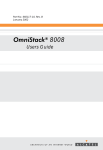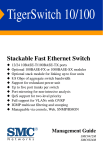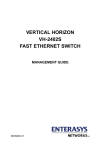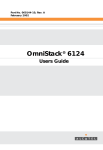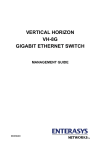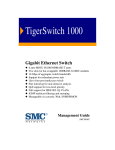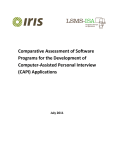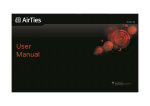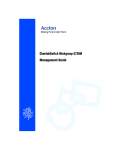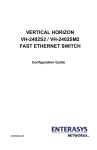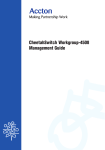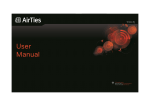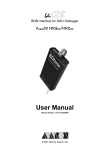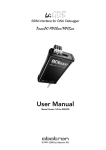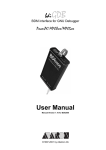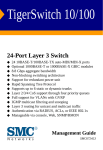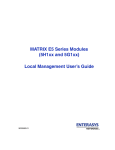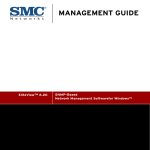Download SMC Networks 1000BASE-X Switch User Manual
Transcript
TigerStack 100 Stackable Fast Ethernet Switch ◆ ◆ ◆ ◆ ◆ ◆ ◆ ◆ ◆ ◆ ◆ 24 100BASE-FX MT-RJ ports Optional 100BASE-FX or 1000BASE-X modules Optional stack module for linking up to four units 8.8 Gbps of aggregate switch bandwidth Support for redundant power unit Up to five port trunks per switch Port mirroring for non-intrusive analysis QoS support for two-level priority Full support for IEEE 802.1Q VLANs IP Multicasting with IGMP Snooping Manageable via console, Web, SNMP/RMON Management Guide SMC6924MT TigerStack 100 Management Guide From SMC’s Tiger line of feature-rich workgroup LAN solutions 38 Tesla Irvine, CA 92618 Phone: (949) 679-8000 November 2002 Pub. # F2.47 150200025700A R01 Information furnished by SMC Networks, Inc. (SMC) is believed to be accurate and reliable. However, no responsibility is assumed by SMC for its use, nor for any infringements of patents or other rights of third parties which may result from its use. No license is granted by implication or otherwise under any patent or patent rights of SMC. SMC reserves the right to change specifications at any time without notice. Copyright © 2002 by SMC Networks, Inc. 38 Tesla Irvine, CA 92618 All rights reserved. Printed in Taiwan Trademarks: SMC is a registered trademark; and EZ Switch and TigerStack are trademarks of SMC Networks, Inc. Other product and company names are trademarks or registered trademarks of their respective holders. LIMITED WARRANTY Limited Warranty Statement: SMC Networks, Inc. (“SMC”) warrants its products to be free from defects in workmanship and materials, under normal use and service, for the applicable warranty term. All SMC products carry a standard 90-day limited warranty from the date of purchase from SMC or its Authorized Reseller. SMC may, at its own discretion, repair or replace any product not operating as warranted with a similar or functionally equivalent product, during the applicable warranty term. SMC will endeavor to repair or replace any product returned under warranty within 30 days of receipt of the product. The standard limited warranty can be upgraded to a Limited Lifetime* warranty by registering new products within 30 days of purchase from SMC or its Authorized Reseller. Registration can be accomplished via the enclosed product registration card or online via the SMC web site. Failure to register will not affect the standard limited warranty. The Limited Lifetime warranty covers a product during the Life of that Product, which is defined as the period of time during which the product is an “Active” SMC product. A product is considered to be “Active” while it is listed on the current SMC price list. As new technologies emerge, older technologies become obsolete and SMC will, at its discretion, replace an older product in its product line with one that incorporates these newer technologies. At that point, the obsolete product is discontinued and is no longer an “Active” SMC product. A list of discontinued products with their respective dates of discontinuance can be found at: http://www.smc.com/index.cfm?action=customer_service_warranty. All products that are replaced become the property of SMC. Replacement products may be either new or reconditioned. Any replaced or repaired product carries either a 30-day limited warranty or the remainder of the initial warranty, whichever is longer. SMC is not responsible for any custom software or firmware, configuration information, or memory data of Customer contained in, stored on, or integrated with any products returned to SMC pursuant to any warranty. Products returned to SMC should have any customer-installed accessory or add-on components, such as expansion modules, removed prior to returning the product for replacement. SMC is not responsible for these items if they are returned with the product. Customers must contact SMC for a Return Material Authorization number prior to returning any product to SMC. Proof of purchase may be required. Any product returned to SMC without a valid Return Material Authorization (RMA) number clearly marked on the outside of the package will be returned to customer at customer’s expense. For warranty claims within North America, please call our toll-free customer support number at (800) 762-4968. Customers are responsible for all shipping charges from their facility to SMC. SMC is responsible for return shipping charges from SMC to customer. WARRANTIES EXCLUSIVE: IF AN SMC PRODUCT DOES NOT OPERATE AS WARRANTED ABOVE, CUSTOMER’S SOLE REMEDY SHALL BE REPAIR OR REPLACEMENT OF THE PRODUCT IN QUESTION, AT SMC’S OPTION. THE FOREGOING WARRANTIES AND REMEDIES ARE EXCLUSIVE AND ARE IN LIEU OF ALL OTHER WARRANTIES OR CONDITIONS, EXPRESS OR IMPLIED, EITHER IN FACT OR BY OPERATION OF LAW, STATUTORY OR OTHERWISE, INCLUDING WARRANTIES OR CONDITIONS OF MERCHANTABILITY AND FITNESS FOR A PARTICULAR PURPOSE. SMC NEITHER ASSUMES NOR AUTHORIZES ANY OTHER PERSON TO ASSUME FOR IT ANY OTHER i LIMITED WARRANTY LIABILITY IN CONNECTION WITH THE SALE, INSTALLATION, MAINTENANCE OR USE OF ITS PRODUCTS. SMC SHALL NOT BE LIABLE UNDER THIS WARRANTY IF ITS TESTING AND EXAMINATION DISCLOSE THE ALLEGED DEFECT IN THE PRODUCT DOES NOT EXIST OR WAS CAUSED BY CUSTOMER’S OR ANY THIRD PERSON’S MISUSE, NEGLECT, IMPROPER INSTALLATION OR TESTING, UNAUTHORIZED ATTEMPTS TO REPAIR, OR ANY OTHER CAUSE BEYOND THE RANGE OF THE INTENDED USE, OR BY ACCIDENT, FIRE, LIGHTNING, OR OTHER HAZARD. LIMITATION OF LIABILITY: IN NO EVENT, WHETHER BASED IN CONTRACT OR TORT (INCLUDING NEGLIGENCE), SHALL SMC BE LIABLE FOR INCIDENTAL, CONSEQUENTIAL, INDIRECT, SPECIAL, OR PUNITIVE DAMAGES OF ANY KIND, OR FOR LOSS OF REVENUE, LOSS OF BUSINESS, OR OTHER FINANCIAL LOSS ARISING OUT OF OR IN CONNECTION WITH THE SALE, INSTALLATION, MAINTENANCE, USE, PERFORMANCE, FAILURE, OR INTERRUPTION OF ITS PRODUCTS, EVEN IF SMC OR ITS AUTHORIZED RESELLER HAS BEEN ADVISED OF THE POSSIBILITY OF SUCH DAMAGES. SOME STATES DO NOT ALLOW THE EXCLUSION OF IMPLIED WARRANTIES OR THE LIMITATION OF INCIDENTAL OR CONSEQUENTIAL DAMAGES FOR CONSUMER PRODUCTS, SO THE ABOVE LIMITATIONS AND EXCLUSIONS MAY NOT APPLY TO YOU. THIS WARRANTY GIVES YOU SPECIFIC LEGAL RIGHTS, WHICH MAY VARY FROM STATE TO STATE. NOTHING IN THIS WARRANTY SHALL BE TAKEN TO AFFECT YOUR STATUTORY RIGHTS. * SMC will provide warranty service for one year following discontinuance from the active SMC price list. Under the limited lifetime warranty, internal and external power supplies, fans, and cables are covered by a standard one-year warranty from date of purchase. SMC Networks, Inc. 38 Tesla Irvine, CA 92618 ii TABLE OF CONTENTS 1 Switch Management . . . . . . . . . . . . . . . . . . . . . . . . . . .1-1 Configuration Options . . . . . . . . . . . . . . . . . . . . . . . . . . . . . . . . . . . . . . . Factory Defaults . . . . . . . . . . . . . . . . . . . . . . . . . . . . . . . . . . . . . . . . . . . . Required Connections . . . . . . . . . . . . . . . . . . . . . . . . . . . . . . . . . . . . . . . Console Port (Out-of-Band) Connections . . . . . . . . . . . . . . . . . In-Band Connections . . . . . . . . . . . . . . . . . . . . . . . . . . . . . . . . . . 2 1-1 1-2 1-4 1-4 1-5 Using the System Configuration Program . . . . . . . . . 2-1 Login Screen . . . . . . . . . . . . . . . . . . . . . . . . . . . . . . . . . . . . . . . . . . . . . . . 2-1 Main Menu . . . . . . . . . . . . . . . . . . . . . . . . . . . . . . . . . . . . . . . . . . . . . . . . 2-3 System Information Menu . . . . . . . . . . . . . . . . . . . . . . . . . . . . . . . . . . . . 2-7 Displaying System Information . . . . . . . . . . . . . . . . . . . . . . . . . . 2-8 Displaying Switch Version Information . . . . . . . . . . . . . . . . . . . 2-9 Management Setup Menu . . . . . . . . . . . . . . . . . . . . . . . . . . . . . . . . . . . 2-11 Changing the Network Configuration . . . . . . . . . . . . . . . . . . . . 2-12 IP Configuration . . . . . . . . . . . . . . . . . . . . . . . . . . . . . . . . . 2-13 IP Connectivity Test (Ping) . . . . . . . . . . . . . . . . . . . . . . . . 2-15 HTTP Configuration . . . . . . . . . . . . . . . . . . . . . . . . . . . . . 2-16 Configuring the Serial Port . . . . . . . . . . . . . . . . . . . . . . . . . . . . . 2-17 Assigning SNMP Parameters . . . . . . . . . . . . . . . . . . . . . . . . . . . 2-19 Configuring Community Names . . . . . . . . . . . . . . . . . . . . 2-20 Configuring IP Trap Managers . . . . . . . . . . . . . . . . . . . . . . 2-21 Console Login Configuration . . . . . . . . . . . . . . . . . . . . . . . . . . . 2-22 Downloading System Software . . . . . . . . . . . . . . . . . . . . . . . . . 2-24 Using TFTP to Download Over the Network . . . . . . . . . 2-24 Saving the System Configuration . . . . . . . . . . . . . . . . . . . . . . . . 2-25 Configuring Management Access . . . . . . . . . . . . . . . . . . . . . . . 2-27 Configuring the Switch . . . . . . . . . . . . . . . . . . . . . . . . . . . . . . . . . . . . . 2-28 Configuring Port Parameters . . . . . . . . . . . . . . . . . . . . . . . . . . . 2-30 Viewing the Current Port Configuration . . . . . . . . . . . . . . . . . . 2-32 Using the Spanning Tree Algorithm . . . . . . . . . . . . . . . . . . . . . 2-34 Configuring Bridge STA . . . . . . . . . . . . . . . . . . . . . . . . . . . 2-34 Configuring STA for Ports . . . . . . . . . . . . . . . . . . . . . . . . . 2-37 Viewing the Current Spanning Tree Information . . . . . . . . . . . 2-39 Displaying the Current Bridge STA . . . . . . . . . . . . . . . . . . 2-39 Displaying the Current STA for Ports . . . . . . . . . . . . . . . . 2-41 iii TABLE OF CONTENTS Using a Mirror Port for Analysis . . . . . . . . . . . . . . . . . . . . . . . . Configuring Port Trunks . . . . . . . . . . . . . . . . . . . . . . . . . . . . . . IGMP Multicast Filtering . . . . . . . . . . . . . . . . . . . . . . . . . . . . . . Configuring IGMP . . . . . . . . . . . . . . . . . . . . . . . . . . . . . . . Configuring Broadcast Storm Control . . . . . . . . . . . . . . . . . . . . Configuring Bridge MIB Extensions . . . . . . . . . . . . . . . . . . . . . Configuring Traffic Classes . . . . . . . . . . . . . . . . . . . . . . . . . . . . Port Priority Configuration . . . . . . . . . . . . . . . . . . . . . . . . 802.1p Port Traffic Class Information . . . . . . . . . . . . . . . . Configuring Virtual LANs . . . . . . . . . . . . . . . . . . . . . . . . . . . . 802.1Q VLAN Base Information . . . . . . . . . . . . . . . . . . . 802.1Q VLAN Current Table Information . . . . . . . . . . . . 802.1Q VLAN Static Table Configuration . . . . . . . . . . . . 802.1Q VLAN Port Configuration . . . . . . . . . . . . . . . . . . Port Security Configuration . . . . . . . . . . . . . . . . . . . . . . . . . . . . Monitoring the Switch . . . . . . . . . . . . . . . . . . . . . . . . . . . . . . . . . . . . . . Displaying Port Statistics . . . . . . . . . . . . . . . . . . . . . . . . . . . . . . Displaying RMON Statistics . . . . . . . . . . . . . . . . . . . . . . . . . . . Displaying the Unicast Address Table . . . . . . . . . . . . . . . . . . . . Displaying the IP Multicast Registration Table . . . . . . . . . . . . . Configuring Static Unicast Addresses . . . . . . . . . . . . . . . . . . . . Resetting the System . . . . . . . . . . . . . . . . . . . . . . . . . . . . . . . . . . . . . . . Logging Off the System . . . . . . . . . . . . . . . . . . . . . . . . . . . . . . . . . . . . . 3 2-44 2-45 2-48 2-49 2-50 2-51 2-53 2-54 2-55 2-56 2-56 2-57 2-59 2-62 2-64 2-66 2-67 2-69 2-71 2-73 2-74 2-76 2-76 Web-Based Management . . . . . . . . . . . . . . . . . . . . . . . 3-1 Web-Based Configuration and Monitoring . . . . . . . . . . . . . . . . . . . . . . . 3-1 Navigating the Web Browser Interface . . . . . . . . . . . . . . . . . . . . . . . . . . 3-2 Home Page . . . . . . . . . . . . . . . . . . . . . . . . . . . . . . . . . . . . . . . . . . 3-2 Configuration Options . . . . . . . . . . . . . . . . . . . . . . . . . . . . . . . . . 3-3 Panel Display . . . . . . . . . . . . . . . . . . . . . . . . . . . . . . . . . . . . . . . . . . . . . . 3-4 Port State Display . . . . . . . . . . . . . . . . . . . . . . . . . . . . . . . . . . . . . 3-4 Console Configuration . . . . . . . . . . . . . . . . . . . . . . . . . . . . . . . . . 3-5 Main Menu . . . . . . . . . . . . . . . . . . . . . . . . . . . . . . . . . . . . . . . . . . . . . . . . 3-7 System Information . . . . . . . . . . . . . . . . . . . . . . . . . . . . . . . . . . . . . . . . 3-8 Switch Information . . . . . . . . . . . . . . . . . . . . . . . . . . . . . . . . . . . . . . . . . 3-9 Main Board . . . . . . . . . . . . . . . . . . . . . . . . . . . . . . . . . . . . . . . . . . 3-9 Agent Module . . . . . . . . . . . . . . . . . . . . . . . . . . . . . . . . . . . . . . . 3-10 iv TABLE OF CONTENTS Expansion Slot . . . . . . . . . . . . . . . . . . . . . . . . . . . . . . . . . . . . . . 3-10 IP Configuration . . . . . . . . . . . . . . . . . . . . . . . . . . . . . . . . . . . . . . . . . . 3-11 SNMP Configuration . . . . . . . . . . . . . . . . . . . . . . . . . . . . . . . . . . . . . . . 3-13 SNMP Community . . . . . . . . . . . . . . . . . . . . . . . . . . . . . . . . . . . 3-13 Trap Managers . . . . . . . . . . . . . . . . . . . . . . . . . . . . . . . . . . . . . . 3-14 Security Configuration . . . . . . . . . . . . . . . . . . . . . . . . . . . . . . . . . . . . . . 3-15 Change Password . . . . . . . . . . . . . . . . . . . . . . . . . . . . . . . . . . . . 3-15 Firmware Upgrade Options . . . . . . . . . . . . . . . . . . . . . . . . . . . . . . . . . 3-16 Web Upload Management . . . . . . . . . . . . . . . . . . . . . . . . . . . . . 3-16 TFTP Download Management . . . . . . . . . . . . . . . . . . . . . . . . . 3-17 Configuration Save and Restore . . . . . . . . . . . . . . . . . . . . . . . . . . . . . . 3-18 Configuration Upload Management . . . . . . . . . . . . . . . . . . . . . 3-18 Configuration Download Management . . . . . . . . . . . . . . . . . . . 3-19 Address Table Configuration . . . . . . . . . . . . . . . . . . . . . . . . . . . . . . . . 3-20 Spanning Tree Algorithm (STA) . . . . . . . . . . . . . . . . . . . . . . . . . . . . . . 3-21 Spanning Tree Information . . . . . . . . . . . . . . . . . . . . . . . . . . . . 3-21 Spanning Tree . . . . . . . . . . . . . . . . . . . . . . . . . . . . . . . . . . . 3-22 Ports . . . . . . . . . . . . . . . . . . . . . . . . . . . . . . . . . . . . . . . . . . . 3-23 Spanning Tree Configuration . . . . . . . . . . . . . . . . . . . . . . . . . . . 3-25 Switch . . . . . . . . . . . . . . . . . . . . . . . . . . . . . . . . . . . . . . . . . 3-25 When the Switch Becomes Root . . . . . . . . . . . . . . . . . . . . 3-25 STA Port Configuration . . . . . . . . . . . . . . . . . . . . . . . . . . . . . . . 3-27 Configuring Bridge MIB Extensions . . . . . . . . . . . . . . . . . . . . . . . . . . . 3-29 Bridge Capability . . . . . . . . . . . . . . . . . . . . . . . . . . . . . . . . . . . . . 3-29 Bridge Settings . . . . . . . . . . . . . . . . . . . . . . . . . . . . . . . . . . . . . . 3-30 Priority . . . . . . . . . . . . . . . . . . . . . . . . . . . . . . . . . . . . . . . . . . . . . . . . . . 3-31 Port Priority Configuration . . . . . . . . . . . . . . . . . . . . . . . . . . . . 3-31 Port Traffic Class Information . . . . . . . . . . . . . . . . . . . . . . . . . . 3-32 VLAN Management . . . . . . . . . . . . . . . . . . . . . . . . . . . . . . . . . . . . . . . . 3-33 Configuring Virtual LANs . . . . . . . . . . . . . . . . . . . . . . . . . . . . . . . . . . 3-34 VLAN Basic Information . . . . . . . . . . . . . . . . . . . . . . . . . . . . . . 3-34 VLAN Current Table . . . . . . . . . . . . . . . . . . . . . . . . . . . . . . . . . 3-35 VLAN Static List . . . . . . . . . . . . . . . . . . . . . . . . . . . . . . . . . . . . 3-36 VLAN Static Table . . . . . . . . . . . . . . . . . . . . . . . . . . . . . . . . . . . 3-37 VLAN Static Membership by Port . . . . . . . . . . . . . . . . . . . . . . 3-40 VLAN Port Configuration . . . . . . . . . . . . . . . . . . . . . . . . . . . . . 3-41 IGMP Multicast Filtering . . . . . . . . . . . . . . . . . . . . . . . . . . . . . . . . . . . . 3-42 v TABLE OF CONTENTS Configuring IGMP . . . . . . . . . . . . . . . . . . . . . . . . . . . . . . . . . . . IP Multicast Registration Table . . . . . . . . . . . . . . . . . . . . . . . . . Port Menus . . . . . . . . . . . . . . . . . . . . . . . . . . . . . . . . . . . . . . . . . . . . . . . Port Information . . . . . . . . . . . . . . . . . . . . . . . . . . . . . . . . . . . . Port Configuration . . . . . . . . . . . . . . . . . . . . . . . . . . . . . . . . . . . Port Broadcast Storm Protect Configuration . . . . . . . . . . . . . . Port Security Configuration . . . . . . . . . . . . . . . . . . . . . . . . . . . . Using a Port Mirror for Analysis . . . . . . . . . . . . . . . . . . . . . . . . . . . . . . Port Trunk Configuration . . . . . . . . . . . . . . . . . . . . . . . . . . . . . . . . . . . Port Statistics . . . . . . . . . . . . . . . . . . . . . . . . . . . . . . . . . . . . . . . . . . . . . Etherlike Statistics . . . . . . . . . . . . . . . . . . . . . . . . . . . . . . . . . . . RMON Statistics . . . . . . . . . . . . . . . . . . . . . . . . . . . . . . . . . . . . . 4 3-43 3-44 3-45 3-45 3-46 3-48 3-49 3-50 3-51 3-54 3-54 3-56 Advanced Topics . . . . . . . . . . . . . . . . . . . . . . . . . . . . . 4-1 Layer 2 Switching . . . . . . . . . . . . . . . . . . . . . . . . . . . . . . . . . . . . . . . . . . . Spanning Tree Algorithm . . . . . . . . . . . . . . . . . . . . . . . . . . . . . . . Virtual LANs . . . . . . . . . . . . . . . . . . . . . . . . . . . . . . . . . . . . . . . . . . . . . . Assigning Ports to VLANs . . . . . . . . . . . . . . . . . . . . . . . . . . . . . Port Overlapping . . . . . . . . . . . . . . . . . . . . . . . . . . . . . . . . . Forwarding Tagged/Untagged Frames . . . . . . . . . . . . . . . . . . . . Connecting VLAN Groups . . . . . . . . . . . . . . . . . . . . . . . . . . . . . Multicast Filtering . . . . . . . . . . . . . . . . . . . . . . . . . . . . . . . . . . . . . . . . . . IGMP Snooping . . . . . . . . . . . . . . . . . . . . . . . . . . . . . . . . . . . . . . IGMP Protocol . . . . . . . . . . . . . . . . . . . . . . . . . . . . . . . . . . . . . . . Class-of-Service (CoS) Support . . . . . . . . . . . . . . . . . . . . . . . . . . . . . . . . Port Trunks . . . . . . . . . . . . . . . . . . . . . . . . . . . . . . . . . . . . . . . . . . . . . . . SNMP Management Software . . . . . . . . . . . . . . . . . . . . . . . . . . . . . . . . . Remote Monitoring . . . . . . . . . . . . . . . . . . . . . . . . . . . . . . . . . . . . . . . . . A 4-1 4-2 4-3 4-4 4-5 4-5 4-6 4-6 4-6 4-7 4-7 4-8 4-9 4-9 Troubleshooting . . . . . . . . . . . . . . . . . . . . . . . . . . . . . .A-1 Troubleshooting Chart . . . . . . . . . . . . . . . . . . . . . . . . . . . . . . . . . . . . . . . A-1 Upgrading Firmware via the Serial Port . . . . . . . . . . . . . . . . . . . . . . . . . A-2 vi TABLE OF CONTENTS B Pin Assignments . . . . . . . . . . . . . . . . . . . . . . . . . . . . . B-1 Console Port Pin Assignments . . . . . . . . . . . . . . . . . . . . . . . . . . . . . . . . B-1 DB-9 Port Pin Assignments . . . . . . . . . . . . . . . . . . . . . . . . . . . . . B-1 Console Port to 9-Pin COM Port on PC . . . . . . . . . . . . . . . . . . B-2 Console Port to 25-Pin DTE Port on PC . . . . . . . . . . . . . . . . . . B-2 Glossary Index vii TABLE OF CONTENTS viii CHAPTER 1 SWITCH MANAGEMENT Configuration Options For advanced management capability, the TigerStack 100 management agent provides a menu-driven system configuration program. This program can be accessed by a direct or modem connection to the serial port on the rear panel (out-of-band), or by a Telnet connection over the network (in-band). The management agent is based on SNMP (Simple Network Management Protocol). This SNMP agent permits the switch to be managed from any PC in the network using in-band management software (such as SMC’s EliteView). The management agent also includes an embedded HTTP Web agent. This Web agent can be accessed using a standard Web browser from any computer attached to the network. The system configuration program and the SNMP agent support management functions such as: • Enable/disable any port • Set the communication mode for any port • Configure SNMP parameters • Configure VLANs or multicast filtering • Display system information or statistics • Configure the switch to join a Spanning Tree • Download system firmware • Restart the system 1-1 SWITCH MANAGEMENT Required Connections Console Port (Out-of-Band) Connections Attach a VT100 compatible terminal or a PC running a terminal emulation program to the serial port on the switch’s rear panel. Use the null-modem cable provided with this package, or use a null modem connection that complies with the wiring assignments shown in Appendix B of this guide. When attaching to a PC, set terminal emulation type to VT100, specify the port used by your PC (i.e., COM 1~4), and then set communications to 8 data bits, 1 stop bit, no parity, and 19200 bps (for initial configuration). Also be sure to set flow control to “none.” (Refer to “Configuring the Serial Port” on page 2-17 for a complete description of configuration options.) Note: If the default settings for the management agent’s serial port have been modified and you are having difficulty making a console connection, you can display or modify the current settings using a Web browser as described under “Console Configuration” on page 3-5. 1-2 REQUIRED CONNECTIONS In-Band Connections Prior to accessing the Network Management Module via a network connection, you must first configure it with a valid IP address, subnet mask, and default gateway using an out-of-band connection or the BOOTP protocol. After configuring the switch’s IP parameters, you can access the on-board configuration program from anywhere within the attached network. The on-board configuration program can be accessed using Telnet from any computer attached to the network. The switch and stack can also be managed by any computer using a Web browser (Internet Explorer 4.0, or Netscape Navigator 4.0 or above), or from a network computer using network management software such as EliteView. Notes: 1. By default BOOTP is disabled. To enable BOOTP, see “IP Configuration” on page 2-13. 2. Use the Network Configuration menu to specify the maximum number of simultaneous Telnet sessions that are supported by the system (up to four). 3. The on-board program only provides access to basic configuration functions. To access the full range of SNMP management functions, you must use SNMP- based network management software, such as SMC’s free EliteView software. 1-3 SWITCH MANAGEMENT Factory Defaults The default settings for switch configuration parameters. Each parameter can be changed via the console menus or Telnet. Parameter Default Value System Configuration Management VLAN All IP State USER-CONFIG IP Address 10.1.0.1 NetMark 255.255.0.0 Default Gateway Null User Names admin, guest Password <none> Screen Timeout 10 min Send Authentication Fail Traps Enabled SNMP Community Name public, private Terminal Baud Rate 19200 Port Configuration Flow Control Disabled Speed and Duplex Auto Admin Enabled Broadcast Storm Control Enabled - 500 pps Port Priority Default Ingress User Priority 0 Spanning Tree Algorithm 1-4 Aging Time 300 Bridge Priority 32768 Forward Delay 15 Hello Time 2 Max Age 20 FACTORY DEFAULTS Parameter Default Value Path Cost 4 - 1000Mbps ports 19 - 100Mbps ports 100 - 10Mbps ports Port Priority 128 Spanning Tree Protocol Enabled Spanning Tree Fast Forwarding 10/100 Mbps ports Enabled Virtual LANs Acceptable VLAN Frame Type All Configurable PVID Tagging Yes Untagged VLAN Group Assignment 1 VLAN Ingress Filtering False VLAN Learning SVL 1-5 SWITCH MANAGEMENT 1-6 CHAPTER 2 USING THE SYSTEM CONFIGURATION PROGRAM Login Screen Once a direct connection to the serial port or a Telnet connection is established, the login screen for the on-board configuration program appears as shown below. SSSSSSSSSSSSSSS SSSSSSSSSSSSSSSSS SS S SS SSSSSSSSSSSSSSSS SS S SS SSSSSSSSSSSSSSSSS SSSSSSSSSSSSSSS V2.04.07 MMMMM MMMMM MM MM MMM MMM MMMM MMMM MM MM MM MM MM MM MM MM MM MM MM MM MM MMM MM MMMM MMMMM MMMM CCCCCCCCCCCCCC CCCCCCCCCCCCCCCC CCC CC CCC CCC CCC CC CCC CC CCCCCCCCCCCCCCCC CCCCCCCCCCCCCC TigerStack 100 SMC6924MT 08-23-2002 (c)Copyright 2002, SMC Networks Inc. User name : Password : If this is your first time to log into the configuration program, then the default user names are “admin” and “guest,” with no password. The administrator has Read/Write access to all configuration parameters and statistics. While the guest has Read Only access to the management program. 2-1 USING THE SYSTEM CONFIGURATION PROGRAM You should define a new administrator password, record it and put it in a safe place. Select Console Login Configuration from the Management Setup Menu and enter a new password for the administrator. Note that passwords can consist of up to 11 alphanumeric characters and are not case sensitive. Note: Based on the default configuration, a user is allowed three attempts to enter the correct password; on the third failed attempt the current connection is terminated. After you enter the user name and password, you will have access to the system configuration program as illustrated by the following menu hierarchy: System Information Menu System Information Switch Information Management Setup Menu Network Configuration Serial Port Configuration SNMP Configuration Console Login Configuration TFTP Download Configuration Save & Restore Management Configuration Device Control Menu Network Monitor Menu Port Configuration Port Information Spanning Tree Configuration Spanning Tree Information Mirror Port Configuration Port Trunking Configuration IGMP Configuration BStorm Control Configuration Extented Bridge Configuration 802.1P Configuration 802.1Q VLAN Base Information 802.1Q VLAN Current Table Information 802.1Q VLAN Static Table Configuration 802.1Q VLAN Port Configuration Port Security Configuration Port GARP Configuration* Port GMRP Configuration* Port Statistics RMON Statistics Unicast Address Table Multicast Address Registration Table* IP Multicast Registration Table Static Unicast Address Table Configuration Static Multicast Address Table Configuration* System Restart Menu Exit * Not implemented in this firmware release. 2-2 IP Configuration IP Connectivity Test(Ping) HTTP Configuration SNMP Communities IP Trap Managers STA Bridge Configuration STA Port Configuration STA Bridge Information STA Port Information 802.1P Port Priority Configuration 802.1P Port Traffic Class Information MAIN MENU Main Menu With the system configuration program you can define system parameters, manage and control the switch, the connected stack and all its ports, or monitor network conditions. The figure below of the Main Menu and the following table briefly describe the selections available from this program. Note: Options for the currently selected item are displayed in the highlighted area at the bottom of the interface screen. Main Menu ========= System Information Menu... Management Setup Menu... Device Control Menu... Network Monitor Menu... Restart System Menu... Exit Use <TAB> or arrow keys to move. <Enter> to select. Menu Description System Information Menu System Information Provides basic system description, including contact information. Switch Information Shows hardware/firmware version numbers, power status, and expansion modules used in the stack. 2-3 USING THE SYSTEM CONFIGURATION PROGRAM Menu Description Management Setup Menu Network Configuration Includes IP setup, Ping facility, HTTP (Web agent) setup, Telnet configuration, and MAC address. Serial Port Configuration Sets communication parameters for the serial port, including management mode, baud rate, console time-out, and screen data refresh interval. SNMP Configuration Activates traps; and configures communities and trap managers. Console Login Configuration Sets user names and passwords for system access, as well as the invalid password threshold and lockout time. TFTP Download Downloads new version of firmware to update your system (in-band). Configuration Save & Restore Saves the switch configuration to a file on a TFTP server. This file can be later downloaded to restore the configuration. Management Configuration Specifies if management access to the switch is available from all VLANs or restricted to one VLAN. Device Control Menu Port Configuration Enables any port, enables/disables flow control, and sets communication mode to auto-negotiation, full duplex or half duplex. Port Information Displays operational status, including link state, flow control method, and duplex mode. Spanning Tree Configuration Enables Spanning Tree Algorithm; also sets parameters for hello time, maximum message age, switch priority, and forward delay; as well as port priority, path cost, and fast forwarding. Spanning Tree Information Displays full listing of parameters for the Spanning Tree Algorithm. Port Mirror Configuration Sets the source and target ports for mirroring. Port Trunking Configuration Specifies ports to group into aggregate trunks. IGMP Configuration 2-4 Configures IGMP multicast filtering. MAIN MENU Menu Description BStorm Control Configuration Allows you to enable/disable broadcast storm control on a per-port basis and set the packet-per-second threshold. Extended Bridge Configuration Displays/configures extended bridge capabilities provided by this switch. 802.1P Configuration Configures default port priorities and queue assignments. 802.1Q VLAN Base Information Displays basic VLAN information, such as VLAN version number and maximum VLANs supported. 802.1Q VLAN Current Table Information Displays VLAN groups and port members. 802.1Q VLAN Static Table Configures VLAN groups via static assignments, Configuration including setting port members, or restricting ports from being dynamically added to a port by the GVRP protocol. 802.1Q VLAN Port Configuration Displays/configures port-specific VLAN settings, including PVID, ingress filtering, and GVRP. Port Security Configuration Allows you to enable and configure port security for the switch. Port GARP Configuration* Configures settings used in multicast filtering. Port GMRP Configuration* Configures GMRP multicast filtering. Network Monitor Menu Port Statistics Displays statistics on network traffic passing through the selected port. RMON Statistics Displays detailed statistical information for the selected port such as packet type and frame size counters. Unicast Address Table Provides full listing for unicast addresses, as well as search and clear functions. Multicast Address Registration Table* Provides full listing for multicast addresses, as well as search and clear functions. IP Multicast Registration Table Displays all the multicast groups active on this switch, including multicast IP addresses and corresponding VLAN IDs. * Not implemented in this firmware release. 2-5 USING THE SYSTEM CONFIGURATION PROGRAM Menu Description Static Unicast Address Table Used to manually configure host MAC addresses in Configuration the unicast table. Static Multicast Address Table Configuration* Used to manually configure host MAC addresses in the multicast table. Restart System Restarts system with options to use POST, or to retain factory defaults, IP settings, or user authentication settings. Exit Exits the configuration program. * Not implemented in this firmware release. 2-6 SYSTEM INFORMATION MENU System Information Menu Use the System Information Menu to display a basic description of the switch, including contact information, and hardware/firmware versions. System Information Menu ======================= System Information ... Switch Information ... <OK> Use <TAB> or arrow keys to move. <Enter> to select Menu Description System Information Provides basic system description, including contact information. Switch Information Shows hardware/firmware version numbers, power status, and expansion modules used in the stack. 2-7 USING THE SYSTEM CONFIGURATION PROGRAM Displaying System Information Use the System Information screen to display descriptive information about the switch, or for quick system identification as shown in the following figure and table. System Information ================== System Description : TigerStack 100 SMC6924MT System Object ID : 1.3.6.1.4.1.202.20.6 System Up Time : 48067 (0 day, 1 hr, 2min, 34 sec) System Name : DEFAULT SYSTEM NAME System Contact : DEFAULT SYSTEM CONTACT System Location : DEFAULT SYSTEM LOCATION <APPLY> <OK> <CANCEL> Use <TAB> or arrow keys to move, other keys to make changes. Parameter Description System Description System hardware description. System Object ID MIB II object identifier for switch’s network management subsystem. System Up Time Length of time the current management agent has been running. (Note that the first value is 1/100 second.) System Name* Name assigned to the switch system. System Contact* Contact person for the system. System Location* Specifies the area or location where the system resides. * Maximum string length is 255, but the screen only displays 45 characters. You can use the arrow keys to browse the whole string. 2-8 SYSTEM INFORMATION MENU Displaying Switch Version Information Use the Switch Information screen to display hardware/firmware version numbers for the main board, as well as the power status. Switch Information : Unit 1 ================== Main Board Hardware Version Firmware Version Serial Number Port Number Internal Power Status Redundant Power Status Expansion Slot 1 Expansion Slot 2 : : : : : : : : V5.0 V1.21 00-CB-00-00-00-00 25 Active Inactive --------------------1000Base-SX Agent Module Hardware Version : V2.0 (850 CPU) POST ROM Version : V1.02 Firmware Version : V2.47 SNMP Agent : Master <OK> <PREV UNIT> <NEXT UNIT> Use <TAB> or arrow keys to move. <Enter> to select Parameter Description Main Board Hardware Version Hardware version of the main board. Firmware Version System firmware version in ROM. Serial Number The serial number of the main board. Port Number Number of ports (including modules). Internal Power Status Indicates if the primary power is active or inactive. Redundant Power Status Indicates if the redundant power is active or inactive. Expansion Slot 1 Shows module type if inserted: 100BASE-FX (MMF or SMF), 1000BASE-SX, 1000BASE-LX or 1000BASE-T. 2-9 USING THE SYSTEM CONFIGURATION PROGRAM Parameter Expansion Slot 2 Description Shows module type if inserted: 100BASE-FX (MMF or SMF), 1000BASE-SX, 1000BASE-LX, 1000BASE-T, or Stacking. Agent Module 2-10 Hardware Version Hardware version of the agent module. POST ROM Version Power-On Self-Test version number. Firmware Version Firmware version of the agent module. SNMP Agent Shows that the agent module is operating as Master. MANAGEMENT SETUP MENU Management Setup Menu After initially logging onto the system, adjust the communication parameters for your console to ensure a reliable connection (Serial Port Configuration). Specify the IP addresses for the switch (Network Configuration / IP Configuration), and then set the Administrator and User passwords (Console Login Configuration). Remember to record them in a safe place. Also set the community string which controls access to the on-board SNMP agent via in-band management software (SNMP Configuration). The items provided by the Management Setup Menu are described in the following sections. Management Setup Menu ===================== Network Configuration ... Serial Port Configuration ... SNMP Configuration ... Console Login Configuration ... TFTP Download ... Configuration Save & Restore ... <OK> Use <TAB> or arrow keys to move. <Enter> to select. Menu Description Network Configuration Includes IP setup, Ping facility, HTTP (Web agent) setup, Telnet configuration, and MAC address. Serial Port Configuration Sets communication parameters for the serial port, including management mode, baud rate, console time-out, and screen data refresh interval. SNMP Configuration Activates traps; and configures communities and trap managers. Console Login Configuration Sets user names and passwords for system access, as well as the invalid password threshold and lockout time. 2-11 USING THE SYSTEM CONFIGURATION PROGRAM Menu Description TFTP Download Downloads new version of firmware to update your system (in-band). Configuration Save & Restore Saves the switch configuration to a file on a TFTP server. This file can be later downloaded to restore the configuration. Changing the Network Configuration Use the Network Configuration menu to set the bootup option, configure the switch’s Internet Protocol (IP) parameters, enable the on-board Web agent, or to set the number of concurrent Telnet sessions allowed. The screen shown below is described in the following table. Network Configuration ===================== IP Configuration ... IP Connectivity Test (Ping) ... HTTP Configuration ... MAX Number of allowed Telnet sessions (1 -4) : 4 MAC Address : 00-E0-29-52-28-00 <APPLY> <OK> <CANCEL> Use <TAB> or arrow keys to move. <Enter> to select. 2-12 Parameter Description IP Configuration Screen used to set the bootup option, or configure the switch’s IP parameters. IP Connectivity Test (Ping) Screen used to test IP connectivity to a specified device. HTTP Configuration Screen used to enable the Web agent. MAX Number of Allowed Telnet Sessions The maximum number of Telnet sessions allowed to simultaneously access the agent module. MAC Address Physical address of the agent module. MANAGEMENT SETUP MENU IP Configuration Use the IP Configuration screen to set the bootup option, or configure the switch’s IP parameters. The screen shown below is described in the following table. Network Configuration : IP Configuration ======================================== Interface Type : Ethernet IP Address Subnet Mask Gateway IP IP State : 10.1.113.29 : 255.255.0.0 : : USER-CONFIG <APPLY> <OK> <CANCEL> Use <TAB> or arrow keys to move, other keys to make changes. Parameter Description Interface Type Indicates IP over Ethernet. IP Address IP address of the stack you are managing. The system supports SNMP over UDP/IP transport protocol. In this environment, all systems on the Internet, such as network interconnection devices and any PC accessing the agent module (or running EliteView) must have an IP address. Valid IP addresses consist of four numbers, 0 to 256, separated by periods. Anything outside of this format will not be accepted by the configuration program. Subnet Mask Subnet mask of the switch you have selected. This mask identifies the host address bits used for routing to specific subnets. 2-13 USING THE SYSTEM CONFIGURATION PROGRAM Parameter Description Default Gateway Gateway used to pass trap messages from the system’s agent to the management station. Note that the gateway must be defined if the management station is located in a different IP segment. The default value is null. IP State Specifies whether IP functionality is enabled via manual configuration, or set by Boot Protocol (BOOTP). Options include: USER-CONFIG - IP functionality is enabled based on the default or user specified IP Configuration. (This is the default setting.) BOOTP Get IP - IP is enabled but will not function until a BOOTP reply has been received. BOOTP requests will be periodically broadcast by the switch in an effort to learn its IP address. (BOOTP values can include the IP address, default gateway, subnet mask, and TFTP server IP.) 2-14 MANAGEMENT SETUP MENU IP Connectivity Test (Ping) Use the IP Connectivity Test to see if another site on the Internet can be reached. The screen shown below is described in the following table. Network Configuration : IP Connectivity Test (Ping) =================================================== IP Address : Test Times : 1 Interval : 3 Success Failure : 0 : 0 [Start] <APPLY> <OK> <CANCEL> Use <TAB> or arrow keys to move, other keys to make changes. Parameter Description IP Address IP address of the site you want to ping. Test Times The number of ICMP echo requests to send to the specified site. Range: 1~1000 Interval The interval (in seconds) between pinging the specified site. Success/Failure The number of times the specified site has responded or not to pinging. Range: 1~10 seconds 2-15 USING THE SYSTEM CONFIGURATION PROGRAM HTTP Configuration Use the HTTP Configuration screen to enable/disable the on-board Web agent, and to specify the TCP port that will provide HTTP service. The screen shown below is described in the following table. Network Configuration : HTTP Configuration ========================================== HTTP Server : ENABLED HTTP Port Number : 80 <APPLY> <OK> <CANCEL> Use <TAB> or arrow keys to move, <Space> to scroll options. Parameter Description HTTP Server Enables/disables access to the on-board Web agent. HTTP Port Number Specifies the TCP port that will provide HTTP service. Range : 0~65535 Default : Port 80 (Telnet Port 23 is prohibited.) 2-16 MANAGEMENT SETUP MENU Configuring the Serial Port You can access the on-board configuration program by attaching a VT100 compatible device to the switch’s serial port. (For more information on connecting to this port, see “Required Connections” on page 1-2.) The communication parameters for this port can be accessed from the Serial Port Configuration screen shown below and described in the following table. Serial Port Configuration ========================= Management Mode : CONSOLE MODE Baud rate Data bits Stop bits Parity Time-Out (in minutes) Auto Refresh (in seconds) : : : : : : 19200 8 1 NONE 10 5 <APPLY> <OK> <CANCEL> Use <TAB> or arrow keys to move. <Space> to scroll options Parameter Default Description Management Mode Console Mode Indicates that the console port settings are for direct console connection. Baud rate 19200 The rate at which data is sent between devices. Options : 2400, 4800, 9600, 19200 and auto detection. Note that when Auto is selected, you need to first press the Enter key once to set the data rate and initialize the connection. Data bits 8 bits Stop bits 1 bit Sets the data bits of the RS-232 port. Options : 7, 8 Sets the stop bits of the RS-232 port. Options : 1, 2 2-17 USING THE SYSTEM CONFIGURATION PROGRAM Parameter Default Description Parity None Sets the parity of the RS-232 port. Time-Out 10 minutes Options : none/odd/even If no input is received from the attached device after this interval, the current session is automatically closed. Range : 0 - 100 minutes; where 0 indicates disabled Auto Refresh 5 seconds Sets the interval before a console session will auto refresh the console information, such as Spanning Tree Information, Port Configuration, Port Statistics, and RMON Statistics. Range : 0, or 5-255 seconds; where 0 indicates disabled 2-18 MANAGEMENT SETUP MENU Assigning SNMP Parameters Use the SNMP Configuration screen to display and modify parameters for the Simple Network Management Protocol (SNMP). The switch includes an on-board SNMP agent which monitors the status of its hardware, as well as the traffic passing through its ports. A computer attached to the network, called a Network Management Station (NMS), can be used to access this information. Access rights to the on-board agent are controlled by community strings. To communicate with the switch, the NMS must first submit a valid community string for authentication. The options for configuring community strings and related trap functions are described in the following sections. SNMP Configuration ================== Send Authentication Fail Traps : ENABLED SNMP Communities ... IP Trap Managers ... <APPLY> <OK> <CANCEL> Use <TAB> or arrow keys to move, <Space> to scroll options. Parameter Description Send Authentication Fail Issue a trap message to specified IP trap managers Traps whenever authentication of an SNMP request fails. (The default is disabled.) SNMP Communities Assigns SNMP access based on specified strings. IP Trap Managers Specifies management stations that will receive authentication failure messages or other trap messages from the switch. 2-19 USING THE SYSTEM CONFIGURATION PROGRAM Configuring Community Names The following figure and table describe how to configure the community strings authorized for management access. Up to 5 community names may be entered. SNMP Configuration : SNMP Communities ===================================== Community Name Access Status 1. 2. 3. 4. 5. READ/WRITE ENABLED public <APPLY> <OK> <CANCEL> Use <TAB> or arrow keys to move, other keys to make changes. Parameter Description Community Name A community entry authorized for management access. Maximum string length : 20 characters Access Management access is restricted to Read Only or Read/ Write. Status Sets administrative status of entry to enabled or disabled. Note: The default community string is “public” with Read/Write access. 2-20 MANAGEMENT SETUP MENU Configuring IP Trap Managers The following figure and table describe how to specify management stations that will receive authentication failure messages or other trap messages from the switch. Up to 5 trap managers may be entered. SNMP Configuration : IP Trap Managers ===================================== IP Address 1. 10.1.0.23 2. 3. 4. 5. Community Name Public Status DISABLED <APPLY> <OK> <CANCEL> Use <TAB> or arrow keys to move, other keys to make changes. Parameter Description IP Address IP address of the trap manager. Community Name A community specified for trap management access. Status Sets administrative status of selected entry to enabled or disabled. 2-21 USING THE SYSTEM CONFIGURATION PROGRAM Console Login Configuration Use the Management Setup: Console Login Configuration to restrict management access based on specified user names and passwords, or to set the invalid password threshold and time-out. There are only two user types defined, ADMIN (Administrator) and GUEST, but you can set up to five different user names and passwords. Only Administrators have write access for parameters governing the switch. You should therefore assign a user name and password to the default Administrator as soon as possible, and store it in a safe place. (If for some reason your password is lost, or you cannot gain access to the System Configuration Program, contact SMC Technical Support for assistance.) The parameters shown on this screen are indicated in the following figure and table. Console Login Configuration =========================== Password Threshold : 3 Lock-out Time (in minutes) : 0 User Type User Name Password ---------------------------------------1. ADMIN admin 2. GUEST guest 3. 4. 5. <APPLY> <OK> <CANCEL> Use <TAB> or arrow keys to move, other keys to make changes. 2-22 MANAGEMENT SETUP MENU Parameter Default Description Password Threshold 3 Sets the password intrusion threshold which limits the number of failed logon attempts. Range : 0~65535 Lock-out Time 0 The time (in seconds) the management console will be disabled due to an excessive number of failed logon attempts. Range : 0~65535 (0 indicates disabled) Admin* name: admin password: null Administrator has access privilege of Read/ Write for all screens. Guest* name: guest password: null Guest has access privilege of Read Only for all screens. * Passwords can consist of up to 11 alphanumeric characters and are not case sensitive. 2-23 USING THE SYSTEM CONFIGURATION PROGRAM Downloading System Software Using TFTP to Download Over the Network Use the TFTP Download menu to load software updates into the switch. The download file should be an SMC6924MT binary file from SMC; otherwise the agent will not accept it. The success of the download operation depends on the accessibility of the TFTP server and the quality of the network connection. After downloading the new software, the agent will automatically restart itself. Parameters shown on this screen are indicated in the following figure and table. TFTP Download ============= Download Server IP : Agent Software Upgrade Download Filename Download Mode : ENABLED : : PERMANENT [Process TFTP Download] Download status : Complete <APPLY> <OK> <CANCEL> Use <TAB> or arrow keys to move. Other keys to make changes. Parameter Description Download Server IP IP address of a TFTP server. Agent Software Upgrade Download Filename The binary file to download. Download Mode Download to permanent flash ROM. Note: You can also download firmware using the Web agent (page 3-16) or by a direct console connection after a restart (page A-2). 2-24 MANAGEMENT SETUP MENU Saving the System Configuration Use the Configuration Save & Restore menu to save the switch configuration settings to a file on a TFTP server. The file can be later downloaded to the switch to restore the switch’s settings. The success of the operation depends on the accessibility of the TFTP server and the quality of the network connection. Parameters shown on this screen are indicated in the following figure and table. Configuration Upload ==================== Upload Server IP Upload Filename : : [Process TFTP Upload] Upload status : Complete Configuration Download ====================== Download Server IP : Download Filename : [Process TFTP Download] Download status : Complete <APPLY> <OK> <CANCEL> Use <TAB> or arrow keys to move, other keys to make changes. Parameter Description Configuration Upload Upload Server IP IP address of a TFTP server. Upload Filename The name of the file to contain the switch configuration settings. [Process TFTP Upload] Issues a request to upload the configuration settings to the specified file on the TFTP server. Upload Status Indicates if an upload is “Complete” or “In Progress.” 2-25 USING THE SYSTEM CONFIGURATION PROGRAM Parameter Description Configuration Download Download Server IP IP address of a TFTP server. Download Filename The name of the file that contains the switch configuration settings you wish to restore. [Process TFTP Download] Issues a request to the TFTP server to download the specified file. Download Status 2-26 Indicates if a download is “Complete” or “In Progress.” MANAGEMENT SETUP MENU Configuring Management Access Use the Management Configuration menu to define which VLAN has management access to the switch. Parameters shown on this screen are indicated in the following figure and table. Management Configuration ========================= Management VLAN : ALL VLAN : 1 <APPLY> <OK> <CANCEL> Use <TAB> or arrow keys to move, <Space> to scroll options. Parameter Default Description Management VLAN All Select ALL to give all VLANs access to switch management, or ONE to restrict access to a specified VLAN. If you select just one VLAN, you must specify its VLAN ID on the following line. VLAN 1 Specifies the VLAN ID that has access to switch management. 2-27 USING THE SYSTEM CONFIGURATION PROGRAM Configuring the Switch The Device Control menu is used to control a broad range of functions, including port configuration, Spanning Tree, port mirroring, multicast filtering, and Virtual LANs. Each of the setup screens provided by these configuration menus is described in the following sections. Device Control Menu =================== Port Configuration ... Port Information ... Spanning Tree Configuration ... Spanning Tree Information ... Mirror Port Configuration ... Port Trunking Configuration ... IGMP Configuration ... BStorm Control Configuration ... Extended Bridge Configuration ... 802.1P Configuration ... 802.1Q VLAN Base Information ... 802.1Q VLAN Current Table Information ... 802.1Q VLAN Static Table Configuration ... 802.1Q VLAN Port Configuration ... Port Security Configuration ... Port GARP Configuration ... Port GMRP Configuration ... <OK> Use <TAB> or arrow keys to move. <Enter> to select. Menu Description Port Configuration Sets communication parameters for ports. Port Information Displays current port settings and port status. Spanning Tree Configuration Configures the switch and its ports to participate in a local Spanning Tree. Spanning Tree Information Displays the current Spanning Tree configuration for the switch and its ports. Mirror Port Configuration Sets the source and target ports for mirroring. 2-28 Port Trunking Configuration Specifies ports to group into aggregate trunks. IGMP Configuration Configures IGMP multicast filtering. BStorm Control Configuration Allows you to enable/disable broadcast storm control on a per-port basis and set the packet-per-second threshold. CONFIGURING THE SWITCH Menu Description Extended Bridge Configuration Displays/configures extended bridge capabilities provided by this switch. 802.1P Configuration Configures default port priorities and queue assignments. 802.1Q VLAN Base Information Displays basic VLAN information, such as VLAN version number and maximum VLANs supported. 802.1Q VLAN Current Table Information Displays VLAN groups and port members. 802.1Q VLAN Static Table Configuration Configures VLAN groups via static assignments, including setting port members. 802.1Q VLAN Port Configuration Displays/configures port-specific VLAN settings, including PVID and ingress filtering. Port Security Configuration Allows you to enable and configure port security for the switch. Port GARP Configuration* Configures generic attribute settings used in the spanning tree protocol, VLAN registration, multicast filtering. Port GMRP Configuration* Configures GMRP multicast filtering. * Not implemented in this firmware release. 2-29 USING THE SYSTEM CONFIGURATION PROGRAM Configuring Port Parameters Use the Port Configuration menus to set or display communication parameters for any port or module in the stack. Port Configuration : Unit 1 Port ================== 1 - 12 Flow Control on all ports : [Enable] [Disable] Port Type Admin Flow Control Speed and Duplex -------------------------------------------------------1 100FX ENABLED DISABLED 100_FULL 2 100FX ENABLED DISABLED 100_FULL 3 100FX ENABLED DISABLED 100_FULL 4 100FX ENABLED DISABLED 100_FULL 5 100FX ENABLED DISABLED 100_FULL 6 100FX ENABLED DISABLED 100_FULL 7 100FX ENABLED DISABLED 100_FULL 8 100FX ENABLED DISABLED 100_FULL 9 100FX ENABLED DISABLED 100_FULL 10 100FX ENABLED DISABLED 100_FULL 11 100FX ENABLED DISABLED 100_FULL 12 100FX ENABLED DISABLED 100_FULL <APPLY> <OK> <CANCEL> <PREV UNIT> <NEXT UNIT> <PREV PAGE> <NEXT PAGE> Use <TAB> or arrows keys to move. <Space> to scroll options. Parameter Default Flow Control Disabled on all ports Type Description See “Flow Control” in this table. Shows port type as: 100FX 1000SX 1000LX 1000T Admin 2-30 Enabled : 100BASE-FX : 1000BASE-SX : 1000BASE-LX : 1000BASE-T Allows you to disable a port due to abnormal behavior (e.g., excessive collisions), and then re-enable it after the problem has been resolved. You may also disable a port for security reasons. CONFIGURING THE SWITCH Parameter Default Flow Control Disabled Speed and Duplex Description Used to enable or disable flow control. Flow control can eliminate frame loss by “blocking” traffic from end stations or segments connected directly to the switch when its buffers fill. IEEE 802.3x flow control is used for full duplex. Note that flow control should not be used if a port is connected to a hub. 100_FULL Used to set the current port speed and duplex mode. The MT-RJ ports have a default setting of 100_FULL. Auto-negotiation is the default setting for 1000BASE-T, 1000BASE-SX and 1000BASE-LX; but is not available for 100BASE-FX. Note: MT-RJ ports operate at 100 Mbps and support full- and half-duplex mode. 100BASE-FX module ports operate at 100 Mbps, full-duplex only. 1000BASE-SX and 1000BASE-LX ports are fixed at 1000 Mbps, but auto-negotiate duplex mode and flow control. 1000BASE-T ports auto-negotiate speed (1000/100/10 Mbps), duplex mode and flow control. 2-31 USING THE SYSTEM CONFIGURATION PROGRAM Viewing the Current Port Configuration The Port Information screen displays the port type, status, link state, and flow control in use, as well as the communication speed and duplex mode. To change any of the port settings, use the Port Configuration menu. Port Information : Unit 1 Port ================ Port Type Operational 1 - 12 Link FlowControl Speed and InUse Duplex InUse ---------------------------------------------------------------1. 100FX YES UP NONE 100-FULL 2. 100FX YES UP NONE 100-FULL 3. 100FX YES UP NONE 100-FULL 4. 100FX YES UP NONE 100-FULL 5. 100FX YES UP NONE 100-FULL 6. 100FX YES UP NONE 100-FULL 7. 100FX YES UP NONE 100-FULL 8. 100FX YES UP NONE 100-FULL 9. 100FX YES UP NONE 100-FULL 10. 100FX YES UP NONE 100-FULL 11. 100FX YES UP NONE 100-FULL 12. 100FX YES UP NONE 100-FULL <APPLY> <OK> <CANCEL> <PREV UNIT> <NEXT UNIT> <PREV PAGE> <NEXT PAGE> Use <TAB> or arrow keys to move. <Enter> to select. Parameter Description Type Shows port type as: 100FX 1000SX 1000LX 1000T 2-32 : 100BASE-FX : 1000BASE-SX : 1000BASE-LX : 1000BASE-T Operational Shows if the port is functioning or not. Link Indicates if the port has a valid connection to an external device. CONFIGURING THE SWITCH Parameter Description FlowControl InUse Shows the flow control type in use. Flow control can eliminate frame loss by “blocking” traffic from end stations connected directly to the switch. Back pressure is used for half duplex and IEEE 802.3x for full duplex. Note that flow control should not be used if a port is connected to a hub. Speed and Duplex InUse Displays the current port speed and duplex mode used. (Note that auto-negotiation is not available for 100BASE-FX ports.) 2-33 USING THE SYSTEM CONFIGURATION PROGRAM Using the Spanning Tree Algorithm The Spanning Tree Algorithm can be used to detect and disable network loops, and to provide backup links between switches, bridges or routers. This allows the switch to interact with other bridging devices (that is, an STA-compliant switch, bridge or router) in your network to ensure that only one route exists between any two stations on the network. For a more detailed description of how to use this algorithm, refer to “Spanning Tree Algorithm” on page 4-2. Spanning Tree Configuration : Selection Menu ============================================ STA Bridge Configuration ... STA Port Configuration ... <OK> Use <TAB> or arrow keys to move. <Enter> to select. Configuring Bridge STA The following figure and table describe Bridge STA configuration. Spanning Tree Configuration : Bridge STA Configuration ====================================================== Spanning Tree Protocol : ENABLED Priority : 32768 Hello Time (in seconds) : 2 Max Age (in seconds) : 20 Forward Delay (in seconds): 15 <APPLY> <OK> <CANCEL> Use <TAB> or arrow keys to move, <Space> to scroll options, other keys to make changes. 2-34 CONFIGURING THE SWITCH Parameter Default Description Spanning Tree Enabled Protocol Enable this parameter to participate in a STA compliant network. Priority Device priority is used in selecting the root device, root port, and designated port. The device with the highest priority becomes the STA root device. However, if all devices have the same priority, the device with the lowest MAC address will then become the root device. 32,768 Enter a value from 0 - 65535. Remember that the lower the numeric value, the higher the priority. Hello Time 2 Time interval (in seconds) at which the root device transmits a configuration message. The minimum value is 1. The maximum value is the lower of 10 or [(Max. Message Age / 2) -1]. 2-35 USING THE SYSTEM CONFIGURATION PROGRAM Parameter Default Max (Message) 20 Age Description The maximum time (in seconds) a device can wait without receiving a configuration message before attempting to reconfigure. All device ports (except for designated ports) should receive configuration messages at regular intervals. Any port that ages out STA information (provided in the last configuration message) becomes the designated port for the attached LAN. If it is a root port, a new root port is selected from among the device ports attached to the network. The minimum value is the higher of 6 or [2 x (Hello Time + 1)]. The maximum value is the lower of 40 or [2 x (Forward Delay - 1)]. Forward Delay 15 The maximum time (in seconds) the root device will wait before changing states (i.e., listening to learning to forwarding). This delay is required because every device must receive information about topology changes before it starts to forward frames. In addition, each port needs time to listen for conflicting information that would make it return to a blocking state; otherwise, temporary data loops might result. The maximum value is 30. The minimum value is the higher of 4 or [(Max. Message Age / 2) + 1]. 2-36 CONFIGURING THE SWITCH Configuring STA for Ports The following figure and table describe port STA configuration. Spanning Tree Port Configuration : Unit 1 Port 1 - 12 ================================ Fast forwarding on all ports : [Enable] [Disable] Port Type Priority Cost FastForwarding ----------------------------------------------------1 100FX 128 19 ENABLED 2 100FX 128 19 ENABLED 3 100FX 128 19 ENABLED 4 100FX 128 19 ENABLED 5 100FX 128 19 ENABLED 6 100FX 128 19 ENABLED 7 100FX 128 19 ENABLED 8 100FX 128 19 ENABLED 9 100FX 128 19 ENABLED 10 100FX 128 19 ENABLED 11 100FX 128 19 ENABLED 12 100FX 128 19 ENABLED <APPLY> <OK> <CANCEL> <PREV UNIT> <NEXT UNIT> <PREV PAGE> <NEXT PAGE> other keys to make changes. Parameter Default Description Fast forwarding Enabled on all ports See “FastForwarding” in this table. Type Shows port type as: 100FX 1000SX 1000LX 1000T Priority 128 : 100BASE-FX : 1000BASE-SX : 1000BASE-LX : 1000BASE-T Defines the priority for the use of a port in the STA algorithm. If the path cost for all ports on a switch are the same, the port with the highest priority (i.e., lowest value) will be configured as an active link in the Spanning Tree. Where more than one port is assigned the highest priority, the port with lowest numeric identifier will be enabled. The range is 0 - 255. 2-37 USING THE SYSTEM CONFIGURATION PROGRAM Parameter Default Description (Path) Cost 100/19/4 This parameter is used by the STA algorithm to determine the best path between devices. Therefore, lower values should be assigned to ports attached to faster media, and higher values assigned to ports with slower media. (Path cost takes precedence over port priority.) The default and recommended range is: Ethernet: 100 (50~600) Fast Ethernet: 19 (10~60) Gigabit Ethernet: 4 (3~10) The full range is 1 - 65535. Fast Forwarding Enabled This parameter is used to enable/disabled the Fast Spanning Tree mode for the selected port. In this mode, ports skip the Blocked, Listening and Learning states and proceed straight to Forwarding. Note: Fast Forwarding enables end-node workstations and servers to overcome time-out problems when the Spanning Tree Algorithm is implemented in a network. Therefore, Fast Forwarding should only be enabled for ports connected to an end-node device. 2-38 CONFIGURING THE SWITCH Viewing the Current Spanning Tree Information The Spanning Tree Information screen displays a summary of the STA information for the overall bridge or for a specific port. To make any changes to the parameters for the Spanning Tree, use the Spanning Tree Configuration menu. Spanning Tree Information : Selection Menu ========================================== STA Bridge Information ... STA Port Information ... <OK> Use <TAB> or arrow keys to move. <Enter> to select. Displaying the Current Bridge STA The parameters shown in the following figure and table describe the current Bridge STA Information. Spanning Tree Information : Bridge STA Information ================================================== Priority : Hello Time (in seconds) : Max Age (in seconds) : Forward Delay (in seconds): Hold Time (in seconds) : Designated Root : Root Cost : Root Port : Reconfig Counts : Topology Up Time : 32768 2 20 5 1 128.0000E800E800 501 1 3 48069 (0 day, 1 hr, 2min, 34 sec) <OK> Use <Tab> or arrow keys to move, <Enter> to select. 2-39 USING THE SYSTEM CONFIGURATION PROGRAM 2-40 Parameter Description Priority Device priority is used in selecting the root device, root port, and designated port. The device with the highest priority becomes the STA root device. However, if all devices have the same priority, the device with the lowest MAC address will then become the root device. Hello Time The time interval (in seconds) at which the root device transmits a configuration message. Max Age The maximum time (in seconds) a device can wait without receiving a configuration message before attempting to reconfigure. Forward Delay The maximum time (in seconds) the root device will wait before changing states (i.e., listening to learning to forwarding). Hold Time The minimum interval between the transmission of consecutive Configuration BPDUs. Designated Root The priority and MAC address of the device in the Spanning Tree that this switch has accepted as the root device. Root Cost The path cost from the root port on this switch to the root device. Root Port The number of the port on this switch that is closest to the root. This switch communicates with the root device through this port. If there is no root port, then this switch has been accepted as the root device of the Spanning Tree network. Reconfig Count The number of times the Spanning Tree has been reconfigured. Topology Up Time The time since the Spanning Tree was last reconfigured. CONFIGURING THE SWITCH Displaying the Current STA for Ports The parameters shown in the following figure and table are for port STA Information. Spanning Tree Port Information : Unit 1 Port ============================== Port Designated Designated Designated Cost Bridge Port ----------------------------------------------------------------------1 100FX NO LINK 19 32768.0010B54C1EB6 128.1 2 100FX NO LINK 19 32768.0010B54C1EB6 128.2 100FX NO LINK 19 32768.0010B54C1EB6 128.3 3 100FX NO LINK 19 32768.0010B54C1EB6 128.4 4 5 100FX NO LINK 19 32768.0010B54C1EB6 128.5 100FX NO LINK 19 32768.0010B54C1EB6 128.6 6 100FX FORWARDING 0 32768.000011114321 128.5 7 8 100FX NO LINK 19 32768.0010B54C1EB6 128.8 100FX NO LINK 19 32768.0010B54C1EB6 128.9 9 100FX NO LINK 19 32768.0010B54C1EB6 128.10 10 11 100FX NO LINK 19 32768.0010B54C1EB6 128.11 100FX NO LINK 19 32768.0010B54C1EB6 128.12 12 <OK> Type 1 - 12 Status <PREV UNIT> <NEXT UNIT> <PREV PAGE> <NEXT PAGE> Use <TAB> or arrow keys to move. <Enter> to select. 2-41 USING THE SYSTEM CONFIGURATION PROGRAM Parameter Description Type Shows port type as: 100FX 1000SX 1000LX 1000T Status : 100BASE-FX : 1000BASE-SX : 1000BASE-LX : 1000BASE-T Displays current state of this port within the Spanning Tree: No Link Disabled Blocking Listening Learning Forwarding No link has been established on this port. Port has been disabled by the user or has failed diagnostics. Port receives STA configuration messages, but does not forward packets. Port will leave blocking state due to topology change, starts transmitting configuration messages, but does not yet forward packets. Port has transmitted configuration messages for an interval set by the Forward Delay parameter without receiving contradictory information. Port address table is cleared, and the port begins learning addresses. The port forwards packets, and continues learning addresses. The rules defining port status are: Designated Cost 2-42 • A port on a network segment with no other STA compliant bridging device is always forwarding. • If two ports of a switch are connected to the same segment and there is no other STA device attached to this segment, the port with the smaller ID forwards packets and the other is blocked. • All ports are blocked when the switch is booted, then some of them change state to listening, to learning, and then to forwarding. The cost for a packet to travel from this port to the root in the current Spanning Tree configuration. The slower the media, the higher the cost. CONFIGURING THE SWITCH Parameter Description Designated Bridge (ID) The priority and MAC address of the device through which this port must communicate to reach the root of the Spanning Tree. Designated Port (ID) The priority and number of the port on the designated bridging device through which this switch must communicate with the root of the Spanning Tree. 2-43 USING THE SYSTEM CONFIGURATION PROGRAM Using a Mirror Port for Analysis You can mirror traffic from any source port to a target port for real-time analysis. You can then attach a logic analyzer or RMON probe to the target port and study the traffic crossing the source port in a completely unobtrusive manner. When mirroring port traffic, note that the target port must be included in the same VLAN as the source port. (See “Configuring Virtual LANs” on page 2-56.) You can use the Mirror Port Configuration screen to designate a single port pair for mirroring as shown below. Mirror Port Configuration ========================= Mirror Source Port : Unit 1 Port 1 Mirror Target Port : Unit 1 Port 2 Status : DISABLED <APPLY> <OK> <CANCEL> Use <TAB> or arrow keys to move, other keys to make changes. 2-44 Parameter Description Mirror Source Port The port whose traffic will be monitored. Mirror Target Port The port that will duplicate or “mirror” all the traffic happening on the monitored port. Status Enables or disables the mirror function. CONFIGURING THE SWITCH Configuring Port Trunks Port trunks can be used to increase the bandwidth of a network connection or to ensure fault recovery. You can configure up five trunk connections (combining 2~4 ports into a fat pipe) between any two standalone SMC6924MT switches, or up to 12 for an entire stack. However, before making any physical connections between devices, use the Trunk Configuration menu to specify the trunk on the devices at both ends. When using a port trunk, note that: • The ports used in a trunk must all be of the same media type (MT-RJ, 100 Mbps fiber, 1000 Mbps fiber, or 10/100/1000 Mbps RJ-45). The ports that can be assigned to the same trunk have certain other restrictions as described on page 2-47. • Ports can only be assigned to one trunk. • The ports at both ends of a connection must be configured as trunk ports. • The ports at both ends of a trunk must be configured in an identical manner, including speed, duplex mode, and VLAN assignments. • None of the ports in a trunk can be configured as a mirror source port or mirror target port. • All the ports in a trunk have to be treated as a whole when moved from/to, added or deleted from a VLAN. • The Spanning Tree Algorithm will treat all the ports in a trunk as a whole. • Enable the trunk prior to connecting any cable between the switches to avoid creating a loop. • Disconnect all trunk port cables or disable the trunk ports before removing a port trunk to avoid creating a loop. 2-45 USING THE SYSTEM CONFIGURATION PROGRAM You can use the Port Trunking Configuration screen set up port trunks as shown below: Port Trunking Configuration =========================== Trunk ID ---------- Status 1 -------- -----------------Unit : Port : -- Member List 2 3 ----------- ----------Unit : Unit : Port : -Port : -- 4 ----------Unit : Port : -- -- -------- Unit : Port : -- Unit : Port : -- Unit : Port : -- Unit : Port : -- -- -------- Unit : Port : -- Unit : Port : -- Unit : Port : -- Unit : Port : -- Trunk ID : 1 [Show] [Enable] Trunk ID : 1 [More] [Disable] [Add] Member Unit : 1 Member Port : 1 [Delete] <OK> Use <TAB> or arrow keys to move, other keys to make changes. 2-46 Parameter Description Trunk ID Configure up to five trunks per switch. Status Shows if the selected trunk is enabled or disabled. Unit Specifies a switch unit in the stack (1~4). Port Select from 2 ~ 4 ports per trunk. [Show] Displays trunk settings, where the first trunk listed is specified by “Trunk ID.” [More] Scrolls through the list of configured trunks. [Enable] [Disable] Enables/disables the selected trunk. [Add] [Delete] Adds/deletes the port specified by Trunk ID / Member Unit / Member Port. CONFIGURING THE SWITCH The MT-RJ ports used for one side of a trunk must all be on the same internal switch chip. The port groups permitted include: Group 1 Group 2 Group 3 1,2,3,4, 13,14,15,16 5,6,7,8, 17,18,19,20 9,10,11,12, 21,22,23,24 The 100BASE-FX fiber ports used for one side of a trunk must all be on the same module. However, the 1000BASE-X ports used for one side of a trunk may be on any switch in the stack, or both on the same switch if used standalone. Media Module 100BASE-FX Any ports on a single module. 1000BASE-X Up to four Gigabit ports from any switch in the stack, or both Gigabit ports on two modules installed in a standalone switch. For example, when using Gigabit ports to form a trunk within a stack, the Gigabit ports will all be at Port 25. In this case, you could specify a trunk group consisting of: (Unit1-Port25, Unit2-Port25, Unit3-Port25, Unit4-Port25), or two trunks consisting of: (Unit1-Port25, Unit2-Port25) and (Unit3-Port25, Unit4-Port25). 2-47 USING THE SYSTEM CONFIGURATION PROGRAM IGMP Multicast Filtering Multicasting is used to support real-time applications such as video conferencing or streaming audio. A multicast server does not have to establish a separate connection with each client. It merely broadcasts its service to the network, and any hosts which want to receive the multicast register with their local multicast switch/router. Although this approach reduces the network overhead required by a multicast server, the broadcast traffic must be carefully pruned at every multicast switch/router it passes through to ensure that traffic is only passed on the hosts which subscribed to this service. This switch uses IGMP (Internet Group Management Protocol) to query for any attached hosts who want to receive a specific multicast service. The switch looks up the IP Multicast Group used for this service and adds any port which received a similar request to that group. It then propagates the service request on to any neighboring multicast switch/router to ensure that it will continue to receive the multicast service. (For more information, see “IGMP Protocol” on page 4-7.) 2-48 CONFIGURING THE SWITCH Configuring IGMP This protocol allows a host to inform its local switch/router that it wants to receive transmissions addressed to a specific multicast group. You can use the IGMP Configuration screen to configure multicast filtering shown below. IGMP Configuration ================== IGMP Status : ENABLED IGMP Query Count : 2 IGMP Report Delay (Seconds) : 10 <APPLY> <OK> <CANCEL> Use <TAB> or arrow keys to move. <Space> to scroll option. Parameter Description IGMP Status If enabled, the switch will monitor network traffic to determine which hosts want to receive multicast traffic. This is also referred to as IGMP Snooping. IGMP Query Count The maximum number of queries issued for which there has been no response before the switch takes action to solicit reports. IGMP Report Delay The time (in seconds) between receiving an IGMP Report for an IP multicast address on a port before the switch sends an IGMP Query out that port and removes the entry from its list. Note: The default values are indicated in the sample screen. 2-49 USING THE SYSTEM CONFIGURATION PROGRAM Configuring Broadcast Storm Control Use the Broadcast Storm Control Configuration screen to enable broadcast storm control for any port on the switch, as shown below. Broadcast Storm Control Configuration : Unit 1 Port ====================================== 1 - 12 Broadcast control on all ports : [Enable] [Disable] Port Threshold Broadcast Control ------------------------------------------------------1 500 ENABLED 2 500 ENABLED 3 500 ENABLED 4 500 ENABLED 5 500 ENABLED 6 500 ENABLED 7 500 ENABLED 8 500 ENABLED 9 500 ENABLED 10 500 ENABLED 11 500 ENABLED 12 500 ENABLED <APPLY> <OK> <CANCEL> <PREV UNIT> <NEXT UNIT> <PREV PAGE> <NEXT PAGE> Use <TAB> or arrow keys to move. <Enter> to select Parameter Description Broadcast control on all Allows you to enable/disable broadcast storm control for ports all ports on the switch. 2-50 Threshold The packet-per-second threshold at which broadcast control will be employed on the port. (Default is 500 pps.) Broadcast Control Enables/disables broadcast control for the port. When enabled, the switch will employ a broadcast- control mechanism if the packet-per-second threshold is exceeded. This mechanism limits the amount of broadcasts passed by the port to half of the received packet-per-second count. The control mechanism remains in effect until the number of received broadcasts falls back below the packet-per-second threshold. (Default is Enabled.) CONFIGURING THE SWITCH Configuring Bridge MIB Extensions The Bridge MIB includes extensions for managed devices that support Traffic Classes and Virtual LANs. To display and configure these extensions, use the Extended Bridge Configuration screen as shown below. Extended Bridge Configuration ============================= Bridge Capability : (Read Only) Extended Multicast Filtering Services : NO Traffic Classes : YES Static Entry Individual Port : YES VLAN Learning : SVL Configurable PVID Tagging : YES Local VLAN Capable : NO Bridge Settings : Traffic Class : TRUE GMRP : DISABLED GVRP : DISABLED <APPLY> <OK> <CANCEL> Use <TAB> or arrow keys to move. <Space> to scroll option. Parameter Description Bridge Capability Extended Multicast Filtering Services This switch does not support filtering of individual multicast addresses based on GMRP (GARP Multicast Registration Protocol). Traffic Classes This switch provides mapping of user priorities to multiple traffic classes. (Refer to “802.1p Port Traffic Class Information” on page 2-55.) Static Entry Individual Port This switch allows static filtering for unicast and multicast addresses. (Refer to Network Monitor Menu / Static Unicast Address Table Configuration and Static Multicast Address Table Configuration.) VLAN Learning This switch uses Shared VLAN Learning (SVL), whereby the VLAN filtering database is shared among all ports. 2-51 USING THE SYSTEM CONFIGURATION PROGRAM Parameter Description Configurable PVID Tagging This switch allows you to override the default PVID (Port VLAN ID) assigned to untagged incoming frames under “802.1Q VLAN Port Configuration” on page 2-62.) Local VLAN Capable This switch does not support multiple local bridges (that is, multiple Spanning Trees). Bridge Settings Traffic Class* Multiple traffic classes are supported by this switch as indicated under Bridge Capabilities. However, you can disable this function by setting this parameter to False. GMRP* GARP Multicast Registration Protocol (GMRP) allows network devices to register endstations with multicast groups. IGMP Snooping is currently used by this switch to provide multicast filtering. GVRP* GARP VLAN Registration Protocol (GVRP) defines a way for switches to exchange VLAN information in order to register necessary VLAN members on ports across the network. This function should be enabled to permit VLANs groups which extend beyond the local switch. * Not enabled in this firmware release. 2-52 CONFIGURING THE SWITCH Configuring Traffic Classes IEEE 802.1p defines up to 8 separate traffic classes. This switch supports Quality of Service (QoS) by using two priority queues, with Weighted Fair Queuing for each port. You can use the 802.1P Configuration menu to configure the default priority for each port, or to display the mapping for the traffic classes as described in the following sections. Also, refer to “Class-of-Service (CoS) Support” on page 4-7. 802.1P Configuration : Selection Menu ==================== 802.1P Port Priority Configuration ... 802.1P Port Traffic Class Information ... <OK> Use <TAB> or arrows keys to move. <Enter> to select. 2-53 USING THE SYSTEM CONFIGURATION PROGRAM Port Priority Configuration Inbound frames that do not have any VLAN tags are tagged with the input port’s default VLAN ID (PVID) and the Default Ingress User Priority as shown in the following menu, and then sorted into the appropriate priority queue at the output port. (Note that if the output port is an untagged member of the associated VLAN, these frames are stripped of all VLAN tags prior to transmission.) The default priority for all ingress ports is zero. Therefore, any inbound frames that do not have priority tags will be placed in the low priority queue of the output port. You can use the following menu to adjust default ingress priority for any port as shown below. 802.1P Port Priority Configuration : Unit 1 Port ================================== 1 - 12 Port Default Ingress Number of Egress User Priority Traffic Class --------------------------------------1 0 2 2 0 2 3 0 2 4 0 2 5 0 2 6 0 2 7 0 2 8 0 2 9 0 2 10 0 2 11 0 2 12 0 2 <APPLY> <OK> <CANCEL> <PREV UNIT> <NEXT UNIT> <PREV PAGE> <NEXT PAGE> Use <TAB> or arrow keys to move, other keys to make changes. 2-54 CONFIGURING THE SWITCH Parameter Description Port Numeric identifier for switch port. Default Ingress User Priority Default ingress priority can be set to any value from 0~7, where 0~3 specifies the low priority queue and 4~7 specifies the high priority queue. Number of Egress Traffic Indicates that this switch supports two priority output Classes queues. 802.1p Port Traffic Class Information This switch provides two priority levels with Weighted Fair Queuing for port egress. This means that any frames with a priority tag from 0~3 are sent to the low priority queue “0” while those from 4~7 are sent to the high priority queue “1” as shown in the following screen. 802.1P Port Traffic Class Information : ===================================== Unit 1 Port 1 - 12 Port User Priority 0 1 2 3 4 5 6 7 ------------------------------------1 0 0 0 0 1 1 1 1 2 0 0 0 0 1 1 1 1 3 0 0 0 0 1 1 1 1 4 0 0 0 0 1 1 1 1 5 0 0 0 0 1 1 1 1 6 0 0 0 0 1 1 1 1 7 0 0 0 0 1 1 1 1 8 0 0 0 0 1 1 1 1 9 0 0 0 0 1 1 1 1 10 0 0 0 0 1 1 1 1 11 0 0 0 0 1 1 1 1 12 0 0 0 0 1 1 1 1 <APPLY> <OK> <CANCEL> <PREV UNIT> <NEXT UNIT> <PREV PAGE> <NEXT PAGE> Use <TAB> or arrow keys to move, other keys to make changes. Parameter Description Port Numeric identifier for switch port. User Priority Shows that user priorities 0~3 specify the low priority queue and 4~7 specify the high priority queue. 2-55 USING THE SYSTEM CONFIGURATION PROGRAM Configuring Virtual LANs You can use the VLAN configuration menu to assign any port on the switch to any of up to 256 LAN groups. In conventional networks with routers, broadcast traffic is split up into separate domains. Switches do not inherently support broadcast domains. This can lead to broadcast storms in large networks that handle traffic such as IPX or NetBeui. By using IEEE 802.1Q compliant VLANs, you can organize any group of network nodes into separate broadcast domains, confining broadcast traffic to the originating group. This also provides a more secure and cleaner network environment. For more information on how to use VLANs, see “Virtual LANs” on page 4-3. The VLAN configuration screens are described in the following sections. 802.1Q VLAN Base Information The 802.1Q VLAN Base Information screen displays basic information on the VLAN type supported by this switch. 802.1Q VLAN Base Information ============================ VLAN Version Number : 1 MAX VLAN ID : 2048 MAX Supported VLANs : 256 Current Number of 802.1Q VLANs Configured : 1 <OK> <Enter> to select. 2-56 Parameter Description VLAN Version Number The VLAN version used by this switch as specified in the IEEE 802.1Q standard. MAX VLAN ID Maximum VLAN ID recognized by this switch. CONFIGURING THE SWITCH Parameter Description MAX Supported VLANs Maximum number of VLANs that can be configured on this switch. Current Number of VLANs Configured The number of VLANs currently configured on this switch. 802.1Q VLAN Current Table Information This screen shows the current port members of each VLAN and whether or not the port supports VLAN tagging. Ports assigned to a large VLAN group that crosses several switches should use VLAN tagging. However, if you just want to create a small port-based VLAN for one or two switches, you can assign ports to the same untagged VLAN. The current configuration is shown in the following screen. 802.1Q VLAN Current Table Information ===================================== Deleted VLAN Entry Counts : 0 VID Creation Time Status -------------------------------------------------1 0 (0 day 0 hr 0 min 0 sec) Permanent Unit Current Egress Ports 1. 111111111111 111111111111 ---2. ------------ ------------ ---3. ------------ ------------ ---4. ------------ ------------ ---5. ------------ ------------ ---6. ------------ ------------ Port ---- 1 Current Untagged Ports 111111111111 111111111111 ------------ ----------------------- ----------------------- ----------------------- -----------Port 13 Port-----------25 ------------ ------------------- Sorted by VID : 1 [Show] [More] <OK> Use <TAB> or arrow keys to move. <Enter> to select. Parameter Description Deleted VLAN Entry Counts The number of times a VLAN entry has been deleted from this table. VID The ID for the VLAN currently displayed. 2-57 USING THE SYSTEM CONFIGURATION PROGRAM Parameter Description Creation Time The value of sysUpTime (System Up Time) when this VLAN was created. Status Shows how this VLAN was added to the switch. Dynamic GVRP: Automatically learned via GVRP. Permanent: Added as a static entry. 2-58 Unit Stack unit. Current Egress Ports Shows the ports which have been added to the displayed VLAN group, where “1” indicates that a port is a member and “0” that it is not. Current Untagged Ports If a port has been added to the displayed VLAN (see Current Egress Ports), its entry in this field will be “1” if the port is untagged or “0” if tagged. Sorted by VID The VLAN ID number from which the display will start. [Show] Displays the members for the VLAN indicated by the “Sorted by VID” field. [More] Displays any subsequent VLANs if configured. CONFIGURING THE SWITCH 802.1Q VLAN Static Table Configuration Use this screen to create a new VLAN or modify the settings for an existing VLAN. You can add/delete port members for a VLAN from any unit in the stack as a tagged or untagged member. Or you can prevent a port from being automatically added to a VLAN by the GVRP protocol. The switch supports an overlapping VLAN feature that allows any port to be configured as a member of multiple VLANs. This enables inter-switch links to carry traffic from VLANs that cross the network. Also, shared resources, such as servers, can be connected to a port that is configured as a tagged member of multiple VLANs. Note: Overlapping VLANs on a port connected to another device requires that device, switch or server, including network card and operating system, to be VLAN tag aware. 802.1Q VLAN Static Table Configuration ====================================== VID VLAN Name Status -----------------------------1 Active Unit Egress Ports Forbidden Egress Ports 1. 111111111111 111111111111 ---- 000000000000 000000000000 ---2. ------------ ------------ ---- ------------ ------------ ---3. ------------ ------------ ---- ------------ ------------ ---4. ------------ ------------ ---- ------------ ------------ ---5. ------------ ------------ ---- ------------ ------------ ---6. ------------ ------------ ---- ------------ ------------ ---Unit Untagged Ports 1. 111111111111 111111111111 ---- VID : 1 2. ------------ ------------ ---- [Show] 3. ------------ ------------ ---- [More] 4. ------------ ------------ ---- [New] 5. ------------ ------------ ---6. ------------ ------------ ---<APPLY> <OK> <CANCEL> Use <TAB> or arrow keys to move, other keys to make changes. 2-59 USING THE SYSTEM CONFIGURATION PROGRAM Parameter Description VID The ID for the VLAN currently displayed. Range: 1-2048 VLAN Name A user-specified symbolic name for this VLAN. String length: Up to 8 alphanumeric characters 2-60 Status Sets the current editing status for this VLAN as: Not in Service, Destroy or Active. Unit Stack unit. Egress Ports Set the entry for any port in this field to “1” to add it to the displayed VLAN, or “0” to remove it from the VLAN. Forbidden Egress Ports Prevents a port from being automatically added to this VLAN via GVRP. Note that GVRP is not supported in the current firmware release. Untagged Ports You can add a port to the displayed VLAN as an untagged port by setting this field to “1” or as a tagged port by setting it to “0.” This field is only enabled if the corresponding port has been added to the displayed VLAN as an “Egress Port.” [Show] Displays settings for the specified VLAN. [More] Displays consecutively numbered VLANs. [New] Sets up the screen for configuring a new VLAN. CONFIGURING THE SWITCH For example, the following screen displays settings for VLAN 2, which includes tagged ports 1-6, and forbidden port 8. 802.1Q VLAN Static Table Configuration ====================================== VID VLAN Name Status -----------------------------2 Active Unit Egress Ports Forbidden Egress Ports 1. 111111000000 000000000000 ---- 000000010000 000000000000 ---2. ------------ ------------ ---- ------------ ------------ ---3. ------------ ------------ ---- ------------ ------------ ---4. ------------ ------------ ---- ------------ ------------ ---5. ------------ ------------ ---- ------------ ------------ ---6. ------------ ------------ ---- ------------ ------------ ---Unit Untagged Ports 1. 111111000000 000000000000 ---- VID : 2 2. ------------ ------------ ---- [Show] 3. ------------ ------------ ---- [More] 4. ------------ ------------ ---- [New] 5. ------------ ------------ ---6. ------------ ------------ ---<APPLY> <OK> <CANCEL> Use <TAB> or arrow keys to move, other keys to make changes. Notes: 1. To allow this switch to participate in a VLAN group that extends beyond this switch, you must add the VLAN ID for the required external groups. 2. If a removed port is no longer assigned to any other group as an untagged port, it will automatically be assigned to VLAN group 1 as untagged. 2-61 USING THE SYSTEM CONFIGURATION PROGRAM 802.1Q VLAN Port Configuration Use this screen to configure port-specific settings for IEEE 802.1Q VLAN features. 802.1Q VLAN Port Configuration : Unit 1 Port =============================== Port 1 - 12 PVID Acceptable Ingress GVRP GVRP Failed GVRP Last Frame Type Filtering Status Registrations PDU Origin --------------------------------------------------------------------1 1 All FALSE DISABLED 0 00-00-00-00-00-00 2 1 All FALSE DISABLED 0 00-00-00-00-00-00 3 1 All FALSE DISABLED 0 00-00-00-00-00-00 4 1 All FALSE DISABLED 0 00-00-00-00-00-00 5 1 All FALSE DISABLED 0 00-00-00-00-00-00 6 1 All FALSE DISABLED 0 00-00-00-00-00-00 7 1 All FALSE DISABLED 0 00-00-00-00-00-00 8 1 All FALSE DISABLED 0 00-00-00-00-00-00 9 1 All FALSE DISABLED 0 00-00-00-00-00-00 10 1 All FALSE DISABLED 0 00-00-00-00-00-00 11 1 All FALSE DISABLED 0 00-00-00-00-00-00 12 1 All FALSE DISABLED 0 00-00-00-00-00-00 <APPLY> <OK> <CANCEL> <PREV UNIT> <NEXT UNIT> <PREV PAGE> <NEXT PAGE> Use <TAB> or arrow keys to move, other keys to make changes. Parameter Description PVID The VLAN ID assigned to untagged frames received on this port. Acceptable Frame Type* This switch accepts “All” frame types, including VLAN tagged or VLAN untagged frames. Note that all VLAN untagged frames received on this port are assigned to the PVID for this port. Ingress Filtering* If set to “True,” incoming frames for VLANs which do not include this ingress port in their member set will be discarded at the ingress port. * These controls do not affect VLAN independent BPDU frames, such as GVRP or STP. However, they do affect VLAN dependent BPDU frames, such as GMRP. 2-62 CONFIGURING THE SWITCH Parameter Description GVRP Status* Enables or disables GVRP for this port. When disabled, any GVRP packets received on this port will be discarded and no GVRP registrations will be propagated from other ports. Note that GVRP must be enabled for the switch before this setting can take effect. (See Device Control Menu / Extended Bridge Configuration.) GVRP Failed Registrations* The total number of failed GVRP registrations, for any reason, on this port. GVRP Last PDU Origin* The Source MAC Address of the last GVRP message received on this port. * Not available for the current firmware release. 2-63 USING THE SYSTEM CONFIGURATION PROGRAM Port Security Configuration Use the Port Security Configuration screen to enable and configure port security for the switch. Port Security allows you to configure each port with a list of MAC addresses of devices that are authorized to access the network through that port. Port Security Configuration =========================== MAC Address MAC Address -------------------------------------------------00-00-11-11-43-29 00-00-E8-00-00-07 00-00-86-45-C5-A3 00-00-E8-00-00-18 00-00-86-45-F3-0C 00-00-E8-00-00-96 00-00-E2-16-C5-82 00-00-E8-18-09-6B 00-00-E2-20-C3-D5 00-00-E8-1A-4A-4D 00-00-E2-21-74-D0 00-00-E8-24-79-F7 00-00-E2-2E-FD-F6 00-00-E8-2F-73-B4 00-00-E8-00-00-02 00-00-E8-2F-E2-E6 Secure address Unit : 1 [Show] Mode:LEARNING count : 138 Port : 7 [More] [Apply] MAC : 00-00-00-00-00-00 [Add] [Delete] [Clear] <OK> Use <TAB> or arrow keys to move. <Enter> to select 2-64 Parameter Description MAC Address A list of the authorized MAC addresses that can access the network through the specified port. Secure Address Count The number of authorized MAC addresses for the specified port. Unit The stack unit ID. Port The port number on the unit. [Show] Displays authorized MAC addresses for the specified port. [More] Displays more MAC addresses for the port. CONFIGURING THE SWITCH Parameter Description Mode Port security can be set to three states; Static, Disable, or Learning. When set to Static, the switch will drop packets from the port if the source MAC address does not match one of the addresses in the MAC Address list. If set to Learning, the switch will add the source MAC address of all packets received on the port to the authorized MAC Address list. [Apply] Applies a change of Mode to the port. MAC A specific MAC address to be added or deleted from the list. A MAC address must be entered as 12 hexadecimal digits in the format “00-00-00-00-00-00”, otherwise the entry will not be accepted by the system. [Add] Adds a new MAC address to the current list. [Delete] Removes a MAC address from the current list. [Clear] Clears all the MAC addresses for the current port. 2-65 USING THE SYSTEM CONFIGURATION PROGRAM Monitoring the Switch The Network Monitor Menu provides access to port statistics, RMON statistics, IP multicast addresses, and the static address table. Each of the screens provided by these menus is described in the following sections. Network Monitor Menu ==================== Port Statistics ... RMON Statistics ... Unicast Address Table ... Multicast Address Registration Table ... IP Multicast Registration Table ... Static Unicast Address Table Configuration ... Static Multicast Address Table Configuration... <OK> Use <TAB> or arrow keys to move. <Enter> to select. Menu Description Port Statistics Displays statistics on network traffic passing through the selected port. RMON Statistics Displays detailed statistical information for the selected port such as packet type and frame size counters. Unicast Address Table Provides full listing of all unicast addresses stored in the switch, as well as sort, search and clear functions. Multicast Address Registration Table* Displays the ports that belong to each GMRP Multicast group. IP Multicast Registration Table Displays the ports that belong to each IP Multicast group. Static Unicast Address Table Configuration Allows you to display or configure static unicast addresses. Static Multicast Address Table Configuration* Allows you to display or configure static GMRP multicast addresses. * Not implemented in this firmware release. 2-66 MONITORING THE SWITCH Displaying Port Statistics Port Statistics display key statistics from the Ethernet-like MIB for each port. Error statistics on the traffic passing through each port are displayed. This information can be used to identify potential problems with the switch (such as a faulty port or unusually heavy loading). The values displayed have been accumulated since the last system reboot. Select the required port. The statistics displayed are indicated in the following figure and table. Port Statistics : Unit 1 Port =============== 1 Ether Like Counter: Alignment Errors FCS Errors Single Collision Frames Multiple Collision Frames SQE Test Errors Deferred Transmissions :0 :0 :0 :0 :0 :0 Late Collisions Excessive Collisions Internal Mac Transmit Errors Carrier Sense Errors Frames Too Long Internal Mac Receive Errors [Refresh Statistics] [Reset Counters] Show port [Show] :9 :0 :0 :0 :0 :0 : 1 <OK> <PREV UNIT> <NEXT UNIT> <PREV PORT> <NEXT PORT> Use <TAB> or arrow keys to move. <Enter> to select. Menu Description Alignment Errors The number of alignment errors (mis-synchronized data packets). FCS Errors The number of frames received that are an integral number of octets in length but do not pass the FCS check. Single Collision Frames* The number of successfully transmitted frames for which transmission is inhibited by exactly one collision. Multiple Collision Frames* A count of successfully transmitted frames for which transmission is inhibited by more than one collision. 2-67 USING THE SYSTEM CONFIGURATION PROGRAM Menu Description SQE Test Errors* A count of times that the SQE TEST ERROR message is generated by the PLS sublayer. Deferred Transmissions* A count of frames for which the first transmission attempt on a particular interface is delayed because the medium was busy. Late Collisions The number of times that a collision is detected later than 512 bit-times into the transmission of a packet. Excessive Collisions* The number of frames for which transmission failed due to excessive collisions. Internal Mac Transmit Errors* The number of frames for which transmission failed due to an internal MAC sublayer transmit error. Carrier Sense Errors* The number of times that the carrier sense condition was lost or never asserted when attempting to transmit a frame. Frames Too Long The number of frames received that exceed the maximum permitted frame size. Internal Mac Receive Errors* The number of frames for which reception failed due to an internal MAC sublayer receive error. * The reported values will always be zero because these statistics are not supported by the internal chip set. Note: Statistics are automatically refreshed every five seconds (see page 2-17). 2-68 MONITORING THE SWITCH Displaying RMON Statistics Use the RMON Statistics screen to display key statistics for each port from RMON group 1. (RMON groups 2, 3 and 9 can only be accessed using SNMP management software such as EliteView.) The following screen displays the overall statistics on traffic passing through each port. RMON statistics provide access to a broad range of statistics, including a total count of different frame types and sizes passing through each port. Values displayed have been accumulated since the last system reboot. RMON Statistics : Unit 1 Port =============== Drop Events Received Bytes Received Frames Broadcast Frames Multicast Frames CRC/Alignment Errors Undersize Frames Oversize Frames Fragments :0 :199299 :15746 :3249 :0 :0 :0 :0 :0 1 Jabbers Collisions 64 Byte Frames 65-127 Byte Frames 128_255 Byte Frames 256-511 Byte Frames 512-1023 Byte Frames 1024_1518 Byte Frames [Refresh Statistics] [Reset Counters] :0 :0 :37837 :674356 :45430 :20447 :3740 :35696 Show port [Show] : 1 <OK> <PREV UNIT> <NEXT UNIT> <PREV PORT> <NEXT PORT> Use <TAB> or arrow keys to move. <Enter> to select. Menu Description Drop Events The total number of events in which packets were dropped due to lack of resources. Received Bytes Total number of bytes of data received on the network. This statistic can be used as a reasonable indication of Ethernet utilization. Received Frames The total number of frames (bad, broadcast and multicast) received. Broadcast Frames The total number of good frames received that were directed to the broadcast address. Note that this does not include multicast packets. 2-69 USING THE SYSTEM CONFIGURATION PROGRAM Menu Description Multicast Frames The total number of good frames received that were directed to this multicast address. CRC/Alignment Errors The number of CRC/alignment errors (FCS or alignment errors). Undersize Frames The total number of frames received that were less than 64 octets long (excluding framing bits, but including FCS octets) and were otherwise well formed. Oversize Frames The total number of frames received that were longer than 1518 octets (excluding framing bits, but including FCS octets) and were otherwise well formed. Fragments The total number of frames received that were less than 64 octets in length (excluding framing bits, but including FCS octets) and had either an FCS or alignment error. Jabbers The total number of frames received that were longer than 1518 octets (excluding framing bits, but including FCS octets), and had either an FCS or alignment error. Collisions The best estimate of the total number of collisions on this Ethernet segment. 64 Byte Frames The total number of frames (including bad packets) received and transmitted that were 64 octets in length (excluding framing bits but including FCS octets). 65-127 Byte Frames The total number of frames (including bad packets) received and transmitted that were between 65 and 127 octets in length inclusive (excluding framing bits but including FCS octets). 128-255 Byte Frames The total number of packets (including bad packets) received and transmitted that were between 128 and 255 octets in length inclusive (excluding framing bits but including FCS octets). 1024-1518 Byte Frames The total number of packets (including bad packets) received and transmitted that were between 1024 and 1518 octets in length inclusive (excluding framing bits but including FCS octets). Note: Statistics are automatically refreshed every five seconds (see page 2-17). 2-70 MONITORING THE SWITCH Displaying the Unicast Address Table The Address Table contains the MAC addresses and VLAN identifier associated with each port (that is, the source port associated with the address and VLAN), sorted by MAC address or VLAN ID. You can search for a specific address, clear the entire address table, or information associated with a specific address, or set the aging time for deleting inactive entries. The information displayed in the Address Table is indicated in the following figure and table. Aging Time : 300 Unicast Address Table ===================== Dynamic Counts : 244 Static Counts : 0 MAC VID Unit Port Status MAC VID Unit Port Status --------------------------------------------------------------------00-00-24-B3-28-83 1 1 2 D 00-00-E8-00-00-96 1 1 2 D 00-00-E2-12-F9-F8 1 1 2 D 00-00-E8-00-01-01 1 1 2 D 00-00-E2-16-C5-82 1 1 2 D 00-00-E8-02-A0-E6 1 1 2 D 00-00-E2-20-C3-D5 1 1 2 D 00-00-E8-07-12-5E 1 1 2 D 00-00-E2-21-74-D0 1 1 2 D 00-00-E8-10-00-AB 1 1 2 D 00-00-E8-00-00-02 1 1 2 D 00-00-E8-11-11-33 1 1 2 D 00-00-E8-00-00-18 1 1 2 D 00-00-E8-12-00-69 1 1 2 D 00-00-E8-00-00-1A 1 1 2 D 00-00-E8-12-24-60 1 1 2 D Sorted by : MAC + VID VLAN ID : 1 MAC : 00-00-00-00-00-00 [Show] [More] Cleared by : MAC + VID VLAN ID : 1 MAC : 00-00-00-00-00-00 [Clear] [Clear Dynamic] <APPLY> <OK> <CANCEL> Use <TAB> or arrow keys to move, other keys to make changes. Menu Description Aging Time Time-out period in seconds for aging out dynamically learned forwarding information. Range: 10 - 415 seconds; Default: 300 seconds Dynamic Count The number of dynamically learned addresses in the table. Static Count The number of static addresses in the table. MAC The MAC address of a node. VID The VLAN(s) associated with this address or port. 2-71 USING THE SYSTEM CONFIGURATION PROGRAM Menu Description Unit Switch unit in the stack (1~6). Port The port whose address table includes this MAC address. Status Indicates address status as: D: Dynamically learned, or P: Fixed permanently by SNMP network management software. 2-72 Sorted/Cleared by Selects the primary key used to sort/clear the table: MAC or VID. [Show] Displays the address table based on specified VLAN ID, and sorted by primary key MAC or VID. [More] Scrolls through the entries in the address table. [Clear] Clears the specified MAC address. [Clear Dynamic] Clears all dynamically learned MAC addresses in the table. MONITORING THE SWITCH Displaying the IP Multicast Registration Table Use the IP Multicast Registration Table to display all the multicast groups active on this switch, including multicast IP addresses and the corresponding VLAN ID. IP Multicast Registration Table =============================== VID Multicast IP Unit Multicast Group Port Lists Learned by -------------------------------------------------------------------1 225.1.1.1 1. 000000001100 110000000000 00 IGMP 2. 000000001100 110000000000 00 IGMP 3. 000000001100 110000000000 00 IGMP 4. 000000001100 110000000000 00 IGMP 5. 000000001100 110000000000 00 IGMP 6. 000000001100 110000000000 00 IGMP Sorted by : VID + Multicast IP VID : 1 Multicast IP : [Show] [More] <OK> Use <TAB> or arrow keys to move, <Enter> to select. Menu Description VID VLAN ID assigned to this multicast group. Multicast IP IP address for specific multicast services. Unit Stack unit. Dynamic Port Lists The switch ports registered for the indicated multicast service. Learned by Indicates the manner in which this address was learned: Dynamic or IGMP. Sorted by Selects the primary sort key for displaying table entries. Note that only VID+Multicast IP is implemented in the current firmware release. [Show] Displays the address table sorted on VID and then Multicast IP. [More] Scrolls through the entries in the address table. 2-73 USING THE SYSTEM CONFIGURATION PROGRAM Configuring Static Unicast Addresses Use the Static Unicast Address Table Configuration screen to manually configure host MAC addresses in the unicast table. You can use this screen to associate a MAC address with a specific VLAN ID and switch port as shown below. Static Unicast Address Table Configuration ========================================== VID MAC Address Unit Port Status -----------------------------------------------------------1 00-00-00-E8-43-12 1 1 Permanent Sorted by : VID + MAC VID : 1 MAC : 00-00-00-00-00-00 [Show] VID : 1 MAC : 00-00-00-00-00-00 Port : 1 Status : Permanent [More] [Set] <OK> Use <TAB> or arrow keys to move, <Enter> to select. 2-74 Menu Description VID The VLAN group this port is assigned to. MAC Address The MAC address of a host device attached to this switch. Unit The switch unit the host device is attached to. Port The port the host device is attached to. MONITORING THE SWITCH Menu Description Status The status for an entry can be set to: Permanent This entry is currently in use and will remain so after the next reset of the switch. DeleteOnReset This entry is currently in use and will remain so until the next reset. Invalid Removes the corresponding entry. DeleteOnTimeOut This entry is currently in use and will remain so until it is aged out. (Refer to “Aging Time” on page 2-71.) Other This entry is currently in use but the conditions under which it will remain so differ from the preceding values. Sorted by Selects the primary sort key for displaying table entries. Note that only VID+MAC is implemented in the current firmware release. [Show] Displays the static address table sorted on VID as the primary key and MAC address as secondary key. [More] Scrolls through entries in the static address table. [Set] Adds the specified entry to the static address table, such as shown in the following example: VID : 1 MAC : 00-00-00-e8-34-22 Unit : 1 Port: 1 Status : Permanent 2-75 USING THE SYSTEM CONFIGURATION PROGRAM Resetting the System Use the Restart command under the Main Menu to reset the management agent. The reset screen includes options as shown in the following figure and table. System Restart Menu =================== Restart Option : POST Reload Factory Defaults Keep IP Setting Keep User Authentication : : : : YES NO NO NO [Restart] <APPLY> <OK> <CANCEL> Use <TAB> or arrow keys to move, <Space> to scroll options. Menu Description POST Runs the Power-On Self-Test Reload Factory Defaults Reloads the factory defaults Keep IP Setting Retains the settings defined in the IP Configuration menu. Keep User Authentication Retains the user names and passwords defined in the Console Login Configuration menu. [Restart] Restarts the switch. Logging Off the System Use the Exit command under the Main Menu to exit the configuration program and terminate communications with the switch for the current session. 2-76 CHAPTER 3 WEB-BASED MANAGEMENT Web-Based Configuration and Monitoring As well as the menu-driven system configuration program, the agent module provides an embedded HTTP Web agent. This agent can be accessed by any computer on the network using a standard Web browser (Internet Explorer 4.0 or above, or Netscape Navigator 4.0 or above). Using the Web browser management interface you can configure a switch and view statistics to monitor network activity. The Web interface also provides access to a range of SNMP management functions with access to the switch’s MIB and RMON database. Prior to accessing the switch from a Web browser, be sure you have first performed the following tasks: 1. Configure it with a valid IP address, subnet mask, and default gateway using an out-of-band serial connection or BOOTP protocol. 2. Set the Administrator user name and password using an out-of-band serial connection. Access to the Web agent is controlled by the same Administrator user name and password as the on-board configuration program. 3-1 WEB-BASED MANAGEMENT Navigating the Web Browser Interface To access the Web-browser interface you must first enter a user name and password. The default user name is “admin,” with no password. The administrator has Read/Write access to all configuration parameters and statistics. Home Page When your Web browser connects with the switch’s Web agent, the home page is displayed as shown below. The home page displays the Main Menu on the left-hand side of the screen and System Information on the right-hand side. The Main Menu links are used to navigate to other menus and display configuration parameters and statistical data. 3-2 NAVIGATING THE WEB BROWSER INTERFACE If this is your first time to access the management agent, you should define a new Administrator password, record it and put it in a safe place. From the Main Menu, select Security and enter a new password for the Administrator. Note that passwords can consist of up to 11 alphanumeric characters and are not case sensitive. Note: Based on the default configuration, a user is allowed three attempts to enter the correct password; on the third failed attempt the current connection is terminated. See “Console Login Configuration” on page 2-22. Configuration Options Configurable parameters have a dialog box or a drop-down list. Once a configuration change has been made on a page, be sure to click on the “Apply” button at the bottom of the page to confirm the new setting. The following table summarizes the Web page configuration buttons. Web Page Configuration Buttons Button Action Apply Sets specified values in the SNMP agent. Revert Cancels specified values prior to pressing the “Apply” button. Refresh Immediately updates values from the SNMP agent. Help Provides help on using the Web management interface. Notes: 1. To ensure proper screen refresh, be sure that Internet Explorer 5.0 is configured as follows: Under the menu “Tools / Internet Options / General / Temporary Internet Files / Settings,” the setting for item “Check for newer versions of stored pages” should be “Every visit to the page.” 2. When using Internet Explorer 5.0, you may have to manually refresh the screen after making configuration changes by pressing the browser’s refresh button. 3-3 WEB-BASED MANAGEMENT Panel Display The Web agent displays an image of the switch’s ports, showing port links and activity. Clicking on the image of a port displays statistics and configuration information for the port. Clicking on the image of the serial port (labeled “Mgmt”) displays the Console Configuration screen. Clicking on any other part of the front panel displays “Switch Information” as described on page 3-9. Port State Display Click on any port to display a summary or port status as shown below, as well as Etherlike statistics (page 3-54) and RMON statistics (page 3-56). Parameter Type Description Shows port type as: 100BASE-FX 1000BASE-SX 1000BASE-LX 1000BASE-T 3-4 Admin Status Shows if the port is enabled, or has been disabled due to abnormal behavior or for security reasons. See “Port Configuration” on page 3-46. Link Status Indicates if the port has a valid connection to an external device. PANEL DISPLAY Parameter Description Speed Status Indicates the current port speed. Duplex Status Indicates the port’s current duplex mode. Flow Control Status Shows the flow control type in use. Flow control can eliminate frame loss by “blocking” traffic from end stations connected directly to the switch. VLAN The VLAN ID assigned to untagged frames received on this port. Use the PVID to assign ports to the same untagged VLAN. Console Configuration If you are having difficulties making an out-of-band console connection to the serial port on the agent module, you can display or modify the current settings for the serial port through the Web agent. Click on the serial port icon in the switch image to display or configure these settings, as shown below. Parameter Default Description Baud rate 19200 bps The rate at which data is sent between devices. Options : 2400, 4800, 9600, 19200, and auto detection. Note that when AUTO is selected, you need to first press the Enter key once to set the data rate and initialize the connection. Time-Out 10 minutes If no input is received from the attached device after this interval, the current session is automatically closed. Range : 0 - 100 minutes; 0: disabled 3-5 WEB-BASED MANAGEMENT Parameter Default Description Data bits 8 bits Sets the data bits of the RS-232 port. Stop bits 1 bit Options : 7, 8 Sets the stop bits of the RS-232 port. Options : 1, 2 Parity none Sets the parity of the RS-232 port. Options : none/odd/even Auto-Refresh Time 5 seconds Sets the interval before a console session will auto refresh the console information, such as Spanning Tree Information, Port Configuration, Port Statistics, and RMON Statistics. Range : 5-255 seconds; 0: disabled 3-6 MAIN MENU Main Menu Using the on-board Web agent, you can define system parameters, manage and control the switch, the connected stack and all its ports, or monitor network conditions. The following table briefly describes the selections available from this program. Menu Description System Provides basic system description, including contact information. Switch Shows hardware/firmware version numbers, power status, and expansion modules in use. IP Includes boot state, IP address, and the maximum number of Telnet sessions allowed. SNMP Configures communities, trap managers; and activates traps. Security Sets password for system access. Upgrade Downloads new version of firmware to update your system. Configure Saves the switch configuration to a file on a TFTP server. Address Table Provides full listing of unicast addresses, sorted by address or VLAN. STA Enables Spanning Tree Algorithm; also sets parameters for switch priority, hello time, maximum message age, and forward delay; as well as port priority and path cost. Bridge Extension Displays/configures extended bridge capabilities for this switch, including for traffic classes and VLAN extensions. Priority Configures default port priorities and displays queue assignments. VLAN Configures VLAN group members and other port-specific VLAN settings. IGMP Configures IGMP multicast filtering. Port Enables any port, sets communication mode to auto- negotiation, full duplex or half duplex, enables/disables flow control, configures broadcast control and port security. Mirror Sets the source and target ports for mirroring. Trunk Specifies ports to group into aggregate trunks. Statistics Displays statistics on network traffic passing through the selected port. 3-7 WEB-BASED MANAGEMENT System Information Use the System Information screen to display descriptive information about the switch, or for quick system identification as shown in the following figure and table. Parameter Description System Name* Name assigned to the switch system. IP Address IP address of the agent you are managing. The agent supports SNMP over UDP/IP transport protocol. In this environment, all systems on the Internet, such as network interconnection devices and any PC accessing the agent (or running EliteView) must have an IP address. Valid IP addresses consist of four decimal numbers, 0 to 255, separated by periods. Anything outside of this format will not be accepted by the configuration program. Object ID MIB II object identifier for switch’s network management subsystem. Location* Specifies the area or location where the system resides. Contact* Contact person for the system. System Up Time Length of time the current management agent has been running. * 3-8 Maximum string length is 255, but the screen only displays 45 characters. You can use the arrow keys to browse the whole string. SWITCH INFORMATION Switch Information Use the Switch Information screen to display hardware/firmware version numbers for the main board, as well as the power status and modules plugged into the system. Main Board Parameter Description Serial Number Serial number of the main board. Number of Ports Number of ports (including modules). Hardware Version Hardware version of the main board. Firmware Version System firmware version in ROM. Internal Power Status Power status for the switch. Redundant Power Status Redundant power status for the switch. 3-9 WEB-BASED MANAGEMENT Agent Module Parameter Description Hardware Version Hardware version of the agent module. POST ROM Version Agent module’s Power-On Self-Test version. Firmware Version Agent module’s firmware version. Role Shows that the agent module is operating as Master. Expansion Slot Parameter Description Expansion Slot 1 Shows module type if inserted: 100BASE-FX (MMF or SMF), 1000BASE-SX, 1000BASE-LX or 1000BASE-T. Expansion Slot 2 Shows module type if inserted: 100BASE-FX (MMF or SMF), 1000BASE-SX, 1000BASE-LX, 1000BASE-T, or Stacking. 3-10 IP CONFIGURATION IP Configuration Use the IP Configuration screen to set the bootup option, configure the IP address for the on-board management agent, or set the number or concurrent Telnet sessions allowed. The screen shown below is described in the following table. Parameter Default Description IP State USER-CONFIG Specifies whether IP functionality is enabled via manual configuration, or set by Boot Protocol (BOOTP). Options include: USER-CONFIG - IP functionality is enabled based on the default or user specified IP Configuration. (This is the default setting.) BOOTP Get IP - IP is enabled but will not function until a BOOTP reply has been received. BOOTP requests will be periodically broadcast by the switch in an effort to learn its IP address. (BOOTP values can include the IP address, default gateway, and subnet mask.) IP Address 10.1.0.1 IP address of the switch you are managing. The switch supports SNMP over UDP/IP transport protocol. In this environment, all systems on the Internet, such as network interconnection devices and any PC accessing the on-board agent (or running EliteView) are assigned an IP address. Valid IP addresses consist of four decimal numbers, of 0 to 255, separated by periods. Anything outside of this format will not be accepted by the configuration program. 3-11 WEB-BASED MANAGEMENT Parameter Default Description Subnet Mask 255.255.0.0 Subnet mask of the switch you have selected. This mask identifies the host address bits used for routing to specific subnets. Gateway IP Gateway used to pass trap messages from the switch to the management station. Note that the gateway must be defined if the management station is located in a different IP segment. MAC Address Physical address of agent module. Number of 4 Telnet sessions Sets the number of concurrent Telnet sessions allowed to access the agent. Default: 4 sessions 3-12 SNMP CONFIGURATION SNMP Configuration Use the SNMP Configuration screen to display and modify parameters for the Simple Network Management Protocol (SNMP). The stack should includes an SNMP agent module which monitors the status of its hardware, as well as the traffic passing through its ports. A computer attached to the network, called a Network Management Station (NMS), can be used to access this information. Access rights to the agent module are controlled by community strings. To communicate with the switch, the NMS must first submit a valid community string for authentication. The options for configuring community strings and related trap functions are described in the following figures and table. SNMP Community The following figure and table describe how to configure the community strings authorized for management access. Up to 5 community names may be entered. Parameter Description SNMP Community Capability Up to 5 community strings may be used. Community String A community entry authorized for management access. (The maximum string length is 20 characters.) Access Mode Management access is restricted to Read Only or Read/ Write. Add/Remove Add/remove strings from the active list. 3-13 WEB-BASED MANAGEMENT Trap Managers The following figure and table describe how to specify management stations that will receive authentication failure messages or other trap messages from the switch. Up to 5 trap managers may be entered. Parameter Description Trap Manager Capability Up to 5 trap managers may be used. Trap Manager IP Address IP address of the trap manager. Trap Manager Community String A community authorized to receive trap messages. Add/Remove Add/remove strings from the active list. Enable Authentication Issues a trap message to specified IP trap managers Traps whenever authentication of an SNMP request fails. Default: enabled 3-14 SECURITY CONFIGURATION Security Configuration Use the Security Configuration screen to restrict management access based on a specified password. The Administrator has write access for parameters governing the SNMP agent. You should therefore assign a password to the Administrator as soon as possible, and store it in a safe place. (If for some reason your password is lost, or you cannot gain access to the system’s configuration program, contact SMC Technical Support for assistance.) Change Password This password is for the system Administrator, with access privilege of Read/Write for all screens. Passwords can consist of up to 11 alphanumeric characters and are not case sensitive. (The defaults are: User name: admin; password: null) 3-15 WEB-BASED MANAGEMENT Firmware Upgrade Options You can upgrade system firmware via a Web browser, a TFTP server, or a direct connection to the console port. Web Upload Management Use the Web Upload Management menu to load software updates into the switch. The upload file must be an SMC6924MT binary file from SMC; otherwise the agent will not accept it. The success of the upload operation depends on the quality of the network connection. After uploading the new software, the agent will automatically restart itself. Parameters shown on this screen are indicated in the following figure and table. 3-16 Parameter Description Upload Mode Uploads to permanent flash ROM. File Name The binary file to download. Use the Browse button to locate the file on your local network. Start Web Upload Starts uploading the file over the network. FIRMWARE UPGRADE OPTIONS TFTP Download Management Use the TFTP Download Management menu to load software updates into the switch. The download file should be an SMC6924MT binary file from SMC; otherwise the agent will not accept it. The success of the download operation depends on the accessibility of the TFTP server and the quality of the network connection. After downloading the new software, the agent will automatically restart itself. Parameters shown on this screen are indicated in the following figure and table. Parameter Description Server IP Address IP address of a TFTP server. Download Mode The system downloads to permanent flash ROM. File Name The SMC6924MT binary file to download. Start TFTP Download Issues request to TFTP server to download the specified file. 3-17 WEB-BASED MANAGEMENT Configuration Save and Restore Use the Configure screen to save the switch configuration settings to a file on a TFTP server. The file can be later downloaded to the switch to restore the switch’s settings. The success of the operation depends on the accessibility of the TFTP server and the quality of the network connection. Configuration Upload Management Use the Configuration Upload Management to save the switch configuration to a file on a TFTP sever. Parameters shown on this screen are indicated in the following figure and table. Parameter 3-18 Description Server IP Address IP address of a TFTP server. File Name The name of the file to contain the switch configuration settings. Start Configuration TFTP Upload Issues a request to upload the configuration settings to the specified file on the TFTP server. CONFIGURATION SAVE AND RESTORE Configuration Download Management Use the Configuration Download Management to restore switch configuration settings from a file on a TFTP sever. Parameters shown on this screen are indicated in the following figure and table. Parameter Description Server IP Address IP address of the TFTP server. File Name The name of the file that contains the switch configuration settings you wish to restore. Start Configuration TFTP Download Issues a request to the TFTP server to download the specified file. 3-19 WEB-BASED MANAGEMENT Address Table Configuration The Address Table contains the unicast MAC addresses and VLAN identifier associated with each port (that is, the source port), sorted by MAC address or VLAN. You can also clear the entire address table, or information associated with a specific address; or set the aging time for deleting inactive entries. The information displayed in the Address Table is indicated in the following figure and table. Parameter Description Aging Time Time-out period in seconds for aging out dynamically learned forwarding information. Range: 10 - 415 secs; default: 300 secs. Dynamic Address The number of dynamically learned addresses. Count 3-20 Static Address Count The number of statically configured addresses. Address Table Sort by Entries can be sorted by address or VLAN ID. Address Table The system displays the MAC address of each node, and the port whose address table includes this MAC address, the associated VLAN(s), and the address status (i.e., dynamic or static). SPANNING TREE ALGORITHM (STA) Parameter Description New Static Address Use these fields to add or remove a static entry to the address table. Indicate the address, stack unit, port and VLAN group when adding a new entry. Add/Remove Adds/removes the selected address. Clear Table Removes all addresses from the address table. Spanning Tree Algorithm (STA) The Spanning Tree Algorithm can be used to detect and disable network loops, and to provide backup links between switches, bridges or routers. This allows the switch to interact with other bridging devices (that is, STA-compliant switch, bridge or router) in your network to ensure that only one route exists between any two stations on the network. For a more detailed description of how to use this algorithm, refer to “Spanning Tree Algorithm” on page 4-2. Spanning Tree Information The Spanning Tree Information screen displays a summary of the STA information for the overall bridge or for a specific port. To make any changes to the parameters for the Spanning Tree, use the Spanning Tree Configuration menu. 3-21 WEB-BASED MANAGEMENT Spanning Tree The parameters shown in the following figure and table describe the current bridge STA Information. Parameter Description Spanning Tree State Shows if the switch is enabled to participate in an STA-compliant network. Bridge ID A unique identifier for this bridge, consisting of bridge priority plus MAC address (where the address is normally taken from the agent). Max Age The maximum time (in seconds) a device can wait without receiving a configuration message before attempting to reconfigure. Hello Time The time interval (in seconds) at which the root device transmits a configuration message. Forward Delay The maximum time (in seconds) the root device will wait before changing states (i.e., listening to learning to forwarding). Designated Root The priority and MAC address of the device in the spanning tree that this switch has accepted as the root device. Root Port The number of the port on this switch that is closest to the root. This switch communicates with the root device through this port. If there is no root port, then this switch has been accepted as the root device of the spanning tree network. Root Path Cost The path cost from the root port on this switch to the root device. Configuration Changes The number of times the spanning tree has been reconfigured. Last Topology Change 3-22 The time since the spanning tree was last reconfigured. SPANNING TREE ALGORITHM (STA) Ports The parameters shown in the following figure and table are for port STA Information. Parameter Description Port Status Displays the current state of this port within the spanning tree: No Link Disabled No link has been established on this port. Port has been disabled by the user or has failed diagnostics. Blocked Port receives STA configuration messages, but does not forward packets. Listening Port will leave blocking state due to topology change, starts transmitting configuration messages, but does not yet forward packets. Learning Port has transmitted configuration messages for an interval set by the Forward Delay parameter without receiving contradictory information. Port address table is cleared, and the port begins learning addresses. Forwarding The port forwards packets, and continues learning addresses. 3-23 WEB-BASED MANAGEMENT Parameter Description The rules defining port status are: • A port on a network segment with no other STA compliant bridging device is always forwarding. • If two ports of a switch are connected to the same segment and there is no other STA device attached to this segment, the port with the smaller ID forwards packets and the other is blocked. • All ports are blocked when the switch is booted, then some of them change state to listening, to learning, and then to forwarding. Forward Transitions The number of times the port has changed status to forwarding state. Designated Cost The cost for a packet to travel from this port to the root in the current spanning tree configuration. The slower the media, the higher the cost. Designated Bridge The priority and MAC address of the device through which this port must communicate to reach the root of the spanning tree. Designated Port 3-24 The priority and number of the port on the designated bridging device through which this switch must communicate with the root of the spanning tree. SPANNING TREE ALGORITHM (STA) Spanning Tree Configuration The following figures and tables describe Bridge STA configuration. Switch Parameter Default Description Usage Enabled Enable this parameter to participate in an STA compliant network. Priority 32,768 Device priority is used in selecting the root device, root port, and designated port. The device with the highest priority becomes the STA root device. (Remember that the lower the numeric value, the higher the priority.) However, if all devices have the same priority, the device with the lowest MAC address will then become the root device. Range: 0 - 65535 When the Switch Becomes Root Parameter Default Description Hello Time 2 The time interval (in seconds) at which the root device transmits a configuration message. The minimum value is 1. The maximum value is the lower of 10 or [(Max. Message Age / 2) -1]. 3-25 WEB-BASED MANAGEMENT Parameter Default Max 20 (Message) Age Description The maximum time (in seconds) a device can wait without receiving a configuration message before attempting to reconfigure. All device ports (except for designated ports) should receive configuration messages at regular intervals. Any port that ages out STA information (provided in the last configuration message) becomes the designated port for the attached LAN. If it is a root port, a new root port is selected from among the device ports attached to the network. The minimum value is the higher of 6 or [2 x (Hello Time + 1)]. The maximum value is the lower of 40 or [2 x (Forward Delay - 1)]. Forward Delay 15 The maximum time (in seconds) the root device will wait before changing states (i.e., listening to learning to forwarding). This delay is required because every device must receive information about topology changes before it starts to forward frames. In addition, each port needs time to listen for conflicting information that would make it return to a blocking state; otherwise, temporary data loops might result. Maximum value is 30. Minimum value is the higher of 4 or [(Max. Message Age / 2) + 1]. 3-26 SPANNING TREE ALGORITHM (STA) STA Port Configuration The following figure and table describe STA configuration for ports or modules. Parameter Default Description Fast Forwarding Mode Enabled See “Fast Forward” in this table. 128 Defines the priority for the use of a port in the STA algorithm. If the path cost for all ports on a switch is the same, the port with the highest priority (i.e., lowest value) will be configured as an active link in the spanning tree. Where more than one port is assigned the highest priority, the port with lowest numeric identifier will be enabled. The range is 0 - 255. (All Ports) Priority 3-27 WEB-BASED MANAGEMENT Parameter Default Path Cost 100/19/4 This parameter is used by the STA algorithm to determine the best path between devices. Therefore, lower values should be assigned to ports attached to faster media, and higher values assigned to ports with slower media. Description The default and recommended range is: Standard Ethernet: 100 (50~600) Fast Ethernet: 19 (10~60) Gigabit Ethernet: 4 (3~10) The full range is 1 - 65535. Note: Path cost takes precedence over port priority. Fast Forward Enabled 3-28 This enables/disables Fast Forwarding for the selected port. In this mode, ports skip the Blocked, Listening and Learning states and proceed straight to Forwarding. Fast Forwarding enables end-node workstations and servers to overcome time-out problems when the Spanning Tree Algorithm is implemented in a network. Therefore, Fast Forwarding should only be enabled for ports that are connected to an end-node device. CONFIGURING BRIDGE MIB EXTENSIONS Configuring Bridge MIB Extensions The Bridge MIB includes extensions for managed devices that support Traffic Classes and Virtual LANs. To display and configure these extensions, use the Bridge Extension screen as shown below: Bridge Capability Parameter Description Extended Multicast Filtering Services* This switch does not support filtering of individual multicast addresses based on GMRP (GARP Multicast Registration Protocol). Traffic Classes This switch provides mapping of user priorities to multiple traffic classes. (Refer to the Priority menu on page 3-31.) Static Entry Individual This switch enables static filtering for unicast and multicast Port addresses. (Refer to the Address Table Configuration on page 3-20.) VLAN Learning This switch uses Shared VLAN Learning (SVL), where the VLAN filtering database is shared among all ports. Configurable PVID Tagging This switch allows you to override the default PVID (Port VLAN ID) assigned to untagged incoming frames under VLAN Port Configuration on “VLAN Port Configuration” on page 3-41. Local VLAN Capable* A local bridge (that is, dedicated Spanning Tree) is applied to each individual VLAN. * These functions are not available for the current firmware release. 3-29 WEB-BASED MANAGEMENT Bridge Settings Parameter Description Traffic Classes* Multiple traffic classes are supported by this switch as indicated under Bridge Capabilities. However, you can disable this function by setting this parameter to False. GMRP* GARP Multicast Registration Protocol (GMRP) allows network devices to register endstations with multicast groups. IGMP Snooping is currently used by this switch to provide automatic multicast filtering. GVRP* GARP VLAN Registration Protocol (GVRP) defines a way for switches to exchange VLAN information in order to register necessary VLAN members on ports across the network. This function should be enabled to permit VLANs groups which extend beyond the local switch. * These functions are not available for the current firmware release. 3-30 PRIORITY Priority IEEE 802.1p defines up to 8 separate traffic classes. This switch supports Quality of Service (QoS) by using two priority queues, with Weighted Fair Queuing for each port. You can use the Priority Menu to configure the default priority for each port, or to display the mapping for the traffic classes. Port Priority Configuration Inbound frames that do not have any VLAN tags are tagged with the input port’s default VLAN ID (PVID) and the default ingress user priority as shown in the following screen, and then sorted into the appropriate priority queue at the output port. (Note that if the output port is an untagged member of the associated VLAN, these frames are stripped of all VLAN tags prior to transmission.) The default priority for all ingress ports is zero. Therefore, any inbound frames that do not have priority tags will be placed in the low priority queue of the output port. You can use the Port Priority Configuration screen to adjust default priority for any port as shown below. 3-31 WEB-BASED MANAGEMENT Parameter Description Port Numeric identifier for switch port. Default Ingress User Priority Default priority can be set to any value from 0~7, where 0~3 specifies the low priority queue and 4~7 specifies the high priority queue. Number of Egress Traffic Classes Indicates that this switch supports two priority output queues. Port Traffic Class Information This switch provides two priority levels with weighted fair queuing for port egress. This means that any frames with a default or user priority from 0~3 are sent to the low priority queue “0” while those from 4~7 are sent to the high priority queue “1” as shown in the following screen. 3-32 Parameter Description Port Numeric identifier for switch port. User Priority Shows that user priorities 0~3 specify the low priority queue and 4~7 specify the high priority queue. Class Range The priority queue classes available on this switch. VLAN MANAGEMENT VLAN Management Use the VLAN Management screen to define which VLAN has management access to the switch. Parameters shown on this screen are indicated in the following figure and table: Parameter Default Description CPU Join VLAN All Select ALL to give all VLANs access to switch management, or ONE to restrict access to a specified VLAN. If you select just one VLAN, you must specify its VLAN ID on the following line. VLAN ID 1 Specifies the VLAN ID that has access to switch management. 3-33 WEB-BASED MANAGEMENT Configuring Virtual LANs You can use the VLAN configuration menu to assign any port on the switch to any of up to 256 LAN groups. In conventional networks with routers, broadcast traffic is split up into separate domains. Switches do not inherently support broadcast domains. This can lead to broadcast storms in large networks that handle a lot of NetBeui or IPX traffic. By using IEEE 802.1Q compliant VLANs, you can organize any group of network nodes into separate broadcast domains, confining broadcast traffic to the originating group. This also provides a more secure and cleaner network environment. For more information on how to use VLANs, refer to “Virtual LANs” on page 4-3. The VLAN configuration screens are described in the following sections. VLAN Basic Information The VLAN Basic Information screen displays basic information on the VLAN type supported by this switch. 3-34 Parameter Description VLAN Version Number The VLAN version used by this switch as specified in the IEEE 802.1Q standard. MAX VLAN ID Maximum VLAN ID recognized by this switch. MAX Supported VLANs Maximum number of VLANs that can be configured on this switch. Current Number of VLANs Configured The number of VLANs currently configured on this switch. CONFIGURING VIRTUAL LANS VLAN Current Table This screen shows the current port members of each VLAN and whether or not the port supports VLAN tagging. Ports assigned to a large VLAN group that crosses several switches should use VLAN tagging. However, if you just want to create a small port-based VLAN for one or two switches, you can assign ports to the same untagged VLAN. The current configuration is shown in the following screen. Parameter Description VLAN Entry Delete Count The number of times a VLAN entry has been deleted from this table. VLAN ID The ID for the VLAN currently displayed. Up Time at Creation The value of System Up Time (sysUpTime) when this VLAN was created. Status Shows how this VLAN was added to the switch. Dynamic GVRP: Automatically learned via GVRP. Permanent: Added as a static entry. (Note that GVRP is not supported by the current firmware version.) 3-35 WEB-BASED MANAGEMENT Parameter Description Egress Ports Shows the ports which have been added to the displayed VLAN group. Untagged Ports Shows the untagged VLAN port members. VLAN Static List Use this screen to create or remove VLAN groups. Parameter Description Current Lists all the current VLAN groups created for this system. Up to 256 VLAN groups can be defined. To allow this switch to participate in a VLAN group that extends beyond this switch, you must add the VLAN ID for the required external groups. New Allows you to specify the name and numeric identifier for a new VLAN group. (The VLAN name is only used for management on this system; it is not added to the VLAN tag.) Status Enables/disables the specified VLAN. Add Adds a new VLAN group to the current list. Remove Removes a VLAN group from the current list. If a removed port is no longer be assigned to any other group as an untagged port, it will automatically be assigned to VLAN group 1 as untagged. 3-36 CONFIGURING VIRTUAL LANS VLAN Static Table Use this screen to modify the settings for an existing VLAN. You can add/ delete port members for a VLAN from any unit in the stack. (Note that VLAN 1 is fixed as an untagged VLAN containing all ports in the stack, and cannot be modified via this screen.) The switch supports an overlapping VLAN feature that allows any port to be configured as a member of multiple VLANs. This enables inter-switch links to carry traffic from VLANs that cross the network. Also, shared resources, such as servers, can be connected to a port that is configured as a tagged member of multiple VLANs. Note: Overlapping VLANs on a port connected to another device requires that device, switch or server, including network card and operating system, to be VLAN tag aware. Parameter VLAN Description The ID for the VLAN currently displayed. Range: 1-2048 Name A user-specified symbolic name for this VLAN. String length: 8 alphanumeric characters Status Enables/disables the specified VLAN. Use the following menu to add or remove a port to the displayed VLAN group. As you can see from this example, all ports are included in VLAN 1 by default. 3-37 WEB-BASED MANAGEMENT Parameter Description Egress Ports Adds ports to the specified VLAN. Use the menu shown below to prevent a port from being dynamically added to the displayed VLAN group through GVRP. 3-38 Parameter Description Forbidden Egress Ports Prevents a port from being automatically added to this VLAN via GVRP. Note that GVRP is not supported by the current firmware version. CONFIGURING VIRTUAL LANS Use the menu shown below to assign ports to the specified VLAN group as an IEEE 802.1Q tagged or untagged port. Assign ports as tagged if they are connected to 802.1Q VLAN compliant devices, or untagged if they are connected to VLAN-unaware devices. Parameter Description Untagged Ports Adds an authorized egress port to the displayed VLAN as an untagged port. Note: If a removed port is no longer assigned to any other group as an untagged port, it will automatically be assigned to VLAN group 1 as untagged. 3-39 WEB-BASED MANAGEMENT VLAN Static Membership by Port Use the screen shown below to assign VLAN groups to the selected port. To perform detailed port configuration for a specific VLAN, use the VLAN Static Table (page 3-37). 3-40 Parameter Description Port Number Port number on the switch selected from the upper display panel. Add/Remove Add or remove selected VLAN groups for the port indicated in the Port Number field. CONFIGURING VIRTUAL LANS VLAN Port Configuration Use this screen to configure port-specific settings for IEEE 802.1Q VLAN features. Parameter Description PVID The VLAN ID assigned to untagged frames received on this port. Use the PVID to assign ports to the same untagged VLAN. Acceptable Frame Type This switch accepts “All” frame types, including VLAN tagged or VLAN untagged frames. Note that all VLAN untagged frames received on this port are assigned to the PVID for this port. Ingress Filtering If set to “True,” incoming frames for VLANs which do not include this port in their member set will be discarded at the inbound port. GVRP Status* Enables or disables GVRP for this port. When disabled, any GVRP packets received on this port will be discarded and no GVRP registrations will be propagated from other ports. Note that GVRP must be enabled for the switch before this setting to take effect. (See “Configuring Bridge MIB Extensions” on page 3-29.) GVRP Failed Registrations* The total number of failed GVRP registrations, for any reason, on this port. GVRP Last PDU Origin* The Source MAC Address of the last GVRP message received on this port. * GVRP is not available for the current firmware release. 3-41 WEB-BASED MANAGEMENT IGMP Multicast Filtering Multicasting is used to support real-time applications such as video conferencing or streaming audio. A multicast server does not have to establish a separate connection with each client. It merely broadcasts its service to the network, and any hosts which want to receive the multicast register with their local multicast switch/router. Although this approach reduces the network overhead required by a multicast server, the broadcast traffic must be carefully pruned at every multicast switch/router it passes through to ensure that traffic is only passed on the hosts which subscribed to this service. This switch uses IGMP (Internet Group Management Protocol) to query for any attached hosts who want to receive a specific multicast service. The switch looks up the IP Multicast Group used for this service and adds any port which received a similar request to that group. It then propagates the service request on to any neighboring multicast switch/router to ensure that it will continue to receive the multicast service. (For more information, see “IGMP Protocol” on page 4-7.) 3-42 IGMP MULTICAST FILTERING Configuring IGMP This protocol allows a host to inform its local switch/router that it wants to receive transmissions addressed to a specific multicast address group. Use the IGMP Configuration screen to set key parameters for multicast filtering as shown below. Parameter Description IGMP Status If enabled, the switch will monitor network traffic to determine which hosts want to receive multicast traffic. Act as IGMP Querier If enabled, the switch can serve as the “querier”, which is responsible for asking hosts if they want to receive multicast traffic. (Not supported in the current firmware release.) IGMP Query Count The maximum number of queries issued for which there has been no response before the switch takes action to solicit reports. IGMP Report Delay The time (in seconds) between receiving an IGMP Report for an IP multicast address on a port before the switch sends an IGMP Query out that port and removes the entry from its list. Note: The default values are indicated in the sample screen. 3-43 WEB-BASED MANAGEMENT IP Multicast Registration Table Use the IP Multicast Registration Table to display all the multicast groups active on this switch, including multicast IP addresses and the corresponding VLAN ID. 3-44 Parameter Description VLAN ID VLAN ID assigned to this multicast group. Multicast IP Address IP address for specific multicast services. Learned by Indicates the manner in which this address was learned: Dynamic or IGMP. Multicast Group Port Lists The switch ports registered for the indicated multicast service. PORT MENUS Port Menus Port Information The Port Information screen displays the port status, link state, the communication speed and duplex mode, as well as the flow control in use. To change any of the port settings, use the Port Configuration menu. The parameters are shown in the following figure and table. Parameter Description Admin Status Shows if the port is enabled or not. Link Status Indicates if the port has a valid connection to an external device. Speed Status Shows the port speed (10M, 100M or 1000M). Duplex Status Displays the current duplex mode. Flow Control Status Shows the flow control type in use. Flow control can eliminate frame loss by “blocking” traffic from end stations connected directly to the switch. Back pressure is used for half duplex and IEEE 802.3x for full duplex. Note that flow control should not be used if a port is connected to a hub. 3-45 WEB-BASED MANAGEMENT Port Configuration Use the Port Configuration menu to configure any port on the switch. Parameter Default Description Flow Control Mode (on all ports) Disabled See “Flow Control Status” in this table. Admin Status Enable Allows you to disable a port due to abnormal behavior, and then re-enable it after the problem has been resolved. You may also disable a port for security reasons. Duplex Status 100M Full-Duplex Used to set the current port speed and duplex mode. The MT-RJ ports have a default setting of 100 Mbps full duplex. Auto-negotiation is the default setting for 1000BASE-T, 1000BASE-SX and 1000BASE-LX; but is not available for 100BASE-FX. 3-46 PORT MENUS Parameter Default Description Flow Control Status Disabled Used to enable or disable flow control. Flow control can eliminate frame loss by “blocking” traffic from end stations or segments connected directly to the switch when its buffers fill. Back pressure is used for half duplex and IEEE 802.3x for full duplex. Note that flow control should not be used if a port is connected to a hub. Note: MT-RJ ports operate at 100 Mbps and support full- and half-duplex mode. 100BASE-FX module ports operate at 100 Mbps, full-duplex only. 1000BASE-SX and 1000BASE-LX ports are fixed at 1000 Mbps, but auto-negotiate duplex mode and flow control. 1000BASE-T ports auto-negotiate speed (1000/100/10 Mbps), duplex mode and flow control. 3-47 WEB-BASED MANAGEMENT Port Broadcast Storm Protect Configuration Use the Port Broadcast Storm Protect Configuration screen to configure broadcast storm control for any port on the switch. 3-48 Parameter Default Description Broadcast Storm Protect Mode Enabled Allows you to enable/disable broadcast storm control for all ports on the switch. Protect Status Enabled Enables/disables broadcast control for the port. When enabled, the switch will employ a broadcast-control mechanism if the packet-per-second threshold is exceeded. This mechanism limits the amount of broadcasts passed by the port to half of the received packet-per-second count. The control mechanism remains in effect until the number of received broadcasts falls back below the packet-per-second threshold. Threshold 500 The packet-per-second threshold at which broadcast control will be employed on the port. PORT MENUS Port Security Configuration Use the Port Security Configuration screen to enable and configure port security for the switch. Port Security allows you to configure each port with a list of MAC addresses of devices that are authorized to access the network through that port. Parameter Description Port Number The port number on the unit. Status Port security can be set to three states; Enabled, Disabled, or Learning. When set to Enabled, the switch will drop packets from the port if the source MAC address does not match one of the addresses in the MAC Address list. If set to Learning, the switch will add the source MAC address of all packets received on the port to the authorized MAC Address list. MAC Address List A list of the current authorized MAC addresses that can access the network through the specified port. MAC Address A specific MAC address to be added or deleted from the list. A MAC address must be entered as 12 hexadecimal digits in the format “000000-000000” or “000000000000” to be correctly accepted by the system. Add Adds a new MAC address to the current list. Remove Removes a MAC address from the current list. Clear All Clears all the MAC addresses for the current port. 3-49 WEB-BASED MANAGEMENT Using a Port Mirror for Analysis You can mirror traffic from any source port to a target port for real-time analysis. You can then attach a logic analyzer or RMON probe to the target port and study the traffic crossing the source port in a completely unobtrusive manner. When mirroring port traffic, note that the target port must be included in the same VLAN as the source port. (See “VLAN Static List” on page 3-36.) You can use the port mirror configuration screen to designate a single port pair for mirroring as shown below. 3-50 Parameter Description Status Enables/disables port mirroring. Mirror Source Unit The switch containing the mirror source port. Mirror Source Port The port whose traffic will be monitored. Mirror Target Unit The switch containing the mirror target port. Mirror Target Port The port that will duplicate or “mirror” all the traffic happening on the monitored port. PORT TRUNK CONFIGURATION Port Trunk Configuration Port trunks can be used to increase the bandwidth of a network connection or to ensure fault recovery. You can configure up five trunk connections (combining 2~4 ports into a fat pipe) between any two standalone SMC6924MT switches, or up to 12 for an entire stack. However, before making any physical connections between devices, use the Trunk Configuration menu to specify the trunk on the devices at both ends. When using a port trunk, note that: • The ports used in a trunk must all be of the same media type (MT-RJ, 100 Mbps fiber, 1000 Mbps fiber, or 10/100/1000 Mbps RJ-45). The ports that can be assigned to the same trunk have certain other restrictions as described on page 3-53. • Ports can only be assigned to one trunk. • The ports at both ends of a connection must be configured as trunk ports. • The ports at both ends of a trunk must be configured in an identical manner, including speed, duplex mode, and VLAN assignments. • None of the ports in a trunk can be configured as a mirror source port or mirror target port. • All the ports in a trunk have to be treated as a whole when moved from/to, added or deleted from a VLAN. • The Spanning Tree Algorithm will treat all the ports in a trunk as a whole. • Enable the trunk prior to connecting any cable between the switches to avoid creating a loop. • Disconnect all trunk port cables or disable the trunk ports before removing a port trunk to avoid creating a loop. 3-51 WEB-BASED MANAGEMENT Use the Port Trunking Configuration screen to set up port trunks as shown below: 3-52 Parameter Description Trunk A unique identifier for this trunk. You can configure up to five trunks per switch. Status Enables or disables the displayed trunk. Member List You can create up to 12 trunks for the entire stack by specifying the trunk identifier, switch unit and port number, and then pressing the “Add” button. Each trunk can contain from 2 to 4 ports. PORT TRUNK CONFIGURATION The MT-RJ ports used for one side of a trunk must all be on the same internal switch chip. The port groups permitted include: Group 1 Group 2 Group 3 1,2,3,4, 13,14,15,16 5,6,7,8, 17,18,19,20 9,10,11,12, 21,22,23,24 The 100BASE-FX SC-type fiber ports used for one side of a trunk must all be on the same module. However, the 1000BASE-X ports used for one side of a trunk may be on any switch in the stack, or both on the same switch if used standalone. Media Module 100BASE-FX Any ports on a single module. 1000BASE-X Up to four Gigabit ports from any switch in the stack, or both Gigabit ports on two modules installed in a standalone switch. For example, when using Gigabit ports to form a trunk within a stack, the Gigabit ports will all be at Port 25. In this case, you could specify a trunk group consisting of: (Unit1-Port25, Unit2-Port25, Unit3-Port25, Unit4-Port25), or two trunks consisting of: (Unit1-Port25, Unit2-Port25) and (Unit3-Port25, Unit4-Port25). 3-53 WEB-BASED MANAGEMENT Port Statistics Use the Port Statistics menu to display Etherlike or RMON statistics for any port on the switch. The statistics displayed are indicated in the following figure and table. Etherlike Statistics Etherlike Statistics display key statistics from the Ethernet-like MIB for each port. Error statistics on the traffic passing through each port are displayed. This information can be used to identify potential problems with the switch (such as a faulty port or unusually heavy loading). Values displayed have been accumulated since the last system reboot. 3-54 Parameter Description Alignment Errors The number of alignment errors (mis-synchronized data packets). FCS Errors The number of frames received that are an integral number of octets in length but do not pass the FCS check. Single Collision Frames* The number of successfully transmitted frames for which transmission is inhibited by exactly one collision. Multiple Collision Frames* A count of successfully transmitted frames for which transmission is inhibited by more than one collision. SQE Test Errors* A count of times that the SQE TEST ERROR message is generated by the PLS sublayer. Deferred Transmissions* A count of frames for which the first transmission attempt on a particular interface is delayed because the medium was busy. Late Collisions The number of times that a collision is detected later than 512 bit-times into the transmission of a packet. PORT STATISTICS Parameter Description Excessive Collisions* The number of frames for which transmission failed due to excessive collisions. Internal Mac Transmit The number of frames for which transmission failed due to Errors* an internal MAC sublayer transmit error. Carrier Sense Errors* The number of times that the carrier sense condition was lost or never asserted when attempting to transmit a frame. Frames Too Long The number of frames received that exceed the maximum permitted frame size. Internal Mac Receive The number of frames for which reception failed due to an Errors* internal MAC sublayer receive error. * The reported values will always be zero because these statistics are not supported by the internal chip set used in this switch. Note: Statistics are automatically refreshed every 60 seconds. 3-55 WEB-BASED MANAGEMENT RMON Statistics RMON Statistics display key statistics for each port or media module from RMON group 1. (RMON groups 2, 3 and 9 can only be accessed using SNMP management software such as EliteView.) The following screen displays overall statistics on traffic passing through each port. RMON statistics provide access to a broad range of statistics, including a total count of different frame types passing through each port. Values displayed have been accumulated since the last system reboot. 3-56 Parameter Description Drop Events The total number of events in which packets were dropped due to lack of resources. Received Bytes Total number of bytes of data received on the network. This statistic can be used as a reasonable indication of Ethernet utilization. Received Frames The total number of frames (bad, broadcast and multicast) received. Broadcast Frames The total number of good frames received that were directed to the broadcast address. Note that this does not include multicast packets. Multicast Frames The total number of good frames received that were directed to this multicast address. CRC/Alignment Errors The number of CRC/alignment errors (FCS or alignment errors). Undersize Frames The total number of frames received that were less than 64 octets long (excluding framing bits, but including FCS octets) and were otherwise well formed. PORT STATISTICS Parameter Description Oversize Frames The total number of frames received that were longer than 1518 octets (excluding framing bits, but including FCS octets) and were otherwise well formed. Fragments The total number of frames received that were less than 64 octets in length (excluding framing bits, but including FCS octets) and had either an FCS or alignment error. Jabbers The total number of frames received that were longer than 1518 octets (excluding framing bits, but including FCS octets), and had either an FCS or alignment error. Collisions The best estimate of the total number of collisions on this Ethernet segment. 64 Byte Frames The total number of frames (including bad packets) received and transmitted that were 64 octets in length (excluding framing bits but including FCS octets). 65-127 Byte Frames The total number of frames (including bad packets) received and transmitted that were between 65 and 127 octets in length inclusive (excluding framing bits but including FCS octets). 128-255 Byte Frames The total number of packets (including bad packets) received and transmitted that were between 128 and 255 octets in length inclusive (excluding framing bits but including FCS octets). 256-511 Byte Frames The total number of packets (including bad packets) received and transmitted that were between 256 and 511 octets in length inclusive (excluding framing bits but including FCS octets). 512-1023 Byte Frames The total number of packets (including bad packets) received and transmitted that were between 512 and 1023 octets in length inclusive (excluding framing bits but including FCS octets). 1024-1518 Byte Frames The total number of packets (including bad packets) received and transmitted that were between 1024 and 1518 octets in length inclusive (excluding framing bits but including FCS octets). Note: Statistics are automatically refreshed every 60 seconds. 3-57 WEB-BASED MANAGEMENT 3-58 CHAPTER 4 ADVANCED TOPICS This TigerStack 100 supports Layer 2 switching and other advanced features, which are described in this chapter. Layer 2 Switching When a frame enters a port, its destination MAC address is checked in the address database to see which port leads to this destination. If the destination address belongs to the incoming port, the frame is dropped or “filtered” because it addressed to the local segment. If the destination address if found on another port, the frame is forwarded to that port and queued for output. But, if the destination address is not found in the address database, the frame is sent to one or more output ports based on the rules for handling tagged or untagged VLAN frames. If the source MAC address of the frame was not found in the address database, it is recorded along with the incoming port number where it entered the switch. This information is then used to make later decisions for frame forwarding. Switching involves the following steps: ◆ ◆ ◆ ◆ ◆ VLAN Classification Learning Filtering Forwarding Aging 4-1 ADVANCED TOPICS Spanning Tree Algorithm The Spanning Tree Algorithm (that is, the STA configuration algorithm as outlined in IEEE 802.1D) can be used to detect and disable network loops, and to provide link backup. This allows the switch to interact with other bridging devices (including STA-compliant switches, bridges or routers) in your network to ensure that only one route exists between any two stations on the network. If redundant paths or loops are detected, one or more ports are put into a blocking state (stopped from forwarding packets) to eliminate the extra paths. Moreover, if one or more of the paths in a stable spanning tree topology fail, this algorithm will automatically change ports from blocking state to forwarding state to reestablish contact with all network stations. The STA uses a distributed algorithm to select a bridging device (STA-compliant switch, bridge or router) that serves as the root of the spanning tree network. It selects a root port on each bridging device (except for the root device) which incurs the lowest path cost when forwarding a packet from that device to the root device. Then it selects a designated bridging device from each LAN which incurs the lowest path cost when forwarding a packet from that LAN to the root device. All ports connected to designated bridging devices are assigned as designated ports. After determining the lowest cost spanning tree, it enables all root ports and designated ports, and disables all other ports. Network packets are therefore only forwarded between root ports and designated ports, eliminating any possible network loops. Once a stable network topology has been established, all bridges listen for Hello BPDUs (Bridge Protocol Data Units) transmitted from the Root Bridge. If a bridge does not get a Hello BPDU after a predefined interval (Maximum Age), the bridge assumes that the link to the Root Bridge is down. This bridge will then initiate negotiations with other bridges to reconfigure the network to reestablish a valid network topology. 4-2 VIRTUAL LANS The following figure gives an illustration of how the Spanning Tree Algorithm assigns bridging device ports. Virtual LANs Switches do not inherently support broadcast domains, which can lead to broadcast storms in large networks that handle a lot of IPX or NetBeui traffic. In conventional networks with routers, broadcast traffic is split up into physically separate domains to confine broadcast traffic to the originating group and provide a much cleaner network environment. This switch creates segregated broadcast domains based on easily configurable VLANs, these are then linked, as required, via a router or Layer 3 switch. An IEEE 802.1Q VLAN is a group of ports that can be located anywhere in the network, but communicate as though they belong to the same physical segment. VLANs help to simplify network management by allowing you to move devices to a new VLAN without having to change any physical connections. VLANs can be easily organized to reflect departmental groups (such as Marketing or R&D), usage groups (such as e-mail), or multicast groups (used for multimedia applications such as video conferencing). VLANs provide greater network efficiency by reducing broadcast traffic, but also allow you to make network changes without having to update IP 4-3 ADVANCED TOPICS addresses or IP subnets. VLANs inherently provide a high level of network security, since traffic must pass through a Layer 3 switch or a router to reach a different VLAN. This switch supports the following VLAN features: • Up to 256 VLANs based on the IEEE 802.1Q standard • Distributed VLAN learning across multiple switches using explicit or implicit tagging • Port overlapping, allowing a port to participate in multiple VLANs • End stations can belong to multiple VLANs • Passing traffic between VLAN-aware and VLAN-unaware devices • Priority tagging • Port trunking with VLANs Assigning Ports to VLANs Before enabling VLANs for the switch, you must first assign each port to the VLAN group(s) it will participate in. (By default all ports are assigned to VLAN 1 as untagged ports.) Add a port as a tagged port (that is, a port attached to a VLAN-aware device) if you want it to carry traffic for one or more VLANs and the device at the other end of the link also supports VLANs. Then assign the port at the other end of the link to the same VLAN(s). However, if you want a port on this switch to participate in one or more VLANs, but the device at the other end of the link does not support VLANs, then you must add this port as an untagged port (that is, a port attached to a VLAN-unaware device). Port-based VLANs are tied to specific ports. The switch’s forwarding decision is based on the destination MAC address and its associated port. Therefore, to make valid forwarding and flooding decisions, the switch learns the relationship of the MAC address to its related port—and thus to the VLAN—at run-time. When the switch receives a frame, it assigns the 4-4 VIRTUAL LANS frame to the port’s default VLAN if the frame is untagged (determined by the PVID of the receiving port), or maps it for output to the broadcast domain associated with the frame’s VLAN tag. Port Overlapping Port overlapping can be used to allow access to commonly shared network resources among different VLAN groups, such as file servers or printers. Note that if you implement VLANs which do not overlap, but still need to communicate, you can connect them using a Layer 3 switch or a router. Forwarding Tagged/Untagged Frames Ports can be assigned to multiple tagged or untagged VLANs. Each port on the switch is therefore capable of passing tagged or untagged frames. To forward a frame from a VLAN-aware device to a VLAN-unaware device, the switch first decides where to forward the frame, and then strips off the VLAN tag. However, to forward a frame from a VLAN-unaware device to a VLAN-aware device, the switch first decides where to forward the frame, and then inserts a VLAN tag reflecting this port’s default VID. The default PVID is VLAN 1 for all ports, but this can be changed (see page 2-62 or page 3-41). 4-5 ADVANCED TOPICS Connecting VLAN Groups The switch supports intra-VLAN communication using wire-speed switching. However, if you have devices in separate VLANs that must communicate, and it is not practical to include these devices in a common VLAN, then the VLANs can be connected via a Layer 3 switch (such as the SMC6724L3) or a router. Multicast Filtering Multicasting sends data to a group of nodes instead of a single destination. The simplest way to implement multicasting is to broadcast data to all nodes on the network. However, such an approach wastes a lot of bandwidth if the target group is small compared to overall the broadcast domain. Since applications such as video conferencing and data sharing are more widely used today, efficient multicasting has become vital. A common approach is to use a group registration protocol that lets nodes join or leave multicast groups. A switch or router can then easily determine which ports contain group members and send data out to those ports only. This procedure is called multicast filtering. The purpose of multicast filtering is to optimize a switched network’s performance, so multicast packets will only be forwarded to those ports containing multicast group hosts or multicast routers/switches instead of flooding to all ports in the subnet (VLAN). The TigerStack 100 supports multicast filtering by passively monitoring IGMP Query and Report messages. IGMP Snooping A Layer 2 switch can passively snoop on IGMP Query and Report packets transferred between IP Multicast Routers/Switches and IP Multicast host groups to learn the IP Multicast group members. It simply monitors the IGMP packets passing through it, picks out the group registration 4-6 CLASS-OF-SERVICE (COS) SUPPORT information, and configures multicast filters accordingly. IGMP Snooping generates no additional network traffic, allowing you to significantly reduce the multicast traffic passing through your switch. IGMP Protocol The Internet Group Management Protocol (IGMP) runs between hosts and their immediately neighboring multicast router/switch. IGMP is a multicast host registration protocol that allows any host to inform its local router that it wants to receive transmissions addressed to a specific multicast group. A router, or multicast-enabled switch, can periodically ask their hosts is they want to receive multicast traffic. If there is more than one router/ switch on the LAN performing IP multicasting, one of these devices is elected “querier” and assumes the responsibility of querying the LAN for group members. Based on the group membership information learned from IGMP, a router/switch can determine which (if any) multicast traffic needs to be forwarded to each of its ports. At Layer 3, multicast routers use this information, along with a multicast routing protocol such as DVMRP, to support IP multicasting across the Internet. Note that IGMP neither alters nor routes any IP multicast packets. A multicast router/switch must be used to deliver IP multicast packets across different subnetworks. Class-of-Service (CoS) Support The TigerStack 100 provides two transmit queues on each port, with a weighted round-robin scheme. This function can be used to provide independent priorities for various types of data such as real-time video or voice, and best-effort data. 4-7 ADVANCED TOPICS Priority assignment to a packet in the TigerStack 100 can be accomplished in any of the following ways: • Priority can be explicitly assigned by end stations which have applications that require a higher priority than best-effort. This switch utilizes the IEEE 802.1p and 802.1Q tag structure to decide priority assignments for the received packets. • A port may be manually configured as high priority. In this case, when any other port receives traffic from a high-priority port, that traffic is automatically placed in the high-priority output queue. Port Trunks Ports can be combined into an aggregate link to increase the bandwidth of a network connection or ensure fault recovery. You can group ports into trunks that consist of two, three or four ports, creating an aggregate bandwidth up to 8 Gbps when grouping multiple Gigabit ports. Besides balancing the load across each port in the trunk, the additional ports provide redundancy by taking over the load if another port in the trunk should fail. When using port trunks, remember that: 4-8 • Before removing a port trunk via the configuration menu, you must disable all the ports in the trunk or remove all the network cables. Otherwise, a loop may be created. • To disable a single link within a port trunk, you should first remove the network cable, and then disable both ends of the link via the configuration menu. This allows the traffic passing across that link to be automatically distributed to the other links in the trunk, without losing any significant amount of traffic. SNMP MANAGEMENT SOFTWARE SNMP Management Software SNMP (Simple Network Management Protocol) is a communication protocol designed specifically for managing devices or other elements on a network. Network equipment commonly managed with SNMP includes hubs, switches, bridges, routers and host computers. SNMP is typically used to configure these devices for proper operation in a network environment, as well as monitor them to evaluate performance and detect potential problems. SMC provides EliteView network management software for free with all of its manageable products. EliteView contains a complete management platform, including network discovery, mapping, event manager, log manager, MIB browser, RMON analysis tools, and device management modules. SMC also provides optional plug-in device management modules for HP OpenView. Remote Monitoring Remote Monitoring (RMON) provides a cost-effective way to monitor large networks by placing embedded or external probes on distributed network equipment (hubs, switches or routers). SMC’s EliteView network management software can access the probes embedded in recent SMC network products to perform traffic analysis, troubleshoot network problems, evaluate historical trends, or implement proactive management policies. RMON has already become a valuable tool for network managers faced with a quickly changing network landscape that contains dozens or hundreds of separate segments. RMON is the only way to retain control of the network and analyze applications running at multi-megabit speeds. It provides the tools you need to implement either reactive or proactive policies that can keep your network running based on real-time access to key statistical information. 4-9 ADVANCED TOPICS This switch provides support for mini-RMON which contains the four key groups required for basic remote monitoring. These groups include: Statistics: Includes all the tools needed to monitor your network for common errors and overall traffic rates. Information is provided on bandwidth utilization, peak utilization, packet types, errors and collisions, as well as the distribution of packet sizes. History: Can be used to create a record of network utilization, packet types, errors and collisions. You need a historical record of activity to be able to track down intermittent problems. Historical data can also be used to establish normal baseline activity, which may reveal problems associated with high traffic levels, broadcast storms, or other unusual events. Historical information can also be used to predict network growth and plan for expansion before your network becomes too overloaded. Alarms: Can be set to test data over any specified time interval, and can monitor absolute or changing values (such as a statistical counter reaching a specific value, or a statistic changing by a certain amount over the set interval). Alarms can be set to respond to either rising or falling thresholds. Events: Defines the action to take when an alarm is triggered. The response to an alarm can include recording the alarm in the Log Table or sending a message to a trap manager. Note that the Alarm and Event Groups are used together to record important events or immediately respond to critical network problems. 4-10 APPENDIX A TROUBLESHOOTING Troubleshooting Chart Troubleshooting Chart Symptom Action Cannot connect using Telnet, Web browser, or SNMP software • Be sure to have configured the agent with a valid IP address, subnet mask and default gateway. • Check that you have a valid network connection to the switch and that the port you are using has not been disabled. • Check network cabling between the management station and the switch. • If you cannot connect using Telnet, you may have exceeded the maximum number of concurrent Telnet sessions permitted. Try connecting again at a later time. • Be sure to have set the terminal emulator program to VT100 compatible, 8 data bits, 1 stop bit, no parity and 19200 bps. • If the switch is configured for Auto (baud rate detection), the terminal emulator program must be set at 2400~19200 baud, 8 data bits, 1 stop bit, no parity, and flow control set to none. Also, you must first press the Enter key once to set the data rate and initialize the connection. • Check that the null-modem serial cable conforms to the pin-out connections provided in Appendix B. • Contact SMC Technical Support for help. Cannot access the on-board configuration program via a serial port connection Forgot or lost the password A-1 TROUBLESHOOTING Upgrading Firmware via the Serial Port You can upgrade system firmware by connecting your computer to the serial port on the switch, and using a console interface package that supports the XModem protocol. (See “Required Connections” on page 1-2.) 1. Restart the system by using the Restart System command or resetting the power by pulling out the power cord, waiting five seconds, and plugging it back in. 2. When the system initialization screen appears as shown below, press “D” to download system firmware, and then indicate the code type (1: Runtime, 2: POST, 3: Mainboard). (c)Copyright 2002, SMC Networks Inc. SMC-6924MT Stackable Switch LOADER Version V1.02 POST Version V1.12 ------ Performing the Power-On Self Test (POST) -----EPROM Checksum Test ....................... PASS Testing the System SDRAM .................. PASS CPU Self Test ............................. PASS EEPROM Checksum Test ...................... PASS SEEPROM Checksum Test ..................... PASS MAC Address ..............00-e0-29-52-28-00 ------------ Power-On Self Test Completed -----------(D)ownload System Image or (S)tart Application: [S] Select the Firmware Type to Download (1)Runtime (2)POST (3)Mainboard [1]: For example, if you select 1 (for downloading agent firmware), the system will display the following message: (D)ownload System Image or (S)tart Application: [S] Select the Firmware Type to Download (1)Runtime (2)POST (3)Mainboard [1]: 1 Your Selection: Runtime Code Download code to FlashROM address 0x02880000 A-2 UPGRADING FIRMWARE VIA THE SERIAL PORT 3. Change your baud rate to 115200 bps, and press Enter to enable download mode. From the terminal emulation program, select the file you want to download, set the protocol to XModem, and then initialize downloading. Notes: 1. If you use Windows HyperTerminal, disconnect reconnect to enable the new baud rate. and 2. The download file should be an SMC6924MT binary file from SMC; otherwise the agent will not accept it. The file naming convention is: Runtime program: POST program: Mainboard program: Agent-Vx.yz, Boot-Vx.yx, and 8051-Vx.yz 4. After the file has been downloaded, the console screen will display information similar to that shown below. Press “s” to start the management interface, change the baud rate back to 19200, and press Enter. The Logon screen will then appear. XModem Download to DRAM buffer area 0x00200000: ... SUCCESS ! Verifying image in DRAM download buffer 0x00200000... SUCCESS ! Update FlashROM Image at 0x02880000 ... SUCCESS ! (D)ownload another Image or (S)tart Application: [S] s Change Baud Rate to 19200 and Press <ENTER>. For details on managing the switch, refer to Chapter 2 for information on the out-of-band console interface, or Chapter 3 for information on the Web interface. A-3 TROUBLESHOOTING A-4 APPENDIX B PIN ASSIGNMENTS Console Port Pin Assignments The DB-9 serial port on the switch’s rear panel is used to connect to the switch for out-of-band console configuration. The on-board menu-driven configuration program can be accessed from a terminal, a PC running a terminal emulation program, or from a remote location via a modem connection. The pin assignments used to connect to the serial port are provided in the following tables. Figure B-1. DB-9 Console Port Pin Numbers DB-9 Port Pin Assignments EIA CCITT Description Circuit Signal BB 104 RxD (Received Data) BA 103 TxD (Transmitted Data) AB 102 SGND (Signal Ground) No other pins are used. Switch’s DB9 DTE Pin # 2 3 5 PC DB9 DTE Pin # 2 3 5 Signal Direction DCE-DTE ------> <------------- B-1 PIN ASSIGNMENTS Console Port to 9-Pin COM Port on PC Switch’s 9-Pin CCITT Signal Serial Port 2 RXD <---------RXD -----------3 TXD -----------TXD ----------> 5 SGND -----------SGND ---------No other pins are used. PC’s 9-Pin COM Port 3 TxD 2 RxD 5 SGND Console Port to 25-Pin DTE Port on PC Switch’s 9-Pin Serial Null Modem Port 2 RXD <---------RXD -----------3 TXD -----------TXD ----------> 5 SGND -----------SGND ---------No other pins are used. B-2 PC’s 25-Pin DTE Port 2 TXD 3 RXD 7 SGND GLOSSARY Bandwidth Utilization The percentage of packets received over time as compared to overall bandwidth. BOOTP Boot protocol used to load the operating system for devices connected to the network. GARP VLAN Registration Protocol (GVRP) Defines a way for switches to exchange VLAN information in order to register necessary VLAN members on ports along the Spanning Tree so that VLANs defined in each switch can work automatically over a Spanning Tree network. Generic Attribute Registration Protocol (GARP) GARP is a protocol that can be used by endstations and switches to register and propagate multicast group membership information in a switched environment such that multicast data frames are propagated only to those parts of a switched LAN containing registered endstations. (Formerly called Group Address Registration Protocol.) Group Address Registration Protocol See Generic Attribute Registration Protocol. Internet Control Message Protocol (ICMP) Commonly used to send echo messages (i.e., Ping) for monitoring purposes. Glossary-1 GLOSSARY IEEE 802.1D Specifies a general method for the operation of MAC bridges, including the Spanning Tree Protocol. IEEE 802.1Q VLAN Tagging defines Ethernet frame tags which carry VLAN information. It allows switches to assign end-stations to different virtual LANs, and defines a standard way for VLANs to communicate across switched networks. IEEE 802.3ac Defines frame extensions for VLAN tagging. In-Band Management Management of the network from a station that is attached to the network. Link Aggregation See Port Trunk. MIB An acronym for Management Information Base. It is a set of database objects that contains information about the device. Out-of-Band Management Management of the network from a station that is not attached to the network. Port Mirroring A method whereby data on a target port is mirrored to an analysis port for troubleshooting with a logic analyzer or RMON probe. This allows data on the target port to be studied unobtrusively. Glossary-2 GLOSSARY Port Trunk Defines network link aggregation and trunking standards which specify how to create a single high-speed logical link that combines several lower-speed physical links. Remote Monitoring (RMON) RMON provides comprehensive network monitoring capabilities. It eliminates the polling required in standard SNMP, and can set alarms on a variety of traffic conditions, including specific errors types. Simple Network Management Protocol (SNMP) An application protocol offering network management services in the Internet suite of protocols. Serial Line Internet Protocol (SLIP) A standard protocol for point-to-point connections using serial lines. Spanning Tree Algorithm (STA) A technology that checks your network for any loops. A loop can often occur in complicated network systems or systems with redundant links. Spanning-tree detects and directs data along the shortest path, maximizing the performance and efficiency of the network. Spanning Tree Protocol (STP) See Spanning Tree Algorithm. Telnet Defines a remote communication facility for interfacing to a terminal device over TCP/IP. Trivial File Transfer Protocol (TFTP) A TCP/IP protocol commonly used for software downloads. Glossary-3 GLOSSARY Virtual LAN (VLAN) A Virtual LAN is a collection of network nodes that share the same collision domain regardless of their physical location or connection point in the network. A VLAN serves as a logical workgroup with no physical barriers, allowing users to share information and resources as though located on the same LAN. XModem A protocol used to transfer files between devices. Data is grouped in 128-byte blocks and error-corrected. Glossary-4 INDEX Numerics 802.1p port priority 3-31, 4-7 802.1Q VLANs 2-56, 3-34, 4-3 802.3x flow control 2-31, 3-47 A console port configuration 2-17, 3-5 connections 1-4 pin assignments B-1 D analyzer port configuration 2-44, 3-50 downloading software 2-24, 3-16, A-2 duplex mode configuration 2-31, 3-46 B E baud rate configuration 2-17, 3-5 BOOTP enabling 2-14, 3-11 for IP configuration 1-5 BPDU 4-2 Bridge Protocol Data Units See BPDU bridge STA information 2-39, 3-21 Broadcast Storm Control 2-50, 3-48 EliteView 1-5, 4-9 Etherlike statistics 3-54 extended bridge configuration 2-51, 3-29 C Class-of-Service 4-7 community names, configuring 2-20, 3-13 connections serial port 1-4 Web browser 1-5 console interface device control menu 2-28 logging off 2-76 login screen 2-1 main menu 2-3 management setup menu 2-11 network monitor menu 2-66 system information 2-7 system restart menu 2-76 F Fast Forwarding 3-28 Fast STA, See Fast Forwarding firmware information 2-9, 3-9 upgrades 3-16, A-2 flow control configuration 2-31, 3-47 H hardware information 2-9, 3-9 HTTP configuration 2-16 I IGMP 2-48 configuration 2-48, 3-42 protocol 4-7 query 4-6 report 4-6 snooping 4-6 in-band connections 1-5 Index-1 INDEX Internet Group Management Protocol See IGMP IP configuration 2-13, 3-11 L Layer 2 switching 4-1 link aggregation 2-45, 3-51, 4-8 login configuration 2-22, 3-15 console interface 2-1 M MAC address of system 2-12 MAC address table, displaying 2-71, 3-20 management options 1-1 software, SNMP 4-9 mirror port configuration 2-44, 3-50 multicast filtering 4-6 configuring 2-48, 3-42 registration table, displaying 2-73, 3-44 O out-of-band connection 1-4 P password configuration 2-22, 3-15 pin assignments 25-pin DTE port B-2 pin assignments, console port B-1 Ping test 2-15 port broadcast storm control 2-50, 3-48 configuration 2-30, 3-46 information 2-32, 3-45 Index-2 overlapping 4-5 priority 2-53, 3-31 security 2-64, 3-49 STA Information 2-41, 3-23 trunks 4-8 configuration 3-51 problems, troubleshooting A-1 PVID 2-62, 3-29, 4-5 Q QoS configuration 2-53, 3-31 R remote monitoring (RMON) 4-9 restarting the system 2-76 restoring system configuration 2-25, 3-19 S saving system configuration 2-25, 3-18 security configuration 3-15 serial port configuration 2-17, 3-5 connections 1-4 XModem downloads A-2 Simple Network Management Protocol See SNMP SNMP 4-9 configuration 2-19, 3-13 management 1-5 software downloads 2-24, 3-16, A-2 Spanning Tree Algorithm See STA STA 4-2 configuration 2-34, 3-21, 3-25 statistics port 2-67, 3-54 RMON 2-69, 3-56 INDEX switch configuration 2-28 switching, Layer 2 4-1 system information 2-7, 3-8 T tagged ports 4-4 VLANs 4-5 TFTP downloads 2-24, 3-17 time-out, console 2-18, 3-5 traffic classes configuration 2-53, 3-31, 4-7 trap managers, configuring 2-21, 3-14 troubleshooting A-1 trunk port configuration 2-45, 3-51 VLANs 4-3 assigning ports 4-4 configuration base information 2-56, 3-34 current table information 2-57, 3-35 port configuration 2-62, 3-41 static table configuration 2-59, 3-36 connecting 4-6 port overlapping 4-5 tagged 4-5 untagged 4-5 W unicast address table configuring 2-74, 3-20 displaying 2-71, 3-20 untagged ports 4-4 VLANs 4-5 upgrading software 2-24, 3-16, A-2 upload, Web 3-16 Web access requirements 3-1 agent configuration 2-16 browser connection 1-5 interface configuration buttons 3-3 home page 3-2 login 3-2 main menu 3-7 panel display 3-4 passwords 3-3 upload 3-16 Weighted Fair Queuing 2-53, 3-31 V X Virtual LANs See VLANs XModem downloads A-2 U Index-3 INDEX Index-4 FOR TECHNICAL SUPPORT, CALL: From U.S.A. and Canada (24 hours a day, 7 days a week) (800) SMC-4-YOU; (949) 679-8000; Fax: (949) 679-1481 From Europe (8:00 AM - 5:30 PM UK Time) 44 (0) 118 974 8700; Fax: 44 (0) 118 974 8701 INTERNET E-mail addresses: [email protected] [email protected] Driver updates: http://www.smc.com/index.cfm?action=tech_support_drivers_downloads World Wide Web: http://www.smc.com/ http://www.smc-europe.com/ FOR LITERATURE OR ADVERTISING RESPONSE, CALL: U.S.A. and Canada: Spain: UK: France: Italy: Benelux: Central Europe: Switzerland: Nordic: Northern Europe: Eastern Europe: Sub Saharian Africa: North Africa: Russia: PRC: Taiwan: Asia Pacific: Korea: Japan: Australia: India: (800) SMC-4-YOU; 34-93-477-4935; 44 (0) 118 974 8700; 33 (0) 41 38 32 32; 39 02 739 12 33; 31 33 455 72 88; 49 (0) 89 92861-0; 41 (0) 1 9409971; 46 (0) 868 70700; 44 (0) 118 974 8700; 34 -93-477-4920; 27-11 314 1133; 34 93 477 4920; 7 (095) 290 29 96; 86-10-6235-4958; 886-2-2659-9669; (65) 238 6556; 82-2-553-0860; 81-3-5645-5715; 61-2-9416-0437; 91-22-8204437; Fax (949) 679-1481 Fax 34-93-477-3774 Fax 44 (0) 118 974 8701 Fax 33 (0) 41 38 01 58 Fax 39 02 739 14 17 Fax 31 33 455 73 30 Fax 49 (0) 89 92861-230 Fax 41 (0) 1 9409972 Fax 46 (0) 887 62 62 Fax 44 (0) 118 974 8701 Fax 34 93 477 3774 Fax 27-11 314 9133 Fax 34 93 477 3774 Fax 7 (095) 290 29 96 Fax 86-10-6235-4962 Fax 886-2-2659-9666 Fax (65) 238 6466 Fax 82-2-553-7202 Fax 81-3-5645-5716 Fax 61-2-9416-0474 Fax 91-22-8204443 If you are looking for further contact information, please visit www.smc.com or www.smc-europe.com. 38 Tesla Irvine, CA 92618 Phone: (949) 679-8000 Model Number: SMC6924MT Publication Number: 150200025700A Revision Number: E112002-R01