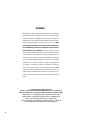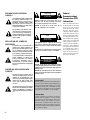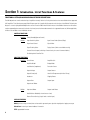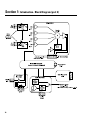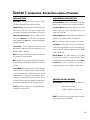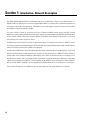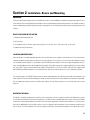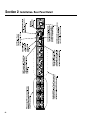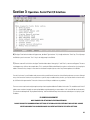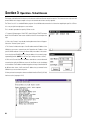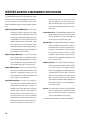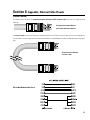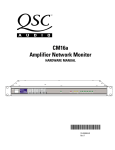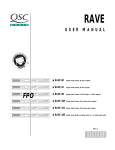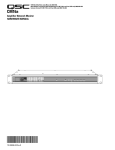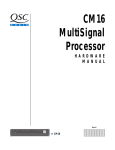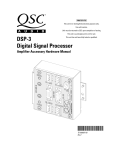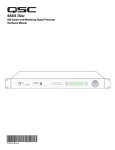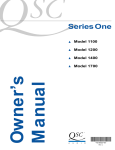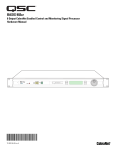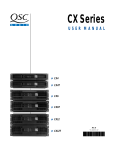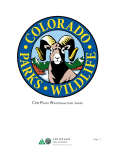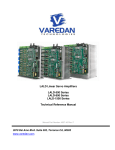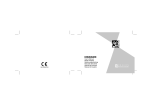Download QSC Audio CM16a Stereo Amplifier User Manual
Transcript
CM16a Amplifier Network Monitor HARDWARE MANUAL TD-000086-00 TD-000086-00 Rev. A ¨ WARNING ¨ While QSC has endeavored to develop and produce the most dependable and robust ‘network’ audio product for your use, due to the myriad of network situations and equipment that may be encountered in its implementation, QSC cannot be held responsible for network conflicts and associated consequences that may result. For this reason, QSC strongly recommends that the network used for implementation of QSControl products be completed separate from all other networks, data or otherwise. As such, should you elect to integrate QSControl products with your existing network system, all risks attendant to such integration of QSControl products with your existing network or network systems are assumed by you. While QSC strives to provide the highest quality technical solutions for networked audio products, in no event will QSC or its suppliers be held liable for any damages, consequential, incidental or otherwise, including any claims for lost profits and/or savings resulting from any attempted integration of QSControl products with your networking systems. No agent, employee or representative of QSC has any authority to alter or modify in any manner, the disclosures and recommendations set forth herein. © Copyright 2000, QSC Audio Products, Inc. QSC® is a registered trademark of QSC Audio Products, Inc., Costa Mesa, CA “QSC” and the QSC logo are registered with the U.S. Patent and Trademark Office “HyperTerminal” is the copyrighted property of Hilgraeve Inc., Monroe, MI “Phoenix Contact” is the trademark of Phoenix Contact, Inc., Middletown, PA “Riacon” is the trademark of RIA electronic, Inc., Eatontown, NJ “On-Shore Technology” is the trademark of On-Shore Technology, Inc., Tempe, AZ All other trandemarks are the property of their respective owners 2 TABLE OF CONTENTS: CM16a Amplifier Network Monitor Section 1: INTRODUCTION Overview...................................................................................................5 Physical Characteristics & Layout........................................................6 List of Functions & Features...................................................................8 Block Diagram.........................................................................................9 Detailed Description of Functions.......................................................11 Network Description.............................................................................14 Network Examples................................................................................15 Section 2: INSTALLATION Basics: Unpacking............................................................17 What is Included.................................................17 Location Considerations....................................17 Mounting the CM16a..........................................17 Connecting: AC Power..............................................................18 Audio Inputs.........................................................19 Page Input............................................................20 RLY/TRG Input......................................................20 RLY Output............................................................20 Monitor Chain In/Out..........................................20 10BASE-T Input/Output........................................21 RS-232 Port...........................................................21 Amplifiers.............................................................21 Rear Panel Detailed Illustration & Hookup Example........................22 Section 3: OPERATION General: Amp Setup, Network Setup...............................24 LED Behavior........................................................25 BYPASS Switch Usage......................................25 Serial Port Interface...........................................27 Telnet Access......................................................30 Fuse Replacement...............................................31 Section 4: SPECIFICATIONS.......................................................................................................................................32 Section 5: ARCHITECT’S & ENGINEER’S SPECIFICATION..................................................................................36 Section 6: APPENDIX Ethernet Cable & RS-232 Pinouts ........................................................37 DataPort Pinout and “Phoenix”-type Connector Part Numbers......38 Section 7: QSC INFORMATION How to Contact QSC Audio Products..................................................39 3 EXPLANATION OF GRAPHICAL SYMBOLS The lightning flash with arrowhead symbol, within an equilateral triangle, is intended to alert the user to the presence of uninsulated “dangerous voltage” within the product’s enclosure that may be of sufficient magnitude to constitute a risk of electric shock to humans. The exclamation point within an equilateral triangle is intended to alert the users to the presence of important operating and maintenance (servicing) instructions in the literature accompanying the product. EXPLICATION DES SYMBOLES GRAPHIQUES Le symbole éclair avec point de flèche à l’intrérieur d’un triangle équilatéral est utilisé pour alerter l’utilisateur de la presence à l’intérieur du coffret de “voltage dangereux” non isolé d’ampleur suffisante pour constituer un risque d’elétrocution. Le point d’exclamation à l’intérieur d’un triangle équilatéral est employé pour alerter les utilisateurs de la présence d’instructions importantes pour le fonctionnement et l’entretien (service) dans le livret d’instruction accompagnant l’appareil. ERKLÄRUNG DER GRAPHISCHEN SYMBOLE Der Blitz nach unten zeigendem Pfeil in einem gleichseitigen Dreieck weist den Benutzer auf das Vorhandensein einer unisolierten, gefährlichen Spannung“ im “ Gehäuse hin, die stark sein kann, einer Person einen elektrischen Schlag zu versetzen. Das Ausrufzeichen in einem gleichseitigen Dreieck weist den Benutzer auf wichtige Betriebs- und Wartungs- vorschriften in den beiliegenden Unterlagen des Gerätes hin. CAUTION RISK OF ELECTRIC SHOCK DO NOT OPEN CAUTION: To reduce the risk of electric shock, do not remove the cover. No user-serviceable parts inside. Refer servicing to qualified service personnel. WARNING: To prevent fire or electric shock, do not expose this equipment to rain or moisture. AVIS RISQUE DE CHOC ÉLECTRIQUE NE PAS OUVRIR ATTENTION: Pour eviter les risques de choc électrique, ne pas enlever le courvercle. Aucun entretien de pièces intérieures par l’usager. Confier l’entretien au personnel qualifié. AVIS: Pour eviter les risques d’incendie ou d’électrocution, n’exposez pas cet article à la pluie ou a l’humidité. VORSICHT GEFAHR EINES ELEKTRISCHEN SCHLAGES. NICHT ÖFFNEN! VORSICHT: Um das Risiko eines elektrischen Schlages zu vermindern, Abdeckung nicht entfernen! Keine Benutzer Wartungsteile im Innern. Wartung nur durch qualifiertes Wartungspersonal. WARNUNG: Zur vermeidung von Feuer oder elektrischen Schlägen, das Gerät nicht mit Regen oder Feuchtigkeit in Berührung bringen! SAFEGUARDS Electrical energy can perform many useful functions. This unit has been engineered and manufactured to assure your personal safety. Improper use can result in potential electrical shock or fire hazards. In order not to defeat the safeguards, observe the following instructions for its installation, use and servicing. PRECAUTIONS L’énergie électrique peut remplir de nombreuses fonctions utiles. Cet appariel a été conçu et réalisé pour assurer une sécurité personnelle entiére. Une utilisation impropre peut entraîner des risques d’électrocution ou d’incendie. Dans le but de ne pas rendre inutiles les mesures de sécurité, bien observer les instructions suivantes pour l’installation, l’utilisation et l’entretien de l’appareil. 4 Federal Communications Commission (FCC) Information NOTE: This equipment has been tested and found to comply with the limits for a Class A digital device, pursuant to Part 15 of the FCC Rules. These limits are designed to provide reasonable protection against harmful interference in a commercial installation. This equipment generates, uses, and can radiate radio frequency energy and, if not installed and used in accordance with the instructions, may cause harmful interference to radio communications. Operation of this equipment in a residential area is likely to cause harmful interference, in which case the user will be required to correct the interference at his or her own expense. Section 1: Introduction- Overview The QSC CM16a Amplifier Network Monitor provides powerful The DataPort connections are made with ordinary VGA computer amplifier management and zone paging capability in a QSControl monitor-type cables (HD-15 male-to-male). These cables are networked audio system using Ethernet networking technology the same type that are used on personal computer systems to to communicate with the host computer/system controller. connect the monitor to the computer. This allows you to use commonly available cabling for interconnecting amplifiers to the CM16a. Each DataPort connection supports the control and From all of us at QSC Audio Products, thank you for your purchase. monitoring functions for two audio channels. When using the CM16a with amplifiers that have more than two channels (such The host computer uses the QSControl application software to operate the networked audio system, including the CM16a’s and as the 4 channel cinema amplifiers) additional DataPort connections are required. their amplifiers. The software operates on the Microsoft Windows NT® version 4.0 operating system and can be customized using Microsoft® Visual Basic Professional Edition. The network may theoretically have hundreds of CM16a’s but the real-world limitation is determined by the network bandwidth, type and configuration. This manual is intended to be a reference for installing and connecting the CM16a as well as outlining the hardware capabilities of the CM16a. The actual operation of the CM16a is dependant upon the instructions received from the control software. Note that not all hardware features may be supported by the current software revision. Please refer to the software’s documentation or help file for information regarding software features, usage and functions. The CM16a is not a “plug-and-play” replacement for the CM16. The CM16a has a much improved feature-set and height has been reduced from 2RU to 1RU. Additionally, connectors are slightly different between the two. Weight has been reduced from 22 to 11 pounds. A final note; The CM16a is a control and monitoring device that relies on software to do its job. The functions and capabilities provided in the design of the CM16a can only be realized with proper software implementation. Keep in mind that this manual’s intent is to outline these capabilities and provide a reference for properly installing and interconnecting the CM16a to the networked system’s host computer, the audio inputs and the amplifiers to be controlled and monitored. A thorough knowledge of the control software’s features and operation will provide the best The CM16a performs control and monitoring functions for QSC possible results for the end user. amplifiers equipped with a DataPort. This could be up to eight 2channel or four 4-channel amplifiers (or some combination of these). The amplifiers that are supported by the CM16a are the PowerLight, PL2, DCA, and CX series of QSC amplifiers that have Note: In this manual, bold type (e.g. PORT A) within the paragraph text indicates a control or connection that is labeled similarly on the CM16a. a built-in Data Port. Models that do not have a built-in DataPort or models that have a DP-1 option (such as the EX and MXa series) are NOT supported by the CM16a. 5 Section 1: Introduction- Physical Characteristics & Layout PHYSICAL CHARACTERISTICS Each CM16a is one rack space in height (1RU) and has an internal AC power supply. Its chassis depth is 37.7 cm (14.84 in.). The width of the chassis is 44.0 cm (17.32 in.). For the detailed mounting dimensions, please see specification section. The weight of the CM16a is approximately 5 kilograms (11 pounds). FRONT PANEL (numbers correspond to reference locations shown in illustration to right) The front panel of the CM16a includes: 1- AC OFF / POWER switch 2- Cooling air exhaust vents (intake vents on left side of chassis as viewed from the front) 3- AC POWER indicator LED 4- DIAGNOSTIC indicator LED 5- Network status indicator LED’s ( RCV, XMT and LINK STATUS), duplicated on rear panel for convenience 6- PORT A through PORT H connection indicator LED’s 7- Access hole for the BYPASS switch (this is not labeled on the panel) REAR PANEL (numbers correspond to reference locations shown in illustration to right) The rear panel of the CM16a has duplicates of the RCV, XMT and LINK STATUS indicator LED’s so that network status can be detected from the rear of the unit when installed in the equipment rack. The rear panel provides the following connections: 8- Eight HD-15 receptacles (PORT A through PORT H) for connection to amplifiers with VGA-type cables 9- Sixteen “Phoenix”-type (Euro-style) 3-pin receptacles for audio inputs (PORT A CH 1 through PORT H CH 16) 10- One “Phoenix”-type 5-pin receptacle for audio monitoring functions (MONITOR CHAIN, IN and OUT) 11- One “Phoenix”-type 3-pin receptacle for paging audio signal input (PAGE) 12- One “Phoenix”-type 2-pin receptacle for remote sensing (example: detecting a switch closure or logic event; RLY / TRG IN) 13- One “Phoenix”-type 3-pin receptacle for access to SPDT relay contacts (used for remote switching of external devices; RLY OUT) 14- One RJ-45 type receptacle (10BASE-T Ethernet computer network connection) 15- One DB-9 type receptacle (RS-232 Port for network and firmware utilities) 16- IEC-type detachable AC power cord receptacle (for connection to AC power line) with integral fuse holder 6 Section 1: Introduction- Physical Layout Diagram 7 Section 1: Introduction- List of Functions & Features FUNCTIONAL LISTING, BLOCK DIAGRAM & DETAILED DESCRIPTIONS The CM16a performs control and monitoring of amplifiers remotely. Below is a listing of the functions that are available for the supported QSC amplifiers. The following two pages (Block Diagram part 1 & 2) graphically illustrate the main functions of the CM16a. Following the diagram is a section giving detailed explanations on each functional block that will aid in the use of the CM16a. Note that not all features may be supported by the current revision level of software (consult software documentation for supported feature set). Where applicable, functions are available on each individual channel. CONTROL FUNCTIONS Amplifier: Power (Standby/Operate Control) CM16a: Input Sensitivity Select Input Source Select (Normal/Page) Signal Level Control Signal Mute Signal Polarity Select Paging Control (with customizable routing) Contact Closure Output (switching of internal relay for control of external device) Paralleling within DataPort Pair MONITOR FUNCTIONS Amplifier: Power Status Amplifier Gain Amplifier Model Bridge Mode Load Monitor (impedance) Protection Status Output Voltage Output Current Output Power (real) Heat Sink Temperature (with Over-Temp.) Headroom Clipping Detect Output Short Output Open Output Level Meter CM16a Input Level Meter Output Level Meter Audio Monitor Module (4 channel mono. mixer) External Event Sensing (a logic-level or switch input) SPECIAL FEATURES DAC (digital-to-analog converter) that can be used for generating test signals & the playback of paging messages RS-232 Port for setting of network address information TFTP upgradeable firmware 8 Section 1: Introduction- Block Diagram (part 1) The following diagrams illustrate the basic functional blocks of the CM16a. Keep in mind that the first diagram is “duplicated” for each of the eight ports. 9 Section 1: Introduction- Block Diagram (part 2) 10 Section 1: Introduction- Detailed Description of Functions AUDIO FUNCTIONS AUDIO MONITOR CHAIN FUNCTIONS Audio Inputs- These are the “Phoenix”-type 3 pin connec- Pre-Fader Monitor- Monitors the audio path at the point tors used for balanced line level audio-signal input. before the Level Control block (i.e. the input to the CM16a). Input Sensitivity- Sets the sensitivity of the Audio Inputs to Post-Fader Monitor- Monitors the audio path at the point either 1 Volt or 3 Volts (r.m.s.). This selection should coincide after the Level Control, Mute, and Polarity blocks (i.e. the with the level of the audio signal provided for each channel. output from the CM16a). Input Source: Normal/Page- Selects the input source for Amplifier Monitor- Monitors the audio at the output of the each channel. Normal input is the audio connected at the amplifier (i.e. the speaker terminals of the amplifier). Audio Input terminals. Page input is the audio provided by the Paging Input Module. Level Control- Provides adjustment of the signal level delivered to the amplifier for each channel. Adjustment is from -95.5dB to 0dB in 1/2dB steps. Meter-These points are indicators of where in the audio path the software can “meter” the audio. Off- This selection disconnects the monitor for the channel. Level Adjust- Provides adjustment of the signal level delivered to the Monitor Module from each of the selectable “tap” points of a channel’s audio path. Adjustment is from -95.5dB to 0dB in 1/2dB steps. Monitor Module- This module functions as a four-input mixer with software selection of the input channels. The four Mute- Actively mutes the audio signal being passed by a selected channels are summed with the external input Moni- channel. No signal is delivered to the amplifier when a channel tor Chain In. For each of the inputs, the “tap” point is is muted. selectable from the pre-, post-, amplifier and off positions. Parallel Mode- When parallel mode is selected, the input to the first channel is also applied to the second channel. When in parallel mode, the input is ALWAYS from the first (or odd numbered) input. The second (or even numbered) input is ignored; this includes the PAGE signal. This feature is useful for sending one input signal to both amplifier channels without AMPLIFIER CONTROL FUNCTIONS having to wire jumpers between the two input connectors. Standby/ Operate- Controls the amplifier’s power status- Polarity- Determines the polarity of the signal delivered to ON- amplifier operational the amplifier for each channel. STANDBY- amplifier in standby mode NOTE! The amplifier must be powered in order to respond to any commands issued by the CM16a 11 Section 1: Introduction- Detailed Description of Functions AMPLIFIER MONITORING FUNCTIONS Protect Status Detect- Reports if the amplifier has Amplifier Model Detect- Identifies what model of entered “protect” mode (such as thermal, over-current QSC amplifier is connected to the CM16a’s DataPort. or power-up muting protect status). Amplifier Gain Detect- Reports the setting of the Real Power Detect- Reports the “real” power the amplifier’s gain setting (in dB) for each channel. amplifier is delivering. This “real” power is not the same as “reactive” power. Bridge Mode Detect- Detects the position of the bridge mode switch on each amplifier. Threshold Adjust- This indicates that the behavior of the associated block requires the input of a threshold Clip Detect- Detects amplifier clipping on each channel. Headroom Metering- Reports the “available” re- value in software that must be crossed for the detection to occur. This allows the system operator to tailor the behavior of the system to each application. maining signal level that the input signal can be driven before clipping will occur. PAGING FUNCTIONS Heat Sink Temperature Metering- Monitors the heatsink temperature of each channel of each amplifier Input Sensitivity- Sets the sensitivity of the Page connected to the CM16a. If the temperature exceeds a Input to either 1 Vrms or 3 Vrms. This selection should user specified value (in software) then the Over-Temp. coincide with the level of the audio signal provided for “object” will alert the system operator. the Page Input. Load Monitor Detect- Monitors the impedance of DAC- This is a digital-to-analog converter that takes the load at the amplifier output for each channel. digital information from the internal microcontroller and outputs the corresponding analog “equivalent” to Output Current Meter- Provides for metering of the amplifier’s output current on each channel. the appropriate channel PAGE insert points . This occurs only by instructions issued by the system operator Output Voltage Meter- Provides for metering of the or a custom control application. It can be used for a amplifier’s output voltage on each channel. variety of purposes from the playback of “canned” Output Open Detect- Detects when the load connected to the amplifier is above a user specified value in software. paging messages to testing of the complete system. Internally, this function is placed within the PAGING INPUT MODULE as shown in the block diagram. Analog Page Input is disabled when using the DAC. Output Short Detect- Detects when the amplifier load is below a user specified value in software. Page Input- This is the “Phoenix”-type 3 pin connector used for balanced line level analog page audio- Power Status Detect- Reports AC power status of the amplifier (ON/standby/ OFF). 12 signal input. Section 1: Introduction- Detailed Description of Functions RS-232 PORT FUNCTIONS CONTACT CLOSURE I/O FUNCTIONS RS-232 Port- The RS-232 (serial) port is used to RLY OUT- This is used for remotely controlling an electrical device in an on/off manner (such as a cooling fan, an audible alarm, a light, etc.). An internal SPDT (single-pole, double throw) relay is controlled by software command. Its contacts are accessible at the rear panel RLY OUT connector and are labeled: NC (normally closed) communicate with the CM16a for Ethernet address setup purposes and other diagnostic purposes. Most users will never have a need to access the RS232 port, but for customized networks and for troubleshooting system problems, it may be necessary. For the RS-232 port utilities, see the Operation section, “Serial Port I/O Interface”. This section outlines the proper connection and communica- NO (normally open) C (common) tion settings required to communicate with the RLY/TRG IN- Detects the closure (or opening) of a CM16a via the serial (RS232) port. switch connected to the RLY/TRIG IN terminals on the If the CM16a is connected to an Ethernet network rear panel. Also accepts CMOS and TTL logic-level where the factory-provided Ethernet address informa- inputs. An example is the detection of a limit-switch tion is not acceptable, a configuration utility must be that indicates an open door on an equipment cabinet. run. This involves connecting a computer with a properly configured serial port to the CM16a using a nullmodem type cable (such as a “Laplink” cable) and running a dumb-terminal program (HyperTerminal is the Microsoft® Windows- supplied program). DO NOT CHANGE THE FACTORY SETTINGS UNLESS YOU ARE CERTAIN OF WHAT YOU ARE DOING! If addressing is configured incorrectly, the CM16a may not respond to network control. 13 Section 1: Introduction- Network Description QSC CM16a Amplifier Network Monitors are designed to operate on standard 10BASE-T Ethernet. Each CM16a operates as a respective node on its network; each unit contains a programmable IP address in nonvolatile memory and will therefore present no conflict with any other node on the same network. Ethernet devices such as hubs, repeaters, switches and routers will usually afford the flexibility to configure the network as needed. The system controller computer on the network must have an Ethernet-compatible network interface card (NIC) installed. Additionally, if operation during power outage or interruption is required, an uninterruptable power supply (UPS) will be required for the host computer , CM16a, and any hubs, switches or repeaters. If the CM16a is disconnected from the network for any reason, it will continue to process audio using the last settings. The CM16a connects to the network via its RJ-45 connector on the rear panel. This allows direct connection to a 10BASE-T network. Use Category 3 (or better) unshielded twisted pair (UTP) Ethernet Cable. Most ready-made Ethernet patch cables available today are rated at least Category 5 making them suitable for this application. One side note regarding Ethernet cabling: Although Category 3 data cable is called out as the minimum requirement, it is increasingly difficult to find. Higher grades of cable are becoming the “normal stock” with the proliferation of 100BASE-T Ethernet. Category 5 Ethernet cable is the most widely available type of data cabling as of this writing. So what does this mean? Use Category 3 if it is available and cost effective. If the cost of Category 5 cable is not prohibitive, it may be desirable to do your cabling runs with Category 5 due to its increased data rate capabilities. The extra capability may be needed for future system expansion where 100 BASE-T devices are used. 10BASE-T capability is all that is required for the CM16a and thus the call out for Category 3 as the minimum. There are three LED indicators on the CM16a that relate to network operation. They are described Section 3: Operation . 14 Section 1: Introduction- Sample Network Topologies The simplest network configuration is a single system controller computer and a CM16a connected by a single Ethernet crossover cable. A standard Ethernet cable would NOT work. The crossover-type cable must be used when connecting the CM16a directly to the system controller computer. This type of cable switches (or crosses over) the transmit and receive signals from one end to the other enabling connection without a hub or repeater. For distances longer than 100 meters (~300 feet) a repeater must be used. An active hub may be used as well. Active hubs “clean up” and retransmit the network traffic, much as a repeater does, only with multiple ports. The active hub would allow for future expansion. If there are two or more CM16a’s in the network (or other network devices present) use a hub to create a star topology. 15 Section 1: Introduction- Sample Network Topologies Some networks have multiple system controller computers. This configuration is essentially the same as the second example with the addition of the second computer attached to the hub. To create the more complex distributed star topologies needed for larger systems, use additional hubs. Some hubs have special uplink ports for connecting to other hubs via a standard Ethernet cable. If the hubs do not have uplink ports, then the hub-to-hub connection should use a crossover-type Ethernet cable. 16 Section 2: Installation- Basics and Mounting UNPACKING There are no special unpacking precautions for the CM16a. However, it is recommended that you keep the original packing material for reuse in the rare event that service be required on the CM16a. If service is required and the original packing material is not available, ensure that the unit is adequately protected for shipment (strong box of appropriate size, sufficient packing material to prevent impact damage or load shifting). WHAT IS INCLUDED IN THE CARTON 1- CM16a Amplifier Network Monitor 2- AC Power Cord 3- One complete set of the “Phoenix”-type connectors (18 pcs. of 3-pin style, 1 pc. of 5-pin style & 1 pc. of 2-pin style) 4- Hardware manual (this document) LOCATION CONSIDERATIONS Where the CM16a is installed is dependent upon the location of audio input sources, amplifiers and network access. The system controller computer should be located someplace convenient for the system operator. In most instances, the system controller computer is remote from the CM16a and the amplifiers . It is preferable to install the CM16a and the amplifiers in the same or adjacent equipment racks; this allows the cabling between them to be standard VGA monitor cables. These cables are generally 2 meters long (6.5 feet). For longer cabling runs, contact QSC’s Technical Services Department at (800) 772-2834 (toll free U.S.A. only) or (714) 957-7150. QSC offers a special cable with individually-shielded twisted-pairs for each audio path; this cable can be used over distances as long as 100 meters (328 feet). The maximum length of any 10BASE-T Ethernet network segment (cabling between any node and the next node, hub or repeater) is 100 meters (328 feet). The location of hubs and repeaters must be such that this distance limit is not exceeded. If this is impractical or impossible, then use appropriate network transceivers and fiber optic cabling. For larger Ethernet networks, the use of Ethernet routers may be necessary. MOUNTING THE CM16a The CM16a is secured to the equipment rack with four screws and washers. Be sure to support the weight of the CM16a when securing to avoid distorting or bending the front panel mounting ears. For mobile, touring or portable applications, support the rear of the CM16a using the rear mounting tabs provided or contact QSC’s Technical Services Department to order rear rack ear extensions. The rear rack ear extension kits add flexibility to you installation options as well as a support-pin option that requires one-time hardware installation at the rear of the rack. For the locating dimensions of the rear support mounting tabs, see the dimensional diagram in the specification section. 17 Section 2: Installation- Mounting and AC Power MOUNTING THE CM16a (continued): The illustration below shows the basic mounting technique. The CM16a uses fan-drawn air for cooling. The air intake is on the left side of the chassis and the exhaust vents are on the front panel. Be certain not to obstruct these openings! Allow ample “open space” around them in order to maintain unobstructed air flow. Note that the CM16a’s recommended ambient operating temperature is 0°C. to 50°C. (32°F. to 122°F.). Do not install the CM16a in environments that expose it to temperatures outside this range. Keep in mind that some equipment rack installation environments can get quite hot. If there is any question, measure the air temperature inside the equipment rack and supply additional cooling (air flow) to keep the ambient temperature within the specified limits. QSC amplifiers use back-to-front air flow and therefore do not exhaust hot air into the rack. CONNECTING AC POWER The CM16a uses a detachable IEC standard power cord for connecting to a grounded AC REAR PANEL- POWER CORD RECEPTACLE source. To connect power to the CM16a: identify the proper end of the cord, match the orientation of the receptacle on the rear panel and insert firmly into the receptacle. The power supply will accept from 85 to 264 Volts AC, 47 to 440 Hertz, without any changes. Make sure that the power cord used is suitable for the line voltage that the CM16a is connected to. If a different type of IEC power cord is required (different style of plug on the outlet end) contact QSC’s Technical Services Department to obtain the correct cord assembly. DO NOT CONNECT THE CM16a TO POWER SOURCES OUTSIDE THE SPECIFIED RANGES OF VOLTAGE OR FREQUENCY! DAMAGE TO THE UNIT COULD RESULT OR THE USER COULD BE EXPOSED TO UNSAFE OPERATING CONDITIONS. 18 Section 2: Installation- Connections CONNECTING AUDIO INPUTS REAR PANEL- AUDIO INPUTS The audio inputs are located on the rear panel. The CM16a uses “Phoenix”-type (Euro-style) terminal block connectors for the audio inputs. These connectors allow the installer to pre-wire the input terminations before the CM16a is installed in the rack. It also allows for re-routing of audio inputs by simply interchanging connector locations without the need for any tools. See Appendix for connector manufacturer’s part number reference. BALANCED INPUT CONNECTION Balanced connection is recommended for all inputs. If unbalanced audio sources are used, it is preferable to use an appropriate audio transformer (or other unbalancedto-balanced “converter”) to provide a balanced input to the CM16a. If this is not possible, then it is recommended that the negative terminal and shield terminal be connected to one another with a jumper wire. The illustrations to the right show the proper connection of audio program input sources for both balanced and unbalanced inputs. UNBALANCED INPUT CONNECTION The recommended stripping length for the wires is approximately 6 to 8 mm ( 1/4 to 5/16 inch). When stripping the audio cable, be careful not to nick or cut the conductor strands. After each conductor has been stripped and dressed, insert it fully into the connector and tighten the retaining screw. When stranded wire is used, carefully twist the conductor strands together so that when they are inserted into the connector assembly, no loose strands short adjacent terminals. STRAIN RELIEF For heavy-duty input cables, the use of connectors with integral strain relief is recommended. These connectors have a large plastic tab molded as part of the assembly which provides an area to tape or tie-wrap the cable to. At the time of this writing, only the 3-terminal with the strain relief was available through QSC . See Section 6 (Appendix) for connector part numbers. 19 Section 2: Installation- Connections CONNECTING PAGE INPUT The PAGE input is identical to the AUDIO INPUT connections. REAR PANEL- PAGE, RELAY & MONITOR CONNECTIONS Please refer to the previous page for connection guidelines. CONNECTING THE RLY/TRG IN The RLY/TRG IN connector is a two-pin version of the “Phoenix”-type connector. When using this input for a switchclosure (or opening) event, the two terminals should be connected to the switch contacts directly. This type of event detection can be used with relay contacts as well. If used with a logic-type device, the low-end of the logic connection should be connected to the minus (–) terminal and the activeend should be connected to the plus (+) terminal. This input is compatible with TTL & CMOS logic family devices. For the defined limits of input to this connector , please refer to the specification section. CONNECTING THE RLY OUT The RLY OUT connector provides access to the internal relay’s contacts for remotely controlling an external low voltage device or circuit. This internal relay is rated for 70V (DC or ACrms), 250 mA (switched) and is isolated from ground. There is one common terminal, one normally-closed contact terminal and one normallyopen contact terminal. These are labeled as C, NC and NO on the rear panel. When the relay is not energized, the C terminal is connected to the NC terminal and the NO terminal is not connected; when the relay is energized the C to NC connection is opened and the C to NO connection is closed. CONNECTING THE MONITOR CHAIN IN/ OUT The MONITOR CHAIN connector is a five pin version of the “Phoenix”-type connector. The center pin is the shield connection for both the input and output of the monitor chain. Note also that the positive terminal of the input and output connections are on the outer pins of this connector. . DO NOT CONNECT VOLTAGES EXCEEDING 70 VOLTS (DC or AC rms) TO THE RLY OUT CONNECTOR! DAMAGE TO THE CM16a COULD RESULT OR CREATE HAZARDOUS OPERATING CONDITIONS! 20 Section 2: Installation- Connections CONNECTION TO 10BASE-T (network connection) Connection to the Ethernet network is made using the RJ-45 type connector labeled 10BASE-T on the rear panel. The RJ-45 is the standard network connector for Ethernet networks. Insert the RJ-45 plug into the receptacle with the lock-tab oriented toward the bottom of the CM16a and push firmly until the connector locks into place (usually an audible “click” can be heard). Refer to Section 1 of this manual for Ethernet connection schemes and cabling. Keep in mind that if the CM16a is connected directly to the system controller computer’s network interface card, a crossover type cable is required. All other connection methods utilize normal Ethernet cabling. CONNECTING TO THE RS-232 PORT The RS-232 port can be used for setting various operational parameters that are CRITICAL to proper operation of the CM16a. The network address settings can be changed through this port BUT SHOULD NOT BE CHANGED UNLESS YOU KNOW FOR CERTAIN WHAT YOU ARE DOING! Connection is made with a null-modem serial cable with a DB-9 male plug to the CM16a. Refer to Section 3 for more information. CONNECTING TO AMPLIFIERS Amplifiers are connected to the CM16a via the PORT connections on the rear panel. These HD-15 type connectors are labeled PORT A through PORT H. The connection itself is made using standard VGA monitor cables (the same type of cable that interconnects personal computers to their monitors). To connect the cables to the CM16a, simply orient the HD-15 connector with its wider-side down (look at the connector, one side of the plug’s metal surrounding is wider than the other) and align it with the receptacle, then gently push into the receptacle until it is firmly seated. Use the retaining screws (or finger-screws) supplied on the cable ends to secure the plug to the CM16a. Be sure to tighten “finger tight” to avoid damage to the HD-15 receptacle. When connecting to 4-channel amplifiers, two basic rules must be adhered to. First, both DataPorts of the amplifier must be used. Second, both must be connected to the same CM16a. If only one DataPort connection is used, the CM16a will not control or monitor the amplifier correctly ( the same applies for connecting the two amplifier DataPorts to two separate CM16a’s; the system will not function properly). Insure that both amplifier DataPorts are used and that they are connected to the same CM16a. You do not have to use adjacent ports on the CM16a (i.e. PORT C and PORT D). You can use any two ports for convenience; the only impact of doing this is that the System Manager software control panel will not show all four channels next to each other. For 2-channel amplifiers, it is a simple one DataPort, one cable connection to the appropriate rear panel PORT receptacle on the CM16a. 21 Section 2: Installation- Rear Panel Detail 22 Section 2: Installation- Hookup Example 23 Section 3: Operation- General AMPLIFIER SETUP- The amplifiers connected to the CM16a should have their power switches in the ON position and their gain controls set as required by the user (seeInitial Testing note below). NOTE! For initial testing, it is advisable that the amplifiers be set for the lowest useful gain (volume) setting until it is verified that the system is operating as expected. After the system setup has been verified and tested, gain settings may be set as required NETWORK- The network should be operable and QSControl software should be installed/running on the system controller computer. CM16a OPERATION- Turn the Power ON! Operation of the CM16a is accomplished with QSControl software. The only operation required on the CM16a itself is flipping the power switch from the OFF position to the POWER (ON) position. It is important to understand the start-up behavior outlined below. When first taken out the box, the CM16a will power up in a muted state with all faders at -95.5 dB., polarity set to normal, sensitivity set to 3V, and any amplifiers connected to the CM16a will be in STANDBY mode. This “setup” is the factory setting for Preset #0. The CM16a has 16 presets for quickly recalling settings. They are numbered 0 (zero) through 15. These presets are useful for quickly changing from one setup to another without having to change each individual control to a new setting. An example might be in a house of worship where the audio system setup is different for each service. Instead of having to keep a trained system operator on location, another individual with minimal training can be shown how to change to the desired preset for each situation. The presets are useful tools, but Preset #0 acts differently than the others. Each time the CM16a is powered up, it recalls its settings from Preset #0. The factory Preset #0, discussed above, is a muted state with amps in STANDBY mode. When setting up your own presets, they should be stored in Preset #1 through Preset #15. The reason for not actively using Preset #0 is as follows: Let’s say you’re operating your system in Preset #12 and you change the setting of one fader. The new setup is NOT the same as Preset #12, so the CM16a starts a 4 minute timer from the time the control was changed. After the 4 minutes has elapsed with no further control changes, it saves the NEW scene into Preset #0 . Preset #12 is left unchanged. Whatever was in Preset #0 is now gone forever. This insures that the next time the CM16a is powered up, it’s settings are the same as you left them. Remember, the CM16a always powers up in Preset #0. Refer to the software documentation for further information. Preset #0 will only be overwritten 4 minutes after the last control change. This includes if the CM16a is placed into one of its BYPASS modes as discussed in the following section. If the CM16a is placed into BYPASS mode and operated for at least 4 minutes without control changes, then the BYPASS mode is saved in Preset #0. The next time the CM16a is powered up, it will start up in Preset #0 (or BYPASS in this case). This could cause dangerously high output levels from the system. Insure amplifier gain controls are reduced to safe levels ANY time BYPASS mode is used. The CM16a has all outputs momentarily muted at power-up to prevent unexpected audio pops, clicks or thumps. Remember: At power up, the CM16a will always start operating with the settings saved in Preset #0. Once network communication has been established between the host computer and the CM16a, the CM16a may be controlled remotely . In the event that the network communications link is lost while the CM16a is operating, it will continue to operate with its last settings intact. 24 Section 3: Operation- LED Behavior & Bypass Switch Usage LED BEHAVIOR- When the power is switched ON, all of the LED’s light briefly and then the PORT LED’s sequence through two patterns. The LED’s then resume normal operation. The LED functions are described below. POWER LED- The power LED will illuminate whenever the power switch is in the POWER (ON) position. DIAGNOSTIC LED- This indicator first illuminates during the power-on self test of the CM16a, then should turn off. It will also illuminate to indicate that the CM16a self-test has detected an unexpected event, such as a corrupted firmware update via TFTP or a memory boot failure. This would typically be accompanied by a “fault code” displayed by the PORT CONNECTED indicators (described below). If the DIAGNOSTIC LED remains illuminated, try resetting the CM16a by cycling power off and on once. Should the indication persist, contact Technical Services for guidance. NETWORK STATUS LED’s- For diagnostic purposes, there are three network status LED’s on the front and rear panels of the CM16a. They are labeled RCV, XMT and LINK STATUS. Their locations are shown in the illustration at the start of the Introduction section. Their functions are described below. RCV- This LED lights up any time the CM16a receives data over the network. XMT- This LED lights up whenever the CM16a transmits data over the network. LINK STATUS- When lit, this LED indicates that the CM16a is connected to an operating Ethernet network. If not lit, there is most likely a cabling problem between the CM16a and the hub or possibly a fault in the hub. PORT CONNECTED LED’s- These LED’s are labeled PORT A through PORT H on the front panel. The respective LED will illuminate when functional connection has been made between the CM16a and an amplifier. The amplifier’s power does not have to be ON in order for the LED to indicate successful connection. As mentioned above, these LED’s may also display specific “fault codes” if the CM16a detects an internal failure in one of its associated self-test/diagnostic parameters. The “fault code” will be in the form of a specific sequence of these LED’s being illuminated. BYPASS SWITCH USE There are two distinctly different BYPASS modes. The first mode is the “Oops, I forgot the computer” or system troubleshooting type of BYPASS. If you are unable to communicate with the CM16a for any reason and you need to bypass the unit, it can be done with the push of a button instead of rewiring the system. If the CM16a is powered-up and there is no host computer control (or the network is non-operational), the operational state (as saved in Preset #0, the start-up preset) could prevent the audio from being supplied to the amplifiers. We have addressed this potentially disastrous situation by providing a BYPASS (or “virtual-wire”) mode switch. The function of this switch is to put the CM16a into a known state of operation. This “BYPASS” state routes all audio through the CM16a in a “virtual wire” mode (1Vrms input sensitivity, PAGE input disabled, MUTE disabled, 0 dB level, normal polarity). This insures that audio can still be passed through the CM16a regardless of network/computer issues. (continued on next page) 25 Section 3: Operation- Bypass Switch Usage (continued) NOTE! Before depressing the BYPASS switch, the gain (volume) settings on all amplifiers connected to the CM16a should be reduced to a safe level. This is advisable because the CM16a’s “Level Control” will be reset to 0 dB. (or NO attenuation) with the BYPASS. It is possible that the amplifiers could be at maximum output level if the amplifier gain controls are not turned down. Location of BYPASS switch: The front panel has a small access hole on the right side about 12mm (1/2 inch) to the right from the PORT H LED. It is NOT LABELED to help prevent accidental use. This is the BYPASS mode switch. To return to normal operation, simply reestablish computer communications via the network or RS-232 and change the appropriate settings (or recall a previously saved Preset). The way to put the CM16a into this first BYPASS mode (“virtual-wire mode”) is: 1- Turn the CM16a on and wait 5 to 10 seconds for the start-up LED sequence to finish. 2- Depress the BYPASS switch (use a paperclip or similar item) and keep it depressed for at least 5 seconds. 3- The two steps above must be completed within 60 seconds from power-up. If you miss the timing, just power-down and power-up again and FRONT PANEL- BYPASS SWITCH LOCATION repeat steps 1 & 2. The second mode (“safe” mode)is used if the CM16a becomes inoperable (or behaves in completely unexpected ways) after uploading a new application file (TFTP file transfer). If the CM16a behaves in unexpected ways or is not responding to any communications after a new application file is uploaded to it, then it is likely that the new application file was corrupted during or after the data transfer. If sent a corrupted application file, the CM16a will not accept this file. The LED’s might even act in unexpected ways. If this occurs, there is a “backup” file in the CM16a that will enable you to communicate with it. The way to put the CM16a into this second BYPASS mode (“safe mode”) is: 1- Turn off the power to the CM16a using the front panel power switch. 2- Depress the BYPASS switch (use a paperclip or similar item) and keep it depressed while turning the power on again. 3- The CM16a is now in “safe mode”. You will now be able to re-establish communications with the CM16a using the RS-232 Input/Output port or the Telnet program in Windows NT. The following section describes the RS-232 and Telnet features. Once communications has been re-established, the file transfer can be tried again or the old application file used until the source of the data transfer problem can be found. 26 Section 3: Operation- Serial Port I/O Interface The RS-232 connector on the rear panel is used as a serial port input/output (I/O). This I/O port is used for accessing controls for the IP address settings, system “health” data, firmware version information and other related data. Typically, this interface is not used by the majority of users. But should any system problems arise, the data that may be accessed through this interface can help to track down the problem. The most common items that might be used are “Display Network Settings” and “Enter Network Setup”. The remaining selections would typically be used for troubleshooting purposes along with a QSC technical representative prompting you to access particular menu items so that the data can be interpreted. The basic setup involves connecting a null-modem type serial cable (or a regular serial cable WITH a null-modem adapter) between your computer’s serial port and the RS-232 port of the CM16a. Once properly connected, a “dumb-terminal” program (such as Hyper Terminal, a widely used version on most Windows-based PC’s) is started up and communication established between the PC and the CM16a. Below is the basic procedure for starting up Hyper Terminal, naming the connection, specifying the communications settings and an example of “what you should see” for a text-menu once the communications link has been established. As many different systems and configurations exist on user’s PC’s, the exact appearance of the screen shots may vary from those shown. Furthermore, if programs other than Hyper Terminal are used, you will need to follow your software’s instructions for establishing communications through your PC’s COM (serial) port. 1) Connect the RS-232 port of the CM16a to an unused serial port (COM port) of a PC using a null modem type cable. These cables are different than the ordinary serial cable. 2) Open the HyperTerminal program. This program is usually started by clicking the Windows START icon, highlighting PROGRAMS, then ACCESSORIES and finally, highlighting the Hyper Terminal folder and clicking on its icon. The screen-shot below shows a typical icon-view of the Hyper Terminal folder (icons shown for each program in the folder). If your system was setup for a list-view, then you will instead see a list of what’s in the folder. Identify the Hyper Terminal program icon (or name from the list) and click (or double-click as required) to start the program. In the screen-shot below, the Hyper Terminal icon is the fifth from the left in the row of icons. HyperTerminal Icon 27 Section 3: Operation- Serial Port I/O Interface 3) After starting Hyper Terminal, a Connection Description window will pop-up. It will require that you name your connection.Enter a name for your new connection (example: CM16a) and click OK to continue. 4) Next, Hyper Terminal needs to know how to “talk” to the CM16a. This selection depends on which port on your PC the null-modem cable is connected. Ignore the first three entry fields (phone number information) and go directly to the “Connect using:” entry field and click on the down arrow for the dropdown menu selection. Select the appropriate port (COM1 is used in this example) and click OK continue. The Properties window should appear next. 5) The Properties window for the selected COM port should now be active. It should be similar in appearance as the example to the right. For the Port Settings, use the following information so that communication between the CM16a and the computer is in the same “language”. Bits per Second 9600 Data Bits 8 Parity none Stop Bits 1 Flow Control Xon/Xoff Once you have set the properties as outlined, click OK to continue. If all the connections and communications settings are correct, the main Hyper Terminal window will appear next (see next page). 28 Section 3: Operation- Serial Port I/O Interface 6) The Hyper Terminal main window will appear next, but blank. Type the letter “h” (for help) and then the “Enter” key. This will prompt the CM16a to post its menu text. The “h” key is the Help prompt for the CM16a. 7) The next screen will look similar to the Hyper Terminal window above. After typing “h” and “Enter”, a text menu will appear. The menu should appear very similar to the example above. This is sent by the CM16a and will detail your options and instructions for changing the address information. Any changes in menu text from the above example might occur after any firmware updates of the CM16a. From this “main-menu” you will need to make your menu choices and follow the instructions in the following sub-menus or screens. Although many of the instructions and tests may not pertain to a specific setup or troubleshooting situation, you may be asked to run certain tests by a QSC technical representative. The results of these tests will help to troubleshoot any problems. The most common user item that might require settings to be changed would be the IP address information. This would be useful if the IP address were somehow changed to an unrecognized address and subsequently you were unable to “talk” to the CM16a over the network. This situation would require the “Display Network Settings” and “Enter Network Setup” items to be accessed and your re-assigning a “good” IP address. IP ADDRESS ASSIGNMENTONLY REQUIRED FOR ATTACHING TO EXISTING NETWORKS! DO NOT CHANGE THE COMMUNICATIONS SETTINGS OF THE CM16a UNLESS CERTAIN OF YOUR ACTIONS. ALWAYS WRITE DOWN WHAT YOU CHANGED SHOULD YOU NEED TO RETURN TO THE INITIAL SETTINGS. 29 Section 3: Operation- Telnet Access The features outlined for the RS-232 port can also be accessed via the Ethernet network connection. This feature can save a trip out to the remote CM16a with a laptop computer as long as the network and software are fully operable. The Telnet “session” is a standard Windows program. Consult Windows documentation for information reagrding the specifics of Telnet. It is a very straight-forward program to start and use. This is the basic procedure for opening a Telnet session: 1- To open the Telnet program. Click START, select RUN, type TELNET in the text box & click OK.The blank Telnet screen should look similar to the example to the right. 2- Click on the “Connect” menu header; the drop down menu items will appear. Choose the “Remote System” option. 3- The “Connect” window then opens. You will need to enter the IP address of the CM16a that you want to communicate with. Determine the IP address of the specific CM16a and enter it in the Host Name: field ( the numbers in the screenshot to the right are EXAMPLE ONLY!). Enter the address in four numeric groups seperated by periods. (NOTE: Port: & Term Type: settings must be as shown) 4- Click on the “Connect” button. If the address entered was correct and network communications with the CM16a are successful, the Telnet session should open as shown below. The IP address number that appears at the top of the window will be different than shown; it will match the IP address that you entered for the CM16a that you are communicating with. 5- Now you have the same options that are available in the Serial Port I/O (RS-232) interface section (see pages 25-27). 30 Section 3: Operation- Fuse Replacement FUSE REPLACEMENT If the CM16a does not power-up when the POWER switch is in the “on” position (POWER indicator LED does not illuminate) check the source of AC power and the connection of the power cord at the outlet and IEC receptacle ends. If the AC source is “on” and the power cord is connected and in good condition, then the condition of the fuses should be checked. The fuse holder is an integral part of the IEC connector. It contains two fuses. • To replace a fuse, first detach the AC power cord from the CM16a. • Then use a flat-blade screwdriver to pry the fuseholder out, as shown at left. The fuses are held in the round openings in the end of the fuseholder as shown at left, below. Replace one or both fuses with the same type: 20 × 5 mm, 2 amp, 250V. A visual inspection of the fuse will usually indicate if the fuse has been “blown” or not. This method is not foolproof, however, as sometimes the fuse element is severed close to the end-cap making it impossible to see the break. When in doubt, test the fuse with an ohmmeter or just replace the fuse. Below is an illustration of a typical clear glass-cartridge fuse. The “GOOD” fuse has an intact element from end to end and the “BAD” (or blown) fuse has a break in the element. If the CM16a continues to “blow” fuses, DO NOT INCREASE THE FUSE RATING as severe damage to the CM16a could result. Contact QSC for service if fuses repeatedly blow. If fuse replacement does not enable the CM16a to power up, double-check the AC power source and the cord assembly before returning the unit for possible repair. 31 Section 4: Specifications- Dimensions Below are shown the dimensions s of interest for the CM16a. These dimensions are helpful for locating the rear-supports for the CM16a when used in portable or touring installations. This drawing is NOT to scale! 32 Section 4: Specifications Input Signal Processing Frequency response 20 Hz–20 kHz ±0.5 dB 10 Hz–80 kHz ±3 dB Distortion <0.01% THD+N @ +4 dBu out (page input <0.03%) Dynamic range >110 dB unweighted 20 Hz–20 kHz (page input >100 dB) Polarity In-phase or inverted Level control range -95.5 to 0 dB in 0.5 dB steps Precision attenuator transients (“zipper” noise) better than 112 dB below maximum output Mute >90 dB attenuation Inputs Program inputs Paging inputs Monitor bus input Connector type 16 1 1 “Phoenix-style” (a.k.a. “Euro-style”) detachable terminal blocks Common-mode rejection Typical, >50 dB, 20 Hz–20 kHz Worst Case, >40 dB at 20 kHz Crosstalk (interchannel within Data Port pair) >75 dB separation, 20 Hz–20 kHz Crosstalk (intrachannel, between Data Port pairs) >85 dB separation, 20 Hz–20 kHz measured with all inputs and outputs terminated Outputs Program outputs Connector type Pinout Cable type Qualified length Monitor output Connector 16 (via HD-15) 8 HD-15 data port connections Special, see appendix VGA monitor cable 2 meters 1 “Phoenix-style” (a.k.a. “Euro-style”) detachable terminal blocks Type Grounding Electronically balanced All shield terminals connected to chassis Type Grounding Electronically balanced Shield terminal connected to chassis Nominal level Maximum level Impedance 1V/3V rms selectable +21 dBu 10 kOhm balanced Nominal level Maximum level Output impedance Output load +4 dBu +21 dBu 75 Ohms balanced 600 Ohms minimum Power amplifier output processing Power amplifier output monitoring Output short detect* Senses load <1 Ohm for Stereo/ Parallel modes; <2 Ohms in Bridged Mono mode Threshold is adjustable in software Output open detect* Senses load >60 Ohms Threshold is adjustable in software Output voltage meter Range automatically matches to amplifier model used Output current meter Range automatically matches to amplifier model used *Signal level must be greater than -32 dB, referenced to maximum output of amplifier 33 Section 4: Specifications Power amplifier management Power amplifier interface Compatibility QSC Data Port equipped amplifiers Connector and cable HD-15 VGA cable, 2 meters length qualified (for longer runs, contact QSC’s Technical Services Department) Amplifiers Protect indicator Temperature meter Senses amplifier protect status Reports amplifier operating temperature Software adjustable threshold Over-Temp. Alert AC power control AC mode control Switches amplifier between normal and standby mode Up to eight 2-Ch. amplifiers or four 4-Ch. amplifiers ( or some combination thereof) Amplifier status monitor Clip indicator Senses channel clipping AC power indicator Indicates operate, standby, or power-down mode Control room foldback monitoring Signal monitoring buses (per CM16) 1 Number of Channels 4 Internal signal tap points Pre-fader input signal Post-fader input signal Power amplifier output 16 16 16 Monitor input Nominal level Maximum level Input impedance Configuration Common-mode rejection Mixed with tap point signal at unity gain +4 dBu +21 dBu 10 kOhm balanced Electronically balanced, shield connected to chassis Typical, >50 dB, 20 Hz - 20 kHz Worst case, >40 dB, 20 Hz-20kHz Output Sum of Monitor input and signal from internal monitor tap point Frequency response Distortion Noise floor Nominal level Maximum level Output impedance Output load Configuration 25 Hz–20 kHz ±0.5 dB <0.05% THD @ +4 dBu out -90.5 dB +4 dBu +21 dBu 75 Ohms balanced 600 Ohms minimum Active balanced Level Adjusts amplitude of signal from tap point Monitor in to monitor out Control range 0 dB, ±0.5 dB -95.5 to 0 dB in 0.5 dB steps Contact closure inputs and outputs Inputs 1 discrete input Configuration Single-ended input Resistance for closure detect <1kOhm max Resistance for open detect >5 kOhm min Input Voltage Limit 7.000 VDC maximum “-” input terminal connected to chassis 34 Output Configuration 1 discrete output Electromechanical relay, dry contacts, floating, C, NC, NO Steady-state current (max.) 0.5 A Switched current (max.) 0.25 A Ground isolation 70 volts maximum Connector “Phoenix-style” (a.k.a.“Euro-style”) detachable terminal block connectors Section 4: Specifications Network Interface Physical network Raw data rate Frame format Connector Ethernet type Cable type Max cable length Grounding Ethernet, IEEE 802.3 compliant 10 megabits per second D.I.X. (Ethernet) RJ-45 female 10BASE-T CAT-3 (or better) twisted pair 100 m to hub Floating Transport network Internetwork protocol Transport protocol TCP/IP IP UDP Application protocol Version Revision QSC24 1 7 RS232 Port Cable Type Null-Modem (such as “Laplink”) Port Settings Bits per Second Data Bits Parity Stop Bits Flow Control 9600 8 none 1 Xon/Xoff General Physical Height Width Depth 1.72” (1 RU) 19” (standard rack mount) 14.84” (37.7 cm), including rear supports AC Power Voltage Current 100–240 VAC 1.1 A RMS (@ 100V) 1 A RMS (@ 120V) 0.5 A RMS (@ 230V) Weight Mounting 11 lbs (5 kg) Rear support recommended for portable or mobile use Frequency Disconnect 47– 440 Hz Detachable power cord with IEC connector Operating temperature 0 to 50° Celsius Fuses 2 Ampere, 250 Volt Rating 5mm diameter, 20 mm length 35 SECTION 5: ARCHITECT’S AND ENGINEER’S SPECIFICATIONS The Amplifier Network Monitor shall provide input, output, and status control for DataPort equipped QSC power ampli- channel monitor signals. A monitor gain control fiers in an Ethernet-TCP/IP based network audio system. shall be provided for each monitor tap point to Sixteen independent channels shall be provided, grouped in adjust the individual levels of the channel monitor pairs. signals prior to their being mixed with the monitor Amplifier Input Control and Monitoring—For each of the input signal. sixteen power amplifier input signals, the CM16a Contact Closure I/O—The Amplifier Network Monitor shall shall provide level, mute and polarity control, pre and provide a trigger contact-closure sense input which post fade signal level metering and audio monitoring, shall also be CMOS & TTL signal compatible, and and selectable 1Vrms or 3Vrms input sensitivity. The one dry-contact floating SPDT relay output. Amplifier Network Monitor shall provide a page input, separate from the normal program inputs, whose signal may preempt the program signal of any or all of the sixteen program channels. This input shall have selectable 1V or 3V sensitivity. Data Network—All Amplifier Network Monitor functions shall be controlled and monitored via a 10BASE-T Ethernet digital control network using the IP transport protocol and the QSControl monitoring application protocol. Rear-panel connection shall be Amplifier Output Monitoring—For each of the sixteen provided for 10BASE-T Ethernet. Other than the AC power amplifier outputs, the Amplifier Network power switch, the Amplifier Network Monitor shall Monitor shall provide clipping detection, short and have no manual controls. open circuit detection, voltage and current metering, and audio monitoring of the voltage signal. Amplifier Interface—The Amplifier Netrwork Monitor’s interface to each power amplifier Data Port shall be Amplifier Management—For each of the eight DataPort via an HD-15 connector. The amplifier interface connections, the Amplifier Network Monitor shall shall use a standard personal computer Video Graph- provide AC standby/operate mode control, AC ics Adapter (VGA) CRT monitor cable. This interface power state indication, temperature metering, load shall transmit two amplifier input audio signals as status, and protect status detection. well as all control and monitoring signals. Special Audio Monitoring Chain—For each of the sixteen program channels, the Amplifier Network Monitor shall provide three monitor points as follows: (1) be used in this interface to ensure negligible levels of noise and crosstalk. pre-fader control, (2) post-fader control, or (3) power General—All audio inputs and outputs shall be balanced amplifier output. A channel’s monitor output may with a nominal input level of +4 dBu and maximum be selected from one of these three signals, or it level of +21 dBu. Input connectors shall be of the may be switched off. The signal at the Amplifier “Phoenix” detachable terminal strip type. Network Monitor’s monitor output connector shall be the sum of the signal at its monitor input connector and four selected (cont’d. next column-->) 36 signal conditioning and grounding techniques shall The Amplifier Network Monitor shall be the QSC CM16a. Section 6: Appendix- Ethernet Cable Pinouts ETHERNET CABLING This diagram shows the pinout for standard unshielded twisted-pair (UTP) network cable. Both ends of the cable are wired identically. RJ-45 pinout for standard Ethernet patch cable (both ends identical) A crossover cable has the RX and TX wire pairs switched around at one end. There are only two likely situations that would require a crossover cable: to connect a single system controller computer directly to a single CM16a device; and to cascade hubs that don’t have uplink ports. RJ-45 pinout for an Ethernet crossover cable RS-232 Null Modem Cable Pinout 37 Section 6: Appendix- DataPort Pin-out & Connector P-N’s DATA PORT PINOUT: The diagram to the right shows the pin assignments used for the HD-15 connectors on the CM16a and amplifier. NOTE! This information is shown for reference only and is subject to change without notice as the DataPort feature is specific to QSC products and not intended for interface to other manufacturer’s equipment. Pin Signal Description 1 Audio to channel 1 (+) 2 Standby control 3 4 5 6 7 8 9 10 11 12 13 14 15 VMON channel 1 plus encode 1 IMON channel 1 plus encode 2 Clip/protect channel 1 Hard ground Audio to channel 1 (ground) Audio to channel 2 (ground) unused for CM16a, +15V on certain amp’s Amp reference ground Audio to channel 2 (+) Amp IDR (model ID) VMON channel 2 plus encode 3 IMON channel 2 plus encode 4 Clip/protect channel 2 Description Encode Signals encode 1 Bridge mode & power detect encode 2 Temperature, channel 1 encode 3 encode 4 Standby mode detect Temperature, channel 2 RS-232 PINOUT: The diagram below shows the pin assignments for RS-232. Pin 1 2 3 4 5 6 7 8 9 Signal Description DCD RX TX DTR Signal GND DSR RTS CTS not used TERMINAL BLOCK CONNECTOR PART NUMBER REFERENCE- The following manufacturers and part numbers are provided as a reference to users. The information here is subject to change without the knowledge of QSC. 2 pin: Phoenix Contact - 17 57 01 9; Riacon - 31249102-6; On-Shore Tech - EDZ950/2 3 pin: Phoenix Contact - 17 57 02 2; Riacon - 31249103-6; On-Shore Tech - EDZ950/3 5 pin: Phoenix Contact - 17 57 04 8; Riacon - 31249105-6; On-Shore Tech - EDZ950/5 Strain Relief 3 pin: Phoenix Contact 17 76 16 8 Strain Relief 5 pin: Phoenix Contact 17 76 14 2 WEBSITE reference- 38 Phoenix- phoenixcon.com Riacon- riaelectronic.com On-Shore- on-shore.com Section 7: How to Contact QSC Audio Products ADDRESS: QSC Audio Products, Inc. 1675 MacArthur Boulevard Costa Mesa, CA 92626-1468 USA TELEPHONE NUMBERS: Main Number (714) 754-6175 Sales Direct Line (714) 957-7100 Sales & Marketing (800) 854-4079 toll free in U.S.A. only Technical Services (714) 957-7150 (800) 772-2834 toll free in U.S.A. only FACSIMILE (FAX) NUMBERS: Sales & Marketing FAX (714) 754-6174 Technical Services FAX (714) 754-6173 WORLD WIDE WEB: http://www.qscaudio.com 39 1675 MacArthur Boulevard Costa Mesa, California 92626 USA PH: (714) 754-6175 FAX: (714) 754-6174 “QSC” and the QSC logo are registered with the U.S. Patent and Trademark Office