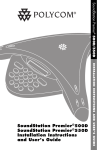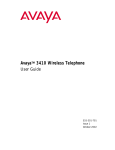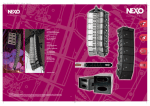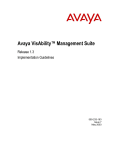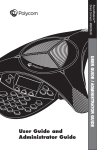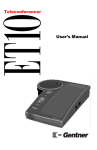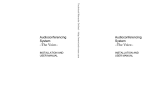Download Polycom 550D Computer Monitor User Manual
Transcript
SoundStation Premier® 500D/550D INSTALLATION INSTRUCTIONS AND USER'S GUIDE SoundStation Premier®500D SoundStation Premier®550D Installation Instructions and User's Guide IMPORTANT SAFETY INSTRUCTIONS Table of Contents Chapter 1 SoundStation Premier® 500D SoundStation Premier® 550D ......................................1 Introduction .......................................................................................2 Checklist of Parts ..............................................................................2 System Compatibility ........................................................................3 To Ensure Better Performance ..........................................................3 Installing SoundStation Premier 500D/550D ....................................3 Using SoundStation Premier 500D/550D .........................................6 In Case of Difficulty ..........................................................................9 Maintenance ....................................................................................10 Service .............................................................................................10 Chapter 2 Specifications and Warranty Information ...........11 SoundStation Premier 500D/550D .................................................12 Limited Warranty and Limitation of Liability ................................13 FCC Rules .......................................................................................15 Canadian Department of Communications Notice .........................15 EMC Class A ITE ...........................................................................15 CE Mark LVD and EMC Directive .................................................15 When using your telephone equipment, the following safety precautions should always be followed to reduce the risk of fire, electric shock, and injury to persons. Read and understand all instructions. Follow all warnings and instructions marked on the instrument. Installation must be performed in accordance with all national wiring rules. The outlet to which this apparatus is connected must be installed near the equipment, and must always be readily accessible. This instrument can be hazardous if immersed in water. To avoid the possibility of electrical shock, do not use the telephone equipment while you are in the bathtub or shower, or when you are wet. If you accidentally drop the equipment into water, do not retrieve it until you have first unplugged all cords. Do not reconnect the telephone equipment until it has dried thoroughly. Avoid using the telephone equipment during electrical storms in your immediate area. There is a remote risk of electric shock from lightning. Urgent calls should be brief. Even though protective measures may have been installed to limit electrical surges from entering your home or business, absolute protection from lightning is impossible. If you suspect a natural gas leak, report it immediately, but use a telephone away from the area in question. The telephone equipment's electrical contacts could generate a tiny spark. While unlikely, it is possible that this spark could ignite heavy concentrations of gas. Never push objects of any kind into the telephone equipment through housing slots as they may touch hazardous voltage points or short out parts that could result in a risk of electric shock. Never spill liquid of any kind on the telephone. If liquid is spilled, however, refer servicing to proper service personnel. To reduce the risk of electric shock, do not disassemble this telephone equipment. Opening or removing covers may expose you to hazardous voltages. Incorrect reassembly can cause electric shock when the equipment is subsequently used. If your telephone equipment does not work properly, refer to the section describing how to get service. The support telephone number can be found on the outside back cover of this book. Never install telephone wiring during a lightning storm. Never install telephone jacks in wet locations unless the jack is specifically designed for wet locations. Never touch uninsulated telephone wires or terminals unless the telephone line has been disconnected from the network interface. Always use caution when installing or modifying telephone lines. SAVE THESE INSTRUCTIONS Chapter 1 SoundStation Premier Installation Instructions and User's Guide SoundStation Premier® 500D SoundStation Premier® 550D with Extended Mic Option 1 Introduction With SoundStation Premier® 500D/550D, you can now connect directly to your DEFINITY System ECS wall jack with no need for analog terminal adapters, analog lines, or analog line cards to support your conferencing system. Simply plug SoundStation Premier 500D/550D into your ECS at the wall, and you are up and running in seconds. SoundStation Premier 500D/550D is designed for you by Polycom—the World’s number one provider of audioconferencing products. From small companies to the Fortune 500, from the smallest conference rooms to the largest boardrooms, you will find more Polycom conferencing products in more places than all of our competitors combined. And now we’ve designed SoundStation Premier® 500D/550D for you, the DEFINITY customer, with the same proven technology and unparalleled audio quality that has made SoundStation Premier the most widely used conferencing product line in the World. Console to Interface Module Cable SoundStation Premier Installation Instructions and User's Guide Network Cable 2 SoundStation Premier® 500D/550D RJ11 to RJ45 Adapter Cables (Additional Adapters Supplied In Some Countries) 500D/550D Interface Module If any of the above parts is missing, please contact your Polycom representative or authorized dealer. Locate the SoundStation Premier 500D/550D console in a quiet environment, with soft furnishings— such as carpets, curtains, and soundabsorbing walls and ceilings. Place the console at the center of a table or desk. Keep papers and other objects away from the console. Speak at normal conversation levels. Direct your voice toward the SoundStation Premier 500D/ 550D console. Do not move the SoundStation Premier 500D/550D console during a call. Position extended microphones (option) 6 to 8 feet from the SoundStation Premier 550D console. Participants should sit 3 to 6 feet from a microphone. Installing SoundStation Premier 500D/550D 1. Insert the short Network Cable into the 500D/550D Interface Module jack marked with the Network icon ( ). Plug the other end into the digital voice jack, as shown below. Power Adapter (Varies by Country) (If the connector does not fit, you will need one of the optional RJ11 to RJ45 Network Cables for connection to the wall jack, and for your phone should you choose that option. This cable has a smaller connector on one end, so try it both ways.) Optional Extended Microphones (For 550D) 2. You have the option to install a DEFINITY series telephone along with your SoundStation Premier 500D/550D. Optional Extended Microphones Cables (For 550D) Plug the DEFINITY Telephone cable into the jack on the 500D/550D Interface Module indicated by the telephone icon ( ). User's Documents Connection Requirement: Requires standard DEFINITY wall jack. RJ45/RJ11 adapter cables are included for your convenience. To Ensure Better Performance Seat all participants the same distance from the SoundStation Premier 500D/550D console. Checklist of Parts Your SoundStation Premier 500D/550D audioconferencing system includes the following items: SoundStation Premier 500D/550D is compatible with any DEFINITY digital voice port that supports the 6400, 7400 or 8400 series phones (with the exception of the CallMaster series.) Modular Wall Jack 500D/550D Interface Module DEFINITY Telephone 500D/550D Interface Module SoundStation Premier Installation Instructions and User's Guide Thank you for purchasing SoundStation Premier® 500D/550D. SoundStation Premier® 500D/550D delivers the award-winning full-duplex audioconferencing technology from Polycom in a “plug-n-play” design for direct connection to DEFINITY and System 75/85 digital ECS telephone systems. System Compatability 3 (If the connector does not fit you will need one of the optional cables as a replacement for your phone cable. This cable has a smaller connector on one end, so try it both ways.) 3. Plug the long SoundStation Premier cable into the jack on the 500D/550D Interface Module labeled with the SoundStation Premier ( )icon as shown. Any digital phone supported by your telephone network can be connected to the phone jack on the 500D/550D Interface Module. 500D/550D Interface Module SoundStation Premier 500D/550D Console 7. Place the SoundStation Premier 500D/550D on a flat, stable surface in the center of the room. If using the extended hypercardiod microphones with the 550D, for the best coverage, position as shown in the examples to the right. 8. Press ON/OFF to hear a dial tone. The microphone status LEDs on the top of the console will show a steady 4. Plug the other end into the slot under the SoundStation Premier 500D/550D Console as illustrated. Then thread the cable through the channels on the underside of the console as shown at right. green when the system is on. Press ON/OFF to terminate any conference call. ON/OFF 9. Press ON/OFF again and while the phone is off adjust the ringer volume on the SoundStation Premier 500D/550D by pressing SHIFT then VOL or VOL . There are four settings: OFF, LOW, MID, and HIGH. The levels will be heard after each key press and shown on the display. After 5 seconds the display will return to its previous mode. 4 6. Plug the Power Adapter Cable into the 500D/550D Interface Module jack marked then plug the Power Adapter into the electrical outlet. The first time the SoundStation Premier 500D/550D is powered up and connected to the network through the 500D/550D Interface Module, it will run a brief self-test and synchronize itself with your telephone network. During this time the LEDs will blink. When the process is complete you will hear a “bong” tone and the LEDs will switch off. (This process can take 20 seconds.) Extended Microphone SoundStation Premier 550D Console VOL 10.To program your phone number, press SHIFT then press the CONF key. Enter the phone number with area code, using the * key to enter a space. When finished, press CONF again. To retrieve the phone number at any time during a phone call, press SHIFT then press the CONF key. The phone number will be displayed for 10 seconds, after which the display will return to its previous mode. This display will default to this number while the conference phone is inactive. Electrical Outlet Power Adapter You are now ready to use your SoundStation Premier 500D/550D. 500D/550D Interface Module THIS PHONE # CONF L09/Volumn button SoundStation Premier Installation Instructions and User's Guide SoundStation Premier Installation Instructions and User's Guide RINGER VOL 5. The SoundStation Premier 550D is designed for greater room coverage with extended microphones. If using the optional extended microphones, connect to SoundStation Premier 550D as shown at right. 5 VOL HOLD UV M R PQ KL NO W J HI XY Z REDIAL G CONF SHIFT D A J M T W UV NO XY D A EF M UV NO W REDIAL KL XY Z R PQ J HI T G CONF VOL HOLD MUTE SHIFT D A BC EF MUTE SHIFT UV M KL NO W R PQ J G HI T CONF VOL HOLD THIS PHONE # XY Z BC THIS PHONE # MUTE SHIFT Using an Optional Lapel Mic or Recording Device Your 500D/550D Interface Module is equipped with an RCA jack labeled AUX I/O to accommodate either your Polycom Lapel Microphone (available as an accessory), or to record a conversation. To record, plug one end of an RCA-type connector into the jack on a tape recorder labeled AUX IN and the other end into the 500D/550D Interface Module. AUX I/O To Establish a Conference D M KL EF NO W A BC J RINGER VOL ON/OFF G R PQ UV XY Z REDIAL HI T CONF VOL HOLD THIS PHONE # S SoundStation Premier Installation Instructions and User's Guide KL RINGER VOL ON/OFF S RINGER VOL ON/OFF S 6 There are 32 volume levels—stored independently in the system’s memory—for both dial tone and speaker volume. To Place the Call On Hold To take the call off HOLD, press the MUTE key again. R PQ REDIAL REDIAL To Adjust Tone Volume and Speaker Volume To place a phone call on HOLD at any time, press SHIFT then press MUTE. This shuts off the speaker and all microphones. The display will show HOLD and all LEDs will begin blinking red. HI To Redial the Last Phone Number Called The ON/OFF key does not have to be pressed for REDIAL to initiate a call. Press ON/OFF when you hear the SoundStation Premier 500D/550D Console’s tone. Once a call is connected, the speaker volume can be made louder by pressing VOL or softer by pressing VOL. The display will show SPKR VOL. After 5 seconds, the display will revert to its previous mode. CONF The display will show MUTE and the LEDs will turn from green to red. To take the call off MUTE, press MUTE again. VOL HOLD Press REDIAL. The display on the main keypad will show the last phone number which you called or attempted to call. To Answer a Call The display will show: TONE VOL. After 5 seconds, the display will revert to its previous mode. EF MUTE Once the call is connected, a timer will appear on the display showing how long the call has been in process. When the phone is on and a dial tone is heard, adjustment of the dial tone volume can be made by pressing VOL or VOL . BC THIS PHONE # MUTE SHIFT You may use your SoundStation Premier 500D/550D to establish a conference call of two or more parties. Place your first call and ask the party to hold while you conference additional parties. Press the CONF button. This places the first party on hold while you dial the next number. The display will show CONFERENCE, then the number being dialed. The green LED’s on the console will blink to indicate that a conference attempt is in process. If you successfully reach the second party and wish to add that party to the conference call, press CONF again. The display will show CONFERENCE again and the second party will be added to the call. The display will change to call duration and the LED’s will stop blinking. If you reach voicemail or do not wish to add the second party to the call, press ON/OFF and that party will be dropped. Repeat these steps to dial then add or drop additional parties. Conferencing features, including the number of parties that can be conferenced on a single call, vary by ECS system. SoundStation Premier Installation Instructions and User's Guide D A EF RINGER VOL ON/OFF Z BC THIS PHONE # To shut off the microphones while keeping the speaker on, press MUTE. This shuts off all microphones including extended microphones, if installed. S RINGER VOL ON/OFF S If the system is not already on, press ON/OFF and dial the number. The console display will go blank, then show each number as it is being dialed. (Remember, depending on your ECS, you may need a special dialing prefix to access outside lines.) When you are ready to end a call, press ON/OFF again. T To Place a Phone Call To Mute the Microphone G Using the SoundStation Premier 500D/550D System 7 Check with your network administrator if you are unsure about the conferencing services provided. CAUTION: Once added to the conference, calls cannot be selectivey dropped without terminating the conference call. Take care to terminate unwanted calls - busy tone, voicemail, a person otherwise occupied - by pressing ON/OFF before pressing CONF to begin the next attempt. Far end participants may hang up at any time. Using the DEFINITY Phone While the SoundStation Premier 500D/550D is not in use you may use the DEFINITY phone (connected to the 500D/550D Interface Module) and it will function as usual. Calls Answered On the DEFINITY Phone Incoming calls will ring on both the DEFINITY phone and the SoundStation Premier 500D/550D. If you answer the call on the DEFINITY phone and want to transfer it to the conference phone, simply press ON/OFF on the conference phone and hang up the handset. The LED's will blink red to indicate the mute condition until the handset is returned to the cradle, then return to the green steady state. The call will be active on the conference phone and all functions will be as defined for calls initiated on the conference phone. Using Extended Microphones Your SoundStation Premier 550D can be adapted to a larger conference room with the addition of Extended Microphones. If not purchased with your SoundStation Premier 550D, these are available as an accessory from your Polycom Distributor. By switching to the O position, the LED MUTE light will turn red and only this microphone will be shut off. Switching to the 1 position will turn the microphone back on. MUTE Red LED To mute all microphones from the extended microphone, press MUTE. To resume two-way communications, press MUTE again. The red LED will return to green. An ON/OFF switch is located on each of the extended microphones. In Case of Difficulty No Dial Tone 8 Conference calls already established on the DEFINITY phone can be easily transferred to the SoundStation Premier 500D/550D by pressing the ON/OFF button on the conference phone then replacing the handset. The LED's will blink red to indicate the mute condition until the handset is returned to the cradle, then return to the green steady state. The 500D/550D will function as if the conference call had originated on the conference phone. If the ECS limit has not been reached, new parties may be added or dropped as described earlier. Caution: Transferring conferences before the cycle is complete, i.e. before the call is established, and included or dropped, will result in dropping all callers if you subsequently push the ON/OFF button on the conference phone. Check that all connections are correct and tight. Confirm that you are connected to a DEFINITY digital voice jack. Disconnect and reconnect all cables in order as described in the installation instructions. The SoundStation Premier 500D/550D Console Does Not Ring Ringer volume is set at OFF. Reset according to instructions. Short Silences, Echoes, or Clipped Speech Mute Initiated By the DEFINITY Phone If you have a DEFINITY phone connected to the Interface Module, and your SoundStation Premier 500D/550D is in use, you may use your phone to break away from the public conference call to speak privately to the far end(s) without disconnecting the conference call. When you lift the handset, all microphones and the speaker on the console are muted. The red LED’s will blink to indicate the mute condition. When the handset is returned to the cradle, the conference call is resumed and the LED’s return to a steady state. Do not move the SoundStation Premier 500D/550D console while it is in use. Keep your hands away from the console during calls. Keep papers, cups, coffee pots, etc., away from the console. At the beginning of a call, let someone at each location speak in turn for a few moments, to enable the system to adapt to its environment. The other party may be using lower-quality equipment or a half-duplex conference bridge, in which case there may be little you can do to improve performance. Try calling again to see if another line provides a better connection. SoundStation Premier Installation Instructions and User's Guide SoundStation Premier Installation Instructions and User's Guide Conferences Established On the DEFINITY Phone 9 Muffled or “In a Well” Reception Speak closer to the console so the microphones can pick up your speech. Add more sound absorbency to the room. Excessive Noise Close conference room doors. Noisy equipment, such as a computer or fan, may make it difficult for you to hear the other party. Both parties should turn off any noisy equipment. Try calling again to see if another line provides a better connection. Chapter 2 Specifications and Warranty Information Physical Damage If physical damage is severe enough that the internal parts become visible, disconnect the SoundStation Premier 500D/550D immediately. Do not reconnect it to the network until the equipment has been repaired. Maintenance Unplug all cords from the modular wall jack before cleaning. Do not use liquid cleaners or aerosol cleaners. Use a damp cloth for cleaning. 10 Unplug the telephone from the modular wall jack and refer servicing to qualified service personnel when any of these conditions exist: If liquid has been spilled into the telephone equipment. If the telephone equipment has been exposed to rain or water. If the equipment does not operate according to operating instructions. Adjust only those controls described in the operating instructions. Do not attempt to adjust any other controls since doing so may result in damage to the equipment and will require extensive work by a qualified technician to restore the telephone equipment to normal operation. If the telephone equipment has been dropped or the housing has been damaged. If you note a distinct change in the performance of the equipment. If you need more help, please contact your Polycom representative or authorized dealer. SoundStation Premier Installation Instructions and User's Guide SoundStation Premier Installation Instructions and User's Guide Service 11 Specifications Limited Warranty and Limitation of Liability Extended Microphones Audio Bandwidth 200 to 3500 Hz Size: 4.125 in 3 in 1in Weight: 0.25 lb (0.10 Kg) Loudspeaker Volume Cabling: Two-wire RJ9, 8ft 89 dBSPL Network Interface Environmental Requirements AvayaTM DEFINITY® ECS Temperature:5° - 40° C operating Humidity: 20% - 85% non-condensing SystemPower Requirements Recommended Room Conditions 90-110 VAC, 60 Hz. Reverberation time: < 0.4 seconds Noise level: < 48 dBA Console Power: 20 VDC, 800 mA Size: 13.8 in 13 in (35cm 33cm 2.5 in 6.4cm) Weight: 2.0 lbs (0.9 Kg) Registration UL, FCC, Industry Canada, CE Limited Warranty Polycom warrants to the end user (“Customer”) that this product will be free from defects in workmanship and materials, under normal use and service, for three years from the date of purchase from Polycom or its authorized reseller. Polycom’s sole obligation under this express warranty shall be, at Polycom’s option and expense, to repair the defective product or part, deliver to Customer an equivalent product or part to replace the defective item, or if neither of the two foregoing options is reasonably available, Polycom may, in its sole discretion, refund to Customer the purchase price paid for the defective product. All products that are replaced will become the property of Polycom. Replacement products or parts may be new or reconditioned. Polycom warrants any replaced or repaired product or part for ninety (90) days from shipment, or the remainder of the initial warranty period, whichever is longer. Products returned to Polycom must be sent prepaid and packaged appropriately for safe shipment, and it is recommended that they be insured or sent by a method that provides for tracking of the package. Responsibility for loss or damage does not transfer to Polycom until the returned item is received by Polycom. The repaired or replaced item will be shipped to Customer, at Polycom’s expense, not later than thirty (30) days after Polycom receives the defective product, and Polycom will retain risk of loss or damage until the item is delivered to Customer. Power: 20 VDC, 150 mA Size: 3.125 in 7.75 in 1.875 in (7.9cm 19.7cm 4.8cm) SoundStation Premier Installation Instructions and User's Guide Weight: 0.75 lbs (0.34Kg) 12 Cable length to console: 25 ft (7.6m) to console Exclusions Polycom will not be liable under this limited warranty if its testing and examination disclose that the alleged defect or malfunction in the product does not exist or results from: Cable length to telephone wall jack: 6 ft (1.8m) Failure to follow Polycom’s installation, operation, or maintenance instructions. RCA jack: Line level to tape recorder or Remote Lapel Microphone Unauthorized product modification or alteration. Unauthorized use of common carrier communication services accessed through the product. Abuse, misuse, negligent acts or omissions of Customer and persons under Customer’s control; or Acts of third parties, acts of God, accident, fire, lighting, power surges or outages, or other hazards. WARRANTY EXCLUSIVE. IF A POLYCOM PRODUCT DOES NOT OPERATE AS WARRANTED ABOVE, CUSTOMER’S SOLE REMEDY FOR BREACH OF THAT WARRANTY SHALL BE REPAIR, REPLACEMENT, OR REFUND OF THE PURCHASE PRICE PAID, AT POLYCOM’S OPTION. TO THE FULL EXTENT ALLOWED BY LAW, THE FOREGOING WARRANTIES AND REMEDIES ARE EXCLUSIVE AND ARE IN LIEU OF ALL OTHER WARRANTIES, TERMS, OR CONDITIONS, EXPRESS OR IMPLIED, EITHER IN FACT OR BY OPERATION OF LAW, STATUTORY OR OTHERWISE, INCLUDING WARRANTIES, TERMS, OR CONDITIONS OF MERCHANTABILITY, FITNESS FOR A PARTICULAR PURPOSE, SATISFACTORY QUALITY, CORRESPONDENCE WITH DESCRIPTION, AND NON-INFRINGEMENT, ALL OF WHICH ARE EXPRESSLY DISCLAIMED. POLYCOM NEITHER ASSUMES NOR AUTHORIZES ANY OTHER PERSON TO ASSUME FOR IT ANY OTHER LIABILITY IN CONNECTION WITH THE SALE, INSTALLATION, MAINTENANCE OR USE OF ITS PRODUCTS. SoundStation Premier Installation Instructions and User's Guide Interface Module 13 LIMITATION OF LIABILITY. TO THE FULL EXTENT ALLOWED BY LAW, POLYCOM EXCLUDES FOR ITSELF AND ITS SUPPLIERS ANY LIABILITY, WHETHER BASED IN CONTRACT OR TORT (INCLUDING NEGLIGENCE), FOR SoundStation Premier Installation Instructions and User's Guide Disclaimer Some countries, states, or provinces do not allow the exclusion or limitation of implied warranties or the limitation of incidental or consequential damages for certain products supplied to consumers, or the limitation of liability for personal injury, so the above limitations and exclusions may be 14 Governing Laws This Limited Warranty and Limitation of Liability shall be governed by the laws of the State of California, U.S.A., and by the laws of the United States, excluding their conflicts of laws principles. The INCIDENTAL, CONSEQUENTIAL, INDIRECT, SPECIAL, OR PUNITIVE DAMAGES OF ANY KIND, OR FOR LOSS OF REVENUE OR PROFITS, LOSS OF BUSINESS, LOSS OF INFORMATION OR DATA, OR OTHER FINANCIAL LOSS ARISING OUT OF OR IN CONNECTION WITH THE SALE, INSTALLATION, MAINTENANCE, USE, PERFORMANCE, FAILURE, OR INTERRUPTION OF ITS PRODUCTS, EVEN IF POLYCOM OR ITS AUTHORIZED RESELLER HAS BEEN ADVISED OF THE POSSIBILITY OF SUCH DAMAGES, AND LIMITS ITS LIABILITY TO REPAIR, REPLACEMENT, OR REFUND OF THE PURCHASE PRICE PAID, AT POLYCOM’S OPTION. THIS DISCLAIMER OF LIABILITY FOR DAMAGES WILL NOT BE AFFECTED IF ANY REMEDY PROVIDED HEREIN SHALL FAIL OF ITS ESSENTIAL PURPOSE. FCC Rules This device complies with part 15 of the FCC Rules. Operation is subject to the following two conditions: (1) This device may not cause harmful interference, and (2) This device must accept any interference received, including interference that may cause undesired operation. NOTE: This equipment has been tested and found to comply with the limits for a Class A digital device, pursuant to part 15 of the FCC Rules. These limits are designed to provide reasonable protection against harmful interference when the equipment is operated in a commercial environment. This equipment generates, uses, and can radiate radio frequency energy and, if not installed and used in accordance with the instruction manual, may cause harmful interference to radio communications. Operation of this equipment in a residential area is likely to cause harmful interference in which case the user will be required to correct the interference at his own expense. In accordance with part 15 of the FCC rules, the user is cautioned that any changes or modifications not expressly approved by Polycom Inc. could void the user’s authority to operate the equipment. Canadian Department of Communications Notice limited in their application to you. When the implied warranties are not allowed to be excluded in their entirety, they will be limited to the duration of the applicable written warranty. This warranty gives you specific legal rights which may vary depending on local law. This Class [A] digital apparatus complies with Canadian ICES-003. Cet appareil numérique de la classe [A] est conforme à la norme N M B-003 du Canada. EMC Class A ITE WARNING United Nations Convention on Contracts for the International Sale of Goods is hereby excluded in its entirety from application to this Limited Warranty and Limitation of Liability. This is a Class A product. In a domestic environment this product may cause radio interference in which case the user may be required to take adequate measures. CE Mark LVD and EMC Directive This SoundStation Premier® 500D/550D has been marked with the CE mark. This mark indicates compliance with EEC Directives 89/336/EEC and 73/23/EEC. A full copy of the Declaration of Conformity can be obtained from Polycom Ltd., 270 Bath Road, Slough, Berkshire, SL1 4DX. SoundStation Premier Installation Instructions and User's Guide Service Agreements For information on Polycom service agreements, call Polycom’s Technical Assistance Center (TAC) Monday through Friday 6:00 AM to 6:00 PM Pacific Time, excluding U.S. holidays, at telephone number 1-800-POLYCOM (1-800-765-9266). The e-mail address is [email protected]. If you purchased your product from a Polycom Authorized Reseller, contact the Authorized Reseller for information about service agreements applicable to your product. 15 Don’t forget to mail in your Owner Registration Card! Polycom, Inc., 1565 Barber Lane, Milpitas, CA 95035 USA Internet www.polycom.com © 2002 Polycom, Inc. All rights reserved. No part of the contents of this manual may be copied, reproduced, or transmitted in any form or by any means, or translated into another language or format, in whole or part, without written consent from Polycom, Inc. Do not remove (or allow anybody else to remove) any product identification, copyright or other notices. Polycom®, the Polycom logo design, and SoundStation Premier® are registered trademarks, of Polycom, Inc. in the U.S. and various other countries. DEFINITY® is a registered trademark, and Avaya™ and the Avaya logo design are trademarks of Avaya, Inc. in the U.S. and various other countries. 1725-07090-001 REV D