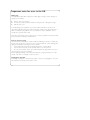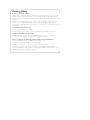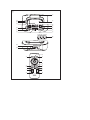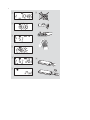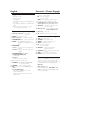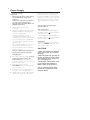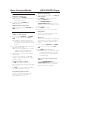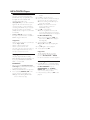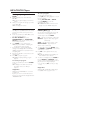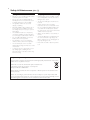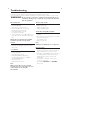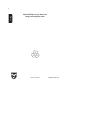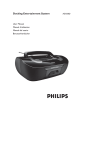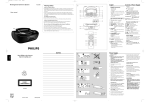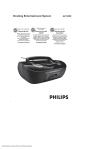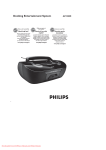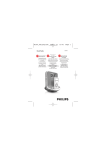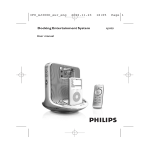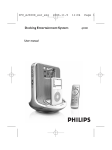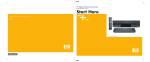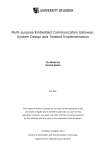Download Philips AZ1330 MP3 Docking Station User Manual
Transcript
Docking Entertainment System User manual AZ1330D Important notes for users in the U.K. Mains plug This apparatus is fitted with an approved 13 Amp plug.To change a fuse in this type of plug proceed as follows: 1. 2. 3. Remove fuse cover and fuse. Fix new fuse which should be a BS1362 3 Amp, A.S.T.A. or BSI approved type. Refit the fuse cover. If the fitted plug is not suitable for your socket outlets, it should be cut off and an appropriate plug fitted in its place. If the mains plug contains a fuse, this should have a value of 3 Amp. If a plug without a fuse is used, the fuse at the distribution board should not be greater than 3 Amp. Note:The severed plug must be disposed of to avoid a possible shock hazard should it be inserted into a 13 Amp socket elsewhere. How to connect a plug The wires in the mains lead are coloured with the following code: blue = neutral (N), brown = live (L). As these colours may not correspond with the colour markings identifying the terminals in your plug, proceed as follows: • Connect the blue wire to the terminal marked N or coloured black. • Connect the brown wire to the terminal marked L or coloured red. • Do not connect either wire to the earth terminal in the plug, marked E (or e) or coloured green (or green and yellow). Before replacing the plug cover, make certain that the cord grip is clamped over the sheath of the lead - not simply over the two wires. Copyright in the U.K. Recording and playback of material may require consent. See Copyright Act 1956 and The Performer’s Protection Acts 1958 to 1972. Hearing Safety • • Listen at a moderate volume. Using headphones at a high volume can impair your hearing. This product can produce sounds in decibel ranges that may cause hearing loss for a normal person, even for exposure less than a minute. The higher decibel ranges are offered for those that may have already experienced some hearing loss. Sound can be deceiving. Over time your hearing "comfort level" adapts to higher volumes of sound. So after prolonged listening, what sounds "normal" can actually be loud and harmful to your hearing. To guard against this, set your volume to a safe level before your hearing adapts and leave it there. • To establish a safe volume level: Set your volume control at a low setting. • Slowly increase the sound until you can hear it comfortably and clearly, without distortion. • Listen for reasonable periods of time: Prolonged exposure to sound, even at normally "safe" levels, can also cause hearing loss. • Be sure to use your equipment reasonably and take appropriate breaks. • Be sure to observe the following guidelines when using your headphones. Listen at reasonable volumes for reasonable periods of time. • Be careful not to adjust the volume as your hearing adapts. • Do not turn up the volume so high that you can't hear what's around you. • You should use caution or temporarily discontinue use in potentially hazardous situations. • Do not use headphones while operating a motorized vehicle, cycling, skateboarding, etc.; it may create a traffic hazard and is illegal in many areas. 1 1 # @ ! AUX DOCKING ENTERTAINMEN T S YSTE M A Z1330 D DOCK FOR for DBB VOLUME MO D E POWER 0 9 2 DOCK ALBUM/ PRESET - ALBUM/ PRESET + SO URC E PROG 8 3 4 5 6 7 6 x R20 • UM-1 • D-CELLS $ % MP3-WMA PLAYBACK ^ iR * & ( @ ¡ ) ™ 7 8 6 £ 4 ≤ ∞ 2 8 3 X 4 5 6 9 7 3 1 2 English Supplied accessories – AC power cord – Remote control – Docking kit • 1 x Apple iPod dock (pre-installed with the main set) • dock adaptors (8 adaptors for different iPod types) • 1 dust cover (keep the dock connector from covering dust and dirt) Top and front panels (See 1) 1 Telescopic antenna – improves FM reception Controls / Power Supply For Tuner: – tunes to a radio station 9 – stops disc playback; – erases a program DBB – turns on/off bass enhancement @ p – 3.5 mm stereo headphone socket Helpful hints: The speakers will be muted when headphones are connected to the set. # AUX jack – connects an external source (3.5 mm socket) $ Battery door – opens to insert 6 x 1.5V R-20/ -UM1/ D-cells % Disc tray – load a disc ^ iR – infrared sensor for remote control 2 DOCK – selects dock source 3 Dock connector – connects iPod player 4 VOLUME/VOL +/- – adjusts volume level 5 MODE – selects different play modes: e.g. REPEAT or SHUFFLE (random order) 6 PROGRAM For disc – programs tracks and reviews the program For Tuner – auto searches and stores radio stations 7 ALBUM/PRESET +/- ( 3, 4 ) For MP3-CD/ WMA play: – select albums For Tuner – selects a preset radio station Remote control (See 1) & * ( ) ¡ ™ £ ≤ ∞ Power Supply Whenever convenient, use the power supply cord if you want to conserve battery life. Make sure you remove the plug from the set and wall outlet before inserting batteries. 8 / – opens/closes the disc tray 9 SOURCE: – selects CD/MP3-CD, DOCK mode,Tuner or AUX 0 POWER – powers on/off the system ! 2; – starts or pauses disc/DOCK playback ∞§ For disc/ DOCK play: – skips to the beginning of a current/ previous/ later track – fast searches backwards and forwards within a track CD – selects disc mode TUNER – selects tuner mode DOCK – selects dock (iPod) source AUX– selects AUX mode 9 – stops disc playback; – erases a program REPEAT – repeats a track/disc/all programmed tracks SHUFFLE – turns on/off the random play mode DBB – turns on/off bass enhancement MUTE –mutes or restores the volume • Batteries Main set (See 1) Insert 6 batteries, type R-20, UM1 or Dcells (not included, preferably alkaline) with the correct polarity. Power Supply Remote control Important! • Before using the remote control, remove the insulation plastic tab as shown in figure 9. • If the remote control does not function correctly or the operating range is reduced, replace the battery with a new (CR2025) type battery. • Disconnect the power cord from the wall socket to protect your set during heavy thunderstorms. Children could seriously injure themselves as the free end of the cable may still be live if only the connector is removed from the MAINS socket at the back of the unit. The type plate is located on the bottom of the set. 1 Pull the battery tray out as shown in figure 9. 2 Replace a new battery according to polarity indication, and fully insert the battery tray back to the original position. • • Incorrect use of batteries can cause electrolyte leakage and will corrode the compartment or cause the batteries to burst: • • Do not mix battery types: e.g. alkaline with carbon zinc. Only use batteries of the same type for the set. Auto power saving In CD and DOCK mode, if AZ1330D is in the PAUSE position for 5 minutes, it will auto switch to the stop position. In CD and DOCK mode, if AZ1330D is in the STOP position for 15 minutes, it will auto switch to standby to save power. • When inserting new batteries, do not try to mix old batteries with the new ones. Helpful hints: To avoid unnecessary energy consumption, always press POWER on the set to power off the set after using the set. • Remove the batteries if the set is not to be used for a long time. CAUTION Batteries contain chemical substances, so they should be disposed of properly. Using AC power 1 Check if the power/mains voltage, as shown on the type plate located on the bottom of the set, corresponds to your local power supply. If it does not, consult your dealer or service center. 2 Connect the power cord to the AC~ MAINS inlet and the wall socket.The set is now ready for use. 3 To switch the set off completely, withdraw the power cord from the wall socket. 4 Install the unit near the AC outlet and where the AC power plug can be easily reached. – - Visible and invisible laser radiation. If the cover is open, do not look at the beam. - High voltage! Do not open.You run the risk of getting an electric shock. The machine does not contain any user-serviceable parts. - Modification of the product could result in hazardous radiation of EMC or other unsafe operation. This set complies with the radio interference requirements of the European Union. Basic Function/Radio Basic functions 1 2 Switching on/off the set To switch on, press POWER. ➜ Display lights up.The system will switch to the last selected source. To switch off, press POWER again. ➜ Display lights off. MP3-CD/CD Player Manual programming 1 Tune to your desired station (see Tuning to radio stations). 2 Press PROG to activate programming. ➜ Display: PROG flashes. 3 Press ALBUM/PRESET +/(ALBUM/PRESET 3, 4 on the remote control ) once or more to allocate a number (from 1 to 25). Adjusting volume and sound Adjust the sound with the VOLUME and DBB controls. Digital tuner 4 Press PROG to confirm. 5 Repeat steps 1-4 to store other stations. – Helpful hints: You can erase a preset station by storing another frequency in its place. Tuning to radio stations 1 2 Press repeatedly SOURCE (or TUNER on the remote control) to select FM or MW. ➜ “TUNER” is displayed briefly, then the radio station frequency, waveband and, if programmed, a preset number are shown (See 2). Press and hold ∞ or § until the frequency in the display starts running. ➜ The radio automatically tunes to a station of sufficient reception. Display shows “SEARCH” during automatic tuning. 3 Repeat step 2 if necessary until you find the desired station. • To tune to a weak station, press ∞ or § briefly and repeatedly until you have found optimal reception. To improve radio reception: • For FM, extend, incline and turn the telescopic aerial. Reduce its length if the signal is too strong. • For MW, the set uses a built-in aerial. Direct this aerial by turning the whole set. Programming radio stations You can store 15 FM and 10 MW radio stations in the memory manually or automatically (Auto store). Autostore Autostore automatically starts programming radio stations from preset 1. Any previous presets e.g. manually programmed will be erased. 1 Press repeatedly SOURCE (or TUNER on the remote control) to select FM or MW. 2 Press PROG until “AUTO” flashes. ➜ Available stations are programmed (MW or FM). After all stations are stored, the first autostore preset station will then automatically play. To listen to a preset or autostore station Press the ALBUM/PRESET +/(ALBUM/PRESET 3, 4 on the remote control ) buttons once or more until the desired preset station is displayed. MP3-CD/CD Player ➜ “ NO DISC” will be displayed if CD is not loaded. About MP3 The music compression technology MP3 (MPEG1 Audio Layer 3) significantly reduce the digital data of an audio CD while maintaining CD quality sound. • Press / to open the disc door. 4 Insert a disc with the printed side facing up and press the disc door gently to close. ➜ The disc scanning of MP3-CD may run longer than audio CD. ➜ Display: The total number of tracks appears (and album number for MP3/WMA) (see 4). 5 Press 2; to start playback. ➜ First the song title of the track scrolls across the display, then the track number and the elapsed playing time are displayed. Getting MP3 files: you can either download legal music files from the internet to your computer hard disc, or create such files by converting audio CD files in your computer through appropriate encoder software. (128kbps bit rate or higher is recommended for MP3 files.) • 3 Creating a MP3 CD: burn the music files from your computer hard disc on a CDR or CDRW using your CD burner. For MP3-CD/ WMA only: ➜ The current track number (TRK) and album number (ALB) will be displayed interchangeably. Helpful hints: – – – – Make sure that the file names of the MP3 files end with .mp3 or .wma. Number of albums: maximum 100. Number of tracks: maximum 999. The length of file names affects the number of tracks for playback. With shorter file names, more files can be burned on a disc. 6 To pause playback press 2;. ➜ Display: 2 and the elapsed playing time flash. 7 Press 2; again to resume playback. 8 To stop playback, press 9. Playing a disc – – – This player plays Audio Discs including CD-R/ CD-RW, MP3 CD and WMA. Do not try to play a CD-ROM, CD-I, CDV,VCD, DVD or computer CD. • • 1 IMPORTANT! CDs encoded with copyright protection technologies by some record companies may be unplayable by this product. DRM-protected WMA disc is not supported. Press repeatedly SOURCE (CD on the remote control) to select CD source. ➜ Display shows flashing “READ” if CD source is selected (see 3). Helpful hints: The disc playback will also stop when: you open the disc compartment door; you select FM, MW, AUX or DOCK; the disc has reached the end of the playback. Selecting a different track • Press ∞ or § once or repeatedly until the desired track number appears in the display. For MP3-CD/WMA: First press ALBUM/PRESET +/- ( ALBUM/ PRESET 3, 4 on the remote control ) once or more to find your album. • In the pause/stop position, press 2; to start playback. MP3-CD/CD Player Finding a passage within a track 1 2 During playback, press and hold down ∞ or §. ➜ The disc is played at high speed and low volume. When you recognize the passage you want, release ∞ or §. ➜ Normal playback resumes. – – – – Selecting different play modes (See 6) Programming tracks You may store up to 20 tracks in the desired sequence. If you like, store any track more than once. 1 In the stop position, press ∞ or § to select your desired track number. • For MP3-CD/WMA: First press ALBUM/PRESET +/- ( ALBUM/PRESET 3, 4 on the remote control ) once or more to find your album. 2 Press PROG to store desired track. ➜ Display shows “PRO 2” , indicating the programmed location (See 5). • If you attempt to program without first selectig a track, display will show “SELECT TRACK” briefly, then the total track number and playing time. 3 Repeat steps 1 to 2 to select and store all desired tracks. 4 Press 2; to play the program. ➜ “PROG” is dispalyed during program playback. You can select and change the various play modes before or during playback, and combine play modes with PROG. REP – plays the current track continuously. REP ALL – plays the entire disc/program continuously. SHUF – plays all tracks in random order. REP ALL SHUF – plays all tracks in random order continuously. 1 To select play modes, press MODE on the set (REPEAT or SHUFFLE on the remote contorl) once or more. 2 Press 2; to start playback if in the stop position. ➜ Shuffle play will start automatically soon after shuffle mode is selected. 3 To select normal playback, press MODE on the set (REPEAT or SHUFFLE on the remote control) repeatedly until the various play modes are no longer displayed. – You can also press 9 to cancel your play modes. To review your program In the stop position, press and hold PROG 3 seconds. ➜ The display shows all the stored tracks (and album numbers for MP3) in sequence. – – Helpful hints: Display shows “NO PROG” if no track is programmed. If you try to store more than 20 tracks, no track can be stored and the display will show ”PROGRAM FULL”. To erase a program You can erase a program by: pressing 9 (twice during playback or once in the stop position); selecting FM, MW, AUX or DOCK; pressing POWER to power off; opening the disc door. ➜ “PROGRAM CLEAR” scrolls across the display once, and “PROG” disappears. – Helpful hints: Shuffle (SHUF and REP ALL SHUF) play is not available in the program mode. Auxiliary connection DOCK Playing iPod using AZ1330D By connecting the iPod to your AZ1330D, you can listen to the sound of the docked player through the powerful speakers of the Hi-Fi system. – – Compatible portable player Most Apple iPod models with 30-pin dock connector as follows: 20GB, 40GB, 20/30GB photo, 40/60GB photo, 30GB video, 60/80GB video, mini and nano. • Dock adaptor Before plugging your player in the dock, snap the suitable dock adaptor into the dock to provide a snug fit for the player to be docked. • 1 • 2 Charging iPod battery using the dock In the power-on and standby mode of AZ1330D, you can charge the iPod when docking. – Selecting the correct dock adaptor For the iPod dock, 8 dock adaptors of different type, as indicated at the back of the adaptor, are included to fit the following iPod: 20GB, 40GB, 20/30GB photo, 40/60GB photo, 30GB video, 60GB video, miniand nano. Playing Apple iPod using AZ1330D Snap the compatible iPod into the dock connector. AZ1330D will auto switch to DOCK source (See 7). For iPod, the connected player will play automatically. Notes: By using the buttons ( 2;, ¡1, 2 ™ and VOLUME ) on the AZ1330D and its remote control, the following disc playback features are available: Play/Pause, selecting next/previous track, fast forwarding/rewinding and changing volume. The buttons ( 2;, ¡1, 2 ™ and VOLUME ) on the AZ1330D and its remote control can work only with playback of the audio contents stored on the docked player. Helpful hints: In DOCK and CD mode, if AZ1330D is in the STOP position for 15 minutes, it will auto switch to standby. Connecting an external device You can listen to the sound of the connected external device through your AZ1330D’s speakers. 1 Press repeatedly SOURCE (or AUX on the remote contorl) to select AUX mode. 2 Use a line-in cable (not supplied) to connect AZ1330D’s AUX jack (3.5 mm, located on the top panel) to an AUDIO OUT or headphone jack on an external equipment (such as CD player, or VCR) Environmental information All unnecessary packaging material has been omitted.The packaging can be easily separated into three materials: cardboard, polystyrene and plastic. Your set consists of materials which can be recycled if disassembled by a specialized company. Please observe the local regulations regarding the disposal of packaging, dead batteries and old equipment. Safety & Maintenance (See 8) Safety information • • • • • • • • • Place the set on a hard, flat and stable surface so that the system does not tilt. Do not expose the set, batteries, CDs to humidity, rain, sand or excessive heat caused by heating equipment or direct sunlight. The apparatus shall not be exposed to dripping or splashing. Adequate ventilation with a minimum gap of 15 cm between the ventilation holes and surrounding surfaces is necessary to prevent heat build-up. The ventilation should not be impeded by covering the ventilation openings with items, such as newspapers, table-cloths, curtains, etc. No objects filled with liquids, such as vases, shall be placed on the apparatus. No naked flame sources, such as lighted candles, should be placed on the apparatus. The mechanical parts of the set contain self-lubricating bearings and must not be oiled or lubricated. To clean the set, use a dry cloth. Do not use any cleaning agents containing alcohol, ammonia, benzene or abrasives as these may harm the housing. CD player and CD handling • If the CD player cannot read CDs correctly, use a cleaning CD to clean the lens before taking the set to repair. • The lens of the CD player should never be touched! • Sudden changes in the surrounding temperature can cause condensation on the lens of your CD player. Playing a CD is then not possible. Do not attempt to clean the lens but leave the set in a warm environment until the moisture evaporates. • Always close the CD door to avoid dust on the lens. • To clean the CD, wipe in a straight line from the center towards the edge using a soft, lint-free cloth. Do not use cleaning agents as they may damage the disc. • Never write on a CD or attach any stickers to it. Disposal of your old product Your product is designed and manufactured with high quality materials and components, which can be recycled and reused. When this crossed-out wheeled bin symbol is attached to a product it means the product is covered by the European Directive 2002/96/EC. Please inform yourself about the local separate collection system for electrical and electronic products. Please act according to your local rules and do not dispose of your old products with your normal household waste.The correct disposal of your old product will help prevent potential negative consequences for the environment and human health. Troubleshooting If a fault occurs, first check the points listed below before taking the set for repair. If you are unable to remedy a problem by following these hints, consult your dealer or service centre. WARNING: Do not open the set as there is a risk of electric shock. Under no circumstances should you try to repair the set yourself, as this will invalidate the guarantee. No sound/ power The disc skips tracks – • – • – • – • – • – • Volume not adjusted Adjust the VOLUME Power cord not securely connected Connect the AC power cord properly Batteries dead/ incorrectly inserted Insert (fresh) batteries correctly Disc contains non-audio files Insert a suitable disc or press ∞ or § once or more skip to an audio track, instead of the data files. Disc damaged or dirty Replace or clean disc Shuffle or program is active Switch off shuffle/program Sound skips during MP3 playback – MP3 file made at compression level exceeding 320kbps • Use a lower compression level to record CD tracks into MP3 format Display does not function properly/No reaction to operation of any of the controls – Disc damaged or dirty • Replace or clean disc. – Electrostatic discharge • Switch off and unplug the set. Reconnect after a few seconds. DRM-protected WMA disc is not supported. no indication – The menu navigation or photo playback of the docked player cannot be carried out through the buttons on AZ1330D or its remote control. • The buttons on AZ1330D and its remote control can control playback of audio contents only.To navigate the menu, use the controls on the docked player. – Some buttons on AZ1330D and its remote control have no function. • The buttons ( 2;, ¡1, 2 ™ and VOLUME ) function only. – • – • – • – • No disc inserted Insert a suitable disc Disc badly scratched or dirty Replace/clean CD (See Maintenance) CD-R(W) is blank or the disc is not finalized. Use a finalized CD-R(W) Laser lens steam up Wait until lens has cleared. Note: Make sure the CD is not encoded with Copyright protection technologies, as some do not conform to the Compact Disc standard. Note: Dock operation English Meet Philips at the Internet http://www.philips.com W Printed in China PDCC-JH-ZC-0711