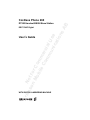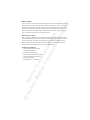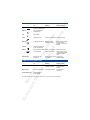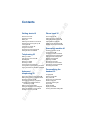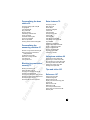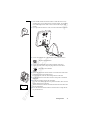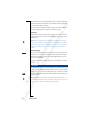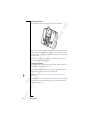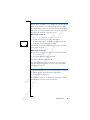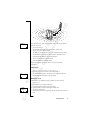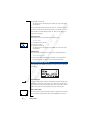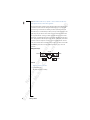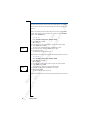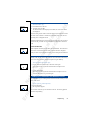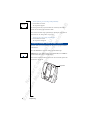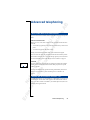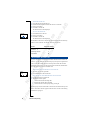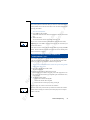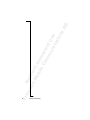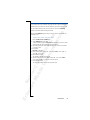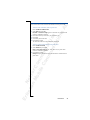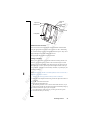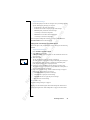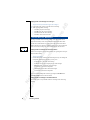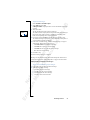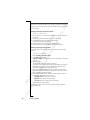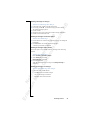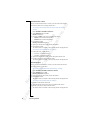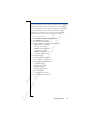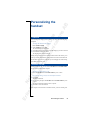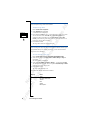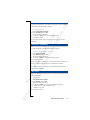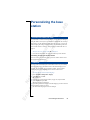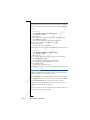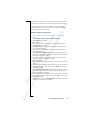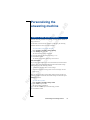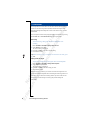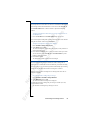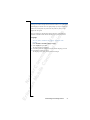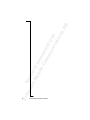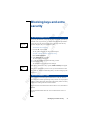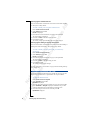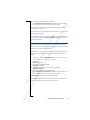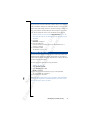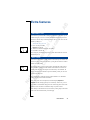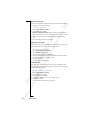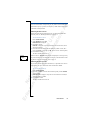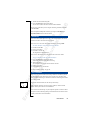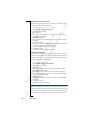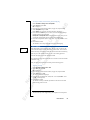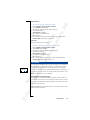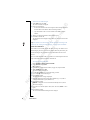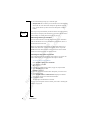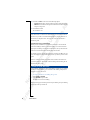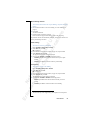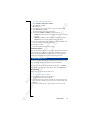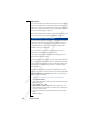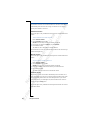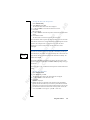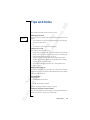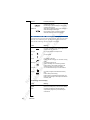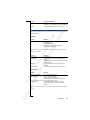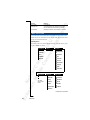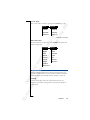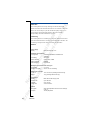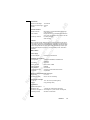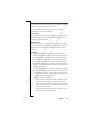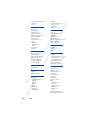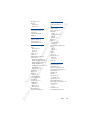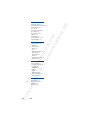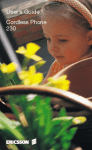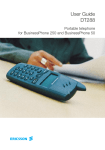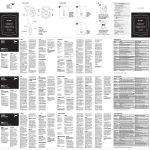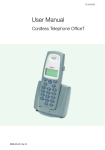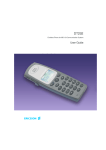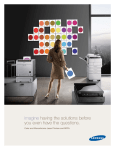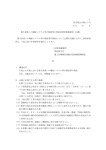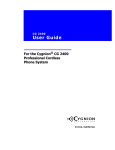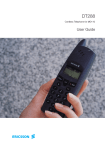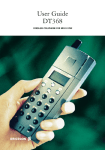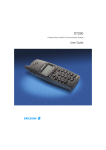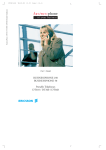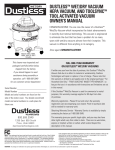Download Philips 10 CRT Television User Manual
Transcript
ics No so t fo nM r ob Com ile me Co r mm cial un Use ica tio ns A DT200 Handset BS260 Base Station B Cordless Phone 260 DECT/GAP Digital User’s Guide Er WITH DIGITAL ANSWERING MACHINE AB What to read first This user’s guide consists of several sections and topics which can be read individually. You will find each section and topic listed in the table of contents. In addition, the “Index” at the back of this guide shows where to find help on each topic. If you are already familiar with this type of No so t fo nM r ob Com ile me Co r mm cial un Use ica tio ns product, the “Quick start” section helps you get the phone up and running quickly. However, for basic use of the phone, you should read the “Getting started” section and “Using the menus” on page 19 in particular. Other parts can be read when needed. About this user’s guide This user’s guide is published by Ericsson Mobile Communications AB, without any warranty. Improvements and changes to this user’s guide necessitated by typographical errors, inaccuracies of current information, or changes to programs and/or equipment, may be made by Ericsson Mobile Communications AB at any time and without notice. Such changes will, however, be incorporated into new editions of this user’s guide. All rights reserved. Cordless phone features Built-in digital answering machine • Calling line identification • Full duplex handsfree calling • Phone book for 100 names and numbers • Advanced calling costs management • Baby phone integrated • Expandable from 1 to 8 handsets Er ics • Antenna Warning light Earpiece No so t fo nM r ob Com ile me Co r mm cial un Use ica tio ns Volume up key AB HANDSET Volume down key Display Off hook key Up key On Hook/On/Off key Clear/Mute key Down key Number keys Microphone Battery compartment (back) Internal call key R key Accessory contacts BASE STATION Play button Delete button Handset compartment Volume up button Volume down button Page button Answering machine/ External line light Loudspeaker Desk stand (back) Er ics Cable connection (back) Charging light Microphone Flashing Flashing quickly ics No so t fo nM r ob Com ile me Co r mm cial un Use ica tio ns A On B HANDSET DISPLAY ICONS AND INDICATORS Signal strength Visible when connected to a base station Ring off Ring signal muted or microphone off Key Keys locked Hook Handset off hook Connection being made Handset is ringing Message Answering machine on Messages on the answering machine Call Info New unanswered entry in the who called list Battery Battery status (4 blocks Battery casing flashes; is fully charged) battery almost empty Warning light Baby phone call interrupted New message received by the answering machine or by the voice mailbox Blocks flash successively; battery is being charged (steady blocks indicate the battery level) Warning (battery low/no Incoming call connection) Message waiting BASE STATIONS INDICATORS On Flashing Flashing quickly Green top light Answering machine on Messages on the answering machine New message received by the answering machine Red top light External line occupied Incoming external call No external line connection Green bottom light Handset battery is being charged Er For further details, please see section “Reference” on page 107 of the user’s guide. B QUICK START This page helps you to get the cordless phone up and running quickly. For a more detailed instal- ics No so t fo nM r ob Com ile me Co r mm cial un Use ica tio ns A lation procedure, see “Preparing for use” on page 9. You should read the “Getting started” section Er afterwards. ics No so t fo nM r ob Com ile me Co r mm cial un Use ica tio ns A B Contents Getting started 9 Phone book 35 What is in the box 9 Preparing for use 9 Battery 12 Switching the handset on and off 15 Attaching and removing the clip 15 A brief guide 16 Information on display 18 Using the menus 19 Changing the menu language 21 Setting the time and date 22 Phone book use 35 Adding name and number 36 Adding last dialled numbers 36 Adding caller’s number 37 Editing names and numbers 38 Deleting names and numbers 39 Telephoning 23 Making a call 23 Call using the phone book 23 Redialling 25 Returning a call 26 Receiving a call 27 Turning off the microphone 27 Turning off the ringer and warning sound 27 Paging a handset from the base station 28 Advanced telephoning 29 Er When using more than one handset 29 Making and receiving an internal call 29 Receiving a second call 30 Searching for handsets or people 31 Consulting with another handset or transferring a call 31 Making a three-party call 32 Setting the handset to tone dialling 32 Setting the handset to long tones 32 Sending a dial tone pause 33 Answering machine 41 Answering machine use 41 Control structure 42 Answering machine access 42 Playing back new messages 44 Playing back all messages 46 Deleting messages 48 Switching on/off 50 Recording a memo 51 Recording announcements 51 Selecting an announcement 53 Recording time left 54 Personalizing the handset 55 Language 55 Earpiece volume 55 Ring volume 56 Ringer tones or melodies 56 Discreet ringing 57 Automatic answering 57 Key click 57 Display light 58 Display contrast 58 Clearing all handset settings 58 Emergency call 79 Baby phone 79 Direct call 81 Handsfree calling 82 Intercom 83 Call barring 83 Exempt numbers 84 Call tariff 85 Call budget 86 Call statistics handset 88 Call statistics base station 88 Voice mail 89 Subscribing handsets 91 Using multiple base stations 93 Single or multi-cell mode 93 Using a switchboard 94 Pulse or tone dialling 94 Signalling methods 96 Transferring calls 97 ics No so t fo nM r ob Com ile me Co r mm cial un Use ica tio ns A Changing settings (PIN code) 59 Language 59 Time and date 60 Ring volume 60 Ringing order 61 Call waiting notification 62 Priority phone 62 Automatic answering 64 Least cost routing 65 Dial tone pause 66 Clearing all base station settings 66 Extra features 79 B Personalizing the base station 59 Personalizing the answering machine 67 Number of rings before answering 67 Playing through the base station loudspeaker 68 Loudspeaker volume 69 Maximum recording time 69 Time stamp 70 Voice guidance 71 Blocking keys and extra security 73 Er Blocking handset keys 73 Setting handset locks 73 Changing the handset PIN code 74 Unblocking the handset 75 Changing the base station PIN code 76 Resetting the base station PIN code 77 Showing the IPEI code 77 Overview PIN and other codes 78 Using base stations 99 Connecting to base stations 99 Subscribing to a base station 100 Re-subscribing to a base station 101 Selecting another base station 102 Editing base station name 103 Deleting subscription 104 Tips and tricks 105 Reference 107 Safety instructions 107 Troubleshooting 107 Buttons and keys 111 Display icons and terminology 112 Signals 113 Menu structure 114 Maintenance 115 Technical specifications 116 Spare parts and accessories 118 Warranty 119 ics No so t fo nM r ob Com ile me Co r mm cial un Use ica tio ns A Er Handset quick reference (inside back cover) B Index 121 B ics No so t fo nM r ob Com ile me Co r mm cial un Use ica tio ns A Getting started WHAT IS IN THE BOX Make sure that all the parts are in the box. If anything is missing, please contact your dealer. The box should contain: 1. Base station 2. Desk stand for the base station 3. Wall mounter for the base station 4. Screws and plugs for the wall mounter 5. Handset 6. Battery 7. Clip 8. Power adaptor with cable 9. Telephone line cable 10. User’s guide 11. Warranty card PREPARING FOR USE To install the set, follow the steps below. The cordless phone will then be ready for use. Warnings Make sure the local mains voltage corresponds to the voltage on the power adaptor. Er Only use the power adaptor that comes with the set. Getting started 9 the procedure below: ics No so t fo nM r ob Com ile me Co r mm cial un Use ica tio ns A 1. Attach the clip to the handset. B When installing the cordless phone, it is important that you closely follow Er 2. Insert the battery in the handset. 10 Getting started ics No so t fo nM r ob Com ile me Co r mm cial un Use ica tio ns A B 3. Find a suitable location for the base station. To make the best use of its operating range, put your base station in a central position. You can place it on a table using the desk stand or mount it on the wall using the wall mounter. 4. If you place the base station on a wall, screw the wall mounter to the wall. 5. Connect the telephone line to the telephone socket in the base station. Telephone socket identifier 6. Connect the telephone line to the analogue telephone wall socket. 7. Connect the power cord to the power plug socket in the base station. Power plug socket identifier 1 Er Home 8. Connect the desk stand to the base station or connect the base station to the wall mounter. Put the lower hooks in first. For the desk stand, route the cables through the slots at the back. 9. Put the handset into the base station as shown in the picture. The handset must be off. 10. Put the power adaptor plug into the wall socket. If you see a red, flashing light on the top of the base station, there is a fault with the telephone line connection. After a few minutes the handset will subscribe itself to the base station and turn on automatically. 11. Leave the handset in the base station for at least 3 hours to charge the battery for the first time. Getting started 11 If the handset does not turn on automatically, remove the power adapter plug ics No so t fo nM r ob Com ile me Co r mm cial un Use ica tio ns A to “Subscribing handsets” on page 91. B from the wall socket and repeat from step 9. If that does not help, please refer When the battery is charged, the handset is ready for use. For more information about charging the battery, please refer to “Battery” below. Important It is important to make a note of the IPEI code. You may need it to reset the handset’s PIN code. Please refer to “Showing the IPEI code” on page 77 for further details. Note We also recommend that you change the pin code of the base station directly after installing the cordless phone. See “Changing the base station PIN code” on page 76 for more information. See also “Overview PIN and other codes” on page 78 for the PIN code of the handset and of the base station. Operating range You can use your handset in the area that is covered by the base station. Outside this area, you lose contact with the base station and the signal strength indicator on the display disappears. The warning light flashes and you hear short, fast, warning beeps. To make best use of the operating range, place your base station in a central position. BATTERY The handset is powered by a rechargeable battery. You can fully charge a flat battery by placing the handset in the base station for 3 hours. A fully charged battery gives you up to 15 hours of calling time or up to 100 hours of standby time. The handset has a battery meter, which indicates you how much power is left in the battery. Note The handset is powered by a Nickel Metal Hydride (NiMH) battery. It can be recharged at any time. To keep the battery fully charged, you can put or Er leave the handset in the base station without any problem. 12 Getting started Placing the battery ics No so t fo nM r ob Com ile me Co r mm cial un Use ica tio ns A through the notches as shown. B Place the battery as shown below. Make sure that the battery wires are put Reading the battery meter Home 1 When the battery is fully charged, the battery meter on the handset display consists of four blocks. The number of blocks decreases as the battery discharges. If the battery is almost flat, the battery meter and the red light on the handset flash. An alarm sounds if there is less than 15 minutes’ calling time Er left in the battery. Getting started 13 ics No so t fo nM r ob Com ile me Co r mm cial un Use ica tio ns A Place the handset in the base station as shown in the picture below. B Charging the battery If the lower green light on the base station is on (and the battery meter on the display flashes), the battery is being charged. As soon as the battery is fully charged, the lower green light is turned off and the battery meter on the handset stops flashing. If the battery is completely flat it can take a few minutes before the lower green light on the base station comes on. Changing the battery Rechargeable batteries have a limited lifespan. Under normal conditions, the handset battery will last for at least a year. If the standby time for the handset becomes too low, you should replace the battery. Please contact your dealer for more information. Warning Only use batteries as specified in “Technical specifications” on page 116. The battery does not contain cadmium and is therefore more environmentallyfriendly than other rechargeable batteries. However, all batteries should be Er treated as chemical waste. 14 Getting started B SWITCHING THE HANDSET ON AND OFF While the handset is switched on, it is in standby mode. In standby mode, the ics No so t fo nM r ob Com ile me Co r mm cial un Use ica tio ns A handset is ready to make or receive calls but consumes less energy. With a fully charged battery, the handset can operate for about 100 hours in standby mode. If you are not using the handset to make or receive calls, you can put the handset in the base station to keep it fully charged. Switching the handset on Before you can use the handset you must switch it on: • Home Press N O for at least one second to switch the handset on. The standby display appears. The number on the right-hand side is the 1 internal number of the handset on the base station. After switching on, information is displayed. For more details see “Information on display” on page 18. Switching the handset off If you do not want to make or receive calls, you can switch the handset off. To switch the handset off: • Press and hold N O until the display turns blank. You cannot turn the handset off during a call. If the handset is off and you receive an external call, the ring signal on the base station still works. Press N O for one second to switch on the handset, then Y E S to receive the call. ATTACHING AND REMOVING THE CLIP The handset has a clip which you can use to attach the handset to your clothes. • Attach the clip to the handset. Do not press on the display! Your handset is now ready for use. To minimize wear and tear, we recommend that you do not remove the clip Er from the handset too often. See also the drawings below. Getting started 15 B ics No so t fo nM r ob Com ile me Co r mm cial un Use ica tio ns A Attaching the clip Removing the clip A BRIEF GUIDE After installing the cordless phone you can now make and receive calls. For initial use, it is assumed that you are near the base station and that the signal strength indicator is visible. Using the base station The base station covers an area in which the handset can make and receive calls via a radio connection. To establish a radio connection, your handset Home 1 requires a subscription to the base station. The name of the base station is displayed on the handset. If your handset is connected to a base station, this is shown by the signal strength indicator. If the indicator is visible, you can make and receive tele- Er phone calls. 16 Getting started B ics No so t fo nM r ob Com ile me Co r mm cial un Use ica tio ns A If the indicator is not visible, then the handset is not connected to a base sta- No Network tion. This may mean: • You are out of range. Check that the base station is on and that you are within range. • There is no access to the base station. The handset is not able to connect or its access rights may have changed. Set the handset to automatic base station selection and if that does not help, subscribe the handset to the base station again. • There is no subscription to the base station. Subscribe the handset to the base station. Please refer to section “Using base stations” on page 99 for further information. Switching on Before you can use the handset you must switch it on: • Home 1 Press N O for at least one second to switch the handset on. The standby display appears. The number on the right-hand side is the internal number of the handset on the base station. Making a first call Check that the set is installed correctly by dialling a person you know. To make a call: Er 0:00:06 0201482571 1. Press Y E S and you can hear the dial tone. A red light appears on the top of the base station. 2. Dial the number you want to call using the number keys. You hear the ringing tone. 3. Wait for an answer and, on completing your call, ask the person to call you back. Getting started 17 B 4. Press N O to end the call. The duration of the call is displayed. If available, the costs of the call are also displayed. ics No so t fo nM r ob Com ile me Co r mm cial un Use ica tio ns A For more information about displaying call costs, see “Call tariff” on page 85. If you dial a number but can still hear the dial tone, you probably have to set the base station to another dialling method. See “Pulse or tone dialling” on page 94 for more details. Receiving a call If someone calls you, the handset and the base station ring. To receive a call: 1. Press Y E S to answer the call. 2. Have a conversation. 3. Press N O to end the call. The duration of the call is displayed. If available, the costs of the call are also displayed. ExternalCall 0201482571 Switching off If you do not want to make or receive calls you can switch the handset off. To switch the handset off: • Press and hold N O until the display turns blank. The ring signal on the base station continues to work even if you switch off the handset. INFORMATION ON DISPLAY After switching on the handset, the display may show several icons and other information. Signal strength A signal strength indicator is shown on the left-hand side of the display when the handset is connected to a base station. It is a measure of reception quality. Five vertical bars means good reception quality and no bars means no connection. In areas where the reception quality is poor, you risk losing calls. Base station name Home 1 The name of the currently-connected base station is displayed when the hand- Er set is on standby. The default base station name is Home but you can set the 18 Getting started base station name yourself. This is described in “Editing base station name” B on page 103. Home ics No so t fo nM r ob Com ile me Co r mm cial un Use ica tio ns A Extension number 1 Your internal number is shown on the right-hand side of the display when the handset is on standby. The internal number may not be shown when the handset is connected to another type of base station. Call information ExternalCall Anna When the handset rings, the type of call and, if available, the caller’s name or number, is displayed. The name is displayed if the number of the caller is in your phone book. Call costs or duration 0:12:53 Anna During a call, the handset displays the duration of the call. The display also shows call costs at the end of the call, if a call tariff and metering pulses are available. For more details, see “Call tariff” on page 85. Time and date Home 1 01–Dec 11:32 The handset displays the current date and time when it is on standby. The time and date are provided to the handset by the base station if set. See “Time and date” on page 60 for more details. USING THE MENUS The handset can be operated via menus. For instance, you can enter the main >PhoneBook Handset menu option PhoneBook by pressing either the U P or the D O W N key. Press the UP or D O W N key again to scroll through other options. Press Y E S to confirm an option. Some options take you into a new menu. Press N O to return to the previous menu. When scrolling through the menu you can return to the standby display or previous menu by pressing N O once or repeatedly, at any time. If you do not press any key for a minute, the handset automatically reverts to Er the standby display. Getting started 19 Note The handset makes use of “dynamic” menus, which means that some B menu options are only visible where applicable. ics No so t fo nM r ob Com ile me Co r mm cial un Use ica tio ns A The topics that follow (setting the menu language and the time and date) show you how the menus work. For setting the menu language, every step of the procedure is given in detail. For all other procedures (including setting the time and date), it is assumed that you know your way around the menus. This guide only tells you where to enter a PIN code and what menu item to select for a specific function. To help you locate the menu items that are not in the main menu, a path through the menus is given at the beginning of each procedure. These paths are indicated by the word “Route:” followed by menu items you have to select in sequence in order to get to a specific function. In most cases, the next menu item is not immediately visible so you have to use the U P or D O W N key to locate it. See also “Menu structure” on page 114 for an overview. Navigation keys Cancel Confirm Back Up Cancel You can cancel any operation: • Press CL R shortly. Er The handset returns to standby. 20 Getting started Down B CHANGING THE MENU LANGUAGE Handset menus ics No so t fo nM r ob Com ile me Co r mm cial un Use ica tio ns A The default menu language is English. To select another language, use the Language option. Please note that the menu options stay in English until you confirm your language choice. To change the handset language: Route: Handset » Language 1. Press U P or D OW N to enter the main menu. Option PhoneBook is displayed. 2. Scroll to Handset and press Y E S . 3. Scroll to Language and press YE S . The current language is displayed. 4. Scroll through the list of languages until you find the language you want. 5. Press Y E S to confirm your choice. The language has now been changed. Base station menus The base station menus form a part of the handset menus. They are normally in the same language as the handset menus. If the handset language is not available, the base station chooses English by default. To select another default language, use the Language option in the base station menus. Please note that the menu options stay in English until you confirm your language choice. To change the base station’s default language: Er Route: BaseStation » Settings » Basic » Language 1. Press U P or D OW N to enter the main menu. Option PhoneBook is displayed. 2. Scroll to BaseStation and press Y E S . 3. Scroll to Settings and press Y E S . 4. Scroll to Basic and press Y E S . PIN: is displayed. 5. Enter the PIN code for the base station (see page 78) and press Y E S . 6. Scroll to Language and press YE S . The current language is displayed. 7. Scroll through the list of languages until the desired language is selected. 8. Press Y E S to confirm your choice. The base station language has now been changed. Getting started 21 B SETTING THE TIME AND DATE The base station contains a built-in clock for the time and date. The handset ics No so t fo nM r ob Com ile me Co r mm cial un Use ica tio ns A shows this time and date on the standby display when the time and date have been set. Please note that the procedure assumes that you are going to select the Basic option. After you have entered your PIN code, you have to go to the SetTime option via the Time&Date menu. To set the time: Time: 02:12:45 Route: BaseStation » Settings » Basic » Time&Date » SetTime 1. Select Basic and press Y E S . PIN: is displayed. 2. Enter the PIN code for the base station (see page 78) and press Y E S . 3. Select SetTime and press Y E S . The current time is displayed in hours, minutes and seconds. 4. Enter the time (U P = move left; D O W N = move right). 5. Press Y E S to confirm. The base station time has now been set. Other handsets connected to the base station automatically show the new time. To set the date: Date: 1998-06-01 Route: BaseStation » Settings » Basic » Time&Date » SetDate 1. Select Basic and press Y E S . PIN: is displayed. 2. Enter the PIN code for the base station (see page 78) and press Y E S . 3. Select SetDate and press Y E S . The current date is displayed in years, months and days. 4. Enter the date (U P = move left; D OW N = move right). 5. Press Y E S to confirm. The base station date has now been set. Er Other handsets connected to the base station automatically show the new date. 22 Getting started B ics No so t fo nM r ob Com ile me Co r mm cial un Use ica tio ns A Telephoning MAKING A CALL When you make a call, you can enter the number and then press Y E S . This is called pre-dialling and allows you to check and, if necessary, correct the number. To pre-dial: 0-0535554505 1. Enter the number. The number is displayed. 2. Correct the number if necessary (CL R = delete; U P = move left; D OW N = move right). 3. When the number is correct, press Y E S and wait for an answer. 4. Press N O to end the call. The duration of the call is displayed. If available, the costs of the call are also displayed. Tip While editing a telephone number, you can “jump” to the most left or the most right digit by respectively pressing U P or D O W N for one second. You can enter a dial tone pause in the telephone number by pressing for one second. Dialling while off hook To make a call in the usual way: 00535554505 1. Press Y E S and wait for the dial tone. 2. Dial the number and wait for a connection. 3. Press N O to end the call. The duration of the call is displayed. If available, the costs of the call are also displayed. CALL USING THE PHONE BOOK Your handset contains a phone book for storing names and numbers. You can conveniently make calls using this phone book. To add names and numbers to Er the phone book, see section “Phone book” on page 35. Telephoning 23 Calling by name ics No so t fo nM r ob Com ile me Co r mm cial un Use ica tio ns A book. B The call by name option lets you search for a name and number in the phone To call by name: Route: PhoneBook » Find&Call 1. Select Find&Call and press Y E S . Enter Name: or Phone book is empty is displayed. To add names and numbers to the phone book, see “Adding name and number” on page 36. 2. Press the key which has the first letter of the name you are searching for. Press once for the first letter of the key, twice for the second and three times for the third letter of the key. To narrow down the search, you can also enter the next letter(s) of the name. 3. Correct the name if necessary (CL R = delete; U P = move left; D O W N = move right). 4. Press Y E S to confirm. The first name in the phone book beginning with the entered letter(s) or, if it does not exist, a name beginning with the next letter is displayed. 5. Scroll until you find the right name. 6. Press Y E S to dial the number. If you press CL R instead of Y E S , you can edit the number before dialling. Tip While editing a name you can “jump” to the most left or the most right letter by respectively pressing U P or D OW N for one second. You can clear the whole name by pressing CL R for one second. Quick call by name You can also search for a number by name in your phone book without using the menus. To use quick call by name: 1. Press the key which has the first letter of the name, and hold down the key until the display shows the first name in the phone book beginning with the letter on the key you have just pressed. For the second letter of the key, press the key again, without holding it down. For the third letter, press the key twice. The display shows the first name in the phone book beginning with the chosen letter or, if it does not exist, only the letters you entered. In the latter case, the last and incorrect letter flashes. You can enter another letter to correct it. If the phone book is empty, see “Adding name and number” on page 36 for more information. 2. You can now enter more letters as in step 1, or scroll until you find the right name. 3. Press Y E S to dial the number. Er If you press CL R instead of Y E S , you can edit the number before dialling. 24 Telephoning Example: B Suppose you want to call someone whose name is ‘Jones’. Press number key 5 and hold until the first name in the phone book beginning with ‘J’ appears. ics No so t fo nM r ob Com ile me Co r mm cial un Use ica tio ns A Press number key 6 three times for the ‘O’. The first name in the phone book beginning with ‘Jo’ appears. You can now continue by pressing number key 6 twice for the ‘N’ and so on or scroll until you find the name ‘Jones’. Press YES to dial the number. REDIALLING The last ten numbers you dialled are available for redial. To redial the last number dialled: 1 11:12 Sabrina 1. Press and hold Y E S and wait until the last dialled number or name appears. The handset beeps if there are no names or numbers available for redial. If available, the time or date of the called number is also displayed. Only today’s calls show the time. If the number appears in the phone book, the name is shown instead. 2. Press Y E S for the second time. The handset dials the number again. To dial one of the ten last dialled numbers: 1. Press and hold Y E S and wait until the last dialled number or name appears. The handset beeps if there are no names or numbers available for redial. If available, the time or date of the called number is also displayed. Only today’s calls show the time. If the number appears in the phone book, the name is shown instead. 2. Scroll until you have the right number or name. 3. Press Y E S to dial the selected number. If you press CL R instead of Y E S , you can edit the number before dialling. You can also access the last dialled number memory via the Information menu option LastDialled. It is only available if names or numbers are available for redial. When you switch off your handset, the last dialled numbers are erased. You can permanently store the last dialled numbers in your phone book. See “Add- Er ing last dialled numbers” on page 36. Telephoning 25 B RETURNING A CALL When you receive a call in some telephone networks, the number (or name) of the caller is displayed. In that case the number is stored in the who called ics No so t fo nM r ob Com ile me Co r mm cial un Use ica tio ns A Check Who Called ? memory. The call info icon shows you if there are new unanswered calls. By using the call return function, you can easily return a call to these numbers. The who called memory holds up to ten numbers. When there are new unanswered calls, the handset displays Check Who Called ? If you do not want to return a call at this stage, press N O . To return a call now: 1! 05-Mar Sabrina 1 A 05-Mar Sabrina 1. Press Y E S . A list of numbers appears. If available, the time or date of the caller’s number is also displayed. Only today’s calls show the time. If the number appears in the phone book, the name is shown instead. New entries are marked with an exclamation mark. Calls that have been answered with this handset are marked with the letter A. 2. Scroll until you have the right number or name. 3. Press Y E S to dial the selected number. The number is removed from the who called memory and stored in the last dialled memory. You can also access the who called memory via the Information menu option WhoCalled. You have this option only if names or numbers are available for returning a call. To return one of the last ten calls: Route: Information » WhoCalled 1. Select WhoCalled and press Y E S . A list of numbers appears. If available, the time or date of the caller’s number is also displayed. Only today’s calls show the time. If the number appears in the phone book, the name is shown instead. New entries are marked with an exclamation mark. Calls that have been answered with this handset are marked with the letter A. 2. Scroll until you have the right number or name. 3. Press Y E S to dial the selected number. The number is removed from the who called memory and stored in the last dialled memory. If you press CL R instead of Y E S , you can edit the number before dialling. When you switch off your handset, the who called list is erased. You can permanently store the who called numbers in the phone book. See “Adding Er caller’s number” on page 37. 26 Telephoning B RECEIVING A CALL When the handset rings: 1. Press Y E S to answer the call. 2. To end the call, press N O . The duration of the call is displayed. If available, the costs of the call are also displayed. ics No so t fo nM r ob Com ile me Co r mm cial un Use ica tio ns A ExternalCall Anna On an incoming call, the caller’s extension number may be displayed if available. If the caller’s number is included in your handset phone book, the corresponding name is displayed instead. Sometimes the handset rings at an inconvenient moment. If you do not want to answer the call, press N O . You can press Y E S if you still want to answer the call. Caller identification ExternalCall 0742918021 Some telephone networks provide calling line identification. This means that in the case of an incoming call the caller’s extension number is displayed. Ask your dealer if your telephone network provides calling line identification. TURNING OFF THE MICROPHONE During a call you may want to talk to someone else, without the caller hearing. You can do this by switching off the microphone using the CL R key. You can switch the microphone off by: ExternalCall Anna • Pressing C L R until you are ready to talk to the caller again. Short beeps and the ring off icon indicate that the microphone is off. Or • Pressing C L R quickly. Short beeps and the ring off icon indicate that the microphone is off. To switch the microphone on, press CL R again. TURNING OFF THE RINGER AND WARNING SOUND If your handset rings or a warning sounds at an inconvenient moment, you can turn off the sound. To turn off the ring sound temporarily: ExternalCall Anna • Press CL R quickly. The ring off icon appears. Even with the sound off, you can still answer the call. The warning light and Er hook icon keep flashing. Telephoning 27 To turn off the ring or the warning sound permanently: Press CL R for one second. B • The ring off icon appears. ics No so t fo nM r ob Com ile me Co r mm cial un Use ica tio ns A Home 1 01–Dec 11:32 If a warning sounds and you press CL R for one second only the sound is turned off. The warning light continues to flash. You can also turn off the ringer permanently by adjusting the ring volume to its lowest level. See “Ring volume” on page 56. To turn the ring or the warning sound on again: • Press CL R for one second. The ring off icon disappears. PAGING A HANDSET FROM THE BASE STATION The base station has a search function with which you can page the handsets connected to it. Press the P A G E button on the base station, and the handset rings. Page Call Page Call appears in the handset display. Press Y E S and N O , or the P AG E but- ton on the base station once, to stop the ringing. You can also use the base station as an intercom. For more details, please refer to “Intercom” on page 83. Er Page button 28 Telephoning B ics No so t fo nM r ob Com ile me Co r mm cial un Use ica tio ns A Advanced telephoning WHEN USING MORE THAN ONE HANDSET If you use more than one handset with the base station, here are a few special hints. Internal or external call? When you receive a call, there is a different ring signal for internal and external calls: • An internal ring signal has a two-second signal followed by a four-second pause. • An external ring signal is the same as usual. During an internal call, the number of the caller’s handset is displayed. You can set the tune of the ring signal for internal and external calls yourself. This makes it easier for you to recognize the ring signal of your own handset. For more information, please read “Ringer tones or melodies” on page 56. Call back Call Back Anna The base station calls you back when you transfer an external call to another handset without waiting for an answer but the third party does not respond within 30 seconds. You can select different ring signals when being called back by the base station. For more information, please read “Ringer tones or melodies” on page 56. MAKING AND RECEIVING AN INTERNAL CALL To make an internal call, you use the IN T key on the handset. If you receive an internal call, the number of the caller appears in the left-hand side of the display. If the caller’s number is included in your handset phone book, the corre- Er sponding name appears instead. Advanced telephoning 29 ics No so t fo nM r ob Com ile me Co r mm cial un Use ica tio ns A Press I N T and wait for the dial tone. Dial the internal telephone number and wait for a connection. Have a conversation. Press N O to end the call. The duration of the call is displayed. B To make an internal call: 1. 2. 3. 4. To receive an internal call: InternalCall 2 1. Press Y E S to answer the call. 2. Have a conversation. 3. Press N O to end the call. The duration of the call is displayed. Each handset or device has a unique extension number on the base station by which it can be contacted. See the table below for an overview. Device Base station handsfree Handset 1 - 8 Answering machine All handsets Extension number 0 1-8 9 RECEIVING A SECOND CALL If you are engaged on an internal call to another handset and an external call comes in, you are notified by two short beeps in your earpiece at regular intervals. You can either finish the current call or put the current call on hold to answer the external call. If you do not answer the external call, another handset or the answering machine can take the call. To finish the current call and answer the external call: A call is waiting 1. To end the current call, press N O . 2. Press Y E S to answer the external call. To put the current call on hold and answer the external call: 1. Press R to answer the external call. 2. You now have three options: • Continue the internal call using IN T . • Transfer the external caller using N O . • Continue the call as a three-party call by pressing 3. In a three-party call, the external call is connected to two handsets and you can have a conversation with two people at the same time. See also “Call waiting Er notification” on page 62. 30 Advanced telephoning B SEARCHING FOR HANDSETS OR PEOPLE The cordless phone has a function which you can use to search for handsets ics No so t fo nM r ob Com ile me Co r mm cial un Use ica tio ns A and any handset user on the same base station. You can call all other handsets by using your handset. To use the search function: 1. Press the key and press I N T . All handsets connected to the base station as well as the base station itself ring. 2. Wait for an answer. You are connected to the first person that answers the call. Page Call If you receive a search call from another handset on the same base station, Page Call appears. Press Y E S to answer the call. You only are connected if you are the first to answer. You can also answer a search call with the base station by pressing the P A G E button. The base station then operates as an intercom. For more details, please refer to “Intercom” on page 83. CONSULTING WITH ANOTHER HANDSET OR TRANSFERRING A CALL The cordless phone allows you to consult with a third party. You can put the caller on hold and call another number. You can then talk without the caller hearing you. Then you can continue or transfer the original call. You have an external call and want to consult with a person using another handset on the base station: 1. Press I N T to put the external call on hold. You hear the dial tone. 2. Dial the internal number of the handset you want. If the handset is not available or engaged, you hear the engaged tone. You can return to the external call by pressing I N T again. If the handset is free, you hear it ring. 3. You now have three options: • Continue the external call using I N T . • Transfer the external caller using N O . • Continue the call as a three-party call by pressing 3. In a three-party call, a caller is connected to two handsets. Call Back Anna The base station calls you back when you transfer an external call to another handset without waiting for an answer, but the third party does not respond Er within 30 seconds. Advanced telephoning 31 B MAKING A THREE-PARTY CALL In a three-party call, a caller is connected to two handsets on the base station. ics No so t fo nM r ob Com ile me Co r mm cial un Use ica tio ns A The three-party call is sometimes also known as a conference call. You have an external call and you wish to involve a third person with a handset on the base station: 1. Press I N T to put the external call on hold. You hear the dial tone. 2. Dial the internal number of the handset you want. If the handset is not available or engaged, you hear the engaged tone. You can return to the external call by pressing I N T again. If the handset is free, you hear it ring. 3. Wait for a connection. 4. Press 3 to connect the three parties in the conversation. SETTING THE HANDSET TO TONE DIALLING If your handset is set to pulse dialling, you can switch to tone dialling if required. For example: to control a teleservice such as voice mail. To switch the handset to tone dialling during a call: • Route: DialMode » GoToDTMF Select GoToDTMF and press Y E S . The handset now uses tone dialling. When you hang up, the handset goes back to pulse dialling. To select either tone or pulse dialling permanently, please refer to “Pulse or tone dialling” on page 94. SETTING THE HANDSET TO LONG TONES The tones transmitted by the handset may be too short for some interactive information services. If you have problems, you can temporarily change the length of the tones. If the handset is set to long tones, the tones are transmitted for the same length of time as you keep the keys pressed down. To switch the handset to long tones during a call: • Route: DialMode » DTMF-Long Select DTMF-Long and press Y E S . Er The handset switches to long tones for the duration of the call. 32 Advanced telephoning • Route: DialMode » DTMF-Short Select DTMF-Short and press Y E S . ics No so t fo nM r ob Com ile me Co r mm cial un Use ica tio ns A The handset switches to short tones again. B To switch the handset back to short tones during a call: SENDING A DIAL TONE PAUSE If you are dialling while the handset is off hook, you can use menu option SendPause to allow the handset to wait for the dial tone. To insert a dial tone pause while dialling off hook: • Route: DialMode » SendPause Select SendPause and press Y E S . A ‘-’ is displayed and the handset waits for the dial tone. Note When you enter a phone number before dialling, you have to press for Er one second to insert a dial tone pause. Advanced telephoning 33 ics No so t fo nM r ob Com ile me Co r mm cial un Use ica tio ns A Er 34 Advanced telephoning B B ics No so t fo nM r ob Com ile me Co r mm cial un Use ica tio ns A Phone book PHONE BOOK USE Your handset contains a phone book for 100 names and numbers. You can get to the phone book via the PhoneBook menu option. The phone book lists all the names and numbers in alphabetical order. You can freely add names and numbers to the phone book. Entering names Use the number keys to enter names in the phone book. Press a key once for the first letter of the key, press it twice for the second letter, three times for the third letter and so on. To enter the letters with a diaeresis or accent or to enter a digit, press the same key a few more times. For example: to insert Ä press number 2 five times; to insert È press number 3 four times and to enter a space, press number 1 once. See the table below for more details. To insert lower case letters, press the letter first and then . To revert to upper case letters again, press the letter and then . To insert an asterisk ( ) in a name, press # twice. Key Er 1 2 3 4 5 6 7 8 9 0 # Press the corresponding key this many times for the character 1 2 3 4 5 6 7 8 9 10 11 12 ? ! , . : " ’ ( ) 1 A B C Å Ä Æ À Ç 2 D E F È É 3 G H I Ì 4 J K L 5 M N O Ñ Ö Ø Ò 6 P Q R S ß 7 T U V Ü Ù 8 W X Y Z 9 0 + & @ / $ % £ # Phone book 35 B ADDING NAME AND NUMBER ics No so t fo nM r ob Com ile me Co r mm cial un Use ica tio ns A You can use the AddNew option to enter names and numbers in the phone book. To add a new phone book entry: Enter Name: John_ EnterNumber: 053405_ Route: PhoneBook » Store » AddNew 1. Select AddNew and press YE S . Enter Name: or Phone book Full is displayed. In the latter case, you have to delete a phone book entry first before you can add a new one. 2. Enter a name (CL R = delete; U P = move left; D OW N = move right; 1 = space; = lower case). 3. Press Y E S to confirm. EnterNumber: is displayed. 4. Enter the telephone number (CL R = delete; U P = move left; D OW N = move right; press for one second = dial tone pause). 5. Press Y E S to confirm. The name and number are stored in the phone book. Tip While editing the name or number, you can “jump” to the most left or the most right letter by respectively pressing U P or D OW N for one second. You can clear the whole name or number by pressing CL R for one second. ADDING LAST DIALLED NUMBERS The last ten numbers you have dialled remain stored in the memory of your handset until you turn it off. You can use the AddLastDial option to add these numbers to the phone book. Menu option AddLastDial appears only if names or numbers are available for redial. To add a number you have dialled recently: Er Route: PhoneBook » Store » AddLastDial 1. Select AddLastDial and press Y E S . A list of numbers is displayed. If Phone book Full appears, you have to delete a phone book entry first before you can add a new one. 2. Scroll through the list of last dialled numbers until you have the number you want to store. 3. Press Y E S . Enter Name: is displayed. 4. Enter a name (CL R = delete; U P = move left; D OW N = move right; 1 = space; = lower case). 5. Press Y E S to confirm. The number to be added is displayed. 6. Edit the number if necessary (CL R = delete; U P = move left; D OW N = move right; press for one second = dial tone pause). 7. Press Y E S to confirm. The name and number are stored in the phone book. 36 Phone book B ADDING CALLER’S NUMBER Your phone keeps a list of numbers of people who have called if calling line ics No so t fo nM r ob Com ile me Co r mm cial un Use ica tio ns A identification is provided. The last ten numbers of your callers remain stored in your handset memory until you turn it off. You can use the AddWhoCall option to add these numbers to the phone book. Menu option AddWhoCall appears only if names or numbers are available for returning a call. To add a caller’s number to the phone book: Er Route: PhoneBook » Store » AddWhoCall 1. Select AddWhoCall and press Y E S . A list of numbers appears. If Phone book Full is displayed, you have to delete a phone book entry first before you can add a new one. 2. Scroll through the list of who called numbers until you have the number you want to store. 3. Press Y E S . Enter Name: is displayed. 4. Enter a name (CL R = delete; U P = move left; D OW N = move right; 1 = space; = lower case). 5. Press Y E S to confirm. The number to be added is displayed. 6. Edit the number if necessary (CL R = delete; U P = move left; D OW N = move right; press for one second = dial tone pause). 7. Press Y E S to confirm. The name and number are stored in the phone book. Phone book 37 B EDITING NAMES AND NUMBERS With the Edit option, you can change the names and numbers in the phone ics No so t fo nM r ob Com ile me Co r mm cial un Use ica tio ns A book. Editing names You can correct a misspelled name or give a new name to an existing telephone number. To edit a name: Route: PhoneBook » Find&Edit » Edit 1. Select Edit and press Y E S . Enter Name: or Phone book is empty is displayed. In the latter case, no names are available for editing. 2. Enter the first letter(s) of the name you are searching for. 3. Press Y E S . 4. Scroll until you find the name. 5. Press Y E S . The name to be edited is displayed. 6. Correct the name with the number keys (CL R = delete; U P = move left; D O W N = move right; 1 = space; = lower case). 7. Press Y E S twice to confirm. Tip While editing the name, you can “jump” to the most left or the most right letter by respectively pressing U P or D OW N for one second. You can clear the whole name by pressing CL R for one second. Editing telephone numbers You can correct a telephone number or give another number to a name. To edit a number: Route: PhoneBook » Find&Edit » Edit 1. Select Edit and press Y E S . Enter Name: or Phone book is empty appears. In the latter case, no numbers are available for editing. 2. Enter the first letter(s) of the name you are searching for. 3. Press Y E S . 4. Scroll until you find the name. 5. Press Y E S twice. The number to be edited is displayed. 6. Correct the number with the number keys (C L R = delete; U P = move left; D O W N = move right; press for one second = dial tone pause). 7. Press Y E S to confirm. Tip While editing the number, you can “jump” to the most left or the most right digit by respectively pressing U P or D OW N for one second. You can Er clear the whole number by pressing CL R for one second. 38 Phone book B DELETING NAMES AND NUMBERS ics No so t fo nM r ob Com ile me Co r mm cial un Use ica tio ns A You can also delete names and associated numbers from the phone book. To delete a name and number from the phone book: Route: PhoneBook » Find&Edit » Delete 1. Select Delete and press YE S . Enter Name: or Phone book is empty appears. In the latter case, no phone book entries are available for deletion. 2. Enter the first letter(s) of the name you are searching for. 3. Press Y E S . 4. Scroll until you find the name. 5. Press Y E S to confirm. The name and number are deleted from the phone book. To delete all names and numbers from the phone book: Er Route: PhoneBook » DeleteAll 1. Select DeleteAll and press Y E S . Delete? or Phone book is empty appears. In the latter case, no phone book entries are available for deletion. 2. Press Y E S to confirm. Deleting all is displayed while all names and numbers are deleted from the phone book. Phone book 39 ics No so t fo nM r ob Com ile me Co r mm cial un Use ica tio ns A Er 40 Phone book B B ics No so t fo nM r ob Com ile me Co r mm cial un Use ica tio ns A Answering machine ANSWERING MACHINE USE The base station has a built-in digital answering machine. People who cannot reach you on the phone can leave a message on the answering machine. If no one answers the phone, the base station connects the caller to the answering machine after a number of rings. The answering machine then plays an announcement inviting the caller to leave a message after the tone. The answering machine can store 59 messages or has up to 15 minutes’ total recording time, whichever is reached first. If no more messages can be recorded, the answering machine automatically selects the announce only announcement which asks the caller to try again later. To prevent this from happening, old messages should be deleted from time to time. New messages on the answering machine can easily be played back by quickly pressing the P L AY button on the base station. Each message can be preceded by a time stamp, which tells you the day and time it was received. The answering machine can also be controlled via the handset menus or by using a touch tone phone. With these methods, you can control almost any aspect of the answering machine. For instance, if you do not like the prerecorded announcements, you can record your own. For ease of use, a voice guide in the local language is included. The voice guide prompts you to press certain keys if several options exist. If you know which key to press by heart, you can bypass the voice guide. The voice guide is only available when calling in. A guide to which keys to press during calling in is given in “Control structure” Er on the next page. Answering machine 41 B CONTROL STRUCTURE play new ics No so t fo nM r ob Com ile me Co r mm cial un Use ica tio ns A play next play all record memo record announce. select announce. switch off switch on delete all delete stop and return play previous return record announce.1 record announce.2 record announce.3 stop and return return announce.1 delete all announce.2 return announce.3 return The characters with circles round them show you which touch tone keys control the answering machine when you call in. ANSWERING MACHINE ACCESS The answering machine in your base station can be accessed by means of the base station buttons, the handset and remotely via the external line. Access via the base station buttons only allows you to play or to delete the recorded messages. The other two methods also allow you to control the answering machine. With the handset, you can access the answering machine either via the menus or just by calling in via an internal number. This is similar to remote access via the external line when you can call in and control the answering machine by using touch tones. Remote access via the external line, Er though, is protected by the base station PIN code. 42 Answering machine Volume up button Volume down button Page button B Play button ics No so t fo nM r ob Com ile me Co r mm cial un Use ica tio ns A Delete button Answering machine/external line light Loudspeaker Handset access via menus You can access the answering machine in the base station with the handset using the appropriate menu options. You do not have to call in. While doing so, recorded messages are played through the handset’s earpiece. They can be played through the base station loudspeaker as well. The appropriate menu options are described below. Calling in remotely When you are not at home, you can still control the answering machine. For instance, you can switch it on or listen to the recorded messages. For these purposes, the answering machine in the base station can also be accessed via the external line. To do so, just dial your home telephone number when you are not at home. If the call is not answered by a handset, it is picked up by the answering machine. Note If the answering machine is switched off and you want to switch it on, it will take a while before it answers. To access the answering machine remotely via the external line: Er 1. Dial your home telephone number using a touch tone phone and wait for a connection. 2. Enter and wait for the dial tone. 3. Enter the base station PIN code. The answering machine is now in remote control mode. However, if you enter an incorrect PIN code the answering machine immediately hangs up. 4. Follow the instructions given by the voice guide. If you know the key strokes by heart, you can bypass the voice guide. 5. Finish the call when you are ready. Answering machine 43 Calling in with a handset B Calling in with a handset is intended for other handset types. For the handset ics No so t fo nM r ob Com ile me Co r mm cial un Use ica tio ns A that comes with the set you can conveniently use the menus instead. To access the answering machine by calling in: 1. Start an internal call and dial 9. This is the internal number of the answering machine. 2. Wait for the voice prompt. 3. Follow the instructions given by the voice guide. If you know the key strokes by heart, you can bypass the voice guide. 4. End the call. You can also use the Voice: menu option to call in. This menu option is only available if new messages have been recorded on the answering machine. To call via voice mail messages: Route: Voice: 1. Select Voice: and press Y E S . Mailbox 9 is displayed. 2. Press I N T and wait for the voice prompt. 3. Follow the instructions given by the voice guide. If you know the key strokes by heart, you can bypass the voice guide. 4. Press N O to end the call. The duration of the call is displayed. See also “Voice mail” on page 89. PLAYING BACK NEW MESSAGES Messages recorded on the answering machine in the base station can be played back remotely via the external line, through the base station loud- speaker and via the handset. This function enables you to play back only the newly-recorded messages which have not been listened to before. The green light on the top of the base station flashes quickly when a new message has Home 1 01–Dec 11:32 been received. The message icon on the handset display does the same. Playing back new messages via the base station If there are new messages on the answering machine, the green light on the top of the base station flashes quickly. It flashes slowly when all messages Er have been played. 44 Answering machine To play all new messages: Press P L AY quickly to hear all new messages one by one through the loudspeaker. While playing messages you can press: P L AY quickly to skip to the next message. • P L AY for two seconds to stop the playing of the messages. • DELETE ics No so t fo nM r ob Com ile me Co r mm cial un Use ica tio ns A • B • quickly to delete the current message. A short beep is sounded on completion. • DELETE for two seconds to delete all messages. A short beep is sounded on completion. You can adjust the loudspeaker volume by pressing the VO L U M E U P or VO L U M E D O W N button on the base station. Playing back new messages via handset menus This menu option is only available if there are new messages on the answering machine. To play back new messages: Mon 09:45 0654661227 Route: BaseStation » AnswerMach » PlayNew 1. Select PlayNew and press Y E S . xx Messages in mailbox is displayed where xx is the total number of new messages recorded. 2. Wait a short while. The day and time of the first new message is displayed. The caller’s number is displayed if it was provided during the recording of the message. If the caller’s number is included in your handset phone book, the corresponding name is displayed instead. 3. If required, use U P or D O W N to select the message you want to play. The selected message is displayed. It is played back after a short pause. If you press Y E S it is played immediately. 4. Listen to the recorded message. If there is another message, it is played automatically. While listening you can press: • VO L U M E D O W N to skip to the next message. • VO L U M E U P to replay the current message. • VO L U M E U P twice to replay the previous message. • # to delete the current message. 5. Press N O to stop. See also “Deleting messages” on page 48. Messages can be heard through the base station loudspeaker. Please refer to Er “Playing through the base station loudspeaker” on page 68 for more details. Answering machine 45 To play back newly-recorded messages after calling in: ics No so t fo nM r ob Com ile me Co r mm cial un Use ica tio ns A 1. In the main menu, press 1 to hear the first new message. 2. While playing back the message: • Press 0 to play the next message. B Playing back new messages via calling in • Press to play the previous message. • Press 3 to delete the current message. • Press 9 to return to the main menu. PLAYING BACK ALL MESSAGES Messages recorded on the answering machine in the base station can be played back remotely via the external line, through the base station loud- speaker and via the handset. The green light on the top of the base station flashes when there are messages. It flashes quickly when a new message has Home 1 01–Dec 11:32 been received. The message icon on the handset display does the same. Playing back all messages via the base station If there are messages on the answering machine, the green light on the top of the base station flashes. To play all messages: • Press P L A Y for two seconds to hear all messages one by one through the loudspeaker. While playing messages you can press: • P L AY quickly to skip to the next message. • P L AY for two seconds to stop the playing of the messages. • DELETE quickly to delete the current message. A short beep is sounded on completion. • DELETE for two seconds to delete all messages. A short beep is sounded on completion. You can adjust the loudspeaker volume by pressing the VO L U M E U P or VO L U M E D O W N button on the base station. Playing back all messages via handset menus This menu option is only available if there are messages on the answering Er machine. 46 Answering machine To play back all messages: ics No so t fo nM r ob Com ile me Co r mm cial un Use ica tio ns A B Route: BaseStation » AnswerMach » PlayAll 1. Select PlayAll and press Y E S . xx Messages in mailbox is displayed where xx is the total number of messages recorded. 2. Wait a short while. The day and time of the first message is displayed. The caller’s number is displayed if it was provided during the recording of the message. If the caller’s number is included in your handset phone book, the corresponding name is displayed instead. 3. If required, use U P or D O W N to select the message you want to play. The selected message is displayed. It is played back after a short pause. If you press Y E S it is played immediately. 4. Listen to the recorded message. If there is another message, it is played automatically. While listening you can press: • VO L U M E D O W N to skip to the next message. Mon 09:45 0654661227 • VO L U M E U P to replay the current message. • VO L U M E U P twice to replay the previous message. • # to delete the current message. 5. Press N O to stop. See also “Deleting messages” on page 48. Messages can be heard through the base station loudspeaker. Please refer to “Playing through the base station loudspeaker” on page 68 for more details. Playing back all messages via calling in To play back recorded messages after calling in: Er 1. In the main menu press 2 to hear the first message. 2. While playing back the message: • Press 0 to play the next message. • Press to play the previous message. • Press 3 to delete the current message. • Press 9 to return to the main menu. Answering machine 47 B DELETING MESSAGES When there are recorded messages on the answering machine in the base sta- ics No so t fo nM r ob Com ile me Co r mm cial un Use ica tio ns A tion that you do not want to keep, you can delete them either one by one or all at the same time. Deleting a message via the base station To delete a recorded message: 1. Press P L A Y for two seconds to hear all messages one by one through the loudspeaker. 2. If necessary, press P L AY shortly to skip to the next message. 3. Press D E L E T E shortly to delete the current message. A short beep is sounded on completion. 4. Repeat from step 2 if you want to delete another message. 5. Press P L A Y for two seconds to stop the playing of the messages. Deleting a message with a handset This menu option is only available if there are messages on the answering machine. To delete a recorded message: Route: BaseStation » AnswerMach » PlayAll 1. Select PlayAll and press Y E S . xx Messages in mailbox is displayed where xx is the total number of messages recorded. 2. Wait a short while. The day and time of the first message is displayed. The caller’s number is displayed if it was provided during the recording of the message. If the caller’s number is included in your handset phone book, the corresponding name is displayed instead. 3. If required, use U P or D O W N to select the message you want to delete. The selected message is displayed. It is played back after a short pause. If you press Y E S it is played immediately. 4. Listen to the recorded message. If there is another message, it is played automatically. While listening you can press: • VO L U M E D O W N to skip to the next message. • VO L U M E U P to replay the current message. • VO L U M E U P twice to replay the previous message. • # to delete the current message. Er 5. Repeat from step 3 if you want to select another message for deletion. 6. Press N O to quit. 48 Answering machine To delete a recorded message after calling in: B Deleting a message via calling in ics No so t fo nM r ob Com ile me Co r mm cial un Use ica tio ns A 1. In the main menu, press 2 to hear the first message. 2. If necessary press 0 or to select the message you want to delete. The selected message is played. 3. Press 3 to delete. 4. Repeat from step 2 if you want to select another message for deletion. 5. Press 9 to return to the main menu. Deleting all messages via the base station To delete all recorded messages: 1. Press P L A Y for two seconds to hear all messages one by one through the loudspeaker. 2. Press D E L E T E for two seconds to delete all messages. A short beep is sounded on completion. Deleting all messages with a handset This menu option is only available if there are messages on the answering machine. To delete all recorded messages: Route: BaseStation » AnswerMach » DeleteAll 1. Select DeleteAll and press Y E S . Delete All Messages? is displayed. 2. Press Y E S to confirm. While all recorded messages are being erased, Deleting all messages is displayed. Deleting all messages via calling in To delete all recorded messages after calling in: • In the main menu, press 8 and then: • Press # to delete all recorded messages. All recorded messages are deleted. Er • Press 9 to return to the main menu. Answering machine 49 B SWITCHING ON/OFF The answering machine in the base station can be switched on and off. When ics No so t fo nM r ob Com ile me Co r mm cial un Use ica tio ns A it is switched on and no handset answers, callers can leave a message on the answering machine. The green light on the top of the base station tells you that it is on. The green light flashes when there are messages. It flashes quickly Home 1 01–Dec 11:32 when a new message has been received. The message icon on the handset display does the same. Switching on or off via the base station To switch the answering machine on: • Press D E L E T E quickly. The green top light comes on. To switch the answering machine off: • If the answering machine is not playing back messages, press D E L E T E for two seconds. The green top light goes off. Note If you press D E L E T E while messages are being played back, messages are deleted. See also “Deleting messages” on page 48. Switching on or off with a handset To switch the answering machine on or off: Route: BaseStation » AnswerMach » SwitchOn/SwitchOff 1. Select either SwitchOn or SwitchOff. If the display shows: • SwitchOn, the answering machine will be turned on. • SwitchOff, the answering machine will be turned off. 2. Press Y E S to confirm. Switching on or off via calling in The answering machine can also be switched on or off after calling in. In the main menu: • Press 6 to switch off. • Press 7 to switch on. Note If the answering machine is switched off and you want to turn it on, it Er will take a while before it answers. 50 Answering machine B RECORDING A MEMO While accessing the answering machine, you can also leave messages ics No so t fo nM r ob Com ile me Co r mm cial un Use ica tio ns A (memos) yourself for others at home. If there is no more recording space, the following message is heard: “The answering machine is full.” If you record a memo shorter than 2 seconds, it is not accepted by the answering machine. To record a memo: Route: BaseStation » AnswerMach » RecMemo 1. Select RecMemo and press Y E S . Recording ! <Yes> to End is displayed. 2. Speak your message clearly into the microphone. 3. Press Y E S to confirm. Your message is recorded on the answering machine. To record a memo after calling in: 1. Press 3 in the main menu. 2. Speak your message clearly into the microphone after the tone. 3. Press 9 to stop and to return to the main menu. Your message is recorded on the answering machine. RECORDING ANNOUNCEMENTS The answering machine in the base station can respond to a caller in two ways. One allows the caller to record a message; the other only plays an announcement. In the first case, you can have two different messages; for instance, one for daily use and one for holidays. The second case is normally used when the answering machine is full, but you can also select it as your regular announcement. You can use the pre-recorded announcements or record your own. You can make your announcements as long as you wish, but there will be less space for recorded messages. If your recorded announcement is shorter than 2 seconds, the answering machine will go back to the pre-recorded announcement. You can cause this by stopping the recording within two seconds. If there is no more recording space, the following message is heard: “The Er answering machine is full.” Answering machine 51 Announcements 1 and 2 ics No so t fo nM r ob Com ile me Co r mm cial un Use ica tio ns A the moment. Please leave a message after the tone.” B The pre-recorded announcement is: “Hello, your call cannot be answered at To record your own announcement after which a caller may leave a message: Route: BaseStation » AnswerMach » RecAnnounce 1. Select RecAnnounce and press Y E S . Announc1 is displayed. 2. Press U P or D OW N to select one of the following options: • Announc1 means record announcement 1. • Announc2 means record announcement 2. 3. Press Y E S to confirm. Recording ! <Yes> to End is displayed. 4. Speak your announcement clearly into the microphone. 5. Press Y E S to confirm. The announcement is recorded on the answering machine and played back. To record your own announcement after calling in: 1. In the main menu, press 4 and then: • Press 1 to record announcement 1. • Press 2 to record announcement 2. 2. Speak your announcement clearly into the microphone after the tone. 3. Press 9 to stop and to return to the main menu. The announcement is recorded on the answering machine and played back. Announcement 3 The pre-recorded announcement is: “Hello, your call cannot be answered at the moment. Please try again later.” To record your own announcement without message recording: Route: BaseStation » AnswerMach » RecAnnounce » Announc3 1. Select Announc3 and press Y E S . Recording ! <Yes> to End is displayed. 2. Speak your announcement clearly into the microphone. 3. Press Y E S to confirm. The announcement is recorded on the answering machine and played back. To record your own announcement after calling in: Er 1. Press 4 and then 3 in the main menu. 2. Speak the announcement clearly into the microphone after the tone. 3. Press 9 to stop and to return to the main menu. The announcement is recorded on the answering machine and played back. 52 Answering machine B SELECTING AN ANNOUNCEMENT The answering machine in the base station can respond to a caller with three ics No so t fo nM r ob Com ile me Co r mm cial un Use ica tio ns A different announcements. The first two announcements allow the caller to leave a message after the tone. You can select announcement 3 when you do not want messages to be left on the answering machine. pre-recorded announcement 1 is default. If no more messages can be recorded on the answering machine, announcement 3 is automatically selected. To select an announcement: Route: BaseStation » AnswerMach » Settings » SetAnnounce 1. Select SetAnnounce and press Y E S . The current selection is displayed. 2. Press U P or D OW N to select one of the following options: • Announc1 means announcement 1. Messages can be recorded. • Announc2 means announcement 2. Messages can be recorded. • Announc3 means announce only. No messages can be recorded. 3. Press Y E S to confirm. The selected announcement is played. To select an announcement after calling in: • Press 5 in the main menu and then press: • 1 for announcement 1. Messages can be recorded. • 2 for announcement 2. Messages can be recorded. • 3 for announce only. No messages can be recorded. Er The selected announcement is played. Answering machine 53 B RECORDING TIME LEFT The answering machine in the base station has a total recording time of ics No so t fo nM r ob Com ile me Co r mm cial un Use ica tio ns A approximately 15 minutes. To see how much recording time is left for messages: Route: BaseStation » AnswerMach » TimeLeft 1. Select TimeLeft and press Y E S . The recording time you have left is displayed. 2. Press Y E S to leave this menu option. To use the recording time efficiently, you can set a maximum recording time Er per message. See “Maximum recording time” on page 69 for more details. 54 Answering machine B ics No so t fo nM r ob Com ile me Co r mm cial un Use ica tio ns A Personalizing the handset LANGUAGE You can change the language of the menus at any time. The default language is English. To change the handset menu language: Route: Handset » Language 1. Select Language and press Y E S . The current language is displayed. 2. Scroll through the list of languages until the language you want is selected. 3. Press Y E S to confirm your choice. The language has now been changed. Setting changes that have been confirmed remain stored in the memory, even when you switch off the handset. Changes that have not been confirmed will be cancelled. If you receive a call when you are changing one of the settings, press Y E S to answer the call. EARPIECE VOLUME During a telephone call, you can use the VO L U M E U P or VO L U M E D O W N key to adjust the volume of the earpiece. To adjust the volume during a call: • Press the VO L U M E U P or VO L U M E D OW N key once or more. If you are not making a call you can still adjust the volume: 1. Press Y E S . You hear the dial tone. 2. Keep listening and press the VO L U M E U P or VO L U M E D OW N key once or more. You hear the dial tone becoming louder or quieter. 3. Press N O to cancel the dial tone. Er If the earpiece is at maximum or minimum volume, you hear a warning tone. Personalizing the handset 55 ics No so t fo nM r ob Com ile me Co r mm cial un Use ica tio ns A B RING VOLUME You can adjust the ring volume of the handset. To adjust the ring volume: VolumeLevel: Route: Handset » Alerts » RingVolume 1. Select RingVolume and press Y E S . A volume level bar is displayed. 2. Press the U P or D OW N key once, or more, to turn the volume up or down. You can now also use the VO L U M E U P or VO L U M E D OW N key to change the volume. Each time you press VO L U M E U P or VO L U M E D O W N , you hear the ring at the new volume. If you set the volume to its lowest level, the ring off icon appears. 3. Press Y E S to confirm. The ring volume level has now been changed. RINGER TONES OR MELODIES You can change the ringer tone for each call type to a different sound or a preprogrammed melody. For each ring signal type, you can choose from four ringer tones or six melodies. To set the sound for a ringing type: Route: Handset » Alerts » RingType » Internal/External/CallBack/Message/Page 1. Select the ring signal type: Internal, External, CallBack, Message or Page and press YE S . The current setting is displayed. 2. Select sound Low, Medium, High, Mixed or Melody (1 - 6) using U P or D OW N . The selected sound is played. The menu options Low, Medium, High and Mixed refer to the pitch of the ringing tone. 3. Press Y E S to confirm. The ringer tone or melody is set. Er The table below lists the names of the melodies. 56 Melody Name 1 Jumpy 2 Eine kleine Nachtmusik 3 Toccata 4 Elise 5 Samba 6 Blues Rhythm Personalizing the handset B DISCREET RINGING In the discreet ringing mode, your handset starts ringing at the lowest audible ics No so t fo nM r ob Com ile me Co r mm cial un Use ica tio ns A volume level. It then gets louder and louder. To set discreet ringing: Route: Handset » Alerts » DiscreetRng 1. Select DiscreetRng and press Y E S . The current setting is displayed. 2. Use the U P or D OW N key to select the setting you want. 3. Press Y E S to confirm. You can also turn off the ringer, see “Ring volume” on page 56 for more information. AUTOMATIC ANSWERING With an audio accessory attached, you can set your handset to answer incoming calls automatically. This allows full, handsfree operation. To enable or disable automatic answering: Route: Handset » AutoAnswer 1. Select AutoAnswer and press Y E S . The current setting is displayed. 2. Use the U P or D OW N key to select the setting you want. 3. Press Y E S to confirm. When a call comes in, you hear a one second beep in the audio accessory and the ringer sounds as well. After this beep, the handset goes off hook. The handset’s earpiece and microphone are automatically disabled when an audio accessory is attached. KEY CLICK Key click is the sound you hear each time you press a key. This feature can be enabled and disabled. To set key click: Route: Handset » Alerts » KeySound 1. Select KeySound and press Y E S . The current setting is displayed. 2. Use the U P or D OW N key to select one of the following options: • Click to have a key click with each key press. • Silent for no key click. Er 3. Press Y E S to confirm. Personalizing the handset 57 B DISPLAY LIGHT Your handset has an illuminated display which lights up when a key is pressed ics No so t fo nM r ob Com ile me Co r mm cial un Use ica tio ns A during an incoming call or when it is put in or out of the base station. The illumination automatically goes off after a while, unless you press a key. To set the display light to automatic or off: Route: Handset » Display » Light 1. Select Light and press Y E S . The current setting is displayed. 2. Use the U P or D OW N key to select the setting you want. 3. Press Y E S to confirm. DISPLAY CONTRAST You can adjust the contrast of the display to one of eight levels to make it easier to read. To change the display contrast: Contrast: Route: Handset » Display » Contrast 1. Select Contrast and press YE S . The contrast level bar appears. 2. Adjust the contrast with U P and D O W N . You hear an error beep when either limit is reached. 3. Press Y E S to confirm. The contrast level is set. CLEARING ALL HANDSET SETTINGS You can clear all settings on the handset simultaneously. The last dialled numbers, the who called memory and the last call information are also cleared. The phone book, the pin code, the subscriptions and the total calls information, however, are not cleared. All handset settings revert to default. To reset all handset settings: Er Route: Handset » MasterReset 1. Select MasterReset and press Y E S . Enter Pin: or Reset All Settings ? is displayed. 2. If requested enter your PIN code for the handset (see page 78) and press YES. Reset All Settings ? is displayed. 3. Press Y E S to confirm. All handset settings are cleared. 58 Personalizing the handset B ics No so t fo nM r ob Com ile me Co r mm cial un Use ica tio ns A Personalizing the base station CHANGING SETTINGS (PIN CODE) If your handset is connected to the base station, you can change its settings by using this handset. You may have to enter the base station PIN code to change these settings. For the default base station PIN code, see page 78. To prevent others changing the settings of the base station, you should change this code. You can find out how to do this in “Changing the base station PIN code” on page 76. When you must enter the PIN code, PIN: is displayed: • Enter the base station PIN code using the number keys on the handset. Connecting to other types of base stations You can connect your handset to other types of base stations. Please refer to the appropriate documentation. LANGUAGE The base station menus form a part of the handset menus. They are normally in the same language as the handset menus. If the handset language is not available, the base station chooses English by default. To select another default language, use the Language option in the base station menus. To change the base station’s default language: Er Route: BaseStation » Settings » Basic » Language 1. Select Basic and press Y E S . PIN: is displayed. 2. Enter the PIN code for the base station (see page 78) and press Y E S . 3. Select Language and press Y E S . The current language is displayed. 4. Scroll through the list of languages until the language you want is selected. 5. Press Y E S to confirm your choice. The base station language has now been changed. Personalizing the base station 59 B TIME AND DATE The base station contains a built-in clock for the time and date. The handset ics No so t fo nM r ob Com ile me Co r mm cial un Use ica tio ns A shows this time and date on the standby display when the time and date have been set. To set the time: Route: BaseStation » Settings » Basic » Time&Date » SetTime 1. Select Basic and press Y E S . PIN: is displayed. 2. Enter the PIN code for the base station (see page 78) and press Y E S . 3. Select SetTime and press Y E S . The current time is displayed in hours, minutes and seconds. 4. Enter the time (U P = move left; D O W N = move right). 5. Press Y E S to confirm. The base station time has now been set. Other handsets connected to the base station automatically show the new time. To set the date: Route: BaseStation » Settings » Basic » Time&Date » SetDate 1. Select Basic and press Y E S . PIN: is displayed. 2. Enter the PIN code for the base station (see page 78) and press Y E S . 3. Select SetDate and press Y E S . The current date is displayed in years, months and days. 4. Enter the date (U P = move left; D OW N = move right). 5. Press Y E S to confirm. The base station date has now been set. Other handsets connected to the base station automatically show the new date. RING VOLUME The base station rings when an external call is received or when the built-in handsfree is called. You can adjust the ring volume. Press the VO L U M E U P or VO L U M E D O W N button on the base station once, or more, to turn the volume up or down. Each time you press the VO L U M E UP or VO L U M E D O W N button, you hear the ring at the new volume. You can still do this while the base station is ringing, but not when you are using the answering machine or the handsfree. You can also adjust the ring volume of the base station with the handset using Er the base station volume menu option Ring. 60 Personalizing the base station To adjust the ring volume with the handset: ics No so t fo nM r ob Com ile me Co r mm cial un Use ica tio ns A B Route: BaseStation » Settings » Volume » Ring 1. Select Ring and press Y E S . The current ring volume setting is displayed (0 is the quietest level and 6 is the loudest level. 2. Press the U P or D OW N key once, or more, to turn the volume up or down. You can now also use the VO L U M E U P or VO L U M E D OW N key on the handset to change the volume. Each time you press VO L U M E U P or VO L U M E D OW N , you hear the ring at the new volume. 3. Press Y E S to confirm. The base station ring volume level has now been changed. RINGING ORDER When the base station receives an external call, all handsets ring. The base station is pre-set so that all handsets ring at the same time. However, you can also set the order in which the handsets ring. Setting the ringing order Using a handset, you can program the order in which the handsets ring. To change the ringing order: Route: BaseStation » Settings » Basic » RingOrder » Priority 1. Select Basic and press Y E S . PIN: is displayed. 2. Enter the PIN code for the base station (see page 78) and press Y E S . 3. Select Priority and press YE S . The current ringing order is displayed. 4. Press U P or D OW N to select one of the following options: • One means only handset 1. • One, Rest means first handset 1, then all handsets. • One, Two.. means first handset 1, then 2, then 3, etc. • All means all the handsets at the same time (default). 5. Press Y E S to confirm. The ringing order has now been stored. If the handset that should ring first has been switched off, the next handset Er rings instead. Personalizing the base station 61 Setting the number of rings ics No so t fo nM r ob Com ile me Co r mm cial un Use ica tio ns A starts to ring. B You can also set the number of times a handset rings before the next handset To set the ring count: Route: BaseStation » Settings » Basic » RingOrder » Delay 1. Select Basic and press Y E S . PIN: is displayed. 2. Enter the PIN code for the base station (see page 78) and press Y E S . 3. Select Delay and press Y E S . The current setting is displayed (the default is 3 times). 4. Enter the number of times a handset should ring (1 - 9). 5. Press Y E S to confirm. The number of rings is stored. CALL WAITING NOTIFICATION If you are engaged in an internal call with another handset and an external call is received, you can be notified by two short beeps in your earpiece at regular intervals. You can either finish the current call or put the current call on hold to answer the external call. You can enable or disable this call waiting function. To set the call waiting function: Route: BaseStation » Settings » Access » CallWaiting 1. Select Access and press Y E S . PIN: is displayed. 2. Enter the PIN code for the base station (see page 78) and press Y E S . 3. Select CallWaiting and press Y E S . The current setting is displayed (default is Off). 4. Use the U P or D OW N key to select the setting you want. 5. Press Y E S to confirm. The call waiting notification setting is changed. See also “Receiving a second call” on page 30. PRIORITY PHONE The priority phone feature allows you to be reachable by phone even when you are out of range of the base station. When you are in range, calls are routed to your handset. If you are out of range for certain period of time, calls can be routed to a GSM phone or a voice mailbox, for instance. If you enable this feature, the base station scans for your handset at regular intervals. If it cannot locate the handset, it calls a certain telephone network Er service to activate a diverted telephone number. As soon as the handset is 62 Personalizing the base station located again, the same service is called to deactivate the diverted telephone B number. Ask your dealer for more information on the call diversion service. ics No so t fo nM r ob Com ile me Co r mm cial un Use ica tio ns A Priority phone can only be set for one handset. If a diversion telephone number is activated, no calls may be received by the base station until the priority phone handset is located again. Setting a handset as priority phone To set a handset as priority phone and to set the diverted telephone number: Er Route: BaseStation » Settings » Advanced » PriorityNo » AssignNo 1. Select Advanced and press Y E S . PIN: is displayed. 2. Enter the PIN code for the base station (see page 78) and press Y E S . 3. Select AssignNo and press Y E S . Dev.Number: is displayed. If a priority phone handset has already been set, this is shown in the display. 4. Enter the number of the handset you want to assign as priority phone. 5. Press Y E S to confirm. Either Access Code: or Handset not known is displayed. In the latter case, you have entered a non-existent handset number. If an access code has been set before, this is shown in the display. 6. If required, enter the access code for the call diversion service (C L R = delete; U P = move left; D O W N = move right). 7. Press Y E S to confirm. Divert: is displayed. If a divert code has been set before, this is shown in the display. 8. Enter the numbers to be dialled after the access code, in order to activate a diverted number (CL R = delete; U P = move left; D O W N = move right). 9. Press Y E S to confirm. Either Undo Divert: or Fill Divert Profile is displayed. In the latter case, you have not entered a code for call diversion. If an undo divert code has been set before, this is shown in the display. 10. Enter the numbers to be dialled after the access code, in order to deactivate a diverted number (CL R = delete; U P = move left; D O W N = move right). 11. Press Y E S to confirm. Priority phone is now set or if Fill undo Divert Prof. is displayed, you have not entered a code to deactivate call diversion. Personalizing the base station 63 To deactivate a handset as priority phone: B Priority phone deactivation ics No so t fo nM r ob Com ile me Co r mm cial un Use ica tio ns A Route: BaseStation » Settings » Advanced » PriorityNo » AssignNo 1. Select Advanced and press Y E S . PIN: is displayed. 2. Enter the PIN code for the base station (see page 78) and press Y E S . 3. Select AssignNo and press Y E S . The number of the priority phone handset is displayed. 4. Press CL R to remove the number. 5. Press Y E S to confirm. The priority phone is deactivated. Scanning period for priority phone within range If a priority phone is activated, the base station scans for the handset at regular intervals. The time between scans can be set. The scanning interval is a choice between not being reachable for a short period and frequently activating and deactivating call diversion if the handset is nearly out of range. To set the scanning period: Route: BaseStation » Settings » Advanced » PriorityNo » ScanPeriod 1. Select Advanced and press Y E S . PIN: is displayed. 2. Enter the PIN code for the base station (see page 78) and press Y E S . 3. Select ScanPeriod and press YE S . The current scan period is displayed in minutes (default is 2). 4. Enter the number of minutes between scans (1 - 10). 5. Press Y E S to confirm. The scanning period for the priority phone is changed. AUTOMATIC ANSWERING In some situations, such as when using the phone as a baby monitor, it is convenient if the handsfree in the base station automatically answers internal calls. Before it does so, a ringing sound is heard to let you know you have a call. This feature is normally off. To enable or disable automatic answering of the base station handsfree: Route: BaseStation » Settings » AutoAnswer 1. Select AutoAnswer and press Y E S . The current setting is displayed. 2. Use the U P or D OW N key to select the required setting. 3. Press Y E S to confirm. Er See also “Baby phone” on page 79. 64 Personalizing the base station B LEAST COST ROUTING If you are in a position to select different telephone operators, you can have ics No so t fo nM r ob Com ile me Co r mm cial un Use ica tio ns A the base station automatically route calls to another operator if the telephone number begins with a specific prefix. In this way, you can easily change the operator without having to change your phone numbers. The least cost routing function replaces the prefix with digits to select the other operator. For instance, if the telephone number begins with 00, it can be substituted by 0016 to select the other operator. You can bypass this feature if you go off hook first and then dial the number. You can set four prefixes. A prefix may consist of four digits and it can be substituted by a maximum of four digits. To set least cost routing: Er Route: BaseStation » Settings » Advanced » Routing 1. Select Advanced and press Y E S . PIN: is displayed. 2. Enter the PIN code for the base station (see page 78) and press Y E S . 3. Select Routing and press Y E S . Either Route (1 - 4) or a number, if a prefix has already been set, is displayed. 4. Press the U P or D OW N key, once or more, to choose a different prefix if required and press Y E S . 5. Enter the prefix digits (C L R = delete; U P = move left; D OW N = move right). 6. Press Y E S to confirm. Substitution digits are displayed if they have been set before. 7. Enter the substitution digits (CL R = delete; U P = move left; D O W N = move right). 8. Press Y E S to confirm. A prefix with associated substitution digits is set. Personalizing the base station 65 B DIAL TONE PAUSE If you include a pause in a telephone number, there is a pause during dialling ics No so t fo nM r ob Com ile me Co r mm cial un Use ica tio ns A at that point to wait for the dial tone. The base station automatically inserts a dial tone pause before each telephone number. You can adjust the length of the pause. The standard pause is 1 second. You can set this from 1 to 10 seconds: Route: BaseStation » Settings » Basic » PhoneLine » Pause 1. Select Basic and press Y E S . PIN: is displayed. 2. Enter the PIN code for the base station (see page 78) and press Y E S . 3. Select Pause and press Y E S . The current pause length is displayed. 4. Enter a number (1 - 10) to set the length of the pause in seconds. 5. Press Y E S to confirm. The dial tone pause has now been changed. To include a pause in a telephone number, press for one second. A dash marks the pause. The base station waits for the dial tone for the length of the dial tone pause. CLEARING ALL BASE STATION SETTINGS You can clear all settings on the base station simultaneously (including those of the answering machine). The pin code and the subscriptions, however, are not cleared. All settings revert to default. To reset all base station settings: Er Route: BaseStation » Settings » Basic » MasterReset 1. Select Basic and press Y E S . PIN: is displayed. 2. Enter the PIN code for the base station (see page 78) and press Y E S . 3. Select MasterReset and press Y E S . Reset All Settings ? is displayed. 4. Press Y E S to confirm. All base station settings are cleared. 66 Personalizing the base station B ics No so t fo nM r ob Com ile me Co r mm cial un Use ica tio ns A Personalizing the answering machine NUMBER OF RINGS BEFORE ANSWERING When the answering machine is switched on, it answers after the number of rings you have set. A call which is not answered by a handset, is picked up by the answering machine after three to twelve rings (five is default). To set the number of rings before answering: Route: BaseStation » AnswerMach » Settings » NoOfRings 1. Select NoOfRings and press Y E S . The current number of rings is displayed. 2. Enter the number of rings before answering (3 - 12). 3. Press Y E S to confirm. The number of rings before answering a call is now set. Toll save feature If you want to play back messages via the external line, the toll save feature can save calling expenses by differentiating between the number of rings before answering. If the answering machine: • Answers after two rings; there is a new message. • Continues to ring after two rings; there are no new messages. You can hang up now. If no new message has been received while using the toll save feature, the answering machine answers after the number of rings set with menu option NoOfRings (see above). To set the toll save feature: Er Route: BaseStation » AnswerMach » Settings » TollSave 1. Select TollSave and press Y E S . The current setting is displayed. 2. Use the U P or D OW N key to select the setting you want. 3. Press Y E S to confirm. Personalizing the answering machine 67 B PLAYING THROUGH THE BASE STATION LOUDSPEAKER ics No so t fo nM r ob Com ile me Co r mm cial un Use ica tio ns A The loudspeaker in the base station can be used to monitor messages being recorded on the answering machine (default). Recorded messages can be played back through the loudspeaker as well. These features can be enabled and disabled. You can adjust the volume while playing through the loudspeaker by pressing the VO L U M E U P or VO L U M E D OW N button on the base station. Recording To monitor messages through the base station loudspeaker while recording: Route: BaseStation » AnswerMach » Settings » Monitor » Record 1. Select Record and press Y E S . The current setting is displayed. 2. Press U P or D OW N to select the required setting. 3. Press Y E S to confirm. Tip While a message is being recorded, you can still answer the call by pressing Y E S . Playing back messages To play back recorded messages through the base station loudspeaker: Route: BaseStation » AnswerMach » Settings » Monitor » Playback 1. Select Playback and press Y E S . The current setting is displayed. 2. Press U P or D OW N to select the setting you want. 3. Press Y E S to confirm. When this feature is enabled, you can listen to recorded messages and voice prompts through the loudspeaker while controlling the answering machine via the handset. If you control the answering machine by means of the base station buttons, recorded messages are always played back through the Er loudspeaker. 68 Personalizing the answering machine B LOUDSPEAKER VOLUME The loudspeaker in the base station can be used in combination with the built- ics No so t fo nM r ob Com ile me Co r mm cial un Use ica tio ns A in answering machine and the handsfree. You can then use the VO L U M E U P or VO L U M E D OW N button on the base station to adjust the loudspeaker volume. To adjust the loudspeaker volume during answering machine or base station handsfree use: • Press the VO L U M E U P or VO L U M E D OW N button once or more. You can also adjust the loudspeaker volume of the base station via the handset using the base station volume menu option Speech. To adjust the loudspeaker volume with the handset: Route: BaseStation » Settings » Volume » Speech 1. Select Speech and press Y E S . The current loudspeaker volume setting is displayed (0 is the quietest level and 9 is the loudest level). 2. Press the U P or D OW N key once, or more, to turn the volume up or down. You can now also use the VO L U M E U P or VO L U M E D OW N key on the handset to change the volume. 3. Press Y E S to confirm. The loudspeaker volume level has now been changed. MAXIMUM RECORDING TIME The answering machine in the base station has a total recording time of approximately 15 minutes. To use this time efficiently, a maximum recording time per message is set. The answering machine automatically stops recording and finishes the call when the maximum recording time is reached. You can set the maximum recording time of a message from 20 to 300 seconds (180 is default). To set the maximum recording time per message: Er Route: BaseStation » AnswerMach » Settings » MaxRecTime 1. Select MaxRecTime and press Y E S . The current maximum recording time is displayed. 2. Enter the maximum recording time per message in seconds (20 - 300). 3. Press Y E S to confirm. The maximum recording time per message is now set. Personalizing the answering machine 69 B TIME STAMP The answering machine time stamp tells you when messages were received. ics No so t fo nM r ob Com ile me Co r mm cial un Use ica tio ns A The time stamp, which tells you day and time, can be played before the recorded message. The time stamp message can be enabled or disabled for each type of answering machine access. Base station access To have time stamp messages when you are controlling the answering machine via the base station: Route: BaseStation » AnswerMach » Settings » TimeStamp » BaseStation 1. Select BaseStation and press Y E S . The current setting is displayed. 2. Press U P or D OW N to select the setting you want. 3. Press Y E S to confirm. Remote access via external line To have time stamp messages when you are accessing the answering machine remotely via the external line: Route: BaseStation » AnswerMach » Settings » TimeStamp » ExtRemote 1. Select ExtRemote and press Y E S . The current setting is displayed. 2. Press U P or D OW N to select the setting you want. 3. Press Y E S to confirm. Handset access To have time stamp messages when you are controlling the answering machine by calling in with a handset: Route: BaseStation » AnswerMach » Settings » TimeStamp » IntRemote 1. Select IntRemote and press Y E S . The current setting is displayed. 2. Press U P or D OW N to select the setting you want. 3. Press Y E S to confirm. The time stamp messages can be played while calling in. However, if the answering machine is controlled via the handset menus, no time stamp mes- Er sages are heard (the time stamp is shown on the display). 70 Personalizing the answering machine B VOICE GUIDANCE To help you use the answering machine in the base station, a voice guide in the ics No so t fo nM r ob Com ile me Co r mm cial un Use ica tio ns A local language is included. The voice guide prompts you to press certain keys if there are several options. If you know the key strokes by heart, you can bypass the voice guide. The voice prompts are played while calling in. However, if the answering machine is controlled via the handset menus, no voice prompts are heard. Language The voice guide is available in two languages. To select the other language: Er Route: BaseStation » AnswerMach » Settings » Language 1. Select Language and press Y E S . The current language is displayed. 2. Scroll through the list of languages until you find the language you want. 3. Press Y E S to confirm your choice. The language of the voice guide has now been changed. Personalizing the answering machine 71 ics No so t fo nM r ob Com ile me Co r mm cial un Use ica tio ns A Er 72 Personalizing the answering machine B ics No so t fo nM r ob Com ile me Co r mm cial un Use ica tio ns A B Blocking keys and extra security BLOCKING HANDSET KEYS If you carry the handset in your pocket, you might accidentally press the keys and make a call. To prevent this, you can have them automatically blocked if Home 1 01–Dec 11:32 you do not press a key for one minute. The keys no longer work and a key symbol is displayed, but you can still receive calls. To unblock the keys temporarily: • Press U P or and press Y E S . The key symbol disappears; the keys are enabled again. To enable or disable automatic handset key locking: Route: Handset » AutoKeyLock 1. Select AutoKeyLock and press Y E S . The current setting is displayed. 2. Use the U P or D OW N key to select the setting you want. 3. Press Y E S to confirm. The automatic key lock setting has been changed. Press to unlock keys If the keys are blocked and a key is pressed, Press to unlock keys is displayed. If the keys are blocked and you receive a call, you can still answer the call in the normal way, without first unblocking the keys. See also “Emergency call” on page 79. SETTING HANDSET LOCKS You can protect your handset against unauthorized use with your PIN code. You can secure the handset against being used by someone else, or just against adding or deleting base station subscriptions. Both security features are off by default. You can change the PIN code of the handset. If you enter an incorrect handset PIN code three times in a row, the handset is blocked. See for the default handset PIN code “Overview PIN and other codes” on Er page 78. Blocking keys and extra security 73 Securing against unauthorized use ics No so t fo nM r ob Com ile me Co r mm cial un Use ica tio ns A on. This option is off by default. B You can set the handset so that the PIN code must be entered after switching To enable or disable protection against unauthorized use: Route: Handset » PhoneLock » PowerOn 1. Select PowerOn and press Y E S . Enter PIN: is displayed. 2. Enter the PIN code for the handset (see page 78) and press Y E S . The current setting is displayed. 3. Press U P or D OW N to select the setting you want. 4. Press Y E S to confirm. The security setting against unauthorized use has been changed. Securing against adding or deleting subscriptions You can set the handset so that the PIN code must be entered when adding or deleting base station subscriptions. This option is off by default. To enable or disable protection against adding or the deletion of subscriptions: Route: Handset » PhoneLock » Subscript 1. Select Subscript and press Y E S . Enter PIN: is displayed. 2. Enter the PIN code for the handset (see page 78) and press Y E S . The current setting is displayed. 3. Press U P or D OW N to select the setting you want. 4. Press Y E S to confirm. The security setting has been changed. See also “Subscribing to a base station” on page 100 and “Deleting subscription” on page 104. CHANGING THE HANDSET PIN CODE The handset is initially provided with a pre-set PIN code (see page 78). You should change this PIN code to a personal PIN code to prevent misuse. To change the handset PIN code: Er Route: Handset » PhoneLock » ChangePIN 1. Select ChangePIN and press Y E S . EnterOldPIN: is displayed. 2. Enter the current PIN code for the handset (see page 78) and press Y E S . Either EnterNewPIN: or Wrong PIN is displayed. In the latter case, you have entered a number that does not the match the current PIN code. 3. Enter the four digits of the new PIN code and press Y E S . RepeatNewPIN is displayed. 74 Blocking keys and extra security B 4. Enter the new PIN code again and press YE S . Either New PIN accepted or Wrong New PIN is displayed. In the latter case, the new PIN and the code you have just entered do not match. ics No so t fo nM r ob Com ile me Co r mm cial un Use ica tio ns A You can write down the new PIN code in the space provided in “Personal handset PIN code” on page 78. If you enter an incorrect new handset PIN code three times in a row, the handset leaves this menu option. In other situations, if you enter an incorrect handset PIN code three times in a row, the handset is blocked and PIN Blocked, Unblock? is displayed. See below for unblocking the handset. UNBLOCKING THE HANDSET If your handset is blocked because an incorrect PIN code has been entered three times, you can unlock the handset with the IPEI code. After entering the IPEI code, you must enter a new PIN code. The IPEI code is a unique code which has been assigned to the handset. The IPEI code can be found on the packaging or in “Showing the IPEI code” on page 77. If the handset is blocked, PIN Blocked, Unblock? appears. The handset must be unblocked before it can be used again. To unblock: 1. Press Y E S . Backdoor: is displayed. 2. Enter the IPEI code and press Y E S . EnterNewPIN: is displayed. 3. Enter the four digits of the new PIN code and press Y E S . RepeatNewPIN is displayed. 4. Enter the new PIN code again and press YE S . Either New PIN accepted or Wrong New PIN is displayed. In the latter case, the new PIN and the code you have just entered do not match. If New PIN accepted appears, you can use the handset again. If the handset is blocked, you can still make an emergency call without first Er unblocking the handset. See “Emergency call” on page 79. Blocking keys and extra security 75 B CHANGING THE BASE STATION PIN CODE To prevent unauthorized people from accessing vital settings on the base sta- ics No so t fo nM r ob Com ile me Co r mm cial un Use ica tio ns A tion, they are secured by a PIN code. Each time you want to change these base station settings, you must enter the PIN code. You cannot switch off this security feature but you can change the base station PIN code. You change the settings of the base station by using a handset connected to this base station. See for the default base station PIN code “Overview PIN and other codes” on page 78. To change the PIN code of the base station: Route: BaseStation » Settings » Basic » ChangePIN 1. Select Basic and press Y E S . PIN: is displayed. 2. Enter the PIN code for the base station (see page 78) and press Y E S . 3. Select ChangePIN and press Y E S . New PIN: is displayed. 4. Enter the four digits of the new PIN code and press Y E S . Repeat PIN: is displayed. 5. Enter the new PIN code again press Y E S . Either New PIN activated or Wrong new PIN is displayed. In the latter case, the new PIN and the code you have just entered do not match. You can write down the new PIN code in the space provided in “Personal base station PIN code” on page 78. If you enter an incorrect new base station PIN code three times in a row, the handset leaves this menu option. In other situations, if you enter an incorrect base station PIN code three times in a row, the base station PIN code is invalidated and BaseStation Blocked is dis- Er played. See below for resetting the base station PIN code. 76 Blocking keys and extra security B RESETTING THE BASE STATION PIN CODE If you enter an incorrect base station PIN code three times in a row, the PIN ics No so t fo nM r ob Com ile me Co r mm cial un Use ica tio ns A code is invalidated. Although you can still make and receive calls, you cannot alter the base station settings. Whenever you make an attempt to change a setting, you are asked to enter the PARI code. After entering the correct PARI code, the base station PIN code is reset to the default code (see page 78). If the base station PIN code is blocked, Unblock BaseStation? appears. The base station PIN code must be unblocked to be able make changes again. To unblock: 1. Press Y E S . UnblockCode: is displayed. 2. Enter your PARI code. On the back of the base station, you can see that the PARI code is a sequence of 12 digits. 3. Press Y E S to confirm. The PIN code is reset to 1111. SHOWING THE IPEI CODE In some cases your telephone network operator or dealer may need the International Portable part Equipment Identity (IPEI) number of your handset to enable telephone network subscription. The IPEI code is a unique code which has been assigned to the handset. The IPEI code can be requested when using the handset. To display the IPEI code: Route: Information » ShowIPEI 1. Select ShowIPEI and press Y E S . Enter PIN: is displayed. 2. Enter the PIN code for the handset (see page 78) and press Y E S . The 13-digit IPEI code is displayed. 3. Press Y E S to leave this menu. Note Write down the IPEI code in the space provided in “IPEI code handset” on page 78. You might need it to unblock the handset. If you cannot retrieve Er the IPEI code, please contact your dealer. Blocking keys and extra security 77 B OVERVIEW PIN AND OTHER CODES The handset and base station use several identification codes for security rea- ics No so t fo nM r ob Com ile me Co r mm cial un Use ica tio ns A sons. In the table below, an overview of these codes and their values is given. Code Value Handset PIN 0000 (default) Backdoor code IPEI Base station PIN 1111 (default) PARI Answering machine PIN Same as base station PIN. Not applicable. Authentication Code (AC) Same as base station PIN. Not applicable. International Portable part Unique identity assigned to your Not applicable. Equipment Identity (IPEI) handset by the manufacturer. See packaging or “Showing the IPEI code” on page 77. Primary Access Rights Identity (PARI) Unique identity assigned to your Not applicable. base station by the manufacturer. See the back of the base station. Portable Access Rights Key (PARK) Base station identification for the handset. See the back of the base station. Not applicable. You can write down your personal PIN codes and the IPEI code in the spaces provided below. Personal handset PIN code Personal base station PIN code Er IPEI code handset 78 Blocking keys and extra security ics No so t fo nM r ob Com ile me Co r mm cial un Use ica tio ns A B Extra features EMERGENCY CALL Your handset is provided with an emergency call feature. This allows you to call the emergency services even when the handset is PIN-code protected or blocked or when the keys are blocked or direct call is on. You can access this feature by calling 112. To make an emergency call: 00:00:34 Emergency 1. Enter 112 and press Y E S . Emergency is displayed. 2. Wait for a connection and hold a conversation. 3. Press N O to end the call. This emergency call feature temporarily overrides the handset PIN code and blocked keys if set. BABY PHONE You can use your handset as a baby monitor. This means you can listen to the sounds in a baby’s room from a distance, by using the base station or another handset as a loudspeaker. 00:10:34 BabyPhone The handset, which is used as a baby monitor, automatically makes a call to the base station (default) or another handset if this feature is activated. The handset mutes the ringer and earpiece so that the baby is not disturbed. All keys on the handset are blocked except for the N O key, which you can use to end the baby phone call. You can still answer calls with the base station handsfree. See “Handsfree calling” on page 82 for further information. If the baby phone call is interrupted, the handset displays BabyCallLost Reactivate? and the warning light stays on continuously. In this case, you can press Y E S to re-establish the baby phone call. If the baby phone call is estab- lished, the other end hears a confirmation beep every half a minute. If the battery in the handset is low, the low battery warning beeps sound at the Er other end to show that the battery needs charging. Extra features 79 Baby phone activation ics No so t fo nM r ob Com ile me Co r mm cial un Use ica tio ns A room so that it can easily pick up sounds. B When you use the handset as a baby monitor place it somewhere in the baby’s To activate the baby phone: Route: Handset » BabyPhone » Activate 1. Select Activate and press Y E S . BabyPhone or BabyPhone Call Failed is displayed. In the latter case, either the phone number of the other end is incorrect or the other end is out of range. 2. Wait for a connection and place the handset somewhere in the baby’s room. You can end a baby phone call by pressing N O . Baby phone call number During a baby phone call, the handsfree in the base station is used as the other end by default. You can also select a handset as the other end. To set the baby phone call number: Route: Handset » BabyPhone » SetPhoneNo 1. Select SetPhoneNo and press Y E S . The current baby phone number is displayed. 2. Enter the internal telephone number of the handset or base station handsfree to be used as the other end (CL R = delete). 3. Press Y E S to confirm. The baby phone call number is set. Information tone If the baby phone call is activated, the other end hears an information tone every half a minute to confirm that it is working (default). You can switch off the information tone if needed. To enable or disable the information tone: Er Route: Handset » BabyPhone » InfoTone 1. Select InfoTone and press Y E S . The current setting is displayed. 2. Use the U P or D OW N key to select the setting you want. 3. Press Y E S to confirm. The information tone setting has been changed. 80 Extra features B DIRECT CALL You can set the handset so that pressing any key dials a certain number. This ics No so t fo nM r ob Com ile me Co r mm cial un Use ica tio ns A means that if any key is pressed, for example by a small child, the same direct call number is always dialled. Switching the direct call on Direct call deactivates the automatic key lock. For information about automatic key lock, see “Blocking handset keys” on page 73. To switch the direct call on: Route: Handset » DirectCall 1. Select DirectCall and press Y E S . Enable Direct Call? is displayed. 2. Press Yes to confirm. DirectC.No: is displayed. If a direct call number has been set before, this is shown in the display. 3. Enter the direct call number with the number keys (CL R = delete; U P = move left; D OW N = move right; press for one second = dial tone pause). 4. Press Y E S to confirm. The direct call function is now on. Direct Call 0201300571 If direct call is on, Direct Call and the number are displayed. To call it, press any key on the handset. You can still make an emergency call without first switching off direct call. See “Emergency call” on page 79. Switching the direct call off If you want to switch off the direct call feature, it is important not to wait too long between the steps: otherwise the direct call number is dialled. To switch the direct call off: Er Route: Handset » DirectCall 1. Press U P or D OW N to enter the menu and then quickly scroll to DirectCall and press Y E S . Disable Direct Call? is displayed. If you do not react within two seconds, the direct call number is dialled. 2. Press Y E S to confirm. The direct call function is now off. Extra features 81 B HANDSFREE CALLING The base station is provided with a handsfree. This means you can have a tele- ics No so t fo nM r ob Com ile me Co r mm cial un Use ica tio ns A phone conversation with both hands free and move around freely. The base station handsfree allows you to page handsets and to accept calls, but you cannot dial telephone numbers. Volume up button Volume down button Page button Answering machine/external line light Loudspeaker Microphone If the base station rings, you can accept the call on the base station handsfree. To receive a call on the base station handsfree: 1. Press the P A G E button on the base station. 2. Have a conversation. 3. Press P A G E again to end the call. During a handsfree conversation, you also can accept a second call which is indicated by a flashing red light on the base station. To finish the current call and answer the external call: 1. To end the current call, press P A G E . The base station rings. 2. Press P A G E again to answer the external call. If you are having a telephone conversation on your handset, you can transfer the call to the base station handsfree in order to have both hands free. To transfer an external call to the base station handsfree: Er 1. Press I N T to put the external call on hold. You hear the dial tone. 2. Dial 0. If the handsfree is engaged, you will hear the engaged tone and you can return to the external call by pressing I N T again. If the handsfree is not engaged, you hear it ring. 82 Extra features B 3. Transfer the external call using N O . 4. Press the P A G E button on the base station. You can now continue the call on the base station handsfree. ics No so t fo nM r ob Com ile me Co r mm cial un Use ica tio ns A If you receive a call when you are using the answering machine, answer the call with P A G E . You can adjust the loudspeaker volume by pressing the VO L U M E U P or VO L U M E D O W N button on the base station. INTERCOM You can use the cordless phone to set up a conversation between the handset and the base station and use them as an intercom. You can receive a call on the base station handsfree by pressing P A G E . To call the handsfree in the base station with a handset: 1. Press 0 and then I N T . 2. Have a conversation. 3. Press N O to end the call. The length of the call is displayed. You can also call handsets using the page function on the base station. To page a handset with the base station handsfree: 1. Press the P A G E button on the base station. All handsets connected to the base station ring. 2. Wait for an answer. You are connected to the first one that answers the call. 3. Have a conversation. 4. Press P A G E again to end the call. See also “Handsfree calling” on page 82. CALL BARRING You can prevent certain numbers from being called from a handset by blocking those numbers in the base station. You can still receive incoming calls. You can switch call barring on and off in the handset. Call barring in the handset is off by default. CalledNumber is barred If you call a blocked number, the line always sounds busy. Some telephone numbers, such as emergency numbers, cannot be barred. Please consult your dealer for more information. You can also have call barring via your telephone operator. It remains in effect irrespective of the call barring settings of the handset and base station. Please Er consult your dealer for more information. Extra features 83 Switching call barring on and off ics No so t fo nM r ob Com ile me Co r mm cial un Use ica tio ns A off separately. Call barring is off by default. B Each handset (if you have more than one) should have call barring set on or To enable or disable call barring for a handset: Route: BaseStation » Settings » Access » Barring 1. Select Access and press Y E S . PIN: is displayed. 2. Enter the PIN code for the base station (see page 78) and press Y E S . 3. Select Barring and press Y E S . Dev.Number: is displayed. 4. Enter the number of the handset for which you want to enable or disable call barring. 5. Press Y E S to confirm. Either the current setting or Handset not known is displayed. In the latter case, you have entered a non-existent handset number. 6. Press U P or D OW N to select the setting you want. 7. Press Y E S to confirm. You have now enabled or disabled call barring. Setting barred numbers You can enter three numbers of up to 8 digits for call barring. You can also record the prefix of numbers to be barred, for instance the prefix for chat lines and other expensive services, or the prefix for international numbers. All calls to numbers with this prefix will be barred. To set a barred number or prefix: Route: BaseStation » Settings » Access » BarredNo 1. Select Access and press Y E S . PIN: is displayed. 2. Enter the PIN code for the base station (see page 78) and press Y E S . 3. Select BarredNo and press Y E S . Either Group (1 - 3) or a previously set number or prefix is displayed. 4. Press the U P or D OW N key, once or more, to choose another number or prefix if required and press Y E S . Barred No: is displayed. 5. Enter the number or the prefix (CL R = delete; U P = move left; D OW N = move right). 6. Press Y E S to confirm. The number or prefix is now barred. EXEMPT NUMBERS You can exempt telephone numbers, for example emergency numbers, from call barring and call budgeting by the base station. This means that these numbers can always be dialled. Some exempt numbers, such as the national emer- Er gency number, may already have been set and cannot be edited or removed. 84 Extra features To exempt a number from call barring and call budgeting: ics No so t fo nM r ob Com ile me Co r mm cial un Use ica tio ns A B Route: BaseStation » Settings » Access » ExemptedNo 1. Select Access and press Y E S . PIN: is displayed. 2. Enter the PIN code for the base station (see page 78) and press Y E S . 3. Select ExemptedNo and press Y E S . Either Number or a previously set exempt number is displayed. 4. Press the U P or D OW N key, once or more, to choose a different exempt number if required and press Y E S . Exempted No: or Exempted No. is fixed ! is displayed. In the latter case you cannot edit the exempt number and you have to select another entry. 5. Enter the exempt number (CL R = delete; U P = move left; D OW N = move right). 6. Press Y E S to confirm. The number is now exempt from call barring and call budgeting. CALL TARIFF 1.25 Anna If the base station receives metering pulses1 during a call, you can have the costs of the call displayed when you finish the conversation. You can set the amount of money (call tariff) by which the costs increase with each metering pulse. If you set the amount of money to zero or no metering pulses are received, the length of one call is displayed instead. The call tariff can range either from 0.00 to 9.99 or from 0 to 999. The default call tariff is 1.00. Ask your dealer if your telephone network provides metering pulses. To set the call tariff: Route: BaseStation » Settings » Basic » Tariff 1. Select Basic and press Y E S . PIN: is displayed. 2. Enter the PIN code for the base station (see page 78) and press Y E S . 3. Select Tariff and press Y E S . The current call tariff is displayed. 4. Enter the new call tariff (CL R = delete; U P = move left; D OW N = move right; = decimal point). 5. Press Y E S to confirm. The amount of money (call tariff) by which the call costs increase with each metering pulse is now set. Er 1. This function may not be supported by your telephone network operator. Extra features 85 Example: B Suppose you have set the call tariff to 0.25. During a call when the first metering pulse is received, the call costs are 0.25. With the second pulse, they are ics No so t fo nM r ob Com ile me Co r mm cial un Use ica tio ns A 0.50 and so on. CALL BUDGET The base station is provided with a call budgeting feature, which you can use to set the amount of money or time a particular handset can spend on external calls. When the budget for a particular handset has been exceeded, the base station does not end an ongoing call but blocks the next external call until a new budget is set. However, emergency calls and calls to exempt numbers can still be made (see “Exempt numbers” on page 84). No Budget If a particular handset has gone over its budget, the handset sounds busy and displays No Budget when an external call is attempted. Budget type Either time or costs can be budgeted depending on the budget type setting. Costs can only be budgeted if the call tariff is set and the base station receives metering pulses during a call. If no metering pulses are received during an external call, the cost budget remains the same. See also “Call tariff” on page 85. To set the budget type: Route: BaseStation » Settings » Basic » CallInfo 1. Select Basic and press Y E S . PIN: is displayed. 2. Enter the PIN code for the base station (see page 78) and press Y E S . 3. Select CallInfo and press Y E S . The current budget type is displayed. 4. Press U P or D OW N to select one of the following options: • Duration to budget time that is spent on external calls. • Cost to budget the costs if metering pulses are received during an exter- nal call. Er 5. Press Y E S to confirm. The budget type is set. 86 Extra features Setting call budgets B You can set a budget for a particular handset or, if the budget is exceeded, grant a new budget. Whether time or costs are budgeted depends on the budget ics No so t fo nM r ob Com ile me Co r mm cial un Use ica tio ns A type setting, see above. The maximum budget that can be set is 99 hours and 59 minutes or 99999 in local currency units. To set a budget for a handset: Route: BaseStation » Settings » Access » Budget 1. Select Access and press Y E S . PIN: is displayed. 2. Enter the PIN code for the base station (see page 78) and press Y E S . 3. Select Budget and press Y E S . Dev.Number: is displayed. 4. Enter the number of the handset for which you want to set the budget. 5. Press Y E S to confirm. Either the current setting or Handset not known is displayed. In the latter case, you have entered a non-existent handset number. 6. Press U P or D OW N to select On. 7. Press Y E S to confirm. Either Time Budget: or Cost Budget: and the current amount are displayed. If the amount is negative, the budget has been exceeded. 8. Edit the amount (C L R = delete; U P = move left; D O W N = move right). 9. Press Y E S to confirm. The budget is set for that handset. To disable call budgeting for a handset: Er Route: BaseStation » Settings » Access » Budget 1. Select Access and press Y E S . PIN: is displayed. 2. Enter the PIN code for the base station (see page 78) and press Y E S . 3. Select Budget and press Y E S . Dev.Number: is displayed. 4. Enter the number of the handset for which you want to set the budget. 5. Press Y E S to confirm. Either the current setting or Handset not known is displayed. In the latter case, you have entered a non-existent handset number. 6. Press U P or D OW N to select Off. 7. Press Y E S to confirm. Call budgeting is disabled for that handset. Extra features 87 Remaining budget B You can easily check the remaining budget of your handset. The amount depends on the budget type and, if a cost budget is selected, whether metering ics No so t fo nM r ob Com ile me Co r mm cial un Use ica tio ns A pulses have been received during an external call. The amount can show a negative value which means that the budget has been exceeded and no more external calls can be made with your handset. To see the remaining budget: Remain Time 03:45 Remain Cost 00219 Route: BaseStation » Settings » Information » CallBudget 1. Select CallBudget and press Y E S . One the following is displayed: • No Budget if no budget is assigned to your handset. • Remain Time and a value in hours and minutes if the budget type is time. • Remain Cost and a value in the local currency if the budget type is costs. 2. Press Y E S to leave this menu. CALL STATISTICS HANDSET Your phone can tell you how long your last call was. Your phone can also display the total time of all external calls made. Last call To see the time spent on your last call: Route: Information » LastCall 1. Select LastCall and press Y E S . The length of the last call is displayed in hours, minutes and seconds. 2. Press Y E S to leave this menu. Total external calls made To see the time spent on all outgoing external calls: Route: Information » TotalCalls 1. Select TotalCalls and press Y E S . The total time of all external calls made is displayed in hours, minutes and seconds. 2. Press Y E S to leave this menu. CALL STATISTICS BASE STATION The base station records the totals of all external calls made. One of these totals is costs which is dependent on the call tariff setting and metering pulses. If you have set the call tariff to zero or no metering pulses are received by the base station, this menu option is not available. Only the total time can then be displayed. See also “Call tariff” on page 85. Er The maximum amount that can be displayed is either 99:59 or 99999. 88 Extra features B Total duration To see the time spent on outgoing external calls: ics No so t fo nM r ob Com ile me Co r mm cial un Use ica tio ns A Route: BaseStation » Settings » Information » TotDuration 1. Select TotDuration and press Y E S . The total time of all external calls made is displayed. 2. Press Y E S to continue. Reset TotCallTime? is displayed. 3. Press Y E S to reset or N O to cancel. PIN: is displayed. 4. Enter the PIN code for the base station (see page 78) and press Y E S . Total Time is Reset is displayed for a short time. Total cost This menu option may not be available. To see the total amount of costs of all external calls made: Route: BaseStation » Settings » Information » TotCosts 1. Select TotCosts and press YE S . The total costs of all external calls made is displayed. 2. Press Y E S to continue. Reset TotCallCost? is displayed. 3. Press Y E S to reset or N O to cancel. PIN: is displayed. 4. Enter the PIN code for the base station (see page 78) and press Y E S . Total Cost is Reset is displayed for a short time. VOICE MAIL In some telephone networks, callers can leave a message in a voice mailbox if they cannot reach you. You then have to dial a service number to check for Home 1 01–Dec 11:32 messages. With the cordless phone, this can be automated. If a message is received, the message icon on the handset flashes quickly and a message waiting sound is heard. You can then conveniently dial the service number via the Voice: menu option to listen to your messages. Checking for voice mail messages This function also works with the answering machine in the base station. If you prefer the voice mail service on the telephone network, you have to make some settings and switch off the answering machine. See “Voice mail notification” below for more details. Menu option Voice: x is only available if there are voice mail messages. X indi- Er cates the number of messages. Extra features 89 To listen to voice mail messages: ics No so t fo nM r ob Com ile me Co r mm cial un Use ica tio ns A B 1. Select Voice: x and press YE S . The service number is displayed. 2. If the service number is: • 9. This means that there are new messages on the answering machine in the base station. Press I N T to call the answering machine. • any other number. This is a service number. Press Y E S to dial the number. 3. Wait for a connection and follow the instructions given. 4. Press N O to end the call. The length of the call is displayed. If available, the costs of the call are also displayed. Tip You can also access the answering machine and listen to messages in an easier way. See “Playing back new messages” on page 44 for more details. Voice mail notification Voice mail services normally answer calls after a few rings. To check for voice mail messages, you have to call a service number, which lets you listen to your recorded messages. Ask your dealer for more details about the voice mail service. The voice mail notification with a voice mail service in the telephone network only works if the answering machine is switched off. To set the voice mail notification: Er Route: BaseStation » Settings » Advanced » VoiceMail 1. Select Advanced and press Y E S . PIN: is displayed. 2. Enter the PIN code for the base station (see page 78) and press Y E S . 3. Select VoiceMail and press Y E S . The current setting is displayed. 4. Use the U P or D OW N key to select the setting you want. 5. If you select Off continue with step 10. 6. Press Y E S to confirm. The current number of rings is displayed. 7. Enter the number of times the base station should ring (1 - 9) before a voice mail notification is given (default is 5). 8. Press Y E S to confirm. MailBoxNo: is displayed. If a service number has already been set, this is shown in the display. 9. Enter the service number (CL R = delete; U P = move left; D O W N = move right). 10. Press Y E S to confirm. The voice mail notification setting has been changed. 90 Extra features soon as an external call is made. ics No so t fo nM r ob Com ile me Co r mm cial un Use ica tio ns A See also “Checking for voice mail messages” on page 89. B If no service number has been set, the voice mail notification is cleared as SUBSCRIBING HANDSETS The handset that comes with the base station is already automatically subscribed to the base station as described in “Preparing for use” on page 9. Any handsets you buy separately must also be subscribed, in order to connect them to the base station. A maximum of eight handsets can be subscribed to the base station. One handset can be subscribed to up to eight base stations. Subscribing another handset To subscribe a handset to a base station you need the authentication code of the base station. The authentication code, which is the same as the base station PIN code, is secret and prevents other handsets subscribing to the base station without your approval. If the handset does not have a subscription, it automatically enters the subscription mode when it is switched on. In this case, the handset displays Press <Page> base station first and then Enter AC: appears. If so, you can skip step two and three of the procedure below. To subscribe a DT200 handset to the base station: Er Home 2 01–Dec 11:32 Route: Networks » Subscribe 1. Press the P A G E button on the base station for at least two seconds. 2. Select Subscribe and press Y E S . Enter PIN:, Enter AC: or Subscr. List Full is displayed. In the latter case, your handset already has eight subscriptions and to add a new subscription you have to delete another. 3. If requested enter the PIN code for the handset (see page 78) and press YES. Enter AC: is displayed. 4. Enter the authentication (PIN) code of the base station. Each digit of the AC number that you enter is shown only as for security purposes. 5. Press Y E S to confirm. The handset now looks for base stations in subscription mode using the AC number to test if it is allowed to subscribe. 6. Wait until Subscription Ready is displayed for a short time. The handset is connected to the base station. You can see its internal phone number on the right-hand side of the display. Extra features 91 In case of the following message, try to subscribe again: Subscription Failed: the AC number you have entered does not match the base B • station PIN code or the base station already has eight handset subscrip- ics No so t fo nM r ob Com ile me Co r mm cial un Use ica tio ns A tions. To add a handset you have to delete the subscription of another handset. John 2 01–Dec 11:32 You can provide a personal identity for the base station. The name is arbitrary and is shown in the display when the handset is connected to the base station and on standby. See “Editing base station name” on page 103. Subscribing another type of handset Your base station functions can be fully utilized when used in combination with a DT200 handset. If it is used with another type of handset, there are a few functions that will not work. Please refer to the handset documentation for subscribing another type of handset to the base station. To initiate subscription, you have to press the PAGE button on the base station for at least two seconds. The base station remains in the subscription mode for about 5 minutes. Cancelling the subscription of a handset Up to eight handsets can be subscribed to a base station. If you want to subscribe a ninth handset, you must cancel the subscription of another. To cancel a subscription of a handset: Route: BaseStation » Settings » Access » Desubscribe 1. Select Access and press Y E S . PIN: is displayed. 2. Enter the PIN code for the base station (see page 78) and press Y E S . 3. Select Desubscribe and press YE S . Dev.Number: is displayed. 4. Enter the number of the handset whose subscription you want to cancel. 5. Press Y E S to confirm. Either Desubscribe Handset? or Handset not known is displayed. In the latter case, you have entered a non-existent handset number. 6. Press Y E S to confirm. The subscription for that handset is cancelled. To cancel your subscription on the base station, please refer to “Deleting sub- Er scription” on page 104. 92 Extra features B USING MULTIPLE BASE STATIONS By using multiple base stations you can extend the coverage area of your ics No so t fo nM r ob Com ile me Co r mm cial un Use ica tio ns A handset. When you set the handset to automatic base station selection (default), you can automatically connect to a subscribed base station but you cannot continue a telephone conversation while moving from one base station to another. Multiple base stations on one telephone line To be able to use the handset in a larger area, you can connect two or more base stations to the same telephone line. The number of base stations you can connect to one telephone line depends on local conditions. Please contact your dealer for further information You need to subscribe the handset to each base station. The handset can have different internal numbers (1 - 8) on the various base stations. Multiple base stations on multiple telephone lines You can also use the handset with multiple base stations in various places, connected to different telephone lines. In this case, the handset can have different internal and external numbers at different times. Connecting to a base station To be able to use a certain base station, the handset must be subscribed and connected to that base station. A handset can be subscribed to multiple base stations, but can only be connected to one base station at a time. To connect to a base station please refer to “Selecting another base station” on page 102. SINGLE OR MULTI-CELL MODE Your base station can operate in the single-cell (stand alone) mode or in the multi-cell mode. In the multi-cell mode, the handset can be used in a larger area in which base stations work together as one unit. It is recommended that you leave your base station in the single-cell mode unless otherwise specified. This function is reserved for future use. To set the cell mode: Er Route: BaseStation » Settings » Basic » CellMode 1. Select Basic and press Y E S . PIN: is displayed. 2. Enter the PIN code for the base station (see page 78) and press Y E S . 3. Select CellMode and press Y E S . The current cell mode is displayed. Extra features 93 • B 4. Press U P or D OW N to select one of the following options: • SingleCell default setting; the base station operates in stand alone mode. MultiCell the base station works together with other base stations to form ics No so t fo nM r ob Com ile me Co r mm cial un Use ica tio ns A a larger coverage area. 5. Press Y E S to confirm. The cell mode is set. USING A SWITCHBOARD If the base station is connected to a switchboard, you can use its functions in the same way as with a conventional fixed telephone. The only difference is the absence of a telephone cable. One example of this type of function is transferring calls. Telephoning using a switchboard When you use a switchboard, it is sometimes necessary to wait for the dial tone before dialling a number. If the whole number is to be entered and displayed prior to dialling, for example a stored number, then you must indicate where in the number the handset should wait for the dial tone. To include a pause (to wait for the dial tone) in a number, press for one sec- ond. A dash appears in the handset display to show you where you have set the pause. If there is a dash in a number, the handset waits a while for the dial tone. If you hear the dial tone, the handset continues dialling without waiting for the full dial tone pause period. PULSE OR TONE DIALLING Some telephone networks use pulses when dialling a number. If your cordless phone is set to pulse dialling, you can switch to tone dialling if required, for example to control a teleservice. To switch the handset to tone dialling during a call: • Route: DialMode » GoToDTMF Select GoToDTMF and press Y E S . The handset now uses tone dialling. When you hang up, the handset goes back to pulse dialling. The pulse dialling Er setting stays when you switch off. 94 Extra features B Which dialling method? You can easily check whether tone or pulse dialling is required. Proceed as ics No so t fo nM r ob Com ile me Co r mm cial un Use ica tio ns A follows: 1. Check if the base station is set to tone dialling, see “Tone dialling” on page 95. 2. Press Y E S . You hear the dial tone. 3. Dial the number of someone you know. If the external line supports tone dialling, you hear the phone ring. If you dial the number and still hear the dial tone, you have to set the base station to pulse dialling. See below. Pulse dialling1 To set the base station to pulse dialling: Route: BaseStation » Settings » Basic » PhoneLine 1. Select Basic and press Y E S . PIN: is displayed. 2. Enter the PIN code for the base station (see page 78) and press Y E S . 3. Select PhoneLine and press Y E S . The opposite of the current setting is displayed. 4. Scroll to either GoToPulse or GoToDTMF. If the display shows: • GoToDTMF press N O because the base station is already set to pulse dialling. • GoToPulse press Y E S to set the base station to pulse dialling. Tone dialling To set the base station to tone dialling: Route: BaseStation » Settings » Basic » PhoneLine 1. Select Basic and press Y E S . PIN: is displayed. 2. Enter the PIN code for the base station (see page 78) and press Y E S . 3. Select PhoneLine and press Y E S . The opposite of the current setting is displayed. 4. Scroll to either GoToDTMF or GoToPulse. If the display shows: • GoToPulse press N O because the base station is already set to tone dialling. • Er 1. GoToDTMF press Y E S to set the base station to tone dialling. This function may not be supported by your telephone network operator. Extra features 95 B SIGNALLING METHODS If you use a telephone line with tone dialling, the base station transmits signals ics No so t fo nM r ob Com ile me Co r mm cial un Use ica tio ns A across the telephone line when you press the R key. Telephone networks or switchboards use either earth or hook flash as a signalling method. You will find details of which one is used in the appropriate documentation. You must set the base station to the appropriate signalling method for the telephone network or switchboard. Earth signalling Earth signalling can only be used with a suitable telephone line. To set the earth signalling method: Route: BaseStation » Settings » Basic » PhoneLine 1. Select Basic and press Y E S . PIN: is displayed. 2. Enter the PIN code for the base station (see page 78) and press Y E S . 3. Select PhoneLine and press Y E S . The opposite of the current setting is displayed. 4. Scroll to either GoToEarth or GoToFlash. If the display shows: • GoToFlash press N O because the base station is already set to earth signalling. • GoToEarth press Y E S to set the base station to earth signalling. Hook flash Hook flash is a signalling method in a telephone network or on a switchboard and is initiated by pressing the R key on the handset. It is normally used for call transfer. Hook flash actually simulates an on-hook-off-hook sequence during a call. The length of such a sequence can be adjusted. In most cases the factory setting (default) is correct. You will find details in the appropriate documentation. It is important to set the hook flash duration correctly. If it is set too short or too long the telephone network or the switchboard may not detect a hook flash or may even end the call. The hook flash duration is limited to a certain range. If you try to exceed the range, the handset sounds a warning tone and defaults to the lower or upper Er limit. 96 Extra features To set the hook flash signalling method: ics No so t fo nM r ob Com ile me Co r mm cial un Use ica tio ns A B Route: BaseStation » Settings » Basic » PhoneLine 1. Select Basic and press Y E S . PIN: is displayed. 2. Enter the PIN code for the base station (see page 78) and press Y E S . 3. Select PhoneLine and press Y E S . The opposite of the current setting is displayed. 4. Scroll to either GoToFlash or GoToEarth. If the display shows: • GoToEarth press N O because the base station is already set to hook flash signalling. • GoToFlash press Y E S to set the base station to hook flash signalling. Flash Time: and current duration in milliseconds are displayed. 5. Enter the required duration (CL R = delete; U P = move left; D OW N = move right). The last digit automatically defaults to 0. 6. Press Y E S to confirm. Hook flash signalling and its duration are set. Hook flash duration If you use hook flash signalling, you may need to change the hook flash duration. To change this, you have to go back to earth signalling first and then change the signalling method back to hook flash. See “Earth signalling” on page 96 and “Hook flash” above for the corresponding procedures. TRANSFERRING CALLS In general, you can transfer calls on a switchboard as described below. However, transferring calls may work differently on your switchboard. To put a call on hold and dial another number, use the R key or the NewCall menu option. If you do not know the number by heart, use the NewCall option. With the R key You are on the phone and want to transfer a call. To transfer calls to another extension: Er 1. Press the R key to put the current call on hold. You hear the dial tone of the switchboard. 2. Enter the number of the extension to which you want to transfer the call. If the extension is available, you hear it ring. You can wait until the call is answered. 3. Press N O to transfer the call, or press the R key to return to the caller. Extra features 97 With the ‘NewCall’ option B During a call, you may want to hold the call and dial another number, but you do not know the number by heart and want to look it up in the phone book, the ics No so t fo nM r ob Com ile me Co r mm cial un Use ica tio ns A who called list or the last dialled list. To transfer calls to another extension: 1. Select NewCall and press Y E S . 2. Enter or search for the number of the extension to which you want to transfer the call, as normal. 3. Press Y E S to dial the number. 4. Wait for an answer. If the person does not answer, or is busy, press R to return to the call. 5. If the second call is answered you can: • Return to the first call by pressing R. Er • 98 Transfer the first call to the second party by pressing N O . Extra features B ics No so t fo nM r ob Com ile me Co r mm cial un Use ica tio ns A Using base stations CONNECTING TO BASE STATIONS You can connect your handset to seven other base stations, as well as to the one that comes with your set. Before you can connect to a base station, your handset must have access rights to that base station. These access rights are stored in a so-called subscription. You only have to subscribe to a base station once. When you are subscribed, you can make and receive calls whenever you are within range of that base station. A subscribed base station can be selected automatically or manually. While subscribing to a base station, the handset receives an internal telephone number by which it can be called by another handset. Home 1 01–Dec 11:32 If your handset has a radio connection with a base station, this is shown by the signal strength indicator. If the indicator is visible, then you can make and receive telephone calls. If the indicator is not shown, then the handset is not connected to a base station. This may mean: No Network • You are out of range. Check that the base station is on and that you are within range. • No Access There is no access to the selected base station. The handset is not able to connect or its access rights may have changed. Set the handset to automatic base station selection (repeat if necessary) and if that does not help, subscribe the handset to the base station again. Press <Page> base station • There is no subscription to the base station. Subscribe the handset to the base station. Out of range If you are out of range, the handset warns you with short, fast, beeping sounds and a flashing warning light. The signal strength indicator is not shown. You must be within range to connect to a subscribed base station. Switching to automatic base station selection may remedy this (see “Selecting another base station” on page 102). Automatic base station selection may connect you to Er another subscribed base station. Using base stations 99 Subscriptions B Up to eight base stations may be subscribed. The names of these base stations are stored in a prioritized list. In case of automatic base station selection, the ics No so t fo nM r ob Com ile me Co r mm cial un Use ica tio ns A handset tries to connect to the base station with the highest priority; first base station entry 1, followed by base station entry 2 etc. To change the base station priority, see “Selection priority” on page 102. If you want to subscribe and no free entries are left in the subscription list, you have to delete an entry first. See “Deleting subscription” on page 104. SUBSCRIBING TO A BASE STATION In order to connect a handset to a base station, you must subscribe to that base station. Once subscribed to, the base station can be connected at any time, when within range. For subscribing to a BS260 base station, please refer to “Subscribing handsets” on page 91. The subscription procedure below is intended for other types of base stations. In order to subscribe to a base station, an Authentication Code (AC) is required. Please consult the appropriate documentation. Up to eight base stations may be subscribed and the identifying names of these base stations are stored in a list. The identifying names of base stations can also be used as a personal identity for your handset. Each name could, for instance, be related to the relevant area when connected to that particular base station. To edit the base station name, while retaining the subscription data, please refer to “Editing base station name” on page 103. If the handset does not have a subscription, it automatically enters the subscription mode when it is switched on. In this case, the handset displays Press <page> base station first and then Enter AC: appears. If so, you can skip step two and three of the procedure below. To subscribe your handset to a base station other than the BS260: Er Route: Networks » Subscribe 1. Ensure that the base station is ready to subscribe as indicated in the appropriate documentation. 2. Select Subscribe and press Y E S . Enter PIN:, Enter AC: or Subscr. List Full is displayed. In the latter case, your handset already has eight subscriptions. You have to delete a subscription before you can add a new one. 3. If requested, enter the PIN code for the handset (see page 78) and press YES. Enter AC: is displayed. 100 Using base stations ics No so t fo nM r ob Com ile me Co r mm cial un Use ica tio ns A B 4. Enter the authentication code or the PIN code of the base station. Each digit of the AC number that you enter is shown only as for security purposes. 5. Press Y E S to confirm. The handset now looks for base stations in subscription mode using the AC number to test if it is allowed to subscribe. 6. Wait until Subscription Ready is displayed for a short time. The handset is connected to the base station. You can see its internal phone number on the right-hand side of the display. Home 2 01–Dec 11:32 If you get the following message, try to subscribe again: • Subscription Failed: the AC number you have entered does not match the base station AC number, or the base station cannot add another subscription. RE-SUBSCRIBING TO A BASE STATION Re-subscribing to a base station replaces the existing subscription data. Resubscribing can be used to update the subscription data in the handset. For example, if telephone numbers change Resubscribe can be used to update them. This function is reserved for future use. You can only re-subscribe to the currently connected base station. If necessary, first select the base station you want to re-subscribe to (see “Manual selection” on page 102). This menu option is only available if the handset is connected to a base station. To re-subscribe the handset to the currently connected base station: Er Route: Networks » Resubscribe 1. Select Resubscribe and press YE S . Resubscribe? is displayed. 2. Press Y E S to confirm. Resubscribng is displayed while re-subscribing takes places. Using base stations 101 B SELECTING ANOTHER BASE STATION The handset can connect to several base stations. It can select a base station ics No so t fo nM r ob Com ile me Co r mm cial un Use ica tio ns A automatically when it has been out of range or switched on. You can also specify a base station to connect to. Automatic selection This menu option is only available if the subscription list contains base station names. To have automatic base station selection: Route: Networks » SelectNet 1. Choose SelectNet and press Y E S . Automatic or the currently selected base station is displayed. 2. If necessary use the U P or D OW N key to select Automatic. 3. Press Y E S to confirm. The handset is set to automatic base station selection. The handset tries to connect to a subscribed base station in the order of the prioritized subscription list. Manual selection This menu option is only available if the subscription list contains base station names. To specify the base station to connect to: Route: Networks » SelectNet 1. Choose SelectNet and press Y E S . Automatic or the currently selected base station is displayed. 2. Press U P or D OW N to find the base station you want from the list. 3. Press Y E S to confirm. The handset tries to connect to the selected base station. Selection priority The handset can select a base station automatically when it has been out of range or switched on. In this case, it searches for the base stations in the order of priority starting with the first one on the subscription list. If you wish to change the order of your subscription list, the base station names can be rearranged using the Priority option. This menu option is only available if the subscription list contains two or more Er base station names. 102 Using base stations To change the order of the subscription list: ics No so t fo nM r ob Com ile me Co r mm cial un Use ica tio ns A B Route: Networks » Priority 1. Select Priority and press YE S . The first base station name on the list is displayed. 2. Use U P and D O W N to select the base station to be moved. 3. Press Y E S . Pos. 1 is displayed. 4. Use U P or D OW N to select the new position in the list for the selected base station. 5. Press Y E S to confirm. The base station is moved to the position you have chosen. The selected base station is put into the required position on the list. The other base stations on the list are re-arranged accordingly, maintaining their relevant priorities. For example, if item 3 is moved to item 1 on the list; item 1 becomes item 2, item 2 becomes item 3 and the other items remain unchanged. EDITING BASE STATION NAME The name of each subscription entry can be set or amended to provide a per- Home 1 01–Dec 11:32 sonal identity for your handset. The name is arbitrary and is shown on the display when the handset is connected to that base station and on standby. The default name is Home. The default name Home only applies to base stations. For other types of tele- phone networks, the default name can be Work or Public, depending on the type of network. This menu option is only available if the subscription list contains base station names. To edit the base station name: Er Route: Networks » Rename 1. Select Rename and press Y E S . The first base station name in the subscription list is displayed. 2. Use U P or D OW N to select the name to edit. 3. Press Y E S . Edit Name: is displayed. 4. Change the name (to a maximum of ten characters) using the C L R key (delete) and then the number keys. Press the key which has the first letter of the name you want. Press once for the first letter of the key, twice for the second and three times for the third letter of the key (CL R = delete; U P = move left; D O W N = move right; 1 = space; = lower case). Using base stations 103 5. Press Y E S when you finish. ics No so t fo nM r ob Com ile me Co r mm cial un Use ica tio ns A book use” on page 35 for more details. B The handset can display several special characters. Please refer to “Phone DELETING SUBSCRIPTION If a subscription is no longer required, you can remove it from the handset’s subscription list. This menu option is only available if the subscription list contains base station names. To remove a subscription from the handset: Route: Networks » Delete 1. Select Delete and press YE S . Enter PIN: or the first base station name in the subscription list is displayed. 2. If requested, enter the PIN code for the handset (see page 78) and press YES. 3. Use U P or D OW N to find the subscription for deletion. 4. Press Y E S . Delete? is displayed. 5. Press Y E S to confirm. The subscription has been removed from the handset’s subscription list. If you delete the currently active subscription, the handset disconnects and Er searches for another subscribed base station. 104 Using base stations ics No so t fo nM r ob Com ile me Co r mm cial un Use ica tio ns A B Tips and tricks You can find a few useful tips and tricks in this section. Showing date and time Home 1 01–Dec 11:32 You can see the time and date on the handset’s standby display. If it is not displayed: • Time and date have not been set on the base station. See “Time and date” on page 60 for more details. Or • Your handset is not on standby. Press CL R quickly. Putting a call on hold You can put a call on hold in three ways: • During an external call press I N T . You can now transfer the call to another handset, return to the call or start a three-party call. See “Consulting with another handset or transferring a call” on page 31. • During an external call press R. This and any further action is entirely dependent on the telephone network or switchboard used. See “Transferring calls” on page 97 for more details. • Press CL R to switch off the microphone. See “Turning off the microphone” on page 27. Starting a three-party call You can start a three-party call by pressing 3, if you have put an external call on hold and are having a conversation with another handset. See also “Making a three-party call” on page 32. Paging handsets To page handsets: • Press P A G E on the base station. Or • Press and then I N T on a handset. See also “Searching for handsets or people” on page 31. Calling the handsfree in the base station You can call the handsfree in the base station by pressing 0 and then I N T on a Er handset. See “Intercom” on page 83 for further details. Tips and tricks 105 Transferring an external call to the handsfree in the base station B You can transfer an external call to the handsfree in the base station by press- ing I N T , 0 and then N O on a handset. Continue the call on the base station by ics No so t fo nM r ob Com ile me Co r mm cial un Use ica tio ns A pressing the P A G E button. See “Handsfree calling” on page 82 for further details. Calling the answering machine Besides using menus you can also call the answering machine with a handset. To do so, press 9 and then I N T . See also “Answering machine access” on page 42. Quick call by name You can search for a number by name in the phone book without using the menus. See “Quick call by name” on page 24 for more details. Entering a dial tone pause To include a pause in a telephone number, press for one second. A dash marks the pause. The base station waits for the dial tone for the length of the dial tone pause. See “Dial tone pause” on page 66 for more details. Editing a name and number If you edit a name or a number on your handset you can “jump” to the most left or the most right character by respectively pressing U P or D O W N for one second. You can clear the whole name or number by pressing CL R for one second. Mute ringer temporarily If your handset rings at an inconvenient moment, you can turn off the sound temporarily by pressing CL R . The ringer sounds again with the next call. See “Turning off the ringer and warning sound” on page 27 for more details. Muting ringer and warning sound permanently You can turn off the ringer and warning sound permanently by pressing CL R for second. If you press C L R during a call, you turn off the microphone. To turn the ringer and warning sound back on, press C L R for one second again. Er See “Turning off the ringer and warning sound” on page 27 for more details. 106 Tips and tricks ics No so t fo nM r ob Com ile me Co r mm cial un Use ica tio ns A B Reference SAFETY INSTRUCTIONS Do not place the base station near audio or video equipment. It may cause interference. The handset is not suitable for lifeline applications. Intrinsic safety Do not use the handset in conditions where there is a danger of electrically ignited explosions. Exposure to sunlight, heat and moisture Do not expose the cordless phone to direct sunlight for long periods. Keep the cordless phone away from excessive heat and moisture. Battery disposal Defective batteries must be returned to a collection point for chemical waste disposal. Spare parts and accessories Use only approved spare parts and accessories. The operation of non- approved parts cannot be guaranteed and may even cause damage. For more information see “Spare parts and accessories” on page 118. Power failure In the event of a power failure or flat battery, you cannot use the handset to make or receive calls. TROUBLESHOOTING These answers to frequently asked questions should help you solve problems with the cordless phone yourself. How far can I go from the base station without the handset failing? Indoor the range is up to 50 metres, outdoor up to 300 metres. The actual range may differ because of local circumstances. Can somebody eavesdrop on me? This is not possible because of the digital techniques and encryption which are Er used. Reference 107 Do I get a warning before the batteries run out? ics No so t fo nM r ob Com ile me Co r mm cial un Use ica tio ns A How can I subscribe a handset to a base station? B An alarm sounds when approximately fifteen minutes’ calling time is left. To subscribe a handset you need the authentication (PIN) code of the base station. How to subscribe is explained in “Subscribing to a base station” on page 100. What should I do if the handset dials a number as soon as I press a key? A direct call has been set. See “Direct call” on page 81. What should I do if I do not hear anything when I pick up the handset and the red light on the base station is flashing? The base station is not properly connected to the telephone line. Check the telephone line cable. Why do I keep on hearing the dial tone after I have dialled a number? If you dial a number and still hear the dial tone, you probably have to set the base station to another dialling method. See “Pulse or tone dialling” on page 94 for more details. I cannot understand the language of the voice guide. Why? An incorrect language has been selected. The voice guide is available in two languages. To select the other language, see “Voice guidance” on page 71. I cannot understand the language on the display. Why? An incorrect language has been selected. To correct this: 1. Press CL R . The handset returns to the standby display. 2. Press 5 x U P , YE S , 3 x U P and Y E S . Select the language of your choice from the list and press Y E S . Some menu options are in another language on the display. Why? These options are the base station menus which form a part of the handset menus. They are normally in the same language as the handset menus. If the Er handset language is not available, the base station chooses English by default. 108 Reference To choose another default language: ics No so t fo nM r ob Com ile me Co r mm cial un Use ica tio ns A B 1. Press CL R . The handset returns to the standby display. 2. Press 4 x U P , Y E S , 1 x U P , Y E S , 3 x D O W N , Y E S , enter the PIN code for the base station (see page 78), 2 x Y E S . Select the language of your choice from the list and press Y E S . I have entered an incorrect PIN code three times in a row. How can I set a new PIN code? If you have entered an incorrect PIN code three times in a row, the current code is invalidated. If the handset PIN code is invalidated, the handset cannot be used any more. To reset the PIN code, see “Resetting the base station PIN code” on page 77 and “Unblocking the handset” on page 75. I cannot switch on the handset by pressing N O for at least two seconds. Why? Put the handset in the base station. If the display comes on, the battery is almost flat. Leave the handset in the base station to charge the battery. If the display remains off after charging, the handset is defective or the battery is not properly connected or may need replacing. See “Battery” on page 12. I have placed the handset in the base station but the green charging light does not come on. Why? Ensure that the handset is placed properly in the base station and the base station is on. If the battery is completely flat, leave the handset in the base station to charge the battery. The green charging light will turn on after a few minutes. I know that someone is calling me, but the ring signal is not ringing. Why not? If you can see the ring off icon, it means that the volume of the ring signal has been set to zero, or the ring signal is switched off temporarily. If the ring signal has been switched off temporarily, it comes back on when you hang up. For increasing the volume of the ring signal, see “Ring volume” on page 56. I cannot call certain numbers. Why not? Call barring is on or your call budget has been exceeded. For further details, see “Call barring” on page 83 and “Call budget” on page 86. The external line light on the base station is flashing quickly. Why? There is a problem with the connection between the base station and the tele- Er phone line. Check the telephone line cable. See “Preparing for use” on page 9. Reference 109 shown. What is wrong? B I hear a warning tone and the signal strength indicator is not The handset is not connected to the base station. The handset is probably out ics No so t fo nM r ob Com ile me Co r mm cial un Use ica tio ns A of range. Bring the handset back within range of the base station. It is also possible that the handset has not been subscribed or that the subscription has been cancelled. It could also mean that a base station other than the one which you are close to has been selected. See “Subscribing handsets” on page 91 and “Connecting to base stations” on page 99. I hear a warning tone and the battery icon is flashing. What is wrong? The battery is almost flat. Put the handset in the base station to charge the battery. The red light on the base station is on. What is wrong? Nothing is wrong. The external line is busy. I cannot use the phone book. What is wrong? To begin with, the phone book in the handset is empty. To make use of the phone book, you have to add a few names and numbers. See “Adding name and number” on page 36. There are no messages on the answering machine. Why? Check that the answering machine is switched on. The green light on the top of the base station and the message icon on the handset display should be on. See “Switching on/off” on page 50. I cannot hear anything through the base station loudspeaker. Why? The base station loudspeaker can be used during answering machine and base station handsfree use. Make sure that the volume is set to an appropriate level. Press the VO L U M E U P button on the base station to raise the volume level. See also “Playing through the base station loudspeaker” on page 68 for the proper settings. If I press the R key nothing happens or the call is ended. Why? If you press the R key a signal is sent to the telephone network or switchboard. You may have selected the wrong signalling method. See “Signalling methods” on page 96 for more information. If you have set hook flash as the signalling method, the hook flash duration may be incorrect. Please refer to “Hook Er flash” on page 96 for more details. 110 Reference B BUTTONS AND KEYS On the flap of the cover of this user’s guide, you will see an illustration of the ics No so t fo nM r ob Com ile me Co r mm cial un Use ica tio ns A handset. The lists below explains the use of the buttons and keys on the handset and base station. Handset Key Function VO L U M E U P and VO L U M E D O W N Earpiece volume louder/quieter. YES Make a call or answer a call. Confirm a menu option. CL R During call: microphone off. While entering text or a number: delete last letter or digit, delete whole line if held longer. If the handset rings: mute sound, mute ringer and warning sound permanently if held longer. Cancel a menu option, handset goes on standby. N O /O N /O F F If held for 1 second: switch handset on. If held for 1 second during standby: switch handset off. If the handset rings: mute sound. End a call. Cancel a menu option. U P and D O W N Start menu. Scroll through menu options or lists. While entering text or number: move one character position, move to end or beginning if held longer. INT Make an internal call. During an external call: consult another handset. R During an external call: transfer a call (if supported). Change case of previous and subsequent letters while entering text. If held for 1 second: insert dial tone pause (-) while entering a phone number. Er Base station Button Function VO L U M E U P and VO L U M E D O W N Loudspeaker volume louder/quieter during answering machine or base station handsfree use. Ringer louder/quieter. PAGE Pressed briefly: page or search handsets. Pressed longer: subscribe a handset. If the base station rings: answer with handsfree. During a handsfree call: end the call. Reference 111 Function (Continued) PLAY Pressed briefly: play new messages or skip to next message when playing. Pressed longer: play all messages or stop playing messages when playing. ics No so t fo nM r ob Com ile me Co r mm cial un Use ica tio ns A B Button DELETE While playing messages: delete current message or delete all messages if held longer. During standby: switch on answering machine, switch off answering machine if held longer. DISPLAY ICONS AND TERMINOLOGY A number of icons may appear on the handset display. They are shown inside the front cover of this user’s guide. The lists below explains what the icons mean and the terminology which may appear on the display. Icons Meaning Signal strength On: when the handset is connected to a base station. Four vertical bars means good reception and no bars means no connection. Ring off On: ring signal muted or microphone off. Key On: keys locked. Hook On: handset is ‘off hook’. Flashes: handset is ringing or a connection is being made. Message On: answering machine on. Flashes: messages on the answering machine. Flashes quickly: new message received on the answering machine or in the voice mailbox. Call Info On: new unanswered entry in the who called list. Battery On: battery charged; blocks indicate the battery level. Flashes: battery almost empty. Flashes quickly: the blocks flash successively; the battery is being charged. The steady blocks indicate the battery level. Er Terminology used on display 112 Term Meaning AC Authentication code. DTMF Dual tone multi frequency or touch tone, for dialling. IPEI International portable part equipment identity, unique identity assigned to your handset by the manufacturer. Reference Meaning (Continued) PARI Primary access rights identity, unique identity assigned to your base station by the manufacturer. PIN Personal identification number for security. ics No so t fo nM r ob Com ile me Co r mm cial un Use ica tio ns A B Term SIGNALS The handset and the base station signal certain events audibly and visually as described below. Handset Signal Meaning Red warning light Incoming call. Message waiting. Battery almost empty. Handset out of range or not connected. Baby phone call interrupted. The handset also generates audible ring signals, alarm signals and warning tones, and key clicks. Sound Meaning Ring signal Incoming call. Alarm signal 4 short beeps every 30 seconds: battery almost empty. 4 short beeps every 2 minutes: handset out of range or not connected. Key click You hear this each time you press a key (when selected). Warning tone You have pressed a key which has no function. Base station Signal Meaning Green bottom light On: charging handset battery. Red top light On: external line is engaged. Flashes: incoming external call. Flashes quickly: no connection to external line. Green top light (only if red On: answering machine is on. top light is off) Flashes: messages on answering machine. Flashes quickly: new message on answering machine. The base station also generates ring signals, confirmation tones and warning Er tones. Reference 113 Meaning Ring signal Incoming call. Warning tone You have pressed a key which has no function. No next message on the answering machine. Confirmation Message or deletion of all messages completed. ics No so t fo nM r ob Com ile me Co r mm cial un Use ica tio ns A B Sound MENU STRUCTURE Several functions of the handset and the base station can be accessed via the handset menus. The charts below give an overview of the top level menu items to help you locate those functions. Standby menu The standby menu is accessible when the handset is in standby mode by pressing U P or D OW N (see below). PhoneBook Voice:* Handset Find&Call AutoKeyLock* Store BabyPhone Find&Edit Alerts DeleteAll PhoneLock DirectCall MasterReset Language Display AutoAnswer BaseStation ... See base station menu below Networks Information SelectNet* WhoCalled* Priority* LastDialled* Rename* LastCall Delete* TotalCalls Resubscribe* ShowIPEI Subscribe Er * Available where applicable 114 Reference “In call” menu DialMode ics No so t fo nM r ob Com ile me Co r mm cial un Use ica tio ns A NewCall B The “in call” menu is accessible by pressing U P or D O W N during a call. Find&Call GoToDTMF WhoCalled* SendPause LastDialled* DTMF-Long * Available where applicable Base station menu The base station menu can be accessed via the BaseStation menu option of the handset’s standby menu. AnswerMach Settings PlayNew Volume PlayAll AutoAnswer DeleteAll Access SwitchOn Basic TimeLeft Advanced Settings Information RecMemo RecAnnounce MAINTENANCE The base station and handset do not contain user serviceable parts. If your base station or handset require service you should return them to the dealer or retailer from whom they were bought. See also “Warranty” on page 119. Cleaning Clean the cordless phone with a soft cloth moistened with water only. The use of soap and other cleaning products can discolour and damage the Er cordless phone. Reference 115 B TECHNICAL SPECIFICATIONS DECT/GAP ics No so t fo nM r ob Com ile me Co r mm cial un Use ica tio ns A The cordless phone has the unique advantages of DECT/GAP (Digital Enhanced Cordless Telecommunications/Generic Access Profile). This means that no one can eavesdrop on your calls and that the quality of speech is as good as that of conventional fixed telephones. DECT/GAP enables interoperability with other manufacturers’ products. CE marking The cordless phone has a CE marking according to the guidelines of the European telecommunications laws 73/23/EEC, 89/336/EEC and 91/263/EEC. The CE marking corresponds to the European marking law 93/68/EEC. Handset Power supply Battery NiMH pack 600 mAh, 3.6 V Standards and regulations CE regulations 73/23/EEC, 89/336/EEC, 91/263/EEC and 93/68/EEC CE marking CE 0344 X DECT standards CTR6, CTR10, CTR22 Safety standards EN60950 EMC standards ETS 300 329 Maximum environmental values during use Temperature 0 to +40 °C Relative air humidity 20% to 75% non-condensing Dimensions and weight LxWxH 142 x 54 x 25 mm (excluding antenna and clip) Weight 143 g (including batteries and clip) Performance Battery NiMH, 500 to 1000 charge cycles Standby time up to 100 hours Call time up to 15 hours Charge time 3 hours maximum Er Volume 116 Ring signal Seven step adjustable volume from off to 85 dB (A) at 30 cm Earpiece Ten step adjustable Reference Phone book 12 characters 24 digits Entries 100 ics No so t fo nM r ob Com ile me Co r mm cial un Use ica tio ns A Maximum number length B Maximum name length External interfaces Radio connection DECT/GAP, up to 250 mW radiated power during 1 of the 24 time slots User interface Display with two lines of 12 alphanumeric characters and 7 icons, keys with text, volume keys on the side. Accessory connector For battery charging. Audio accessory. Features Menu controlled, predial, difference between internal and external calls, phone book, redial (10 numbers), caller identification (if provided), who called memory (10 numbers), baby monitor, illuminated display, temporarily transmit long DTMF tones, security with PIN code, keys can be locked automatically, access to up to 8 DECT/GAP telephone systems, key click on/off, battery meter, call duration indication. Base station Power supply AC mains adapter According to local standards Standards and regulations CE regulations 73/23/EEC, 89/336/EEC, 91/263/EEC and 93/68/EEC CE marking CE 0344 X DECT standards CTR6, CTR10, CTR22 Safety standards EN60950 EMC standards ETS 300 329 Fixed telephone line connection According to national telecommunication requirements Maximum environmental values during use Temperature 0 to +40 °C Relative air humidity 20% to 75% non-condensing Dimensions and weight LxWxH 144 x 140 x 52 mm (excluding stand) Weight 270 g (including stand) Er Performance Handset subscriptions 8 Number of calls 1 external and 1 internal at the same time Number of messages on answering machine 59 messages or up to 15 minutes’ recording time, whichever is reached first Reference 117 Volume Six step adjustable volume from off to 85 dB (A) at 30 cm Loudspeaker Ten step adjustable ics No so t fo nM r ob Com ile me Co r mm cial un Use ica tio ns A B Ring signal External interfaces Fixed telephone line Analogue subscriber signalling according to local standard, pulse1 or tone dialling (DTMF), 3 m telephone line, R key signal, handset units Radio connection DECT/GAP for 8 handsets, up to 250 mW radiated power Power supply 3 m cable between adaptor and base station Charge connection Proprietary, suitable for this type of handset 1. This function may not be supported by your telephone network operator. Installation Mounting Separately on stand or fixed to wall with wall mounter Features Charging handset battery, built-in digital answering machine, handsfree calling, intercom, pulse1 or tone dialling (DTMF), transferring calls to another handset, transferring calls on a switchboard (R key signal), three-party calls, call barring, direct call, least cost routing, call budgeting, security with PIN code, adjustable ringing priority, base station ring signal, handset searching, handset subscription. 1. This function may not be supported by your telephone network operator. Answering machine features Voice guidance, three announcements, memo, messages with time stamp information, accessible via base station, handset and external line. SPARE PARTS AND ACCESSORIES Use only approved spare parts and accessories. The operation of non- approved parts cannot be guaranteed and may even cause damage. Contact Er your dealer for more information. 118 • Charger XA200 with desk stand and wall mounter. • Clip for handset. • Wall mounter for base station. • Desk stand for base station. • Power adaptor for base station. • Power adaptor for charger. • Nickel metal hydride battery for handset. • Battery door for handset. • Additional DT200 handset. Reference B WARRANTY If your Ericsson product requires warranty service you should return the prod- ics No so t fo nM r ob Com ile me Co r mm cial un Use ica tio ns A uct to the dealer/retailer from whom it was purchased. In the event of difficulty, details of our authorized service network are available from your local Ericsson subsidiary. Our warranty Ericsson warrants this product as being free of defects in material, design and workmanship at the time of its original purchase and for a period of twelve (12) months immediately thereafter. What we will do If, during the period of the warranty, this product malfunctions in normal use and service due to defective design, materials or workmanship, Ericsson will repair or replace, at its discretion, the product under the conditions stated hereafter. Conditions 1. The warranty will be granted only if the original warranty certificate issued to the purchaser by the dealer is presented, and if the said warranty certificate stipulates the serial number of the purchased product and the date of purchase of the product. Ericsson reserves the right to refuse warranty service if this information has been removed or amended after the original purchase of the product. The original receipt/invoice will only be accepted as a proof of purchase when presented to the dealer from whom the product was purchased. 2. The warranty is not applicable in circumstances other than defects in material, design and workmanship. The warranty does not cover the following: • Periodic checks, maintenance, repair and replacement of parts due to normal wear and tear, exchange of faulty batteries or upgrading of software due to changes in network parameters. • Damage to the product resulting from: • Abuse or misuse, including but not limited to the failure to use the product for its normal purposes or in accordance with Ericsson’s instructions for use and maintenance of the product, or the installation or use of the product in a manner inconsistent with the technical or safety standards in force. • Repairs performed by non-authorized service workshops or open- Er ing of the unit by a non-authorized person. Reference 119 • Accidents, acts of God or any cause beyond the control of Ericsson, bances and improper ventilation. B including but not limited to lightning, water, fire, public distur- ics No so t fo nM r ob Com ile me Co r mm cial un Use ica tio ns A 3. This product will not be considered defective in materials, design or workmanship if it needs to be adapted, changed or adjusted to conform to national or local technical or safety standards in force in any country other than that for which the product was originally designed and manufactured. This warranty shall not reimburse such adaptations, changes or adjustments, or attempts to do so, whether properly performed or not, nor any damage resulting from them, nor any adaptation, change or adjustment to upgrade the product from its normal purpose as described in the product manual without the prior written consent of Ericsson. 4. Repair or replacement under the terms of this warranty shall not give a right to an extension to, or a new commencement of, the period of warranty. Repair or replacement under the terms of this warranty may be fulfilled with functionally equivalent reconditioned units. Exchanged parts or components will become the property of Ericsson. 5. This warranty does not affect the purchaser’s statutory rights under applicable national legislation in force, nor the purchaser’s rights against the dealer arising from the sales/purchase contract. In the absence of applicable national legislation this warranty will be the purchaser’s sole and exclusive remedy. Ericsson, its subsidiaries and distributors shall not be liable for any incidental or consequential damages for Er breach of any express or implied warranty relating to this product. 120 Reference ics No so t fo nM r ob Com ile me Co r mm cial un Use ica tio ns A B Index A C AC 78, 112 Accessories 107, 118 Announcement recording 51 selection 53 Answering machine 41 access 42 calling in 43 language 71 on/off 50 PIN 78 Audio accessory 57 Automatic answering 57, 64 Automatic selection 102 Call back 29 barring 83 budget 86 by name 24 conference call 32 costs 19 diversion 62 duration 19 information 19 internal call 29 making a call 23 making a first call 17 quick call by name 24 receiving a call 18, 27 returning a call 26 statistics base station 88 statistics handset 88 tariff 85 three-party call 32 transfer 31, 97 using phone book 23 waiting 30 waiting notification 62 Calling line identification 27 Cancel 20 Cancelling a subscription 92, 104 CE 116 Cell mode 93 Charge time battery 12 Charger 118 Charging information 19 Cleaning 115 Clear 20 Clip attachment 15 removal 15 Clock 22, 60 Conference call 32 B Er Baby monitor 79 Baby phone 79 Backdoor code 78 Barring calls 83 Base station automatic answering 64 changing PIN 76 language 21 master reset 66 name 18 PIN 78 ring volume 60 selection 102 selection priority 102 unblocking PIN 77 Battery 12 changing 14 charging 14 meter 13 placement 13 Brief guide 16 Budget 86 Buttons 111 Index 121 B Handsfree automatic answering 64 calling 31, 82 phone 82 Hook flash 96 ics No so t fo nM r ob Com ile me Co r mm cial un Use ica tio ns A Connecting to base stations 99 Contrast 58 Costs 85 D Date 22, 60 Day and time 70 DECT/GAP 116 Deleting messages 48 Deleting subscription 104 Dial tone pause 66 Direct call 81 Discreet ringing 57 Display contrast 58 information 18 light 58 Diversion 62 DTMF 112 I Icons 112 Illuminated display 58 Installation 9 Intercom 83 Internal call 29 Internal telephone numbers 30 Intrinsic safety 107 IPEI 77, 78, 112 K Key click 57 Key lock 73 Keys 111 E Earpiece volume 55 Earth signalling 96 Editing name/number 38 Emergency call 79 Exempt numbers 84 Extension number 19 External call 29 L Language base station menu 21, 59, 108 handset menu 21, 55, 108 voice guidance 71, 108 Last dialled number 25 Least cost routing 65 Loudspeaker volume 69 F Flash time 97 G GAP 116 Getting started 9 H Er Handset automatic answering 57 language 21 locks 73 on/off 15 PIN 78 Handset PIN changing 74 unblocking 75 122 Index M Maintenance 115 Making a call 23 Manual selection 102 Master reset base station 66 handset 58 Melody 56 Memo recording 51 Menu base station 115 in call 115 language 21, 55, 59 standby 114 structure 114 use 19 Message notification 90 Message play back 44, 46 Quick call by name 24 R B Q ics No so t fo nM r ob Com ile me Co r mm cial un Use ica tio ns A Microphone off 27 Monitor play back 68 recording 68 N Name/number editing 38 Network 99 Nickel metal hydride 12 NiMH 12 O Off hook dialling 23 Operating range 12 Overview PIN codes 78 P Er Page base station 28 call 28, 31 handset 31 PARI 78, 113 PARK 78 Path through the menus 20 Phone book 35 adding caller’s numbers 37 adding last dialled numbers 36 adding name and number 36 adding who called 37 deleting names and numbers 39 editing name 38 editing number 38 Phone locks 73 PIN 78, 113 Play back messages 46 new messages 44 Power failure 107 Pre-dial 23 Preparing for use 9 Priority phone activate 63 deactivate 64 scan period 64 Pulse dialling 95 Pulse or tone dialling 94 Range 12, 107 Receiving a call 27 Recording a memo 51 an announcement 51 time 69 time left 54 Redial 25 Reset all base station 66 handset 58 Re-subscribing a handset 101 Ring type 56 volume 56 Ringer off 27 tones 56 Ringing order 61 delay 62 priority 61 Route 20 S Safety instructions 107 Second call 30, 62 Selecting a base station 102 Selecting an announcement 53 Signal strength 18 Signalling 96 Signals 113 Spare parts 107 accessories 118 Specifications 116 Subscribing handsets 91 Subscribing to a base station 100 Switch handset off 18 on 17 Switchboard 94 Switching handset on/off 15 Index 123 ics No so t fo nM r ob Com ile me Co r mm cial un Use ica tio ns A Telephone number 19 Terminology used on display 112 Three-party call 32 Time 22, 60 Time left for recording 54 Time stamp 70 Tips and tricks 105 Toll save 67 Tone dialling 95 Transferring calls 31, 97 Troubleshooting 107 B T U Unanswered calls 26 Unblocking base station 77 handset 75 Using answering machine 41 base station 16 base stations 99 menus 19 multiple base stations 93 phone book 35 V Voice guidance 71 Voice guide language 71 Voice mail 89 notification 90 Volume earpiece 55 loudspeaker 69 ringer base station 60 ringer handset 56 W Er Wall mounter 11 Warning sound off 27 Warranty 119 Who called 26 124 Index B ics No so t fo nM r ob Com ile me Co r mm cial un Use ica tio ns A Handset quick reference Telephoning Switching handset on and N O for 1 second, N O for 1 second again off Making an external call Y E S , dial number Making an internal call I N T , dial internal number Making a call to the answering machine INT, 9 Making a call to the handsfree phone INT, 0 Pre-dial Dial number, Y E S Answering a call YES Put on hold and then ... I N T , dial internal number ... transferring a call NO ... back to external caller INT ... three-party call 3 Call by name Select PhoneBook, Y E S , Find&Call, Y E S , enter initial letter(s), Y E S , U P or D OW N , Y E S Quick call by name Enter initial letter(s), U P or D OW N , YE S Switching microphone off CL R Tone dialling (temporarily) Select DialMode, Y E S , GoToDTMF, Y E S Long tones (temporarily) Select DialMode, Y E S , DTMF-Long, Y E S Enable keys UP or , Y E S Memory Redial Last called number: press and hold Y E S , Y E S 1 of the last 10: press and hold Y E S , U P or D O W N , Y E S Returning a call Select Information, YE S , WhoCalled, Y E S , U P or D O W N , Y E S Volume Adjusting volume VO L U M E U P or VO L U M E D O W N Switching off ringer CL R Switching off alarm CL R for 1 second Menu U P or D OW N Select option U P or D OW N Confirm option YES Cancel option N O or C L R Er Activate menu ics No so t fo nM r ob Com ile me Co r mm cial un Use ica tio ns A http:\\mobile.ericsson.com EN/LZTNB 101 76/1 R1 ©Ericsson Mobile Communications AB 1998 Er 0344 Subject to change without prior notice Please visit us at our web site: B Web site