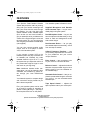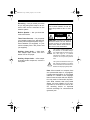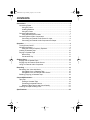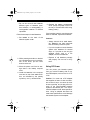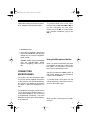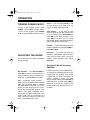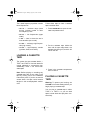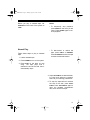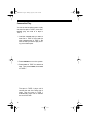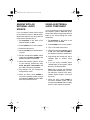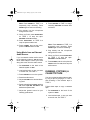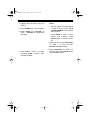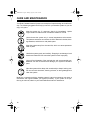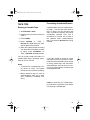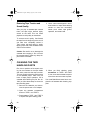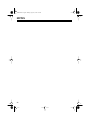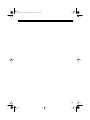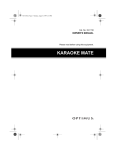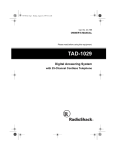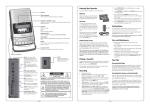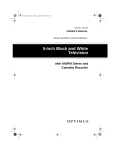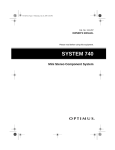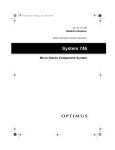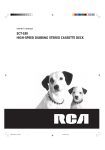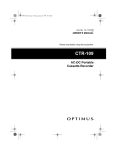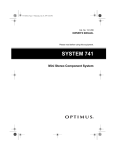Download Optimus 32-1162 Karaoke Machine User Manual
Transcript
32-1162.fm Page 1 Monday, August 9, 1999 3:01 PM Cat. No. 32-1162 OWNER’S MANUAL Please read before using this equipment. Dual-Cassette Karaoke System 32-1162.fm Page 2 Monday, August 9, 1999 3:01 PM FEATURES Your Optimus Dual-Cassette Karaoke System lets you be the “star” as you sing along with your favorite recordings and hear your voice with the music through the speaker. You can sing along with special karaoke audio cassette tapes (such as the one we have included to get you started) that let you balance the volume of the original singer’s voice and the music tracks. Or, you can sing along with a regular prerecorded cassette tape (not supplied). You can also connect another audio source, such as a CD player or stereo VCR, to the karaoke system. If you connect a stereo VCR to the karaoke system and play a karaoke video cassette (not included), the video cassette shows the lyrics on a TV, and the system lets you adjust the volume of the prerecorded original singer’s voice and music as you sing along. Note: Additional karaoke audio cassette tapes, as well as karaoke video cassettes, are available by special order through your local RadioShack store. Your karaoke system’s compact design and convenient carrying handle let you take it almost anywhere. Plus, your karaoke system can be used as a small PA system for speaking at parties or other gatherings — just plug in the microphone and turn on the power. Your karaoke system’s features include: Supplied Microphone and Karaoke Audio Cassette Tape — let you immediately begin using the system. Dual Microphone Jacks — let you use two microphones simultaneously to sing duets or lead and background vocals with another singer. Dual-Cassette Decks — let you play two cassette tapes consecutively, or dub from one tape to another. 5-Band Frequency Equalizer — lets you precisely adjust the tone and sound to your preference and your room’s unique acoustics. Echo Control — lets you add an echo to your voice for a concert hall effect. Balance Control — adjusts the balance between the prerecorded singer’s voice and the music (if you use a karaoke audio cassette tape). Automatic Voice Control — lets you replace the prerecorded singer’s voice with your voice, if you use a karaoke audio cassette tape. Tape Speed Control — adjusts the tape’s speed to match your voice’s pitch. © 1998 Tandy Corporation. All Rights Reserved. Optimus and RadioShack are registered trademarks used by Tandy Corporation. 2 32-1162.fm Page 3 Monday, August 9, 1999 3:01 PM Recording — lets you record your voice as you sing along with a tape or an external audio source connected to the karaoke system. WARNING: To reduce the risk of fire or shock hazard, do not expose this product to rain or moisture. Built-In Speaker — lets you share the music with friends. CAUTION Three Power Sources — let you power your karaoke system from standard AC power (with the supplied power cord), internal batteries (not supplied), or your vehicle’s battery with a DC power cord (not supplied). RISK OF ELECTRIC SHOCK. DO NOT OPEN. ! CAUTION: TO REDUCE THE RISK OF ELECTRIC SHOCK, DO NOT REMOVE COVER OR BACK. NO USER-SERVICEABLE PARTS INSIDE. REFER SERVICING TO QUALIFIED PERSONNEL. This symbol is intended to alert you to the presence of uninsulated dangerous voltage within the product’s enclosure that might be of sufficient magnitude to constitute a risk of electric shock. Do not open the product’s case. Auxiliary Input Jacks — allow input from another audio source, such as a stereo VCR or CD player. Auxiliary Output Jacks — allow output to another audio component, such as a PA system. ! This symbol is intended to inform you that important operating and maintenance instructions are included in the literature accompanying this product. Note: Most material on compact discs and prerecorded tapes is copyrighted. Unauthorized duplication of copyrighted material is a violation of the copyright laws of most countries and such duplication may result in fines and/or imprisonment. Note, however, that in the United States, it is not a violation of U.S. copyright laws for a consumer to use an audio recording device to duplicate musical recordings for noncommercial (personal) use. 3 32-1162.fm Page 4 Monday, August 9, 1999 3:01 PM CONTENTS Connections ......................................................................................................... 5 Connecting Power ........................................................................................... 5 Using AC Power ........................................................................................ 5 Installing Batteries ..................................................................................... 5 Using DC Power ....................................................................................... 6 Connecting Microphones ................................................................................. 7 Using the Microphone Holder ................................................................... 7 Connecting Other Audio Components ............................................................. 8 Connecting an External Audio Source for Input ........................................ 8 Connecting an External Audio Component for Output .............................. 8 Operation .............................................................................................................. 9 Turning Power On/Off ...................................................................................... 9 Adjusting the Sound ........................................................................................ 9 Using the 5-Band Frequency Equalizer .................................................... 9 Loading a Cassette Tape ............................................................................... 10 Playing a Cassette Tape ................................................................................ 10 Normal Play ............................................................................................ 11 Consecutive Play .................................................................................... 12 Singing Along ..................................................................................................... Singing with a Cassette Tape ........................................................................ Singing with An External Audio Source ......................................................... Using An External Audio Component ............................................................ 13 13 14 14 Recording ........................................................................................................... Recording Your Voice with Music .................................................................. Using Music from a Cassette Tape ......................................................... Using Music from an External Audio Source .......................................... Dubbing (Copying) a Cassette Tape .............................................................. 15 15 15 16 16 Care and Maintenance ....................................................................................... Tape Tips ....................................................................................................... Erasing a Cassette Tape ......................................................................... Preventing Accidental Erasure ................................................................ Restoring Tape Tension and Sound Quality ............................................ Cleaning the Tape Handling Parts ................................................................. 18 19 19 20 21 21 Specifications ..................................................................................................... 22 4 32-1162.fm Page 5 Monday, August 9, 1999 3:01 PM CONNECTIONS Note: You can connect many different types of audio/video components, such as a stereo VCR, CD player, or PA system to your karaoke system. These connections might require additional supplies, which are available from your local RadioShack store. 2. While pressing both tabs on the battery compartment cover in the direction of the arrow, pull the cover down to remove it. CONNECTING POWER You can power your karaoke system using any of the following power sources. • AC power • Eight D batteries • Vehicle battery power 3. Unroll the power cord from its storage area in the battery compartment, then plug it into a standard AC outlet. 4. Replace the battery compartment cover. Using AC Power The supplied power cord stored inside the battery compartment lets you power the karaoke system from a standard AC outlet. Caution: The supplied power cord has a polarized plug that fits into the outlet only one way. If the plug does not fit properly, turn it over and try again. Do not force it. 1. Set DC/AC on the back of the karaoke system to AC . Installing Batteries You can power the karaoke system with eight D batteries (not supplied). For the best performance, we recommend alkaline batteries, such as RadioShack Cat. No. 23-650. Cautions: • Use only fresh batteries of the required size and recommended type. 5 32-1162.fm Page 6 Monday, August 9, 1999 3:01 PM • Do not mix old and new batteries, different types of batteries (standard, alkaline, or rechargeable), or rechargeable batteries of different capacities. Follow these steps to install batteries. 1. Set DC/AC on the back of the karaoke system to DC. 5. Replace the battery compartment cover. (Keep the power cord out of the way of normal traffic while using battery power.) If the karaoke system’s sound becomes weak or distorted, replace the batteries. Cautions: • Always remove old or weak batteries. Batteries can leak chemicals that can destroy electronic parts. • If you do not plan to use the karaoke system with batteries for several days, or if you plan to use only the supplied power cord or a DC adapter, remove the batteries. 2. While pressing both tabs on the battery compartment cover in the direction of the arrow, pull the cover down to remove it. 3. Move the power cord from its storage area in the battery compartment. 4. Install the batteries in the compartment and on top of the attached ribbon, as indicated by the polarity symbols (+ and –) marked inside. 6 • Dispose of old batteries promptly and properly. Do not burn or bury them. Using DC Power You can power your karaoke system from your vehicle’s battery with an optional DC adapter, such as Cat. No. 2701534. Caution: You must use a DC adapter that supplies at least 12 volts and delivers at least 2 amps. Its center tip must be set to positive, and its plug must correctly fit the Dual-Cassette Karaoke System’s DC 12V IN jack. The recommended adapter meets these specifications. Using an adapter that does not meet these specifications could damage the karaoke system or the adapter. 32-1162.fm Page 7 Monday, August 9, 1999 3:01 PM Follow these steps to connect an optional DC adapter to the karaoke system. To connect either one or two microphones, first turn MIC VOLUME to MIN. If you are connecting only one microphone, plug it into MIC 1. If you are adding a second microphone, plug it into MIC 2. 1. Set DC/AC to DC. 2. Insert the DC adapter’s barrel plug into the DC 12V IN jack, then plug the adapter into your vehicle’s cigarettelighter socket. Caution: Always unplug the adapter from the cigarette-lighter socket before unplugging it from the system. CONNECTING MICROPHONES The system has two microphone jacks so you can use the supplied microphone to sing along to your favorite recordings, and connect an additional microphone for duets or lead and background vocals. The additional microphone must have a 1/4-inch plug and an ON/OFF switch. To help prevent feedback, we recommend a unidirectional microphone. Your local RadioShack store has a wide selection of microphones. Using the Microphone Holder When you want to temporarily put down the supplied microphone or store it with the system, you can place it in the system’s built-in microphone holder. Set the microphone’s ON/OFF switch to OFF before placing it in the microphone holder to avoid feedback. To use the holder, pull it down from the side of the system, and place the microphone in the holder’s grip. When you are not using the mic holder, fold it up. 7 32-1162.fm Page 8 Monday, August 9, 1999 3:01 PM CONNECTING OTHER AUDIO COMPONENTS You can connect an external audio source or component to the karaoke system, so you can sing along with other audio formats like CDs or videos, or hear the karaoke’s sound from other speakers like a PA system. To make the connection you need optional audio patch cables (such as Cat. No. 422352). If the external audio source does not have AUX OUT jacks, but has only a headphone output jack (such as one you might find on a portable tape or CD player), use a shielded Y-adapter cord such as Cat. No. 42-2475. Connect the single-plug end to the audio source’s headphone jack, and connect the other end’s two phono plugs to the system’s AUX IN R and AUX IN L jacks. Connecting an External Audio Source for Input You can sing along with an external audio source (such as a stereo VCR or CD player) by connecting its audio output jacks to the system’s AUX IN R and AUX IN L jacks. Connecting an External Audio Component for Output You can broadcast the karaoke system’s sound through an external audio component (such as a PA system amplifier). Plug the external component’s audio input jacks into the karaoke system’s AUX OUT R and/or AUX OUT L jacks. 8 32-1162.fm Page 9 Monday, August 9, 1999 3:01 PM OPERATION TURNING POWER ON/OFF To turn on the karaoke system, press POWER. The POWER indicator lights. To turn off the system, press POWER again so the POWER indicator turns off. ECHO — You can adjust ECHO to add an echo effect to your voice while you sing. Turn ECHO toward LO or HI. TAPE SPEED — If you want to slow down or speed up the pace of the music as you sing along, turn TAPE SPEED toward MIN to slow down the tape, or toward MAX to speed it up. For normal tape speed, leave it set to the middle position (marked with a red arrow). VOLUME — Control the volume from the system’s speaker by turning VOLUME toward MIN or MAX. BALANCE — To control the levels be- ADJUSTING THE SOUND Use these controls to get the system’s sound just right. tween the prerecorded original singer’s voice and the music while you play a karaoke audio cassette tape, adjust BALANCE. Using the 5-Band Frequency Equalizer MIC VOLUME — Turn MIC VOLUME toward MIN to reduce the sound level on both the supplied and an additional microphone, or toward MAX to increase it. A.V.C. (Automatic Voice Control) — While you play a karaoke audio cassette tape, you can adjust A.V.C. to replace the prerecorded voice with your voice. When you stop singing into the microphone, the prerecorded singer’s voice returns. Turn A.V.C. clockwise until it clicks, then turn A.V.C. toward LO if you have a loud voice, or toward HI if you have a soft voice. When you finish, turn A.V.C., toward OFF until it clicks. Use the controls on the 5-band frequency equalizer to customize the sound you hear through the speaker. Each of the controls lets you adjust the level in a specific frequency range. For each range, slide its control up toward MAX to boost the level, or down toward MIN to reduce it. If you set the control to the middle position ( 0), the frequency is unchanged. 9 32-1162.fm Page 10 Monday, August 9, 1999 3:01 PM The 5-band frequency equalizer controls these frequencies: Follow these steps to load a cassette tape into either deck. • 100 Hz — low-bass range (bass drums); reduces rumble or other low-frequency noise 1. Press STOP/EJECT to open the cassette compartment door. • 300 Hz — low frequencies (organ notes) • 1 KHz — here is where the ear is most sensitive (low vocals) • 3.3 KHz — mid-range high frequencies (high vocals) • 10 KHz — high-frequency sounds (cymbals, flutes, and violins) 2. Put the cassette tape inside the door with its open edge down, the desired side facing out, and the full reel on the left. LOADING A CASSETTE TAPE The system has two cassette decks — TAPE 1 and TAPE 2. Use both decks for normal playback or consecutive play. Additionally, TAPE 1 can record cassette tapes. Note: Before playing or recording any cassette tape, take up any slack in the tape by turning one of the cassette’s hubs with a pencil. If you do not remove excess slack, the tape could become tangled in the record/playback mechanism. 3. Press in the cassette compartment door to close it. PLAYING A CASSETTE TAPE Warning: To protect your hearing, set VOLUME to its lowest setting before you begin playing a cassette tape. You can play a cassette tape in either TAPE 1 or TAPE 2, or you can load tapes in both decks and play them consecutively. 10 32-1162.fm Page 11 Monday, August 9, 1999 3:01 PM Before you play a cassette tape, set AUX/TAPE on the back of the system to TAPE. Normal Play Follow these steps to play a cassette tape. Notes: • To temporarily stop playback, press PAUSE on the deck you are using. Press PAUSE again to continue playback. • To fast-forward or rewind the tape, press FAST-F or REWIND. Press STOP/EJECT when the tape reaches the desired location. 1. Load a cassette tape. 2. Press POWER to turn on the system. 3. Press PLAY on the deck you are using. The tape plays until it reaches the end of the side, then it automatically stops. 4. Adjust VOLUME to the desired listening level and adjust the system’s sound to your listening preferences. 5. To stop the tape before it reaches the end of the side, press STOP/ EJECT. Press STOP/EJECT again to open the cassette compartment door, then remove the tape. 11 32-1162.fm Page 12 Monday, August 9, 1999 3:01 PM Consecutive Play You can set the karaoke system to play one side of a tape in TAPE 2, then automatically play one side of a tape in TAPE 1. 1. Load the cassette tape you want to hear first in TAPE 2, then load the other cassette tape in TAPE 1. Be sure the side you want to play is facing out on both tapes. 2. Press POWER to turn on the system. 3. Press PLAY on TAPE 2 to start that tape. Then press PAUSE, then PLAY on TAPE 1. The tape in TAPE 2 plays until it reaches the end of the side, then it stops. Then the tape in TAPE 1 automatically plays until it reaches the end of the side. 12 32-1162.fm Page 13 Monday, August 9, 1999 3:01 PM SINGING ALONG Now, get ready for some fun! In this section, we tell you how to connect your microphone and sing along with the karaoke system. 6. Set the microphone’s ON/OFF switch to ON , then adjust MIC VOLUME to the desired microphone output level. Warning: To protect your hearing, set VOLUME on the karaoke system and the volume control on any connected external audio component to its lowest setting before you turn them on. SINGING WITH A CASSETTE TAPE Follow these steps to sing along with a regular prerecorded cassette tape or a karaoke audio cassette tape (such as the one supplied). 1. Set AUX/TAPE on the back of the karaoke system to TAPE . Note: If you connected an additional microphone, MIC VOLUME affects its output level along with the supplied microphone. 7. Adjust the system’s sound to your listening preferences using ECHO, A.V.C., BALANCE, TAPE SPEED, and the 5-Band Frequency Equalizer. 2. Load the cassette tape into TAPE 1 or TAPE 2. 8. Sing directly into the microphone along with the music. 3. Press POWER. 9. If you are using a karaoke audio cassette tape, adjust A.V.C. for the desired effect. 4. Press PLAY on the deck you are using. Note: With a regular (non-karaoke) prerecorded cassette tape, you cannot adjust the volume of the prerecorded original singer’s voice in relation to the music. 10. When you finish, press STOP/EJECT on the deck you are using to stop the tape. Press STOP/EJECT again to open the cassette compartment door and remove the tape. 5. Adjust VOLUME to the desired listening level. 11. Press POWER to turn off the karaoke system, then set the microphone’s ON/OFF switch to OFF. 13 32-1162.fm Page 14 Monday, August 9, 1999 3:01 PM SINGING WITH AN EXTERNAL AUDIO SOURCE USING AN EXTERNAL AUDIO COMPONENT If you connected another audio source to the karaoke system’s AUX IN jacks, follow these steps to sing along with the sound from that audio source. If you connected an audio component to the karaoke system’s AUX OUT jacks, follow these steps to sing along with and listen to the sound through the audio component. 1. Set AUX/TAPE on the back of the karaoke system to AUX. 1. Set AUX/TAPE on the back of the karaoke system to TAPE. 2. Press POWER to turn on the system. 2. Press POWER to turn on the system. 3. Start the audio source. 3. Turn on the audio component. 4. Adjust VOLUME to the desired listening level. 4. Set the microphone’s ON/OFF switch to ON, then adjust MIC VOLUME to the desired microphone output level. 5. Set the microphone’s ON/OFF switch to ON , then adjust MIC VOLUME to the desired microphone output level. 6. Adjust the karaoke system’s sound to your listening preferences using ECHO , BALANCE, TAPE SPEED, and the 5-Band Frequency Equalizer. 7. Sing directly into the microphone along with the music. 8. When you finish, press POWER to turn off the karaoke system, set the microphone’s ON/OFF switch to OFF, then stop the audio source. 14 5. Sing through the microphone, with a cassette tape or another audio source. 6. If you are using a karaoke audio cassette tape on this system, adjust A.V.C. for the desired effect. Note: With a regular (non-karaoke) prerecorded cassette tape, you cannot adjust the volume of the prerecorded original singer’s voice and the music. 7. When you finish, press POWER to turn off the karaoke system, set the microphone’s ON/OFF switch to OFF, then turn off the audio component. 32-1162.fm Page 15 Monday, August 9, 1999 3:01 PM RECORDING 2. Load a blank tape, or one you want to record over, into TAPE 1. You can record onto a regular cassette tape as you sing along with the music from a karaoke audio cassette tape, or a regular prerecorded cassette tape, or from another audio source. You can also record the sound from the audio source alone, or dub from one cassette tape to another. 5. Adjust VOLUME to the desired listening level. Note: Adjusting VOLUME, BALANCE, or the 5-band frequency equalizer does not affect the recording level. 6. Set the microphone’s ON/OFF switch to ON, then adjust MIC VOLUME to the desired microphone level. Recording Tips: 7. Adjust the system’s sound to your listening preferences. • Tape quality greatly affects the quality of the recording. We recommend extended-range or low-noise type 1 regular length (60- or 90-minute) normal-bias cassette tapes. We do not recommend long-play cassette tapes such as C-120s because they are thin and can easily tangle. • Before recording, be sure the tape you are recording on has its eraseprotection tabs in place (see “Preventing Accidental Erasure” on Page 19). RECORDING YOUR VOICE WITH MUSIC Using Music from a Cassette Tape 3. Load the tape you want to record from into TAPE 2. 4. Press POWER to turn on the system. 8. If you are using a karaoke audio cassette tape, adjust A.V.C. for the desired effect. Note: With a regular (non-karaoke) prerecorded cassette tape, you cannot adjust the volume of the prerecorded singer’s voice in relation to the music. 9. Press PLAY on TAPE 2, then press RECORD on TAPE 1. RECORD and PLAY both lock down. Follow these steps to record your voice along with music from a cassette tape. 1. Set AUX/TAPE on the back of the karaoke system to TAPE . 15 32-1162.fm Page 16 Monday, August 9, 1999 3:01 PM Note: Press PAUSE on TAPE 1 to temporarily stop recording. Press PAUSE again to resume recording. 8. Press RECORD on TAPE 1 to begin recording. RECORD and PLAY both lock down. 10. Sing directly into the microphone along with the music. 11. When you finish, press STOP/EJECT on TAPE 1 to stop the tape. RECORD and PLAY release. 12. Press STOP/EJECT on TAPE 2 to stop the prerecorded music. 13. Press POWER, then set the microphone’s ON/OFF switch to OFF. Using Music from an External Audio Source If you connected another audio source to the karaoke system’s AUX IN jacks, follow these steps to record your voice along with music from the audio source. 1. Set AUX/TAPE on the back of the karaoke system to AUX. 2. Load a blank tape, or one you want to record over, into TAPE 1. 3. Press POWER to turn on the system. 4. Start the audio source. 5. Adjust VOLUME to the desired listening level. Note: Press PAUSE on TAPE 1 to temporarily stop recording. Press PAUSE again to resume recording. 9. Sing directly into the microphone along with the music. 10. When you finish, press STOP/EJECT on TAPE 1 to stop the tape. RECORD and PLAY release. 11. Press POWER, set the microphone’s ON/OFF switch to OFF, then stop the audio source. DUBBING (COPYING) A CASSETTE TAPE You can use the karaoke system to easily copy a tape by playing it in TAPE 2 and recording it onto another tape in TAPE 1. 6. Set the microphone’s ON/OFF switch to ON , then adjust MIC VOLUME to the desired microphone level. Follow these steps to copy a cassette tape. 7. Adjust the system’s sound to your listening preferences. 1. Set AUX/TAPE on the back of the system to TAPE. 2. Load a blank tape, or one you want to record over, into TAPE 1. 16 32-1162.fm Page 17 Monday, August 9, 1999 3:01 PM 3. Load the tape you want to copy into TAPE 2. 4. Press POWER to turn on the system. 5. Press PAUSE then RECORD on TAPE 1. RECORD and PLAY both lock down. Notes: • You can listen to the tape playing in TAPE 2 as you copy it. Adjust VOLUME MIN/MAX to the desired listening level. • Press PAUSE on TAPE 1 to temporarily stop recording. Press PAUSE again to resume recording. 7. When you finish, press STOP/EJECT on TAPE 1 to stop the tape. RECORD and PLAY release. 6. Press PLAY on TAPE 2 to begin recording. PAUSE on TAPE 1 automatically releases. 8. Press STOP/EJECT on TAPE 2 to stop play, then press POWER to turn off the karaoke system. 17 32-1162.fm Page 18 Monday, August 9, 1999 3:01 PM CARE AND MAINTENANCE Your Dual-Cassette Karaoke System is an example of superior design and craftsmanship. The following suggestions will help you care for your karaoke system so you can enjoy it for years. Keep the system dry. If it gets wet, wipe it dry immediately. Liquids might contain minerals that can corrode the electronic circuits. Use and store the system only in normal temperature environments. Temperature extremes can shorten the life of electronic devices, damage batteries, and distort or melt plastic parts. Keep the system away from dust and dirt, which can cause premature wear of parts. Handle the system gently and carefully. Dropping it can damage circuit boards and cases and can cause the system to work improperly. Use only fresh batteries of the required size and recommended type. Batteries can leak chemicals that damage your system’s electronic parts. Wipe the system with a damp cloth occasionally to keep it looking new. Do not use harsh chemicals, cleaning solvents, or strong detergents to clean the system. Modifying or tampering with the karaoke system’s internal components can cause a malfunction and might invalidate your system’s warranty. If your system is not performing as it should, take it to your local RadioShack store for assistance. 18 32-1162.fm Page 19 Monday, August 9, 1999 3:01 PM TAPE TIPS Preventing Accidental Erasure Erasing a Cassette Tape Cassette tapes have two erase-protection tabs — one for each side. When a tab is in place, you can record on that side. To protect a recording from being accidentally recorded over, use a screwdriver to remove one or both of the cassette tape’s erase-protection tabs. This prevents RECORD from being pressed. 1. Set AUX/TAPE to TAPE. 2. Load the tape you want to erase into TAPE 1. 3. Press POWER. RECORD on TAPE 1. RECORD and PLAY both lock down 4. Press and the tape records silence. 5. When the system finishes recording over the portion of the tape you want to erase, press STOP/EJECT on TAPE 1. RECORD and PLAY release. You can quickly erase both sides of a cassette tape using a bulk tape eraser, such as Cat. No. 44-232. Notes: • To record over a cassette tape, simply record as usual. The system records over the previous recording. If you later decide to record on a tape side after you have removed the eraseprotection tab for that side, place a piece of strong plastic tape over that side’s erase-protection hole. Be sure you cover only the hole originally covered by the erase-protection tab. • Before erasing a tape, be sure its erase-protection tabs are in place (see “Preventing Accidental Erasure”). Caution: Removing the erase-protection tabs does not prevent a bulk eraser from erasing a cassette tape. 19 32-1162.fm Page 20 Monday, August 9, 1999 3:01 PM Restoring Tape Tension and Sound Quality After you play a cassette tape several times, the tape might become tightly wound on the reels. This can cause playback sound quality to deteriorate. 4. Use a cotton swab dipped in denatured alcohol or tape head cleaning solution to clean the record/play heads, pinch rollers, tape guides, capstans, and erase head. To restore sound quality, fast-forward the tape from the beginning to the end of one side, then completely rewind it. Then loosen the tape reels by gently tapping each side of the cassette’s outer shell on a flat surface. Caution: Be careful not to damage the cassette when tapping it. Do not touch the exposed tape or allow any sharp objects near the cassette. CLEANING THE TAPE HANDLING PARTS Dirt, dust or particles of the tape’s coating can accumulate on the tape heads and other parts that the tape touches. This can greatly reduce the performance of the cassette player. After every 20 hours of tape player operation, use a cassette deck cleaning kit (Cat. No. 441202) or follow these steps to clean the tape-handling parts. 1. Remove the batteries and disconnect the power cord or DC adapter. 2. Open the cassette compartment doors on TAPE 1 and TAPE 2. 3. Press PLAY on TAPE 1 and TAPE 2 to expose the tape-handling parts. 20 5. When you finish cleaning, press STOP/EJECT on TAPE 1 and TAPE 2, then close both cassette compartment doors and reconnect to power. Your local RadioShack store has a complete line of cassette deck cleaning supplies. 32-1162.fm Page 21 Monday, August 9, 1999 3:01 PM SPECIFICATIONS Power Output ................................................................ 8 Watts BTL (at 10% THD) Equalizer (at ± 8 dB) ................................. 100 Hz, 300 Hz, 1 kHz, 3.3 kHz, 10 kHz Track System ........................................................ 4-Track 2 Channel Stereophone Tape Speed ................................................................................................... 17/8 ips Recording System ...................................................................................... AC Bias Erasing System ......................................................................................... Magnetic Wow and Flutter (WRMS) ............................................................ Less Than 0.25% Record/Play Frequency Response (at ±3 dB) .................................... 125–8000 Hz Signal-To-Noise ........................................................................................... –40 dB Speaker ...................................................................................... 61/2 Inch (4 Ohms) Power Source ...................................................................... AC 120V, 60 Hz, 30 W; 8 D Batteries (Cat. No. 23-650), or DC 12V (with optional DC power cord, Cat. No. 270-1534) Battery Life (using alkaline batteries) ........................................... Approx. 20 Hours Dimensions (HWD) ...................................................... 1615/16 × 1113/16 × 71/16 Inches (43 × 30 × 18 cm) Weight ...................................................................................................... 13 lb 8 oz. (6.2 kg) Specifications are typical; individual units might vary. Specifications are subject to change and improvement without notice. 21 32-1162.fm Page 22 Monday, August 9, 1999 3:01 PM NOTES 22 32-1162.fm Page 23 Monday, August 9, 1999 3:01 PM 23 32-1162.fm Page 24 Monday, August 9, 1999 3:01 PM Limited One-Year Warranty This product is warranted by RadioShack against manufacturing defects in material and workmanship under normal use for one (1) year from the date of purchase from RadioShack company-owned stores and authorized RadioShack franchisees and dealers. EXCEPT AS PROVIDED HEREIN, RadioShack MAKES NO EXPRESS WARRANTIES AND ANY IMPLIED WARRANTIES, INCLUDING THOSE OF MERCHANTABILITY AND FITNESS FOR A PARTICULAR PURPOSE, ARE LIMITED IN DURATION TO THE DURATION OF THE WRITTEN LIMITED WARRANTIES CONTAINED HEREIN. EXCEPT AS PROVIDED HEREIN, RadioShack SHALL HAVE NO LIABILITY OR RESPONSIBILITY TO CUSTOMER OR ANY OTHER PERSON OR ENTITY WITH RESPECT TO ANY LIABILITY, LOSS OR DAMAGE CAUSED DIRECTLY OR INDIRECTLY BY USE OR PERFORMANCE OF THE PRODUCT OR ARISING OUT OF ANY BREACH OF THIS WARRANTY, INCLUDING, BUT NOT LIMITED TO, ANY DAMAGES RESULTING FROM INCONVENIENCE, LOSS OF TIME, DATA, PROPERTY, REVENUE, OR PROFIT OR ANY INDIRECT, SPECIAL, INCIDENTAL, OR CONSEQUENTIAL DAMAGES, EVEN IF RadioShack HAS BEEN ADVISED OF THE POSSIBILITY OF SUCH DAMAGES. Some states do not allow the limitations on how long an implied warranty lasts or the exclusion of incidental or consequential damages, so the above limitations or exclusions may not apply to you. In the event of a product defect during the warranty period, take the product and the RadioShack sales receipt as proof of purchase date to any RadioShack store. RadioShack will, at its option, unless otherwise provided by law: (a) correct the defect by product repair without charge for parts and labor; (b) replace the product with one of the same or similar design; or (c) refund the purchase price. All replaced parts and products, and products on which a refund is made, become the property of RadioShack. New or reconditioned parts and products may be used in the performance of warranty service. Repaired or replaced parts and products are warranted for the remainder of the original warranty period. You will be charged for repair or replacement of the product made after the expiration of the warranty period. This warranty does not cover: (a) damage or failure caused by or attributable to acts of God, abuse, accident, misuse, improper or abnormal usage, failure to follow instructions, improper installation or maintenance, alteration, lightning or other incidence of excess voltage or current; (b) any repairs other than those provided by a RadioShack Authorized Service Facility; (c) consumables such as fuses or batteries; (d) cosmetic damage; (e) transportation, shipping or insurance costs; or (f) costs of product removal, installation, set-up service adjustment or reinstallation. This warranty gives you specific legal rights, and you may also have other rights which vary from state to state. RadioShack Customer Relations, Dept. W, 100 Throckmorton St., Suite 600, Fort Worth, TX 76102 We Service What We Sell 3/97 RadioShack A Division of Tandy Corporation Fort Worth, Texas 76102 6A8N Printed in Hong Kong