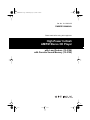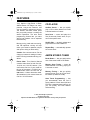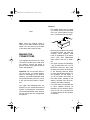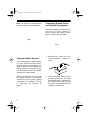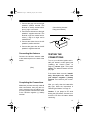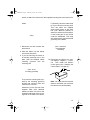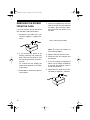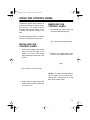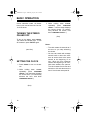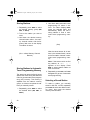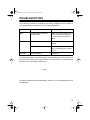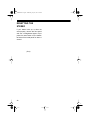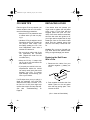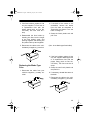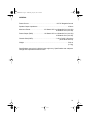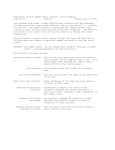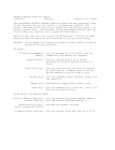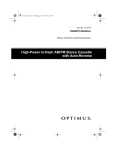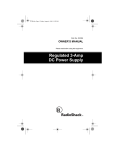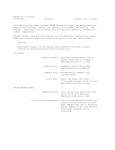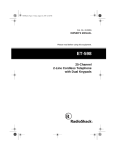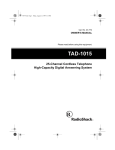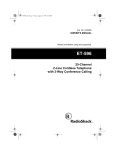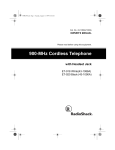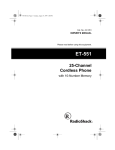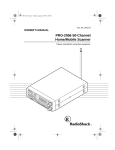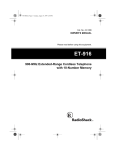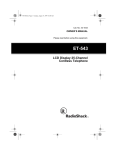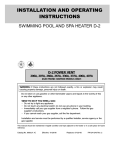Download Optimus 12-2154 Car Stereo System User Manual
Transcript
12-2154.fm Page 1 Wednesday, July 14, 1999 3:34 PM Cat. No. 12-2154/2155 OWNER’S MANUAL Please read before using this equipment. High-Power In-Dash AM/FM Stereo CD Player with Loud Feature (12-2154) with Favorite Sound Memory (12-2155) 12-2154.fm Page 2 Wednesday, July 14, 1999 3:34 PM FEATURES Your Optimus High-Power In-Dash AM/FM Stereo CD Player has many practical, easy-to-use features, and you can install it in almost any vehicle. The stereo’s anti-theft control panel lets you quickly remove it, making the stereo inoperative. The auto travel programming feature lets you store strong local stations into a separate travel memory. Memory tuning, seek and scan tuning, and FM optimizer circuitry all help make your stereo’s operation simple and quick to help you drive safely. Caution: Use common sense. Do not change your stereo’s settings in heavy traffic or during hazardous driving conditions. Please Note: This Owner’s Manual contains instructions for both Cat. No. 12-2154 and 12-2155 stereos. (You can find the Cat. No. of your model on the top of the stereo.) 12-2154 has a LOUD button while 12-2155 has an FSM button. Unless otherwise noted, all illustrations in this manual show the Cat. No. 12-2155 stereo. CD PLAYER Audible Search — lets you rapidly play a CD in either direction to locate a desired section of a track. Intro Scan — scans and plays the first 10 seconds of each track, so you can find a specific track. Shuffle Play — randomly selects and plays tracks from the loaded CD. Repeat Play — automatically repeats the current track. AM/FM STEREO TUNER Band Button — lets you easily select one of the stereo’s AM or FM bands. Memory Scan Tuning — scans all stations stored in memory, playing for 5 seconds on each. Memory Tuning — lets you quickly store and tune up to 18 of your favorite stations (6 AM and 12 FM). Auto Travel Programming — lets you automatically store the first 6 strong stations in each band (AM and FM) into a separate travel memory so you can quickly find local stations while traveling. © 1997, 1998 Tandy Corporation. All Rights Reserved. Optimus and RadioShack are registered trademarks used by Tandy Corporation. 2 12-2154.fm Page 3 Wednesday, July 14, 1999 3:34 PM Seek Tuning — searches forward or backward to the next strong station in the selected band. This makes finding a station quick and easy. Digital Synthesized Circuitry — gives you precise tuning and drift-free reception. Advanced FM Optimizer Circuitry — automatically adjusts the tuner’s stereo separation and high-frequency response to give you the best possible sound, regardless of the signal level. GENERAL Electronic Bass, Treble, Fader, and Balance Controls — let you easily adjust high and low sounds and the balance between the left/right and front/rear speakers, so you can tailor the sound to suit your preferences. Anti-Theft Control Panel — lets you quickly remove and store the stereo’s control panel in the supplied carry case. This discourages theft because the stereo cannot operate without the control panel. Lighted On/Off Button — makes it easy to turn on your stereo, even when you drive at night. Easy to See Liquid Crystal Display — helps you see the display in all lighting conditions. The 12-2154’s display is amber, and the 12-2155’s display is green. Line-Out Jacks — make it easy to connect a booster. Loudness Button (12-2154 only) — lets you increase the low range of sounds at low volume levels. Favorite Sound Memories (FSM) (12-2155 only) — let you store current volume, bass, treble, balance, and fader settings, then have your stereo return to those settings by pressing a single button. We recommend you record your stereo’s serial number here. The number is on the top panel of the stereo. Serial Number: _________________ The CD player in this stereo system is made and tested to meet exacting safety standards. It meets FCC requirements and complies with safety performance standards of the U.S. Department of Health and Human Services. Warnings: • This system employs a laser light beam. Only a qualified service person should remove the cover or attempt to service this device, due to possible eye injury. • The use of controls, adjustments, or procedures other than those specified herein might result in hazardous radiation exposure. 3 12-2154.fm Page 4 Wednesday, July 14, 1999 3:34 PM CONTENTS Installation ............................................................................................................ 6 Before You Begin the Installation .................................................................... 6 Preparing the Mounting Area .................................................................... 6 Routing Speaker Wires ............................................................................. 6 Removing the Shipping Screw .................................................................. 6 Making the Connections .................................................................................. 7 Using an Adapter Harness ........................................................................ 8 Connecting Ground, Power, and Optional Components ........................... 8 Connecting an Equalizer/Booster ............................................................. 9 Connecting Two Pairs of Speakers ........................................................... 9 Connecting One Pair of Speakers .......................................................... 10 Connecting the Antenna ......................................................................... 11 Completing the Connections ................................................................... 11 Testing the Connections ................................................................................ 11 Mounting the Stereo ...................................................................................... 12 Removing the Stereo from the Dash ............................................................. 14 Using the Control Panel .................................................................................... 15 Installing the Control Panel ............................................................................ 15 Removing the Control Panel .......................................................................... 15 Basic Operation ................................................................................................. 16 Turning the Stereo On and Off ...................................................................... 16 Setting the Clock ........................................................................................... 16 Adjusting the Sound ...................................................................................... 17 Favorite Sound Memory (12-2155 Only) ....................................................... 17 Displaying the Clock ...................................................................................... 18 Turning the Key Tone On and Off .................................................................. 18 Radio Operation ................................................................................................. Playing the Radio .......................................................................................... Memory Tuning .............................................................................................. Storing Stations ....................................................................................... Storing Stations in Automatic Travel Programming Memory .................. Selecting a Stored Station ...................................................................... Scanning Stored Stations ....................................................................... 19 19 19 20 20 20 21 CD Player Operation .......................................................................................... Playing a CD .................................................................................................. Selecting a Track ........................................................................................... Audible Search .............................................................................................. Shuffle Play ................................................................................................... 22 22 23 23 23 4 12-2154.fm Page 5 Wednesday, July 14, 1999 3:34 PM Repeat Play .................................................................................................. 24 Scanning the Tracks ..................................................................................... 24 Switching Between the CD and the Radio .................................................... 24 Troubleshooting ................................................................................................ 25 Resetting the Stereo .................................................................................... 26 Care and Maintenance ...................................................................................... The FCC Wants You to Know ....................................................................... CD Care Tips ................................................................................................ Replacing a Fuse .......................................................................................... Replacing the Red Power Wire’s Fuse ................................................... Replacing the Blade-Type Fuse ............................................................. 27 27 28 28 28 29 Specifications .................................................................................................... 30 5 12-2154.fm Page 6 Wednesday, July 14, 1999 3:34 PM INSTALLATION BEFORE YOU BEGIN THE INSTALLATION 71/2-inch wide by 71/4-inch deep (57 ¥ 190 ¥ 186 mm) mounting area. Before you install your stereo, read all the instructions in this owner’s manual. You should be able to answer all of these questions about your vehicle’s electrical and sound systems. Note: If the mounting area is too large, you might be able to mount the stereo with an in-dash installation kit, available at your local RadioShack store. Follow the installation kit’s instructions to mount the stereo. • Which terminal in my vehicle’s fuse box supplies power even when the ignition is turned off? • Which terminal in my vehicle’s fuse box is for accessories? • Make sure the stereo will not tilt up more than 30 degrees when it is mounted. • How do I connect a wire to the fuse box? • Be sure to avoid obstructions behind the mounting surface. Also, be aware that installation in your vehicle might require cutting or modifying your vehicle. Place the stereo as close as possible to the selected mounting location. We recommend that you install the stereo by temporarily connecting it to ground and power, optional components, and your speakers. Then test the connections, disconnect the stereo, mount it in your vehicle, and reconnect it. The instructions in this manual are arranged in this order. Preparing the Mounting Area Before you mount the stereo, make sure you have all the necessary materials. Then confirm that the stereo fits your vehicle’s mounting area. This autosound stereo system is a DIN-E size unit that requires a 21/4-inch high by 6 Cautions: Routing Speaker Wires If you install speakers, avoid routing the speaker wires near moving parts or sharp edges. You can usually route them along the wiring channel beneath the vehicle’s door facings by carefully removing the molding that holds the carpet in place. After you route the speaker wires, replace the molding. Removing the Shipping Screw The shipping screw helps protect the stereo’s CD player from being damaged during shipment. Before you mount the stereo, use a Phillips screwdriver to remove the shipping screw from the top of the stereo. 12-2154.fm Page 7 Wednesday, July 14, 1999 3:34 PM Cautions: (illus) • For added safety and to protect your stereo, disconnect the cable from your vehicle battery’s negative (–) terminal before you begin. Note: Save the shipping screw in case you ever want to mail or ship the stereo. You can secure it to the back of the stereo with a piece of tape. MAKING THE CONNECTIONS The supplied harness with the 14-pin connector includes all the lead wires you need to connect the stereo to ground, power, some optional components, and speakers. Important: Do not cut these wires. If you cut any wire, you cannot obtain a refund or exchange on this product. However, your local RadioShack store will provide warranty service if you cut a wire and find the product is defective. You might need additional wire, depending on your individual autosound system, to complete the connections. Your local RadioShack store carries a full line of wire and wire management accessories. • Be sure your speakers can handle 64 watts of power (16 watts per channel). Each speaker must have an impedance of at least 4 ohms. Your local RadioShack store carries a full line of speakers. • You must connect the GROUND, +12V TO IGNITION, and +12V TO BATTERY wires first, then make all other connections as described in the following sections before you plug the harness with the 14pin connector into the stereo. If you do not make connections in the order shown, damage to the stereo is possible if any wire connections are made incorrectly. • You must connect a separate wire to each speaker terminal as described in the following procedure. Do not use a common wire or chassis ground for any speaker connection. 7 12-2154.fm Page 8 Wednesday, July 14, 1999 3:34 PM Note: The wires in the wiring harness have the following colors and labels. Connecting Ground, Power, and Optional Components Follow these steps to connect the harness with the 14-pin connector to ground, primary and memory backup power, and optional components. (illus) (illus) Using an Adapter Harness If you are replacing an existing stereo, or if your vehicle has been factorywired for autosound components, you might be able to use an adapter harness to connect the power and speakers. RadioShack stores sell adapter harnesses for most vehicles. Follow the directions that come with the adapter harness to temporarily connect the ground, power, optional components, and speakers. Then go to “Connecting the Antenna” on Page 11. 8 1. Disconnect the cable from your vehicle’s negative (–) battery terminal. 2. Connect the black ground wire to a chassis ground, such as a metal screw attached to a metal part of the vehicle’s frame. Be sure that the screw is not insulated from the chassis by a plastic part. 12-2154.fm Page 9 Wednesday, July 14, 1999 3:34 PM 3. Connect the red power wire (with in-line fuse holder) to a point in your vehicle’s fuse block that has power only when you turn the vehicle’s key to either the accessory (ACC) or START position. This connection turns on the stereo when you turn on the ignition or turn the key to ACC, and turns off the stereo when you turn off the ignition. This prevents your vehicle’s battery from being drained if you leave the stereo on when you turn off the ignition. 4. Connect the yellow power/memory wire to your vehicle battery’s positive (+) terminal or to a point in your vehicle’s fuse block that provides a continuous source of 12 volts. This connection provides power for the stereo’s components (such as the CD player), and continuous power for the stereo’s memory when the ignition is turned off. 5. Connect the blue/white wire to any optional equipment, designed to run from a switched source, that you want the stereo to turn on and off (such as a booster or a power antenna). This wire does not provide power to the components. It simply turns them on or off. If you do not use this wire, secure it with a wire tie and do not let it touch metal. Connecting an Equalizer/ Booster If you are connecting the stereo to a separate equalizer or booster, you need additional wires (not included). To increase the total power output from your system, connect the R (right) and L (left) line output jacks on the back of the stereo and blue/white wire, if necessary, to the equalizer or booster. (illus) Check the equalizer/booster’s owner’s manual for directions. Connecting Two Pairs of Speakers If you are using both front and rear speakers, follow these steps to connect the harness with the 14-pin connector to the speakers. 12-2154 Only: Before connecting the speakers, remove the tape that holds the mounting sleeve in place and slide the sleeve off of the stereo. Then set 2CH/4CH on the bottom of the stereo to 4CH. 9 12-2154.fm Page 10 Wednesday, July 14, 1999 3:34 PM Connecting One Pair of Speakers (illus) 1. Connect the gray wire to the right front speaker’s positive terminal. This terminal is usually marked with a plus (+) sign or red mark. 2. Connect the gray/black wire to the right front speaker’s negative terminal. This terminal might be marked with a minus (–) sign or it might not be marked at all. 3. Connect the white wire to the left front speaker’s positive terminal. 4. Connect the white/black wire to the left front speaker’s negative terminal. For 12-2155: If you are using only one pair of speakers, follow Steps 1 –4 in “Connecting Two Pairs of Speakers” on Page 9 to connect the harness with the 14-pin connector to the speakers. (illus) For 12-2154: If you are using only one pair of speakers, remove the tape that holds the mounting sleeve in place and slide the sleeve off of the stereo. Then set 2CH/4CH on the bottom of the stereo to 2CH. Then follow these steps to connect the harness with the 14-pin connector to the speakers. 5. Connect the violet wire to the right rear speaker’s positive terminal. 6. Connect the violet/black wire to the right rear speaker’s negative terminal. 7. Connect the green wire to the left rear speaker’s positive terminal. 8. Connect the green/black wire to the left rear speaker’s negative terminal. 10 (illus) 12-2154.fm Page 11 Wednesday, July 14, 1999 3:34 PM 1. Connect the gray wire to the right speaker’s positive terminal. This terminal is usually marked with a plus (+) sign or red mark. (illus showing harness being reconnected) 2. Connect the violet wire to the right speaker’s negative terminal. This terminal might be marked with a minus (–) sign or it might not be marked at all. 3. Connect the white wire to the left speaker’s positive terminal. 4. Connect the green wire to the left speaker’s negative terminal. Connecting the Antenna Connect the vehicle’s antenna cable to the antenna jack on the back of the stereo. (illus) Completing the Connections Make sure you have securely made all other connections, then plug the harness’ connector into the stereo’s 14pin wiring socket. Reconnect the cable to the vehicle’s negative (–) battery terminal. TESTING THE CONNECTIONS Turn on your vehicle’s ignition and install your stereo’s control panel (see “Installing the Control Panel” on Page 15). ON/OFF lights. Then press ON/OFF. The stereo’s buttons and display light. If the stereo does not work, immediately disconnect the cable from your vehicle’s negative (–) battery terminal. Then recheck your connections. After you verify that the buttons/display light, follow the instructions in “Mounting the Stereo” on Page 12. Caution: If you played a CD while testing the connections, be sure to remove the CD from the stereo before continuing. 11 12-2154.fm Page 12 Wednesday, July 14, 1999 3:34 PM MOUNTING THE STEREO Be sure you verify that the stereo is connected properly (see “Testing the Connections” on Page 11). Then follow these steps to mount the stereo. 1. Make sure the ignition is turned off, then disconnect the cable from your vehicle’s negative (–) battery terminal. 4. Remove the tape that holds the sleeve in place and slide the sleeve off of the stereo. (illus) Note: If you have a Cat. No. 122154 stereo, you have already removed the tape (while setting 2CH/4CH). Continue with Step 5. 2. Disconnect the wire harness and the antenna. 5. Turn the sleeve around so the flat tabs on the front are facing you, then insert it into the dash. Then secure the sleeve to the dash by bending out the tabs with a screwdriver. Bend out all the side tabs. (new illus) (illus) 3. Press RLS on the right side of the control panel to remove the control panel. (illus) 12 6. If your vehicle has an existing mounting hole behind the dash, use pliers or a 5/16-inch box-end 12-2154.fm Page 13 Wednesday, July 14, 1999 3:34 PM wrench to attach the short end of the supplied mounting bolt to the back of the stereo. (illus) 7. Reconnect the wire harness and the antenna. If necessary, bend the metal strap to fit your vehicle’s mounting area. Then use either the supplied sheet metal screws or the other bolt (with attached washer) to attach the other end of the strap to a solid metal part of the vehicle under the dashboard. This strap also helps ensure proper electrical grounding of the stereo. (illus - show bolt (with attached washers)) 8. Slide the stereo into the sleeve until it locks into place. 9. If you are securing the stereo in an existing mounting hole in the dash, push the supplied rubber mounting grommet onto the mounting bolt. 10. Reconnect the cable to the vehicle battery’s negative (–) terminal. Then install the stereo’s control panel (see “Installing the Control Panel” on Page 15). (illus - show mounting grommet) Then push the mounting bolt (covered by the mounting grommet) through that mounting hole and make sure it is secure. Note: You might need to reset the stereo’s clock after you reconnect the cable to the vehicle battery. Otherwise, you can use one of the supplied bolts (with attached washer) to attach one end of the supplied metal strap to the mounting hole on the back of the stereo. 13 12-2154.fm Page 14 Wednesday, July 14, 1999 3:34 PM REMOVING THE STEREO FROM THE DASH If you ever want to remove the stereo from the dash, follow these steps. 4. Insert the supplied keys into the slots at the left and right sides of the stereo. Press the keys downward and slide the stereo out of the dash. 1. Disconnect the cable from your vehicle’s negative (–) battery terminal. (illus - show keys on slots) Note: The keys are labeled to show their top edges. 2. If you secured the stereo to an existing mounting hole under the dash, slide out the stereo to free the mounting bolt from the mounting hole. 5. Remove the keys from the slots. 6. Disconnect the wire harness and the antenna. Or, remove the bolt holding the metal strap attached to the back of the stereo. 7. If you are mailing or shipping the stereo, use a Phillips screwdriver to reinstall the shipping screw in the top of the stereo. 3. Press RLS to remove the stereo’s control panel. 8. Reconnect the cable to the vehicle battery’s negative (–) terminal. 14 12-2154.fm Page 15 Wednesday, July 14, 1999 3:34 PM USING THE CONTROL PANEL The stereo’s control panel must be in place for the stereo to operate. When you remove it, the display turns off and the stereo cannot be used. This is a simple but effective security measure. REMOVING THE CONTROL PANEL 1. Press RLS. You hear a click and the control panel swings out. Any stored stations remain in memory when the control panel is removed. (illus - show control panel swing) INSTALLING THE CONTROL PANEL 1. Insert the left edge of the control panel into the left edge of the recess. The hole in the control panel interlocks with the tab in the recess. 2. Remove the control panel, then store it in the supplied carry case. (illus) (illus - show pin in recess hole) Caution: To keep the metal connecting pins clean, do not touch the connecting pins in the recess or on the back of the control panel. 2. Gently push the right edge of the control panel into the recess until you hear a click. 15 12-2154.fm Page 16 Wednesday, July 14, 1999 3:34 PM BASIC OPERATION Unless otherwise noted, all illustrations in this manual show the Cat. No. 12-2155 stereo. TURNING THE STEREO ON AND OFF 3. While holding down CLOCK, repeatedly press TUNE/SEEK TRACK – until the stereo displays the correct minute. (To continuously advance the minute, hold down TUNE/SEEK TRACK –.) (illus) To turn on the stereo, press ON/OFF. The buttons and display light. To turn off the stereo, press ON/OFF again. Notes: (new illus) SETTING THE CLOCK 1. Press ON/OFF to turn on the stereo. 2. While holding down CLOCK, repeatedly press TUNE/SEEK TRACK + until the stereo displays the correct hour. (To continuously advance the hour, hold down TUNE/SEEK TRACK + .) (illus) 16 • The clock resets the seconds to 0 as soon as you stop advancing the minute. • You can use a watch with a sweep second hand or other time reference to set the clock to the exact second at the beginning of an hour. When the time reference reaches the beginning of an hour, hold down CLOCK, then press 6. The clock resets the minutes and seconds to 00 and advances the hour if the minutes were past 29. 12-2154.fm Page 17 Wednesday, July 14, 1999 3:34 PM ADJUSTING THE SOUND When you listen to your stereo, adjust these controls to suit your listening preferences. (illus) AUDIO CONTROL SEL +/– — Repeatedly press or hold down to increase or decrease the volume. VOL and a volume level number appear. Warning: To protect your hearing, do not listen at high volume levels. Slowly increase the volume to a comfortable listening level. AUDIO CONTROL SEL — Repeatedly press until bAS, TRE, bAL, or FAd and a number appear on the display, then repeatedly press or hold down + or – within 5 seconds to change the stereo’s bass, treble, balance, or fader settings. Notes: • When you adjust the balance toward the left speakers, L and a number appear on the display. When you adjust the balance toward the right speakers, R and a number appear. • When you adjust the fader toward the front speakers, F and a number appear on the display. When you adjust the fader toward the rear speakers, R and a number appear. • If bAS, TRE, bAL, or FAd and the number disappear before you press + or –, repeatedly press AUDIO CONTROL SEL until the setting you want reappears, then repeatedly press or hold down + or – to set it. • To set bass, treble, balance, and fader to their center (middle) settings, hold down AUDIO CONTROL SEL for about 3 seconds until the stereo beeps twice. LOUD (12-2154 Only) — To increase the low ranges of sounds, repeatedly press LOUD until ON appears. To turn off loudness, repeatedly press LOUD until OFF appears. (illus) FAVORITE SOUND MEMORY (12-2155 ONLY) You can store your stereo’s current volume, bass, treble, balance, and fader settings into memory. This lets you select the best sound for the music you listen to and save that sound, 17 12-2154.fm Page 18 Wednesday, July 14, 1999 3:34 PM so you can recall it later. You can store two FSM (favorite sound memory) settings. Follow these steps to store an FSM setting. 1. Repeatedly press FSM until FSM I or FSM II appears. (illus) 2. Adjust the volume, bass, treble, balance and fader using the information in “Adjusting the Sound” on Page 17. Note: FSM I or FSM II blinks while you adjust the controls. 3. When you finish adjusting the stereo’s settings, hold down FSM until the stereo beeps twice. This indicates that the settings you entered are saved in the FSM setting you selected. CLOCK While the radio or a CD is playing, press CLOCK to display the clock. (new illus) TURNING THE KEY TONE ON AND OFF The stereo is preset to beep when you press most buttons. To turn the key tone off, turn the stereo off, then hold down ATP (automatic travel programming) and 6 together for about 3 seconds until bP (beep) OFF appears. To turn the key tone back on, turn the stereo off, then hold down ATP and 6 together for about 3 seconds until bP ON appears. To select an FSM setting you saved, repeatedly press FSM until FSM I or FSM II appears. The stereo is set to those settings you entered in Step 2. To turn off FSM, repeatedly press FSM until FSM I and FSM II disappear from the display. The stereo is set to its default settings. DISPLAYING THE 18 (illus) 12-2154.fm Page 19 Wednesday, July 14, 1999 3:34 PM RADIO OPERATION Repeatedly Manual Tuning: press TUNE/SEEK TRACK – or + to tune down or up the selected band. PLAYING THE RADIO 1. Press ON/OFF to turn on the stereo. The radio automatically tunes to the last station and band selected. Seek Tuning: Hold down TUNE/ SEEK TRACK – or + for about 1 second to tune to the next lower or higher station. (add new illus) 4. Press AUDIO CONTROL SEL + or – to increase or decrease the volume as desired. 2. Press BND to select the desired band. AM appears when the AM band is selected. FMI or FMII appears when an FM band is selected. (illus) Notes: • (illus) 3. Tune to the desired station in one of the following ways. appears when an FM signal is received in stereo. • See “Adjusting the Sound” on Page 17 for information about changing the stereo’s other settings. MEMORY TUNING (illus) You can manually store up to 6 AM and 12 FM stations in memory groups. Each memory group (AM, FMI, and FMII) holds up to six stations. You can also automatically store the first 6 strong AM and first 6 strong FM stations in a separate automatic travel programming memory. 19 12-2154.fm Page 20 Wednesday, July 14, 1999 3:34 PM Storing Stations 1. Repeatedly press BND to select the desired memory group ( AM, FMI, or FMII). 2. Tune to the station you want to store. 3. Hold down the desired memory channel button until P-, the memory channel number, and the frequency flash once on the display. The station is stored. (illus - callout ‘Memory Channel Buttons) Storing Stations in Automatic Travel Programming Memory The stereo can store the first 6 strong AM and the first 6 strong FM stations it finds into its automatic travel programming (ATP) memory. This memory is separate from the stereo’s memory groups, so it does not replace the stations you manually stored. 1. Repeatedly press BND to select the desired band ( AM, FMI, or FMII). 20 2. Hold down ATP (automatic travel programming) for about 2 seconds. The stereo displays ATP, scans the selected band, and automatically stores the first 6 strong stations it finds in automatic travel programming memory. (illus) After the stereo stores all six stations in the selected band, it tunes to the first station it stored in automatic travel programming memory. Note: If the stereo could not find any stations, P - 1 - - appears on the display. Press BND or select another station to listen to the radio. 3. Repeatedly press BND until ATP disappears to get out of automatic travel programming. Selecting a Stored Station To select a station you manually stored in AM, FMI, or FMII, repeatedly press BND to select the desired memory group, then press the desired memory channel button. 12-2154.fm Page 21 Wednesday, July 14, 1999 3:34 PM Note: Do not hold down the memory channel button. This stores the currently tuned station into that location. To select a station you automatically stored in automatic travel programming memory, follow these steps: 1. Repeatedly press BND to select the desired band ( AM, FMI, or FMII). 2. Press ATP for less than 1 second to select the desired memory station. Each time you press ATP, the stereo advances to the next memory channel. Notes: • Do not hold down ATP. This causes the stereo to automatically scan and store the first 6 strong stations it finds into its automatic travel programming memory. • If the stereo could not find any strong stations, P - x - - (where x is one of the stereo’s 6 channel numbers) appears for the empty channels. Scanning Stored Stations The radio can scan all stored stations in the selected band, pausing for 5 seconds at each station. To start scanning stations you manually stored, repeatedly press BND to select the desired memory group, then hold down BND until SCN appears. To scan the stations in the automatic travel programming memory, repeatedly press BND to select the desired band, press ATP so ATP appears, then hold down BND until SCN appears. As the radio scans each memory channel, P- and the channel number flash and the frequency is displayed. After scanning all memory channels, the stereo returns to the original station. To stop scanning when the radio pauses at a station you want to listen to, press BND again during the pause. 21 12-2154.fm Page 22 Wednesday, July 14, 1999 3:34 PM CD PLAYER OPERATION Cautions: • Play only CDs that have this mark on them: • The CD player has a wide dynamic range. As a result, if you turn your stereo’s volume up too high during soft (low volume) sections of a program, your speakers might be damaged when a sudden loud passage occurs. • If the CD player is jolted during play, the rotation speed might suddenly change or the CD player might make an unusual noise. This is not a malfunction. PLAYING A CD 1. Press ON/OFF to turn on the stereo. 2. Insert a CD (label side up) in the slot. The stereo automatically switches to CD play mode if the radio is playing and displays cd In. Then the display shows , cd, and TR01, and the CD starts to play from Track 1. (illus) If a CD is already in the CD player ( appears on the display), simply press CD to play the CD. The stereo displays cd, TR, and the number of the track you last 22 played, and the CD starts to play from the point where you last stopped it. (illus) After the stereo plays the entire CD, it automatically repeats all tracks, starting with Track 1. 3. Press + or – to increase or decrease the volume as desired. Note: See “Adjusting the Sound” on Page 17 for information about changing the stereo’s other settings. 4. To pause playback, press CD. TR and the track number flash. To resume play, press CD again. Note: If you pause a CD for more than 5 minutes, the stereo turns off. 5. To remove a CD from the CD player, press . EJ cd appears. (illus) 12-2154.fm Page 23 Wednesday, July 14, 1999 3:34 PM Notes: • If you eject a CD while it is playing and do not remove it from the CD player, the stereo automatically draws the CD back in and starts playing again after about 5 seconds. • If you eject a CD then remove it from the CD player, the stereo displays no cd (or the current time if you press CLOCK). SELECTING A TRACK To select a track on the loaded CD, press TUNE/SEEK TRACK + during play to advance to the next track or TUNE/SEEK TRACK – to go back to the start of the current track. Repeatedly press TUNE/SEEK TRACK + or – to select the next or previous track. (illus - arrow TUNE/SEEK TRACK) SHUFFLE PLAY You can set the stereo to randomly select and play tracks from the loaded CD. After each track plays, the stereo automatically selects another track and plays it until you stop shuffle play. To begin shuffle play, press SHUF/1. SHF appears during shuffle play. (illus - arrow SHUF key) AUDIBLE SEARCH To search for a particular section of a track, hold down TUNE/SEEK TRACK + or TUNE/SEEK TRACK – during play. The stereo rapidly plays the CD either forward or backward (like cueing or reviewing a cassette tape). When you hear the section you want, release TUNE/SEEK TRACK + or TUNE/SEEK TRACK – to resume normal play. To stop shuffle play, press SHUF/1 again to resume normal play. SHF disappears. Note: You can use audible search during shuffle play (see “Audible Search”). 23 12-2154.fm Page 24 Wednesday, July 14, 1999 3:34 PM REPEAT PLAY You can set the stereo to repeat a single track on the loaded CD. To repeat a track, press RPT/2 during play. RPT appears during repeat play. When the track ends, it automatically repeats. (illus - arrow RPT key) To stop repeating the track and resume normal play, press RPT/2. RPT disappears. Scanning the Tracks You can set the stereo to play the first 10 seconds of each track on the loaded CD, so you can find the track you want to listen to. To begin scanning, press SCN/3. SCN appears during scanning. (illus - arrow SCN key) 24 To stop scanning, press SCN/3 again at the desired track to resume normal play. SCN disappears. SWITCHING BETWEEN THE CD AND THE RADIO You can temporarily stop a CD and listen to the radio by pressing BND. The CD stops and the radio tunes to the last station selected. To continue playing the CD from the point where you stopped it, press CD . 12-2154.fm Page 25 Wednesday, July 14, 1999 3:34 PM TROUBLESHOOTING If your stereo’s CD player is not working as it should, it displays an error indicator. If it is a numbered error, it ejects the CD. Try these suggestions. Indicator Problem Suggestion E01 Loading and/or unloading operation fails. Make sure a CD is loaded. If it is not, insert the CD properly. If it is, eject the CD and load it again. E07 The CD is loaded incorrectly. Reload the CD with the label side up. The CD is dirty or defective. Clean the CD (see “CD Care Tips” on Page 28) or try another CD. No CD is loaded. Load a CD. no cd If the stereo still does not operate properly, the connecting pins in the recess or on the back of the control panel might be dirty. Use a soft cloth or a contact cleaner (such as Cat. No. 64-4340) to clean them. (illus) If the stereo still does not operate properly, take it to your local RadioShack store for assistance. 25 12-2154.fm Page 26 Wednesday, July 14, 1999 3:34 PM RESETTING THE STEREO If your stereo locks up or does not work properly, remove the front panel and use a straightened paper clip to press the reset button on the bottom left side of the inside panel for about 1 second. (illus) 26 12-2154.fm Page 27 Wednesday, July 14, 1999 3:34 PM CARE AND MAINTENANCE Your Optimus High-Power In-Dash AM/FM Stereo CD Player is an example of superior design and craftsmanship. The following suggestions will help you care for your stereo so you can enjoy it for years. Keep the stereo dry. If it gets wet, wipe it dry immediately. Liquids might contain minerals that can corrode the electronic circuits. Keep the stereo away from dust and dirt, which can cause premature wear of parts. Handle the stereo gently and carefully. Dropping it can damage circuit boards and cases and can cause the stereo to work improperly. Wipe the stereo with a damp cloth occasionally to keep it looking new. Do not use harsh chemicals, cleaning solvents, or strong detergents to clean the stereo. Modifying or tampering with the stereo’s internal components can cause a malfunction, invalidating your stereo’s warranty and voiding your FCC authorization to operate it. If your stereo is not performing as it should, take it to your local RadioShack store for assistance. THE FCC WANTS YOU TO KNOW Your stereo might cause TV or radio interference even when it is operating properly. To determine whether your stereo is causing the interference, turn off your stereo. If the interference goes away, your stereo is causing it. Try to eliminate the interference by: • Moving your stereo away from the receiver • Contacting your local RadioShack store for help If you cannot eliminate the interference, the FCC requires that you stop using your stereo. 27 12-2154.fm Page 28 Wednesday, July 14, 1999 3:34 PM CD CARE TIPS REPLACING A FUSE Even though a CD is very durable, you should handle it with care. We recommend the following precautions. If the stereo does not operate, you might need to replace the red power wire’s 1-amp 11/4-inch fuse with the supplied spare fuse (Cat. No. 2701005). If the clock resets or stored stations are lost when the ignition is off, you might need to replace the 10-amp blade-type fuse on the stereo’s back panel with the supplied spare fuse (Cat. No. 270-1081). Check both fuses. • Keep the CD in its protective case or sleeve when you are not playing it. • Handle a CD by its edges to avoid fingerprints which can prevent the CD player’s laser beam from accurately reading the CD. Your local RadioShack store sells a suitable CD cleaner kit. • Do not write on either side of the CD, particularly the non-label side. (Signals are read from the non-label side.) • Keep the CD dry. A water drop can act as a lens and affect the laser beam’s focus. • If you park your vehicle in the sun, temperatures inside the vehicle can easily reach levels that could damage your CDs. To prevent heat damage, avoid leaving your CDs in your vehicle. If a CD skips when you try to play it, it might be scratched. Your local Ra, dioShack store sells a Scratch n Fix kit (Cat. No. 42-127) that might help remove the scratch and stop the skip. See also “Troubleshooting” on Page 25. Caution: Do not use a fuse with ratings other than those specified here. Doing so might damage your stereo. Replacing the Red Power Wire’s Fuse 1. Disconnect the cable from your vehicle’s negative (–) battery terminal. 2. Push together and twist the fuse holder’s parts on the red power wire until they spring apart. Then remove the fuse. (illus - show red fuse holder) 28 12-2154.fm Page 29 Wednesday, July 14, 1999 3:34 PM 3. If the fuse is blown, replace it. Use only the supplied 11/4-inch fuse or a replacement fuse with the proper rating (such as Cat. No. 270-1005). The fuse must be 1 amp. 4. Reassemble the fuse holder by inserting the fuse into the longer of the fuse holder’s ends, and pushing together and twisting the two parts until they latch together. 5. Reconnect the cable to the vehicle battery’s negative (–) terminal. Replacing the Blade-Type Fuse 1. Disconnect the cable from your vehicle’s negative ( –) battery terminal. 2. If the back of the stereo is not accessible, remove the stereo from the dash as described in “Removing the Stereo From the Dash” on Page 14. 3. Grasp the fuse’s plastic end and pull it out. (illus - show blade-type fuse holder) 4. If the fuse is blown, replace it. Use only the supplied blade-type fuse or a replacement fuse with the proper rating (such as Cat. No. 270-1081). The fuse must be 10 amps. 5. Grasp the new fuse’s plastic end and push it in. 6. If necessary, reinstall the stereo in the dash. 7. Reconnect the cable to the vehicle battery’s negative (–) terminal. 29 12-2154.fm Page 30 Wednesday, July 14, 1999 3:34 PM SPECIFICATIONS RADIO FM (Nominal) Frequency Range Frequency Response (± 3 dB) IF Rejection Image Rejection Selectivity Signal-to-Noise (S/N) Ratio Stereo Separation Usable Sensitivity 88–108 MHz 50–12500 Hz 85 dB 60 dB 66 dB 60 dB 30 dB 17 dBf AM (Nominal) 530–1710 kHz N/A 40 dB 25 dB 100 dB 49 dB N/A 29 dB CD PLAYER Frequency Response ........................................................................... 5–20000 Hz Signal-to-Noise Ratio ..................................................................................... 65 dB Harmonic Distortion ..................................................................................... 0.08 % Wow and Flutter ............................................................................. Not Measurable CDs Used (Diameter) .................................... 5-inch (120 mm) and 3-inch (80 mm) SIGNAL FORMAT D-A Conversion ...................................................................................... 1 Bit Linear Transmission Bit Rate .......................................................................... 1.4 Mbit/sec Sampling Frequency .................................................................................... 8 times Pick-Up System .............................................................................. Optical Pick-Up Optical Source ................................................................................................ Laser Wavelength .................................................................................................. 785 nm Rotation Speed .................................................................................. 200–500 rpm Error Correction .............................................................................................. CIRC Number of Channels ..................................................................... 2-channel stereo 30 12-2154.fm Page 31 Wednesday, July 14, 1999 3:34 PM GENERAL Power Source ................................................................. 12V DC Negative Ground Speaker Output Impedance ......................................................................... 4 Ohms Maximum Power ................................ 25 Watts ¥ 2CH or 6 Watts ¥ 4CH (12-2154) 25 Watts ¥ 4CH (12-2155) Power Output (RMS) ......................... 16 Watts ¥ 2CH or 4 Watts ¥ 4CH (12-2154) 16 Watts ¥ 4CH (12-2155) Chassis Size (HWD) ........................................................ 2.28 ¥ 7.40 ¥ 7.08 Inches (58 ¥ 188 ¥ 180 mm) Weight ......................................................................................................... 52.9 oz (1.5 kg) Specifications are typical; individual units might vary. Specifications are subject to change and improvement without notice. 31 12-2154.fm Page 32 Wednesday, July 14, 1999 3:34 PM Limited One-Year Warranty This product is warranted by RadioShack against manufacturing defects in material and workmanship under normal use for one (1) year from the date of purchase from RadioShack company-owned stores and authorized RadioShack franchisees and dealers. EXCEPT AS PROVIDED HEREIN, RadioShack MAKES NO EXPRESS WARRANTIES AND ANY IMPLIED WARRANTIES, INCLUDING THOSE OF MERCHANTABILITY AND FITNESS FOR A PARTICULAR PURPOSE, ARE LIMITED IN DURATION TO THE DURATION OF THE WRITTEN LIMITED WARRANTIES CONTAINED HEREIN. EXCEPT AS PROVIDED HEREIN, RadioShack SHALL HAVE NO LIABILITY OR RESPONSIBILITY TO CUSTOMER OR ANY OTHER PERSON OR ENTITY WITH RESPECT TO ANY LIABILITY, LOSS OR DAMAGE CAUSED DIRECTLY OR INDIRECTLY BY USE OR PERFORMANCE OF THE PRODUCT OR ARISING OUT OF ANY BREACH OF THIS WARRANTY, INCLUDING, BUT NOT LIMITED TO, ANY DAMAGES RESULTING FROM INCONVENIENCE, LOSS OF TIME, DATA, PROPERTY, REVENUE, OR PROFIT OR ANY INDIRECT, SPECIAL, INCIDENTAL, OR CONSEQUENTIAL DAMAGES, EVEN IF RadioShack HAS BEEN ADVISED OF THE POSSIBILITY OF SUCH DAMAGES. Some states do not allow the limitations on how long an implied warranty lasts or the exclusion of incidental or consequential damages, so the above limitations or exclusions may not apply to you. In the event of a product defect during the warranty period, take the product and the RadioShack sales receipt as proof of purchase date to any RadioShack store. RadioShack will, at its option, unless otherwise provided by law: (a) correct the defect by product repair without charge for parts and labor; (b) replace the product with one of the same or similar design; or (c) refund the purchase price. All replaced parts and products, and products on which a refund is made, become the property of RadioShack. New or reconditioned parts and products may be used in the performance of warranty service. Repaired or replaced parts and products are warranted for the remainder of the original warranty period. You will be charged for repair or replacement of the product made after the expiration of the warranty period. This warranty does not cover: (a) damage or failure caused by or attributable to acts of God, abuse, accident, misuse, improper or abnormal usage, failure to follow instructions, improper installation or maintenance, alteration, lightning or other incidence of excess voltage or current; (b) any repairs other than those provided by a RadioShack Authorized Service Facility; (c) consumables such as fuses or batteries; (d) cosmetic damage; (e) transportation, shipping or insurance costs; or (f) costs of product removal, installation, set-up service adjustment or reinstallation. This warranty gives you specific legal rights, and you may also have other rights which vary from state to state. RadioShack Customer Relations, Dept. W, 100 Throckmorton St., Suite 600, Fort Worth, TX 76102 We Service What We Sell 3/97 RadioShack A Division of Tandy Corporation Fort Worth, Texas 76102 2A8 1ED6P10A11200A Printed in Malaysia