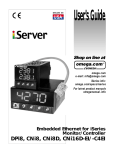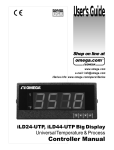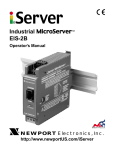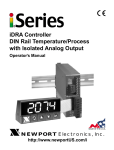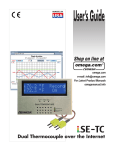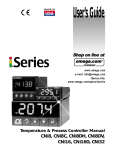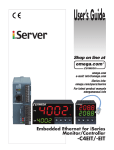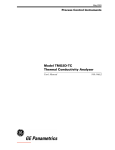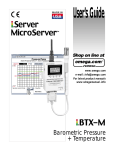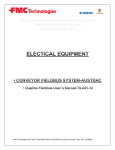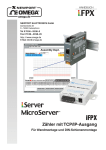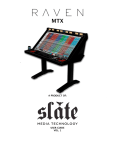Download Omega Speaker Systems iLD Series Computer Monitor User Manual
Transcript
MADE IN USA User’s Guide Shop on line at ™ ® www.omega.com e-mail: [email protected] iSeries info: www.omega.com/specs/iseries iLD Big Display Monitor/Controller Embedded Ethernet ® ® OMEGAnet® On-Line Service www.omega.com Internet e-mail [email protected] Servicing North America: USA:QQ QQ QQ One Omega Drive, P.O. Box 4047 Stamford CT 06907-0047 TEL: (203) 359-1660QQ FAX: (203) 359-7700 e-mail: [email protected] Canada:9 Q QQ QQ QQ 976 Bergar Laval (Quebec) H7L 5A1 TEL: (514) 856-6928QQ e-mail: [email protected] ISO 9001 CertifiedQ FAX: (514) 856-6886 For immediate technical or application assistance: USA and Canada:Q QQ QQ Sales Service: 1-800-826-6342 / 1-800-TC-OMEGA® Customer Service: 1-800-622-2378 / 1-800-622-BEST® Engineering Service: 1-800-872-9436 / 1-800-USA-WHEN® Mexico and Q Latin American:Q QQ TEL: (001)800-TC-OMEGA®Q FAX: (001) 203-359-7807 En Español: (001) 203-359-7803Q e-mail: [email protected] Servicing Europe: Czech Republic:Q QQ QQ Frystatska 184, 733 01 Karviná TEL: +420 59 6311899QQ e-mail: [email protected] Germany/Austria:Q QQ QQ QQ Daimlerstrasse 26, D-75392 Deckenpfronn, Germany TEL: +49 7056 9398-0QQ FAX: +49 7056 9398-29 Toll Free in Germany: 0800 639 7678 e-mail: [email protected] United Kingdom:Q ISO 9002 CertifiedQ QQ QQ QQ QQ One Omega Drive River Bend Technology Centre Northbank, Irlam Manchester M44 5BD United Kingdom TEL: +44 161 777 6611Q FAX: +44 161 777 6622 Toll Free in England: 0800 488 488 e-mail: [email protected] FAX: +420 59 6311114 It is the policy of OMEGA to comply with all worldwide safety and EMC/EMI regulations that apply. OMEGA is constantly pursuing certification of its products to the European New Approach Directives. OMEGA will add the CE mark to every appropriate device upon certification. The information contained in this document is believed to be correct, but OMEGA Engineering, Inc. accepts no liability for any errors it contains, and reserves the right to alter specifications without notice. WARNING: These products are not designed for use in, and should not be used for, patient-connected applications. This device is marked with the international caution symbol. It is important to read the Setup Guide before installing or !commissioning this device as the guide contains important information relating to safety and EMC. TABLE OF CONTENTS Part 1: Introduction 1.1 Safety and EMC Considerations........................................................................2 1.2 Description ..........................................................................................................3 Part 2: Hardware 2.1 Physical Characteristics and Mounting ...........................................................4 2.2 Rear Panel of Meter with Embedded Ethernet Server .....................................4 2.3 DIP Switches on the iServer...............................................................................5 2.4 Serial Communication Interfaces (For Models with RS485 Port) ...................6 2.4.1 Wiring RS485 Interface ........................................................................7 2.5 Network Communication Interfaces .................................................................8 2.5.1 10Base-T RJ-45 Pinout.........................................................................8 2.5.2 10Base-T Crossover Wiring .................................................................8 Part 3: Network Configuration 3.1 Network Protocols .............................................................................................9 3.2 Ethernet (MAC) Address ....................................................................................9 3.3 DHCP .............................................................................................................10 3.4 DNS .............................................................................................................10 3.5 IP Address .........................................................................................................11 3.5.1 Default IP Address ..............................................................................11 3.6 Port Number.......................................................................................................11 Part 4: Operations 4.1 Serial Interface Configuration-Communication Protocol..............................12 4.2 Command Structure..........................................................................................12 4.3 Command Formats ...........................................................................................12 4.4 Operations .........................................................................................................14 4.5 Setup and Operation using a Web Browser ..................................................14 4.5.1 Read Devices .....................................................................................16 4.5.1.1 Device Setpoints ................................................................................16 4.5.2 Send Raw Command ..........................................................................16 4.5.3 Device Setup .......................................................................................17 4.5.3.1 Modify Device Parameters (or Device List Entry)............................17 4.5.4 Configuration ......................................................................................18 4.5.5 Access Control ..................................................................................21 4.6 Setting a New IP Address over the Network ..................................................23 4.7 Terminal Server Function ................................................................................24 4.8 Terminal Emulation ...........................................................................................25 4.9 Telnet Setup ......................................................................................................26 4.10 HTTPGET Program............................................................................................28 4.11 ARP Protocol .....................................................................................................29 4.12 Remote Access (Tunneling) .............................................................................30 4.12.1 Remote iServer ..................................................................................31 4.12.2 Local iServer ......................................................................................32 4.13 Mail Notifier Software .......................................................................................33 4.13.1 Installation...........................................................................................33 4.13.2 Program Options Setup and Configuration ....................................34 4.13.3 Device Setting Setup and Configuration ..........................................35 Part 5: Specifications .................................................................................................................. 36 Part 6: Factory Preset Values ......................................................................................................37 Appendix A Glossary.............................................................................................................38 Appendix B IP Address ........................................................................................................39 Appendix C IP Netmask.........................................................................................................40 Appendix D ASCII Chart .......................................................................................................41 ASCII Chart Control Codes .............................................................................42 Part 7: Approvals Information 7.1 Electromagnetic Compatibility (EMC) ............................................................43 7.2 FCC ..............................................................................................................43 i LIST OF FIGURES: Figure 1.1 Figure 2.1 Figure 2.2 Figure 2.3 Figure 2.4 Figure 2.5 Figure 3.1 Figure 3.2 Figure 4.1 Figure 4.2 Figure 4.3 Figure 4.4 Figure 4.5 Figure 4.6 FIgure 4.7 Figure 4.8 Figure 4.9 Figure 4.10 Figure 4.11 Figure 4.12 Figure 4.13 Figure 4.14 Figure 4.15 Figure 4.16 Figure 4.17 Figure 4.18 Figure 4.19 Figure 4.20 Figure 4.21 Figure 4.22 Figure 4.23 Figure 4.24 Figure 4.25 iServer on the Ethernet Network.................................................................3 Rear Panel View of i16 and i8 Series Meters with Embedded Ethernet Server .........................................................................4 DIP Switches on the iServer ........................................................................5 Multi-point, Half-Duplex RS485 Wiring .......................................................7 RJ45 Pinout ..................................................................................................8 10Base-T Crossover Cable Wiring .............................................................8 Labeling ........................................................................................................9 DIP Switch on the iServer .........................................................................10 Pinging eis03ec MS-DOS Prompt ............................................................14 Device Type ............................................................................................... 15 iServer Home Page Menu .........................................................................15 Login and Administrator Password .........................................................15 Read Devices ............................................................................................ 16 Device Setpoints ...................................................................................... 16 Serial Device Query .................................................................................. 16 Device Setup ............................................................................................. 17 Modify Device Parameters ....................................................................... 17 Configuration ............................................................................................ 18 Access Control ......................................................................................... 21 Access Control .........................................................................................23 Terminal Server Configuration .................................................................24 Terminal Emulation ....................................................................................25 Tera Term Telnet Connection Screen ......................................................26 Telnet Setup Menu - iServer Configuration Page ...................................26 Telnet Setup Menu - iServer Help Page ...................................................27 ARP Commands and Responses .............................................................29 PC-to-Device Communication...................................................................30 Device-to-Device Communication ............................................................30 Configuration Menu - Remote iServer......................................................31 Configuration Menu - Local iServer..........................................................32 iServer Mail Notifier Main Window............................................................33 iServer Mail Notifier Profile Setup ............................................................34 iServer Mail Notifier Device Setting .........................................................35 LIST OF TABLES: Table 2.1 Table 2.2 Table 2.3 Table 4.1 Table 4.2 Rear Panel Annunciators ............................................................................5 Data Transmission Characteristics RS485 ...............................................6 RS485 Half-Duplex Hookup.........................................................................7 Command Prefix Letters ...........................................................................12 Command Formats ....................................................................................12 ii NOTES, WARNINGS and CAUTIONS Information that is especially important to note is identified by following labels: • NOTE • WARNING or CAUTION • IMPORTANT • TIP NOTE: Provides you with information that is important to successfully setup and use the iServer. CAUTION or WARNING: Tells you about the risk of electrical shock. CAUTION, WARNING or IMPORTANT: Tells you of circumstances or practices that can effect the instrument’s functionality and must refer to accompanying documents. TIP: Provides you helpful hints. Before You Begin Inspecting Your Shipment: Remove the packing slip and verify that you have received everything listed. Inspect the container and equipment for signs of damage as soon as you receive the shipment. Note any evidence of rough handling in transit. Immediately report any damage to the shipping agent. The carrier will not honor damage claims unless all shipping material is saved for inspection. After examining and removing the contents, save the packing material and carton in the event reshipment is necessary. Customer Service: If you need assistance, please contact the Customer Service Department nearest you. Manuals, Software: The latest Operation Manual as well as free configuration software and iServer Mail Notifier are available at the website listed on the cover page of this manual or on the CD-ROM enclosed with your shipment. 1 PART 1 INTRODUCTION 1.1 Safety and EMC Considerations This device is marked with the international caution symbol. It is important to read this manual before installing or commissioning this device as it contains important information relating to Safety and EMC (Electromagnetic Compatibility). This instrument is a panel mount device protected in accordance with EN 610101:2001, electrical safety requirements for electrical equipment for measurement, control and laboratory. Installation of this instrument should be done by qualified personnel. In order to ensure safe operation, the following instructions should be followed. This instrument has no power-on switch. An external switch or circuit-breaker shall be included in the building installation as a disconnecting device. It shall be marked to indicate this function, and it shall be in close proximity to the equipment within easy reach of the operator. The switch or circuit-breaker shall meet the relevant requirements of IEC 947–1 and IEC 947-3 (International Electrotechnical Commission). The switch shall not be incorporated in the main supply cord. Furthermore, to provide protection against excessive energy being drawn from the main supply in case of a fault in the equipment, an overcurrent protection device shall be installed. • • • • • • • Do not exceed voltage rating on the label located on the top of the instrument housing. Always disconnect power before changing signal and power connections. Do not use this instrument on a work bench without its case for safety reasons. Do not operate this instrument in flammable or explosive atmospheres. Do not expose this instrument to rain or moisture. Unit mounting should allow for adequate ventilation to ensure instrument does not exceed operating temperature rating. Use electrical wires with adequate size to handle mechanical strain and power requirements. Install without exposing bare wire outside the connector to minimize electrical shock hazards. EMC Considerations • Whenever EMC is an issue, always use shielded cables. • Never run signal and power wires in the same conduit. • Use signal wire connections with twisted-pair cables. • Install Ferrite Bead(s) on signal wires close to the instrument if EMC problems persist. Failure to follow all instructions and warnings may result in injury! 2 1.2 Description This iServer board can be purchased as a stand alone unit, or as an option for an iLD monitor/controller (Embedded Ethernet iServer) with a RS485 communication port interface. Some iLD Big Display monitors/controllers do not utilize RS485 communications. In such models, the RS485 instructions do not apply. The Embedded Ethernet Server is designed to connect industrial devices with serial interfaces to the Ethernet network using the TCP/IP protocol. It contains an Ethernet Server and RS-485/422 interfaces. The standard features include: • Use standard Web Browser, TCP connection, HTTPGET DOS program or Telnet Simulation for network connectivity. • Install via RS-485/422 serial port connection. • Transfer data from RS-485/422 serial interface to TCP/IP using built-in socket server. • Use a standard home page or customize web page using special applets, which are available on our Web site. The following example illustrates how you can hookup the devices with serial interface on the net using the Ethernet Server: COMPUTER (COM Port Redirector) COMPUTER (Standard Web Browser) COMPUTER (Telnet or IP-enabled Programs) COMMUNICATIONS ETHERNET RESET RX TX ON COL DC POWER IN + - N/C Figure 1.1 iServer on the Ethernet Network 3 PART 2 HARDWARE 2.1 Physical Characteristics and Mounting For physical dimensions and installation instructions see the Quickstart Manual. 2.2 Rear Panel of Meter with Embedded Ethernet Server Communication Port TB4 DC REMOTE AC PWR PWR PROGRAMMER TB1 TB2 1 2 3 LN TB3 1 2 1 2 3 4 5 + - COMMUNICATION PJ3 1 3 5 2 4 6 OUTPUTS T/C INPUT TB5 TB7 TB8 1 2 3 4 5 6 + - TB4 1 2 3 1 2 3 4 5 6 RTN Rx Tx OUTPUT2 OUTPUT1 TB5A TB5B TB5C 1 2 3 4 5 6 OUTPUT2 OUTPUT1 iLD24 OUTPUTS Figure 2.1 Rear Panel View of Meter with Embedded Ethernet Server 4 INPUTS TB9 1 2 3 4 5 6 7 8 2.3 DIP Switches on the iServer For Dipswitch access you must remove the main board from the case. Refer to the Disassembly Instructions in your iLD Big Display Monitor/Controller Quickstart Manual. 1 To change the IP address from the serial port 2 To change to default factory settings 3 To enable/disable DHCP 4 To enable/disable Terminal Server function ON ON 12 3 4 OFF 12 The iServer is shipped with all DIP switches in "OFF" position 3 4 OFF Figure 2.2 DIP Switches on the iServer Table 2.1 Rear Panel Annunciators Serial Communication Interface Section (For Models with RS485): TB4 Pin 3 -Rx/Tx TB4 Pin 2 +Rx/Tx TB4 Pin 1 Return, Common Ground Shield connection Network Communication Interface Section: ETHERNET RESET RJ45 interface for 10BASE-T connection. Button: Used for power reseting the iServer. COL / ACTIVITY LED (Red) Blinking: Indicates network activities (receiving or sending packets). ON / NET LINK LED (Green) Solid: Indicates good network link. TX LED (Yellow) Blinking: Indicates transmitting data to the serial port. RX LED (Green) Blinking: Indicates receiving data on the serial port. 5 2.4 Serial Communication Interfaces (For Models with RS485 Port) The iLD Big Display controller/monitor with the Embedded Ethernet Server option board support only RS485/422 interfaces. These standards define the electrical characteristics of a communication network. The RS485 port of the Ethernet Server is fully compatible for use with RS422 instruments. The RS485 is an extended version of the RS422 communication standard which increases the allowable number of devices from 10 to 32 by improving the electrical characteristics. • The RS485 standard (multi-point) allows one or more devices (multi-dropped) to be connected to the Ethernet Server using a two-wire connection (half-duplex) +Rx/+Tx and –Rx/-Tx. Use of RS485 communications allows up to 32 devices to connect to the Web Server with cable length up to 4000 feet long. Although the RS485 is commonly referred to as a "two wire" connection, the Web Server also provides a ground/return shield connection to use as a common connection for EMI noise protection. Table 2.2 shows some characteristics of the RS485 communication interface. Table 2.2 Data Transmission Characteristics RS485 Data Transmission Characteristics Transmission Mode Electrical connections Drivers per line Receivers per line Maximum data rate Maximum cable length 6 RS485 Differential 2 wire 32 drivers 32 receiver 10M bits/s 4000 ft (1200 meters) 2.4.1 Wiring RS485 Interface RS485 interface uses a two-wire communication system (one for transmitting and one for receiving) plus a common wire to connect to the shield of the cable. It is recommended to use a shielded cable with one twisted pair. Use of twisted pair and shield will significantly improve noise immunity. Figure 2.3 shows multi-point, half-duplex RS485 interface connections for the iServer. GND ......................... -Tx/-Rx +Tx/+Rx -Tx/-Rx +Tx/+Rx 1 2 3 GND DEVICE #1 ......................... DEVICE #29 iLD Big Display TB4 DEVICE #31 -Tx/-Rx +Tx/+Rx -Tx/-Rx +Tx/+Rx GND 120 Ohm Termination resistor Twisted shielded pair -Tx/-Rx +Tx/+Rx GND -Tx/-Rx +Tx/+Rx GND ............................... ............................... DEVICE #2 DEVICE #30 Figure 2.3 Multi-point, Half-Duplex RS485 Wiring Value of the termination resistor is not critical and depends on the cable impedance. Table 2.3 shows RS485 half-duplex hookup between the iServer serial port and device with RS485 communication interface. Table 2.3 Half Duplex Hookup TB4 Pin# Pin 2 Pin 3 Pin 1 iLD Big Display +Tx/+Rx (+Transmit/+Receive) -Tx/-Rx (-Transmit/-Receive) RTN (Common GND) 7 DEVICE # WITH RS485 +Tx/+Rx (+Transmit/+Receive) -Tx/-Rx (-Transmit/-Receive) GND (Common GND) 2.5 Network Communication Interfaces 2.5.1 10Base-T RJ-45 Pinout The 10BASE-T Ethernet network (RJ-45) system is used in the iServer for network connectivity. The 10 Mbps twisted-pair Ethernet system operates over two pairs of wires. One pair is used for receiving data signals and the other pair is used for transmitting data signals. This means that four pins of the eight-pin connector are used. Pin 1 2 3 4 5 6 7 8 Name +Tx -Tx +RX N/C N/C -Rx N/C N/C Description + Transmit Data - Transmit Data + Receive Data Not Connected Not Connected - Receive Data Not Connected Not Connected Figure 2.4 RJ45 Pinout 2.5.2 10Base-T Crossover Wiring When connecting the iServer directly to the computer, the transmit data pins of the computer should be wired to the receive data pins of the iServer, and vice versa. The 10Base-T crossover cable with pin connection assignments are shown on Figure 2.5. Figure 2.5 10Base-T Crossover Cable Wiring Use straight through cable for connecting the iServer to an Ethernet hub. The ports on the hub are already crossed. 8 PART 3 NETWORK CONFIGURATION 3.1 Network Protocols The iServer can be connected to the network using standard TCP/IP protocols. It also supports ARP, HTTP (WEB server), DHCP, DNS and Telnet protocols. 3.2 Ethernet (MAC) Address MAC (Media Access Control) address is your computer's unique hardware number. When you're connected to the LAN from your computer, a correspondence table relates your IP address to your computer's physical (MAC) address. The MAC address can be found on the label of your device and contains 6 bytes (12 characters) of hexadecimal numbers XX:XX:XX:XX:XX:XX hex For example: 0A:0C:3D:0B:0A:0B Remove the small label with the default IP address and there will be room to put your IP address. See Figure 3.1. MODEL/SERIAL LABEL REMOVE DEFAULT IP ADDRESS LABEL AND PUT NEW CUSTOMER'S IP ADDRESS iSERVER'S VERSION # MODEL NO: SERIAL NO: INPUT POWER: IP: #.# MICRO-PROC VERSION # Figure 3.1 Labeling 9 #.# MAC ADDRESS LABEL IN HEX CODE 3.3 DHCP DHCP, Dynamic Host Configuration Protocol enables individual computers or devices to extract their IP configurations from a server (DHCP server). If the DHCP is enabled on your iServer, as soon as the iServer is connected to the network, there is an exchange of information between DHCP server and the iServer. During this process the IP address, the Gateway address, and the Subnet Mask will be assigned to the iServer by the DHCP server. Note that the DHCP server must be configured correctly to do such assignment. If fixed or static IP address is desired, the DHCP must be disabled. The iServer is shipped with DHCP disabled (factory default). The DHCP can be enabled by setting the DIP switch # 3 to the “ON” position. ON ON 12 3 4 OFF 12 3 4 OFF Figure 3.2 DIP Switch on the iServer 3.4 DNS DNS, Domain Name System enables individual computers and devices to be recognized over a network based on a specific name instead of an IP address. For example, instead of having to use http://192.168.1.200 (IP address), you would use only http://eis03ec or any eight character name stored as Host Name under Access Control menu in the iServer Home Page. The default DNS name for an iServer is "eis" followed by the last four digits of the MAC address of that particular iServer. 1. It is very important to communicate with the network administrator in order to understand the DHCP and its existing configurations on the host server, before enabling the DHCP on the iServer. 2. The iServers are shipped with a default static IP address of 192.168.1.200 and Subnet Mask of 255.255.255.0. 3. On Novell networks or Windows 2000 where the DCHP is an updated function of DNS this feature may be beneficial since a particular name can be assigned eliminating the need for the IP address, as described in Section 3.4. 10 3.5 IP Address Every active device connected to the TCP/IP network must have a unique IP address. This IP address is used to build a connection to the iServer’s serial port. Every computer using TCP/IP should have a unique 32-bit address. It is divided into two portions, the network ID and the host ID. For instance, every computer on the same network uses the same network ID. At the same time, all of them have a different host ID. For more details about the IP address see Appendix B. 3.5.1 Default IP Address The iServer is shipped with a default IP address set to 192.168.1.200 and Subnet Mask of 255.255.255.0. If you are going to use a Web browser or Telnet program to access the iServer using its default IP address, make sure that the PC from which you’re establishing the connection has an IP address that is in the same range as the iServer’s IP address (192.168.1.x, where x can be any number from 1 to 254. Your PC’s IP address cannot be the same as the iServer’s IP address). You also need to make sure that your PC’s Subnet Mask is 255.255.255.0. This is a good way to access the iServer over the network and make any configuration changes needed. If the factory default address is already in use on your network, use an Ethernet crossover cable between your computer and the iServer and modify the IP address or any other settings within the iServer. 3.6 Port Number All TCP connections are defined by the IP address and a port number. A port number is an internal address that provides an interface between an application running on your computer and the network through the TCP/IP protocol. There are three default TCP socket port numbers assigned to the iServer: 1. Port (socket) number 1000 when using HTTPGET program. 2. Port (socket) number 2000 when trying to access your serial device connected to the serial port of the iServer. 3. Port (socket) number 2002 when trying to access the iServer itself for reading or changing the settings. This can be done using Telnet application. Example: C:\>Telnet 192.168.1.200 2002 11 PART 4 OPERATIONS An industrial device with serial interfaces (PLC, CNC controllers, PC, Data Display Devices, etc.) can be connected to the serial port of the Web Server. 4.1 SERIAL INTERFACE CONFIGURATION - Communication Protocol A data communication protocol defines the rules and structure of messages used by all devices on a network for data exchange. A typical transaction will consist of a request to send from the MASTER followed by the response from one or more SLAVE devices. Either a single (point-to-point) or multi-drop network (multi-point) is possible. 4.2 Command Structure There are different command types associated with communication between the Ethernet Server and your device shown in Table 4.1, which shows the Command Prefix Letters (Command Classes) Table 4.1 Command Prefix Letters COMMAND PREFIX (COMMAND CLASS) ^AE P (Put) W (Write) G (Get) R (Read) U V X D E Z MEANING Special read, Communication parameters Write HEX data into RAM Write HEX data into EEPROM. Read HEX data from RAM Read HEX data from EEPROM Read status byte Read measurement data string in decimal format Read measurement data values in decimal format Disable Enable Reset 4.3 Command Formats Table 4.2 shows the command formats for the Ethernet Server. Table 4.2 Command Formats For "P" and "W" Command classes: Point-to-point mode * ccc<data><cr> Multi-point mode * nnccc [<data>]<cr> For "G" and "R" Command classes: Point-to-point mode * ccc <cr> Multi-point mode * nnccc <cr> 12 For "X", "V", "U", "D", "E", & "Z" Command classes: Point-to-point mode * ccc <cr> Multi-point mode * nnccc <cr> Where: "*" is the selected Recognition Character. You may select any ASCII table symbol from "!" (HEX address "21") to the right-hand brace (HEX "7D") except for the caret "^", "A", "E", which are reserved for bus format request. "ccc" stands for the hex-ASCII Command Class letter (one of eleven given in Table 4.1), followed by the two hex-ASCII Command Suffix characters identifying the meter data, features, or menu items to which the command is directed. "<data>" is the string of characters containing the variable information the computer is sending to the meter. These data (whether BCD or binary) are encoded into hex-ASCII character (see Appendix D for binary-hex-ASCII chart), two characters to the byte. Square brackets [indicating optional status] enclose this string, since some commands contain no data. "<nn>" are the two ASCII characters for the device Bus Address of RS485 communication. Use values from "00" to hex "C7" (199 decimal). The following format is used for each byte sent and received through serial port of Ethernet Server: 1. Seven or Eight-bit binary, Hexadecimal (0 ... 9, A ... F) 2. Two hexadecimal characters contained in each eight-bit field of the message 3. 1 start bit; 7 or 8 data bit; 1 Stop Bit; Odd, Even (No Parity) Bit The figure below shows the bit sequences when a byte is transmitted or received through the Ethernet Server. LSB START 1 MSB 2 3 4 5 LSB – Least Significant bit MSB – Most Significant bit Least Significant beat sent first 13 6 7 8 STOP PARITY 4.4 OPERATIONS This iServer can be used and configured in several ways, depending on user’s preference and network setup. It can be used in Telnet simulation mode where it emmulates serial communication operation over a network cable or directly from a Web browser, like Netscape or Internet Explorer. If DHCP and DNS servers are used, the connection is very simple, you do not need to worry about IP address, MAC address, or network conflicts, all of these issues are solved for you by your network DHCP and DNS server. All that is left for you to do, is to use a straight/normal network cable to connect the device to a hub and power it up. Then you can go to your computer that is connected over the same network and from the MS-DOS Prompt window type "ping eisxxxx" followed by the last four digits from the MAC address located on the side or back of the device. C:\>ping eis03ec Pinging eis03ec with 32 bytes of data: Reply Reply Reply Reply from from from from eis03ec: eis03ec: eis03ec: eis03ec: bytes=32 bytes=32 bytes=32 bytes=32 time=15ms TTL=60 time=8ms TTL=60 time=8ms TTL=60 time=8ms TTL=60 Pinging statistics for eis03ec: Packets: Sent=4, Received=4, Lost=0 (0% loss) Approximate round trip times in milli-seconds: Minimum=8ms, Maximum=15ms, Average=9ms Figure 4.1 Pinging eis03ec MS-DOS Prompt This proves that the connection is proper and you can get into configuration or run mode using the Telnet or Web browser. 4.5 Setup and Operation Using a Web Browser a) Start your web browser. b) From the browser you type http://eisxxxx using the last four-digits from the MAC address label located on the device if DHCP and DNS are used. If a static IP address is used, then simly type http://x.x.x.x, where x.x.x.x is the iServer’s IP address. c) The Home Page, shown below, will be displayed. d) From the drop-down window you can select the type of device connected (iSeries, iDRN, iDRX, iR2, INFB, or iLD) then press Update to get to the Home Page. 14 4.5 Setup and Operation Using a Web Browser (continued) iSERVER http://192.168.1.200 iSERVER Device Type Selection: iSeries iDRN iDRX iR2 INF-B iLD Update Reset Firmware Version x.x Figure 4.2 Device Type SERVER HOME PAGE Address http://192.168.1.200 SERVER HOME PAGE Read Devices Terminal Emulation Device Setup Serial Device Query Configuration Access Control Figure 4.3 iServer Home Page Menu In order to access certain menu items of the iServer Home Page, users may be prompted for a Login Password. LOGIN ADMINISTRATOR http://192.168.1.200 http://192.168.1.200 LOGIN ADMINISTRATOR Figure 4.4 Login and Administrator Passwords Login Password: This allows users to access and modify all of the iServer Home Page menu items, except “Access Control”, which requires an Administrator password (refer to Section 4.5.5). The “Read Devices” does not require a password. The default Login password is 12345678. This password can be up to 16 alpha-numeric case-sensitive characters. 15 4.5.1 Read Devices • Read variables from up to eight different devices. • Read up to eight variables from the same device. • Read and write the setpoint values to the device. READ DEVICES Address http://192.168.1.200 READ DEVICES 092.4 Deg. C 1. iSeries1 If you have 000, click the Auto Update button to manually refresh the page. If you want to change the time interval of the page refresh, enter the amount of seconds in the box. 000 092.4 Deg.C Auto Update Click on Device No. on the left to query/change Device Setpoints Main Menu Figure 4.5 Read Devices 4.5.1.1 Device Setpoints • When you click on Device No in the Read Device Page, you can edit the Setpoints. DEVICE SETPOINTS Address http://192.168.1.200 DEVICE SETPOINTS Device No. (R01) Setpoint #1: Setpoint #2: Setpoint #3: Setpoint #4: Update 0. 0. 0. 0. Reset Main Menu Figure 4.6 Device Setpoints 4.5.2 Send Raw Command • Send single command and receive response. SERIAL DEVICE QUERY Address http://192.168.1.200 SERIAL DEVICE QUERY Command *01 X01 Response 01X01092.4 Send Figure 4.7 Serial Device Query 16 4.5.3 Device Setup • Device Setup helps you to see eight different variables or devices by “Check” box. • Up to four different devices or parameters can be modified. • Device Address or ID is in Hex format. See Appendix D for conversion. DEVICE SETUP Address http://192.168.1.200 DEVICE SETUP No. Check Device Name Address Click on numbers for Device Parameters Reading SP1 SP2 SP3 SP4 Display Units decimal 1 iSeries 1 *01 X01 R01 R02 2 ABCDEFGH *01 X01 R01 R02 R03 R04 ABCDEFGH raw 3 ABCDEFGH *01 X01 R01 R02 R03 R04 ABCDEFGH raw 4 ABCDEFGH *01 X01 R01 R02 R03 R04 ABCDEFGH raw 5 ABCDEFGH *01 X01 R01 R02 R03 R04 ABCDEFGH raw 6 ABCDEFGH *01 X01 R01 R02 R03 R04 ABCDEFGH raw 7 ABCDEFGH *01 X01 R01 R02 R03 R04 ABCDEFGH raw 8 ABCDEFGH *01 X01 R01 R02 R03 R04 ABCDEFGH raw Deg. C Click on Device No. on the left to modify Device Parameters. Update Checked Box Take Readings Main Menu Figure 4.8 Device Setup 4.5.3.1 Modify Device Parameters (or Device List Entry) DEVICE PARAMETERS Address Display Format http://192.168.1.200 MODIFY DEVICE PARAMETERS Device No. 1 Device Address *01 Device Name iSeries 1 Reading Command X01 SP1 Command R01 SP2 Command R02 SP3 Command SP4 Command Display Units Deg. C Display Format raw Update Reset Cancel Main Menu Figure 4.9 Modify Device Parameters 17 4.5.4 Configuration • This section explains the Configuration page of the iServers’s Web interface. • When connecting your device to the iServer, the Serial Communications parameters must match, between the iServer and your serial device. CONFIGURATION Address http://192.168.1.200 CONFIGURATION Serial Communication Baud Rate 9600 Data Bit 7 Bits Parity odd Flow Control none Transciever RS-485 End Character (Hex) 0D Forward End Char enable Stop Bits 1 bit Modbus/TCP disable A Serial Port Password disable Timeout 0500 msecs 1234abcd Terminal Server B TCP/UDP TCP Server Type slave Connection Ctrl not used Number of Connections 0 Device No. 1 Local Port 02000 Connection Timeout 00100 msecs Remote Access (Tunneling) C Remote Access disable Remote IP Address 0.0.0.0 Remote Port 02000 Save Reset Main Menu Figure 4.10 Configuration 4.5.4.A Serial Communication Baud Rate: The speed on the serial port and can be set from 300 to 115,200 bits/s (default is 9600 bits/s.) Data Bit: Options are 7 or 8 (default is 7 bits.) Parity: Options are Odd, Even, and None (default is Odd.) Stop Bits: Options are 1 and 2 bits (default is 1 bit.) Flow Control: Options are Software Flow Control (Xon/Xoff), Hardware Flow Control (CTS/RTS), and None (default is None.) 18 4.5.4.A Serial Communication (continued) Transceiver: Can either be set to RS-232 or two-wire RS-485 (default is RS-485.) Modbus/TCP: A widely used protocol mainly in industrial automation applications with default TCP port number of 502 (see Local Port field). The options are Enable and Disable. If enabled, the Modbus/TCP is the only protocol driven by the iServer on its LAN port. If disabled, the TCP/IP is the only protocol driven by the iServer on its LAN port (default is disable). End Character: When the defined Hex character is received by the iServer on its serial port, the iServer will forward the buffered serial data to the Ethernet. The default value is 00, which forces the iServer to forward the data to the Ethernet as it receives the data on its serial port (this means that the iServer requires NO “end character” to forward the data). Forward End Char: If enabled, the iServer will send the End Character out to the Ethernet as part of the data. If disabled, the iServer will not count the End Character as part of the data and will drop it (default is enabled.) Timeout: In RS232 connection, if the iServer does not receive any more serial data within the given time value, the iServer will forward the buffered serial data to the Ethernet. For example, if the Timeout is set to 200 ms, the iServer will send out the buffered serial data to the LAN, if it does not receive any more data on its serial port for a period of 200 ms. In RS485 connection, the Timeout value is used to switch between serial transmit and receive mode. Since the iServer supports 2-wire RS485, it needs to either transmit or receive serial data and the Timeout value determines the time interval for each. The range can be from 0 to 9999 ms (default is 500 ms). 4.5.4.B Terminal Server TCP/UDP: The iServer supports TCP and UDP protocol (default is TCP). If UDP is selected, it can be configured either for Broadcast UDP or Directed UDP. In case of Broadcast UDP, the iServer will transmit the serial data to every node on the network. This can be accomplished if the Remote IP Address is set to 255.255.255.255. The Broadcast UDP is a practical solution when one device needs to communicate with multiple PC’s or devices over the network (one-to-many connection). In the case of directed UDP, the iServer will transmit the serial data to a specific node on the network (one-to-one connection). This can be accomplished if the Remote IP Address is set to the IP address of that specific node. Server Type: In most cases the iServer will be acting as a Slave device. Slave option is chosen when a network host needs to connect to the serial port of the iServer (default is Slave) Number of Connections: The range is from 0 to 5. If 0 is selected, the Terminal Server feature is disabled. That means that no network connection can be made to the serial port of the iServer. If 1 is selected, only one network connection can be made to the iServer’s serial port. Any number more than 1 would allow the network hosts to monitor (read only) the traffic on the iServer’s serial port simultaneously, but only one network host would be allowed to read and write (default is 0). Local Port: This is the port or socket number for the iServer’s serial port. Any number between 500 and 9999 can be defined with the exceptions of 1000 and 2002 which are already used by the iServer for other purposes. If the “Number of Connections” is set to 0, the iServer’s “Local Port” will be 1000, regardless of the displayed value inside the “Local Port” box. Once the “Number of Connections” is changed to a non-zero number (1 - 5) the “Local Port” value will be what is inside the box, this value by default indicates 2000 and is changable. 19 4.5.4.B Terminal Server (continued) Connection Control: Some serial devices accept connections or disconnect connections based on certain signal conditions. For example, a serial device may accept a connection only if the incoming DTR signal (connected to device’s DSR or DCD) is high or low. In this case, when the iServer receives the TCP connection, before it forwards it to its serial port, it must raise its DTR (DTR+) or to lower its DTR (DTR-). The iServer is capable of doing this with any of the hardware or modem control signals (DTR, DSR, DCD, RTS, and CTS). "Reconnect" is one of the options in the Connection Control menu. This option can be used in the Serial Tunneling described in Section 4.11. If the connection in Serial Tunneling is broken due to network problems, power failure, etc., the Reconnect option will try to get the connection back on line every whatever the "Connection Timeout" is set to. For Example, if the Connection Timeout is set to 1000 x10 ms or 10 seconds, then every 10 seconds the iServer attempts to reconnect and reestablish the serial tunnel to the other network node. Device No.: Refer to Section 4.5.1 4.5.4C Remote Access: This option needs to be enabled when Serial Tunneling is configured. The Serial Tunneling is explained in detail in Section 4.11. Changes made in the iServer’s Configuration page can be saved permanently by pressing the Save button. Pressing the Reset button will set all the fields back to their default values. 20 4.5.5 Access Control This section describes the "Access Control" page of the iServers’s Web interface. This page allows the users to set up the network and security parameters of the iServer. To get into the Access Control page, the user will be prompted with an Administrator Password. The default Admin password is 00000000 and is changeable, if desired. At the initial entrance to the “Access Control” page you will be prompted for the Login Password (see Figure 4.4) prior to an Administrator Password. ACCESS CONTROL Address http://192.168.1.200 ACCESS CONTROL Login Password 12345678 Admin Password 00000000 Web Server enable Host Name eis21d9 MAC Address 00:03:03:00:21:D9 IP Address 192.168.1.200 Gateway Address Subnet Mask 0.0.0.0 255.255.255.0 Save Reset Power Recycle Main Menu Figure 4.11 Access Control Login Password: This allows users to access and modify all of the iServer Home Page menu items, except “Access Control”, which requires an Administrator password. The default Login password is 12345678. This password can be up to 16 alpha-numeric case-sensitive characters. If there is no Login Password assigned (blank box) the iServer will not require a password to access and modify iServer Home page menu items. Admin (administrator) Password: This allows users to access and modify the "Access Control" page. The default password is 00000000. This password can be up to 16 alphanumeric case-sensitive characters. If there is no Administrator Password assigned (blank box) the iServer will not require password to access and modify "Access Control" page. Web Server: This will allow or disallow accessing the iServer’s Web server using an Internet browser (default is enabled.) 21 4.5.5 Access Control (continued) Host Name: Refer to Section 3.4, DNS. MAC Address: This is also called Hardware address or Ethernet address, which is assigned to the iServer at production. The MAC (Media Access Control) address is the iServer’s unique hardware number and is not changeable. IP Address: The IP (Internet Protocol) address is a 32-bit number that identifies each sender or receiver of information that is sent in packets across the Ethernet or the Internet. The iServer’s default IP address is 192.168.1.200. The iServer’s IP address should be changed to fit user’s networking environment. Consult with your IT department for obtaining an IP address. The DHCP will be enabled in the iServer if its IP address is set to 0.0.0.0. The DHCP can also be enabled by setting the dip switch number 3 to ON position. ON 12 3 4 OFF Gateway Address: A gateway is a network point that acts as an entrance to another network. A gateway is often associated with a router, which knows where to direct a given packet of data that arrives at the gateway. If the iServer is sending packets to another network node that is not on the same network on which the iServer is connected, a gateway address needs to be given to the iServer. The gateway address should be the IP address of the router connected to the same LAN to which the iServer is connected. The iServer’s default gateway address is 0.0.0.0. Consult with your IT department for obtaining a gateway address. Subnet Mask: It’s a 32-bit number that is used to determine which part of the IP address Changes made in the iServer’s Access Control page can be saved permanently by pressing the Save button and power recycling the iServer (press Power Recycle button). Pressing the Reset button will set all the fields back to their default values. 22 4.6 Setting a New IP Address over the Network The iServer is shipped with a default IP address of 192.168.1.200 and Subnet Mask of 255.255.255.0. You can configure your PC’s Network connection with an IP address that is in the same range as the iServer’s IP address (192.168.1.x) and connect to the iServer using a crossover network cable between your PC and the iServer. With this completed, you can go to the DOS-Prompt and ping 192.168.1.200. If you receive responses back (similiar to Figure 4.1), you can go to the Web browser and type in http://192.168.1.200 and it will take you to the Device Type page and then to the Home Page. Select Access Control button, you’ll be asked for the password. First default Login password is "12345678" and the Admin password is "00000000", then you should be on the administrator setup page were you can simply type in the desired Static IP address, and click Save. ACCESS CONTROL Address http://192.168.1.200 ACCESS CONTROL Login Password 12345678 Admin Password 00000000 Web Server enable Host Name eis21d9 MAC Address 00:03:03:00:21:D9 IP Address 192.168.1.200 Gateway Address Subnet Mask 0.0.0.0 255.255.255.0 Save Reset Power Recycle Main Menu Figure 4.12 Access Control For the IP address to take effect the iServer needs to be turned OFF/ON or press the Reset button. Once all of this is done, you can connect the iServer to an Ethernet hub using a straight through cable, power it up, and follow the ping routine mentioned in the previous section. 23 4.7 Terminal Server Function It is used to provide dedicated connectivity between computers and serial devices through the iServer over the Ethernet, without dedicated wiring. The typical Internet protocol consists of a request and a replay to that request. In this situation the server is the Host that generates the request and receives the replay from the device, that gets forwarded to the appropriate party on the network. But there are specific applications where a message is generated by the device, and the server is simply passing the data to the appropriate party on the network, in this situation the server acts as Slave. Examples are the Attendance Time Clocks, Bar Code Readers, remote Displays or Electronic signboards, etc. For the iServer to pass the data back and forth between its Serial and Ethernet interfaces, the Terminal Server option needs to be configured as follows (Figure 4.13): 1. Set the Server Type to Slave 2. Set the Number of Connections to 0. 3. Set the Local Port or Socket number to any number from 599 - 65535, except numbers 1000 and 2002. 4. Press the Save button to store the new settings. From your application software on the host machine, you can now point to the IP address of the iServer and the assigned port number to establish a TCP connection to your serial device connected to the serial port of the iServer. CONFIGURATION Address If DIP switch #4 is “ON”, Terminal Server function is always enabled, regardless of the firmware configuration. By default, this DIP switch is set to “OFF” position. You have the option to enable the Terminal Server feature either through the firmware or the DIP switch #4. http://192.168.1.200 CONFIGURATION Serial Communication Baud Rate 9600 Data Bit 7 Bits Parity odd Flow Control none Transciever RS-485 End Character (Hex) 0D Forward End Char enable Serial Port Password disable Stop Bits 1 bit Modbus/TCP disable Timeout 0500 msecs 1234abcd Terminal Server TCP/UDP TCP Server Type slave Connection Ctrl not used Number of Connections 0 Device No. 1 Local Port 02000 Connection Timeout 00100 msecs Remote Access (Tunneling) Remote Access disable Remote IP Address 0.0.0.0 Save Reset Main Menu Figure 4.13 Terminal Server Configuration 24 Remote Port 02000 4.8 Terminal Emulation On this page you can send and receive data to and from the instrument. Simply, type the command in the open window and as you type the characters, the characters will be transmitted out from the serial port of the iServer. If the command is more than one character, you must type the command in a different window and then use “copy” and “paste” options to drop the command in the Terminal Emulation window (the right mouse button will give you “copy” and “paste” options). TERMINAL SERVER Address http://192.168.1.200 TERMINAL EMULATION reading Main Menu Figure 4.14 Terminal Emulation 25 4.9 Telnet Setup Telnet stands for Telecommunications Network, is a protocol that provides a way for users (or clients) to connect to computers (or servers) on a network, whether in the next building or across the other side of the world. You can open a Telnet session using other terminal emulation programs like Tera Term Pro (downloadable from the internet), which is a free software for MS-Windows. It supports VT100 emulation, Telnet connection and serial port connection. Once the Telnet mechanism is decided we can open a session by simply typing the IP address of the iServer, and setting the Port on 2002 for logging into the iServer Configuration page or 2000 for accessing the serial device connected to the iServer’s serial port. Firmware Version 4.1 Admin Password:00000000 Admin. Login Successful p Configuration Firmware Version 4.1 BD = 9600 (5) PT = odd (1) ST = 1 bit (0) DT = 7 bits (0) MD = RS-485 (1) TO = 500 TT = SLAVE (1) TN = 0 HN = eis1376 IP = 192.168.1.200 LP = 12345678 SP = 00000000 TP = iLD (5) RE = enable (1) RI = 0.0.0.0 RP = 02000 GW = 0.0.0.0 SM = 255.255.255.0 EC = 0D PP = 02000 FC = None (0) MB = disable(0) TU = TCP (0) CC = not used(0) CT = 01000 FE = enable (1) EP = disable(0) CP = 1234abcd WB = enable (1) MAC = 00:03:34:00:13:76 q Quit Figure 4.15 Tera Term Telnet Connection Screen Figure 4.16 Telnet Setup iServer Configuration Page The default password for Telnet Login is 00000000 and can be changed if desired. Telnet works only in RS-232 mode 26 4.9 Telnet Setup (continued) In the Configuration mode you can make any changes just like you would do using the Web Browser. After connected to the iServer, the user can use the following commands to read, modify, and get help from the iServer console. ? Following with a return character, the console will show all the commands and options (Figure 4.17). p Following with a return character, the console will show the iServer configurations (Figure 4.16). s Is the configuration command, used to set a new setting (see the example in Figure 4.17) r This command is used to read the status of the digital I/O signals (0 is low and 1 is high) Example: r DCD response will be DCD (DSR)=0 r DTR response will be DTR=0 w This command is used to change the status of the digital I/O signals (applies only to the outgoing signals, DTR and RTS) Example : w RTS=1 means raise the RTS w DTR=0 means lower the DTR RESET following with a return character, it will recycle the Power on the iServer. FACTORY following with a return character, it will set the iServer to it’s factory default settings. Admin. Password:00000000 Admin. Login Successful iServer Configuration Command: ? cc description pppppp BD BaudRate 0-300,1-600,2-1200,3-2400,4-4800,5-9600,6-19200, 7-38400, 8-57600, 9-115200 PT Parity 0-none,1-Odd,2-even ST StopBits 0-1bits,1-2bits DT DataBits 0-7bits,1-8bits FC FlowControl 0-none,1-XON/XOFF,2-Hardware MD Mode 0-RS232, 1-RS485 MB Modbus/TCP 0-disable, 1-enable TO TimeOut xxxx ms Rang range 100-9999 TU TCP/UDP 0-TCP, 1-UDP TT TerminalType 0-Host, 1-Slave TN TerminalNumber 0-5 PP TerminalPort XXXXX 500-65535 but 1000 and 2002 HN HostName XXXXXXXX maxim 18 characters IP Static IP XXX.XXX.XXX.XXX LP Login Password XXXXXX maxim 16 characters SP Admin Password XXXXXX maxim 16 characters TP Device Type 0-iServer,1-iDRN,2-iDRX,3-iSeries,4-iNFB,5-iLD RE Remote Enable 0-Disable, 1-Enable RI Remote IP XXX.XXX.XXX.XXX RP Remote Port XXXXX 500-65535 but 1000 and 2002 GW Gateway XXX.XXX.XXX.XXX EC End Char XX represents the Hex Num. of ASCII. i.e 0D means CR (Carrige Return) FE Forward End Char 0-disabled, 1-enabled EP Enable Serial Port Password 0-disabled, 1-enabled CP Serial Port Password XXXXXX maxim 16 characters CC Connect CTRL 0-not used,1-RTS+,2-RTS-,3-CTS+,4-CTS_,5-RTS-CTS+, 6-RTS-CTS-, 7-DTS+,8-DTR-, 9-DCD/DSR+, A-DCD/DSR-, B-DTR-DCD+, C-DTR-DCD-, D-RECONNECT CT Connect Timeout XXXXX 1-65535 WB Web Server 0-disable, 1-enable Example: To configure Baudrate 9600, 1 stop bit, Odd Parity, and RS232 mode. s -BD5 -PT1 -ST1 -MD0 Figure 4.17 Telnet Setup - iServer Help Page 27 4.10 HTTPGET Program You can setup and read the information from the iServer by using the HTTPGET program. The following program can be used to read data from the embedded server firmware by using TCP port 1000. The command string sends to this TCP port, then it reads back the response from the same port. Whatever you write to the port goes to the serial port unmodified. Any response from the serial port can be read back from the same socket. The Httpget.exe file is used to setup and read information from the iServer. This file will be automatically installed when you run any iServer related software available on our website and CD. Example to use the "Httpget" program: 1. Create a directory C:\iServer\Httpget. 2. Copy httpget.exe and readme_features.doc files to this directory. 3. Make sure that you are in this directory and then enter the following test program: C:\iServer\Httpget\httpget –r –S "*01X01\r" 192.168.1.200:1000 where: "-r –S" are switches before the command string "01" is device address (in hex format) for RS485 communication interface (skip for RS232) "X01" read measurement data value (iLD protocol) "\r" calls out a CR "192.168.1.200" is an IP address "1000" is a local port number Respond: 01X01074.3 where: "01X01" is Echo command "074.3" is a display reading of the 4-digit device In the example above the 4-digit iLD Big Display controller has been connected to the serial communication port of iServer. 28 4.11 ARP Protocol ARP is the Internet layer protocol responsible for determining the MAC (hardware) address that corresponds to a particular IP address. The ARP command allows the user to view the current contents of the ARP cache of the local computer (residing on the same network) or remote computer (residing on the different network) through a router. Microsoft includes the ARP.EXE utility for viewing and modifying the ARP cache with its Windows products. The following ARP commands can be used to view cache entries: • arp –a ➞ Use this command to view all ARP cache entries. • arp –a plus IP address ➞ Use this command to view ARP cache entries associated with one particular interface on a network with multiple adapters. • arp –g ➞ Same as arp –a. • arp –N ➞ Use this command to display ARP entries for specific network interface. • arp – s plus IP address plus Physical address ➞ Use this command to manually add a permanent static entry to the ARP cache. • arp –d ➞ Use this command to manually delete a static entry. Ping the destination computer using IP address first before using the arp -a command. The following window shows examples of arp commands and responses. • Your computer has an IP address of 192.168.1.118 • The destination computer has an IP address of 192.168.1.96 C:\>arp - 192.168.1.96 No ARP Entries Found C:\>ping 192.168.1.96 Pinging 192.168.1.96 with 32 bytes of data: Reply Reply Reply Reply from from from from 192.168.1.96=bytes=32 192.168.1.96=bytes=32 192.168.1.96=bytes=32 192.168.1.96=bytes=32 time=5ms time=3ms time=3ms time=4ms TTL=32 TTL=32 TTL=32 TTL=32 C:\>arp -a 192.168.1.96 Interface: 192.168.1.118 Internet Address Physical Addresss Type 192.168.1.96 00-03-34-00-00-23 dynamic C:\>arp -s 192.168.1.96 00-03-34-00-00-23 C:\>arp -a 192.168.1.96 Interface: 192.168.1.118 Internet Address Physical Addresss Type 192.168.1.96 00-03-34-00-00-23 static C:\>arp -d 192.168.1.96 C:\>arp -a 192.168.1.96 No ARP Entries Found C:\> Figure 4.18 ARP Commands and Responses 29 4.12 Remote Access (Tunneling) To "tunnel", in this context, is to transmit data between two points through a private conduit on a shared or public network. The network could be an Ethernet LAN, a WAN, or the Internet. The iServer allows for a connection between a serial device and a PC, or between two serial devices, using an existing network rather than dedicated wiring. Today, there are number of serial devices like sensors, gauges, PLCs, card readers, security alarms, barcode scanners, data loggers, video cameras, ATM machines, time & attendance terminals, medical lab equipments, electronic signboards, and many others that are directly connected to PCs via their serial ports. These devices can be attached to shared Ethernet networks (TCP/IP protocol) and get accessed, controlled, and managed remotely using the iServer products. Any two iServer’s can talk to each other over the Ethernet LAN, WAN, and Internet using TCP/IP protocol. Therefore, the connected serial devices to iServer’s can also communicate with each other back and forth over these networks. This characteristic is called Tunneling and it’s illustrated below. Figure 4.19 PC-to-Device Communication Figure 4.20 Device-to-Device Communication In order to use this Tunneling feature, some settings are required within the local and remote iServer’s. 30 4.12.1 Remote iServer It’s recommended to configure the Remote iServer and have it up and running before the Local iServer is configured. 1. A static IP address must be assigned to the Remote iServer. This means that the DHCP must remain disabled. Refer to the DHCP section of the user’s manual for details. 2. Use a browser to access the Remote iServer’s WEB page. Simply type the iServer’s IP address at the browser’s URL location (i.e. 192.168.1.50) followed by an Enter key. You should then see the iServer’s main WEB page. 3. Click on the Update button. 4. Click on Configuration, you will be prompted with a Password (default is 12345678). 5. On the Configuration page, under Serial Communication section, make sure the parameters such as Baud Rate, Data Bits, Parity, Stop Bits, Flow Control, etc. match with your attached serial device. 6. Make sure to set the End Character (Hex) to 0D and the Timeout to 500. 7. Under Terminal Server section, set Number of Connections to 1 or higher. 8. Click on Save button for the changes to take place. Make sure that the serial cable and communication settings between the iServer and the serial device are valid. CONFIGURATION Address http://192.168.1.50 CONFIGURATION Serial Communication Baud Rate 9600 Figure 4.21 shows the valid values that need to be set in the Remote iServer. The Baud Rate, Data Bits, Parity, Stop Bits, Flow Control, and Transceiver values depend on what the serial device supports. Data Bit 7 Bits Parity odd Flow Control none Transciever RS-485 End Character (Hex) 0D Forward End Char enable Serial Port Password disable Stop Bits 1 bit Modbus/TCP disable Timeout 0500 msecs 1234abcd Terminal Server TCP/UDP TCP Server Type slave Connection Ctrl not used Number of Connections 1 Device No. 1 Local Port 02000 Connection Timeout 00100 msecs Remote Access (Tunneling) Remote Access disable Remote IP Address 0.0.0.0 Remote Port 02000 Save Reset Main Menu Figure 4.21 Configuration Menu - Remote iServer 31 4.12.2 Local iServer 1. An IP address should be assigned to the iServer dynamically or statically (recommended). 2. Use a browser to access the Local iServer’s WEB page. Simply type the iServer’s IP address at the browser’s URL location (i.e. 192.168.1.49) followed by an Enter key. You should then see the iServer’s main WEB page. 3. Click on the Update button. 4. Click on Configuration, you will be prompted with a Password (default is 12345678). 5. On the Configuration page, under Serial Communication section, make sure the parameters such as Baud Rate, Data Bits, Parity, Stop Bits, Flow Control, etc. match with your attached serial device and its application software. 6. Make sure to set the End Character (Hex) to 0D and the Timeout to 500. 7. Under Terminal Server section, set Number of Connections to 0. 8. Under Remote Access section, set the Remote Access to enable, Enter the Remote IP address (would be the IP address of the remote iServer, 192.168.1.50), and use the default Remote Port number 2000. 9. Set Connection Control to Reconnect and set the Connection Timeout to a desired value. The Reconnect option is used in Serial Tunneling and it applies only to the Local iServer. If the tunneling connection between the two iServers goes down due to network problems, power failure, etc., the Reconnect option will enable the Local iServer to reconnect with the Remote iServer based on the specified time interval in the Connection Timeout. For example, based on a timeout of 1000 x 10 ms (10 seconds), the Local iServer will continually attempt to reconnect and re-establish the tunnel with the Remote iServer every 10 seconds. 10. Click on Save button for the changes to take place. 11. Initialize the serial device application software to establish the connection. CONFIGURATION Address http://192.168.1.49 CONFIGURATION Serial Communication Figure 4.22 shows the valid values that need to be set in the Local iServer. The Baud Rate, Data Bits, Parity, Stop Bits, Flow Control, and Transceiver values depend on what the attached device to the iServer supports. Baud Rate 9600 Data Bit 7 Bits Parity odd Flow Control none Transciever RS-485 End Character (Hex) 0D Forward End Char enable Serial Port Password disable Stop Bits 1 bit Modbus/TCP disable Timeout 0500 msecs 1234abcd Terminal Server TCP/UDP TCP Server Type slave Connection Ctrl reconnect Number of Connections 0 Device No. 1 Local Port 02000 Connection Timeout 00100 msecs Remote Access (Tunneling) Remote Access enable Remote IP Address 192.168.1.50 Remote Port 02000 Save Reset Main Menu Figure 4.22 Configuration Menu - Local iServer 32 4.13 Mail Notifier Software The Mail Notifier Software can be used only with NEWPORT Electronics instruments. For complete information of how to use the Mail Notifier software, click on the Help menu of the main window. The Mail Notifier software generates email notifications for alarm conditions. Users can be notified automatically of alarm conditions monitored via internet connections throughout the world. By use of the email forwarding of alarm conditions, alarm conditions can be monitored on a network isolated from the internet and forwarded to connections on the Internet. The Mail Notifier utility operates under Windows 98, NT 4.0, 2000, and XP in conjunction with existing email that supports the MAPI messaging interface. If MS Outlook has been loaded, the MAPI support should be available. 4.13.1 Installation The Mail Notifier must be loaded on a computer running Microsoft Windows (versions specified earlier) using an email program that provides MAPI access. Network access must be available between this computer and the iServer. Network access must also be available from this computer to the appropriate email server and from the email server to the recipient’s email server. Figure 4.23 iServer Mail Notifier Main Window 33 4.13.2 Program Options Setup and Configuration Complete program setup requires: • Entering a recipient for the email • Specifying connection details to MAPI services. • Defining alarms for devices, and selecting how and when the email will be active. Figure 4.24 iServer Mail Notifier Profile Setup The “Send To” tab contains a field to specify an email address to which alarm notifications will be sent (i.e. the recipient). Only one entry is permitted, in the address field. Additional addresses can be placed into “More Addresses” list. Email Connection (MAPI Access) The following instructions work with some versions of Microsoft Outlook. Note though that some email systems may prevent the use of Mail Notifier due to security constraints. The simplest way to obtain a connection the the Email services is as follows: 1. Configure the Mail Notifier to connect to the email by displaying a Login Box. This option is found by selecting View, Options from the Mail Notifier's menubar. Select the "Email Setup" tab, mark the checkbox for "Use Login Box" 2. After Mail Notifier is configured to use the login box, the Mail Notifier can be started without user intervention if your MS Outlook program is running beforehand. Otherwise, the Mail Notifier will display a Login Box that should display the necessary User Profile. 34 4.12.3 Device Setting and Configuration Device setup requires: • Entering the IP address for iServer device (for example 192.168.1.200). • Specifying Socket number (1000 or 2000 depending on iServer settings). • Defining RS485 Unit # interface address (1 to 199). Enter "0" for RS232 interface or for iServer. • Entering Reading command. Normally set to X01 to obtain reading from the devices. If you want to change this setting, refer to HTTPget Section 4.10. • Defining the Alarm setup (High/Low, High value, or Low value). • Specifying Pause Interval. It determines how many seconds each subsequential alarm notification will be sent. • Determining Monitor interval. It establishes the interval or time resolution in seconds for which readings will be obtained from the device. Figure 4.25 iServer Mail Notifier Device Setting 35 PART 5 SPECIFICATIONS SERIAL INTERFACE INTERNAL WEB SERVER Interface: RS-422 or RS-485 (2 wire) Data Rates: 300 to 115200 bps Characters: 7 or 8 data bits Parity: odd, even, or none Stop bits: 1 or 2 Flow Control: Software (Xon/Xoff) Hardware (CTS/RTS) Uses: Dynamic web pages and Java applets (256 Kbyte capacity) NETWORK INTERFACE Agency Approvals FCC-B, CE Interface: Ethernet 10 Base-T Connector: RJ45 Protocols: ARP, TCP/IP, ICMP, DNS, DHCP, Telnet simulation and HTTP Indicators (LED): Col / Network Activity (red), On / Network Link (green), TX-Transmit (yellow), RX-Receive (green) ENVIRONMENTAL Operating Temperature: 0 to 50°C (32 to 122°F) 90%RH Power Input 100-240Vac ±10%, 50/60 Hz Consumption: 22.5 W max GENERAL Software Firmware upgradeable. Compatible with Windows 9x / ME / NT / 2000 / XP software and related utilities Refer to the iLD Big Display Manual and Quickstart for physical characteristics of iLD Big Display devices with the Embedded Ethernet Server. PROCESSOR CPU: Enhanced 8051, 22 MHz Memory: 16 Kbyte SRAM, 512 Kbyte Flash Management: Serial Login, Telnet Login, Internal Web Server 36 PART 6 FACTORY PRESET VALUES PRESET PARAMETERS Network Interface: IP Address Gateway Address Subnet Mask Device Host Name Login Password Admin Password DHCP Serial Interface: Communication Protocol Flow Control Baud Rate Parity Stop Bit Data Bit Timeout End Character Terminal Server: Server Type Number of Connections Port # Server Mode Remote Access (Tunneling): Remote Access Remote Port Remote IP Address FACTORY DEFAULTS 192.168.1.200 0.0.0.0 255.255.255.0 eis and Last 4 digits from the MAC address 12345678 00000000 Disabled RS-485 None 9600 Odd 1 bit 7 bits 500 msec 0D (Hex) (Carridge Return) Slave 0 1000 Disable Disable 2000 0.0.0.0 37 APPENDIX A GLOSSARY User of this manual should be familiar with following definitions: ARP (Address Resolution Protocol) is a protocol for mapping an Internet Protocol address (IP address) to a physical machine address that is recognized in the local network. For example, the IP address in use today is an address that is 32-bits long. In an Ethernet local area network, however, addresses for attached devices are 48-bits long. (The physical machine address is also known as a Media Access Control or MAC address.) A table, usually called the ARP cache, is used to maintain a correlation between each MAC address and its corresponding IP address. ARP provides the protocol rules for making this correlation and providing address conversion in both directions. Ethernet is a network protocol defined by the IEEE 802.3 standard. Ethernet-based networks use MAC Address rather then IP Address to exchange data between computers. By using ARP and adding TCP/IP support, Ethernet devices may be connected as part of the Internet. An Ethernet LAN typically uses coaxial cable or special grades of twisted pair wires. The most commonly installed Ethernet systems are called 10BASE-T and provide transmission speeds up to 10 Mbps. Devices are connected to the cable and compete for access using a Carrier Sense Multiple Access with Collision Detection (CSMA/CD) protocol. IP (Internet Protocol) is the method or protocol by which data is sent from one computer to another on the Internet. IP address (Internet Protocol address) is a 32-bit number that identifies each sender or receiver of information that is sent in packets across the Internet. IP Netmask is a 32-bit pattern of bits used to determine which part of the IP address is the network portion and which part is the host portion. MAC (Media Access Control) Address is your computer's unique hardware number. When you're connected to the Internet from your computer, a correspondence table relates your IP address to your computer's physical (MAC) address on the LAN. Ping is a utility that tests the network connectivity. It is used to determine if the host is capable of exchanging information with another host. Port number/Socket number is a way to identify a specific process to which an Internet or other network message is to be forwarded when it arrives at a server. It is a predefined address that serves as a route from the application to the Transport layer or from the Transport layer to the application of the TCP/IP system. Sockets are a method for communication between a client program and a server program in a network and defined as "the endpoint in a connection." Information transferred across the Internet primarily occurs between sockets. TCP/IP (Transmission Control Protocol/Internet Protocol) is the basic communication language or protocol of the Internet. When you are set up with direct access to the Internet, your computer is provided with a copy of the TCP/IP program just as every other computer that you may send messages to or get information from also has a copy of TCP/IP. TCP/IP often is used as a general term to indicate generic access to the Internet. 38 Appendix B IP Address An IP address is a unique 32-bit address assigned to a computer and includes: • A network ID number identifying a network. • A host ID number identifying a computer on the network. All IP addresses have been divided into three smaller groups (classes) A, B and C • Class A addresses have 8-bits of network ID and 24-bits of host ID. They can support a large number of hosts, approximately 2 = 16,777,216 computers per network. The IP addresses range in binary from 00000001.xxxxxxxx.xxxxxxxx.xxxxxxxx to 01111111.xxxxxxxx.xxxxxxxx.xxxxxxxx The IP addresses range in decimal from 1.x.x.x to 127.x.x.x Class A network ID’s support a very large number of hosts. • Class B addresses have 16-bits of network ID and 16-bits of host ID. They can support approximately 216 = 65,536 computers per network. The IP addresses range in binary from 10000000 00000000.xxxxxxxx.xxxxxxxx to 10111111 11111111.xxxxxxxx.xxxxxxxx The IP addresses range in decimal from 128.0.x.x to 191.255.xxx.xxx Class B network ID’s support a medium number of hosts. • Class C addresses have 24-bits of network ID and 8-bits of host ID. They can support approximately 28 = 256 computers per network. The IP addresses range in binary from 11000000.00000000.00000000.xxxxxxxx to 11011111.11111111.11111111.xxxxxxxx The IP addresses range in decimal from 192.0.0.xxx to 223.255.255.xxx Class C network ID’s support a small number of hosts. The rest of the addresses are divided into two classes, D and E. Class D networks are not assigned to the host. They are used for multicasting. The address range from 224.x.x.x to 239.x.x.x Class E networks are experimental or reserved addresses. The address range from 240.x.x.x to 247.x.x.x 39 Appendix C IP Netmask IP Netmask or Subnet Mask is a 32-bit pattern of ones and zeros used to determine network portion of an IP address from the host portion of the IP address. Subnet mask is a network ID that is created by borrowing bits from host portion of IP address and using them as part of a network ID. The table below shows a default subnet mask for address Classes A, B, and C. Each bit that is set to "1" in the subnet mask corresponds to the bit in the IP address that is to be used as the network ID. Each bit that is set to "0" in the subnet mask corresponds to a bit in the IP address that is to be used as the host ID. Address Class Class A Class B Class C Mask Binary Value 11111111 00000000 00000000 00000000 11111111 11111111 00000000 00000000 11111111 11111111 11111111 00000000 Mask Decimal Value or Dotted Notation 255.0.0.0 255.255.0.0 255.255.255.0 If your network requires more network ID’s, you can extend the default subnet mask to include additional bits from the host ID. This allows for additional network ID’s within the network. The table below shows some examples of subnet masks and bits moved from the hosts ID to create a new subnet. Mask Dotted Notation 255.0.0.0 (Default) 255.192.0.0 255.224.0.0 255.240.0.0 255.248.0.0 255.252.0.0 255.254.0.0 255.255.0.0 255.255.128.0 255.255.192.0.0 ……………......... 255.255.255.252 11111111 11111111 11111111 11111111 11111111 11111111 11111111 11111111 11111111 11111111 ........ 11111111 255.255.0.0 (Default) 255.255.192.0 ……………......... 255.255.255.252 11111111 11111111 ........ 11111111 255.255.255.0 (Default) 255.255.255.192 …………………. 255.255.255.254 11111111 11111111 ........ 11111111 Mask Binary Class A 00000000 00000000 11000000 00000000 11100000 00000000 11110000 00000000 11111000 00000000 11111100 00000000 11111110 00000000 11111111 00000000 11111111 10000000 11111111 11000000 ........ ........ 11111111 11111111 Class B 11111111 00000000 11111111 11000000 ........ ........ 11111111 11111111 Class C 11111111 11111111 11111111 11111111 ........ ........ 11111111 11111111 Mask Bits 00000000 00000000 00000000 00000000 00000000 00000000 00000000 00000000 00000000 00000000 ........ 11111100 0 2 3 4 5 6 7 8 9 10 . 22 00000000 00000000 ........ 11111100 0 2 . 14 00000000 11000000 ........ 11111100 0 2 . 6 To determine the number of valid hosts ID’s remaining after subnetting, use the following equation: 2n – 2, where n is the number of octet digits left after the subnet mask. 40 Appendix D ASCII Char NUL SOH STX ETX EOT ENQ ACK BEL BS HT LF VT FF CR SO SI DLE DC1 DC2 DC3 DC4 NAK SYN ETB CAN EM SUB ESC FS GS RS US SP ! " # $ % & ‘ ( ) * + , . ASCII Chart Dec Hex 00 01 02 03 04 05 06 07 08 09 10 11 12 13 14 15 16 17 18 19 20 21 22 23 24 25 26 27 28 29 30 31 32 33 34 35 36 37 38 39 40 41 42 43 44 45 46 00 01 02 03 04 05 06 07 08 09 0A 0B 0C 0D 0E 0F 10 11 12 13 14 15 16 17 18 19 1A 1B 1C 1D 1E 1F 20 21 22 23 24 25 26 27 28 29 2A 2B 2C 2D 2E Binary No Parity 00000000 00000001 00000010 00000011 00000100 00000101 00000110 00000111 00001000 00001001 00001010 00001011 00001100 00001101 00001110 00001111 00010000 00010001 00010010 00010011 00010100 00010101 00010110 00010111 00011000 00011001 00011010 00011011 00011100 00011101 00011110 00011111 00100000 00100001 00100010 00100011 00100100 00100101 00100110 00100111 00101000 00101001 00101010 00101011 00101100 00101101 00101110 ASCII Char @ A B C D E F G H I J K L M N O P Q R S T U V W X Y Z [ \ ] ^ _ ` a b c d e f g h I j k l m n 41 Dec Hex 64 65 66 67 68 69 70 71 72 73 74 75 76 77 78 79 80 81 82 83 84 85 86 87 88 89 90 91 92 93 94 95 96 97 98 99 100 101 102 103 104 105 106 107 108 109 110 40 41 42 43 44 45 46 47 48 49 4A 4B 4C 4D 4E 4F 50 51 52 53 54 55 56 57 58 59 5A 5B 5C 5D 5E 5F 60 61 62 63 64 65 66 67 68 69 6A 6B 6C 6D 6E Binary No parity 01000000 01000000 01000010 01000011 01000100 01000101 01000110 01000111 01001000 01001001 01001010 01001011 01001100 01001101 01001110 01001111 01010000 01010001 01010010 01010011 01010100 01010101 01010110 01010111 01011000 01011001 01011010 01011011 01011100 01011101 01011110 01011111 01100000 01100001 01100010 01100011 01100100 01100101 01100110 01100111 01101000 01101001 01101010 01101011 01101100 01101101 01101110 Appendix D / 47 0 48 1 49 2 50 3 51 4 52 5 53 6 54 7 55 8 56 9 57 : 58 ; 59 < 60 = 61 > 62 ? 63 2F 30 31 32 33 34 35 36 37 38 39 3A 3B 3C 3D 3E 3F ASCII Chart Continuation 00101111 o 111 p 00110000 112 q 00110001 113 00110010 r 114 00110011 s 115 00110100 t 116 00110101 u 117 00110110 v 118 00110111 w 119 00111000 x 120 y 00111001 121 00111010 z 122 { 00111011 123 | 00111100 124 } 00111101 125 00111110 ~ 126 00111111 DEL 127 6F 70 71 72 73 74 75 76 77 78 79 7A 7B 7C 7D 7E 7F 01101111 01110000 01110001 01110010 01110011 01110100 01110101 01110110 01110111 01111000 01111001 01111010 01111011 01111100 01111101 01111110 01111111 ASCII Control Codes ASCII Dec Hex Ctrl Key Definition ASCII Dec Hex Ctrl Key Definition Char Equiv. Char Equiv. NUL 00 00 Crtl @ Null Character DC1 17 11 Crtl Q Data Control 1 - XON SOH 01 01 Crtl A Start of DC2 18 12 Crtl R Data Control 2 Header STX 02 02 Crtl B Start of Text DC3 19 13 Crtl S Data Control 3 - XOFF ETX 03 03 Crtl C End of Text DC4 20 14 Crtl T Data Control 4 EOT 04 04 Crtl D End of NAK 21 15 Crtl U Negative Transmission Acknowledge ENQ 05 05 Crtl E Inquiry SYN 22 16 Crtl V Synchronous Idle ACK 06 06 Crtl F Acknowledge ETB 23 17 Crtl W End of Trans Block BEL 07 07 Crtl G Bell CAN 24 18 Crtl X Cancel BS 08 08 Crtl H Back Space EM 25 19 Crtl Y End of Medium HT 09 09 Crtl I Horizontal SUB 26 1A Crtl Z Substitute Tabulation LF 10 0A Crtl J Line Feed ESC 27 1B Crtl [ Escape VT 11 0B Crtl K Vertical FS 28 1C Crtl \ File Separator Tabulation FF 12 0C Crtl L Form Feed GS 29 1D Crtl ] Group Separator CR 13 0D Crtl M Carriage RS 30 1E Crtl | Record Return Separator SO 14 0E Crtl N Shift Out US 31 1F Crtl _ Unit Separator SI 15 0F Crtl O Shift In SP 32 20 Space DLE 16 10 Crtl P Data Link Escape 42 PART 7 APPROVALS INFORMATION 7.1 CE APPROVALS INFORMATION This product conforms to the EMC directive 89/336/EEC amended by 93/68/EEC, and with the European Low Voltage Directive 72/23/EEC. Electrical Safety EN61010-1:2001 Safety requirements for electrical equipment for measurement, control and laboratory. Double Insulation Pollution Degree 2 Dielectric withstand Test per 1 min • Power to Input/Output: 2300Vac (3250Vdc) • Power to Input/Output: 1500Vac (2120Vdc) (Low Voltage dc Power Option*) • Power to Relays/SSR Output: 2300Vac (3250Vdc) • Ethernet to Inputs: 1500Vac (2120Vdc) • Isolated RS232 to Inputs: 500Vac (720Vdc) • Isolated Analog to Inputs: 500Vac (720Vdc) • Analog/Pulse to Inputs: No Isolation Measurement Category I Category I are measurements performed on circuits not directly connected to the Mains Supply (power). Maximum Line-to-Neutral working voltage is 50Vac/dc. This unit should not be used in Measurement Categories II, III, IV. Transients Overvoltage Surge (1.2 / 50uS pulse) • Input Power: 2500V • Input Power: 1500V (Low Voltage dc Power Option*) • Ethernet: 1500V • Input/Output Signals: 500V Note: *Units configured for external low power dc voltage, 12-36Vdc EMC EN61326:1997 + and A1:1998 + A2:2001 Immunity and Emissions requirements for electrical equipment for measurement, control and laboratory. • EMC Emissions Table 4, Class B of EN61326 • EMC Immunity** Table 1 of EN61326 Note: **I/O signal and control lines require shielded cables and these cables must be located on conductive cable trays or in conduits. Furthermore, the length of these cables should not exceed 30 meters Refer to the EMC and Safety installation considerations (Guidelines) of this manual for additional information. 7.2 FCC This device complies with Part 15, Subpart B, Class B of the FCC rules. 43 WARRANTY/DISCLAIMER OMEGA ENGINEERING, INC. warrants this unit to be free of defects in materials and workmanship for a period of one (1) year from the date of purchase. In addition to OMEGA’s standard warranty period, OMEGA Engineering will extend the warranty period for one (1) additional year if the warranty card enclosed with each instrument is returned to OMEGA. If the unit malfunctions, it must be returned to the factory for evaluation. OMEGA’s Customer Service Department will issue an Authorized Return (AR) number immediately upon phone or written request. Upon examination by OMEGA, if the unit is found to be defective, it will be repaired or replaced at no charge. OMEGA’s WARRANTY does not apply to defects resulting from any action of the purchaser, including but not limited to mishandling, improper interfacing, operation outside of design limits, improper repair, or unauthorized modification. This WARRANTY is VOID if the unit shows evidence of having been tampered with or shows evidence of having been damaged as a result of excessive corrosion; or current, heat, moisture or vibration; improper specification; misapplication; misuse or other operating conditions outside of OMEGA’s control. Components which wear are not warranted, including but not limited to contact points, fuses, and triacs. OMEGA is pleased to offer suggestions on the use of its various products. However, OMEGA neither assumes responsibility for any omissions or errors nor assumes liability for any damages that result from the use of its products in accordance with information provided by OMEGA, either verbal or written. OMEGA warrants only that the parts manufactured by it will be as specified and free of defects. OMEGA MAKES NO OTHER WARRANTIES OR REPRESENTATIONS OF ANY KIND WHATSOEVER, EXPRESS OR IMPLIED, EXCEPT THAT OF TITLE, AND ALL IMPLIED WARRANTIES INCLUDING ANY WARRANTY OF MERCHANTABILITY AND FITNESS FOR A PARTICULAR PURPOSE ARE HEREBY DISCLAIMED. LIMITATION OF LIABILITY: The remedies of purchaser set forth herein are exclusive, and the total liability of OMEGA with respect to this order, whether based on contract, warranty, negligence, indemnification, strict liability or otherwise, shall not exceed the purchase price of the component upon which liability is based. In no event shall OMEGA be liable for consequential, incidental or special damages. CONDITIONS: Equipment sold by OMEGA is not intended to be used, nor shall it be used: (1) as a “Basic Component” under 10 CFR 21 (NRC), used in or with any nuclear installation or activity; or (2) in medical applications or used on humans. Should any Product(s) be used in or with any nuclear installation or activity, medical application, used on humans, or misused in any way, OMEGA assumes no responsibility as set forth in our basic WARRANTY/DISCLAIMER language, and, additionally, purchaser will indemnify OMEGA and hold OMEGA harmless from any liability or damage whatsoever arising out of the use of the Product(s) in such a manner. RETURN REQUESTS/INQUIRIES Direct all warranty and repair requests/inquiries to the OMEGA Customer Service Department. BEFORE RETURNING ANY PRODUCT(S) TO OMEGA, PURCHASER MUST OBTAIN AN AUTHORIZED RETURN (AR) NUMBER FROM OMEGA’S CUSTOMER SERVICE DEPARTMENT (IN ORDER TO AVOID PROCESSING DELAYS). The assigned AR number should then be marked on the outside of the return package and on any correspondence. The purchaser is responsible for shipping charges, freight, insurance and proper packaging to prevent breakage in transit. FOR NON-WARRANTY REPAIRS, consult OMEGA for current repair charges. Have the following information available BEFORE contacting OMEGA: FOR WARRANTY RETURNS, please have the following information available BEFORE contacting OMEGA: 1. Purchase Order number under which the product was PURCHASED, 1. Purchase Order number to cover the COST of the repair, 2. Model and serial number of product, and 2. Model and serial number of the product under warranty, and 3. Repair instructions and/or specific problems relative to the product. 3. Repair instructions and/or specific problems relative to the product. OMEGA’s policy is to make running changes, not model changes, whenever an improvement is possible. This affords our customers the latest in technology and engineering. © Copyright 2006 OMEGA ENGINEERING, INC. All rights reserved. This document may not be copied, photocopied, reproduced, translated, or reduced to any electronic medium or machine-readable form, in whole or in part, without the prior written consent of OMEGA ENGINEERING, INC. TRADEMARK NOTICE: ® , omega.com ®, ® , and ™ are Trademarks of OMEGA ENGINEERING, INC. PATENT NOTICE: This product is covered by one or more of the following patents: U.S. Pat. No. Des. 336,895; 5,274,577/ CANADA 2052599; 2052600 / ITALY 1249456; 1250938 / FRANCE BREVET No. 91 12756 / SPAIN 2039150; 2048066 / UK PATENT No. GB2 249 837; GB2 248 954 / GERMANY DE 41 34398 C2. Other US and International Patents pending or applied for. Where Do I Find Everything I Need for Process Measurement and Control? OMEGA…Of Course! Shop on line at omega.com TEMPERATURE Thermocouple, RTD & Thermistor Probes, Connectors, Panels & Assemblies Wire: Thermocouple, RTD & Thermistor Calibrators & Ice Point References Recorders, Controllers & Process Monitors Infrared Pyrometers PRESSURE, STRAIN AND FORCE Transducers & Strain Gauges Load Cells & Pressure Gauges Displacement Transducers Instrumentation & Accessories FLOW/LEVEL Rotameters, Gas Mass Flowmeters & Flow Computers Air Velocity Indicators Turbine/Paddlewheel Systems Totalizers & Batch Controllers pH/CONDUCTIVITY pH Electrodes, Testers & Accessories Benchtop/Laboratory Meters Controllers, Calibrators, Simulators & Pumps Industrial pH & Conductivity Equipment DATA ACQUISITION Data Acquisition & Engineering Software Communications-Based Acquisition Systems Plug-in Cards for Apple, IBM & Compatibles Datalogging Systems Recorders, Printers & Plotters HEATERS Heating Cable Cartridge & Strip Heaters Immersion & Band Heaters Flexible Heaters Laboratory Heaters ENVIRONMENTAL MONITORING AND CONTROL M2542/0606 Metering & Control Instrumentation Refractometers Pumps & Tubing Air, Soil & Water Monitors Industrial Water & Wastewater Treatment pH, Conductivity & Dissolved Oxygen Instruments