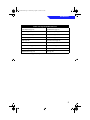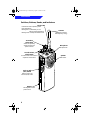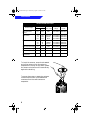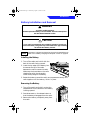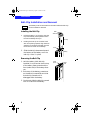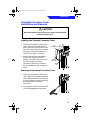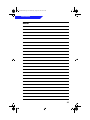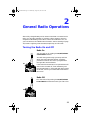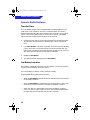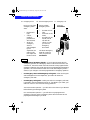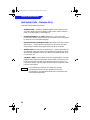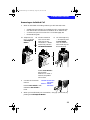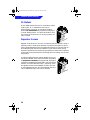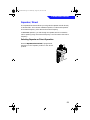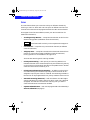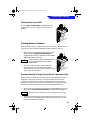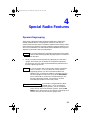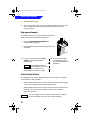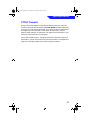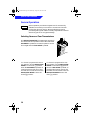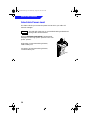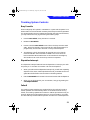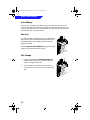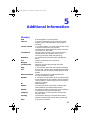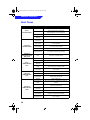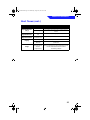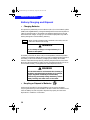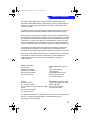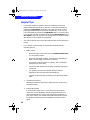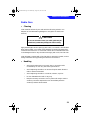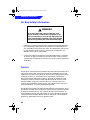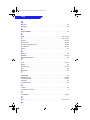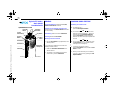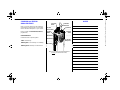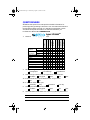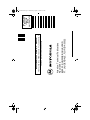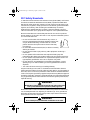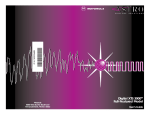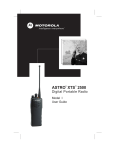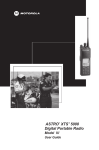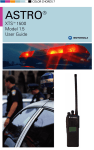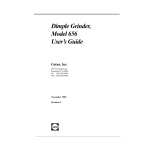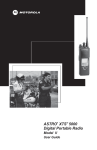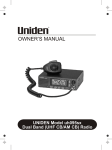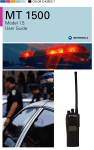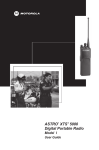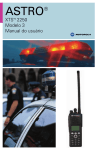Download Motorola XTS 3000 Two-Way Radio User Manual
Transcript
TM D I G I T A L S O L U T I O N S *6881072C75* 68P81083C70-O Motorola 8000 West Sunrise Boulevard Fort Lauderdale, Florida 33322 Digital XTS 3000 Basic Model User’s Guide Model I Book Page 1 Wednesday, August 14, 1996 8:51 AM Preface This manual describes how to operate an ASTRO Digital XTS 3000 Basic Model Portable Radio. The basic model has no display and no keypad. This manual first introduces you to your new radio. Then it covers general radio operation and commonly used radio features. Next, special radio features available on an ASTRO Digital XTS 3000 radio are described. The back section of this manual includes a glossary, an alert tone table, helpful tips, and an index. Use this manual to become familiar with your ASTRO radio. But, before operating your radio, please read and understand the “FCC Safety Standards” on the inside back cover of this manual. Notations Used in This Manual Throughout the text in this publication, you will notice the use of WARNINGS, CAUTIONS, and Notes. These notations are used to emphasize that safety hazards exist, and care must be taken or observed. ! WARNING WARNING: An operational procedure, practice, or condition, etc., which may result in injury or death if not carefully observed. ! CAUTION CAUTION: An operational procedure, practice, or condition, etc., which may result in damage to the equipment if not carefully observed. Note Note: An operational procedure, practice, or condition, etc., which is essential to emphasize. You will also notice the following special notations used to identify certain items. Example Emergency Button OR Description Buttons, switches, and knobs will be shown in bold print Signifies different steps with the same end result. Signifies different steps with a different end results. Model I Book Page i Wednesday, August 14, 1996 8:51 AM Contents Digital XTS 3000 Portable Radio Basic Model Preface . . . . . . . . . . . . . . . . . . . . . . . . . . . . . . . . . . . . . . . . inside front cover Notations Used in This Manual . . . . . . . . . . . . . . . . . . . . . . inside front cover Computer Software Copyrights . . . . . . . . . . . . . . . . . . . . . . . . . . . . . . . . . . . ii Introduction . . . . . . . . . . . . . . . . . . . . . . . . . . . . . . . . . . . . . . . . . . . . . . . . Inspection. . . . . . . . . . . . . . . . . . . . . . . . . . . . . . . . . . . . . . . . . . . . . . . . . . . Radio Controls . . . . . . . . . . . . . . . . . . . . . . . . . . . . . . . . . . . . . . . . . . . . . . . Antenna Installation and Removal . . . . . . . . . . . . . . . . . . . . . . . . . . . . . . . Battery Installation and Removal . . . . . . . . . . . . . . . . . . . . . . . . . . . . . . . . Belt-Clip Installation and Removal . . . . . . . . . . . . . . . . . . . . . . . . . . . . . . . Universal Connector Cover Installation and Removal . . . . . . . . . . . . . . . . 1 1 2 5 7 8 9 General Radio Operations . . . . . . . . . . . . . . . . . . . . . . . . . . . . . . . . . . . . Turning the Radio On and Off. . . . . . . . . . . . . . . . . . . . . . . . . . . . . . . . . . Selecting a Zone and Channel . . . . . . . . . . . . . . . . . . . . . . . . . . . . . . . . . . Receiving/Transmitting . . . . . . . . . . . . . . . . . . . . . . . . . . . . . . . . . . . . . . . General Radio Features. . . . . . . . . . . . . . . . . . . . . . . . . . . . . . . . . . . . . . . . 11 11 12 13 14 Common Radio Features . . . . . . . . . . . . . . . . . . . . . . . . . . . . . . . . . . . . . Emergency . . . . . . . . . . . . . . . . . . . . . . . . . . . . . . . . . . . . . . . . . . . . . . . . . Individual Calls – Receive Only . . . . . . . . . . . . . . . . . . . . . . . . . . . . . . . . . PL Defeat . . . . . . . . . . . . . . . . . . . . . . . . . . . . . . . . . . . . . . . . . . . . . . . . . . Repeater Access. . . . . . . . . . . . . . . . . . . . . . . . . . . . . . . . . . . . . . . . . . . . . . Repeater/Direct. . . . . . . . . . . . . . . . . . . . . . . . . . . . . . . . . . . . . . . . . . . . . . Scan . . . . . . . . . . . . . . . . . . . . . . . . . . . . . . . . . . . . . . . . . . . . . . . . . . . . . . Selecting Squelch Operation . . . . . . . . . . . . . . . . . . . . . . . . . . . . . . . . . . . Smart PTT . . . . . . . . . . . . . . . . . . . . . . . . . . . . . . . . . . . . . . . . . . . . . . . . . . 15 15 18 20 20 21 22 24 24 , Motorola, ASTRO, XTS 3000, Private-Line, Digital Private-Line, Call Alert, MDC-1200, DVP, DVP-XL, Private Conversation, Call Alert, SmartZone, and Quik-Call are trademarks of Motorola, Inc. © 1996 by Motorola, Inc. Radio Products Group 8000 W. Sunrise Blvd., Ft. Lauderdale, FL 33322 Printed in U.S.A. 6/96. All Rights Reserved. User’s Guide 68P81083C70-O i Model I Book Page ii Wednesday, August 14, 1996 8:51 AM Contents Special Radio Features . . . . . . . . . . . . . . . . . . . . . . . . . . . . . . . . . . . . . . . Dynamic Regrouping . . . . . . . . . . . . . . . . . . . . . . . . . . . . . . . . . . . . . . . . . PTT-ID Transmit . . . . . . . . . . . . . . . . . . . . . . . . . . . . . . . . . . . . . . . . . . . . . Secure Operation . . . . . . . . . . . . . . . . . . . . . . . . . . . . . . . . . . . . . . . . . . . . Selectable Power-Level . . . . . . . . . . . . . . . . . . . . . . . . . . . . . . . . . . . . . . . . Trunking System Controls . . . . . . . . . . . . . . . . . . . . . . . . . . . . . . . . . . . . . 25 25 27 28 30 31 Additional Information . . . . . . . . . . . . . . . . . . . . . . . . . . . . . . . . . . . . . . Glossary . . . . . . . . . . . . . . . . . . . . . . . . . . . . . . . . . . . . . . . . . . . . . . . . . . . Alert Tones . . . . . . . . . . . . . . . . . . . . . . . . . . . . . . . . . . . . . . . . . . . . . . . . . Battery Charging and Disposal . . . . . . . . . . . . . . . . . . . . . . . . . . . . . . . . . Helpful Tips . . . . . . . . . . . . . . . . . . . . . . . . . . . . . . . . . . . . . . . . . . . . . . . . Radio Care . . . . . . . . . . . . . . . . . . . . . . . . . . . . . . . . . . . . . . . . . . . . . . . . . Air Bag Safety Information. . . . . . . . . . . . . . . . . . . . . . . . . . . . . . . . . . . . . Service . . . . . . . . . . . . . . . . . . . . . . . . . . . . . . . . . . . . . . . . . . . . . . . . . . . . 33 33 34 36 38 39 40 40 Index . . . . . . . . . . . . . . . . . . . . . . . . . . . . . . . . . . . . . . . . . . . . . . . . . . . . . 41 FCC Safety Standards . . . . . . . . . . . . . . . . . . . . . . . . . . . . inside back cover For information regarding Factory Mutual Approved models, options, and accessories, refer to the Factory Mutual Approved Supplement for ASTRO Digital XTS 3000 Radios (Motorola part number 68P81084C86). Computer Software Copyrights The Motorola equipment described in this manual may include copyrighted Motorola computer programs stored in semiconductor memories or other media. Laws in the United States and in other countries preserve for Motorola certain exclusive rights for copyrighted computer programs, including the exclusive right to copy or reproduce in any form the copyrighted computer program. Accordingly, any copyrighted Motorola computer programs contained in Motorola equipment described in this manual may not be copied or reproduced in any manner without the express written permission of Motorola. Furthermore, the purchase of Motorola equipment shall not be deemed to grant either directly or by implication, estoppel, or otherwise, any license under the copyrights, patents or patent applications of Motorola, except for the normal nonexclusive, royalty free license to use that arises by operation of law in the sales of a product. ii Model I Book Page 1 Wednesday, August 14, 1996 8:51 AM Introduction 1 Introduction Congratulations on your purchase of Motorola’s leading edge in two-way radio communications; ASTRO, the digital solution. ASTRO digital technology represents a revolution in two-way radio communication. With its expanded benefits and increased flexibility, an ASTRO digital system gives you an advanced new perspective on the way you communicate. Motorola is committed to leadership in two-way radio communications for all types of private and public use. In addition to providing you with a wide range of analog solutions, Motorola is the leader in developing new digital solutions to serve you today and in the years ahead. ASTRO narrowband technology is the world’s first digital two-way radio system. It offers many highly-sophisticated features previously unavailable for users of privatelyowned systems, while maintaining compatibility with existing analog systems. Your ASTRO Digital XTS 3000 radio will provide you with many years of dependable service, with the quality and reliability that you expect from Motorola. Inspection Inspect the shipping carton for any signs of damage. Remove and check the contents to be sure that all ordered items have been shipped. Inspect all items thoroughly. If any items have been damaged during transit, report the damage to the shipping company immediately. 1 Model I Book Page 2 Wednesday, August 14, 1996 8:51 AM Introduction Radio Controls Programmable Switches and Buttons Refer to Table 1 for the features that are programmable, through radio service software (RSS), to the ASTRO Digital XTS 3000 radio controls. Then write, in the space provided below the appropriate switch or button on this page, the features that apply to your radio’s programming (consult your service technician). 2-Position Concentric Switch A B C Top Button 3-Position A/B/C Switch A B C 0 00 S3 XT Top Side Button Side Button 1 Side Button 2 2 Model I Book Page 3 Wednesday, August 14, 1996 8:51 AM Introduction Table 1. Programmable Features Call Response (pg. 19) Repeater/Direct (pg. 21) Channel (pg. 12, 13) Reprogram Request (pg. 26) Dynamic Priority (pg. 23) Scan On/Off (pg. 22, 23) Emergency (pg. 15-17) Secure/Clear (pg. 28) Light (pg. 38) Site Lock/Unlock (pg. 32) Monitor (pg. 13) Site Search (pg. 32) Nuisance-Delete (pg. 23) Tx Power-Level (pg. 30) PL Defeat (pg. 20) Volume Set (pg. 13) Repeater/Direct (pg. 21) Zone (pg. 12) (pg.XX) = Page Number of Feature Description 3 Model I Book Page 4 Wednesday, August 14, 1996 8:51 AM Introduction Switches, Buttons, Knobs, and Indicators Bicolor LED Indicates the radio’s operating status: Red =Transmitting Blinking Red = Channel Busy or Low Battery (while transmitting) Blinking Green = Receipt of Individual Call Antenna Radiates and receives radio-frequency energy. 16-Position Select Knob Selects the operating system (zone) and/or specific channel. On/Off/Volume Control Knob Microphone Accepts audio. A B C Turns the radio on and off and adjusts the volume level. Puts the radio in the transmit (send) mode. Battery 4 Speaker Emits audio. Push-To-Talk (PTT) Switch Rechargeable, 7.5Vdc power source. 0 00 S3 XT S PR Model I Book Page 5 Wednesday, August 14, 1996 8:51 AM Introduction Antenna Installation and Removal Before installing the antenna, ensure that the match between your radio and antenna is correct. Your radio’s model number is on a label attached to the back of your radio. A typical model number might be H09UCC9PW5AN. The fourth position of the model number (in this example “U”) identifies the operating-frequency band of the radio. The following table lists all fourthposition alpha characters and corresponding frequency band. Radio Operating-Frequency Table Fourth- Operating Fourth- Operating Fourth- Operating Fourth Operating Position Frequency Position Frequency Position Frequency Position Frequency K 136178MHz R 403470MHz S 450512MHz U 806870MHz Antennas are frequency sensitive and are color coded according to the frequency range of the antenna. The color code indicator is in the center of the base of the antenna. The following illustrations and table will help identify the antenna, antenna frequency range, and corresponding color code. DESCRIPTION ASTRO Antenna Id ILLUSTRATOR EH EDITOR VHF Wide Band Helical PR DATE EN 12/8/92 DATE CH 12/9/92 LETTERING REQUIRES 800 MHz Dipole VHF Helical UHF 800 MHz Whip 800 MHz Stubby UHF Helical 5 Model I Book Page 6 Wednesday, August 14, 1996 8:51 AM Introduction Antenna Identification Table Approx. Length in. mm Insulator Color Code VHF Wide Band Helical 8.1 203 RED 136-174MHz NAD6563 VHF Helical 7.8 7.3 6.9 195 183 172 YELLOW BLACK BLUE 136-151MHz 151-162MHz 162-174MHz NAD6566 NAD6567 NAD6568 UHF Helical 3.3 3.2 3.2 83 80 79 RED GREEN BLACK 403-435˙MHz 435-470MHz 470-512MHz NAE6546 NAE6547 NAE6548 UHF Wide Band Whip 5.2 130 GREY 403-512MHz NAE6549 800MHz Whip 7 175 RED 806-870MHz NAF5037 800MHz Dipole 8 200 RED 806-870MHz NAF5039 800MHz Stubby, Quarterwave 3.3 83 WHITE 806-870MHz NAF5042 Antenna Type Frequency Range Antenna Kit No. To install the antenna, screw the threaded end of the antenna into the antenna receptacle on the top of the radio. Rotate the antenna clockwise until it seats firmly against the bushing. To remove the antenna, rotate the antenna counterclockwise until its threaded end unscrews from the radio’s antenna receptacle. A B C 0 00 S3 XT 6 Model I Book Page 7 Wednesday, August 14, 1996 8:51 AM Introduction Battery Installation and Removal ! WARNING To avoid a possible explosion: DO NOT replace the battery in an area labeled “hazardous atmosphere.” DO NOT discard batteries in a fire. ! CAUTION If your radio is programmed with volatile-key retention (consult your service technician), encryption keys will be retained for approximately 30 seconds after battery removal. Note The battery is shipped uncharged, and must be charged before use. Refer to the “Battery Charging and Disposal” section on page 36. Installing the Battery 1. Turn off the radio and hold it with the back of the radio facing upward. 2. Insert the top edge of the battery into the area at the top of the radio between the radio’s case and chassis. Make sure the three tabs on the radio chassis align with the three slots under the top edge of the battery. 3. Rotate the battery toward the radio, and squeeze the battery and radio together until the battery “clicks” in place. Removing the Battery 1. Turn off the radio and hold it so that the release button on the bottom of the battery is facing upward. 2. Press downward on the release button so that the battery disengages from the radio. 3. Remove the battery completely away from the radio 7 Model I Book Page 8 Wednesday, August 14, 1996 8:51 AM Introduction Belt-Clip Installation and Removal Note The battery must be removed from the radio before the belt clip can be installed or removed. Installing the Belt Clip 1. 2. Slide Assembly Hold the battery in one hand so that the top of the battery faces upward and the back of the battery faces you. Holding the belt clip in the other hand with its top facing upward, align the slide assembly on the back of the belt clip with the slots on the back of the battery. Belt Clip Slots 3. Slide the belt clip downward toward the bottom of the battery until the belt clip “clicks” in place. Battery Removing the Belt Clip 1. Hold the battery (with belt clip installed) in one hand so that the top of the battery faces upward and the front (radio side) of the battery faces you. 2. At the top of the battery, press down on the belt clip’s metal tab and slide the belt clip upward until it disengages from the battery. 3. Continue to slide the belt clip upward until it is free from the battery. 8 Press Down Metal Tab Model I Book Page 9 Wednesday, August 14, 1996 8:51 AM Introduction Universal Connector Cover Installation and Removal ! CAUTION When the universal connector is not in use, keep it covered with the universal connector cover. Installing the Universal Connector Cover 1. Looking at the antenna side of the radio, insert the top (flat) hooked end of the cover into the slot on the top of the radio, above the universal connector. Press downward on the cover’s top to seat it in the slot. 2. While holding the cover seated in the top slot, insert the cover’s bottom (rounded) hooked end into the slot below the universal connector. Press firmly inward on the cover’s bottom until it snaps in place. Top Top Slot Hooked End Bottom Hooked End Bottom Slot Removing the Universal Connector Cover 1. Looking at the antenna side of the radio, insert a flat-bladed screwdriver into the area between the lower end of the universal connector cover and the slot below the universal connector. 2. Pry upward on the cover’s lower end until it disengages from the radio. 9 Model I Book Page 10 Wednesday, August 14, 1996 8:51 AM Introduction Notes 10 Model I Book Page 11 Wednesday, August 14, 1996 8:51 AM 2 General Radio Operations After a fully-charged battery and an antenna have been connected to the radio, you can begin operation. If necessary, refer to page 2 to ensure a complete understanding of the radio’s controls and indicators. Also, for your convenience, the “Additional Information” section (starting on page 33) contains a glossary, alert tone table, helpful tips, and an index. Turning the Radio On and Off Radio On Turn the radio on by rotating the On/Off/Volume Control Knob clockwise. The radio then goes through a power-up self test. When the radio passes the self test, a mediumpitched tone sounds. This tone is programmable through radio service software. On A B If the radio fails the self test, a low-pitched tone will sound. Turn the radio off, check the battery, and turn the radio back on. If the radio still does not pass its self test, contact your nearest authorized service technician. C 0 00 S3 XT Radio Off Turn the radio off by rotating the On/Off/Volume Control Knob counterclockwise until you hear a click. Off A B C 0 00 S3 XT 11 Model I Book Page 12 Wednesday, August 14, 1996 8:51 AM General Radio Operations Selecting a Zone and Channel A zone is a grouping of channels. A channel is a group of radio characteristics such as transmit/receive frequency pairs. After you turn your radio on, select the desired zone and channel. Zone Selection 1. Place the Zone Switch (if programmed, see page 2) to the desired position. A B C Notes • If the selected zone is unprogrammed, you will hear a continuous, low-pitched tone (invalid-mode tone) until a valid programmed zone is selected. This does not mean your radio is unprogrammed, only that the zone you selected is unprogrammed. • If you would like a different channel within the selected zone, see “Channel Selection” on this page. 2. To transmit on the selected zone/channel combination, press the PTT Switch. e2 pag Seeyour for o’s i rad uret fea trol ing. m congram pro Channel Selection 1. Once you have a desired zone, rotate the 16Position Select Knob to the desired channel. Note 2. 12 If the selected channel is unprogrammed, you will hear a continuous, low-pitched tone (invalid-mode tone) until a valid programmed channel is selected. This does not mean your radio is unprogrammed, only that the channel you selected is unprogrammed. To transmit on the selected zone/channel combination, press the PTT Switch. Select Channel A B C 0 00 S3 XT Model I Book Page 13 Wednesday, August 14, 1996 8:51 AM General Radio Operations Receiving/Transmitting After you have turned your radio on and selected the desired zone and channel, you can receive (listen) or transmit (send) communications as follows: 1b. Press the Volume Set 1a. Listen until Button (if programmed, you hear a see page 2) to hear the transmission. volume set tone. OR 1c. Press the Monitor Button (if programmed, see page 2) to listen for activity. See notes below. OR A B A C e2 B C e2 pag Seeyour for o’s i rad uret fea trol ing. m congram pro pag Seeyour for o’s i rad uret fea trol ing. m congram pro 2. Adjust the Volume Control Knob for a comfortable listening level. 3. To transmit, press and hold the PTT Switch and (with your mouth 2 to 3 inches away from the radio) speak clearly into the microphone. The LED will continuously light red while the radio is transmitting. When you have finished talking (transmitting), release the PTT Switch to listen (receive). Adjust Level A If you try to transmit on a channel that is programmed for receive only, an invalid tone will sound until you release the PTT Switch. B C 0 00 S3 Transmit= Press & Hold PTT Switch Receive= Release PTT Switch XT Note • C If the channel on which you are transmitting is programmed to receive Private-Line® (PL), ensure that e2 pag the channel is not in use by momentarily pressing the Seeyour for o’s Monitor Button (if programmed, see page 2) to listen for i rad uret activity. To put the radio in permanent monitor fea trol ing. m congram operation (squelch defeat), press and hold the Monitor pro Button for five seconds (time programmable through radio service software). To return the radio to its original squelch state, tap the Monitor Button again or press the PTT Switch. 13 Model I Book Page 14 Wednesday, August 14, 1996 8:51 AM General Radio Operations General Radio Features Time-Out Timer The new ASTRO portable radio is equipped with a programmable time-out timer which, upon expiration, will turn off the transmitter. This timer is programmable through radio service software and can be set from 0 seconds (off) to 7.75 minutes (465 seconds), at 15 second increments. The ASTRO radios have been programmed at shipment for 60 seconds. 1. A time-out timer warning occurs approximately four seconds before the allocated time-out timer expires. The warning is a short, low-pitched tone. 2. If the PTT Switch is held down longer than the time-out timer’s allotted time, a continuous, low-pitched tone will sound and the LED will stop lighting red, indicating that your transmission has been cut off. This tone will continue to sound until the PTT Switch is released. 3. Release the PTT Switch. 4. To transmit another message, press the PTT Switch. Low-Battery Indication If the battery voltage falls below the low-voltage level, a short, high-pitched chirping tone (low-battery chirp) will sound. Once a low-battery indication occurs, replace the battery. Programmable battery status options include: • When the PTT Switch is pressed, the bicolor LED will blink red to indicate a low-battery condition. • When the PTT Switch is released following a transmission, a short, highpitched tone (chirp) will sound to indicate a low-battery condition. • When the radio is in the standby mode and a low-battery condition occurs, an alert tone will sound from 30 to 930 seconds (programmable through radio service software) at 30 second increments. 14 Model I Book Page 15 Wednesday, August 14, 1996 8:51 AM 3 Common Radio Features Emergency For radios programmed with the emergency feature, pressing the Emergency Button (if programmed, see page 2) will send out an emergency signal that takes precedence over any other signalling activity in progress on the selected channel. There are two types of emergency signals: • Emergency Alarm sends a data transmission to alert the dispatcher to an emergency condition and identify the radio sending the emergency signal. • Emergency Call is a type of dispatch operation which gives your radio priority access to channels in trunked radios. Note “Emergency” signals a critical situation. It should never be used for any other reason. Entering the Emergency State A 1. Press and hold the Emergency Button (if programmed, see page 2). The length of the press-and-hold time required is programmable through radio service software. B C e2 pag Seeyour for o’s i rad uret fea trol ing. m congram pro 15 Model I Book Page 16 Wednesday, August 14, 1996 8:51 AM Common Radio Features 2a. Emergency Alarm 2b. Silent-Emergency Alarm 2c. Emergency Call During a non-silent During a silentemergency alarm emergency state: state: OR OR • the LED will not • the LED will light, light, • tones will not be • a short, heard, medium• the audio will be pitched tone muted (turned will be heard, off) and will • when the remain so until emergency you exit the alarm is emergency acknowledged alarm state. by the dispatcher, the The silent-emergency radio sounds state will continue four beeps and until you press the the alarm ends. PTT Switch. Press the PTT Switch. A B C Note • For all types of emergency signals — If you change channels while in emergency operation, the emergency alarm or call will be moved to, and continue on, the new channel if the new channel is also programmed for emergency operation. If the new channel is not programmed for emergency operation, an invalid-mode tone will sound until the emergency state is exited, or you change to a channel programmed for emergency operation. • For emergency-alarm with emergency-call signals — After receiving the acknowledgment from the dispatcher, your radio will enter the emergency-call state. • For emergency-call signals — While your radio is in emergency-call state, it operates in the usual dispatch manner. Or, if enabled in your radio, your radio will return to one of the following operations: Tactical/Non-Revert Operation — you will talk on the channel you selected before entering the emergency state. Non-Tactical/Revert Operation — you will talk on a preprogrammed emergency channel, and the emergency alarm will also be sent to this preprogrammed emergency channel. 16 Model I Book Page 17 Wednesday, August 14, 1996 8:51 AM Common Radio Features Exiting the Emergency State It is important that you exit the emergency state when you have finished. There are four ways to exit the emergency state: 1. Press the Emergency Button for approximately 1 second (this time is programmable through radio service software); a medium-pitched, emergency-exit tone sounds until the button is released and the radio returns to normal operation. 2. Radios programmed with emergency alarm — the emergency alarm state may be exited by pressing the PTT Switch. The alarm will be canceled (without an emergency-exit tone), and you may begin transmitting your voice call. 3. On radios equipped with emergency alarm with call — pressing the PTT Switch while the radio is in emergency-alarm operation will place the radio in emergency-call operation. 4. Radios programmed with emergency alarm only — the emergency state is automatically exited upon reception of an acknowledgment from the dispatcher or if the alarms are exhausted when no acknowledgment is received. This method applies to non-silent emergency alarm radios. Note If you have a silent-emergency alarm radio, use method 1, 2, or 3 to exit the emergency alarm state. Emergency Keep-Alive When this feature is enabled, moving the On/Off Control Knob to the off position will not turn your radio off if it is in an emergency state. Your radio will continue normal emergency operation as if the power is on. The radio will not turn power off until it exits the emergency state. 17 Model I Book Page 18 Wednesday, August 14, 1996 8:51 AM Common Radio Features Individual Calls – Receive Only Individual calls are defined as follows: • Telephone Calls — similar to standard telephone calls, except you use your radio. These calls can be landline caller to radio, radio to landline caller, or landline caller to radio talkgroup. • Private-Conversation™ II Calls (Private Calls) — one-on-one calls involving two specific radios in which the conversation will not be heard by others in the current radio talkgroup. • Enhanced Private-Conversation Calls (Enhanced Private Calls, Trunked Radios Only) — same as Private Conversation II calls except the radio automatically verifies that the target radio is active on the system. • Selective Calls (Conventional Channels Only) — used to selectively call an individual or group of radios. It is intended to provide privacy and to eliminate the annoyance of having to listen to conversations that are of no interest to you. • Call-Alert™ Pages — your radio functions like a pager (beeper); Call Alert pages provide a means for other radio users to signal you that they wish to get in touch with you (even if you are away from your radio or in a noisy environment). Call Alert pages also allow users to verify that a radio is active on the system. Note 18 In the following procedures, any reference to PrivateConversation (Private Call) will represent both PrivateConversation II calls and Enhanced Private-Conversation calls, unless otherwise specified. Model I Book Page 19 Wednesday, August 14, 1996 8:51 AM Common Radio Features Answering an Individual Call 1. When an individual call is being received, you will hear and/or see: • • • • a telephone-type ringing if it is a telephone call in a trunked radio; two alert tones if it is a Private-Conversation call or selective call; a continuous cycle of four tones if it is a Call-Alert page; and the LED blinks green. 2a. Telephone Calls Only — Press the Call Response Button. A B 2b. Private-Conversation 2c. Call-Alert Pages Only Calls and Call-Alert — To respond, press Pages with Privatethe PTT Switch. Conversation — Within Your conversation 20 seconds, press the will be heard by the OR Call Response Button. entire talkgroup. C A e2 B C 0 00 A pag Seeyour for o’s i rad uret fea trol ing. m congram pro S3 XT B C e2 pag Seeyour for o’s i rad uret fea trol ing. m congram pro OR Press the PTT Switch to talk privately. Selective Call —After 2 seconds, the speaker will unmute. 3. Converse in the normal manner. Transmit= Press & Hold PTT Switch Receive= Release PTT Switch Press the PTT Switch to talk; 0 00 S3 XT release the PTT Switch to listen. 4. When you have finished your conversation, “hang up” (disconnect) by pressing the Call Response Button. 19 Model I Book Page 20 Wednesday, August 14, 1996 8:51 AM Common Radio Features PL Defeat The PL defeat feature allows you to override any coded squelch (DPL, PL, or network ID) that may be programmed to a channel. To activate this feature, place the PL Defeat Switch (if programmed, see page 2) in the PL defeat position. You will then be able to hear any activity on the channel; if no activity is present, the radio is muted. Repeater Access A B C e2 pag Seeyour for o’s i rad uret fea trol ing. m congram pro Repeater access allows you, the user, to selectively activate repeaters, which is especially useful in areas where repeaters are placed close together to ensure total coverage. Repeater access can operate automatically or manually and can be enabled through radio service software on a per channel basis. During automatic repeater access, a sidetone is generated to indicate that the repeater access code is being transmitted to discourage you from talking over the data transmission. In radios programmed with manual repeater access, you activate the repeater access code transmission by pressing the Repeater Access Button (if programmed, see page 2); a sidetone is generated if programmed in the radio service software. On radios with MDC-1200™ signalling, when the repeater access is acknowledged, the radio will emit an acknowledge alert tone. This acknowledge alert tone can be disabled through radio service software. 20 A B C e2 pag Seeyour for o’s i rad uret fea trol ing. m congram pro Model I Book Page 21 Wednesday, August 14, 1996 8:51 AM Common Radio Features Repeater/Direct The repeater/direct feature allows you to bypass the repeater and talk directly to another radio. This is known as DIRECT operation or talkaround operation. The transmit frequency is the same as the receive frequency. In REPEATER operation, you talk through the repeater, which increases the radio’s operating range. The transmit frequency is not the same as the receive frequency. Selecting Repeater or Direct Operation Place the Repeater/Direct Switch (if programmed, see page 2) in the “repeater” position or the “direct” position. A B C e2 pag Seeyour for o’s i rad uret fea trol ing. m congram pro 21 Model I Book Page 22 Wednesday, August 14, 1996 8:51 AM Common Radio Features Scan The scan feature allows you to monitor activity on different channels by scanning a “scan list.” Each radio can have up to 20 different scan lists. The channels to be scanned can be programmed with the radio service software. Three types of scan lists are available (consult your service technician for additional information): • Trunking Priority Monitor — Comprises channels that are all from the same trunking system (10 different channels maximum). Note This feature will work only on those systems that support it. • Conventional — Comprises only conventional channels (15 different channels maximum). • Talkgroup Scan — Comprises conventional and trunked channels from more than one trunking system (15 different channels maximum). Priority operation is not available in this type of list. There are also several types of scanning available: • Priority-One Scanning — With priority-one scanning enabled, one member of the scan list is chosen as the priority-one member. Any activity on the priority-one channel will be heard on the speaker even if another channel in the scan list has activity on it. • Priority-Two and Non-Priority Scanning — In addition to the priorityone channel being the number one priority, a second channel can be assigned as a priority-two channel, if desired. The remaining members in the scan list can be programmed as non-priority members of the scan list. • Automatic Scanning (Autoscan) — With this feature, the radio begins scanning whenever you select a channel to which a scan list is assigned (strapped). The radio will continue auto scanning until you select a channel that does not have autoscan enabled. • Operator-Selectable Scan — Scan can be programmed to be selected by a Scan On/Off Switch (see page 2). 22 Model I Book Page 23 Wednesday, August 14, 1996 8:51 AM Common Radio Features Turning Scan On and Off Place the Scan On/Off Switch (if programmed, see page 2) in the “scan on” position or the “scan off” position. A B C e2 pag Seeyour for o’s i rad uret fea trol ing. m congram pro Deleting Nuisance Channels When the radio scans to a channel that you do not wish to hear (nuisance channel), you can temporarily delete the channel from the scan list. 1. When the radio is locked onto the channel to be deleted, press the Nuisance-Delete Button (if programmed, see page 2). Repeat this step to delete additional nuisance channels. Note 2. Priority channels and the selected channel cannot be deleted using the nuisancedelete feature. The radio continues scanning the remaining channels in the list. To resume scanning the deleted channel, you can change channels or leave and re-enter scan operation. A B C e2 pag e e r S you for o’s i rad uret fea trol ing. m congram pro Dynamic Priority Change (Conventional Operation Only) While the radio is scanning, the dynamic priority change feature lets you temporarily change any channel in a scan list (except the priority-one channel) to the priority-two channel. The present priority-two channel becomes a non-priority channel. This change remains in effect until scan is turned off, then scanning reverts back to the preprogrammed state. 1. When the radio is locked onto the channel to be designated as prioritytwo, press the Dynamic Priority Button (if programmed, see page 2). Note 2. The priority-one channel cannot be changed to priority-two. The radio continues scanning the remaining channels in the list. To resume scanning the preprogrammed priority-two channel, you must leave and re-enter scan operation. 23 Model I Book Page 24 Wednesday, August 14, 1996 8:51 AM Common Radio Features Selecting Squelch Operation Tone Private-Line® (PL), Digital Private-Line™ (DPL), network ID, and carrier squelch operations are all available in the same radio on a per channel basis. Note Network ID is only available on ASTRO “digital” channels (consult your service technician). When in carrier squelch operation, all traffic on the channel is heard. When in PL, DPL, or network ID operation, your radio responds to only those messages intended for you. PL, DPL, network ID, and carrier squelch can be programmed on a per channel basis. Smart PTT Smart PTT is a per-channel, programmable feature used in conventional radio systems to keep radio users from talking over other radio conversations. When smart PTT is enabled in your radio, you will not be able to transmit on an active channel. If you try to transmit (press the PTT Switch) on an active smart-PTT channel, an alert tone will be generated and the transmission will be inhibited. The LED will also blink red to indicate that the channel is busy. Three radio-wide variations of smart PTT are available: • Transmit Inhibit on Busy Channel with Carrier — With this feature enabled, you will be prevented from transmitting if any activity is detected on the channel. • Transmit Inhibit on Busy Channel with Wrong Squelch Code — With this feature enabled, you will be prevented from transmitting on an active channel with a squelch code or (if secure-equipped) encryption key other than your own. If the PL code is the same as yours, the transmission will not be prevented. • Quick-Key Override — This feature can work in conjunction with either of the two above variations. With this feature enabled, you will be able to override the transmit-inhibit state by quick-keying the radio; in other words, two PTT Switch presses within the time programmed through the radio service software for Smart PTT Quick-Key Timer (default value is 1/2 second). 24 Model I Book Page 25 Wednesday, August 14, 1996 8:51 AM 4 Special Radio Features Dynamic Regrouping The dynamic regrouping feature allows the dispatcher to temporarily reassign selected radios to a single special channel so that they can communicate with each other. This feature, enabled in each radio by means of the radio service software, is typically used during special operations. You will not notice whether your radio has this feature enabled until a dynamic regrouping command is sent by the dispatcher. Note 1. If you select the dynamic-regrouping zone/channel using radio controls without being dynamically regrouped, an invalid tone will be heard. When your radio has been dynamically regrouped, you will hear a “gurgle” tone (unless you are already on the dynamic-regrouping zone/channel), and your radio will be automatically switched to the dynamic-regrouping channel. Note If you are using a radio control knob or switch to select the zone or channel — Until you select the correct dynamicregrouping position, you will not be able to select scan, telephone call, or Private Conversation call feature, and you will hear a gurgle tone each time you press the PTT Switch. This is a reminder to you that you are transmitting on the dynamic-regrouping channel, not the zone or channel indicated by the position of the radio control. If your radio is programmed as a selectenabled radio — Once you select the correct dynamic-regrouping position, you can change the radio’s zone or channel knob/switch position, press the PTT Switch, which will transmit on the dynamic-regrouping zone/ channel, and you will not hear the “gurgle” tone. Exception to this Note 25 Model I Book Page 26 Wednesday, August 14, 1996 8:51 AM Special Radio Features 2. Talk and listen as usual. 3. When the dynamic regrouping is cancelled by the dispatcher, the radio will automatically return to the present knob/switch zone and/or channel position. Reprogram Request This feature allows you to notify the dispatcher that you want a new dynamic-regrouping assignment. 1. 2. Press the Reprogram Request Button (if programmed, see page 2). The reprogram request is automatically sent to the dispatcher. 3a. If you hear one beep, press the PTT Switch to resend the reprogram request again. If the dispatcher fails to acknowledge the reprogram request within six seconds, a lowpitched alert tone sounds. Try again. A B C e2 pag Seeyour for o’s i rad uret fea trol ing. m congram pro 3b. If you hear five beeps, the reprogram request was acknowledged by the dispatcher. OR Note Select Enable/Disable The dispatcher may classify regrouped radios into either of two categories: select enabled or select disabled. • Select-enabled radios are free to make channel changes to any available channel, including the dynamic-regrouping channel. • Select-disabled radios cannot change channels since the dispatcher has specifically chosen to force the radio to remain on the dynamicregrouping channel. Note 26 The scan, telephone call, or Private Conversation call feature cannot be selected while your radio is select disabled. Model I Book Page 27 Wednesday, August 14, 1996 8:51 AM Special Radio Features PTT-ID Transmit The PTT-ID transmit feature is a per channel feature where your radio’s ID number is automatically sent every time the PTT Switch is pressed. Depending upon how your radio was programmed, your radio’s ID can be transmitted at the beginning of a transmission, at the end of a transmission, or at the beginning and ending of a transmission. For digital voice transmissions, your radio’s ID is sent during the voice message. If your radio has MDC-1200™ signalling and the ID is sent before the voice transmission, you will hear a tone until the ID transmission is completed; this helps you avoid talking while the ID code is being transmitted. 27 Model I Book Page 28 Wednesday, August 14, 1996 8:51 AM Special Radio Features Secure Operation Note Secure operation provides the highest level of commercially available voice security on trunked or conventional channels. Unlike other forms of security, Motorola digital encryption provides signalling that makes it virtually impossible for others to decode any part of an encrypted message. Selecting Secure or Clear Transmissions The Secure/Clear Switch (if programmed, see page 2) will set the transmit operation of the radio before the PTT Switch is pressed; the transmit operation cannot be changed while the PTT Switch is pressed. A B C e2 pag Seeyour for o’s i rad uret fea trol ing. m congram pro If a channel is programmed for secureonly operation, and the Secure/Clear Switch is in the clear (E) position, when the PTT Switch is pressed, an invalid-mode tone will sound, and the radio will not transmit until the Secure/Clear Switch is set to the secure (D) position. 28 If a channel is programmed for clearonly operation, and the Secure/Clear Switch is in the secure (D) position, when the PTT Switch is pressed, an invalid-mode tone will sound, and the radio will not transmit until the Secure/Clear Switch is set to the clear (E) position. Model I Book Page 29 Wednesday, August 14, 1996 8:51 AM Special Radio Features Managing Encryption KEY Loading 1. Refer to the key-variable loader (KVL) manual for equipment connections and setup. 2. When the KVL is attached to your radio, all other radio functions will be locked out. 3. Pressing the KVL’s PTT switch will load the encryption keys into your radio. When the key has been loaded successfully, the radio will sound a short tone for single-key radios; for multikey radios, an alternating tone will be heard. KEY Erasure (All KEYS Erased) With the radio on, press and hold the Top Side Button; while holding this button down, press the Emergency Button. Note DO NOT press the Emergency Button before pressing the Top Side Button unless you are in an emergency situation; this would send an emergency alarm. MultiKEY The multikey feature allows your radio to be equipped with as many as 16 different encryption keys and supports up to two different encryption algorithms simultaneously (for example, DVP-XL™ and DES-XL, or DVP™ and DVP-XL). • Multikey — The encryption keys can be tied (strapped) on a one-perchannel basis through radio service software. • Trunked Multikey — If you use your radio for both conventional and trunked applications, you will have to strap your encryption keys for trunking on a per- talkgroup or announcement-group basis. In addition, you may strap a different key to other features (for example, dynamic regrouping, failsoft, emergency talkgroup, or emergencyannouncement group). 29 Model I Book Page 30 Wednesday, August 14, 1996 8:51 AM Special Radio Features Selectable Power-Level This feature allows you to select the power level at which your radio will transmit messages. Note The radio will always turn on to the default setting as determined through radio service software. Place the TX Power-Level Switch (if programmed, see page 2) in the “high-power” position or the “lowpower” position. High Power = longer transmitting distance; lessens battery life Low Power = shorter transmitting distance; conserves battery life 30 A B C e2 pag e e r S you for o’s i rad uret fea trol ing. m congram pro Model I Book Page 31 Wednesday, August 14, 1996 8:51 AM Special Radio Features Trunking System Controls Busy Override When a talkgroup call is placed in a SmartZone™ system and the system is not able to obtain voice channels at all necessary sites, a busy tone will be generated. If so programmed in the zone manager and through the radio service software, you may override this busy by performing the following steps: 1. Press the PTT Switch; a busy indication is received. 2. Release the PTT Switch. 3. Press and hold the PTT Switch a second time. The busy tones are heard again. After a few seconds, a busy-override chirp will be generated (if so programmed), and the radio will send in a busy-override request. 4. The talkgroup call will be placed at all sites that have voice channel resources available. Other sites will be added to the call as channels become available. Note: Realize that not all members of the talkgroup will be able to hear a call when a busy override is requested. Dispatcher-Interrupt The dispatcher-interrupt feature allows the dispatcher to interrupt your radio and place you in a Private Conversation call with the dispatcher. 1. When your radio receives a dispatcher-interrupt call, you will hear a repeating sequence of four, short, medium-pitched tones until you answer the call. The green LED will also flash to announce that a call is being received. 2. Press the PTT Switch and converse in the normal manner with the dispatcher. 3. When you are finished with your conversation, hang up by pressing the Call Response Button. Failsoft If a trunking system experiences a complete failure, the radio will revert to failsoft operation and automatically switch to its failsoft channel. During failsoft, the trunking repeaters will transmit a medium-pitched tone every 10 seconds. When the trunking system returns to normal operation, your radio will automatically leave the failsoft operation and return to trunked operation. 31 Model I Book Page 32 Wednesday, August 14, 1996 8:51 AM Special Radio Features Out-of-Range If you go out of range of the system and can no longer lock onto a control channel, the radio will sound a low-pitched tone. Your radio will remain in this out-of-range condition until it (1) locks onto a control channel, (2) locks onto a failsoft channel, or (3) is turned off. Site Lock This feature allows your radio to lock onto a specific site and not roam among wide-area talkgroup sites. This is particularly useful when operating at the fringe of a system’s coverage. A B C e2 pag Seeyour for o’s i rad uret fea trol ing. m congram pro Press the Site Lock/Unlock Button (if programmed, see page 2). The site-lock state will change. Site Change 1. Press and hold down the Site Search Button (if programmed, see page 2) to manually force the radio to change to a new site. 2. You will hear a tone while the radio scans for a new site. When a new site is found, the tone will stop. A 32 B C e2 pag Seeyour for o’s i rad uret fea trol ing. m congram pro Model I Book Page 33 Wednesday, August 14, 1996 8:51 AM 5 Additional Information Glossary ACK Channel Control Channel Conventional Dispatcher FCC Hang Up Landline Caller Page PTT Radio-To-Landline Repeater RF Squelch Standby Talkgroup Trunking Zone Acknowledgment of communication A group of characteristics such as transmit/receive frequency pairs, radio parameters, and encryption encoding In a trunking system, one of the channels that is used to provide a continuous, two-way/data communications path between the central controller and all radios on the system Typically refers to radio-to-radio communications, sometimes through a repeater; does not use a trunking (controller) system (See Trunking) An individual who has radio system management duties Federal Communications Commission Disconnect Someone communicating through the public telephone system A one-way alert, with audio and/or display messages Push-To-Talk - the PTT switch engages the transmitter and puts the radio in transmit (send) operation when pressed Communicating from a portable/mobile radio through the telephone system A conventional radio feature, where you talk through a receive/transmit facility (repeater), that re-transmits received signals in order to improve communications range and coverage Radio Frequency The muting of audio circuits when received signal levels fall below a pre-determined threshold An operating condition whereby the radio’s speaker is muted but still continues to receive data An organization of radio users who communicate with each other The automatic sharing of communications paths between a large number of users (See Conventional) A grouping of channels 33 Model I Book Page 34 Wednesday, August 14, 1996 8:51 AM Additional Information Alert Tones Sound Short, Low-Pitched Tone Continuous, Low-Pitched Tone A Group of Low-Pitched Tones (Busy Tone) Short, Medium-Pitched Tone Continuous, Medium-Pitched Tone A Group of Medium-Pitched Tones 34 Tone Name Occurs: Radio Self-Test Fail when the radio fails its power-up self test No ACK Received when the radio fails to receive an acknowledgment from the dispatcher Reject when an unauthorized request is made Time-Out Timer Warning four seconds before time out Time-Out Timer Timed Out after time out Talk Prohibit/ PTT Inhibit when the PTT switch is pressed and transmissions are not allowed Out-of-Range when the PTT switch is pressed and the radio is out of range of the system Invalid Mode when the radio is on an unprogrammed channel Individual Call Warning Tone when the radio is in an individual call for greater than 6 seconds without any activity Busy when interconnect channel, phone line, or system is busy Radio Self-Test Pass when radio passes its power-up self test Clear Voice at the beginning of a non-coded communication Priority Channel Received upon reception of activity on a priority channel Emergency Alarm Entry upon entering the emergency state Central Echo when the central controller has received a request from a radio Volume Set when volume changed on a quiet channel Emergency Exit upon exiting the emergency state PTT Sidetone when data is sent by pressing the PTT switch, but the user must wait to talk Failsoft when system fails Automatic Call Back when voice channel is available from previous request Talk Permit upon pressing the PTT switch; verifying system accepting transmissions DispatcherInterrupter Upon receipt of a dispatcher-interrupt call Keyfail when an encryption key has been lost Console Acknowledge when a status, message, emergency alarm, or reprogram request ACK is received Received Individual Call when a Call Alert or Private Conversation call is received Model I Book Page 35 Wednesday, August 14, 1996 8:51 AM Additional Information Alert Tones (cont.) Sound Tone Name Short, High-Pitched Tone (Chirp) Low-Battery Chirp when battery is below preset threshold value Phone Dekey Chirp from radio to phone line upon releasing the PTT switch Continuous, High-Pitched Tone Quik-Call™ Group Call when a Quik-Call group call is received A Group of High-Pitched Tones Quik-Call Individual Call when a Quik-Call individual call is received Ringing Gurgle Occurs: Phone Ringing when a phone call is received Enhanced Call Received when originator receives ACK from an enhanced private call Dynamic Regrouping/OverThe-Air Programming when a dynamic ID has been received and the PTT switch is pressed and the reprogrammed group has not been selected and when the radio is successfully re-KEYed 35 Model I Book Page 36 Wednesday, August 14, 1996 8:51 AM Additional Information Battery Charging and Disposal • Charging Batteries This product is powered by a nickel-cadmium (Ni-Cd) or nickel-metal-hydride (NiMH) rechargeable battery. Charge the battery before use to ensure optimum capacity and performance. The battery was designed specifically to be used with a Motorola charger. Charging in non-Motorola equipment may lead to battery damage and void the battery warranty. Note When charging a battery that is attached to the radio, turn the radio off to ensure a full charge. ! WARNING Do not attempt to change or charge the battery in a hazardous atmosphere. The battery should be at about 77°F (room temperature) whenever possible. Charging a cold battery (below 50° F) may result in leakage of electrolyte and ultimately, in failure of the battery. Charging a hot battery (above 95°F) results in reduced discharge capacity, affecting the performance of the radio. Motorola rapid-rate battery chargers contain a temperature-sensing circuit to ensure that the battery is charged within these temperature limits. ! WARNING Care should be taken to avoid external short circuiting of the battery. A sustained high-rate discharge (for example, a paper clip placed accidentally across the battery contacts) may permanently damage the battery, void the battery warranty, and create a burn or fire hazard. • Recycling or Disposal of Batteries NiCd At the end of its useful life, the NiCd battery can be recycled. However, recycling facilities may not be available in all areas. Under various state or local laws, the battery must be recycled or disposed of properly and cannot be disposed of in landfills or incinerators. 36 Model I Book Page 37 Wednesday, August 14, 1996 8:51 AM Additional Information For disposal, NiCd batteries should be delivered to an authorized metals reclamation dealer. NiMH batteries, although they contain no designated toxic metals, are recommended to be disposed of through an authorized metalsreclamation dealer. In addition, U.S. Environmental Protection Agency (EPA) regulations classify used Ni-Cd batteries as hazardous waste, unless certain exemptions apply. Motorola fully endorses and encourages the recycling of Ni-Cd batteries. If you are located in the United States or Canada, you can ship, post paid, your used Ni-Cd batteries to INMETCO, an EPA approved recycling facility, at the address listed below. If you are not located in the United States or Canada, you may ship your used Motorola Ni-Cd batteries to one of the nearest international locations listed below. Should you have any questions, contact the facility first. Consideration should be given to the methods of collecting, labeling, and shipping used Ni-Cd batteries. Your federal, state or local EPA should be consulted for specific legal requirements and for recycling options in your area. Motorola, as a responsible corporate citizen, has always been concerned with the protection of the environment. Please feel free to call the Motorola America’s Parts Division, Customer Service Department, toll free, at 1-800-422-4210. INMETCO, Bin #M1 P.O. Box 720 245 Portersville Road Ellwood City, PA 16117 Phone: (412) 758-2800 Fax: (412) 758-9311 HANIL METAL RECYCLE CO., LTD 24-4, Palryong-dong, Changwon-Shi Kyongsangnam-Do, Korea Phone: 082 551 93 1911 Fax. 082 551 96 0050 S.N.A.M. Rue De La Gareene Z.I. Chesnes-Tharabie B.P. 733-38297 St. Quentin Fallavier Cedex France Phone: 033 74 94 59 85 Fax. 033 74 94 13 18 NIPPON RECYCLE CTR. CORP. 6-13-19, Nishitama, Kita-KuZ.I. Osaka, 530, Japan Phone: 081 6 311 9071 Fax. 081 6 311 0949 For additional information on batteries, write to: Motorola • Energy Products Division • Customer Care Department • 1700 Belle Meade Court • Lawrenceville, GA 30243-5854. 37 Model I Book Page 38 Wednesday, August 14, 1996 8:51 AM Additional Information Helpful Tips • If poor light conditions make the channel numbers (around the 16Position Select Knob) difficult to read, turn on the radio’s backlight by pressing the Light Button (see page 2). This light will remain on for a preprogrammed time before it turns off automatically, or you can turn it off immediately by pressing the Light Button again. If, while the light is on, any key or button is pressed (except for the Volume Knob and the PTT Switch), any knob is turned, or any toggle switch is moved, the light will remain on for an additional time period. • Your radio’s squelch level can be reprogrammed at an authorized service facility. • If you suspect a radio problem, check the following items before requesting service: 1. 2. Radio Checks • Be sure the radio is turned on and the 16-Position Select Knob is in the proper position. • Replace or recharge the battery. The first time a new battery is used, it should charge a minimum of 16 hours. • The antenna must be screwed on properly, with its base flush against the top of the radio. • Could your radio problem be caused by accessories improperly connected? • Try operating the radio from several different locations, especially when using the radio inside buildings. • Check the transmitter by transmitting to an alternate portable radio. Operating Instructions Review your operating instructions and ensure that you are using the radio properly. 3. Problem Not Solved If, after following steps 1 and 2, your radio still has a problem, review your service agreement and call the applicable Motorola service representative. If you do not have a service agreement on your radio, contact your nearest authorized Motorola service shop for guidance toward a prompt and expedient evaluation and/or repair. 38 Model I Book Page 39 Wednesday, August 14, 1996 8:51 AM Additional Information Radio Care • Cleaning Clean external surfaces of your radio with the following solution: one teaspoon of mild dishwashing detergent to one gallon of water (0.5% solution). ! CAUTION Do not use solvents to clean your radio; spirits may be harmful and permanently damage the radio housing. Apply the detergent solution sparingly with a stiff, non-metallic, short-bristled brush, being careful not to allow excess detergent to remain entrapped near connectors and controls or in cracks and crevices. Do not submerse the radio in the detergent solution. Dry the radio thoroughly with a soft, lint-free cloth. Clean all battery contacts with a lint-free cloth to remove dirt, grease, or other foreign material that may prevent good electrical connections. • Handling • Avoid physical abuse; do not pound, drop, or throw the radio unnecessarily. Do not carry the radio by the antenna. • Avoid subjecting the radio to an excess of liquids. Never allow the radio to become submersed. • Avoid subjecting the radio to corrosives, solvents, or spirits. • Do not disassemble the radio in any way. • Keep the accessory-connector cover in place until ready to use the accessory connector. Replace the cover immediately after the accessory has been disconnected. 39 Model I Book Page 40 Wednesday, August 14, 1996 8:51 AM Additional Information Air Bag Safety Information ! WARNING An air bag inflates with great force. DO NOT place objects, including communications equipment, in the area over the air bag or in the air bag deployment area If the communication equipment is improperly installed and the air bag inflates, this could cause serious injury. • Installation of vehicle communication equipment should be performed by a professional installer/technician qualified in the requirements for such installations. An air bag’s size, shape, and deployment area can vary by vehicle make, model, and front compartment configuration (for example, bench seat vs. bucket seats). • Contact the vehicle manufacturer’s corporate headquarters, if necessary, for specific air bag information for the vehicle make, model, and front compartment configuration involved in your communication equipment installation Service Proper repair and maintenance procedures will assure efficient operation and long life for this product. A Motorola maintenance agreement will provide expert service to keep this and all other communication equipment in perfect operating condition. A nationwide service organization is provided by Motorola to support maintenance services. Through its maintenance and installation program, Motorola makes available the finest service to those desiring reliable, continuous communications on a contract basis. For a contract service agreement, please contact your nearest Motorola service or sales representative, or an authorized Motorola dealer. Express Service Plus (ESP) is an optional extended service coverage plan, which provides for the repair of this product for a period of three years from the date of shipment from the factory, or the date of delivery if purchased from an authorized Motorola two-way radio dealer. For more information about ESP, contact the Motorola Radio Support Center at 3761 South Central Avenue, Rockford, IL 61102 (800) 227-6772 / (815) 874-1400. 40 Model I Book Page 41 Wednesday, August 14, 1996 8:51 AM Index A Air Bag Safety . . . . . . . . . . . . . . . . . . . . . . . . . . . . . . . . . . . . . . . . . . . . . . . . .40 Alert Tones . . . . . . . . . . . . . . . . . . . . . . . . . . . . . . . . . . . . . . . . . . . . . . . . . . .34 Antenna . . . . . . . . . . . . . . . . . . . . . . . . . . . . . . . . . . . . . . . . . . . . . . . . . . . . 4-6 B Battery . . . . . . . . . . . . . . . . . . . . . . . . . . . . . . . . . . . . . . . . . . . . . . 4, 14, 36-37 Belt-Clip . . . . . . . . . . . . . . . . . . . . . . . . . . . . . . . . . . . . . . . . . . . . . . . . . . . . . . 8 C Call Alert Page. . . . . . . . . . . . . . . . . . . . . . . . . . . . . . . . . . . . . . . . . . . . . . 18, 19 Channel . . . . . . . . . . . . . . . . . . . . . . . . . . . . . . . . . . . . . . . . . . . . . . .12, 25, 33 Clear . . . . . . . . . . . . . . . . . . . . . . . . . . . . . . . . . . . . . . . . . . . . . . . . . . . . . . . .28 Computer Software Copyrights . . . . . . . . . . . . . . . . . . . . . . . . . . . . . . . . . . . . ii D Direct. . . . . . . . . . . . . . . . . . . . . . . . . . . . . . . . . . . . . . . . . . . . . . . . . . . . . . . .21 Dynamic Regrouping . . . . . . . . . . . . . . . . . . . . . . . . . . . . . . . . . . . . . . . .25, 35 E Emergency Alarm . . . . . . . . . . . . . . . . . . . . . . . . . . . . . . . . . . . . . 15-17, 29, 34 Enhanced Private Conversation Call . . . . . . . . . . . . . . . . . . . . . . . . . . . . . . 18 Erase . . . . . . . . . . . . . . . . . . . . . . . . . . . . . . . . . . . . . . . . . . . . . . . . . . . . . . . .29 F Failsoft. . . . . . . . . . . . . . . . . . . . . . . . . . . . . . . . . . . . . . . . . . . . . . . . . . . .31, 34 Factory Mutual Approval . . . . . . . . . . . . . . . . . . . . . . . . . . . . . . . . . . . . . . . . . ii H High Power . . . . . . . . . . . . . . . . . . . . . . . . . . . . . . . . . . . . . . . . . . . . . . . . . . .30 I ID. . . . . . . . . . . . . . . . . . . . . . . . . . . . . . . . . . . . . . . . . . . . . . . . . . . . 24, 27, 35 Individual Call . . . . . . . . . . . . . . . . . . . . . . . . . . . . . . . . . . . . . . . . . .18, 19, 34 K Keyloading . . . . . . . . . . . . . . . . . . . . . . . . . . . . . . . . . . . . . . . . . . . . . . . . . . .29 L Lock. . . . . . . . . . . . . . . . . . . . . . . . . . . . . . . . . . . . . . . . . . . . . . . . . . . . . . . . .32 Low Power. . . . . . . . . . . . . . . . . . . . . . . . . . . . . . . . . . . . . . . . . . . . . . . . . . . .30 41 Model I Book Page 42 Wednesday, August 14, 1996 8:51 AM Index M Monitor . . . . . . . . . . . . . . . . . . . . . . . . . . . . . . . . . . . . . . . . . . . . . . . . . . . . . .13 Multikey . . . . . . . . . . . . . . . . . . . . . . . . . . . . . . . . . . . . . . . . . . . . . . . . . . . . .29 N Nuisance Delete . . . . . . . . . . . . . . . . . . . . . . . . . . . . . . . . . . . . . . . . . . . . . . .23 P Page . . . . . . . . . . . . . . . . . . . . . . . . . . . . . . . . . . . . . . . . . . . . . . . . . . 18, 19, 33 PL . . . . . . . . . . . . . . . . . . . . . . . . . . . . . . . . . . . . . . . . . . . . . . . . . . . .13, 20, 24 Priority . . . . . . . . . . . . . . . . . . . . . . . . . . . . . . . . . . . . . . . . . . . . . . . . . . .22, 23 Private Call . . . . . . . . . . . . . . . . . . . . . . . . . . . . . . . . . . . . . . . . . . . . . . . .18, 19 Private Conversation Call . . . . . . . . . . . . . . . . . . . . . . . . . . . . . . . . . . . . .18, 19 Private Line . . . . . . . . . . . . . . . . . . . . . . . . . . . . . . . . . . . . . . . . . . . . . . . .13, 24 Power. . . . . . . . . . . . . . . . . . . . . . . . . . . . . . . . . . . . . . . . . . . . . . . . . . . . . . . .30 R Receive . . . . . . . . . . . . . . . . . . . . . . . . . . . . . . . . . . . . . . . . . . . . . . . . . . . . . .13 Repeater. . . . . . . . . . . . . . . . . . . . . . . . . . . . . . . . . . . . . . . . . . . . . . . . . . .21, 33 Reprogram Request . . . . . . . . . . . . . . . . . . . . . . . . . . . . . . . . . . . . . . . . . . . . .26 S Scan . . . . . . . . . . . . . . . . . . . . . . . . . . . . . . . . . . . . . . . . . . . . . . . . . . . . . .22, 23 Secure . . . . . . . . . . . . . . . . . . . . . . . . . . . . . . . . . . . . . . . . . . . . . . . . . . . . . . . 28 Selective Call . . . . . . . . . . . . . . . . . . . . . . . . . . . . . . . . . . . . . . . . . . . . . . .18, 19 Site. . . . . . . . . . . . . . . . . . . . . . . . . . . . . . . . . . . . . . . . . . . . . . . . . . . . . . . . . .32 Smart PTT . . . . . . . . . . . . . . . . . . . . . . . . . . . . . . . . . . . . . . . . . . . . . . . . . . . .24 T Talkaround . . . . . . . . . . . . . . . . . . . . . . . . . . . . . . . . . . . . . . . . . . . . . . . . . . .21 Telephone Call . . . . . . . . . . . . . . . . . . . . . . . . . . . . . . . . . . . . . . . . . . . . .18, 19 Time-Out Timer . . . . . . . . . . . . . . . . . . . . . . . . . . . . . . . . . . . . . . . . . . . .14, 34 Transmit . . . . . . . . . . . . . . . . . . . . . . . . . . . . . . . . . . . . . . . . . . . . . . . . . . . . .13 TX Power-Level . . . . . . . . . . . . . . . . . . . . . . . . . . . . . . . . . . . . . . . . . . . . . . . .30 U Unlock. . . . . . . . . . . . . . . . . . . . . . . . . . . . . . . . . . . . . . . . . . . . . . . . . . . . . . .32 Universal Connector. . . . . . . . . . . . . . . . . . . . . . . . . . . . . . . . . . . . . . . . . . . . . 9 V Volume Set . . . . . . . . . . . . . . . . . . . . . . . . . . . . . . . . . . . . . . . . . . . . . . . .13, 34 Z Zone . . . . . . . . . . . . . . . . . . . . . . . . . . . . . . . . . . . . . . . . . . . . . . . . . .12, 25, 33 42 ✁ Digital XTS 3000TM Basic Model Portable Radio Quick-Reference Card Concentric Switch ______ Top Side Button _______ Top Button _______ 1a. For telephone calls — press the Call Response Button. OR 1b. For Private-Conversation Calls and Call-Alert Pages with Private-Conversation — within 20 seconds, press the Call Response Button. Press the PTT Switch to talk privately. For Selective Call after 2 seconds, the speaker will unmute. OR B C S3 XT 0 3-Position Switch _______ Selecting a Zone and Channel: 1. Speaker/ Microphone PTT Switch Write in your radio’s programmed features. Place the Zone Switch (if programmed) to the desired position. If you would like a different channel than the presently selected channel: 2. Rotate the 16-Position Select Knob to the desired channel. 3. To transmit on the selected zone/channel combination, press the PTT Switch. FOLD Model I Book Page 1 Wednesday, August 14, 1996 8:51 AM Answering an Individual Call: Transmitting: Press and hold the PTT Switch. FOLD Side Button 2 _______ Turning the Radio On: Rotating the On/Off/ Volume Control Knob clockwise. Receiving: Release the PTT Switch. A 00 Side Button 1 _______ COMMON RADIO FEATURE Monitoring (Conventional Channels Only): Momentarily press the Monitor Button and listen for voice activity. 16-Position Select Knob On/Off/ Volume Knob GENERAL 1c. For Call-Alert Pages Only — To respond, press the PTT Switch. Your conversation will be heard by the entire talkgroup. 2. Converse in the normal manner. Press the PTT Switch to talk; release the PTT Switch to listen. 3. When you have finished your conversation, “hang up” (disconnect) by pressing the Call Response Button. NOTES Concentric Switch ______ Most of your radio features can be accessed by performing the following step. For more detail, refer to the feature description in your manual. Top Button _______ On/Off/ Volume Knob Top Side Button _______ Press (or rotate) the Feature Button/Switch (if programmed). A B C 0 00 S3 XT LED DESCRIPTION 3-Position Switch _______ Side Button 1 _______ Indicates the radio’s operating status: Side Button 2 _______ Speaker/ Microphone PTT Switch Write in your radio’s programmed features (consult your service technician). FOLD FOLD • Red = Transmitting •Blinking Red = Channel Busy or Low Battery •Blinking Green = Receipt of Individual Call 16-Position Select Knob Model I Book Page 2 Wednesday, August 14, 1996 8:51 AM COMMON and SPECIAL RADIO FEATURES Model I Book Page 1 Wednesday, August 14, 1996 8:51 AM QUESTIONNAIRE We believe that reports from users provide valuable information for producing quality operating instructions. Your comments and answers to the following questions will aid us in preparing manuals that contain accurate and complete information of maximum benefit to you. In reference to Manual No. 68P81083C70-O Digital XTS 3000TM Controls and Features text illustrations Operating Procedures text illustrations Not Covered in This Manual Incorrect Incomplete Complete Adequate Too Brief Too Detailed Confusing Please check all the appropriate boxes: Clear 1. Alert Tone Explanations Battery Information Options Model Information Accessories General Care Information Other (specify) 2. For illustrating procedures, do you prefer: 3. How would you rate the overall organization of this manual? photographs excellent line drawings very good good no preference fair poor 4a. If this manual has a "quick reference card," do you use it? yes no 4b. If yes, how useful is it to you? extremely very somewhat not very 5. How do you rate this manual overall? 6. Comments/Recommendations for improving operating instructions. excellent very good good fair poor Attention: Technical Publications Room 2352 8000 W. SUNRISE BOULEVARD FT. LAUDERDALE, FLORIDA 33322 POSTAGE WILL BE PAID BY ADDRESSEE FIRST CLASS MAIL PERMIT NO 9040 FT. LAUDERDALE, FL BUSINESS REPLY MAIL NO POSTAGE NECESSARY IF MAILED IN THE UNITED STATES Model I Book Page 2 Wednesday, August 14, 1996 8:51 AM Model I Book Page 1 Wednesday, August 14, 1996 8:51 AM FCC Safety Standards In 1991 the Institute of Electrical and Electronics Engineers (IEEE), and in 1992 the American National Standards Institute (ANSI), updated the 1982 ANSI Standard for safety levels with respect to human exposure to RF energy. Over 120 scientists, engineers, and physicians from universities, government health agencies, and industry, after reviewing the available body of research, developed this updated Standard. In March, 1993, the Federal Communications Commission (FCC) proposed the adoption of this updated Standard. Motorola subscribes to the same safety standard for the use of its products. Proper operation of this radio will result in user exposure substantially below FCC recommended limits: • Do not hold the radio with the antenna very close to, or touching, exposed parts of the body, especially the face, ears, or eyes, while transmitting. Hold the radio in a vertical position with the microphone two to three inches away from the lips. • Do not hold the transmit switch (PTT) on when not actually desiring to transmit. • Do not allow children to play with any radio equipment containing a transmitter. • Do not operate radio transmitters near explosive blasting caps.The transmitted radio energy may trigger a blasting cap and cause an explosion. • Do not operate radio transmitters in an explosive atmosphere unless it is a type especially qualified for such use. An explosion may result. • Do not replace or charge batteries in a hazardous atmosphere. Contact sparking may occur while installing or removing batteries and cause an explosion. • Turn radio off when removing or installing a battery. Anyone intending to use a radio in a hazardous area is advised to become familiar with the subject of intrinsic safety and with Section 70 of the National Fire Code, which is commonly referred to as Article 500 of the National Electric Code. Use of anything but factory supplied components may affect the approval and safety of the radio. Likewise, it is advised that servicing should be performed only by qualified personnel who adhere to the following Factory Mutual (FM) required warning: ! WARNING Modification of FM approved intrinsically safe radios will negate Factory Mutual Research Corporation (FMRC) approval. Because this radio contains a transmitter, federal law prohibits unauthorized, non-licensed personnel from adjusting or maintaining it. If any operational difficulties should arise while using this product, report them to authorized service personnel as soon as possible. ! WARNING Do not attempt any unauthorized modification to the radio. TM D I G I T A L S O L U T I O N S *6881072C75* 68P81083C70-O Motorola 8000 West Sunrise Boulevard Fort Lauderdale, Florida 33322 Digital XTS 3000 Basic Model User’s Guide