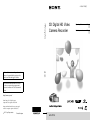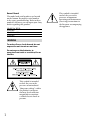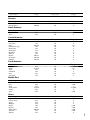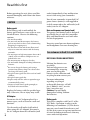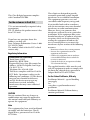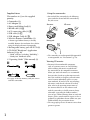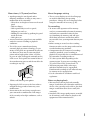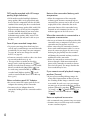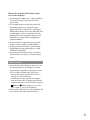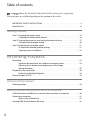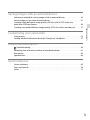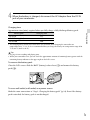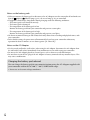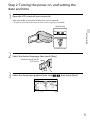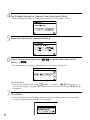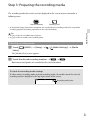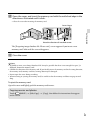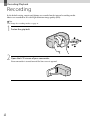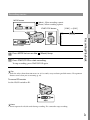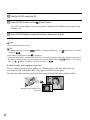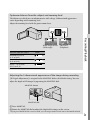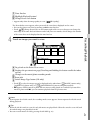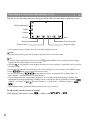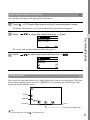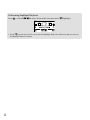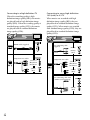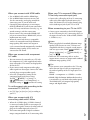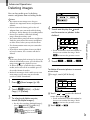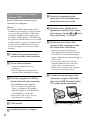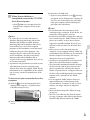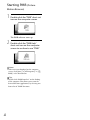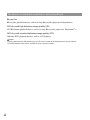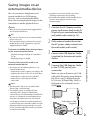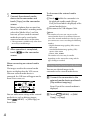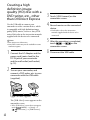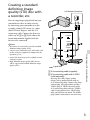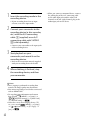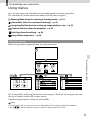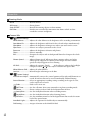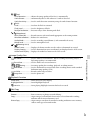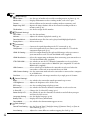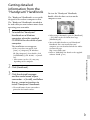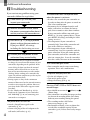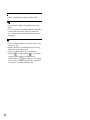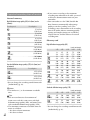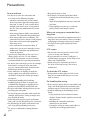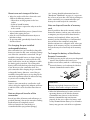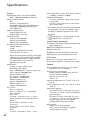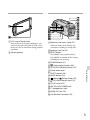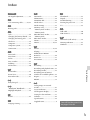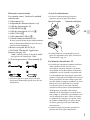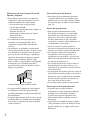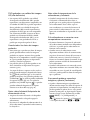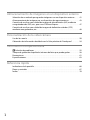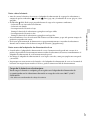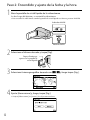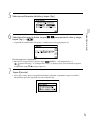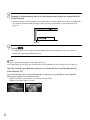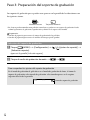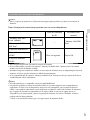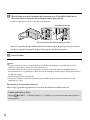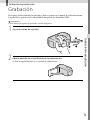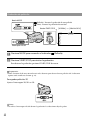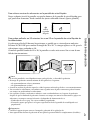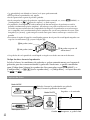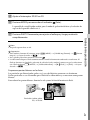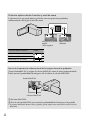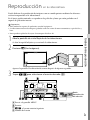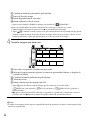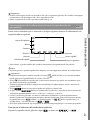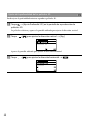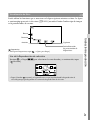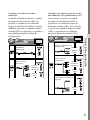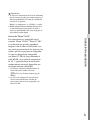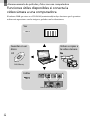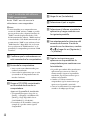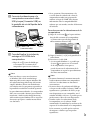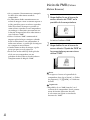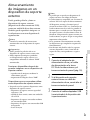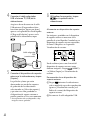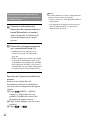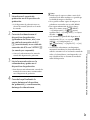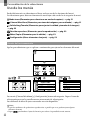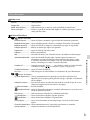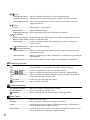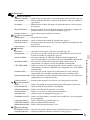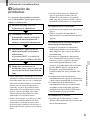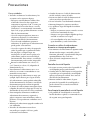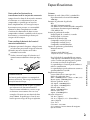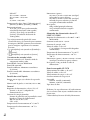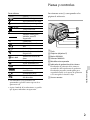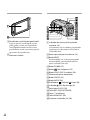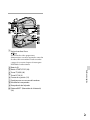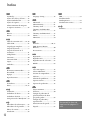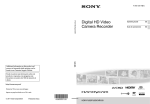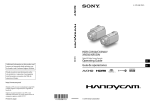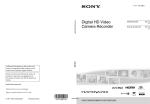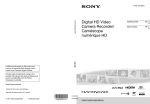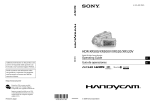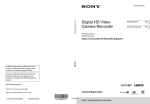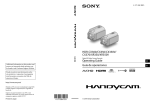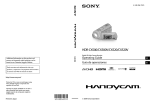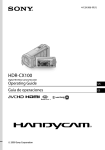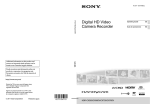Download Mercedes-Benz 2003 E 320 Automobile User Manual
Transcript
4-268-812-12(1) 3D Digital HD Video Camera Recorder US/ES Additional information on this product and answers to frequently asked questions can be found at our Customer Support Website. Puede encontrar más información sobre este producto y respuestas a las preguntas más frecuentes en nuestro sitio Web de atención al cliente. http://www.sony.net/ Printed using VOC (Volatile Organic Compound)-free vegetable oil based ink. Impreso utilizando tinta hecha con aceite vegetal exento de compuesto orgánico volátil (COV). 2011 Sony Corporation Printed in Japan HDR-TD10 Operating Guide US Guía de operaciones ES Owner’s Record The model and serial numbers are located on the bottom. Record the serial number in the space provided below. Refer to these numbers whenever you call upon your Sony dealer regarding this product. Model No. HDRSerial No. Model No. ACSerial No. WARNING To reduce fire or shock hazard, do not expose the unit to rain or moisture. Do not expose the batteries to excessive heat such as sunshine, fire or the like. This symbol is intended to alert the user to the presence of uninsulated “dangerous voltage” within the product’s enclosure that may be of sufficient magnitude to constitute a risk of electric shock to persons. US This symbol is intended to alert the user to the presence of important operating and maintenance (servicing) instructions in the literature accompanying the appliance. IMPORTANT SAFETY INSTRUCTIONS SAVE THESE INSTRUCTIONS. DANGER - TO REDUCE THE RISK OF FIRE OR ELECTRIC SHOCK, CAREFULLY FOLLOW THESE INSTRUCTIONS. US Read these instructions. Keep these instructions. Heed all warnings. Follow all instructions. Do not use this apparatus near water. Clean only with dry cloth. Do not block any ventilation openings. Install in accordance with the manufacturer’s instructions. Do not install near any heat sources such as radiators, heat registers, stoves, or other apparatus (including amplifiers) that produce heat. Do not defeat the safety purpose of the polarized or grounding-type plug. A polarized plug has two blades with one wider than the other. A grounding type plug has two blades and a third grounding prong. The wide blade or the third prong are provided for your safety. If the provided plug does not fit into your outlet, consult an electrician for replacement of the obsolete outlet. Protect the power cord from being walked on or pinched particularly at plugs, convenience receptacles, and the point where they exit from the apparatus. Only use attachments/accessories specified by the manufacturer. Use only with the cart, stand, tripod, bracket, or table specified by the manufacturer, or sold with the apparatus. When a cart is used, use caution when moving the cart/apparatus combination to avoid injury from tip-over. Unplug this apparatus during lightning storms or when unused for long periods of time. Refer all servicing to qualified service personnel. Servicing is required when the apparatus has been damaged in any way, such as power-supply cord or plug is damaged, liquid has been spilled or objects have fallen into the apparatus, the apparatus has been exposed to rain or moisture, does not operate normally, or has been dropped. If the shape of the plug does not fit the power outlet, use an attachment plug adaptor of the proper configuration for the power outlet. US Representative plug of power supply cord of countries/regions around the world. A Type (American Type) B Type BF Type B3 Type (British Type) (British Type) (British Type) C Type (CEE Type) SE Type (CEE Type) O Type (Ocean Type) The representative supply voltage and plug type are described in this chart. Depend on an area, Different type of plug and supply voltage are used. Attention: Power cord meeting demands from each country shall be used. For only the United States Use a UL Listed, 1.5-3 m (5-10 ft.), Type SPT-2 or NISPT-2, AWG no. 18 power supply cord, rated for 125 V 7 A, with a NEMA 1-15P plug rated for 125 V 15 A.” Europe Countries/regions Austria Belgium Czech Denmark Finland France Germany Greece Hungary Iceland Ireland Italy Luxemburg Netherlands Norway Poland Portugal Romania Russia Slovak Spain Sweden Switzerland UK Voltage Frequency (Hz) Plug type 230 230 220 230 230 230 230 220 220 230 230 220 230 230 230 220 230 220 220 220 127/230 230 230 240 50 50 50 50 50 50 50 50 50 50 50 50 50 50 50 50 50 50 50 50 50 50 50 50 C C C C C C C C C C C/BF C C C C C C C C C C C C BF Voltage Frequency (Hz) Plug type 220 200/220 230/240 127/230 100 220 240 220/230 230 110 220 50 50 50 50 50/60 60 50 60 50 60 50 A BF C C A C BF A/C BF A C/BF Asia Countries/regions US China Hong Kong India Indonesia Japan Korea (rep) Malaysia Philippines Singapore Taiwan Thailand Countries/regions Voltage Frequency (Hz) Plug type 220 50 A/C Countries/regions Voltage Frequency (Hz) Plug type Australia New Zealand 240 230/240 50 50 O O Voltage Frequency (Hz) Plug type 120 120 60 60 A A Vietnam Oceania North America Countries/regions Canada USA Central America Countries/regions Voltage Frequency (Hz) Plug type 120/240 110 110/220 110 110 120 110 110 120/127 120/240 110/220 60 60 60 60 60 60 60 50 60 60 60 A A A/C A A A A A A A A Voltage Frequency (Hz) Plug type 220 127/220 220 120 220 120 50 60 50 60 60 60 C/BF/O A/C C A A/C A Countries/regions Voltage Frequency (Hz) Plug type Iran Iraq Israel Saudi Arabia Turkey UAE 220 220 230 127/220 220 240 50 50 50 50 50 50 C/BF C/BF C A/C/BF C C/BF Countries/regions Voltage Frequency (Hz) Plug type Algeria Congo (dem) Egypt Ethiopia Kenya Nigeria South Africa Tanzania Tunisia 127/220 220 220 220 240 230 220/230 230 220 50 50 50 50 50 50 50 50 50 C C C C C/BF C/BF C/BF C/BF C Bahamas Costa Rica Cuba Dominican (rep) El Salvador Guatemala Honduras Jamaica Mexico Nicaragua Panama South America Countries/regions Argentina Brazil Chile Colombia Peru Venezuela Middle East Africa US Read this first Before operating the unit, please read this manual thoroughly, and retain it for future reference. CAUTION Battery pack If the battery pack is mishandled, the battery pack can burst, cause a fire or even chemical burns. Observe the following cautions. Do not disassemble. Do not crush and do not expose the battery pack to any shock or force such as hammering, dropping or stepping on it. Do not short circuit and do not allow metal objects to come into contact with the battery terminals. Do not expose to high temperature above 60°C (140°F) such as in direct sunlight or in a car parked in the sun. Do not incinerate or dispose of in fire. Do not handle damaged or leaking lithium ion batteries. Be sure to charge the battery pack using a genuine Sony battery charger or a device that can charge the battery pack. Keep the battery pack out of the reach of small children. Keep the battery pack dry. Replace only with the same or equivalent type recommended by Sony. Dispose of used battery packs promptly as described in the instructions. Replace the battery with the specified type only. Otherwise, fire or injury may result. AC Adaptor Do not use the AC Adaptor placed in a narrow space, such as between a wall and furniture. Use the nearby wall outlet (wall socket) when using the AC Adaptor. Disconnect the AC Adaptor from the wall outlet (wall US socket) immediately if any malfunction occurs while using your camcorder. Even if your camcorder is turned off, AC power source (mains) is still supplied to it while connected to the wall outlet (wall socket) via the AC Adaptor. Note on the power cord (mains lead) The power cord (mains lead) is designed specifically for use with this camcorder only, and should not be used with other electrical equipment. Excessive sound pressure from earphones and headphones can cause hearing loss. For customers in the U.S.A. and CANADA RECYCLING LITHIUM-ION BATTERIES Lithium-Ion batteries are recyclable. You can help preserve our environment by returning your used rechargeable batteries to the collection and recycling location nearest you. For more information regarding recycling of rechargeable batteries, call toll free 1-800-822- 8837, or visit http://www.rbrc.org/ Caution: Do not handle damaged or leaking LithiumIon batteries. Battery pack This device complies with Part 15 of the FCC Rules. Operation is subject to the following two conditions: (1) This device may not cause harmful interference, and (2) this device must accept any interference received, including interference that may cause undesired operation. This Class B digital apparatus complies with Canadian ICES-003. For the customers in the U.S.A. UL is an internationally recognized safety organization. The UL Mark on the product means it has been UL Listed. If you have any questions about this product, you may call: Sony Customer Information Center 1-800222-SONY (7669). The number below is for the FCC related matters only. Regulatory Information Declaration of Conformity Trade Name: SONY Model No.: HDR-TD10 Responsible Party: Sony Electronics Inc. Address: 16530 Via Esprillo, San Diego, CA 92127 U.S.A. Telephone No.: 858-942-2230 This device complies with Part 15 of the FCC Rules. Operation is subject to the following two conditions: (1) This device may not cause harmful interference, and (2) this device must accept any interference received, including interference that may cause undesired operation. CAUTION These limits are designed to provide reasonable protection against harmful interference in a residential installation. This equipment generates, uses, and can radiate radio frequency energy and, if not installed and used in accordance with the instructions, may cause harmful interference to radio communications. However, there is no guarantee that interference will not occur in a particular installation. If this equipment does cause harmful interference to radio or television reception, which can be determined by turning the equipment off and on, the user is encouraged to try to correct the interference by one or more of the following measures: Reorient or relocate the receiving antenna. Increase the separation between the equipment and receiver. Connect the equipment into an outlet on a circuit different from that to which the receiver is connected. Consult the dealer or an experienced radio/ TV technician for help. The supplied interface cable must be used with the equipment in order to comply with the limits for a digital device pursuant to Subpart B of Part 15 of FCC Rules. For the State of California , USA only Perchlorate Material – special handling ,may apply, See www.dtsc.ca.gov/hazardouswaste/ perchlorate Perchlorate Material: Lithium battery contains perchlorate. You are cautioned that any changes or modifications not expressly approved in this manual could void your authority to operate this equipment. Note This equipment has been tested and found to comply with the limits for a Class B digital device, pursuant to Part 15 of the FCC Rules. US Supplied items The numbers in ( ) are the supplied quantity. Camcorder (1) AC Adaptor (1) Power cord (Mains lead) (1) HDMI cable (1) A/V connecting cable (1) USB cable (1) USB Adaptor Cable (1) Wireless Remote Commander (1) A button-type lithium battery is already installed. Remove the insulation sheet before using the Wireless Remote Commander. Using the camcorder Do not hold the camcorder by the following parts, and also do not hold the camcorder by the jack covers. Shoe cover LCD screen Battery pack Rechargeable battery pack NP-FV70 (1) CD-ROM “Handycam” Application Software (1) (p. 42) “PMB” (software, including “PMB Help”) Handbook (PDF) “Handycam” “Operating Guide” (This manual) (1) The camcorder is not dustproofed, dripproofed or waterproofed. See “Precautions” (p. 64). Viewing 3D movies See page 22 for the memory card you can use with this camcorder. US You may feel uncomfortable symptoms such as eyestrain, nausea, or a tired feeling while watching 3D movies recorded with the camcorder on 3D compatible monitors. When you watch 3D movies, we recommend that you take a break at regular time intervals. Since the need for or frequency of break times varies between individuals, please set your own standards. If you feel sick, stop watching 3D movies, and consult a doctor as needed. Also, refer to the operating instructions of the connected device or the software used with the camcorder. A child’s vision is always vulnerable (especially for children under 6 years of age). Before allowing them to watch 3D movies, please consult with an expert, such as a pediatric or ophthalmic doctor. Make sure your children follow the precautions above. The way people perceive 3D movies varies from person to person. Menu items, LCD panel, and lens Avoid operating the touch panel under following conditions, as doing so may cause a malfunction of the camcorder. When there are droplets of water on the touch panel With wet fingers With a pointed object such as pencil, ballpoint pen, nail, etc. Holding the camcorder by grabbing the panel inside the frame With gloves on A menu item that is grayed out is not available under the current recording or playback conditions. The LCD screen is manufactured using extremely high-precision technology, so over 99.99% of the pixels are operational for effective use. However, there may be some tiny black points and/or bright points (white, red, blue, or green in color) that appear constantly on the LCD screen. These points are normal results of the manufacturing process and do not affect the recording in any way. About language setting On recording Black points White, red, blue or green points Exposing the LCD screen or the lens to direct sunlight for long periods of time may cause malfunctions. Do not aim at the sun. Doing so might cause your camcorder to malfunction. Take images of the sun only in low light conditions, such as at dusk. The on-screen displays in each local language are used for illustrating the operating procedures. Change the screen language before using the camcorder if necessary (p. 20). To ensure stable operation of the memory card, it is recommended to format the memory card with your camcorder before the first use. formatting the memory card will erase all the data stored on it and the data will be irrecoverable. Save your important data on your PC etc. Before starting to record, test the recording function to make sure the image and sound are recorded without any problems. Compensation for the contents of recordings cannot be provided, even if recording or playback is not possible due to a malfunction of the camcorder, recording media, etc. TV color systems differ depending on the country/region. To view your recordings on a TV, you need an NTSC system-based TV. Television programs, films, video tapes, and other materials may be copyrighted. Unauthorized recording of such materials may be contrary to the copyright laws. Use the camcorder in accordance with local regulations. Notes on playing back You may not be able to play back normally images recorded on your camcorder with other devices. Also, you may not be able to play back images recorded on other devices with your camcorder. Standard (STD) image quality movies recorded on SD memory cards cannot be played on AV equipment of other manufacturers. US DVD media recorded with HD image quality (high definition) DVD media recorded with high definition image quality (HD) can be played back with devices that are compatible with the AVCHD standard. You cannot play discs recorded with high definition image quality (HD) with DVD players/recorders as they are not compatible with the AVCHD format. If you insert a disc recorded with the AVCHD format (high definition image quality (HD)) into a DVD player/recorder, you may not be able to eject the disc. Note on the camcorder/battery pack temperature When the camcoder is connected to a computer or accessories Save all your recorded image data To prevent your image data from being lost, save all your recorded images on external media periodically. To save images on your computer, see page 40, and to save images on external devices, see page 45. 3D movies cannot be saved on a disc. Save them on external media devices (p. 47). The type of discs or media on which the REC images can be saved depend on the [ Mode] selected when the images were recorded. ] can Movies recorded with [60p Quality be saved using external media (p. 47). Movies ] can be recorded with [Highest Quality saved on external media devices or on Blu-ray discs (p. 47). Do not try to format the recording media of the camcorder using a computer. If you do so, your camcorder may not operate correctly. When connecting the camcorder to another device with communication cables, be sure to insert the connector plug in the correct way. Pushing the plug forcibly into the terminal will damage the terminal and may result in a malfunction of the camcorder. When the camcorder is connected to other devices through a USB connection and the power of the camcorder is turned on, do not close the LCD panel. The image data that has been recorded may be lost. If you cannot record/play back images, perform [Format] Notes on battery pack/AC Adaptor When the temperature of the camcorder or battery pack becomes extremely high or extremely low, you may not be able to record or play back on the camcorder, due to the protection features of the camcorder being activated in such situations. In this case, an indicator appears on the LCD screen. Be sure to remove the battery pack or the AC Adaptor after turning off the camcorder. Disconnect the AC Adaptor from the camcorder, holding both the camcorder and the DC plug. If you repeat recording/deleting images for a long time, fragmentation of data occurs on the recording media. Images cannot be saved or recorded. In such a case, save your images on some type of external media first, and then (MENU) perform [Format] by touching Media Settings)] [Setup] [ ( [Format] the desired medium . Notes on optional accessories US 10 We recommend using genuine Sony accessories. Genuine Sony accessories may not be available in some countries/regions. About this manual, illustrations and on-screen displays In this manual, the and icons indicate the 3D and 2D sides of the 2D/3D switch, respectively. The example images used in this manual for illustration purposes are captured using a digital still camera, and therefore may appear different from images and screen indicators that actually appear on your camcorder. And, the illustrations of your camcorder and its screen indication are exaggerated or simplified for understandability. In this manual, the internal memory and the memory card are called “recording media.” In this manual, the DVD disc recorded with high definition image quality (HD) is called AVCHD recording disc. Design and specifications of your camcorder and accessories are subject to change without notice. Notes on use Do not do any of the following. Otherwise, the recording media may be damaged, recorded images may be impossible to play back or may be lost, or other malfunctions could occur. ejecting the memory card when the access lamp (p. 23) is lit or flashing removing the battery pack or AC Adaptor from the camcorder, or applying mechanical shock or vibration to the camcorder when the (Movie)/ (Photo) lamps (p. 25) or the access lamp (p. 23) are lit or flashing When using a shoulder belt (sold separately), do not crash the camcorder against an object. US 11 Table of contents and indicate the 3D and 2D sides of the 2D/3D switch (p. 25), respectively. The items you can set differ depending on the position of the switch. IMPORTANT SAFETY INSTRUCTIONS.. . . . . . . . . . . . . . . . . . . . . . . . . . . . . . . . . . . . . . . . . . . . . . . . . . . . . . . . . . . 3 Read this first.. . . . . . . . . . . . . . . . . . . . . . . . . . . . . . . . . . . . . . . . . . . . . . . . . . . . . . . . . . . . . . . . . . . . . . . . . . . . . . . . . . . . . . . 6 Getting started Step 1: Charging the battery pack.. . . . . . . . . . . . . . . . . . . . . . . . . . . . . . . . . . . . . . . . . . . . . . . . . . . . . . . . . . . . Charging the battery pack abroad.. . . . . . . . . . . . . . . . . . . . . . . . . . . . . . . . . . . . . . . . . . . . . . . . . . Step 2: Turning the power on, and setting the date and time.. . . . . . . . . . . . . . . . . . . . . . . . . . Changing the language setting.. . . . . . . . . . . . . . . . . . . . . . . . . . . . . . . . . . . . . . . . . . . . . . . . . . . . . . Step 3: Preparing the recording media.. . . . . . . . . . . . . . . . . . . . . . . . . . . . . . . . . . . . . . . . . . . . . . . . . . . . . . To check the recording media settings.. . . . . . . . . . . . . . . . . . . . . . . . . . . . . . . . . . . . . . . . . . . . . Copying movies and photos.. . . . . . . . . . . . . . . . . . . . . . . . . . . . . . . . . . . . . . . . . . . . . . . . . . . . . . . . . 14 16 17 20 21 21 23 Recording/Playback Recording.. . . . . . . . . . . . . . . . . . . . . . . . . . . . . . . . . . . . . . . . . . . . . . . . . . . . . . . . . . . . . . . . . . . . . . . . . . . . . . . . . . . . . . . . . . Optimum distance from the subject and zooming level.. . . . . . . . . . . . . . . . . . . . . . . Adjusting the 3-dimensional appearance of the image during recording.. . . . . . . . . . . . . . . . . . . . . . . . . . . . . . . . . . . . . . . . . . . . . . . . . . . . . . . . . . . . . . . . . . . . . . . . Playback on the camcorder.. . . . . . . . . . . . . . . . . . . . . . . . . . . . . . . . . . . . . . . . . . . . . . . . . . . . . . . . . . . . . . . . . . . . Performing Highlight Playback.. . . . . . . . . . . . . . . . . . . . . . . . . . . . . . . . . . . . . . . . . . . . . . . . . . . . . . Playing images on a TV.. . . . . . . . . . . . . . . . . . . . . . . . . . . . . . . . . . . . . . . . . . . . . . . . . . . . . . . . . . . . . . . . . . . . . . . . . 24 29 29 30 34 35 Advanced Operations Deleting images.. . . . . . . . . . . . . . . . . . . . . . . . . . . . . . . . . . . . . . . . . . . . . . . . . . . . . . . . . . . . . . . . . . . . . . . . . . . . . . . . . . 39 Saving movies and photos with a computer Useful functions available if you connect the camcorder to computer.. . . . . . . . . . . . . . . Preparing a computer .. . . . . . . . . . . . . . . . . . . . . . . . . . . . . . . . . . . . . . . . . . . . . . . . . . . . . . . . . . . . . . . . . . . . . . . . . . When using a Macintosh.. . . . . . . . . . . . . . . . . . . . . . . . . . . . . . . . . . . . . . . . . . . . . . . . . . . . . . . . . . . . . . Starting PMB (Picture Motion Browser).. . . . . . . . . . . . . . . . . . . . . . . . . . . . . . . . . . . . . . . . . . . . . . . . . . . . . . US 12 40 41 41 44 Saving images with an external device 45 47 50 51 Table of contents Selecting a method for saving images with an external device.. . . . . . . . . . . . . . . . . . . . . . . . Saving images on an external media device.. . . . . . . . . . . . . . . . . . . . . . . . . . . . . . . . . . . . . . . . . . . . . . . Creating a high definition image quality (HD) disc with a DVD writer, etc., other than DVDirect Express.. . . . . . . . . . . . . . . . . . . . . . . . . . . . . . . . . . . . . . . . . . . . . . . . . . . . . . . . . . . . . . . . . . . Creating a standard definition image quality (STD) disc with a recorder, etc... . . . . . . Customizing your camcorder Using menus.. . . . . . . . . . . . . . . . . . . . . . . . . . . . . . . . . . . . . . . . . . . . . . . . . . . . . . . . . . . . . . . . . . . . . . . . . . . . . . . . . . . . . . 53 Getting detailed information from the “Handycam” Handbook.. . . . . . . . . . . . . . . . . . . . . . . . 57 Additional information Troubleshooting.. . . . . . . . . . . . . . . . . . . . . . . . . . . . . . . . . . . . . . . . . . . . . . . . . . . . . . . . . . . . . . . . . . . . . . . . . . . . . . Recording time of movies/number of recordable photos.. . . . . . . . . . . . . . . . . . . . . . . . . . . . . . . Precautions.. . . . . . . . . . . . . . . . . . . . . . . . . . . . . . . . . . . . . . . . . . . . . . . . . . . . . . . . . . . . . . . . . . . . . . . . . . . . . . . . . . . . . . . . Specifications.. . . . . . . . . . . . . . . . . . . . . . . . . . . . . . . . . . . . . . . . . . . . . . . . . . . . . . . . . . . . . . . . . . . . . . . . . . . . . . . . . . . . . 58 61 64 66 Quick reference Screen indicators.. . . . . . . . . . . . . . . . . . . . . . . . . . . . . . . . . . . . . . . . . . . . . . . . . . . . . . . . . . . . . . . . . . . . . . . . . . . . . . . . . 69 Parts and controls.. . . . . . . . . . . . . . . . . . . . . . . . . . . . . . . . . . . . . . . . . . . . . . . . . . . . . . . . . . . . . . . . . . . . . . . . . . . . . . . . 70 Index.. . . . . . . . . . . . . . . . . . . . . . . . . . . . . . . . . . . . . . . . . . . . . . . . . . . . . . . . . . . . . . . . . . . . . . . . . . . . . . . . . . . . . . . . . . . . . . . . 73 US 13 Getting started Step 1: Charging the battery pack Battery pack AC Adaptor Power cord (Mains lead) /CHG (flash/charge) lamp DC IN jack DC plug To the wall outlet (wall socket) Align the mark on the DC plug with that on the DC IN jack. You can charge the “InfoLITHIUM” battery pack (V series) after attaching it to your camcorder. Notes You cannot attach any “InfoLITHIUM” battery pack other than the V series to your camcorder. 1 2 3 Turn off your camcorder by closing the LCD screen. Attach the battery pack by sliding it in the direction of the arrow until it clicks. Connect the AC Adaptor and the power cord (mains lead) to your camcorder and the wall outlet (wall socket). The /CHG (flash/charge) lamp lights up and charging starts. The /CHG (flash/charge) lamp turns off when the battery pack is fully charged. US 14 4 When the battery is charged, disconnect the AC Adaptor from the DC IN jack of your camcorder. Charging time Approximate time (min.) required when you fully charge a fully discharged battery pack. Charging time 155 195 390 Getting started Battery pack NP-FV50 NP-FV70 (supplied) NP-FV100 The charging times shown in the table above are measured when charging the camcorder at a temperature of 25 C (77 °F). It is recommended that you charge the battery in a temperature range of 10 C to 30 C (50 °F to 86 °F). Tips See page 61 on recording and playing time. When your camcorder is on, you can check the approximate amount of remaining battery power with the remaining battery indicator at the upper right on the LCD screen. To remove the battery pack Close the LCD screen. Slide the BATT (battery) release lever () and remove the battery pack (). To use a wall outlet (wall socket) as a power source Make the same connections as “Step 1: Charging the battery pack” (p. 14). Even if the battery pack is attached, the battery pack is not discharged. US 15 Notes on the battery pack When you remove the battery pack or disconnect the AC Adaptor, turn the camcorder off and make sure (Movie)/ (Photo) lamps (p. 25), the access lamp (p. 23) are turned off. that the The /CHG (flash/charge) lamp flashes during charging under the following conditions: The battery pack is not attached correctly. The battery pack is damaged. The temperature of the battery pack is low. Remove the battery pack from your camcorder and put it in a warm place. The temperature of the battery pack is high. Remove the battery pack from your camcorder and put it in a cool place. We do not recommend using an NP-FV30, which only allows short recording and playback times, with your camcorder. In the default setting, the power turns off automatically if you leave your camcorder without any operation for about 5 minutes, to save battery power ([A. Shut Off]). Notes on the AC Adaptor Use the nearby wall outlet (wall socket) when using the AC Adaptor. Disconnect the AC Adaptor from the wall outlet (wall socket) immediately if any malfunction occurs while using your camcorder. Do not use the AC Adaptor placed in a narrow space, such as between a wall and furniture. Do not short-circuit the DC plug of the AC Adaptor or battery terminal with any metallic objects. This may cause a malfunction. Charging the battery pack abroad You can charge the battery pack in any countries/regions using the AC Adaptor supplied with your camcorder within the AC 100 V - 240 V, 50 Hz/60 Hz range. US 16 Do not use an electronic voltage transformer. Step 2: Turning the power on, and setting the date and time 1 Open the LCD screen of your camcorder. Your camcorder is turned on and the lens cover is opened. To turn on your camcorder when the LCD screen is open, press POWER. MODE lamp Getting started POWER button 2 Select the desired language, then touch [Next]. 3 Touch the button on the LCD screen Select the desired geographical area with / , then touch [Next]. US 17 4 Set [Daylight Savings] or [Summer Time], then touch [Next]. If you set [Daylight Savings] or [Summer Time] to [On], the clock advances 1 hour. 5 Select the date format, then touch [Next]. 6 Select the date and time, touch *. [Next] / to set the value, then touch * The confirmation screen appears only when you set the clock for the first time. The clock starts. 7 To set the date and time again, touch (MENU) [Setup] [ ( Clock Settings)] [Date & Time Setting] [Date & Time]. When an item is not on the screen, touch / until the item appears. Touch [Run]. US 18 If you touch [Run Later], the recording mode screen appears. When you turn on the camcorder next time, the [Auto 3D Lens Adjust] screen will appear. 8 Aim the camcorder at a subject to display it on the LCD screen. Be sure that the subject produces a scale higher than the mark. The subject will appear doubled. If you feel uncomfortable viewing the image in 3D, press 2D/3D DISP and check the image in 2D (p. 25). Getting started 9 Scale Touch . The camcorder automatically zooms in or out to adjust the lenses. Do not change the subject until the adjustment is completed. Notes If [Could not adjust.] appears, touch [Run Again]. If the 2D/3D switch (p. 25) is set to 2D, the [Auto 3D Lens Adjust] screen does not appear. Type of subjects that should be displayed on the LCD screen for [Auto 3D Lens Adjust] The scale indicated varies depending on the subject displayed on the LCD screen. Subjects that indicate a higher scale: Bright subjects, such as objects outdoors in daylight with various colors and shapes Subjects Subjects that indicate a lower scale and result in adjustment failure: Dark subjects, such as objects viewed at night within 2 m (6 ft. 6 3/4 in.) away from the camcorder Plain, non-colorful subjects Subjects that repeat the same pattern, such as rows of windows on buildings Moving subjects Subjects US 19 Notes The date and time does not appear during recording, but they are automatically recorded on the recording media, and can be displayed during playback. To display the date and time, touch ( Playback Settings)] [Data Code] [Date/Time] . (MENU) [Setup] [ (MENU) [Setup] [ ( General You can turn off the operation beeps by touching . Settings)] [Beep] [Off] To turn off the power Close the LCD screen. The (Movie) lamp flashes for a few seconds and the camcorder is turned off. Tips You can turn off the camcorder also by pressing POWER. When [Power On By LCD] is set to [Off], turn off your camcorder by pressing POWER. Changing the language setting You can change the on-screen displays to show messages in a specified language. (MENU) [Setup] [ ( General Settings)] [Language Setting] Touch . a desired language US 20 Step 3: Preparing the recording media The recording media that can be used are displayed on the screen of your camcorder as following icons. * Internal memory Memory card * In the default setting, both movies and photos are recorded on this recording media. You can perform recording, playback and editing operations on the selected medium. Tips See page 62 for the recordable time of movies. See page 63 for the number of recordable photos. Getting started Selecting recording media Touch (MENU) [Setup] [ ( Media Settings)] [Media Select]. The [Media Select] screen appears. Touch the desired recording medium . Both movies and photos are recorded on the selected medium. To check the recording media settings In either movie recording mode or photo recording mode, the media icon of the selected recording media is displayed at the top right corner of the screen. Recording media icon US 21 Inserting a memory card Notes Set the recording medium to [Memory Card] to record movies and/or photos on a memory card. Types of memory card you can use with your camcorder SD Speed Class “Memory Stick PRO Duo” media (Mark2) “Memory Stick PROHG Duo” media — Described in this manual “Memory Stick PRO Duo” media SD memory card SDHC memory card SDXC memory card Class 4 or faster SD card Operation with all memory cards is not assured. “Memory Stick PRO Duo” media, half the size of “Memory Stick”, or standard size SD cards can be used for this camcorder. Do not attach a label or the like on memory card or memory card adaptor. Doing so may cause a malfunction. “Memory Stick PRO Duo” media of up to 32 GB and SD cards of up to 64 GB have been verified to operate with your camcorder. Notes A MultiMediaCard cannot be used with this camcorder. Movies recorded on SDXC memory cards cannot be imported to or played back on computers or AV devices not supporting the exFAT* file system by connecting the camcorder to these devices with the USB cable. Confirm in advance that the connecting equipment is supporting the exFAT system. If you connect an equipment not supporting the exFAT system and the format screen appears, do not perform the format. All the data recorded will be lost. * The exFAT is a file system that is used for SDXC memory cards. US 22 Open the cover, and insert the memory card with the nothched edge in the direction as illustrated until it clicks. Close the cover after inserting the memory card. Access lamp Getting started Note the direction of notched corner. The [Preparing image database file. Please wait.] screen appears if you insert a new memory card. Wait until the screen disappears. Close the cover. Notes If [Failed to create a new Image Database File. It may be possible that there is not enough free space.] is displayed, format the memory card. Confirm the direction of the memory card. If you forcibly insert the memory card in the wrong direction, the memory card, memory card slot, or image data may be damaged. Do not open the cover during recording. When inserting or ejecting the memory card, be careful so that the memory card does not pop out and drop. To eject the memory card Open the cover and lightly push the memory card in once. Copying movies and photos Touch (MENU) [Edit/Copy] [Copy], then follow the instructions that appear on the screen. US 23 Recording/Playback Recording In the default setting, movies and photos are recorded on the internal recording media. Movies are recorded in 3D with high definition image quality (HD). Tips To change the recording media, see page 21. 1 Fasten the grip belt. 2 Open the LCD screen of your camcorder. US 24 Your camcorder is turned on and the lens cover is opened. Recording movies MODE button (Movie): When recording a movie (Photo): When recording a photo START/STOP button [STBY] [REC] Press MODE to turn on the (Movie) lamp. Press START/STOP to start recording. Recording/Playback 2D/3D switch To stop recording, press START/STOP again. Tips Shoot the subject from about 80 cm to 6 m (3 ft. to 20 ft.) away to obtain good 3D movies. The optimum distance varies when you use zooming (p. 29). To record 2D movies Set the 2D/3D switch to 2D. Notes Do not operate the 2D/3D switch during recording. The camcorder stops recording. US 25 To display items on the LCD screen again Touch anywhere on the screen except the buttons on the LCD screen so that you can use items. You can change the settings using the [Display Setting] menu. about 4sec after To record movies in 3D while viewing them in 2D on the LCD screen of the camcorder If you record 3D movie for a long time, you may feel uncomfortable. Press 2D/3D DISP to switch the image from 3D to 2D. The image appears in 2D, but the camcorder continues recording in 3D. When the screen is switched from 2D to 3D, the screen becomes darker. This is not a malfunction. Notes If you close the LCD screen while recording movies, the camcorder stops recording. The maximum continuous recordable time of a movie is as follows. 3D: about 6 hours 30 minutes 2D: about 13 hours When a movie file exceeds 2 GB, the next movie file is created automatically. It will take several seconds until you can start recording after you turn on the camcorder. You cannot operate your camcorder during this time. The following states will be indicated if data is still being written onto the recording media after recording has finished. During this time, do not apply shock or vibration to the camcorder, or remove the battery or AC Adaptor. Access lamp (p. 23) is lit or flashing The media icon in the upper right of the LCD screen is flashing US 26 Tips See page 61 on the recordable time of 2D movies. You can record photos during movie recording by pressing PHOTO fully (Dual Rec). SteadyShot] is set to [Active] in the default setting. [ You can specify the priority face by touching it. You can capture photos from recorded movies. (MENU) You can check the recordable time, estimated remaining capacity, etc., by touching Media Settings)] [Media Info]. [Setup] [ ( The LCD screen of your camcorder can display recording images across the entire screen (full pixel display). However, this may cause slight trimming of the top, bottom, right and left edges of images when played back on a TV which is not compatible with full pixel display. In the case of 2D recording, set [Guide Frame] to [On], and record images using the outer frame displayed on the screen as a guide. To adjust the angle of the LCD panel, first open the LCD panel 90 degrees to the camcorder (), and then adjust the angle (). 90 degrees (max.) 90 degrees to the camcorder 180 degrees (max.) Watch 3D movies on the LCD screen squarely from about 30 cm (11 7/8 in.) away. Data code during recording Recording/Playback The recording date, time and condition are recorded automatically on the recording media. They are not displayed during recording. However, you can check them as [Data Code] (MENU) [Setup] [ ( Playback during playback. To display them, touch . Settings)] [Data Code] a desired setting Shooting photos MODE button (Movie): When recording a movie (Photo): When recording a photo PHOTO button 2D/3D switch When Flashes Lights up disappears, the photo is recorded. US 27 Set the 2D/3D switch to 2D. Press MODE to turn on the (Photo) lamp. The LCD screen display switches for photo recording mode, and the screen aspect ratio becomes 4:3. Press PHOTO lightly to adjust the focus, then press it fully. Note You cannot shoot photos in 3D. Tips (MENU) [Image Quality/Size] [ Image Size] a desired To change the image size, touch . setting is displayed. You cannot record photos while Your camcorder flashes automatically when there is insufficient ambient light. The flash does not work in (MENU) [Camera/ the movie recording mode. You can change how your camcorder flashes by . Mic] [ ( Flash)] [Flash] a desired setting If white circular spots appear on photos This is caused by particles (dust, pollen, etc.) floating close to the lens. When they are accentuated by the camcorder’s flash, they appear as white circular spots. To reduce the white circular spots, light the room and shoot the subject without a flash. Particles (dust, pollen, etc.) in the air US 28 Optimum distance from the subject and zooming level The distance at which you can obtain movies with a deep, 3-dimensional appearance varies depending on the zooming level. Adjust the zooming level with the power zoom lever. Distance from the subject Zoom about 80 cm to 6 m (3 ft. to 20 ft.) about 2.5 m to 10 m (8 ft. to 32 ft.) about 7.5 m to 20 m (25 ft. to 65 ft.) Recording/Playback Wider range of view Close view (Wide angle) (Telephoto) Adjusting the 3-dimensional appearance of the image during recording [3D Depth Adjustment] is assigned to the MANUAL dial as the default setting. You can adjust the depth of 3D images by operating the MANUAL dial. MANUAL button MANUAL dial Press MANUAL. Rotate the MANUAL dial to adjust the depth of the image on the screen. If you press MANUAL for several seconds, you can assign another menu item to the MANUAL dial. US 29 Playback on the camcorder You can enjoy the playback of images with powerful sound through the stereo speakers built into the camcorder. In the default setting, movies and photos that are recorded on the internal recording media are played. Tips To change the recording media, see page 21. The camcorder displays recorded images as an event automatically, based on the date and time. To play back 2D movies, set the 2D/3D switch to 2D. 1 2 Open the LCD screen of your camcorder. Your camcorder is turned on and the lens cover is opened. (View Images). Press 3 The Event View screen appears after some seconds. Touch / to select the desired event (). Highlight Playback button To the MENU screen Events / : To the previous/next event Event name Change to the movie/photo recording mode US 30 Time-line bar Highlight Playback button* Change Event Scale button * Appears only when the image quality is set to [ HD Quality]. The Event Index screen appears when you touch the event that is displayed on the center. You can also choose an event by touching on the time-line bar. Touch an image you want to view. Recording/Playback 4 (Change Event Scale) on the bottom right of the screen so that you can change the Touch time range of the time-line bar from one and a half years to 3 months, which changes the number of the events that can be displayed on the time-line bar. To go back to the Event View screen Displays the previous/next page (Touching and holding the button scrolls the index screen.) Changes to the movie/photo recording mode Event title Switch Image Type button (2D only) Touch to select the image type to be displayed in the index from [ MOVIE] (movies only), PHOTO] (photos only), or [ MOVIE/PHOTO] (movies and photos mixed). [ appears with the movie or photo that was most recently played or recorded. If you touch the movie or photo with , you can continue playback from the previous time. Notes If you operate the 2D/3D switch, the recording mode screen appears. Do not operate the 2D/3D switch during playback. Tips When the 2D/3D switch is set to 3D, only 3D movies are played back. When the switch is set to 2D, both 3D and 2D images are played back in 2D. You can view 3D movies in 2D by pressing 2D/3D DISP (p. 26). US 31 Operating the camcorder while playing a movie You can use the functions shown in the figure below while the camcorder is playing a movie. Volume adjustment Delete Context To stop* Next Previous To fast-forward* To fast-reverse* To pause*/play * These buttons can be used only when the camcorder is playing a movie. Notes You may not be able to play back the images with other devices than camcorder. Tips The above figure appears also when you select [ MOVIE/PHOTO] by touching the Switch Image Type button on the Even Index screen (2D only). on the playback screen displays functions you can currently use, and allows you to use those Touching functions easily. When playback from the selected image reaches the last image, the screen returns to the INDEX screen. / during pause to play back movies slowly. Touch / during playback, movies are played as fast as about 5 times As you repeat touching about 10 times about 30 times about 60 times. The recording date, time, and shooting conditions are recorded automatically during recording. This information is not displayed during recording, but you can display it during playback by touching ( Playback Settings)] [Data Code] a desired setting (MENU) [Setup] [ . In the default setting, a protected demonstration movie is pre-recorded. To adjust the sound volume of movies While playing back movies, touch US 32 adjust with / . Adjusting the depth of 3D movies You can adjust the depth while playing back 3D movies. Touch [3D Depth Adjustment] on the 3D movie playback screen. The movie stops and the screen used to adjust the vertical direction appears. Touch / to adjust the vertical direction [Next]. Touch / to adjust the horizontal direction . Recording/Playback The screen used to adjust horizontal direction appears. Viewing photos You can use the functions shown in the figure below while you are viewing photos. The figure PHOTO] by touching the Switch Image Type below will be displayed when you select [ button on the Event Index screen. Delete Context Previous Next To start/stop slide show Tips To repeat Slideshow, touch [Slideshow Set]. US 33 Performing Highlight Playback Press US 34 Touch / to select the desired event, then touch [ Highlight]. Touch [ Scenario Save] on the screen after the Highlight Playback is finished so that you can save the Highlight Playback scenario. Playing images on a TV Connection methods, the image type (3D or 2D) and the image quality (high definition (HD) or standard definition (STD)) viewed on the TV screen differ depending on what type of TV is connected, and the connectors used. Output connectors on the camcorder List of connection Connecting to a 3D TV Movies recorded in 3D are played back in 3D. Make sure that the 2D/3D switch of the camcorder is set to 3D. HDMI OUT jack A/V Remote Connector Component A/V Cable (Green) Y (Blue)PB/CB (Red)PR/CR Recording/Playback HDMI Cable (supplied) (White) (Red) 1 Switch the input on the TV to the connected jack. 2 Refer to the instruction manuals of the TV. Connect the camcorder to a TV. 3 Use the supplied AC Adaptor as the power source (p. 15). Play a movie or a photo on the camcorder (p. 30). US 35 Connecting to a high definition TV When the recording quality is high definition image quality (HD), the movies are played back in high definition image quality (HD). When the recoding quality is standard image quality (STD), the movies are played back in standard definition image quality (STD). HDMI Cable (supplied) Connecting to a non-high-definition 16:9 (wide) or 4:3 TV When movies are recorded with high definition image quality (HD), they are played back in standard definition image quality (STD). When movies are recoded with standard image quality (STD), they are played back in standard definition image quality (STD). A/V connecting cable (supplied) (Yellow) (White) (Red) Component A/V Cable (Green) Y (Blue)PB/CB (Red)PR/CR Component A/V Cable (Green) Y (Blue)PB/CB (Red)PR/CR (White) (Red) (White) (Red) A/V connecting cable with S VIDEO (sold separately) (White) (Red) (Yellow) US 36 When you connect with HDMI cable When you connect with component A/V cable You can connect the camcorder to a TV with the component A/V cable supplied with other Sony camcorders. The movies are displayed in 2D on the TV. If you connect only component video plugs, audio signals are not output. Connect the white and red plugs to output audio signals. Select the [Component] setting for the component input jack you are using. (MENU) [Setup] Touch [ ( Connection)] [Component] to make the setting. a desired setting When your TV is monaural (When your TV has only one audio input jack) Connect the yellow plug of the A/V connecting cable to the video input jack and connect the white (left channel) or red (right channel) plug to the audio input jack of your TV or VCR. When connecting to your TV via a VCR Connect your camcorder to the LINE IN input on the VCR using the A/V connecting cable. Set the input selector on the VCR to LINE (VIDEO 1, VIDEO 2, etc.). Notes When you play back standard definition image quality (STD) movies on a 4:3 TV that is not compatible with the 16:9 signal, record movies (MENU) with 4:3 aspect ratio. Touch Wide Mode] [Image Quality/Size] [ . [4:3] When the A/V connecting cable is used to output movies, movies are output with standard definition image quality (STD). Recording/Playback Use an HDMI cable with the HDMI logo. Use an HDMI mini connector on one end (for the camcorder), and a plug suitable for connecting your TV on the other end. Copyright-protected images are not output from the HDMI OUT jack of your camcorder. Some TVs may not function correctly (e.g., no sound or image) with this connection. Do not connect the camcorder HDMI OUT jack to an external device HDMI OUT jack, as malfunction may result. When the connected device is compatible with 5.1ch surround sound, high definition image quality (HD) movies are output in 5.1ch surround sound automatically. Standard definition image quality (STD) movies are converted to 2ch sound. Tips If you connect your camcorder to the TV using more than one type of cable to output images, the order of priority of the TV input jacks is as follows: HDMI component S VIDEO video HDMI (High Definition Multimedia Interface) is an interface to send both video/audio signals. The HDMI OUT jack outputs high quality images and digital audio. To set the aspect ratio according to the connected TV (16:9/4:3) Set [TV Type] to [16:9] or [4:3] according to your TV. When you connect with A/V connecting cable with S-Video When the S VIDEO plug (S VIDEO channel) is connected, audio signals are not output. To output audio signals, connect the white and red plugs to the audio input jack of your TV. This connection produces higher resolution images compared with the A/V connecting cable. US 37 On “Photo TV HD” This camcorder is compatible with the “Photo TV HD” standard. “Photo TV HD” allows for highly-detailed, photolike depiction of subtle textures and colors. By connecting Sony’s Photo TV HD-compatible devices using the HDMI cable* or a component AV cable**, a whole new world of photos can be enjoyed in breathtaking full HD quality. * The TV will automatically switch to the PHOTO] is appropriate mode when [ selected with the Switch Image Type button. ** Setup of the TV will be necessary. Please refer to the instructions of your Photo TV HDcompatible TV for details. US 38 Advanced Operations Deleting images You can free media space by deleting movies and photos from recording media. Notes You cannot restore images once they are deleted. Save important movies and photos in advance. Do not remove the battery pack or the AC Adaptor from your camcorder while deleting the images. It may damage the recording media. Do not eject memory card while deleting images from the memory card. You cannot delete protected movies and photos. Undo the protection of the movies and photos to delete them, before you try to delete them. The demonstration movie on your camcorder is protected. If you delete movies/photos that are included in saved scenarios, the scenarios will also be deleted. 1 2 Press 5 Touch and hold the desired thumbnail so that you can confirm the image. Touch to return to the previous screen. Touch . To delete all movies/photos in a event at one time In step 3, touch [All In Event]. (View Images)(p. 30). Touch (MENU) [Edit/ Copy] [Delete]. 3 To select and delete movies, touch [Multiple Images]. Touch and display the mark on the movies or photos to be deleted. Advanced Operations Tips If you start playing back an image by selecting it from the Event Index screen, you can delete the image using on the playback screen. To delete all images recorded in the recording media, and recover all the recordable space of the media, format the media. Reduced-size images which enable you to view many images at the same time on an index screen are called “thumbnails.” 4 For 2D, after touching [Multiple Images], MOVIE]/[ PHOTO]/ select [ MOVIE/PHOTO]. When [ / Setting] is set to [ STD [ appears instead of . Quality], Touch / to select the desired . event, then touch Touch and hold the desired thumbnail so that you can confirm the image. Touch to return to the previous screen. Touch . US 39 Saving movies and photos with a computer Useful functions available if you connect the camcorder to computer The software PMB stored in the CD-ROM (supplied) includes functions that enable you to do more with the images recorded with the camcorder. View Save on a disc Copying back to the camcorder DVD/Blu-ray Edit Joining image files US 40 Preparing a computer Step 1 Checking the computer system Windows OS*1 Microsoft Windows XP SP3*2/Windows Vista SP2*3/Windows 7 Application PMB/Music Transfer Memory For Windows XP: 512 MB or more (1 GB or more is recommended.) However, 256 MB or more is sufficient for processing only the movies with standard definition image quality (STD). For Windows Vista/Windows 7: 1 GB or more Macintosh OS Music Transfer: Mac OS X*5 (v10.4 - v10.6) *1Standard installation is required. Operation is not assured if the OS has been upgraded or in a multi-boot environment. *264-bit editions and Starter (Edition) are not supported. Windows Image Mastering API (IMAPI) Ver.2.0 or newer is required to use disc creation function, etc. *3Starter (Edition) is not supported. *4Faster processor is recommended. *5Macintosh computer with an Intel processor. Saving movies and photos with a computer CPU*4 Intel Core Duo 1.66 GHz or faster, or Intel Core 2 Duo 1.66 GHz or faster (Intel Core 2 Duo 2.26 GHz or faster is required when processing FX/FH or 3D movies, and Intel Core 2 Duo 2.40 GHz or faster is required when processing PS movies.) However, Intel Pentium III 1 GHz or faster is sufficient for the following operations: Importing the movies and photos to the computer One Touch Disc Burn Creating a Blu-ray disc/AVCHD recording disc/DVD-video (Intel Core Duo 1.66 GHz or faster is required when creating a DVD video by converting high definition image quality (HD) to standard definition image quality (STD).) Copying a disc Processing only the movies with standard definition image quality (STD) Others USB port (this must be provided as standard, Hi-Speed USB (USB 2.0 compatible)), Bluray disc/DVD burner (CD-ROM drive is necessary for installation) Either NTFS or exFAT file system is recommended as the hard disk file system. Notes Operation with all computer environments is not assured. When using a Macintosh The supplied software “PMB” is not supported by Macintosh computers. To import the movies and photos to the computer, please contact Apple Inc. Hard disk Disk volume required for installation: Approximately 500 MB (10 GB or more may be necessary when creating AVCHD recording discs. 50 GB maximum may be necessary when creating Blu-ray discs.) Display Minimum 1,024 × 768 dots US 41 Step 2 Installing the supplied software “PMB” Install “PMB” before connecting your camcorder to a computer. Notes If a version of “PMB” under 5.0.00 has been installed on your computer, you may be unable to use some functions of those “PMB” when installing the “PMB” from the supplied CDROM. Also, “PMB Launcher” is installed from the supplied CD-ROM and you can start “PMB” or other software by using the “PMB Launcher.” Double-click the “PMB Launcher” short-cut icon on the computer screen to start “PMB Launcher.” Confirm that your camcorder is not connected to the computer. Turn on the computer. Log on as an Administrator for installation. Close all applications running on the computer before installing the software. Place the supplied CD-ROM in the disc drive of your computer. The installation screen appears. Select the language for the application to be installed, then proceed to the next screen. Read the terms of the license agreement carefully. If you agree to the terms, change to , and then click [Next] [Install]. Follow the instructions that appear on the computer screen to continue the installation. You may be required to install some other applications included on the disc at the same time. If the installation display appears, follow the instructions that appear on the screen. When you are required to restart the computer, follow the instructions that appear on the screen and restart it. Connect the camcorder to the computer when you are instructed to do so. Connect the camcorder to the computer using the USB cable, then touch [USB Connect] on the LCD screen of the camcorder. If the screen does not appear, click [Start] [Computer] (in Windows XP, [My Computer]), then double-click [SONYPMB (E:)] (CD-ROM)*. * Drive names (such as (E:)) may vary depending on the computer. Click [Install]. Select the country or region. US 42 USB cable (supplied) When the installation is completed, remove the CD-ROM from the computer. Click (PMB icon) that appears on the desktop of the computer to start up the software. To disconnect your camcorder from the computer Click the icon at the bottom right of the desktop of the computer [Safely remove USB Mass Storage Device]. icon may If you are using Windows 7, the not appear on the desktop of the computer. In this case, you can disconnect the camcorder from your computer without following the procedures described above. Notes Do not format the internal memory of the camcorder using a computer. If you do this, the camcorder will not operate correctly. Do not insert AVCHD recording discs that have been created using the “PMB” software to DVD players or recorders, as these devices do not support the AVCHD standard. If you do, you may not be able to remove the disc from these devices. When you access the camcorder from the computer, use the supplied software “PMB.” Do not modify the files or folders on the camcorder from the computer. The image files may be damaged or may not be played back. Operation is not guaranteed, if you operate the data on the camcorder from the computer. The camcorder automatically divides an image file that exceeds 2 GB or larger and saves the parts as separate files. All image files may be shown as separate files on a computer, however, the files will be handled properly by the import function of the camcorder or the “PMB” software. Use the supplied “PMB” software when you import long movies or edited images from the camcorder to a computer. If you use other software, the images may not be imported correctly. When you delete image files, follow the steps on page 39. You can create a Blu-ray disc from 2D movies by using a computer with a Blu-ray disc burner. Install the BD Add-on Software for “PMB.” Saving movies and photos with a computer Notes To create discs or use other functions on Windows XP, Image Mastering API v2.0 for Windows XP should be installed. If Image Mastering API v2.0 for Windows XP has not been installed yet, select it from required programs on the installation screen and install it following the procedures displayed. (The computer must be connected to the internet for the installation.) You may install Image Mastering API v2.0 for Windows XP in response to the message displayed when you try to start those functions. Operation is not guaranteed if you read or write video data from or to the camcorder using software other than the supplied “PMB.” For the information on the compatibility of the software you are using, consult the manufacturer of the software. Disconnect the USB cable. Touch [Cancel] [Yes] on the camcorder screen. US 43 Starting PMB (Picture Motion Browser) 1 Double-click the “PMB” short-cut icon on the computer screen. 2 The PMB software starts up. Double-click the “PMB Help” short-cut icon on the computer screen to see how to use “PMB.” Notes If the icon is not displayed on the computer screen, click [Start] [All Programs] [ PMB] the desired item. Tips Double-click “PMB Launcher” on the desktop of the computer. This allows you to start the desired function (application) by selecting one from a list of “PMB” functions. US 44 Saving images with an external device Selecting a method for saving images with an external device You can save 3D movies and 2D high definition image quality (HD) movies using an external device. Select the method to be used according to the device. Movies External devices External media device / Saving images on an external media device with high definition image quality (HD). DVD writer other than DVDirect Express Saving images on a DVD disc with high definition image quality (HD) or with standard definition image quality (STD). Saving images on a DVD disc with standard definition image quality (STD). Page USB Adaptor Cable (supplied) 47 USB cable (supplied) 50 A/V connecting cable (supplied) 51 Saving images with an external device Hard disk recorder, etc. Connecting cable Movies that are recorded with standard definition image quality (STD) Use the A/V connecting cable to connect the camcorder to an external device in which images are saved (p. 51). Notes The AVCHD recording disc can be played back only on AVCHD format compatible devices. Discs with high definition image quality (HD) images recorded should not be used in DVD players/ recorders. Because DVD players/recorders are not compatible with the AVCHD format, DVD players/ recorders may fail to eject the disc. Delete the demonstration movie when copying or creating discs. If it is not deleted, the camcorder may not operate correctly. However, you cannot recover the demonstration movie once you delete it. US 45 The devices on which the created disc can be played back Blu-ray Disc Blu-ray disc playback devices, such as a Sony Blu-ray disc player or a PlayStation3. DVD disc with high definition image quality (HD) AVCHD format playback devices, such as a Sony Blu-ray disc player or a PlayStation3. DVD disc with standard definition image quality (STD) Ordinary DVD playback devices, such as a DVD player. Notes Always maintain your PlayStation3 to use the latest version of the PlayStation3 system software. The PlayStation3 may not be available in some countries/regions. US 46 Saving images on an external media device You can save movies and photos on an external media device (USB storage devices), such as an external hard disk drive. You can also play back images on the camcorder or another playback device. Notes Refer to the instruction manual supplied with the external media device. Tips You can save 3D movies on an external media device as they are. You can import images saved on the external media device to your computer by using the supplied software “PMB.” Functions available after saving images on an external media device of images through the camcorder (p. 49) importing images to “PMB” Devices that cannot be used as an external media device You cannot use the following devices as an external media device. media devices with a capacity exceeding 2 TB ordinary disc drive such as CD or DVD drive media devices connected via a USB hub media devices with built-in USB hub card reader Notes You may not be able to use external media devices with a code function. The FAT file system is available for your camcorder. If the storage medium of the external device was formatted for the NTFS file system, etc., format the external media device using the camcorder before use. The format screen appears when an external media device is connected to your camcorder. Make sure that important data has not previously been saved on the external media device before you format it using the camcorder. Operation is not assured with every device satisfying requirements for operating. For details on available external media devices, go to the Sony support website in your country/region. 1 Connect the AC Adaptor and the power cord (mains lead) to the DC IN jack of your camcorder and the wall outlet (wall socket) (p. 15). 2 If the external media device has the AC power cable, connect it to the wall outlet (wall socket). 3 Connect the USB Adaptor Cable (supplied) to the external media device. Saving images with an external device playback 4 Connect the USB Adaptor Cable to the (USB) jack of your camcorder. Make sure not to disconnect the USB cable while [Preparing image database file. Please wait.] is displayed on the LCD screen. If [Repair Img. DB F.] is displayed on the camcorder screen, . touch USB Adaptor Cable (supplied) US 47 5 Connect the external media device to the camcorder and touch [Copy.] on the camcorder screen. Movies and photos that are stored on one of the camcorder’s recording media selected in [Media Select], and that have not yet been saved on external media device can be saved on the connected media device at this time. 6 This operation is available only when there are newly recorded images. After operation is completed, touch on the camcorder screen. When connecting an external media device The images saved in the external media device are displayed on the LCD screen. When an external media device is connected, the USB icon will appear on the Event View screen, etc. To disconnect the external media device Touch while the camcorder is in the playback standby mode ([Event View] or Event Index is displayed) of the external media device. Disconnect the USB Adaptor Cable. Notes The number of scenes you can save on the external media device are as follows. However, even if the external media device has free space, you cannot save scenes exceeding the following number. High definition image quality (HD) movies: Max. 3,999 Standard definition image quality (STD) movies: Max. 9,999 Photos: Max. 40,000 The number of scenes may be smaller depending on the camcorder setting and the type of images recorded. Saving desired movies and photos You can save desired images in the camcorder to the external media device. Connect the camcorder to the external media device and touch [Play without copying.]. Event View of the external medium is displayed. You can make menu settings of the external media device such as deleting images. (MENU) [Edit/Copy] on Touch Event View. US 48 (MENU) [Edit/ Touch Copy] [Copy] . Follow the instructions that appear on the screen to select the recording media, image selection methods and type of the image. appears. Press and hold the image down on the LCD screen to confirm the image. Touch to return to the previous screen. If you select [All In Event], select the event / . You cannot to copy with select multiple events. Touch on the camcorder screen. Playing back images in the external media device on the camcorder You can also view images on a TV connected to your camcorder (p. 35). You can play back the high definition image quality (HD) movies on your computer using [Player for AVCHD]. Start [Player for AVCHD], and select the drive where the external media device is connected with [Settings]. To perform [Direct Copy] manually You can perform [Direct Copy] manually while the camcorder is connected to an external media device. (MENU) [Edit/Copy] Touch [Direct Copy] on the [Event View] screen of the external media device. Touch [Copy images that have not been copied.]. . Touch Saving images with an external device You cannot copy images from an external media device to the internal recording medium on the camcorder. When you selected [Multiple Images], touch the image to be saved. Select the image you want to view and play back the image (p. 30). Notes If your camcorder does not recognize the external media device, try the following operations. Reconnect the USB Adaptor Cable to your camcorder. If the external media device has the AC power cord (mains lead), connect it to the wall outlet (wall socket). Connect the camcorder to the external media device and touch [Play without copying.]. Event View of the external media device is displayed. US 49 Creating a high definition image quality (HD) disc with a DVD writer, etc., other than DVDirect Express Use the USB cable to connect your camcorder to a disc creation device, which is compatible with high definition image quality (HD) movies, such as a Sony DVD writer. Refer also to the instruction manuals supplied with the device to be connected. Notes You cannot save 3D movies. Sony DVD writer may not be available in some countries/regions. 1 Connect the AC Adaptor and the power cord (mains lead) to the DC IN jack of your camcorder and the wall outlet (wall socket) (p. 15). 2 Turn on your camcorder, and connect a DVD writer, etc. to your camcorder with the USB cable (supplied). USB cable (supplied) The [USB Select] screen appears on the camcorder screen. US 50 If the [USB Select] screen does not appear, (MENU) [Setup] touch [ ( Connection)] [USB Connect]. 3 Touch [USB Connect] on the camcorder screen. 4 Record movies on the connected device. 5 For details, refer to the instruction manuals supplied with the device to be connected. After the operation is completed, on the touch camcorder screen. 6 Disconnect the USB cable. Creating a standard definition image quality (STD) disc with a recorder, etc. A/V Remote Connector You can copy images played back on your camcorder on a disc or video cassette, by connecting your camcorder to a disc recorder, a Sony DVD writer, etc., other than DVDirect Express, with the A/V connecting cable. Connect the device in either way of or . Refer also to the instruction manuals supplied with the devices to be connected. S VIDEO VIDEO (Yellow) (White) AUDIO (Yellow) Saving images with an external device Notes 3D movies are converted to 2D with standard definition image quality (STD). Connect your camcorder to the wall outlet (wall socket) using the supplied AC Adaptor for this operation (p. 15). Sony DVD writer may not be available in some countries/regions. High definition image quality (HD) movies will be copied with standard definition image quality (STD). Input (Red) Signal flow A/V connecting cable (supplied) A/V connecting cable with S VIDEO (sold separately) By using this cable, higher quality images can be produced than with an A/V connecting cable. Connect the white and red plug (left/right audio) and the S VIDEO plug (S VIDEO channel) of the A/V connecting cable with an S VIDEO cable. If you connect the S VIDEO plug only, you will hear no sound. The yellow plug (video) connection is not necessary. US 51 1 Insert the recording media in the recording device. 2 If your recording device has an input selector, set it to the input mode. Connect your camcorder to the recording device (a disc recorder, etc.) with the A/V connecting cable (supplied) or an A/V connecting cable with S VIDEO (sold separately). 3 Connect your camcorder to the input jacks of the recording device. Start playback on your camcorder, and record it on the recording device. 4 Refer to the instruction manuals supplied with your recording device for details. When dubbing is finished, stop the recording device, and then your camcorder. Notes Since copying is performed via analog data transfer, the image quality may deteriorate. You cannot copy images to recorders connected with an HDMI cable. To copy date/time information and camera (MENU) [Setup] data, touch ( Playback Settings)] [Data Code] [ . a desired setting When the screen size of display devices (TV, (MENU) [Setup] etc.) is 4:3, touch [ ( Connection)] [TV Type] . [4:3] US 52 When you connect a monaural device, connect the yellow plug of the A/V connecting cable to the video input jack, and the white (left channel) or the red (right channel) plug to the audio input jack on the device. Customizing your camcorder Using menus You can enjoy using your camcorder more by making good use of menu operations. The camcorder has various menu items under each of 6 menu categories. Shooting Mode (Items for selecting a shooting mode) p. 54 Camera/Mic (Items for customized shooting) p. 54 Image Quality/Size (Items for setting up image quality or size) p. 55 Playback Function (Items for playback) p. 55 Edit/Copy (Items for editing) p. 55 Setup (Other setup items) p. 56 Operating menus Follow the procedures explained below to set the menu items. Customizing your camcorder The [Camera/Mic] and [Setup] menus have sub-categories. Touch the sub-category icon, and the screen changes to other sub-category menus. Grayed out menu items or settings are not available. Notes You may not be able to set some menu items, depending on the recording or playback conditions. Touch to finish setting the menu or to return to the previous menu screen. US 53 Menu lists Shooting Mode Movie........................................... Records movies. Still image................................... Shoots photos. Smth Slw REC............................ Records fast moving subjects in slow-motion. Golf Shot..................................... Divides two seconds of fast movement into frames which are then recorded as a movie and photos. Camera/Mic ( Manual Settings) White Balance.................. Adjusts the color balance to the brightness of the recording environment. Spot Meter/Fcs................ Adjusts the brightness and focus for the selected subject simultaneously. Spot Meter........................ Adjusts the brightness of images to a subject you touch on the screen. Spot Focus........................ Focuses on a subject you touch on the screen. Exposure............................ Adjusts the brightness of movies and photos. Focus.................................. Focuses manually. IRIS....................................... Sharpens the subject with its background blurred or sharpens the whole image. Shutter Speed................. Adjusts Shutter Speed. When you shoot a moving subject at a higher shutter speed, it appears as if frozen on the image. At a lower shutter speed, the subject appears as if it is flowing. if the subject is white or the backlight AE Shift.............................. Adjusts the exposure. Touch if the subject is black or the light is dim. is bright, or touch White Balance Shift....... Adjusts the white balance. Low Lux.............................. Records bright color images in the dim. ( Camera Settings) Auto 3D Lens Adjust..... Automatically corrects the vertical position of the right and left movies to record 3D movies that can be viewed comfortably, without blurring. Scene Selection.............. Selects an appropriate recording setting according to the type of scene, such as night view or beach. Fader........................... Fades scenes in or out. Self-Timer.................. Sets the self-timer when your camcorder is in photo recording mode. Tele Macro........................ Shoots a subject in focus with the background out of focus. SteadyShot............... Sets the SteadyShot function when recording movies. SteadyShot............... Sets the SteadyShot function when shooting photos. Digital Zoom.................... Sets the maximum zoom level of the digital zoom that exceeds the zoom level of the optical zoom. Auto Back Light............... Adjusts the exposure for backlit subjects automatically. Dial Setting....................... Assigns a function to the MANUAL dial. US 54 ( Face) Face Detection................ Adjusts the image quality of the face(s) automatically. Smile Shutter................... Automatically takes a shot whenever a smile is detected. Smile Sensitivity............. Sets the smile detection sensitivity using the smile shutter function. ( Flash) Flash.................................... Sets how the flash is activated. Flash Level........................ Sets the brightness of flash. Red Eye Reduction......... Prevents redeye when shooting with flash. ( Microphone) Blt-in Zoom Mic.............. Records movies with vivid sound appropriate to the zoom position. Wind Noise Reduct........ Reduces the wind noise. Audio Mode..................... Sets the recording sound format (5.1ch surround/2ch stereo). Micref Level...................... Sets the microphone level. ( Shooting Assist) Guide Frame.................... Displays the frame to make sure the subject is horizontal or vertical. Display Setting................ Sets the duration that icons or indicators are displayed on the LCD screen. Audio Level Display....... Displays the audio level meter on the LCD screen. Image Quality/Size Customizing your camcorder REC Mode........................... Sets the mode to record movies. When recording fast moving subject, a high image quality is recommended. Frame Rate......................... Sets the frame rate to record movies. / Setting................. Sets image quality for recording, playback, or editing movies. Wide Mode......................... Sets the horizontal to vertical ratio when recording movies with standard definition image quality (STD). x.v.Color............................... Records wider range of colors. Image Size.......................... Sets the photo size. Playback Function Event View.................................. Shows the Event View display. Highlight Movie....................... Starts Highlight Playback. Scenario................................ Starts playing Highlight Scenario that has been saved. Edit/Copy Delete.......................................... Deletes movies or photos. Protect......................................... Protects movies or photos to avoid deleting. Copy............................................. Copies images back and forth between the selected internal recording medium and the inserted memory card. Direct Copy................................ Copies images stored on the internal recording medium or on a memory card to some type of external media. US 55 Setup ( Media Settings) Media Select.................... Sets the type of media to be used for recording movies or photos (p. 21). Media Info......................... Displays information on the recording media, such as free space. Format................................ Deletes all data on the internal recording media or a memory card. Repair Img. DB F.............. Repairs the image database file on the internal recording media or a memory card (p. 59). File Number...................... Sets how to assign the file number. ( Playback Settings) Data Code......................... Sets the date and time. Volume............................... Adjusts the volume of playback sound (p. 32). Download Music............ Downloads music files that can be played with Highlight Playback. Empty Music.................... Deletes music files. ( Connection) TV Type.............................. Converts the signal depending on the TV connected (p. 35). Component...................... Select this option when you connect your camcorder to a TV with the component input jack (p. 37). HDMI 3D Setting............ Select the output format of the right and left images when you connect your camcorder to a 3D TV with the HDMI cable (supplied). HDMI Resolution............ Selects the output image resolution when connecting your camcorder to a TV with the HDMI cable (supplied). CTRL FOR HDMI.............. Sets whether or not the TV’s Remote Commander is to be used when the camcorder is connected to a “BRAVIA” Sync compatible TV with the HDMI cable (supplied). USB Connect.................... Selects which type of media on the camcorder is to be used when the camcorder is connected to an external device via USB. USB Connect Setting.... Sets the connection mode when the camcorder is connected to a computer or an USB device. Disc Burn........................... Allows you to save 2D images onto discs by a single press of a button. ( General Settings) Beep.................................... Sets whether the camcorder sounds operation beeps or not. LCD Brightness . ............. Adjusts the brightness of the LCD screen. REC Lamp.......................... Sets the recording lamp to light up or not. Remote Ctrl...................... Sets whether the Wireless Remote Commander is to be used or not. A. Shut Off......................... Changes the [A. Shut Off] setting (p. 16). Power On By LCD........... Sets whether or not the camcorder is turned on and off when you open and close the LCD screen. Language Setting.......... Sets the display language (p. 20). Battery Info....................... Displays the battery information. Demo Mode..................... Sets whether the demonstration appears or not. ( Clock Settings) Date & Time Setting...... Sets the [Date & Time], [Daylight Savings]/[Summer Time], or [Date & Time Format] (p. 17). Area Setting..................... Adjusts for a time difference without stopping the clock (p. 17). US 56 Getting detailed information from the “Handycam” Handbook The “Handycam” Handbook is a user guide designed to be read on a computer screen. The “Handycam” Handbook is intended to be read when you want to know more about operating your camcorder. 1 To install the “Handycam” Handbook on a Windows computer, place the supplied CD-ROM in the disc drive of your computer. To view the “Handycam” Handbook, double-click the short-cut icon on the computer screen. The installation screen appears. 2 3 Customizing your camcorder If the screen does not appear, click [Start] [Computer] (in Windows XP, [My Computer]), then double- click [SONYPMB(E:)](CD- ROM)* [install. exe]. * Drive names (such as (E:)) may vary depinding on the computer. When using a Macintosh, open the [Handbook] – [US] folder in the CD-ROM, then copy [Handbook.pdf]. You need Adobe Reader to read “Handycam” Handbook. If it is not installed on your computer, you can download it from the Adobe Systems web page: http://www.adobe.com/ Refer to “PMB Help” for details on the supplied software “PMB” (p. 42). Click [Handbook]. Click the desired language and the model name of your camcorder [Install], and follow the on- screen instructions to install “Handycam” Handbook. The model name of your camcorder is printed on the bottom surface. US 57 Additional information Troubleshooting If you run into any problems using your camcorder, follow the steps below. Check the list (p. 58 to 60), and inspect your camcorder. The camcorder does not operate even when the power is set to on. Remove the power source, attach the power source again after about 1 minute, and turn the camcorder on. Press RESET (p. 71) using a pointed object, and turn the camcorder on. If you press RESET, all settings, including the clock setting, are reset. Contact your Sony dealer or local authorized Sony service facility. Your camcorder may be required to initialize or change the current internal memory of your camcorder, depending on the problem. In the event of this, the data stored on the internal memory will be deleted. Be sure to save the data on the internal memory on other media (backup) before sending your camcorder for repair. We will not compensate you for any loss of internal memory data. During repair, we may check a minimum amount of data stored on the internal memory in order to investigate the problem. However, your Sony dealer will neither copy nor retain your data. See the “Handycam” Handbook (p. 57) for details on the symptoms of your camcorder, and “PMB Help” (p. 44) on connecting your camcorder to a computer. The power does not turn on. US 58 Attach a charged battery pack to the camcorder (p. 14). Connect the plug of the AC Adaptor to the wall outlet (wall socket) (p. 15). It takes a few seconds for your camcorder to be ready to shoot after the power is turned on. This is not a malfunction. Disconnect the AC Adaptor from the wall outlet (wall socket) or remove the battery pack, then reconnect it after about 1 minute. If your camcorder still does not work, press RESET (p. 71) using a pointed object. (If you press RESET, all settings, including the clock setting, are reset.) The temperature of your camcorder is extremely high. Turn off the camcorder and leave it for a while in a cool place. The temperature of your camcorder is extremely low. Leave the camcorder with the power turned on. If you still cannot operate your camcorder, turn off the camcorder and take it to a warm place. Leave the camcorder there for a while, then turn on the camcorder. Your camcorder gets warm. Your camcorder may become warm during operation. This is not a malfunction. The power abruptly turns off. Use the AC Adaptor (p. 15). Turn on the power again. Charge the battery pack (p. 14). Pressing START/STOP or PHOTO does not record images. Press MODE to turn on the (Movie) or (Photo) lamp. Your camcorder is recording the image you have just shot on the recording media. You cannot make any new recordings during this period. The recording media is full. Delete unnecessary images (p. 39). Total number of movie scenes or photos has exceeded the recordable capacity of your camcorder (p. 61). Delete unnecessary images (p. 39). The recording stops. The temperature of your camcorder is extremely high/low. Turn off your camcorder and leave it for a while in a cool/warm place. ”PMB” cannot be installed. Check the computer environment or installation procedure required to install “PMB” (p. 41). ”PMB” does not work correctly. Quit “PMB” and restart your computer. The camcorder is not recognized by the computer. C:13: / C:32: C:04: The battery pack is not an “InfoLITHIUM” battery pack V series. Use an “InfoLITHIUM” battery pack (V series) (p. 14). Connect the DC plug of the AC Adaptor to your camcorder securely (p. 14). Remove the power source. Reconnect it and operate your camcorder again. E:: Follow the steps from on page 58. Battery power is low. The battery pack temperature is high. Change the battery pack or place it in a cool place. No memory card is inserted (p. 22). When the indicator flashes, there is not enough free space for recording images. Delete unnecessary images (p. 39), or format the memory card after storing the images on other media. The Image Database File is damaged. Check the data base file by touching (MENU) [Setup] [ ( Media Settings)] [Repair Img. DB F.] the recording medium. Self-diagnosis display/Warning indicators If indicators appear on the LCD screen, check the following. If the problem persists even after you have tried to fix a couple of times, contact your Sony dealer or local authorized Sony service facility. In this case, when you contact them, give them all the numbers of the error code beginning with C or E. The battery pack temperature is high. Change the battery pack or place it in a cool place. The memory card is damaged. Format the memory card with your camcorder (p. 56). Incompatible memory card is inserted (p. 22). The memory card is write-protected. Access to the memory card was restricted on another device. Additional information Disconnect devices from the USB jack of the computer other than the keyboard, mouse, and your camcorder. Disconnect the USB cable from the computer and your camcorder, and restart the computer, then connect the computer and your camcorder again in an orderly manner. C:06: US 59 There is something wrong with the flash. The amount of light is not sufficient. Use the flash. The camcorder is unsteady. Hold the camcorder steady with both hands. However, note that the camera-shake warning indicator does not disappear. US 60 The recording media is full. Delete unnecessary images (p. 39). Photos cannot be recorded during processing. Wait for a while, then record. REC Mode] is set to [Highest When [ ] or [60p Quality ], you cannot Quality capture photos while recording movies. Frame Rate] is set to [24p], Furthermore, if [ you cannot record photos while the camcorder is in movie recording standby mode. Recording time of movies/number of recordable photos “HD” stands for high definition image quality, and “STD” stands for standard image quality. Expected time of recording and playback with each battery pack The recording and playback time will be shorter when you use your camcorder in low temperatures. The recording and playback time will be shorter depending on the conditions under which you use your camcorder. Playing time Recording time Approximate time available when you use a fully charged battery pack. Approximate time available when you use a fully charged battery pack. 3D 3D (unit: minute) Battery pack NP-FV50 NP-FV70 (supplied) NP-FV100 Continuous recording time 75 160 Typical recording time 35 80 320 160 Continuous recording time HD STD 110 120 235 250 Typical recording time HD STD 55 60 115 125 470 235 500 515 2D Battery pack Image quality NP-FV50 NP-FV70 (supplied) NP-FV100 HD 150 315 STD 165 345 625 680 Additional information (unit: minute) Image quality NP-FV50 NP-FV70 (supplied) NP-FV100 125 260 (unit: minute) 2D Battery pack (unit: minute) Battery pack NP-FV50 NP-FV70 (supplied) NP-FV100 250 Each recording time is measured when the camcorder is recording high definition image REC Mode] set quality (HD) movies with [ ]. to [Standard Typical recording time shows the time when you repeat recording start/stop, switching the MODE lamp, and zooming. Times measured when using the camcorder at 25 C (77 °F). 10 C to 30 C (50 °F to 86 °F) is recommended. US 61 Expected recording time of movies Internal memory High definition image quality (HD) in h (hour) and m (minute) Recording mode Recording time 5 h 15 m (5 h 15 m) 5 h 15 m (5 h 15 m) 6 h 15 m (6 h 15 m) 8 h 25 m (8 h 25 m) 14 h 55 m (11 h 20 m) 25 h 45 m (21 h 10 m) If you want to record up to the maximum recording time indicated in the table, you need to delete the demonstration movie on your camcorder. Your camcorder uses the VBR (Variable Bit Rate) format to automatically adjust image quality to suit the recording scene. This technology causes fluctuations in the recording time of the media. Movies containing quickly moving and complex images are recorded at a higher bit-rate, and this reduces the overall recording time. Memory card High definition image quality (HD) (unit: minute) 2 GB 9 (9) 9 (9) 10 (10) 10 (10) 25 (15) 4 GB 15 (15) 15 (15) 20 (20) 25 (25) 50 (35) (5.1ch)* 40 (35) 90 180 370 745 (70) (150) (300) (610) * You can change the recording sound format with (2ch)* 45 (35) 90 190 380 770 (75) (155) (310) (630) Notes The number in ( ) is the minimum recordable time. Standard definition image quality (STD) (5.1ch)* (2ch)* 26 h 40 m (21 h 45 m) Standard definition image quality (STD) in h (hour) and m (minute) Recording mode (5.1ch)* (2ch)* Recording time 15 h 25 m (14 h 15 m) 15 h 55 m (14 h 35 m) [Audio Mode] (p. 55). Tips You can record movies of a maximum of 3,999 scenes with 3D, 3,999 scenes with high definition image quality (HD), and 9,999 scenes with standard definition image quality (STD). The maximum continuous recordable time of a movie is as follows. 3D: about 6 hours 30 minutes 2D: about 13 hours US 62 16 GB 75 (75) 75 (75) 85 (85) 120 (120) 210 (160) 32 GB 150 (150) 150 (150) 180 (180) 245 (245) 430 (325) (unit: minute) 8 GB 35 (35) 35 (35) 40 (40) 60 (60) 105 (80) (5.1ch)* 2 GB 25 (20) 4 GB 8 GB 16 GB 32 GB 50 110 220 445 (50) (100) (205) (410) (2ch)* 25 (25) 55 110 225 460 (50) (100) (210) (420) * You can change the recording sound format with [Audio Mode] (p. 55). Notes The recordable time may vary depending on the REC recording and subject conditions and [ Frame Rate] (p. 55). Mode] and [ The number in ( ) is the minimum recordable time. Expected number of recordable photos Internal memory You can record the maximum 40,000 photos. Memory card 7.1M 2 GB 4 GB 8 GB 16 GB 32 GB The selected image size is effective when the (Photo) lamp is lit. The number of recordable photos of memory card shown is for the maximum image size of your camcorder. The actual number of recordable photos is displayed on the LCD screen during recording (p. 69). The number of recordable photos of memory card may vary depending on the recording conditions. Additional information 560 1100 2250 4550 9200 Tips You can also use memory card with a capacity of under 1 GB for recording photos. The following list shows the bit-rate, pixels and aspect ratio of each recording mode (movie + audio, etc.). 3D movie: Max. 28 Mbps 1,920 1,080 pixels/16:9 High definition image quality (HD): PS: Max. 28 Mbps 1,920 1,080 pixels/16:9 FX: Max. 24 Mbps 1,920 1,080 pixels/16:9 FH: Approx. 17 Mbps (average) 1,920 1,080 pixels/16:9 HQ: Approx. 9 Mbps (average) 1,440 1,080 pixels/16:9 LP: Approx. 5 Mbps (average) 1,440 1,080 pixels/16:9 Standard definition image quality (STD): HQ: Approx. 9 Mbps (average) 720 480 pixels/16:9, 4:3 The photo recording pixels and the aspect ratio. Photo recording mode: 3,072 2,304 dots/4:3 3,072 1,728 dots/16:9 1,600 1,200 dots/4:3 640 480 dots/4:3 Dual recording: 3,072 1,728 dots/16:9 2,304 1,728 dots/4:3 Capturing a photo from a movie: 1,920 1,080 dots/16:9 640 360 dots/16:9 640 480 dots/4:3 Notes The unique pixel array of Sony’s ClearVid and the image processing system (BIONZ) allow still image resolution equivalent to the sizes described. US 63 Precautions On use and care US 64 Do not use or store the camcorder and accessories in the following locations: Anywhere extremely hot, cold or humid. Never leave them exposed to temperatures above 60 C (140 °F), such as under direct sunlight, near heaters or in a car parked in the sun. They may malfunction or become deformed. Near strong magnetic fields or mechanical vibration. The camcorder may malfunction. Near strong radio waves or radiation. The camcorder may not be able to record properly. Near AM receivers and video equipment. Noise may occur. On a sandy beach or anywhere dusty. If sand or dust gets in your camcorder, it may malfunction. Sometimes this malfunction cannot be repaired. Operate your camcorder on DC 6.8 V/7.2 V (battery pack) or DC 8.4 V (AC Adaptor). For DC or AC operation, use the accessories recommended in these operating instructions. Do not let your camcorder get wet, for example, from rain or sea water. If your camcorder gets wet, it may malfunction. Sometimes this malfunction cannot be repaired. If any solid object or liquid gets inside the casing, unplug your camcorder and have it checked by a Sony dealer before operating it any further. Avoid rough handling, disassembling, modifying, physical shock, or impact such as hammering, dropping or stepping on the product. Be particularly careful of the lens. Keep the camcorder turning off when you are not using your camcorder. Do not wrap your camcorder with a towel, for example, and operate it. Doing so might cause heat to build up inside. When disconnecting the power cord (mains lead), pull it by the plug and not the cord (lead). Do not damage the power cord (mains lead) such as by placing anything heavy on it. Do not use a deformed or damaged battery pack. Keep metal contacts clean. If the battery electrolytic liquid has leaked: Consult your local authorized Sony service facility. Wash off any liquid that may have contacted your skin. If any liquid gets in your eyes, wash with plenty of water and consult a doctor. When not using your camcorder for a long time To keep your camcorder in optimum state for a long time, turn it on and let it run by recording and playing back images about once a month. Use up the battery pack completely before storing it. LCD screen Do not exert excessive pressure on the LCD screen, as it may cause damage. If your camcorder is used in a cold place, a residual image may appear on the LCD screen. This is not a malfunction. While using your camcorder, the back of the LCD screen may heat up. This is not a malfunction. To clean the LCD screen If fingerprints or dust make the LCD screen dirty, it is recommended that you use a soft cloth to clean it. On handling the casing If the casing is soiled, clean the camcorder body with a soft cloth lightly moistened with water, and then wipe the casing with a dry soft cloth. Avoid the following to avoid damage to the finish: Using chemicals such as thinner, benzine, alcohol, chemical cloths, repellent, insecticide and sunscreen Handling the camcorder with above substances on your hands Leaving the casing in contact with rubber or vinyl objects for a long period of time About care and storage of the lens Wipe the surface of the lens clean with a soft cloth in the following instances: When there are fingerprints on the lens surface In hot or humid locations When the lens is exposed to salty air such as at the seaside It is recommended that you use [Auto 3D Lens Adjust] after wiping the lens. Store in a well-ventilated location subject to little dirt or dust. To prevent mold, periodically clean the lens as described above. On charging the pre-installed rechargeable battery Procedures Connect your camcorder to a wall outlet (wall socket) using the supplied AC Adaptor, and leave it with the LCD screen closed for more than 24 hours. Note on disposal/transfer of the camcorder Even if you delete all movies and still images, or perform [Format], data on the internal recording media may not be completely erased. When you transfer the camcorder, it is recommended that you perform [Empty] Note on disposal/transfer of memory card Even if you delete data in the memory card or format the memory card on your camcorder or a computer, you may not delete data from the memory card completely. When you give the memory card to somebody, it is recommended that you delete data completely using data deletion software on a computer. Also, when you dispose of the memory card, it is recommended that you destroy the actual body of the memory card. To change the battery of the Wireless Remote Commander While pressing on the tab, inset your fingernail into the slit to pull out the battery case. Place a new battery with the + side facing up. Insert the battery case back into the Wireless Additional information Your camcorder has a pre-installed rechargeable battery to retain the date, time, and other settings even when the camcorder is turned off. The preinstalled rechargeable battery is always charged while your camcorder is connected to the wall outlet (wall socket) via the AC Adaptor or while the battery pack is attached. The rechargeable battery will be fully discharged in about 3 months if you do not use your camcorder at all. Use your camcorder after charging the pre-installed rechargeable battery. However, even if the preinstalled rechargeable battery is not charged, the camcorder operation will not be affected as long as you are not recording the date. (See “Getting detailed information from the “Handycam” Handbook” on page 57.) to prevent the recovery of your data. Also, when you dispose of the camcorder, it is recommended that you destroy the actual body of the camcorder. Remote Commander until it clicks. Tab WARNING Battery may explode if mistreated. Do not recharge, disassemble or dispose of in fire. When the lithium battery becomes weak, the operating distance of the Wireless Remote Commander may shorten, or the Wireless Remote Commander may not function properly. In this case, replace the battery with a Sony CR2025 lithium battery. Use of another battery may present a risk of fire or explosion. US 65 Specifications System Signal format: NTSC color, EIA standards HDTV 1080/60i 1080/60p specification Movie recording format: HD: 3D: MVC (original format) 2D: MPEG-4 AVC/H.264 AVCHD format compatible (1080/60p original format) STD: MPEG2-PS Audio recording system: Dolby Digital 2ch/5.1ch Dolby Digital 5.1 Creator Photo file format DCF Ver.2.0 Compatible Exif Ver.2.3 Compatible MPF Baseline Compatible Recording media (Movie/Photo) Internal memory 64 GB “Memory Stick PRO Duo” media SD card (Class 4 or faster) When measuring media capacity, 1 GB equals 1 billion bytes, a portion of which is used for system management and/or application files. The capacity that a user can use is approximately 63.9 GB. Image device: 4.5 mm (1/4 type) CMOS sensor Recording pixels (photo): Max. 7 100 000 pixels*1 (3 072 2 304) (4:3) Gross: Approx. 4 200 000 pixels Effective (movie, 16:9)*2: 3D: Approx. 1 990 000 pixels 2D: Approx. 2 650 000 pixels Effective (photo, 16:9): Approx. 2 650 000 pixels Effective (photo, 4:3): Approx. 3 540 000 pixels Lens: G lens 3D: 10 (Optical) 2D: 12 (Optical)*2, 17 (Extended)*3, 160 (Digital) F1.8 - F3.4 f=2.9 mm – 34.8 mm (1/8 in. – 1 3/8 in.) When converted to a 35 mm still camera Movie*2: 3D: 34.4 mm – 344 mm (1 3/8 in. – 13 9/16 in.) 2D: 29.8 mm – 357.6 mm (1 3/16 in. – 14 1/8 in.) Photo: 27.4 mm – 328.8 mm (1 1/8 in. – 13 in.) US 66 Color temperature: [Auto], [One Push], [Indoor] (3 200 K), [Outdoor] (5 800 K) Minimum illumination 11 lx (lux) (in default setting, shutter speed 1/60 second) 3 lx (lux) ([Low Lux] is set to [On], shutter speed 1/30 second) *1The unique pixel array of Sony’s ClearVid and the image processing system (BIONZ) allow still image resolution equivalent to the sizes described. *2[ SteadyShot] is set to [Standard] or [Off] . *3[ SteadyShot] is set to [Active]. Input/Output connectors A/V Remote Connector: Component/video and audio output jack HDMI jack: HDMI mini Connector USB jack: mini-AB Headphone jack: Stereo minijack ( 3.5 mm) MIC input jack: Stereo minijack ( 3.5 mm) LCD screen Picture: 8.8 cm (3.5 type, aspect ratio 16:9) Total number of pixels: 1 229 760 (2 562 480) General Power requirements: DC 6.8 V/7.2 V (battery pack) DC 8.4 V (AC Adaptor) Average power consumption: During camera recording using the LCD screen at normal brightness: HD: 3D: 4.8 W, 2D: 3.3 W STD: 3.1 W Operating temperature: 0 C to 40 C (32 °F to 104 °F) Storage temperature: –20 C to + 60 C (‒4 °F to +140 °F) Dimensions (approx.): 86.5 mm 74 mm 148.5 mm (3 7/16 in. × 2 15/16 in. × 5 7/8 in.) (w/h/d) including the projecting parts 86.5 mm 74 mm 148.5 mm (3 7/16 in. × 2 15/16 in. × 5 7/8 in.) (w/h/d) including the projecting parts, and the supplied rechargeable battery pack attached Mass (approx.) 630 g (22.2 oz) main unit only 725 g (25.6 oz) including the supplied rechargeable battery pack AC Adaptor AC-L200C/AC-L200D Power requirements: AC 100 V - 240 V, 50 Hz/60 Hz Current consumption: 0.35 A - 0.18 A Power consumption: 18 W Output voltage: DC 8.4 V* Operating temperature: 0 C to 40 C (32 °F to 104 °F) Storage temperature: –20 C to + 60 C (‒4 °F to +140 °F) Dimensions (approx.): 48 mm 29 mm 81 mm (1 15/16 in. 1 3/16 in. 3 1/4 in.) (w/h/d) excluding the projecting parts Mass (approx.): 170 g (6.0 oz) excluding the power cord (mains lead) * See the label on the AC Adaptor for other specifications. Rechargeable battery pack NP-FV70 Design and specifications of your camcorder and accessories are subject to change without notice. Manufactured under license from Dolby Laboratories. “Handycam” and are registered trademarks of Sony Corporation. “AVCHD” and “AVCHD” logotype are trademarks of Panasonic Corporation and Sony Corporation. “Memory Stick,” “ ,” “Memory Stick Duo,” “ ,” “Memory Stick PRO Duo,” “ ,” “Memory Stick PRO-HG Duo,” “ ,” “MagicGate,” “ ,” “MagicGate Memory Stick” and “MagicGate Memory Stick Duo” are trademarks or registered trademarks of Sony Corporation. “InfoLITHIUM” is a trademark of Sony Corporation. “x.v.Color” is a trademark of Sony Corporation. “BIONZ” is a trademark of Sony Corporation. is a registered trademark of Sony Corporation. “BRAVIA” is a registered trademark of Sony Corporation. “DVDirect” is a trademark of Sony Corporation. Blu-ray Disc and Blu-ray are trademarks of the Blu-ray Disc Association. Dolby and the double-D symbol are trademarks of Dolby Laboratories. HDMI, the HDMI logo and High-Definition Multimedia Interface are trademarks or registered trademarks of HDMI Licensing LLC in the United States and other countries. Microsoft, Windows, Windows Vista, and DirectX are either registered trademarks or trademarks of Microsoft Corporation in the United States and/or other countries. Macintosh and Mac OS are registered trademarks of Apple Inc. in the U.S. and other countries. Intel, Intel Core, and Pentium are trademarks or registered trademarks of Intel Corporation or its subsidiaries in the United States and other countries. “ ” and “PlayStation” are registered trademarks of Sony Computer Entertainment Inc. Adobe, the Adobe logo, and Adobe Acrobat are either registered trademarks or trademarks of Adobe Systems Incorporated in the United States and/or other countries. Additional information Maximum output voltage: DC 8.4 V Output voltage: DC 6.8 V Maximum charge voltage: DC 8.4 V Maximum charge current: 3.0 A Capacity Typical: 14.0 Wh (2 060 mAh) Minimum: 13.0 Wh (1 960 mAh) Type: Li-ion On trademarks US 67 SDXC logo is a trademark of SD-3C, LLC. MultiMediaCard is a trademark of MultiMediaCard Association. All other product names mentioned herein may be the trademarks or registered trademarks of their respective companies. Furthermore, and are not mentioned in each case in this manual. Add further enjoyment with your PlayStation 3 by downloading the application for PlayStation 3 from PlayStation Store (where available.) The application for PlayStation 3 requires PlayStation Network account and application download. Accessible in areas where the PlayStation Store is available. US 68 Quick reference Screen indicators Center Center Left Right Indicator [STBY]/[REC] Meaning Recording status Slide show set Warning Playback mode Bottom Right Indicator Left Indicator Meaning MENU button Self-timer recording Flash/ Red Eye Reduction 60i 60min Wide Mode Recording/playback/ editing media Fader An external media device is connected [Face Detection] set to [Off] [Smile Shutter] set to [Off] Manual focus 0:00:00 Counter (hour:minute: second) 00Min Estimated recording remaining time Photo size White Balance SteadyShot off White Balance Shift 9999 9999 Tele Macro x.v.Color Intelligent Auto Quick reference Scene Selection Meaning Recording image quality (HD/STD), frame rate (60p/60i/24p) and recording mode (PS/FX/ FH/HQ/LP) Remaining battery 100/112 Approximate number of recordable photos and photo size Playback folder Current playing movie or photo/Number of total recorded movies or photos 2D/3D record or playback US 69 Parts and controls Figures in ( ) are reference pages. Bottom Indicator Meaning View Images button Micref Level low Blt-in Zoom Mic Audio Mode Audio Level Display Low Lux Spot Meter/Fcs / Spot Meter/ Exposure EV AE Shift Shutter Speed IRIS Intelligent Auto Slide show button 101-0005 Data file name Protected image 3D Depth Adjustment Automatic Exposure is set manually. IRIS priority Shutter speed priority US 70 Indicators and their positions are approximate and may differ from what you actually see. Some indicators may not appear, depending on your camcorder model. Flash Lens (G lens) MANUAL button MANUAL dial Built-in microphone Camera recording lamp The camera recording lamp lights up in red during recording. The lamp flashes when the remaining recording media capacity or battery power is low. Remote sensor LCD screen/Touch panel If you rotate the LCD panel 180 degrees, you can close the LCD panel with the LCD screen facing out. This is convenient during playback operations. Stereo speakers Memory card access lamp (23) While the lamp is lit or flashing, the camcorder is reading or writing data. Memory card slot (23) RESET button Press RESET using a pointed object. Press RESET to initialize all the settings including the clock setting. POWER button (17) (View Images) button (30) 2D/3D DISP (display) button (25) Quick reference Power zoom lever PHOTO button (28) MODE button (25) (Movie)/ (Photo) lamps (25) /CHG (flash/charge) lamp (14) 2D/3D switch (25) MIC (PLUG IN POWER) jack (headphones) jack HDMI OUT jack (35) A/V Remote Connector (35) US 71 Active Interface Shoe The Active Interface Shoe supplies power to optional accessories such as a video light, a flash, or a microphone. The accessory can be turned on or off as you operate the POWER switch on your camcorder. Battery pack (14) START/STOP button (25) (USB) jack (47) DC IN jack (14) Grip belt (24) Hook for a shoulder belt Built-in microphone Tripod receptacle BATT (battery) release lever (15) US 72 Index Symbols M T 3D Depth Adjustment................33 Macintosh.....................................41 Maintenance.................................64 MANUAL dial.............................29 Media Select.................................21 Media Settings..............................21 Memory card................................22 “Memory Stick” media................22 “Memory Stick PRO-HG Duo” media.................22 “Memory Stick PRO Duo” media.........................22 Menus............................................54 Movies.....................................25, 32 Thumbnail....................................39 Tripod...........................................72 Troubleshooting...........................58 Turning the power on.................17 TV..................................................35 A A/V connecting cable...........36, 51 B Battery pack..................................14 C Care...............................................64 Charging the battery abroad......16 Charging the battery pack..........14 Clock Set.......................................18 Computer.....................................41 Computer system.........................41 Connection...................................35 D Data Code.....................................20 Date/Time.....................................20 Delete............................................39 Disc recorder................................51 Dubbing........................................23 DVD writer..................................50 F Photos.....................................27, 33 Playing..........................................30 PMB (Picture Motion Browser)........................................44 Power on.......................................17 Precautions...................................64 R Recording.....................................24 Recording and playback time....61 Recording media.........................21 Recording time of movies/ number of recordable photos.....61 Repair............................................58 RESET...........................................71 Fully charged................................14 S H Saving images in external media.............................................47 Screen indicators.........................69 Self-diagnosis display..................59 Setting the date and time............17 Software........................................42 Specifications...............................66 Supplied items................................8 “Handycam” Handbook..............57 Highlight Playback......................34 I Install.............................................42 L Language Setting.........................20 W Wall outlet (wall socket).............14 Warning indicators......................59 Windows.......................................41 Quick reference E Event Index...................................31 Event View....................................30 External media.............................47 P U USB cable......................................50 USB Connect................................50 You will find the menu lists on pages 54 to 56. US 73 Lea este apartado en primer lugar Antes de utilizar la unidad, lea detenidamente este manual y consérvelo para futuras consultas. Nombre del producto: Videocámara Digital Modelo: HDR-TD10 Mantenga la batería fuera del alcance de niños pequeños. Mantenga la batería seca. Sustitúyala únicamente por otra del mismo tipo o equivalente recomendada por Sony. Deshágase de la baterías usada lo antes posible según el procedimiento que se describe en las instrucciones. Sustituya la batería únicamente por otra del tipo especificado. De lo contrario, es posible que se produzcan incendios o lesiones. Adaptador de alimentación de ca ADVERTENCIA Para reducir el riesgo de incendios o electrocución, no exponga la unidad a la lluvia ni a la humedad. No exponga las pilas a fuentes de calor excesivo, como la luz solar directa, el fuego o similares. PRECAUCIÓN Batería Si la batería se manipula indebidamente, puede explotar y causar un incendio o provocarle quemaduras químicas. Tenga en cuenta las siguientes precauciones. ES No desmonte el producto. No aplaste ni exponga la batería a impactos tales como golpes o caídas, ni la deje caer o la pise. No provoque un cortocircuito en la batería ni permita que objetos metálicos entren en contacto con sus terminales. No exponga la batería a temperaturas superiores a 60 °C como a la luz solar directa, o en el interior de un automóvil estacionado al sol. No la incinere ni la arroje al fuego. No manipule baterías de iones de litio dañadas o que presenten fugas. Asegúrese de cargar la batería con un cargador de baterías original de Sony o con un dispositivo que pueda cargarla. No utilice el adaptador de alimentación de ca colocado en un espacio angosto, tal como entre una pared y los muebles. Si utiliza el adaptador de alimentación de ca conéctelo a un tomacorriente de pared cercano. Si se produce alguna falla de funcionamiento al utilizar la videocámara, desconecte el adaptador de alimentación de ca del tomacorriente de inmediato. Aunque la videocámara esté apagada, seguirá recibiendo adaptador de alimentación de ca (corriente doméstica) mientras esté conectada a la toma de pared mediante el adaptador de alimentación de ca Nota sobre el cable de alimentación El cable de alimentación está diseñado específicamente para utilizarse sólo con esta videocámara, y no se debe usar con otros equipos eléctricos. Un exceso de presión sonora de los auriculares puede ocasionar la pérdida de la capacidad auditiva. Elementos suministrados Los números entre ( ) indican la cantidad suministrada. Videocámara (1) Adaptador de alimentación de ca (1) Cable de alimentación (1) Cable HDMI (1) Cable de conexión de A/V (1) Cable USB (1) Cable adaptador USB (1) Control remoto inalámbrico (1) Uso de la videocámara No sujete la videocámara por las partes siguientes ni por las tapas de las tomas. Cubierta de la zapata Pantalla de cristal líquido ES Batería Ya tiene una pila de litio de tipo botón instalada. Retire la lámina de aislamiento antes de usar el control remoto inalámbrico. Batería recargable NP-FV70 (1) CD-ROM “Handycam” Application Software (1) (pág. 38) “PMB” (software, incluye la “Ayuda de PMB”) Guía práctica de “Handycam” (PDF) “Guía de operaciones” (Este manual) (1) La videocámara no está protegida contra el polvo, las salpicaduras ni el agua. Consulte las “Precauciones” (pág. 61). Visualización de películas 3D Consulte la página 17 para conocer los tipos de tarjeta de memoria que puede usar con esta videocámara. Es posible que experimente síntomas molestos como cansancio visual, náuseas o una sensación de cansancio mientras ve películas 3D grabadas con la videocámara en monitores compatibles con 3D. Cuando vea películas 3D, le recomendamos que haga pausas a intervalos regulares. Dado que la necesidad o la frecuencia de los periodos de descanso varían según cada persona, defina sus propios estándares. Si siente mareos, deje de ver películas 3D y consulte a un doctor según sea necesario. Además, consulte las instrucciones de funcionamiento del dispositivo conectado o del software utilizado con la videocámara. La visión de un niño siempre es vulnerable (especialmente en el caso de menores de 6 años). Antes de dejarlos ver películas 3D, consulte a un experto, como un pediatra u oftalmólogo. Asegúrese de que sus niños sigan las precauciones indicadas anteriormente. La manera en que las personas perciben las películas 3D varía según cada persona. ES Elementos del menú, panel de cristal líquido y objetivo Evite utilizar el panel táctil en las siguientes condiciones, ya que hacerlo puede causar un malfuncionamiento de la videocámara. Si hay gotas de agua en el panel táctil Con los dedos mojados Con un objeto puntiagudo como un lápiz, un bolígrafo, una uña, etc. Sosteniendo la videocámara por el panel dentro del marco Con guantes puestos Los elementos de menú que aparezcan atenuados no estarán disponibles en las condiciones de grabación o reproducción actuales. La pantalla de cristal líquido se ha fabricado con tecnología de alta precisión, lo que hace que más del 99,99% de los píxeles sean operativos para uso efectivo. Sin embargo, es posible que aparezcan constantemente algunos pequeños puntos negros o brillantes (blancos, rojos, azules o verdes) en la pantalla de cristal líquido. Estos puntos son el resultado normal del proceso de fabricación y no afectan en modo alguno a la grabación. Acerca del ajuste de idioma Acerca de la grabación Puntos negros Puntos blancos, rojos, azules o verdes ES La exposición de la pantalla de cristal líquido o del objetivo a la luz solar directa durante períodos prolongados puede provocar fallas de funcionamiento. No apunte directamente al sol. Si lo hace, puede ocasionar fallas en la unidad. Tome fotografías del sol sólo en condiciones de baja intensidad, como al atardecer. Para ilustrar los procedimientos operativos se utilizan indicaciones en pantalla en cada idioma local. Si es necesario, cambie el idioma de la pantalla antes de utilizar la videocámara (pág. 15). Para asegurar el funcionamiento estable de la tarjeta de memoria, es recomendable formatearla con la videocámara antes del primer uso. Al hacerlo, se borrarán todos los datos almacenados en ella y no podrá recuperarlos. Guarde los datos importantes en su computadora u otro soporte. Antes de comenzar a grabar, pruebe las funciones de grabación para asegurarse de que la imagen y el sonido se graben sin problemas. No es posible compensar el contenido de las grabaciones, aun si la grabación o la reproducción no son posibles a causa de una falla de funcionamiento de la videocámara, de los soportes de grabación, etc. Los sistemas de televisión en color varían en función del país o la región. Si desea ver su grabación en un televisor, necesita un televisor con sistema NTSC. Los programas de televisión, películas, cintas de video y demás materiales pueden estar sujetos a derechos de autor. La grabación no autorizada de tales materiales puede ir en contra de las leyes sobre los derechos de autor. Use la videocámara según las normas locales. Notas acerca de la reproducción Es posible que no pueda reproducir normalmente en otros dispositivos imágenes grabadas con la videocámara. También, es posible que no pueda reproducir en la videocámara imágenes grabadas con otros dispositivos. Las películas con calidad de imagen estándar (STD) grabadas en tarjetas de memoria SD no pueden reproducirse en equipos AV de otros fabricantes. DVD grabados con calidad de imagen HD (alta definición) Los soportes DVD grabados con calidad de imagen de alta definición (HD) pueden reproducirse con dispositivos compatibles con el estándar AVCHD. No es posible reproducir discos grabados con calidad de imagen de alta definición (HD) usando reproductores/ grabadoras de DVD que no sean compatibles con el formato AVCHD. Si inserta un disco grabado con el formato AVCHD (calidad de imagen de alta definición (HD)) en un reproductor o una grabadora de DVD, es posible que no pueda expulsar el disco. Nota sobre la temperatura de la videocámara y la batería Si la videocámara se conecta a una computadora o accesorios Guarde todos los datos de imagen grabados Para evitar que se pierdan sus datos de imagen, guarde periódicamente todas las imágenes grabadas en soportes externos. Para guardar imágenes en la computadora, consulte la página 36, y para guardar imágenes en dispositivos externos, consulte la página 41. Las películas 3D no se pueden guardar en un disco. Guárdelas en dispositivos de soporte externos (p. 43). Los tipos de discos o soportes en los cuales se pueden guardar imágenes dependen del ajuste Modo grabación] que se seleccionó al de [ grabar las imágenes. Las películas grabadas con ] se pueden guardar utilizando [Calidad 60p un soporte externo (pág. 43). Las películas ] se pueden grabadas con [Calidad superior guardar utilizando dispositivos de soporte externos o en discos Blu-ray (pág. 43). Notas sobre la batería/Adaptador de alimentación de ca Asegúrese de retirar la batería o el adaptador de alimentación de ca luego de apagar la videocámara. Desconecte el adaptador de alimentación de ca de la videocámara, sujetando la videocámara y la clavija de cc Cuando la temperatura de la videocámara o la batería sea demasiado alta o baja, es posible que no se pueda grabar ni reproducir en la videocámara. Esto se debe a que en estas condiciones se activan las funciones de protección de la videocámara. En este caso, aparecerá un indicador en la pantalla de cristal líquido. No intente formatear el soporte de grabación de la videocámara mediante una computadora. Si lo hace, es posible que la videocámara no funcione correctamente. Cuando conecte la videocámara a otro dispositivo mediante cables de comunicación, asegúrese de insertar la clavija del conector en la dirección correcta. Si inserta la clavija a la fuerza en el terminal, dañará el terminal, lo que podría ocasionar una falla de funcionamiento en la videocámara. Cuando la videocámara esté conectada a otros dispositivos mediante una conexión USB y esté encendida, no cierre el panel de cristal líquido. Si lo hace, podría perder los datos de imágenes que se grabaron. Si no puede grabar o reproducir imágenes, ejecute [Formatear] Si graba o elimina imágenes repetidamente durante mucho tiempo, los datos del soporte de grabación se fragmentarán. Las imágenes no se pueden guardar ni grabar. En ese caso, guarde primero las imágenes en algún tipo de soporte externo y luego ejecute [Formatear] tocando (MENU) [Configuración] Ajustes de soporte)] [Formatear] [ ( . el soporte deseado ES Notas sobre los accesorios opcionales Recomendamos el uso de accesorios Sony originales. Es posible que los accesorios originales de Sony no estén disponibles en algunos países o regiones. Notas acerca del uso Acerca de este manual, ilustraciones e indicaciones en pantalla ES En este manual, los iconos y indican los lados 3D y 2D del interruptor 2D/3D, respectivamente. Las imágenes de ejemplo que se usan en este manual con fines ilustrativos fueron capturadas usando una cámara digital de imágenes fijas y, por lo tanto, pueden lucir diferentes a las imágenes e indicadores en pantalla que aparecen realmente en la videocámara. Además, las ilustraciones de la videocámara y las indicaciones en pantalla se muestran exageradas o simplificadas para facilitar su comprensión. En este manual, la memoria interna y la tarjeta de memoria se denominan “soportes de grabación”. En este manual, el disco DVD grabado con calidad de imagen de alta definición (HD) recibe el nombre de disco de grabación AVCHD. El diseño y las especificaciones de la videocámara y los accesorios están sujetos a modificaciones sin previo aviso. No realice ninguna de las siguientes acciones o podría dañar el soporte de grabación, ser incapaz de reproducir las imágenes grabadas o perderlas, u ocasionar otras fallas de funcionamiento. expulsar la tarjeta de memoria cuando el indicador de acceso (pág. 18) está encendido o parpadeando extraer la batería o el adaptador de alimentación de ca de la videocámara, o someter la videocámara a golpes o vibraciones (Película)/ cuando los indicadores (Foto) (pág. 20) o el indicador de acceso (pág. 18) están encendidos o parpadeando Al usar una correa de hombros (se vende por separado), procure no golpear la videocámara contra otros objetos. Índice y indican los lados 3D y 2D del interruptor 2D/3D (pág. 20), respectivamente. Los elementos que puede ajustar difieren, dependiendo de la posición del interruptor. Lea este apartado en primer lugar.. . . . . . . . . . . . . . . . . . . . . . . . . . . . . . . . . . . . . . . . . . . . . . . . . . . . . . . . . . . . . 2 Índice Procedimientos iniciales Paso 1: Carga de la batería.. . . . . . . . . . . . . . . . . . . . . . . . . . . . . . . . . . . . . . . . . . . . . . . . . . . . . . . . . . . . . . . . . . . . . . . 9 Carga de la batería en el extranjero.. . . . . . . . . . . . . . . . . . . . . . . . . . . . . . . . . . . . . . . . . . . . . . . . . 11 Paso 2: Encendido y ajuste de la fecha y la hora.. . . . . . . . . . . . . . . . . . . . . . . . . . . . . . . . . . . . . . . . . . . 12 Cambio del ajuste de idioma.. . . . . . . . . . . . . . . . . . . . . . . . . . . . . . . . . . . . . . . . . . . . . . . . . . . . . . . . . 15 Paso 3: Preparación del soporte de grabación.. . . . . . . . . . . . . . . . . . . . . . . . . . . . . . . . . . . . . . . . . . . . . 16 Para comprobar los ajustes del soporte de grabación.. . . . . . . . . . . . . . . . . . . . . . . . . . 16 Copiar películas y fotos.. . . . . . . . . . . . . . . . . . . . . . . . . . . . . . . . . . . . . . . . . . . . . . . . . . . . . . . . . . . . . . . . 18 Grabación/reproducción Grabación.. . . . . . . . . . . . . . . . . . . . . . . . . . . . . . . . . . . . . . . . . . . . . . . . . . . . . . . . . . . . . . . . . . . . . . . . . . . . . . . . . . . . . . . . . . Distancia óptima desde el motivo y nivel de zoom.. . . . . . . . . . . . . . . . . . . . . . . . . . . . . . Reproducción en la videocámara.. . . . . . . . . . . . . . . . . . . . . . . . . . . . . . . . . . . . . . . . . . . . . . . . . . . . . . . . . . . . . Uso de la Reproducción de selección.. . . . . . . . . . . . . . . . . . . . . . . . . . . . . . . . . . . . . . . . . . . . . . . Reproducción de imágenes en un televisor.. . . . . . . . . . . . . . . . . . . . . . . . . . . . . . . . . . . . . . . . . . . . . . . . 19 24 25 29 30 Funciones avanzadas Eliminación de imágenes.. . . . . . . . . . . . . . . . . . . . . . . . . . . . . . . . . . . . . . . . . . . . . . . . . . . . . . . . . . . . . . . . . . . . . . . 34 Almacenamiento de películas y fotos con una computadora Funciones útiles disponibles si conecta la videocámara a una computadora.. . . . . . . Preparación de una computadora .. . . . . . . . . . . . . . . . . . . . . . . . . . . . . . . . . . . . . . . . . . . . . . . . . . . . . . . . . . . Al usar una computadora Macintosh.. . . . . . . . . . . . . . . . . . . . . . . . . . . . . . . . . . . . . . . . . . . . . . . Inicio de PMB (Picture Motion Browser).. . . . . . . . . . . . . . . . . . . . . . . . . . . . . . . . . . . . . . . . . . . . . . . . . . . . . 36 37 37 40 ES Almacenamiento de imágenes en un dispositivo externo Selección de un método para guardar imágenes con un dispositivo externo. . . . . . . Almacenamiento de imágenes en un dispositivo de soporte externo.. . . . . . . . . . . . . . . . Creación de un disco con calidad de imagen de alta definición (HD) mediante una grabadora de DVD, etc., que no es DVDirect Express.. . . . . . . . . . . . . . . . . . . . . . . . . . . . . . . Creación de un disco con calidad de imagen de definición estándar (STD) mediante una grabadora, etc... . . . . . . . . . . . . . . . . . . . . . . . . . . . . . . . . . . . . . . . . . . . . . . . . . . . . . . . . . . . . . . . . 41 43 47 48 Personalización de la videocámara Uso de los menús.. . . . . . . . . . . . . . . . . . . . . . . . . . . . . . . . . . . . . . . . . . . . . . . . . . . . . . . . . . . . . . . . . . . . . . . . . . . . . . . . 50 Obtención de información detallada con la Guía práctica de “Handycam”.. . . . . . . . . . 54 Información complementaria Solución de problemas.. . . . . . . . . . . . . . . . . . . . . . . . . . . . . . . . . . . . . . . . . . . . . . . . . . . . . . . . . . . . . . . . . . . . . Tiempo de grabación de películas/número de fotos que puede grabar.. . . . . . . . . . . . . . Precauciones.. . . . . . . . . . . . . . . . . . . . . . . . . . . . . . . . . . . . . . . . . . . . . . . . . . . . . . . . . . . . . . . . . . . . . . . . . . . . . . . . . . . . . . Especificaciones.. . . . . . . . . . . . . . . . . . . . . . . . . . . . . . . . . . . . . . . . . . . . . . . . . . . . . . . . . . . . . . . . . . . . . . . . . . . . . . . . . . 55 58 61 63 Referencia rápida Indicadores de la pantalla.. . . . . . . . . . . . . . . . . . . . . . . . . . . . . . . . . . . . . . . . . . . . . . . . . . . . . . . . . . . . . . . . . . . . . . 66 Piezas y controles.. . . . . . . . . . . . . . . . . . . . . . . . . . . . . . . . . . . . . . . . . . . . . . . . . . . . . . . . . . . . . . . . . . . . . . . . . . . . . . . . 67 Índice.. . . . . . . . . . . . . . . . . . . . . . . . . . . . . . . . . . . . . . . . . . . . . . . . . . . . . . . . . . . . . . . . . . . . . . . . . . . . . . . . . . . . . . . . . . . . . . . 70 ES Procedimientos iniciales Paso 1: Carga de la batería Procedimientos iniciales Batería Adaptador de alimentación de ca Cable de alimentación Indicador /CHG (flash/ carga) Al tomacorriente de pared Toma DC IN Clavija de cc Alinee la marca de la clavija de cc con la marca de la toma DC IN. Puede cargar la batería “InfoLITHIUM” (serie V) después de instalarla en la videocámara. Notas No puede instalar ninguna batería “InfoLITHIUM” que no sea de la serie V en la videocámara. 1 2 3 Para apagar la videocámara, cierre la pantalla de cristal líquido. Instale la batería en la dirección que indica la flecha hasta que oiga un clic. Conecte el adaptador de alimentación de ca y el cable de alimentación a la videocámara y al tomacorriente de pared. El indicador /CHG (flash/carga) se enciende y se inicia el proceso de carga. El indicador /CHG (flash/carga) se apaga cuando la batería está totalmente cargada. ES 4 Cuando la batería esté cargada, desconecte el adaptador de alimentación de ca de la toma de DC IN de la videocámara. Tiempo de carga Tiempo aproximado (min) necesario para cargar completamente una batería totalmente descargada. Batería NP-FV50 NP-FV70 (suministrada) NP-FV100 Tiempo de carga 155 195 390 El tiempo de carga que aparece en la tabla anterior se mide al cargar la videocámara a una temperatura de 25 C Se recomienda que cargue la batería a una temperatura de un rango de 10 C a 30 C Sugerencias Consulte la página 58 para obtener información sobre los tiempos de reproducción y grabación. Con la videocámara encendida, puede comprobar el tiempo restante aproximado de la batería a través del indicador de batería restante situado en la esquina superior derecha de la pantalla de cristal líquido. Para extraer la batería Cierre la pantalla de cristal líquido. Deslice la palanca de liberación de BATT (batería) () y retire la batería (). Para usar un tomacorriente de pared como fuente de alimentación Realice las mismas conexiones que se indican en “Paso 1: Carga de la batería” (pág. 9). Aunque la batería esté instalada, no se descargará. ES 10 Notas sobre la batería Procedimientos iniciales Antes de extraer la batería o desconectar el adaptador de alimentación de ca apague la videocámara y (Película)/ (Foto) (pág. 20) y el indicador de acceso (pág. 18) estén compruebe que los indicadores apagados. El indicador /CHG (flash/carga) parpadea durante la carga en las siguientes condiciones: La batería no está conectada correctamente. La batería está dañada. La temperatura de la batería es baja. Extraiga la batería de la videocámara y póngala en un lugar cálido. La temperatura de la batería es alta. Extraiga la batería de la videocámara y póngala en un lugar frío. No recomendamos el uso de una batería NP-FV30 en esta videocámara, ya que sólo permite tiempos de grabación y reproducción cortos. En el ajuste predeterminado, la alimentación se apaga automáticamente si no utiliza la videocámara durante unos 5 minuto a fin de ahorrar energía de la batería ([Apagado auto]). Notas acerca del adaptador de alimentación de ca Cuando utilice el adaptador de alimentación de ca use el tomacorriente de pared más cercano. Si se produce alguna falla de funcionamiento mientras utiliza la videocámara, desconecte inmediatamente el adaptador de alimentación de ca del tomacorriente de pared. No coloque el adaptador de alimentación de ca en lugares estrechos, como por ejemplo entre una pared y un mueble. No provoque un cortocircuito en la clavija de cc del adaptador de alimentación de ca ni en el terminal de la batería con ningún objeto metálico. Si lo hace, puede ocasionar una falla de funcionamiento. Carga de la batería en el extranjero Puede cargar la batería en cualquier país o región con el adaptador de alimentación de ca suministrado con la videocámara dentro de un rango de ca de entre 100 V y 240 V 50 Hz/60 Hz No utilice un transformador de voltaje electrónico. ES 11 Paso 2: Encendido y ajuste de la fecha y la hora 1 Abra la pantalla de cristal líquido de la videocámara. Se abre la tapa del objetivo y se enciende la videocámara. Para encender la videocámara cuando la pantalla de cristal líquido está abierta, presione POWER. Indicador MODE Botón POWER 2 Seleccione el idioma deseado y toque [Sig.]. Toque el botón que aparece en la pantalla de cristal líquido 3 Seleccione la zona geográfica deseada con 4 Ajuste [Hora verano] y, luego, toque [Sig.]. ES 12 Si ajusta [Hora verano] en [Activar], el reloj avanza una hora. / y luego toque [Sig.]. 5 Seleccione el formato de fecha y toque [Sig.]. / Procedimientos iniciales 6 Seleccione la hora y la fecha, toque *. toque [Sig.] para ajustar el valor y, luego, * La pantalla de confirmación sólo aparece cuando ajusta el reloj por primera vez. El reloj empezará a funcionar. 7 Para volver a ajustar la fecha y la hora, toque (MENU) [Configuración] [ ( Ajustes del reloj)] [Config.fecha y hora] [Fecha y hora]. Si un elemento no aparece en la pantalla, toque / hasta que aparezca. Toque [Ejecutar]. Si toca [Ejec+tard], aparece la pantalla de modo de grabación. La próxima vez que encienda la videocámara, aparecerá la pantalla [Aj. Auto Objetivo 3D]. ES 13 8 Apunte la videocámara hacia un motivo para mostrarlo en la pantalla de cristal líquido. 9 Asegúrese de que el motivo produce una escala mayor a la marca . El motivo aparecerá duplicado. Si se siente incómodo viendo la imagen en 3D, presione 2D/3D DISP y revise la imagen en 2D (pág. 20). Escala Toque . La videocámara acerca y aleja el zoom automáticamente para ajustar los lentes. No cambie el motivo hasta que haya finalizado el ajuste. Notas Si [No se pudo ajustar.] aparece, toque [Ejec d nuevo]. Si el interruptor 2D/3D (pág. 20) está ajustado en 2D, la pantalla [Aj. Auto Objetivo 3D] no aparece. Tipos de motivos que deberían aparecer en la pantalla de cristal líquido para [Aj. Auto Objetivo 3D] La escala indicada varía según el motivo que se muestra en la pantalla de cristal líquido. Motivos que indican una escala más alta: Motivos Motivos ES 14 brillantes, como objetos en el exterior con luz de día con varios colores y formas Motivos que indican una escala inferior y dan como resultado una falla en el ajuste: Motivos oscuros, como objetos vistos en la noche a 2 m de la videocámara Motivos planos y sin color Motivos que repiten el mismo patrón, como las hileras de ventanas en los edificios. Motivos en movimiento Motivos Procedimientos iniciales Notas La fecha y la hora no aparecen durante la grabación, aunque se graban automáticamente en el soporte de grabación y se pueden mostrar durante la reproducción. Para mostrar la fecha y la hora, toque ( Ajustes reproducción)] [Código datos] [Fecha/hora] (MENU) [Configuración] [ . Puede apagar los pitidos de funcionamiento si toca (MENU) [Configuración] . [ ( Ajustes generales)] [Pitido] [Desactivar] Para apagar la videocámara Cierre la pantalla de cristal líquido. El indicador (Película) parpadea durante varios segundos y la videocámara se apaga. Sugerencias También puede apagar la videocámara si presiona POWER. Si [Encendido con LCD] está ajustado en [Desactivar], apague la videocámara presionando POWER. Cambio del ajuste de idioma Puede ajustar la videocámara para ver los mensajes de la pantalla en un idioma específico. (MENU) [Configuración] [ ( Ajustes generales)] [Language Toque . Setting] el idioma deseado ES 15 Paso 3: Preparación del soporte de grabación Los soportes de grabación que se pueden usar aparecen en la pantalla de la videocámara con los siguientes iconos. * Memoria interna Tarjeta de memoria * En el ajuste predeterminado, tanto películas como fotos se graban en este soporte de grabación. Puede realizar operaciones de grabación, reproducción y edición en el soporte seleccionado. Sugerencias Consulte la página 59 para conocer el tiempo de grabación de las películas. Consulte la página 60 para conocer el número de fotos que puede guardar. Selección del soporte de grabación Toque (MENU) [Configuración] [ [Selección soporte]. Ajustes de soporte)] ( Aparecerá la pantalla [Selección soporte]. Toque el medio de grabación deseado . Para comprobar los ajustes del soporte de grabación En el modo de grabación de películas o en el modo de grabación de fotos, el icono de soporte de grabación seleccionado de grabación seleccionado aparece en la esquina superior derecha de la pantalla. Icono de soporte de grabación ES 16 Inserción de una tarjeta de memoria Notas Ajuste el soporte de grabación en [Tarjeta memoria] para grabar películas y/o fotos en una tarjeta de memoria. Tipos de tarjeta de memoria que puede usar con esta videocámara “Memory Stick PROHG Duo” Descrito en este manual — “Memory Stick PRO Duo” Procedimientos iniciales “Memory Stick PRO Duo” (Mark2) Clase de velocidad de SD Tarjeta de memoria SD Tarjeta de memoria SDHC Class 4 o superior Tarjeta SD Tarjeta de memoria SDXC No se asegura la operación con todas las tarjetas de memoria. En esta videocámara se pueden usar soportes “Memory Stick PRO Duo”, “Memory Stick” de tamaño medio o tarjetas SD de tamaño estándar. No adhiera etiquetas ni adhesivos similares en una tarjeta de memoria ni en un adaptador para tarjeta de memoria. Si lo hace, puede ocasionar una falla de funcionamiento. Se ha comprobado que los soportes “Memory Stick PRO Duo” de hasta 32 GB y las tarjetas SD de hasta 64 GB funcionan con la videocámara. Notas Esta videocámara no es compatible con tarjetas MultiMediaCard. Las películas grabadas en tarjetas de memoria SDXC no se pueden importar a las computadoras ni reproducirse en ellas, ni en los dispositivos AV que no sean compatibles con el sistema de archivos exFAT* conectando la videocámara a estos dispositivos mediante el cable USB. Confirme de antemano que el equipo de conexión sea compatible con el sistema exFAT. Si conecta un equipo que no es compatible con el sistema exFAT y aparece la pantalla de formateo, no realice el formateo. Si lo hace, perderá todos los datos grabados. * exFAT es un sistema de archivos que se usa para tarjetas de memoria SDXC. ES 17 Abra la tapa e inserte la tarjeta de memoria con el borde biselado en la dirección que se muestra en la imagen hasta que encaje. Cierre la tapa después de insertar la tarjeta de memoria. Indicador de acceso Observe la dirección de la esquina biselada. Aparece la pantalla [Preparando archivo base datos imagen. Espere por favor.] si inserta una nueva tarjeta de memoria. Espere hasta que la pantalla desaparezca. Cierre la tapa. Notas Si aparece [Error al crear un nuevo archivo de base de datos de imágenes. Es posible que no exista suficiente espacio libre.], formatee la tarjeta de memoria. Confirme la dirección de la tarjeta de memoria. Si inserta la tarjeta de memoria forzadamente en la dirección incorrecta, es posible que se dañe la tarjeta de memoria, la ranura para la tarjeta de memoria o los datos de imagen. No abra la tapa durante la grabación. Al insertar o expulsar la tarjeta de memoria, tenga cuidado de que la tarjeta de memoria no salga impulsada y se caiga. Para expulsar la tarjeta de memoria Abra la tapa y presione ligeramente la tarjeta de memoria hacia dentro una vez. Copiar películas y fotos Toque (MENU) [Editar/Copiar] [Copiar] y siga las instrucciones que aparecen en la pantalla. ES 18 Grabación/reproducción Grabación En el ajuste predeterminado, las películas y fotos se graban en el soporte de grabación interno. Las películas se graban en 3D con calidad de imagen de alta definición (HD). Sugerencias Para cambiar los soportes de grabación, consulte la página 16. 1 Ajuste la correa de sujeción. Se abre la tapa del objetivo y se enciende la videocámara. Grabación/reproducción 2 Abra la pantalla de cristal líquido de la videocámara. ES 19 Grabación de películas Botón MODE (Película): Durante la grabación de una película (Foto): Durante la grabación de una foto Botón START/STOP [ESPERA] [GRABACIÓN] Interruptor 2D/3D Presione MODE para encender el indicador (Película). Presione START/STOP para iniciar la grabación. Para detener la grabación, presione START/STOP de nuevo. Sugerencias Filme el motivo desde unos 80 cm hasta 6 m de distancia para obtener buenas películas 3D. La distancia óptima varía cuando usa el zoom (p. 24). Para grabar películas 2D Ajuste el interruptor 2D/3D en 2D. Notas No utilice el interruptor 2D/3D durante la grabación. La videocámara deja de grabar. ES 20 Para volver a mostrar los elementos en la pantalla de cristal líquido Toque cualquier área de la pantalla, excepto los botones de la pantalla de cristal líquido, para que pueda usar elementos. Puede cambiar los ajustes utilizando el menú [Ajuste pantalla]. unos 4 segundo después Si graba una película 3D durante largo tiempo, es posible que se sienta algunas molestias. Presione 2D/3D DISP para cambiar la imagen de 3D a 2D. La imagen aparece en 2D, pero la videocámara sigue grabando en 3D. Cuando la pantalla cambia de 2D a 3D, la pantalla se vuelve más oscura. No se trata de una falla de funcionamiento. Grabación/reproducción Para grabar películas en 3D mientras las ve en 2D en la pantalla de cristal líquido de la videocámara Notas Si cierra la pantalla de cristal líquido mientras graba películas, se detendrá la grabación. El tiempo de grabación continua máximo de una película es el siguiente. 3D: aproximadamente 6 hora y 30 minuto 2D: aproximadamente 13 hora Cuando un archivo de película supera los 2 GB el siguiente archivo de película se crea automáticamente. Tras encender la videocámara, esta tardará varios segundo antes de poder comenzar a grabar. Durante este tiempo, no podrá utilizar la videocámara. Los siguientes estados se indicarán si todavía se están escribiendo datos en el soporte de grabación después de que ha finalizado la grabación. Durante este tiempo, no someta la videocámara a golpes ni a vibraciones, ni tampoco extraiga la batería o el adaptador de alimentación de ca. El indicador de acceso (pág. 18) está encendido o parpadeando El icono de soporte que aparece en la parte superior derecha de la pantalla de cristal líquido está parpadeando Sugerencias Consulte la página 59 para conocer el tiempo de grabación de las películas 2D. Para capturar fotos durante la grabación de una película, presione PHOTO completamente (Dual Rec). ES 21 [ SteadyShot] está definido en [Activo] en el ajuste predeterminado. Para especificar la prioridad de cara, tóquela. Puede capturar fotos a partir de películas grabadas. (MENU) Puede comprobar el tiempo de grabación, capacidad restante estimada, etc., si toca Ajustes de soporte)] [Info soporte]. [Configuración] [ ( La pantalla de cristal líquido de la videocámara puede mostrar imágenes de grabación en toda la pantalla (visualización de píxeles completos). Sin embargo, esto puede ocasionar un leve recorte de los bordes superior, inferior, derecho e izquierdo de las imágenes al reproducirlas en un televisor que no es compatible con la visualización de píxeles completos. En caso de una grabación 2D, ajuste [Guía fotográfica] en [Activar], y grabe imágenes usando como guía el marco externo que se muestra en la pantalla. Para ajustar el ángulo del panel de cristal líquido, primero abra el panel de cristal líquido 90 grados con respecto a la videocámara () y ajuste el ángulo (). 90 grados (máx.) 90 grados respecto a la videocámara 180 grados (máx.) Vea películas 3D en la pantalla de cristal líquido en ángulo recto desde unos 30 cm de distancia. Código de datos durante la grabación La fecha, la hora y las condiciones de grabación se graban automáticamente en el soporte de grabación, pero no se muestran durante la grabación. No obstante, es posible consultarlos (MENU) como [Código datos] durante la reproducción. Para mostrarlos, toque Ajustes reproducción)] [Código datos] el ajuste deseado [Configuración] [ ( . Captura de fotos Botón MODE (Película): Durante la grabación de una película (Foto): Durante la grabación de una foto Botón PHOTO Interruptor 2D/3D ES 22 Cuando Parpadea Se enciende desaparece, se graba la foto. Ajuste el interruptor 2D/3D en 2D. Presione MODE para encender el indicador (Foto). La pantalla de cristal líquido cambia para el modo de grabación de fotos y la relación de aspecto de la pantalla cambia a 4:3. Presione PHOTO levemente para ajustar el enfoque y luego presiónelo completamente. Sugerencias (MENU) [Calidad img/Tamaño] [ Tamaño Para cambiar el tamaño de la imagen, toque . imagen] el ajuste deseado . No es posible grabar fotos mientras se muestra La videocámara dispara el flash automáticamente cuando la iluminación ambiental es insuficiente. El flash no funciona en el modo de grabación de películas. Puede cambiar la manera en que la videocámara (MENU) [Cámara/Micrófono] [ ( Flash)] [Flash] el ajuste usa el flash mediante . deseado Grabación/reproducción Nota No puede capturar fotos en 3D. Si aparecen puntos blancos en las fotos Las partículas que flotan (polvo, polen, etc.) cerca del objetivo provocan este fenómeno. Dichas partículas se ven acentuadas por el flash de la videocámara y se muestran como puntos blancos. Para reducir los puntos blancos, ilumine la sala y tome la foto del motivo sin flash. Partículas (polvo, polen, etc.) en el aire ES 23 Distancia óptima desde el motivo y nivel de zoom La distancia a la que puede obtener películas con una apariencia profunda y tridimensional varía según el nivel de zoom. Alcance de vista más Tomas cercanas (Telefoto) amplio (Gran angular) Distancia desde el motivo Zoom desde unos 80 cm a 6 m desde unos 2,5 m a 10 m desde unos 7,5 m a 20 m Ajuste de la apariencia tridimensional de la imagen durante la grabación [Ajuste Profundid. 3D] se asigna al selector MANUAL como el ajuste predeterminado. Puede ajustar la profundidad de imágenes 3D al utilizar el selector MANUAL. Botón MANUAL Selector MANUAL Presione MANUAL. Gire el selector MANUAL para ajustar la profundidad de la imagen en la pantalla. ES 24 Si presiona MANUAL durante varios segundos, puede asignar otro elemento de menú al selector MANUAL. Reproducción en la videocámara Puede disfrutar la reproducción de imágenes con un sonido potente mediante los altavoces estéreo incorporados en la videocámara. En el ajuste predeterminado, se reproducen las películas y fotos que están grabadas en el soporte de grabación interno. Sugerencias Para cambiar los soportes de grabación, consulte la página 16. La videocámara muestra las imágenes grabadas como un evento de manera automática, según la fecha y hora. Para reproducir películas 2D, ajuste el interruptor 2D/3D en 2D. Se abre la tapa del objetivo y se enciende la videocámara. (Ver Imágenes). Presione 3 Grabación/reproducción 1 2 Abra la pantalla de cristal líquido de la videocámara. Aparece la pantalla Visualización de eventos después de algunos segundos. Toque / para seleccionar el evento deseado (). Botón Reproducción de selección Para ir a la pantalla MENU Eventos / : al evento anterior/siguiente Nombre del evento ES 25 Cambiar al modo de grabación de película/foto Barra de línea de tiempo Botón Reproducción de selección* Botón Cambiar escala de evento * Aparece sólo cuando la calidad de la imagen está ajustada en [ 4 Calidad HD]. Aparece la pantalla Índice de eventos cuando toca el evento que se muestra en el centro. También puede seleccionar un evento si toca en la barra de línea de tiempo. Toque (Cambiar escala de evento) en la parte inferior derecha de la pantalla para que pueda cambiar el rango de tiempo de la barra de línea de tiempo desde un año y medio a 3 meses, lo cual cambia el número de eventos que pueden aparecer en la barra de línea de tiempo. Toque la imagen que desea ver. Para volver a la pantalla Visualización de eventos Muestra la página anterior/siguiente (si mantiene presionado el botón, se desplaza la pantalla de índice). Cambia al modo de grabación de película/foto Título de evento Botón Cambiar tipo de imagen (solo 2D) Toque para seleccionar el tipo de imagen que desea mostrar en el índice desde PELÍCULA] (solo películas), [ FOTO] (solo fotos) o [ PELÍC./FOTO] (películas y [ fotos mezcladas). aparece junto con la película o foto que se reprodujo o se grabó más recientemente. Si toca la película o foto con , puede continuar la reproducción desde el momento anterior. Notas Si utiliza el interruptor 2D/3D, aparece la pantalla de modo de grabación. No utilice el interruptor 2D/3D durante la reproducción. ES 26 Sugerencias Cuando el interruptor 2D/3D está ajustado en 3D, solo se reproducen películas 3D. Cuando el interruptor está ajustado en 2D, las imágenes 3D y 2D se reproducen en 2D. Puede ver películas 3D en 2D si presiona 2D/3D DISP (p. 21). Funcionamiento de la videocámara durante la reproducción de una película Puede usar las funciones que se muestran en la figura siguiente mientras la videocámara está reproduciendo una película. Borrar Contexto Detener* Siguiente Anterior Avance rápido* Rebobinado rápido* Pausar*/reproducir * Estos botones se pueden utilizar sólo cuando la videocámara está reproduciendo una película. Notas Es posible que no se puedan reproducir las imágenes con otros dispositivos además de la videocámara. Grabación/reproducción Ajuste del volumen Sugerencias La figura anterior aparece también cuando selecciona [ PELÍC./FOTO] si toca el botón Cambiar tipo de imagen en la pantalla Índice de eventos (solo 2D). en la pantalla de reproducción, se muestran las funciones que puede usar actualmente, para Si toca que pueda seleccionarlas con facilidad. Cuando la reproducción desde la imagen seleccionada llega a la última imagen, vuelve a mostrarse la pantalla INDEX. / durante la pausa para reproducir la película a cámara lenta. Toque / durante la reproducción, las películas se reproducen con un aumento de Si sigue tocando velocidad de aproximadamente 5 veces 10 veces 30 veces 60 veces. La fecha y la hora de grabación, así como las condiciones de filmación se graban automáticamente durante la grabación. Esta información no aparece durante la grabación, pero puede mostrarse durante (MENU) [Configuración] [ ( Ajustes reproducción)] la reproducción si toca . [Código datos] el ajuste deseado En el ajuste predeterminado, hay una película de demostración protegida que se encuentra pregrabada. Para ajustar el volumen del sonido de las películas Durante la reproducción de películas, toque ajuste con / . ES 27 Ajuste de la profundidad de las películas 3D Puede ajustar la profundidad mientras reproduce películas 3D. Toque [Ajuste Profundid. 3D] en la pantalla de reproducción de películas 3D. La película se detiene y aparece la pantalla utilizada para ajustar la dirección vertical. Toque / para ajustar la dirección vertical [Sig.]. Aparece la pantalla utilizada para ajustar la dirección horizontal. Toque ES 28 / para ajustar la dirección horizontal . Visualización de fotos Puede utilizar las funciones que se muestran en la figura siguiente mientras ve fotos. La figura FOTO] tocando el botón Cambiar tipo de imagen a continuación aparecerá si selecciona [ en la pantalla Índice de eventos. Borrar Anterior Siguiente Sugerencias Para repetir Diapositivas, toque [Ajus. pase diapo.]. Inicio/detención de presentación de diapositivas Uso de la Reproducción de selección Presione Toque [ Selección]. / para seleccionar el evento deseado y, a continuación, toque Grabación/reproducción Contexto Toque [Guardar escenario] en la pantalla una vez que haya finalizado la Reproducción de selección para que pueda guardar el escenario de Reproducción de selección. ES 29 Reproducción de imágenes en un televisor Los métodos de conexión, el tipo de imagen (3D o 2D) y la calidad de la imagen (alta definición (HD) o definición estándar (STD)) que se visualizan en un televisor dependen del tipo de televisor conectado y de los conectores utilizados. 2 Conecte la videocámara a un televisor. 3 Utilice el adaptador de alimentación de ca suministrado como fuente de alimentación (pág. 10). Reproducir una película o una foto en la videocámara (pág. 25). Conectores de salida de la videocámara Toma HDMI OUT Lista de conexión Conexión a un televisor 3D Conector remoto de A/V Las películas grabadas en 3D se reproducen en 3D. Asegúrese de que el interruptor 2D/3D de la videocámara esté ajustado en 3D. Cable HDMI (suministrado) 1 Cambie la entrada en el televisor según la toma conectada. ES 30 Consulte los manuales de instrucciones del televisor. Cable de A/V de componente (verde) Y (azul)PB/CB (rojo)PR/CR (blanco) (rojo) Conexión a un televisor de alta definición Conexión a un televisor que no sea de alta definición 16:9 (panorámico) o 4:3 Cuando la calidad de grabación es calidad de imagen de alta definición (HD), las películas se reproducen con calidad de imagen de alta definición (HD). Cuando la calidad de grabación es calidad de imagen estándar (STD), las películas se reproducen con calidad de imagen de definición estándar (STD). Si las películas se graban con calidad de imagen de alta definición (HD), se reproducen con calidad de imagen de definición estándar (STD). Si las películas se graban con calidad de imagen estándar (STD), se reproducen con calidad de imagen de definición estándar (STD). Cable de A/V de componente (blanco) (rojo) Cable de A/V de componente (verde) Y (azul)PB/CB (rojo)PR/CR (blanco) (rojo) (verde) Y (azul)PB/CB (rojo)PR/CR Grabación/reproducción Cable de conexión de A/V (suministrado) (amarillo) Cable HDMI (suministrado) (blanco) (rojo) Cable de conexión de A/V con S VIDEO (se vende por separado) (blanco) (rojo) (amarillo) ES 31 Cuando use el cable HDMI Utilice un cable HDMI con el logotipo HDMI. Utilice un mini conector HDMI en un extremo (para la videocámara), y una clavija adecuada para conectar el televisor en el otro extremo. Las imágenes con protección de derechos de autor no se emiten desde la toma de HDMI OUT de la videocámara. Es posible que algunos televisores no funcionen correctamente (por ejemplo, que no se emita sonido o imagen) con este tipo de conexión. No conecte la toma HDMI OUT de la videocámara a la toma HDMI OUT de un dispositivo externo o puede ocasionar una falla de funcionamiento. Si el dispositivo conectado es compatible con sonido envolvente de 5,1 canales, las películas con calidad de imagen de alta definición (HD) se emiten automáticamente con sonido envolvente de 5,1 canales. Las películas con calidad de imagen de definición estándar (STD) se convierten a sonido de 2 canales. Cuando use el cable de A/V de componente Puede conectar la videocámara a un televisor con el cable de componente A/V suministrado con otras videocámaras Sony. Las películas se reproducen en 2D en el televisor. Si conecta únicamente las clavijas de video de componente, no se emitirán las señales de audio. Conecte las clavijas blanca y roja para que se emitan las señales de audio. Seleccione el ajuste [Componente] correspondiente a la toma de entrada de componente que está usando. (MENU) [Configuración] Toque [ ( Conexión)] [Componente] el para realizar el ajuste. ajuste deseado Para ajustar el formato según el televisor conectado (16:9/4:3) ES 32 Ajuste [Tipo de TV] en [16:9] o en [4:3] según el televisor que vaya a utilizar. Cuando use el cable de conexión de A/V con S-Video Cuando la clavija S VIDEO (canal S VIDEO) está conectada, no se emiten las señales de audio. Para emitir las señales de audio, conecte las clavijas blanca y roja a la toma de entrada de audio del televisor. Esta conexión produce imágenes de una mayor resolución en comparación con el cable de conexión de A/V. Si el televisor es monoaural (si el televisor sólo dispone de una toma de entrada de audio) Conecte la clavija amarilla del cable de conexión de A/V a la toma de entrada de video y conecte la clavija blanca (canal izquierdo) o la clavija roja (canal derecho) a la toma de entrada de audio del televisor o la videograbadora. Al conectar el televisor a través de una videograbadora Conecte la videocámara a la toma de entrada de línea de la videograbadora mediante el cable de conexión de A/V. Ajuste el selector de entrada de la videograbadora en LINE (VIDEO 1, VIDEO 2, etc.). Notas Si va a reproducir películas de calidad de imagen de definición estándar (STD) en un televisor 4:3 que no es compatible con la señal 16:9, grabe las películas en formato 4:3. Toque (MENU) [Calidad img/Tamaño] Modo panorámico] [4:3] . [ Si utiliza el cable de conexión A/V para emitir películas, éstas se transmiten con calidad de imagen de definición estándar (STD). Sugerencias Si conecta la videocámara al televisor utilizando más de un tipo de cable para emitir imágenes, el orden de prioridad de las tomas de entrada del televisor es el siguiente: HDMI componente S VIDEO video HDMI (High Definition Multimedia Interface) es una interfaz que envía señales de audio y video. La toma HDMI OUT emite imágenes de alta calidad y audio digital. Acerca de “Photo TV HD” Grabación/reproducción Esta videocámara es compatible con el estándar “Photo TV HD”. “Photo TV HD” es un formato que permite reproducir imágenes con un alto nivel de detalle, con una sutil representación de las texturas y los colores, que hace que parezcan fotografías. Al conectar dispositivos compatibles con Photo TV HD de Sony utilizando el cable HDMI * o un cable de componente de AV **, podrá disfrutar de un mundo completamente nuevo de fotografías con una impresionante calidad HD. * El televisor cambiará automáticamente al modo adecuado cuando seleccione FOTO] con el botón Cambiar tipo de [ imagen. ** Es necesario configurar el televisor. Para obtener más información, consulte las instrucciones del televisor compatible con Photo TV HD. ES 33 Funciones avanzadas Eliminación de imágenes Puede liberar espacio en el soporte de grabación si elimina películas y fotos almacenadas en él. Notas Una vez eliminadas, las imágenes no se pueden restaurar. Guarde las películas y fotos importantes de antemano. No extraiga la batería ni el adaptador de alimentación de ca de la videocámara durante la eliminación de imágenes. Si lo hace, podría dañar el soporte de grabación. No expulse la tarjeta de memoria mientras elimina imágenes contenidas en ella. No es posible eliminar películas y fotos protegidas. Desactive la protección de las películas y fotos antes de intentar eliminarlas. La película de demostración de la videocámara se encuentra protegida. Si elimina películas/fotos que están incluidos en los escenarios guardados, los escenarios también se eliminarán. 3 Para seleccionar y eliminar películas, toque [Múltiples imágenes]. Sugerencias Si inicia la reproducción de una imagen al seleccionarla desde la pantalla Índice de eventos, puede eliminar la imagen usando en la pantalla de reproducción. Para eliminar las imágenes almacenadas en el soporte de grabación y recuperar todo el espacio disponible en el soporte, formatee el soporte. Las imágenes de tamaño reducido que permiten ver varias imágenes al mismo tiempo en una pantalla de índice se conocen como “miniaturas”. Para 2D, después de tocar [Múltiples imágenes], seleccione PELÍCULA]/[ FOTO]/ [ PELÍC./FOTO]. Si [Ajuste / [ ] está ajustado en [ Calidad en lugar de . STD], aparece 4 Toque la marca en las películas o fotos que desea eliminar. 1 Presione (pág. 25). 2 (Ver imágenes) Toque (MENU) [Editar/ Copiar] [Borrar]. ES 34 5 Mantenga presionada la miniatura que desea para que pueda confirmar la imagen. para volver a la pantalla Toque anterior. Toque . Para eliminar todas las películas/fotos de un evento a la vez En el paso 3, toque [Todo en evento]. Funciones avanzadas Toque / para seleccionar el evento deseado y, a continuación, toque . Mantenga presionada la miniatura que desea para que pueda confirmar la imagen. para volver a la pantalla Toque anterior. Toque . ES 35 Almacenamiento de películas y fotos con una computadora Funciones útiles disponibles si conecta la videocámara a una computadora El software PMB que viene en el CD-ROM (suministrado) incluye funciones que le permiten realizar más operaciones con las imágenes grabadas con la videocámara. Ver Guardar en un disco Volver a copiar a la video cámara DVD/Blu-ray Editar Unir archivos de imágenes ES 36 Preparación de una computadora Paso 1 Comprobación del sistema de computadora Windows Sistema operativo*1 Microsoft Windows XP SP3*2/Windows Vista SP2*3/Windows 7 Aplicación PMB/Music Transfer Memoria Para Windows XP: 512 MB o más (se recomienda 1 GB o más). Sin embargo, 256 MB o más es suficiente para el procesamiento sólo de películas con calidad de imagen de definición estándar (STD). Para Windows Vista/Windows 7: 1 GB o más Pantalla Mínimo 1 024 × 768 puntos Otros Puerto USB (se debe proporcionar como estándar, Hi-Speed USB (compatible con USB 2,0)), disco Blu-ray/grabadora de DVD (se necesita una unidad de CD-ROM para la instalación). Se recomienda usar el sistema de archivos NTFS o exFAT para el disco duro. Macintosh Almacenamiento de películas y fotos con una computadora CPU*4 Intel Core Duo 1,66 GHz o más rápido o Intel Core 2 Duo 1,66 GHz o más rápido (Intel Core 2 Duo 2,26 GHz o más rápido es necesario para procesar películas FX/FH o 3D e Intel Core 2 Duo 2,40 GHz o más rápido es necesario para procesar películas PS). Sin embargo, Intel Pentium III de 1 GHz o superior es suficiente para realizar las siguientes operaciones: Importación de películas y fotos a la computadora One Touch Disc Burn Creación de un disco Blu-ray/disco de grabación AVCHD /video DVD (se requiere Intel Core Duo de 1,66 GHz o superior si crea un video DVD convirtiéndolo de calidad de imagen de alta definición (HD) a calidad de imagen de definición estándar (STD).) Copia de un disco Procesamiento sólo de películas con calidad de imagen de definición estándar (STD) Disco duro Volumen de disco que se requiere para la instalación: 500 MB aproximadamente (puede necesitar 10 GB o más al crear discos con formato AVCHD. 50 GB cómo máximo se puede necesitar al crear discos Blu-ray). Sistema operativo Music Transfer: Mac OS X*5 (v10.4 - v10.6) *1Se requiere una instalación estándar. La operación no está asegurada si se actualiza el sistema operativo o si se realiza en un entorno de inicio múltiple. *2No se admiten ediciones de 64 bits y Starter (Edition). Windows Image Mastering API (IMAPI) Se requiere la versión 2,0 o superior para usar la función de creación de discos, etc. *3Starter (Edition) no es compatible. *4Se recomiendan procesadores más rápidos. *5Computadora Macintosh con un procesador Intel. Notas No se asegura la operación con todos los entornos de computadora. Al usar una computadora Macintosh El software “PMB” suministrado no es compatible con computadoras Macintosh. Para importar películas y fotos a la computadora, póngase en contacto con Apple Inc. ES 37 Paso 2 Instalación del software “PMB” suministrado Instale “PMB” antes de conectar la videocámara a una computadora. Notas Si tiene instalada en su computadora una versión de “PMB” inferior a 5.0.00, es posible que no pueda acceder a algunas funciones de “PMB” si instala la aplicación desde el CDROM suministrado. Además, “PMB Launcher” se instala desde el CD-ROM suministrado y le permite iniciar “PMB” u otro software al usar “PMB Launcher”. Haga doble clic en el icono de acceso directo de “PMB Launcher” en la pantalla de la computadora para iniciar “PMB Launcher”. Confirme que la videocámara no esté conectada a la computadora. Encienda la computadora. Inicie sesión como administrador para realizar la instalación. Cierre todas las aplicaciones que se estén ejecutando en la computadora antes de instalar el software. Ponga el CD-ROM suministrado en la unidad de disco de su computadora. Aparecerá la pantalla de instalación. Si la pantalla no aparece, haga clic en [Inicio] [Equipo] (en Windows XP, [Mi PC]) y luego haga doble clic en [SONYPMB (E:)] (CD-ROM)*. * Los nombres de las unidades (como por ejemplo (E:)) pueden variar según la computadora. ES 38 Haga clic en [Instalación]. Seleccione el país o región. Seleccione el idioma a instalar la aplicación y luego continúe con la siguiente pantalla. Lea atentamente los términos del acuerdo de licencia. Si está de acuerdo con los términos, cambie a y haga clic en [Siguiente ] [Instalar]. Siga las instrucciones que aparecen en la pantalla de la computadora para continuar con la instalación. Es posible que también deba instalar otras aplicaciones que vienen en el disco al mismo tiempo. Si aparece la pantalla de instalación, siga las instrucciones que se indican en la pantalla. Cuando se le solicite reiniciar la computadora, siga las instrucciones que aparecen en la pantalla y reiníciela. Conecte la videocámara a la computadora cuando se le indique que lo haga. Conecte la videocámara a la computadora usando el cable USB y toque [Conexión USB] en la pantalla de cristal líquido de la videocámara. No se garantiza el funcionamiento si lee o escribe datos de video desde o hacia la computadora usando otro programa de software en lugar de “PMB”. Para obtener información sobre la compatibilidad del software que está usando, consulte al fabricante del software. Para desconectar la videocámara de la computadora Haga clic en el icono en la parte inferior derecha del escritorio de la computadora [Extracción segura de Dispositivo de almacenamiento masivo USB]. Cuando finalice la instalación, extraiga el CD-ROM de la computadora. Toque [Cancelar] [Sí] en la pantalla de la videocámara. Desconecte el cable USB. Haga clic en (icono de PMB) que se encuentra en el escritorio de la computadora para iniciar el software. Notas Para crear discos o usar otras funciones en Windows XP, se debe instalar Image Mastering API versión 2,0 para Windows XP. Si la aplicación Image Mastering API versión 2,0 para Windows XP no está instalada aún, selecciónela entre los programas requeridos en la pantalla de instalación e instálela siguiendo los procedimientos indicados. (La computadora debe estar conectada a Internet para realizar la instalación.) Puede instalar Image Mastering API versión 2,0 para Windows XP en respuesta al mensaje que aparece cuando intenta iniciar esas funciones. Almacenamiento de películas y fotos con una computadora Cable USB (suministrado) Si está usando Windows 7, es posible que no aparezca en el escritorio el icono de la computadora. Si no aparece, puede desconectar la videocámara de la computadora sin seguir los procedimientos descritos anteriormente. Notas No intente formatear la memoria interna de la videocámara mediante una computadora. Si lo hace, la videocámara no funcionará correctamente. No inserte discos de grabación AVCHD que se hayan creado usando el software “PMB” en reproductores o grabadoras de DVD, ya que estos dispositivos no son compatibles con el estándar AVCHD. Si lo hace, es posible que no pueda extraer el disco de estos dispositivos. Cuando acceda a la videocámara desde la computadora, use el software “PMB” suministrado. No modifique los archivos ni las carpetas de la videocámara en la computadora. De lo contrario, es posible que los archivos de imágenes se dañen o que no puedan reproducirse. ES 39 Inicio de PMB (Picture Motion Browser) No se garantiza el funcionamiento si manipula los datos de la videocámara usando la computadora. La videocámara divide automáticamente un archivo de imagen si tiene un tamaño superior a 2 GB y guarda las partes en archivos separados. Todos los archivos de imagen se pueden ver como archivos separados en una computadora; sin embargo, se manejarán correctamente con la función de importación de la videocámara o con el software “PMB”. Utilice el software “PMB” suministrado al importar películas largas o imágenes editadas desde la videocámara a una computadora. Si utiliza otro software, es posible que las imágenes no se importen correctamente. Cuando elimine archivos de imagen, siga los pasos que aparecen en la página 34. Puede crear un disco Blu-ray desde películas 2D al usar una computadora con una grabadora de discos Blu-ray. Instale Software Complementario de BD para “PMB”. 1 Haga doble clic en el icono de acceso directo de “PMB” en la pantalla de la computadora. 2 Se inicia el software PMB. Haga doble clic en el icono de acceso directo “Ayuda de PMB” en la computadora para ver cómo utilizar “PMB”. Notas Si no aparece el icono en la pantalla de la computadora, haga clic en [Inicio] [Todos los programas] [ PMB] el elemento deseado. Sugerencias Haga doble clic en “PMB Launcher” en el escritorio de la computadora. Esto le permite iniciar la función (aplicación) deseada al seleccionar una opción en una lista de funciones de “PMB”. ES 40 Almacenamiento de imágenes en un dispositivo externo Selección de un método para guardar imágenes con un dispositivo externo Puede guardar películas 3D y 2D con calidad de imagen de alta definición (HD) utilizando un dispositivo externo. Seleccione el método que desea usar según el dispositivo. Películas Dispositivos externos Conexión del cable Página Cable adaptador USB (suministrado) 43 Cable USB (suministrado) 47 Cable de conexión de A/V (suministrado) 48 Dispositivo de soporte externo / Almacenamiento de imágenes en un dispositivo de soporte externo con calidad de imagen de alta definición (HD). DVD Grabadora de DVD, que no sea DVDirect Express Grabadora de disco duro, etc. Almacenamiento de imágenes en un disco DVD con calidad de imagen de definición estándar (STD). Almacenamiento de imágenes en un dispositivo externo Almacenamiento de imágenes en un disco DVD con calidad de imagen de alta definición (HD) o con calidad de imagen de definición estándar (STD). Películas grabadas con calidad de imagen de definición estándar (STD) Utilice el cable de conexión de A/V para conectar la videocámara a un dispositivo externo en el cual se almacenan imágenes (p. 48). Notas El disco de grabación AVCHD puede reproducirse solamente en dispositivos compatibles con el formato AVCHD. Los discos con imágenes grabadas con calidad de imagen de alta definición (HD) no deben usarse en reproductores o grabadoras de DVD. Debido a que los dispositivos de reproducción/grabación de DVD no son compatibles con el formato AVCHD, DVD es posible que no puedan expulsar el disco. Elimine la película de demostración cuando copie o cree discos. Si no la elimina, es posible que la videocámara no funcione correctamente. Sin embargo, una vez que elimine la película de demostración, no podrá recuperarla. ES 41 Dispositivos en los que se puede reproducir el disco creado Disco Blu-ray Dispositivos de reproducción de discos blu-ray, como un reproductor de discos Blu-ray de Sony o PlayStation3. DVD con calidad de imagen de alta definición (HD) Dispositivos de reproducción de formato AVCHD, como un reproductor de discos Blu-ray de Sony o PlayStation3. DVD con calidad de imagen de definición estándar (STD) Dispositivos de reproducción de DVD comunes, como un reproductor de DVD. Notas Siempre mantenga su PlayStation3 actualizado con la versión más reciente del software del sistema de PlayStation3. Es posible que PlayStation3 no esté disponible en algunos países o regiones. ES 42 Almacenamiento de imágenes en un dispositivo de soporte externo Puede guardar películas y fotos en dispositivos de soporte externos (dispositivos de almacenamiento USB), como una unidad de disco duro externo. También puede reproducir imágenes en la videocámara o en otro dispositivo de reproducción. Notas Consulte los manuales de instrucciones suministrados con el dispositivo de soporte externo. Funciones disponibles después de guardar imágenes en un dispositivo de soporte externo reproducción de imágenes mediante la videocámara (pág. 46) importación de imágenes hacia “PMB” Dispositivos que no se pueden utilizar como dispositivo de soporte externo No puede usar los siguientes dispositivos como dispositivo de soporte externo. dispositivos de soporte con una capacidad superior a 2 TB unidad de disco común, como una unidad de CD o DVD dispositivos de soporte conectados mediante un concentrador USB dispositivos de soporte con concentrador USB incorporado lector de tarjeta Almacenamiento de imágenes en un dispositivo externo Sugerencias Puede guardar las películas 3D en un dispositivo de soporte externo como están. Puede importar las imágenes guardadas en el dispositivo de soporte externo a su computadora utilizando el software “PMB” suministrado. Notas Es posible que no pueda usar dispositivos de soporte externos con código de función. La videocámara es compatible con el sistema de archivos FAT. Si el soporte de almacenamiento del dispositivo externo se formateó para el sistema de archivos NTFS, etc., formatéelo con la videocámara antes de usarlo. La pantalla de formato aparece cuando conecta el dispositivo de soporte externo a la videocámara. Antes de formatear el dispositivo de soporte externo con la videocámara, asegúrese de que no tenga datos importantes almacenados. No se garantiza el funcionamiento con todos los dispositivos que cumplan los requisitos de funcionamiento. Para obtener más detalles sobre los soportes externos disponibles, visite el sitio Web de soporte de Sony correspondiente a su país o región. 1 Conecte el adaptador de alimentación de ca y el cable de alimentación a la toma DC IN de la videocámara y al tomacorriente de pared (pág. 10). 2 Si el dispositivo de soporte externo tiene un cable de alimentación de ca, conéctelo al tomacorriente de pared. 3 Conecte el cable adaptador USB (suministrado) al dispositivo de soporte externo. ES 43 4 Conecte el cable adaptador USB a la toma (USB) de la videocámara. Asegúrese de no desconectar el cable USB mientras [Preparando archivo base datos imagen. Espere por favor.] aparece en la pantalla de cristal líquido. Si [Rep.arch.b.dat.im.] aparece en la pantalla de la videocámara, toque . 6 Al finalizar la operación, toque en la pantalla de la videocámara. Al conectar un dispositivo de soporte externo Las imágenes guardadas en el dispositivo de soporte externo se muestran en la pantalla de cristal líquido. Cuando hay un dispositivo de soporte externo conectado, el icono USB aparece en la pantalla Visualización de eventos. Cable adaptador USB (suministrada) 5 Conecte el dispositivo de soporte externo a la videocámara y toque [Copiar.]. Las películas y fotos que están almacenadas en uno de los soportes de grabación de la videocámara seleccionados en [Selección soporte], y que aún no se han guardado en el dispositivo de soporte externo se pueden guardar en él en este momento. ES 44 Esta operación sólo está disponible si hay imágenes nuevas grabadas. Puede realizar ajustes con el menú del dispositivo de soporte externo, como (MENU) eliminar imágenes. Toque [Editar/Copiar] en Visualización de eventos. Desconexión de un dispositivo de soporte externo Toque mientras la videocámara está en modo de espera de reproducción (aparece [Visualización eventos] o el Índice de eventos) del dispositivo de soporte externo. Desconecte el cable adaptador USB. Notas A continuación se indica la cantidad de escenas que puede guardar en el dispositivo de soporte externo. Sin embargo, aunque el dispositivo de soporte externo tenga espacio libre, no puede guardar escenas que superen el siguiente número. Películas con calidad de imagen de alta definición (HD): Máx. 3 999 Películas con calidad de imagen de definición estándar (STD): Máx. 9 999 Fotos: Máx. 40 000 La cantidad de escenas puede ser menor dependiendo del ajuste de la videocámara y el tipo de imágenes grabadas. Almacenamiento de las películas y fotos deseadas Conecte la videocámara al dispositivo de soporte externo y toque [Reproducir sin copiar.]. aparece. Mantenga presionada la imagen en la pantalla de cristal liquido para confirmar para volver a la la selección. Toque pantalla anterior. Si selecciona [Todo en evento], seleccione / el evento que desea copiar con . No puede seleccionar varios eventos. Almacenamiento de imágenes en un dispositivo externo Puede guardar las imágenes deseadas de la videocámara en el dispositivo de soporte externo. Si seleccionó [Múltiples imágenes], toque la imagen que desea guardar. Toque en la pantalla de la videocámara. Aparece la pantalla Visualización de eventos del soporte externo. (MENU) [Editar/ Toque Copiar] [Copiar]. Siga las instrucciones que aparecen en pantalla para seleccionar el soporte de grabación, los métodos de selección de imágenes y el tipo de imagen. No puede copiar imágenes desde un dispositivo de soporte externo al soporte de grabación interno de la videocámara. ES 45 Reproducción de imágenes del dispositivo de soporte externo en la videocámara Conecte la videocámara al dispositivo de soporte externo y toque [Reproducir sin copiar.]. Aparece la pantalla Visualización de eventos del dispositivo de soporte externo. Seleccione la imagen que desea ver y reprodúzcala (pág. 25). También puede ver imágenes en un televisor conectado a la videocámara (pág. 30). Puede reproducir las películas con calidad de imagen de alta definición (HD) en la computadora usando [Player for AVCHD]. Inicie [Player for AVCHD] y seleccione la unidad donde está conectado el dispositivo de soporte externo con [Configuración]. Ejecución de [Copia directa] de forma manual Puede ejecutar [Copia directa] manualmente mientras la videocámara está conectada a un dispositivo de soporte externo. (MENU) [Editar/ Toque Copiar] [Copia directa] en la pantalla [Visualización eventos] del dispositivo de soporte externo. Toque [Copie imágenes que no se han copiado.]. . Toque ES 46 Notas Si la videocámara no reconoce el dispositivo de soporte externo, intente lo siguiente. Vuelva a conectar el cable adaptador USB a la videocámara. Si el dispositivo de soporte externo tiene un cable de alimentación de ca, conéctelo al tomacorriente de pared. Creación de un disco con calidad de imagen de alta definición (HD) mediante una grabadora de DVD, etc., que no es DVDirect Express 2 Encienda la videocámara y conecte una grabadora de DVD, etc. a la videocámara con el cable USB (suministrado). Utilice el cable USB para conectar la videocámara a un dispositivo de creación de discos que sea compatible con películas con calidad de imagen de alta definición (HD), como por ejemplo, una grabadora de DVD de Sony. Consulte además el manual de instrucciones suministrado del dispositivo que conecte. La pantalla [Selección USB] aparece en la pantalla de la videocámara. 1 Conecte el adaptador de alimentación de ca y el cable de alimentación a la toma DC IN de la videocámara y al tomacorriente de pared (pág. 10). 3 Si la pantalla [Selección USB] no aparece, (MENU) [Configuración] toque [ ( Conexión)] [Conexión USB]. Almacenamiento de imágenes en un dispositivo externo Notas No puede guardar películas 3D. Es posible que la grabadora de DVD Sony no esté disponible en algunos países o regiones. Cable USB (suministrado) Toque [Conexión USB] en la pantalla de la videocámara. 4 Grabe las películas en el dispositivo conectado. 5 Para obtener más detalles, consulte el manual de instrucciones suministrado de los dispositivos que conecte. Al finalizar la operación, toque en la pantalla de la videocámara. 6 Desconecte el cable USB. ES 47 Creación de un disco con calidad de imagen de definición estándar (STD) mediante una grabadora, etc. Conector remoto de A/V Puede copiar imágenes reproducidas en la videocámara en un disco o videocasete si conecta la videocámara a una grabadora de discos, una grabadora de DVD Sony, etc., que no sea DVDirect Express, con el cable de conexión de A/V. Conecte el dispositivo de la manera o . Consulte además el manual de instrucciones suministrado de los dispositivos que conecte. Notas Las películas 3D se convierten a 2D con calidad de imagen de definición estándar (STD). Conecte la videocámara al tomacorriente de pared usando el adaptador de alimentación de ca suministrado para esta operación (pág. 10). Es posible que la grabadora de DVD Sony no esté disponible en algunos países o regiones. Las películas con calidad de imagen de alta definición (HD) se copian con calidad de imagen de definición estándar (STD). Entrada S VIDEO VIDEO (amarillo) (blanco) AUDIO (amarillo) (rojo) Flujo de señales Cable de conexión de A/V (suministrado) Cable de conexión de A/V con S VIDEO (se vende por separado) Si usa este cable, puede producir imágenes de mejor calidad que con un cable de conexión de A/V. Conecte las clavijas blanca y roja (audio izquierdo/derecho) y la clavija de S VIDEO (canal S VIDEO) del cable de conexión de A/V con un cable de S VIDEO. Si conecta sólo la clavija de S VIDEO, no escuchará el sonido. No es necesario conectar la clavija amarilla (video). ES 48 1 Introduzca el soporte de grabación en el dispositivo de grabación. 2 Si el dispositivo de grabación tiene un selector de entrada, ajústelo en el modo de entrada. Conecte la videocámara al dispositivo de grabación (grabadora de discos, etc.) con un cable de conexión de A/V (suministrado) o un cable de conexión de A/V con S VIDEO (se vende por separado). Inicie la reproducción en la videocámara y grabe en el dispositivo de grabación. 4 Almacenamiento de imágenes en un dispositivo externo 3 Conecte la videocámara a las tomas de entrada del dispositivo de grabación. Notas Debido a que la copia se realiza a través de la transferencia de datos analógica, es posible que la calidad de imagen se deteriore. No es posible realizar copias de imágenes en grabadoras conectadas con un cable HDMI. Para copiar información de fecha y hora y (MENU) datos de la cámara, toque ( Ajustes [Configuración] [ reproducción)] [Código datos] el ajuste . deseado Si el tamaño de la pantalla del dispositivo de visualización (TV, etc.) es 4:3, toque (MENU) [Configuración] [ ( Conexión)] [Tipo de TV] [4:3] . Si conecta la videocámara a un dispositivo monoaural, introduzca la clavija amarilla del cable de conexión A/V en la toma de entrada de video, y la clavija blanca (canal izquierdo) o la rojo (canal derecho) en la toma de entrada de audio del dispositivo. Para obtener más información, consulte los manuales de instrucciones suministrados con el dispositivo de grabación. Cuando haya finalizado la copia, detenga el dispositivo de grabación y, a continuación, detenga la videocámara. ES 49 Personalización de la videocámara Uso de los menús Puede disfrutar más su videocámara al hacer un buen uso de las funciones del menú. La videocámara posee diversos elementos de menú bajo cada una de las 6 categorías de menú. Modo toma (Elementos para seleccionar un modo de captura) pág. 51 Cámara/Micrófono (Elementos para toma de imágenes personalizada) pág. 51 Calidad img/Tamaño (Elementos para ajustar la calidad y tamaño de la imagen) pág. 52 Función reproducc. (Elementos para la reproducción) pág. 52 Editar/Copiar (Elementos para la edición) pág. 52 Configuración (Otros elementos de ajuste) pág. 53 Menús de funcionamiento Siga los procedimientos que se explican a continuación para ajustar los elementos del menú. Los menús [Cámara/Micrófono] y [Configuración] tienen subcategorías. Toque el icono de subcategoría para que la pantalla muestre otros menús de subcategorías. Los elementos de menú o ajustes atenuados no están disponibles. Notas Según las condiciones de grabación o reproducción, es posible que no se puedan ajustar algunos elementos de menú. para finalizar el ajuste del menú o para volver a la pantalla de menú anterior. Toque ES 50 Listas de menú Modo toma Película........................................ Graba películas. Imagen fija................................. Captura fotos. GRAB. lenta uniform............... Graba motivos que se mueven a gran velocidad en cámara lenta. Toma estilo golf........................ Divide 2 segundo de movimiento rápido en cuadros que luego se graban como película y fotos. Cámara/Micrófono Personalización de la videocámara ( Ajustes manuales) Balance blancos.............. Ajusta el balance cromático según el brillo del entorno de grabación. Medidor/Enfoq punt..... Ajusta simultáneamente el brillo y el enfoque del motivo seleccionado. Medidor puntual............ Ajusta el brillo de las imágenes a un motivo que toque en la pantalla. Enfoque puntual............ Enfoca un motivo que toque en la pantalla. Exposición........................ Ajusta el brillo de películas y fotos. Enfoque............................. Enfoca manualmente. IRIS....................................... Da nitidez al motivo con el fondo borroso o da nitidez a toda la imagen. Velocidad obturador..... Ajusta la velocidad del obturador. Cuando captura un motivo en movimiento con una velocidad de obturación más alta, aparece como si estuviera congelado en la imagen. Con una velocidad de obturación menor, el motivo parece como si estuviera fluyendo. si el motivo es blanco o la luz de fondo Cambio AE........................ Ajusta la exposición. Toque si el motivo es negro o hay poca luz. es brillante, o toque Cambio bal blancos....... Ajusta el balance de blancos. Low Lux.............................. Graba imágenes de color brillante en condiciones de poca iluminación. ( Ajustes de cámara) Aj. Auto Objetivo 3D..... Corrige automáticamente la posición vertical de las películas de la izquierda y derecha para grabar películas 3D que se puedan ver fácilmente sin desenfoque. Selección escena............ Selecciona un ajuste de grabación adecuado de acuerdo al tipo de escena, como por ejemplo una vista nocturna o una playa. Desvanecedor......... Escenas fundidas. Temporizad. auto..... Ajusta el disparador automático cuando la videocámara se encuentra en el modo de grabación de fotos. Tele macro........................ Graba un motivo enfocado con el fondo desenfocado. SteadyShot............... Ajusta la función SteadyShot al grabar películas. SteadyShot............... Ajusta la función SteadyShot al capturar fotos. Zoom digital.................... Ajusta el nivel máximo del zoom digital que excede el nivel del zoom óptico. Contraluz automática.... Ajusta automáticamente la exposición para motivos a contraluz. Ajuste selector................ Asigna una función al selector MANUAL. ES 51 ( Cara) Detección de rostro....... Ajusta la calidad de imagen de las caras automáticamente. Captador de sonrisas.... Automáticamente toma una fotografía cuando se detecta una sonrisa. Sensib. detecc sonris..... Ajusta la sensibilidad de la detección de sonrisas mediante la función Captura de sonrisas. ( Flash) Flash.................................... Ajusta cómo se activa el flash. Nivel de flash................... Ajusta el brillo del flash. Reducción ojos rojos..... Evita la aparición de ojos rojos al tomar fotos con flash. ( Micrófono) Micróf. zoom integr....... Graba películas con sonido intenso de acuerdo con la posición del zoom. Reducc. ruido viento..... Reduce el ruido del viento. Modo audio...................... Define el formato de audio de la grabación (5,1 canales envolvente/2 canales estéreo). Nivel referencia mic....... Ajusta el nivel del micrófono. ( Asistencia de toma) Guía fotográfica.............. Muestra el marco para que pueda asegurarse de que el motivo aparezca horizontal o vertical. Ajuste pantalla................ Ajusta el tiempo que los iconos o indicadores se muestran en la pantalla de cristal líquido. Visual. nivel aud.............. Muestra el medidor de nivel de audio en la pantalla de cristal líquido. Calidad img/Tamaño Modo grabación.............. Ajusta el modo para grabar películas. Al grabar motivos que se mueven a gran velocidad, se recomienda usar una alta calidad de imagen. Imág. p. segundo............. Define la velocidad de cuadros para grabar películas. / ................... Ajusta la calidad de imagen para grabar, reproducir o editar películas. Ajuste Modo panorámico.......... Ajusta el formato horizontal a vertical al grabar películas con calidad de imagen de definición estándar (STD). x.v.Color............................... Graba una gama más amplia de colores. Tamaño imagen............... Ajusta el tamaño de la foto. Función reproducc. Visualización eventos............. Muestra la pantalla Visualización de eventos. Película Selección.................... Inicia la Reproducción de selección. Escenario.............................. Inicia la reproducción del Escenario de selección guardado. Editar/Copiar Borrar........................................... Elimina películas o fotos. Proteger...................................... Protege películas o fotos para evitar que se eliminen. Copiar.......................................... Copia imágenes desde el soporte de grabación interno seleccionado y la tarjeta de memoria insertada y viceversa. Copia directa............................. Copia imágenes almacenadas en el soporte de grabación interno o en una tarjeta de memoria a algún tipo de soporte externo. ES 52 Configuración ( Personalización de la videocámara Ajustes de soporte) Selección soporte.......... Define el tipo de soporte que se usará para grabar películas o fotos (pág. 16). Info soporte...................... Muestra información sobre el soporte de grabación, como por ejemplo, el espacio libre. Formatear......................... Elimina todos los datos del soporte de grabación interno o de una tarjeta de memoria. Rep.arch.b.dat.im........... Repara el archivo de base de datos de imágenes existente en el soporte de grabación interno o en una tarjeta de memoria (pág. 57). Número archivo.............. Ajusta cómo asignar el número de archivo. ( Ajustes reproducción) Código datos................... Ajusta la fecha y la hora. Ajuste de volumen........ Ajusta el volumen del sonido de reproducción (pág. 27). Descargar música........... Descarga archivos de música que se pueden reproducir con Reproducción de selección. Vaciar música................... Elimina archivos de música. ( Conexión) Tipo de TV......................... Convierte la señal según el televisor conectado (pág. 30). Componente.................... Seleccione esta opción cuando conecte la videocámara a un televisor con la toma de entrada de componente (pág. 32). Ajuste 3D HDMI.............. Selecciona el formato de salida de las imágenes derecha e izquierda al conectar la videocámara a un televisor 3D con el cable HDMI (suministrado). Resolución HDMI............ Selecciona la resolución de la imagen de salida cuando conecte la videocámara a un televisor con un cable HDMI (suministrado). CTRL. PARA HDMI........... Define si se usa o no el control remoto del televisor cuando se conecta la videocámara a un televisor “BRAVIA” Sync compatible con el cable HDMI (suministrado). Conexión USB.................. Selecciona qué tipo de soporte de la videocámara se usará cuando la videocámara esté conectada a un dispositivo externo mediante USB. Ajuste conexión USB..... Define el modo de conexión cuando la videocámara está conectada a una computadora o a un dispositivo USB. Grabar en disco............... Permite grabar imágenes 2D en discos con solo presionar un botón. ( Ajustes generales) Pitido.................................. Define si los pitidos de funcionamiento de la videocámara suenan o no. Luminosidad LCD........... Ajusta el brillo de la pantalla de cristal líquido. Indicador grabación...... Define si el indicador de grabación se enciende. Control remoto............... Define si se usa o no el control remoto inalámbrico. Apagado auto................. Cambia el ajuste de [Apagado auto] (pág. 11). Encendido con LCD....... Define si la videocámara se enciende o no cuando abre y cierra la pantalla de cristal líquido. Language Setting.......... Define el idioma de la pantalla (pág. 15). Información batería...... Muestra información de la batería. Modo demostración..... Define si la demostración aparece o no. ( Ajustes del reloj) Config.fecha y hora....... Ajusta [Fecha y hora], [Hora verano] o [Formato fecha y hora] (pág. 12). Configuración área........ Ajustar una diferencia horaria sin detener el reloj (pág. 12). ES 53 Obtención de información detallada con la Guía práctica de “Handycam” Guía práctica de “Handycam” es una guía para el usuario diseñada para leerse en la pantalla de una computadora. Puede leer la Guía práctica de “Handycam” cuando desee obtener más información acerca del funcionamiento de la videocámara. 1 Para instalar la Guía práctica de “Handycam” en una computadora Windows, coloque el CD-ROM suministrado en la unidad de disco de la computadora. Aparecerá la pantalla de instalación. Si la pantalla no aparece, haga clic en [Inicio] [Equipo] (en Windows XP, [Mi PC]) y, a continuación, haga doble clic en [SONYPMB(E:)](CD- ROM)* [install.exe]. * Los nombres de las unidades (como por ejemplo (E:)) pueden variar según la computadora. 2 3 Haga clic en [Guía práctica]. Haga clic en el idioma deseado y en el nombre del modelo de la videocámara [Instalación], y siga las instrucciones en pantalla para instalar Guía práctica de “Handycam”. ES 54 El nombre de modelo de la videocámara está impreso en su superficie inferior. Para ver la Guía práctica de “Handycam”, haga doble clic en el icono de acceso directo de la pantalla de la computadora. Si usa una computadora Macintosh, abra la carpeta [Handbook] – [ESUS] en el CD-ROM y copie [Handbook.pdf]. Necesita Adobe Reader para leer Guía práctica de “Handycam”. Si no está instalado en la computadora, puede descargarlo de la página Web de Adobe Systems: http://www.adobe.com/ Consulte “Ayuda de PMB” para obtener detalles sobre el software “PMB” suministrado (pág. 38). Información complementaria Solución de problemas Si se presenta algún problema mientras usa su videocámara, siga los pasos que se indican a continuación. Revise la lista (pág. 55 a 57) e inspeccione su videocámara. Desconecte la fuente de alimentación, vuelva a conectarla después de aproximadamente 1 minuto y encienda la videocámara. Presione RESET (pág. 68) con un objeto puntiagudo y encienda la videocámara. Al presionar RESET, se restablecen todos los ajustes, incluido el del reloj. La videocámara no se enciende. Después de encenderse, la videocámara tarda algunos instantes en estar lista para tomar imágenes. No se trata de una falla de funcionamiento. Desconecte el adaptador de alimentación de ca del tomacorriente de pared o extraiga la batería y vuelva a realizar la conexión transcurrido aproximadamente 1 min (minuto). Si la videocámara aún no funciona, presione RESET (pág. 68) con un objeto puntiagudo. (Al presionar RESET, se restablecen todos los ajustes, incluido el del reloj.) La temperatura de la videocámara es extremadamente alta. Apague la videocámara y déjela reposar un momento en un lugar frío. La temperatura de la videocámara es extremadamente baja. Deje la videocámara encendida. Si aún no funciona, apáguela y colóquela en un lugar cálido. Déjela reposar unos momentos y luego enciéndala. Información complementaria Según el problema, es posible que sea necesario inicializar o cambiar la memoria interna actual de la videocámara. En este caso, se eliminarán todos los datos almacenados en esa memoria interna. Antes de enviar la videocámara a reparación, asegúrese de guardar los datos almacenados en la memoria interna en otro soporte (copia de seguridad). No recibirá compensación por la pérdida de los datos almacenados en la memoria interna. Durante la reparación, es posible que se deba revisar una cantidad mínima de los datos almacenados en la memoria interna con el fin de investigar el problema. No obstante, el distribuidor Sony no copiará ni conservará los datos. Instale una batería cargada en la videocámara (pág. 9). Conecte el enchufe del adaptador de alimentación de ca al tomacorriente de pared (pág. 10). La videocámara no funciona aunque la alimentación esté encendida. Póngase en contacto con su distribuidor Sony o con un centro de servicio técnico local autorizado de Sony. Consulte la Guía práctica de “Handycam” (pág. 54) para obtener detalles sobre los síntomas de la videocámara y la “Ayuda de PMB” (pág. 40) para obtener detalles sobre la conexión de la videocámara a la computadora. La videocámara se calienta. Es posible que la videocámara se caliente durante el funcionamiento. No se trata de una falla de funcionamiento. ES 55 La alimentación se desconecta repentinamente. Utilice el adaptador de alimentación de ca (pág. 10). Encienda la videocámara nuevamente. Cargue la batería (pág. 9). La computadora no reconoce la videocámara. Las imágenes no se graban al presionar START/STOP o PHOTO. Presione MODE para encender el indicador (Película) o (Foto). La videocámara está grabando en el soporte de grabación la imagen que acaba de tomar. No se pueden realizar nuevas grabaciones durante este período. El soporte de grabación está lleno. Elimine las imágenes innecesarias (pág. 34). El número total de escenas de película o fotos supera la capacidad de grabación de la videocámara (pág. 59). Elimine las imágenes innecesarias (pág. 34). La grabación se detiene. La temperatura de la videocámara es extremadamente alta o baja. Apague la videocámara y déjela reposar un momento en un lugar frío o cálido. Visualización de autodiagnóstico/ Indicadores de advertencia Si en la pantalla de cristal líquido aparecen indicadores, compruebe lo siguiente. Si el problema persiste aun después de intentar solucionarlo varias veces, póngase en contacto con su distribuidor Sony o con un centro de servicio técnico local autorizado de Sony. En este caso, cuando se ponga en contacto con ellos, infórmeles todos los números del código de error que comienza con C o E. C:04: “PMB” no se puede instalar. Compruebe el entorno de la computadora o el procedimiento de instalación necesario para instalar “PMB” (pág. 37). “PMB” no funciona correctamente. Cierre “PMB” y reinicie la computadora. Desconecte de la toma USB de la computadora cualquier dispositivo que no sea el teclado, el mouse y la videocámara. Desconecte el cable USB de la computadora y de la videocámara y reinicie la computadora; luego, conecte la computadora y la videocámara nuevamente en el orden correcto. La batería no es una batería “InfoLITHIUM” serie V. Utilice una batería “InfoLITHIUM” (serie V) (pág. 9). Conecte firmemente el enchufe de cc del adaptador de alimentación de ca de la videocámara (pág. 9). C:06: La temperatura de la batería está muy alta. Cambie la batería o colóquela en un lugar frío. C:13: / C:32: ES 56 Desconecte la fuente de alimentación. Conéctela de nuevo y vuelva a poner en funcionamiento la videocámara. E:: Siga los pasos de en la página 55. Existe algún problema con el flash. La cantidad de luz no es suficiente. Use el flash. La videocámara se encuentra en posición inestable. Sostenga la videocámara de forma estable con ambas manos. No obstante, tenga en cuenta que el indicador de advertencia de vibración de la cámara no desaparecerá. La batería está baja. La temperatura de la batería está muy alta. Cambie la batería o colóquela en un lugar frío. No se insertó ninguna tarjeta de memoria (pág. 17). Cuando el indicador parpadea, significa que no hay espacio libre suficiente para grabar imágenes. Elimine las imágenes innecesarias (pág. 34) o formatee la tarjeta de memoria después de almacenar las imágenes en otro soporte. El archivo de base de datos de imágenes está dañado. Compruebe el archivo de base de datos tocando (MENU) [Configuración] [ ( Ajustes de soporte)] [Rep.arch.b.dat.im.] el soporte de grabación. La tarjeta de memoria está dañada. Formatee la tarjeta de memoria con la videocámara (pág. 53). Se insertó una tarjeta de memoria incompatible (pág. 17). El soporte de grabación está lleno. Elimine las imágenes innecesarias (pág. 34). No es posible grabar fotos durante el procesamiento. Espere un momento y, a continuación, grabe. Modo grabación] está ajustado en Si [ ] o [Calidad 60p ], no [Calidad superior puede capturar fotos mientras graba películas. Imág. p. segundo] está ajustado Además, si [ en [24p], no puede grabar fotos mientras la videocámara está en modo de espera de grabación de películas. Información complementaria La tarjeta de memoria está protegida contra escritura. Se restringió el acceso a la tarjeta de memoria en otro dispositivo. ES 57 Tiempo de grabación de películas/número de fotos que puede grabar “HD” significa calidad de imagen de alta definición y “STD” significa calidad de imagen estándar. Tiempo esperado de grabación y reproducción con cada batería Medición de tiempos cuando se utiliza la videocámara a una temperatura de 25 C Se recomienda una temperatura de 10 C a 30 C El tiempo de grabación y de reproducción será más corto cuando utilice la videocámara a bajas temperaturas. En función de las condiciones en las que utilice la videocámara, es posible que el tiempo de grabación y reproducción se vea reducido. Tiempo de reproducción Tiempo de grabación Tiempo aproximado disponible cuando utiliza una batería completamente cargada. Tiempo aproximado disponible cuando utiliza una batería completamente cargada. 3D 3D (unidad: minuto) Batería NP-FV50 NP-FV70 (suministrada) NP-FV100 Tiempo de Tiempo de grabación continua grabación normal 75 35 160 80 320 160 (unidad: minuto) Batería NP-FV50 NP-FV70 (suministrada) NP-FV100 (unidad: minuto) (unidad: minuto) Calidad de imagen NP-FV50 NP-FV70 (suministrada) NP-FV100 ES 58 515 2D 2D Batería 125 260 Tiempo de Tiempo de grabación continua grabación normal HD STD HD STD 110 235 120 250 55 115 60 125 470 500 235 250 Los tiempos de grabación están medidos con la videocámara grabando películas con calidad de Modo imagen de alta definición (HD) con [ ]. grabación] ajustado en [Estándar El tiempo de grabación normal indica el tiempo de grabación al repetir las operaciones de inicio/parada, al cambiar el indicador MODE y al utilizar el zoom. Batería Calidad de imagen NP-FV50 NP-FV70 (suministrada) NP-FV100 HD 150 315 STD 165 345 625 680 Tiempo de grabación esperado para películas Memoria interna Calidad de imagen de alta definición (HD) en h (hora) y min (minuto) Modo de grabación (5,1 canales)* (2 canales)* Tiempo de grabación 5 h 15 min (5 h 15 min) 5 h 15 min (5 h 15 min) 6 h 15 min (6 h 15 min) 8 h 25 min (8 h 25 min) 14 h 55 min (11 h 20 min) 25 h 45 min (21 h 10 min) 26 h 40 min (21 h 45 min) Sugerencias Puede grabar películas con un máximo de 3 999 escenas con calidad de imagen de alta definición en 3D (HD) y 9 999 escenas con calidad de imagen de definición estándar (STD). El tiempo de grabación continua máximo de una película es el siguiente. 3D: aproximadamente 6 hora y 30 minuto 2D: aproximadamente 13 hora Si desea grabar hasta el tiempo máximo de grabación indicado en la tabla, debe eliminar la película de demostración de la videocámara. La videocámara utiliza el formato VBR (Velocidad de bits variable) para adecuar automáticamente la calidad de imagen a la escena que se está grabando. Esta tecnología provoca fluctuaciones en el tiempo de grabación del soporte. Las películas que contengan movimientos rápidos o imágenes complejas se grabarán a una velocidad de bits mayor y ello reducirá el tiempo de grabación total. Tarjeta de memoria Calidad de imagen de definición estándar (STD) en h (hora) y min (minuto) Modo de grabación (5,1 canales)* (2 canales)* Tiempo de grabación 15 h 25 min (14 h 15 min) 15 h 55 min (14 h 35 min) * Puede cambiar el formato de sonido de la grabación con [Modo audio] (pág. 52). Notas Los números entre paréntesis ( ) indican el tiempo mínimo de grabación. Información complementaria Calidad de imagen de alta definición (HD) (unidad: minuto) 2 GB 9 (9) 9 (9) 10 (10) 10 (10) 25 (15) 4 GB 15 (15) 15 (15) 20 (20) 25 (25) 50 (35) 8 GB 35 (35) 35 (35) 40 (40) 60 (60) 105 (80) 16 GB 75 (75) 75 (75) 85 (85) 120 (120) 210 (160) 32 GB 150 (150) 150 (150) 180 (180) 245 (245) 430 (325) 40 (35) (5,1 canales)* 45 (35) (2 canales)* 90 (70) 180 (150) 370 (300) 745 (610) 90 (75) 190 (155) 380 (310) 770 (630) ES 59 Calidad de imagen de definición estándar (STD) (unidad: minuto) 2 GB 25 (20) 4 GB 50 (50) 8 GB 110 (100) 16 GB 220 (205) 32 GB 445 (410) 25 (25) (2 canales)* 55 (50) 110 (100) 225 (210) 460 (420) (5,1 canales)* El número de fotos que se puede grabar en la tarjeta de memoria varía en función de las condiciones de grabación. Notas La exclusiva matriz de píxeles del sensor ClearVid de Sony y el sistema de procesamiento de imágenes (BIONZ) permiten una resolución para las imágenes equivalente a los tamaños descritos. Sugerencias También puede utilizar una tarjeta de memoria con una capacidad inferior a 1 GB para grabar fotos. La siguiente lista muestra la velocidad de bits, píxeles y relación de aspecto de cada modo de grabación (película + audio, etc.). Película 3D: Máx. 28 Mbps 1 920 1 080 píxeles/16:9 Calidad de imagen de alta definición (HD): PS: Máx. 28 Mbps 1 920 1 080 píxeles/16:9 FX: Máx. 24 Mbps 1 920 1 080 píxeles/16:9 FH: Aprox. 17 Mbps (promedio) 1 920 1 080 píxeles/16:9 HQ: Aprox. 9 Mbps (promedio) 1 440 1 080 píxeles/16:9 LP: Aprox. 5 Mbps (promedio) 1 440 1 080 píxeles/16:9 Calidad de imagen de definición estándar (STD): HQ: Aprox. 9 Mbps (promedio) 720 480 píxeles/16:9, 4:3 Los píxeles de grabación de fotos y el formato. Modo de grabación de fotos: 3 072 2 304 puntos/4:3 3 072 1 728 puntos/16:9 1 600 1 200 puntos/4:3 640 480 puntos/4:3 Grabación dual: 3 072 1 728 puntos/16:9 2 304 1 728 puntos/4:3 Captura de una foto desde una película: 1 920 1 080 puntos/16:9 640 360 puntos/16:9 640 480 puntos/4:3 * Puede cambiar el formato de sonido de la grabación con [Modo audio] (pág. 52). Notas El tiempo disponible para grabación puede variar según las condiciones de grabación y del Modo grabación] y [ Imág. p. motivo y [ segundo] (pág. 52). Los números entre paréntesis ( ) indican el tiempo mínimo de grabación. Número esperado de fotos que puede grabar Memoria interna Puede grabar un máximo de 40 000 fotos. Tarjeta de memoria 7,1M 2 GB 4 GB 8 GB 16 GB 32 GB ES 60 560 1100 2250 4550 9200 El tamaño de imagen seleccionado es efectivo (Foto) está encendido. mientras el indicador El número indicado de fotos que se pueden grabar en la tarjeta de memoria corresponde al tamaño máximo de imagen de la videocámara. El número real de fotos que puede grabar aparece en la pantalla de cristal líquido durante la grabación (pág. 66). Precauciones Uso y cuidados Cuando desconecte el cable de alimentación, tire del enchufe y nunca del cable. Procure no dañar el cable de alimentación al colocar un objeto pesado sobre él. No use la batería si está deformada o dañada. Mantenga limpios los contactos metálicos. Si se producen fugas del líquido electrolítico de la pila: Póngase en contacto con un centro de servicio técnico local autorizado de Sony. Límpiese con agua cualquier líquido que haya entrado en contacto con su piel. Si le entra líquido en los ojos, láveselos con agua abundante y acuda a un médico. Cuando no utilice la videocámara durante un tiempo prolongado Para mantener la videocámara en óptimo estado durante mucho tiempo, enciéndala y déjela funcionar grabando y reproduciendo imágenes aproximadamente una vez al mes. Agote la batería completamente antes de guardarla. Pantalla de cristal líquido Información complementaria No utilice ni almacene la videocámara y los accesorios en los siguientes lugares: En lugares extremadamente cálidos, fríos o húmedos. Nunca los deje expuestos a temperaturas superiores a 60 C como, por ejemplo, bajo la luz solar directa, cerca de calefactores o en un automóvil estacionado bajo el sol, ya que podrían deformarse o sufrir fallas de funcionamiento. Cerca de campos magnéticos intensos o vibraciones mecánicas. La videocámara podría sufrir fallas de funcionamiento. Cerca de ondas radiofónicas potentes o radiaciones. Es posible que la videocámara no pueda grabar correctamente. Cerca de receptores de AM y de equipos de video. Es posible que se produzcan ruidos. En una playa o cualquier lugar con mucho polvo. Si entra arena o polvo en la videocámara, pueden causar una falla de funcionamiento. En ocasiones, esta falla de funcionamiento puede resultar irreparable. Alimente la videocámara con cc de 6,8 V/ 7,2 V (batería) o cc de 8,4 V (adaptador de alimentación de ca) Para alimentar la videocámara con cc o ca utilice los accesorios recomendados en este manual de instrucciones. No permita que la videocámara se moje; por ejemplo, bajo la lluvia o por el agua del mar. Si la videocámara se moja, podría sufrir fallas de funcionamiento. En ocasiones, esta falla de funcionamiento puede resultar irreparable. Si dentro de la videocámara entra algún objeto o líquido, desconéctela y haga que la revise un distribuidor de Sony antes de volver a utilizarla. Evite manipular, desmontar o modificar la videocámara bruscamente y exponerla a golpes o impactos como martillazos, caídas o pisotones. Sea especialmente cuidadoso con el objetivo. Mantenga la videocámara apagada cuando no la esté utilizando. No utilice la videocámara envuelta en una toalla, por ejemplo. Si lo hace, puede recalentarse internamente. No ejerza excesiva presión sobre la pantalla de cristal líquido porque puede dañarla. Cuando utilice la videocámara en un lugar frío, es posible que en la pantalla de cristal líquido aparezca una imagen residual. No se trata de una falla de funcionamiento. Mientras utiliza la videocámara, la parte posterior de la pantalla de cristal líquido se puede calentar. No se trata de una falla de funcionamiento. Para limpiar la pantalla de cristal líquido Si la pantalla de cristal líquido se ensucia de huellas dactilares o polvo, se recomienda el uso de un paño suave para limpiarla. ES 61 Manipulación de la unidad Si la unidad está sucia, limpie el cuerpo de la videocámara con un paño suave ligeramente humedecido con agua y, a continuación, limpie la unidad con un paño suave y seco. No realice ninguna de las acciones siguientes para evitar dañar el acabado: Usar productos químicos como diluyentes, bencina, alcohol, paños con productos químicos, repelentes, insecticidas y pantallas solares Utilizar la videocámara con las sustancias mencionadas en las manos Dejar la unidad en contacto con objetos de goma o vinilo durante un tiempo prolongado Cuidado y almacenamiento del objetivo ES 62 Frote la superficie del objetivo con un paño suave en los casos siguientes: Cuando haya huellas dactilares en la superficie del objetivo En lugares cálidos o húmedos Cuando el objetivo esté expuesto al aire salado como, por ejemplo, a orillas del mar Se recomienda que utilice [Aj. Auto Objetivo 3D] después de limpiar el objetivo. Guárdelo en un lugar bien ventilado donde no haya suciedad ni mucho polvo. Para evitar la aparición de moho, limpie el objetivo periódicamente como se ha descrito anteriormente. Carga de la pila recargable preinstalada La videocámara contiene una batería recargable preinstalada para conservar la fecha, la hora y otros ajustes aunque esté apagada. La pila recargable preinstalada siempre se carga mientras la videocámara está conectada al tomacorriente de pared a través del adaptador de alimentación de ca o cuando tiene la batería insertada. La batería recargable se descargará completamente transcurridos aproximadamente 3 meses si no utiliza la videocámara en absoluto. Utilice la videocámara después de cargar la batería recargable preinstalada. Sin embargo, aunque no esté cargada, el funcionamiento de la videocámara no se verá afectado, siempre que no se esté grabando la fecha. Procedimientos Conecte la videocámara al tomacorriente de pared mediante el adaptador de alimentación de ca suministrado y déjela con la pantalla de cristal líquido cerrada durante más de 24 hora Nota sobre la eliminación o transferencia de la videocámara Aunque elimine todas las películas e imágenes fijas, o ejecute [Formatear], es posible que los datos del soporte de grabación interno no se borren completamente. Si transfiere la videocámara, es recomendable que ejecute [Vaciar] (consulte “Obtención de información detallada con la Guía práctica de “Handycam”” en la página 54) para impedir que otra persona recupere sus datos. Además, cuando deseche la videocámara, se recomienda que destruya el cuerpo real del aparato. Especificaciones Nota sobre la eliminación o transferencia de la tarjeta de memoria Aunque borre los datos de la tarjeta de memoria o la formatee en su videocámara o en una computadora, es posible que no borre los datos completamente. Si le entrega la tarjeta de memoria a otra persona, es recomendable eliminar los datos completamente usando el software de eliminación de datos en una computadora. Además, cuando deseche la tarjeta de memoria, se recomienda que destruya el cuerpo real de la tarjeta. Para cambiar la batería del control remoto inalámbrico Mientras presiona la lengüeta, coloque la uña en la abertura para retirar la tapa de la batería. Instale una nueva batería con el lado + orientado hacia arriba. Vuelva a insertar la tapa de la batería en el control remoto inalámbrico hasta que haga clic. ADVERTENCIA La batería puede explotar si se manipula de manera incorrecta. No recargue, desmonte ni arroje la batería al fuego. Cuando la batería de litio se agota, es posible que la distancia de funcionamiento del control remoto inalámbrico se acorte, o que no funcione correctamente. En esto caso, reemplace la batería con una batería de litio Sony CR2025. Es posible que el uso de otra batería presente riesgo de fuego o explosión. Formato de señal: Color NTSC, estándar EIA Especificación de televisor HD 1080/60i 1080/60p Formato de grabación de películas: HD: 3D: MVC (formato original) 2D: MPEG-4 AVC/H.264 AVCHD compatible con formato (formato original 1080/60p) STD: MPEG2-PS Sistema de grabación de audio: Dolby Digital de 2 canales/5,1 canales Dolby Digital 5.1 Creator Formato de archivo de foto Compatible con DCF Ver.2,0 Compatible con Exif Ver.2,3 Compatible con MPF Baseline Soporte de grabación (película/foto) Memoria interna 64 GB “Memory Stick PRO Duo” Tarjeta SD (Clase 4 o superior) En el cálculo de la capacidad de un soporte, 1 GB equivale a mil millones de bytes, de los cuales se utiliza una porción para la gestión de sistemas o archivos de aplicación. La capacidad que el usuario puede utilizar se indica a continuación. La capacidad que puede utilizar un usuario es aproximadamente 63,9 GB. Dispositivo de imagen: Sensor CMOS de 4,5 mm (tipo 1/4) Píxeles de grabación (foto): Máx. 7 100 000 píxeles*1 (3 072 2 304) (4:3) Bruto: Aprox. 4 200 000 píxeles Efectivo (película, 16:9)*2: 3D: Aprox. 1 990 000 píxeles 2D: Aprox. 2 650 000 píxeles Efectivo (foto, 16:9): Aprox. 2 650 000 píxeles Efectivo (foto, 4:3): Aprox. 3 540 000 píxeles Objetivo: Objetivo G 3D: 10 (Óptico) 2D: 12 (Óptico)*2, 17 (Extendido)*3, 160 (Digital) F1,8 - F3,4 f=2,9 mm – 34,8 mm Si se convierte en una cámara de imágenes fijas de 35 mm Información complementaria Ficha Sistema ES 63 Película*2: 3D: 34,4 mm – 344 mm 2D: 29,8 mm – 357,6 mm Foto: 27,4 mm – 328,8 mm Temperatura de color: [Auto], [Pulsación única], [Interior] (3 200 K), [Exterior] (5 800 K) Iluminación mínima 11 lx (lux) (en el ajuste predeterminado, velocidad de obturación 1/60 segundo) 3 lx (lux) ([Low Lux] está ajustado en [Activar], velocidad de obturación de 1/30 segundo) *1La exclusiva matriz de píxeles del sensor ClearVid de Sony y el sistema de procesamiento de imágenes (BIONZ) permiten una resolución para las imágenes equivalente a los tamaños descritos. *2[ SteadyShot] está ajustado en [Estándar] o [Desactivar]. *3[ SteadyShot] está ajustado en [Activo]. Conectores de entrada/salida Conector remoto de A/V: Toma de salida de componente/audio y video Toma HDMI: Conector HDMI mini Toma USB: mini-AB Toma de audífonos: Minitoma estereofónica ( 3,5 mm) Toma de entrada MIC: Minitoma estereofónica ( 3,5 mm) Pantalla de cristal líquido Imagen: 8,8 cm (tipo 3,5, relación de aspecto de 16:9) Número total de píxeles: 1 229 760 (2 562 480) General Requisitos de alimentación: cc de 6,8 V/7,2 V (batería) cc de 8,4 V (adaptador de alimentación de ca) Consumo de energía promedio: Durante la grabación con la pantalla de cristal líquido en el ajuste de brillo normal: HD: 3D: 4,8 W, 2D: 3,3 W STD: 3,1 W Temperatura de funcionamiento: 0 C a 40 C Temperatura de almacenamiento: –20 C a +60 C ES 64 Dimensiones (aprox.): 86,5 mm 74 mm 148,5 mm (an/al/prf) incluyendo las partes salientes 86,5 mm 74 mm 148,5 mm (an/al/prf) incluidas las partes salientes y la batería recargable suministrada instalada Peso (aprox.) 630 g unidad principal solamente 725 g incluida la batería recargable suministrada Adaptador de alimentación de ca ACL200C/AC-L200D Requisitos de alimentación: ca de 100 V - 240 V 50 Hz/60 Hz Consumo actual: 0,35 A - 0,18 A Consumo de energía: 18 W Voltaje de salida: cc de 8,4 V 1,7 A (refiérase a la etiqueta del adaptador suministrado) Temperatura de funcionamiento: 0 C a 40 C Temperatura de almacenamiento: –20 C a +60 C Dimensiones (aprox.): 48 mm 29 mm 81 mm (an/al/prf) sin incluir las partes salientes Peso (aprox.): 170 g excluido el cable de alimentación Batería recargable NP-FV70 Voltaje máximo de salida: cc de 8,4 V Voltaje de salida: cc de 6,8 V Voltaje máximo de carga: cc de 8,4 V Corriente máxima de carga: 3,0 A Capacidad Normal: 14,0 Wh (2 060 mAh) Mínimo: 13,0 Wh (1 960 mAh) Tipo: Iones de litio El diseño y las especificaciones de la videocámara y los accesorios están sujetos a modificaciones sin previo aviso. Fabricado bajo licencia de Dolby Laboratories. Marcas comerciales Adobe, el logotipo de Adobe y Adobe Acrobat son marcas comerciales registradas o marcas comerciales de Adobe Systems Incorporated en los Estados Unidos y/o en otros países. El logotipo de SDXC es una marca comercial de SD-3C, LLC. MultiMediaCard es una marca comercial de MultiMediaCard Association. Todos los demás nombres de productos mencionados en este manual pueden ser marcas comerciales o marcas comerciales registradas de sus respectivas compañías. Además, y no se incluyen en forma expresa en todos los casos en este manual. Aumente la diversión con su PlayStation 3 descargando la aplicación para PlayStation 3 desde PlayStation Store (donde esté disponible). Para usar la aplicación para PlayStation 3 es necesario tener una cuenta de PlayStation Network y descargar la aplicación. Disponible en áreas donde PlayStation Store esté disponible. Información complementaria “Handycam” y son marcas comerciales registradas de Sony Corporation. “AVCHD” y el logotipo “AVCHD” son marcas comerciales de Panasonic Corporation y Sony Corporation. “Memory Stick”, “ ”, “Memory Stick Duo”, “ ”, “Memory Stick PRO Duo”, “ ”, “Memory Stick PRO-HG Duo”, “ ”, “MagicGate”, “ ”, “MagicGate Memory Stick” y “MagicGate Memory Stick Duo” son marcas comerciales o marcas comerciales registradas de Sony Corporation. “InfoLITHIUM” es una marca comercial de Sony Corporation. “x.v.Color” es una marca comercial de Sony Corporation. “BIONZ” es una marca comercial de Sony Corporation. es una marca comercial registrada de Sony Corporation. “BRAVIA” es una marca comercial registrada de Sony Corporation. “DVDirect” es una marca comercial de Sony Corporation. Blu-ray Disc y Blu-ray son marcas comerciales de Blu-ray Disc Association. Dolby y el símbolo de double-D son marcas comerciales de Dolby Laboratories. HDMI, el logotipo de HDMI y High-Definition Multimedia Interface son marcas comerciales registradas o marcas comerciales de HDMI Licensing LLC en los Estados Unidos y/o en otros países. Microsoft, Windows, Windows Vista y DirectX son marcas comerciales registradas o marcas comerciales de Microsoft Corporation en los Estados Unidos y/o en otros países. Macintosh y Mac OS son marcas comerciales registradas de Apple Inc. en los Estados Unidos y en otros países. Intel, Intel Core y Pentium son marcas comerciales o marcas comerciales registradas de Intel Corporation o sus subsidiarias en los Estados Unidos y en otros países. “ ” y “PlayStation” son marcas comerciales registradas de Sony Computer Entertainment Inc. ES 65 Referencia rápida Indicadores de la pantalla Central Izquierda Derecha Central Indicador [ESPERA]/ [GRABACIÓN] Modo de reproducción Indicador Derecha Indicador Izquierda Significado Botón MENU Grabación con disparador automático Flash/ Reducción ojos rojos 60i 60min Desvanecedor Enfoque manual Un dispositivo de soporte externo está conectado 0:00:00 Contador (hora:minuto: segundo) 00Min Tiempo de grabación restante previsto Selección escena Balance blancos SteadyShot desactivado Cambio bal blancos Tamaño de la imagen 9999 9999 Tele macro x.v.Color ES 66 Auto inteligente Significado Calidad de grabación de la imagen (HD/STD), velocidad de cuadros (60p/60i/24p) y modo de grabación (PS/FX/FH/ HQ/LP) Batería restante Soporte de grabación/ reproducción/edición Modo panorámico [Detección de rostro] ajustado en [Desactivar] [Captador de sonrisas] ajustado en [Desactivar] Presentación de diapositivas ajustada Advertencia Parte inferior Significado Estado de la grabación 100/112 Número aproximado de imágenes que puede grabar y tamaño de la imagen Carpeta de reproducción Película o imagen en reproducción/número total de películas o imágenes grabadas Grabación o reproducción 2D/3D Piezas y controles Parte inferior Indicador Significado Los números entre ( ) corresponden a las páginas de referencia. Botón Ver Imágenes Nivel referencia mic bajo Micróf. zoom integr. Modo audio Visual. nivel aud. Low Lux Medidor/Enfoq punt / Medidor puntual/ Exposición Cambio AE EV Velocidad obturador IRIS 101-0005 Auto inteligente Botón de presentación de diapositivas Nombre del archivo de datos Imagen protegida Ajuste Profundid. 3D Objetivo (objetivo G) Botón MANUAL Selector MANUAL Micrófono incorporado Indicador de grabación de la cámara El indicador de grabación de la cámara se enciende de color rojo durante la grabación. El indicador parpadea cuando queda poca capacidad restante en el soporte de grabación o si la energía de la batería es baja. Referencia rápida Automático La exposición está ajustada manualmente. Prioridad del IRIS Prioridad de la velocidad del obturador Flash Sensor remoto Los indicadores y sus posiciones son aproximados y pueden variar respecto de su apariencia real. Según el modelo de la videocámara, es posible que algunos indicadores no aparezcan. ES 67 Pantalla de cristal líquido/panel táctil Si gira el panel de cristal líquido en 180 grado, podrá cerrarlo con la pantalla de cristal líquido mirando hacia fuera. Este procedimiento resulta conveniente para las operaciones de reproducción. Altavoces estéreo Indicador de acceso de la tarjeta de memoria (18) Si el indicador está encendido o parpadeando, significa que la videocámara está leyendo o escribiendo datos. Ranura para tarjeta de memoria (18) Botón RESET Presione RESET con un objeto puntiagudo. Presione RESET para inicializar todos los ajustes, incluido el del reloj. Botón POWER (12) Botón (Ver Imágenes) (25) Botón 2D/3D DISP (visualizar) (20) Palanca del zoom motorizado Botón PHOTO (23) Botón MODE (20) Indicadores (Película)/ (Foto) (20) Indicador /CHG (flash/carga) (9) Interruptor 2D/3D (20) Toma MIC (PLUG IN POWER) Toma (audífonos) Toma HDMI OUT (30) Conector remoto de A/V (30) ES 68 Active Interface Shoe Active Interface Shoe proporciona alimentación a accesorios opcionales como luz de video, flash o micrófono. Puede encender y apagar el accesorio al operar el interruptor POWER de la videocámara. Batería (9) Referencia rápida Botón START/STOP (20) Toma (USB) (44) Toma DC IN (9) Correa de sujeción (19) Gancho para una correa de hombros Micrófono incorporado Receptáculo del trípode Palanca BATT (liberación de la batería) (10) ES 69 Índice A L V Ajus.Reloj......................................13 Ajuste de la fecha y la hora.........12 Ajuste Profundid. 3D..................28 Ajustes de soporte........................16 Almacenamiento de imágenes en soportes externos...................43 Language Setting.........................15 VBR...............................................59 Visualización de autodiagnóstico...........................56 Visualización eventos..................25 B Batería.............................................9 Borrar............................................34 C Cable de conexión A/V.........31, 48 Cable USB.....................................47 Cargada por completo..................9 Carga de la batería.........................9 Carga de la batería en el extranjero......................................11 Código datos................................15 Conexión......................................30 Conexión USB.............................47 Copia.............................................18 Cuidados.......................................61 E Elementos suministrados.............3 Encendido....................................12 Equipo...........................................37 Especificaciones...........................63 F Fecha/hora....................................15 Fotos........................................22, 29 G Grabación.....................................19 Grabadora de discos....................48 Grabadora de DVD.....................47 Guía práctica de “Handycam”....54 I Indicadores de advertencia........56 Indicadores de la pantalla...........66 Índice de eventos...................25, 26 Instalación....................................38 ES 70 M Macintosh.....................................37 Mantenimiento............................61 “Memory Stick”............................17 “Memory Stick PRO-HG Duo”..............................................17 “Memory Stick PRO Duo”.........17 Menús............................................51 Miniatura......................................34 W Windows.......................................37 P Películas..................................20, 27 PMB (Picture Motion Browser)........................................40 Precauciones.................................61 R Reparación....................................55 Reproducción...............................25 Reproducción de selección.........29 RESET...........................................68 S Selección soporte.........................16 Seletor MANUAL........................24 Sistema de computadora............37 Software........................................38 Solución de problemas................55 Soporte externo...........................43 Soportes de grabación.................16 T Tarjeta memoria..........................17 Televisor........................................30 Tiempo de grabación de películas/número de fotos que puede grabar.........................58 Tiempo de grabación y reproducción................................58 Tomacorriente de pared................9 Trípode..........................................69 Encontrará las listas de menús en las páginas 51 a 53.
This document in other languages
- español: Sony HDR-TD10