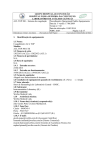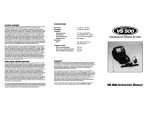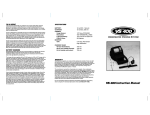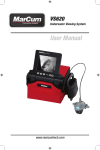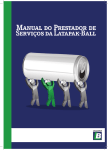Download Marcum Technologies VS560 Film Camera User Manual
Transcript
USER MANUAL 560 TABLE OF CONTENTS Introduction. . . . . . . . . . . . . . . . . . . . . . . . . . . . . 2 Features . . . . . . . . . . . . . . . . . . . . . . . . . . . . . . . 2 Getting Started . . . . . . . . . . . . . . . . . . . . . . . . . . 4 On Screen Displays . . . . . . . . . . . . . . . . . . . . . . . 5 Ice Fishing Application . . . . . . . . . . . . . . . . . . . . . 7 Open Water Applications. . . . . . . . . . . . . . . . . . . . 7 Battery Charging . . . . . . . . . . . . . . . . . . . . . . . . . 8 Directional Viewing Indicator . . . . . . . . . . . . . . . . 9 Product Performance Specifications . . . . . . . . . . . 10 Warranty. . . . . . . . . . . . . . . . . . . . . . . . . . . . . . 11 Service Information . . . . . . . . . . . . . . . . . . . . . . 12 INTRODUCTION Thank you for purchasing the VS560 underwater viewing system from MarCum Technologies. Welcome to the world of underwater viewing. MarCum Technologies has incorporated the latest technology in producing the most compact and technologically advanced underwater viewing system available. Hunt for underwater treasure or locate the “spot on the spot” for great fishing. There are hundreds of uses for your new VS560 underwater viewing system. This feature laiden viewing system is the most user friendly system available that is as easy to use in open water as it is on the ice. Now you’ll actually be able to see what’s below the surface of your favorite lake. Have fun and good viewing! FEATURES The VS560 underwater viewing system utilizes on screen displays that demonstrate the relative viewing direction, depth, temperature, auto pan speeds, percentage of battery charge remaining & a low battery warning icon. See the appropriate section of this manual for specific information regarding the on screen displays. The VS560 offers a break through in underwater lighting utilizing Dark Water Technology. This new lighting system greatly reduces the particulate reflection seen in low light conditions with conventional lighting systems. By greatly reducing the snowstorm effect, clarity and viewing distance are enhanced. The use of visible LED light incorporating Dark Water Technology creates the best viewing opportunity when natural ambient light is not available. The VS560 is available with a choice of either 60 or 120 feet of Kevilar reinforced underwater camera cable. Your VS560 system comes with a detachable camera that plugs and unplugs at the rear of the monitor. A handy cable reel for convenient cable storage is provided with the system. The VS560 includes another break through from MarCum Technologies. The VS560 incorporates a motor located within the underwater camera housing that rotates the camera for a 360 degree view. This innovative viewing feature can be controlled from the monitor keypad or from a handy wireless remote. 2 The 5.5 inch black and white CRT monitor has excellent resolution allowing viewing with great clarity and detail. Controls for adjusting vertical hold, contrast, and brightness are located at the rear of the monitor behind the rubber plug. Adjustments can be made by removing the plug and rotating the knob either clockwise or counter clockwise to obtain the desired picture. The rubber plug should remain in place in the recessed area at all times to prevent moisture from entering the monitor housing. The VS560 has a video-out jack located at the rear of the housing under the rubber plug in the same recessed area as the monitor adjustment controls. The video-out jack can be utilized by purchasing a cable of desired length with male RCA jacks from a local retailer of video or audio equipment. The cable can be plugged into either a larger monitor or TV for a larger viewing image or can be used to record onto a VCR or camcorder. To record onto a camcorder you must have a camcorder with a video-in port. The underwater camera comes with an additional weight that attaches to the bottom of the camera housing for open water use. A down viewing strap is also included that attaches to the bottom of the camera that allows the camera to be tilted for viewing from above. A high quality padded soft-pack carrying case incorporates a built in collapsible viewing shroud to enhance viewing in bright light conditions. The front of the soft-pack can be opened to allow for viewing when not exposed to harsh light (i.e. when viewing in an enclosed ice house). The versatile soft-pack system provides protection from the elements as well as allows for the easy storage of all camera accessories. A draw string pouch on the back of the soft-pack holds the camera cable. A detachable camera pouch that houses the underwater camera is located at the right rear corner of the soft-pack. Two additional pouches with elastic bands are included for additional accessory storage. The battery included with the system is a 12 volt, 7amp hour sealed lead acid electrolyte battery that will provide approximately 8.5 hours of viewing time when fully charged. Viewing time will vary depending on the condition of the battery as well as the illumination mode used (e.g. 9.0 hours without the lighting system and 8.0 hours when the LED lighting is being used). A 500 mA DC wall charger is supplied to recharge the battery to full capacity. Recharging the battery to full capacity after every use is recommended. For further battery charging information, see the “Battery Charging” section of this manual. 3 GETTING STARTED Remove your VS560 monitor from the soft-pack by first opening the front of the case. This is accomplished by pulling the flap at the top and sides of the soft-pack until the Velcro strips separate. Reach into the soft-pack on top of the monitor and grab the molded inset handle about halfway back. Pull the monitor forward tilting the top towards you until it comes out of the soft-pack case. Place the monitor on a flat surface and open the battery compartment door located on the front lower section of the monitor case. This is done by gently applying downward pressure on the grooved finger inset at the top of the battery door and pulling forward. Connect the battery leads to the battery terminals (red lead (with fuse) to battery positive and black lead to battery negative). Replace battery door and place monitor back into padded soft-pack case. Close front of case by re-attaching Velcro strips. Then turn the soft-pack to the backside and remove the cable reel from the back pouch. Reach into the lower left corner of the rear pouch and undo the Velcro door. This allows access to the plug-in port for the camera. Plug the camera cable into the upper plug-in port. Take notice that the plug-in is not round but has a flat side. This is designed to assist in lining up the pins with the sockets in the plug and help eliminate the bending of connector pins. Do NOT force the plug into the receptacle, you may have it mis-aligned. There will be some resistance when plugging in the camera due to the molded seal rings located on the plug, however, if lined up properly, this should go together quite easily. The plug-in port marked ACC is a dead port and will not operate the camera. You should not attempt to plug the camera into this location. Once that camera is plugged into the monitor, you can replace the camera cable into the rear storage pouch and pull the drawstring for a snug fit. Place the camera into the camera pouch and zip shut for safe storage. You are now ready to head to the lake. Once you reach your destination, remove the cable reel from the rear storage pouch and remove the required length of cable. Open the front of the softpack so that the monitor and keypad are fully exposed. Turn the camera power on by depressing the ON button on the keypad. The system will power up and the monitor screen will display “OVS SYSTEM START-UP.” The camera will rotate on start up and the lights will blink three times signifying the system is ready. Once the start-up message clears from the screen the monitor will display the picture that’s being transmitted by the camera. Lower the camera 4 into the water to the desired depth and secure the cable in the cable cleat mounted at the left rear corner of the monitor soft-pack. As with all CRT displays, bright light can washout the display making viewing difficult. If this occurs, rotate the system so that the light source is not directly on the monitor screen. In extreme bright light conditions it may be necessary to use the viewing shroud to shield the monitor from the light source. To use the viewing shroud, remove the protective cap from the face of the shroud located on the front of the padded soft-pack. Grab the face of the view shroud and pull towards you until all three collapsible parts are fully extended. The shroud is not fully extended until you hear the telltale click of each part as it locks into place. This clicking locks the shroud into position so it won’t collapse on its own. To collapse the shroud to its original position, push on the face of the shroud until all three parts collapse inside each other and then the replace the protective cover. The depth of field (distance the camera can see underwater) depends on the clarity of the water and available light at the depth the camera is used. In extremely clear water the depth of field can be several feet and in cloudy or muddy water the depth of view can be reduced to only a few inches due to particles suspended in the water. ON SCREEN DISPLAYS The VS560 utilizes a series of ON SCREEN icons to indicate user options and system information. Lighting Options - The VS560 utilizes visible LED light and incorporates Darkwater Technology to create improved clarity and viewing distance. The VS560 lights can be turned on by depressing the LIGHT key at the monitor or on the wireless remote. Depressing the key a second time will turn the lights OFF. Battery Status - The condition of charge remaining in your battery can be monitored by depressing the BATT key located on the keypad. The percentage of charge remaining will appear in the upper right hand corner of the monitor and remain on the screen for a three second interval. Low Battery Warning - When the battery charge remaining falls below 10 percent, a low battery warning icon will flash in the upper right corner of the monitor. The low battery icon will remain on the screen and continue to flash until the system eventually shuts down. If the battery charge remaining gets too low, the picture will get fuzzy or 5 blurred before it completely shuts down. It’s recommended that the battery be charged after every use and not remain in a discharged state too long before recharging. Viewing Direction - A viewing direction indicator will appear on screen in the upper left hand corner of the monitor when the system first fires up. The indicator will remain on screen indefinitely until the DIR key is depressed on the keypad to remove it. To put the icon back up on the screen, simply depress the DIR key on the keypad. The direction indicator has an arrow that points in the direction the camera is viewing regardless of the monitor position. The direction indicator is a relative system that has eight areas of relevancy. Each hash mark comprising the directional indicator system represents an area of viewing relevancy. The accuracy of this system is dependent on the monitor being on a level surface. If the monitor is tilted more the ten degrees the accuracy of the viewing indicator will not be accurate. The relative viewing direction is accurate to a plus/minus 20 degrees. Temperature - To activate the temperature feature depress the DEPTH/TEMP key on the monitor keypad. The temperature of the water at the camera depth will appear in the upper right hand corner of the monitor screen. Depress the DEPTH/TEMP key again to remove the temperature display. Depth - To display the depth of the camera, depress the DEPTH/ TEMP key on the monitor keypad. The depth of the camera will be displayed in the upper right hand corner of the monitor screen. To obtain an accurate reading, you must first calibrate the unit by turning the unit on while the camera is out of the water. Once the system rotates and the LED’s finish blinking, the system is calibrated and ready to go. This process needs to be repeated every time you use the system. If you lower the camera into the water and then turn the system on, the reading you receive will not be accurate. Pan Speed - To activate the pan speeds, depress the PAN SPEED key located on the monitor keypad. An on-screen icon will appear in the upper right hand corner of the monitor screen. You can cycle through the three available pan speeds by depressing the key multiple times. Pan Speed 1 is the slowest speed, Pan Speed 2 medium, and Pan Speed 3 is the fastest. Pan Speeds can be used while in a search mode and is especially effective for use in open water while studying structure or looking for fish. 6 ICE FISHING APPLICATION The VS560 is the perfect tool to enhance your ice fishing experience. The VS560 offers 360 degree underwater viewing that can be controlled from the monitor keypad or from a wireless remote. The system needs to be calibrated for an accurate depth reading by turning the unit on before the camera is lowered into the water. The unit must go through its start up procedure which ends with the LED lighting system blinking three times. After the system has completed its start up sequence the unit is calibrated and the camera can be lowered into the water. The soft-pack has a cable cleat located at the left rear corner for setting camera depth. Lower the camera to the desired depth and then place the cable into the slot in the cable cleat and pull the cable until it locks into the bottom of the slot. You can now raise and lower the camera depth without getting up or leaving your ice house. Simply let out or retract the cable to set the desired depth and then secure the cable in the cable cleat. The system also includes a down viewing strap that screws into the bottom of the camera. The cable can than be looped and placed into the slot and pulled until the cable locks into place. By adjusting the size of the loop in the cable (between the top of the camera and the cable slot) you can change the angle of down view. A suggestion on how best to utilize your viewing system while ice fishing. Drill two holes 3 to 4 feet apart. Lower your bait into one hole while placing the camera in the other hole pointing in the direction of your fishing lure. Set the depth and angle of viewing so that your lure appears in the middle of the viewing screen. Good Fish’n! OPEN WATER APPLICATION A weight that attaches to the bottom of the camera has been included with your system for use in open water. When using the system from a boat or in water with current, it is recommended that the weight be attached to help stabilize and keep the camera at the selected depth. The camera should be used at slow speeds while under propulsion from a trolling motor or outboard motor. Two stainless bolts are provided to attach the weight to the bottom of the camera. When using the additional weight, be careful to keep the camera out of heavy weeds, brush, or large rocks. If the camera becomes hung up, back up from the direction you were traveling and slowly try to back the camera out of the snag. Do NOT pull upward with force unless all other avenues have been pursued. 7 BATTERY CHARGING DIRECTIONAL VIEWING INDICATOR Recharging the battery after every use is recommended. As a general rule of thumb, charge the battery for twice the amount of time as it was used. The VS560 underwater viewing system has a DC charging port located just above the battery door on the right side of the monitor face. The charger that was supplied with the VS560 system is a 500 mA DC charger with a male jack. To charge your system, simply plug the male jack of the charger into the plug in port in the face of the monitor and then plug the charger into a 110 volt AC wall outlet. The 7-amp, 12-volt battery that was supplied with the VS560 system should take about 15 hours to charge from a completely discharged state. The charger incorporates a Charge Alert feature to alert the user to when the battery reaches full capacity. This is accomplished when the green LED light shuts off on the face of the charger. The charger DOES NOT shut off automatically but will output a trickle charge indefinitely. The viewing direction indicator is located in the upper left-hand corner of the monitor screen and utilizes an icon shaped as an arrow to indicate the direction the camera is pointing. This is accomplished by the use of two magnetic compasses that talk back and forth through software that continuously calculate the differential. However, it is recommended that the charger be disconnected from the monitor when the Charge Alert green LED is no longer on. It is also recommended that you remove the battery door while charging to allow for increased air ventilation through out the battery compartment. If your viewing image appears cloudy or fuzzy, check your battery charge. One of the major symptoms of a dead or near-dead battery is the degradation of your viewing image. Try charging your battery or if the battery is unable to hold a charge, replace it with a new one of the same specification. If you need to remove the battery, unplug the two battery terminals from the battery. Unscrew both the screws located in the upper right and left corner of the battery compartment. This will allow you to remove the battery strap from the battery. After removing the strap, lift the battery up slightly with a finger on either side of the battery and slide the battery towards you. This should allow for easy removal of the battery. To replace the battery, lift the battery up and slide into the battery compartment until the front of the battery drops down into the compartment. Replace the battery strap by using the two screws supplied and tighten until moderate resistance is felt. 8 There are two very important criteria to make the system work accurately: 1) The monitor and camera must be level. The sensors will not accommodate an angle greater than 10 degrees. Therefore the monitor needs to be flat on the ice to work properly. If the monitor is sitting at an angle of more than ten degrees, than the viewing direction shown will not be accurate. The camera when hung by the cable will be accurate. However, if you hold the camera in your hand and are rotating the camera, it may not be level and therefore you will notice an inaccuracy in the viewing indicator; 2) The sensors that are located in the monitor and camera are affected by metal. Like any compass, metal can cause the magnetic sensors to be become inaccurate. When using the viewing indicator, make sure the monitor and camera are not located near any metal objects. The viewing indicator utilizes eight different stop points in calculating viewing direction. As a result of the limited stop points, there may be some inaccuracies that result when the camera falls between the various stop points. If used properly, the VS560 system provides an excellent reference for determining relative viewing direction. 9 Product Performance Specifications Battery . . . . . . . . . . . . . . . . . . 12 volt DC, 7 Amp hr. Charger . . . . . . . . . . . . . . . . . 12 volt DC, 500 mA Camera . . . . . . . . . . . . . . . . . Image Sensor . . . . . . . . 1/3" Sony SUPER HAD CCD (B/W) Resolution . . . . . . . . . . 400 horizontal lines Light Sensitivity . . . . . . 0 lux with lights on Field of View . . . . . . . . . 90 degrees Monitor . . . . . . . . . . . . . . . . . CRT . . . . . . . . . . . . . . . 5.5" (diag.) flat screen high resolution Current Draw . . . . . . . . . . . . . On (no lumination) . . . . 700 mA Lights On . . . . . . . . . . . 800 mA One-Year Warranty To activate your warranty, you must send the original sales receipt or photo copy with the warranty card. The warranty will be void without the accompanying sales receipt. For a period of one year from date of purchase MarCum Technologies will provide free parts and labor on any defects in materials or workmanship, with exception of the following conditions: damaged or cut cables, lost components, damage due to unauthorized modifications, repairs, or misuse. The manufacturer must perform all warranty work or repairs. If your underwater viewing system requires service, call us at the number listed below to receive a Return Authorization Number (RMA) and return shipping address or go online to www.marcumcustomerservice.com to process your service need. DO NOT return the unit to our PO Box. This return procedure has been implemented because we may be able to save you the inconvenience of returning the unit. Some problems may be resolvable by a technician over the phone. If the unit is sent back to MarCum Technologies for repair, mark the Return Authorization Number on the outside of the package and enclose a letter stating the problem with your return address and daytime phone number. For your convenience save the original box and packing materials for use if factory return is required. For warranty repair and/or service call (763) 493-3748. 10 11 Service Information MarCum Technologies is dedicated to providing you with the best customer service possible. We have designed a Web site dedicated to providing you, our customer, with answers to your questions, access to product accessories, repair information, online owners manuals, etc. These services can be obtained by going on line at www.marcumcustomerservice.com. We highly recommend that you take advantage of this service and utilize it as your first line of contact. For those of you that don’t have access to a computer, you can call our customer service department at 763-493-3748, Monday through Friday from 9:00am to 5:00pm CST. When returning product for repair, please obtain a return authorization (RA) number by going online at www.marcumcustomerservice.com or by calling 763-493-3748. This number must be displayed on the outside of the box and will be used as a reference number when checking on the repair status. Always include a note with your return stating the problem, RA# and return shipping address (No P.O. boxes, must be UPS shippable address). Please ship in original factory carton, please carefully package adding adequate internal protection as required. We make every attempt to complete our repairs within 48 hours of receipt. It is our goal to have you back on the water fishing as quickly as possible. Thank you in advance for your patience. Ship product returns to: MarCum Technologies Service Center 6713 Thesing Road Brainerd, MN 56401 12