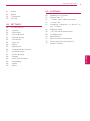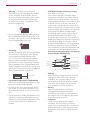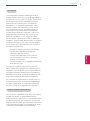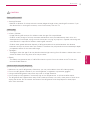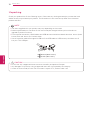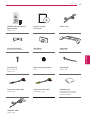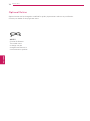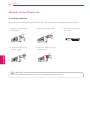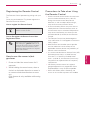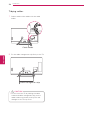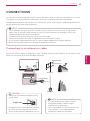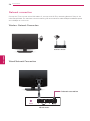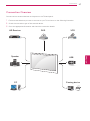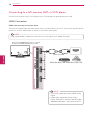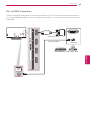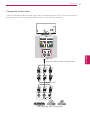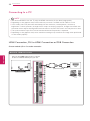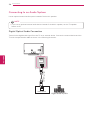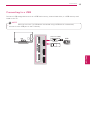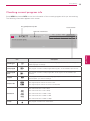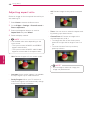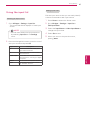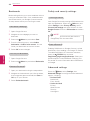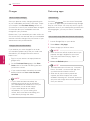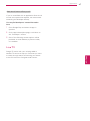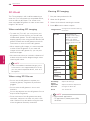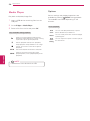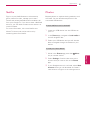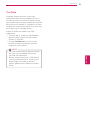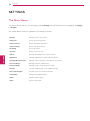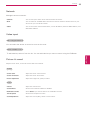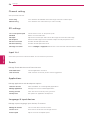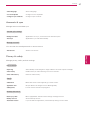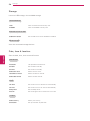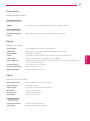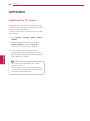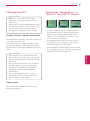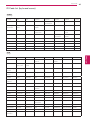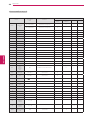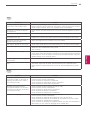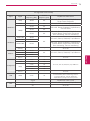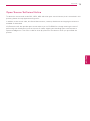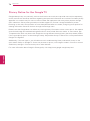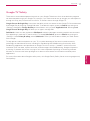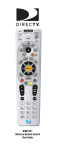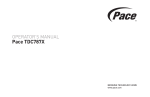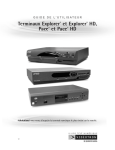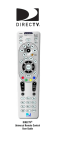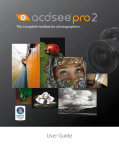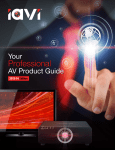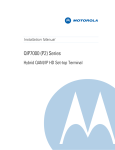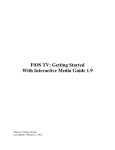Download Life Fitness 824 Home Gym User Manual
Transcript
OWNER’S MANUAL LED LCD TV Please read this manual carefully before operating the set and retain it for future reference. G2 Series P/NO : SAC35474202 (1204-REV01) www.lg.com 2 TABLE OF CONTENTS Table of Contents 4 Before use 4 LICENSES 5 IMPORTANT SAFETY INSTRUCTIONS 10 Viewing 3D Imaging 12 Unpacking 14 Optional Extras 15 Parts and buttons 16 Remote Control Functions 16 - Inserting batteries 19 - Registering the Remote Control 19 - How to use the zoom in/out gestures 19 - Precautions to Take when Using the Remote Control 34 Connecting to an Audio System 34 - Digital Optical Audio Connection 35 Connecting to a USB 36 Using (Basic) 36 Turning the TV on for the first time 36 Setting the Mode 37 Accessing Home Menu 38 Setting up channels 39 Checking current program info 40 Adjusting aspect ratio 41 Using the input list 42 Using the customer support 42 - Testing the Picture / Sound 42 - Using the product or service ENGLISH ENG 20 Installation 20 Lifting and moving the TV 21 Setting up the TV 21 - Attaching the stand 22 - Mounting on a table 23 - Mounting on a wall 24 - Tidying cables 25 CONNECTIONS 25 Connecting to an antenna or cable 26 Network connection 26 - Wireless Network Connection 26 - Wired Network Connection 27 Connection Overview 28 Connecting to a HD receiver, DVD, or VCR player 28 - HDMI Connection 29 - DVI to HDMI Connection 30 - Component Connection 31 - Composite Connection 32 Connecting to a PC 32 - HDMI Connection, DVI to HDMI Connection or RGB Connection information 43 Applications 43 Google Chrome 43 - Getting started 43 - Browser windows 44 - Bookmarks 44 - Safety and security settings 44 - Advanced settings 45 Google Play 45 - Getting Started 45 - How to download or remove apps 46 - Charges 46 - Returning apps 47 Live TV 48 3D World 48 - When watching 3D imaging 48 - When using 3D Glasses 48 - Viewing 3D Imaging 49 - Setting 3D Imaging 50 Media Player 50 - Options 51 Netflix TABLE OF CONTENTS 51 Photos 52 Search 52 TV & Movies 53 YouTube 54 SETTINGS The Main Menus 55 - Network 55 - Video input 55 - Picture & sound 56 - Channel setting 56 - 3D settings 56 - Input List 56 - Search 56 - Applications 56 - Language & input devices 57 - Accounts & sync 57 - Privacy & safety 58 - Storage 58 - Date, time & location 59 - Accessibility 59 - Option 59 - About 60 Appendix 60 Updating the TV system 61 Cleaning Your TV 61 - Screen, frame, cabinet and stand 61 - Power cord 61 Preventing “Image burn” or “Burn-in” on your TV screen 62 IR Blaster Guide 63 - IR Code list (by brand name) 68 Troubleshooting 70 Specifications 75 Open Source Software Notice 76 Privacy Notice for the Google TV 77 Google TV Safety ENG ENGLISH 54 3 4 Before Use Before use LICENSES Supported licenses may differ by model. For more information about licenses, visit www.lg.com. Manufactured under license from Dolby Laboratories. “Dolby” and the double-D symbol are trademarks of Dolby Laboratories. HDMI, the HDMI logo and High-Definition Multimedia Interface are trademarks or registered trademarks of HDMI Licensing LLC. Manufactured under license under U.S. Patent Nos: 5,956,674; 5,974,380; 6,487,535 & other U.S. and worldwide patents issued & pending. DTS, the Symbol & DTS and the Symbol together are registered trademarks & DTS 2.0+Digital Out is a trademark of DTS, Inc. Product includes software. © DTS, Inc. All Rights Reserved. ENGLISH ENG NOTE Image shown may differ from your TV. yy Your TV's OSD (On Screen Display) may differ slightly from that shown in this manual. yy Before Use 5 IMPORTANT SAFETY INSTRUCTIONS Always comply with the following precautions to avoid dangerous situations and ensure peak performance of your product. Read these instructions. Keep these instructions. Heed all warnings. Follow all instructions. TO REDUCE THE RISK OF ELECTRIC SHOCK DO NOT REMOVE COVER (OR BACK). NO USER SERVICEABLE PARTS INSIDE. REFER TO QUALIFIED SERVICE PERSONNEL. The exclamation point within an equilateral triangle is intended to alert the user to the presence of important operating and maintenance (servicing) instructions in the literature accompanying the appliance. WARNING/CAUTION Clean only with a dry cloth. yy Do not block any ventilation openings. Install yy in accordance with the manufacturer’s instructions. Do not install near any heat sources such yy as radiators, heat registers, stoves, or other apparatus (including amplifiers) that produce heat. - TO REDUCE THE RISK OF FIRE AND ELECTRIC SHOCK, DO NOT EXPOSE THIS PRODUCT TO RAIN OR MOISTURE. Do not defeat the safety purpose of the yy polarized or grounding-type plug. A polarized plug has two blades with one wider than the other. A grounding type plug has two blades and a third grounding prong. The wide blade or the third prong are provided for your safety. If the provided plug does not fit into your outlet, consult an electrician for replacement of the obsolete outlet (Can differ by country). ENG ENGLISH The lightning flash with arrowhead symbol, within an equilateral triangle, is intended to alert the user to the presence of uninsulated “dangerous voltage” within the product’s enclosure that may be of sufficient magnitude to constitute a risk of electric shock to persons. Do not use this apparatus near water. yy 6 Before Use Protect the power cord from being walked on yy or pinched particularly at plugs, convenience receptacles, and the point where they exit from the apparatus. Only use attachments/accessories specified yy by the manufacturer. Use only with a cart, stand, tripod, bracket, yy or table specified by the manufacturer, or sold with the apparatus. When a cart is used, use caution when moving the cart/apparatus combination to avoid injury from tip-over. ENGLISH ENG Unplug this apparatus during lightning yy storms or when unused for long periods of time. Refer all servicing to qualified service yy personnel. Servicing is required when the apparatus has been damaged in any way, such as power-supply cord or plug is damaged, liquid has been spilled or objects have fallen into the apparatus, the apparatus has been exposed to rain or moisture, does not operate normally, or has been dropped. Never touch this apparatus or antenna during yy a thunder or lightning storm. When mounting a TV on the wall, make sure yy not to install the TV by hanging the power and signal cables on the back of the TV. Do not allow an impact shock or any objects yy to fall into the product, and do not drop anything onto the screen. Keep the packing anti-moisture material or yy vinyl packing out of the reach of children. Anti-moisture material is harmful if swallowed. If swallowed by mistake, force the patient to vomit and visit the nearest hospital. Additionally, vinyl packing can cause suffocation. Keep it out of the reach of children. Antenna Lead in Wire Antenna Lead in Wire Antenna Discharge Unit (NEC Section 810-20) Antenna Discharge Unit Antenna Lead in Wir (NEC Section 810-20) Grounding Conductor Antenna Lead in Wir (NEC Section 810-21) Grounding Conductor (NEC Section 810-21) Antenna Ground ClampsDischarge (NEC Section 810-20 GroundAntenna Clamps Discharge Power (NEC Service Grounding Section 810-20 Grounding Conduct Electrode System Power Service Grounding (NEC Section (NEC Art 250, PartConduct H)810-21 Electrode System Grounding (NEC Art 250,Section Part H) 810-21 (NEC Ground Clamps CAUTION concerning the Power Cord yy NEC: National Electrical Code NEC: National Electrical Code (Can differ by country): It is recommended that appliancesNEC: beNational Electrical Code NEC: National Electrical Code placed upon a dedicated circuit; that is, a single outlet circuit which powers only that appliance and has no additional outlets or branch circuits. Check the specification page of this owner’s manual to be certain. Do not connect too many appliances to theNEC: same National Electrical Code AC power outlet as this could result in fire or electric shock. Do not overload wall outlets. Overloaded wall outlets, loose or damaged wall outlets, extension cords, frayed power cords, or damaged or cracked wire insulation are dangerous. Any of these conditions could result in electric shock or fire. Periodically Power Supply Power Supply examine the cord of your appliance, and Short-circuit Breaker Supply if its appearance indicates damage or Short-circuit Breaker Power Power Supply deterioration, unplug it, discontinue use of Short-circuit Breaker the appliance, Short-circuit Breakerand have the cord replaced with an exact replacement part by an authorized service. Protect the power cord from physical or mechanical abuse, such as Supply being twisted,Power kinked, pinched, closed in a door, or walked upon. Pay particular attention Short-circuit Breaker to plugs, wall outlets, and the point where the cord exits the appliance. Do not move the TV with the power cord plugged in. Do not use a damaged or loose power cord. Be sure do grasp the plug when unplugging the power cord. Do not pull on the power cord to unplug the TV. Ground ClampsGrou Power Service Electrode System Power Service Grou (NEC Art 250, Part H Electrode System (NEC Art 250, Part H Antenna Lead in Antenna Dischar (NEC Section 81 Grounding Cond (NEC Section 81 Ground Clamps Power Service G Electrode System (NEC Art 250, Pa Do not stick metal objects or any other yy conductive material into the power cord. Do not touch the end of the power cord while it is plugged in. NEC: Na 7 Before Use Warning - To reduce the risk of fire or yy electrical shock, do not expose this product to rain, moisture or other liquids. Do not touch the TV with wet hands. Do not install this product near flammable objects such as gasoline or candles, or expose the TV to direct air conditioning. ANTENNAS Outdoor antenna grounding yy (Can differ by country): If an outdoor antenna is installed, follow the precautions below. An outdoor antenna system should not be located in the vicinity of overhead power lines or other electric light or power circuits, or where it can come in contact with such power lines or circuits as death or serious injury can occur. Be sure the antenna system NEC: National Electrical Code is grounded so as to provide NEC: National Electrical Code some protection against voltage surges and built-up static charges. Section 810 of the National Electrical Code (NEC) in the U.S.A. provides information with respect to proper grounding of the mast and supporting structure, grounding of the lead-in wire to an antenna discharge unit, size of grounding conductors, location of antenna discharge NEC: National Electrical Code unit, connection to grounding electrodes and requirements for the grounding electrode. Antenna grounding according to the National Electrical Code, ANSI/NFPA 70 Antenna Lead in Wire Antenna Lead in Wire Antenna Discharge Unit (NEC Section 810-20) Antenna Discharge Unit Grounding Conductor (NEC Section 810-20) (NEC Section 810-21) Grounding Conductor Ground (NEC Clamps Section 810-21) Power Service Grounding Ground Clamps Electrode System (NEC Art 250, PartGrounding H) Power Service Electrode System (NEC Art 250, Part H) Do not expose to dripping or splashing and yy do not place objects filled with liquids, such as vases, cups, etc. on or over the apparatus (e.g. on shelves above the unit). Antenna Lead in Wire Antenna Discharge Unit (NEC Section 810-20) Grounding Conductor (NEC Section 810-21) Ground Clamps Power Service Grounding Electrode System (NEC Art 250, Part H) Power Supply Short-circuit Breaker DISCONNECTING DEVICE FROM MAINS yy Mains plug is the disconnecting device. The plug must remain readily operable. As long as this unit is connected to the AC yy wall outlet, it is not disconnected from the AC power source even if the unit is turned off. Do not attempt to modify this product in any yy way without written authorization from LG Electronics. Unauthorized modification could void the user’s authority to operate this product. Ground Clamp Electric Service Equipment Antenna Lead Antenna Lead in Wire Antenna Disc (NEC Section Antenna Discharge Unit (NEC Section 810-20) Grounding Co (NEC Section Grounding Conductor (NEC Section 810-21) Ground Clamp NEC: National Electrical Code ENG ENGLISH Grounding yy (Except for devices which are not grounded.) Ensure that you connect the earth ground wire to prevent possible electric shock (i.e. a TV with a three-prong grounded AC Power Supply Power Supply plug must be connected to a three-prong Short-circuit Breaker grounded AC outlet). If grounding methods Short-circuit Breaker are not possible, have a qualified electrician install a separate circuit breaker. Do not try to ground the unit by connecting it to telephone wires, lightening rods, or gas pipes. Power Service Grounding Electrode System (NEC Art 250, Part H) Cleaning yy NEC: National Electrical When cleaning, unplug the power cord and wipe gently with a soft cloth to prevent scratching. Do not spray water or other liquids directly on the TV as electric shock may occur. Do not clean with chemicals such as alcohol, thinners or benzine. Moving yy Make sure the product is turned off, unplugged and all cables have been removed. It may take 2 or more people to carry larger TVs. Do not press or put stress on the front panel of the TV. Ventilation yy Install your TV where there is proper ventilation. Do not install in a confined space such as a bookcase. Do not cover the product with cloth or other materials while plugged. Do not install in excessively dusty places. Ground Clamp Power Service Electrode Sys (NEC Art 250, Code 8 Before Use Antenna Lead in Wire Antenna Discharge Unit (NEC Section 810-20) Grounding Conductor (NEC Section 810-21) If you smell smoke or other odors coming yy from the TV, unplug the power cord and NEC: National Electrical Code contact an authorized service center. Ground Clamps Power Service Grounding Electrode System (NEC Art 250, Part H) Do not press strongly upon the panel with yy your hand or a sharp object such as a nail, pencil or pen, or make a scratch on it. Network yy For seamless internet streaming LG recommends a stable 4Mbps broadband speed and 1.5Mbps as a minimum. DISPOSAL (Hg lamp only used in LCD TVs) Keep the product away from direct sunlight. yy Dot Defect yy The Plasma or LCD panel is a high technology product with resolution of two million to six million pixels. In a very few cases, you could see fine dots on the screen Power Supply while you’re viewing the TV. Those dots ort-circuit Breaker are deactivated pixels and do not affect the performance and reliability of the TV. ENGLISH ENG Generated Sound yy “Cracking” noise: A cracking noise that occurs when watching or turning off the TV is generated by plastic thermal contraction due to temperature and humidity. This noise is common for products where thermal deformation is required. Electrical circuit humming/panel buzzing: A low level noise is generated from a highspeed switching circuit, which supplies a large amount of current to operate a product. It varies depending on the product. This generated sound does not affect the performance and reliability of the product. Take care not to touch the ventilation yy openings. When watching the TV for a long period, the ventilation openings may become hot. This does not affect the performance of the product or cause defects in the product. If the TV feels cold to the touch, there may yy be a small “flicker” when it is turned on. This is normal, there is nothing wrong with TV. Some minute dot defects may be visible on the screen, appearing as tiny red, green, or blue spots. However, they have no adverse effect on the TV’s performance. Avoid touching the LCD screen or holding your finger(s) against it for long periods of time. Doing so may produce some temporary distortion effects on the screen. The fluorescent lamp used in this product contains a small amount of mercury. Do not dispose of this product with general household waste. Disposal of this product must be carried out in accordance to the regulations of your local authority. NOTE TO CABLE/TV INSTALLER This reminder is provided to call the CATV system installer’s attention to Article 820-40 of the National Electric Code (U.S.A.). The code provides guidelines for proper grounding and, in particular, specifies that the cable ground shall be connected to the grounding system of the building, as close to the point of the cable entry as practical. Before Use 9 FCC NOTICE This equipment has been tested and found to comply with the limits for a Class B digital device, pursuant to Part 15 of the FCC Rules. These limits are designed to provide reasonable protection against harmful interference in a residential installation. This equipment generates, uses and can radiate radio frequency energy and, if not installed and used in accordance with the instructions, may cause harmful interference to radio communications. However, there is no guarantee that interference will not occur in a particular installation. If this equipment does cause harmful interference to radio or television reception, which can be determined by turning the equipment off and on, the user is encouraged to try to correct the interference by one or more of the following measures: This device complies with part 15 of the FCC Rules. Operation is subject to the following two conditions: (1) this device may not cause harmful interference and (2) this device must accept any interference received, including interference that may cause undesired operation of the device. Any changes or modifications in construction of this device which are not expressly approved by the party responsible for compliance could void the user’s authority to operate the equipment. NOTE TO CABLE/TV INSTALLER This reminder is provided to call the CATV system installer’s attention to Article 820-40 of the National Electric Code (U.S.A.). The code provides guidelines for proper grounding and, in particular, specifies that the cable ground shall be connected to the grounding system of the building, as close to the point of the cable entry as practical. ENG ENGLISH - Reorient or relocate the receiving antenna. -Increase the separation between the equipment and the receiver. -Connect the equipment to an outlet on a circuit different from that to which the receiver is connected. -Consult the dealer or an experienced radio/TV technician for help. 10 Before Use Viewing 3D Imaging WARNING Viewing Environment Viewing Time yy - When watching 3D contents, take 5 - 15 minute breaks every hour. Viewing 3D contents for a long period of time may cause headache, dizziness, fatigue or eye strain. Those that have a photosensitive seizure or chronic illness ENGLISH ENG Some users may experience a seizure or other abnormal symptoms when they are exposed to a yy flashing light or particular pattern from 3D contents. Do not watch 3D videos if you feel nausea, are pregnant and/ or have a chronic illness such as yy epilepsy, cardiac disorder, or blood pressure disease, etc. 3D Contents are not recommended to those who suffer from stereo blindness or stereo anomaly. yy Double images or discomfort in viewing may be experienced. If you have strabismus (cross-eyed), amblyopia (weak eyesight) or astigmatism, you may have trouble yy sensing depth and easily feel fatigue due to double images. It is advised to take frequent breaks than the average adult. If your eyesight varies between your right and left eye, revise your eyesight prior to watching 3D yy contents. Symptoms which require discontinuation or refraining from watching 3D contents Do not watch 3D contents when you feel fatigue from lack of sleep, overwork or drinking. yy When these symptoms are experienced, stop using/watching 3D contents and get enough rest until yy the symptom subsides. - Consult your doctor when the symptoms persist. Symptoms may include headache, eyeball pain, dizziness, nausea, palpitation, blurriness, discomfort, double image, visual inconvenience or fatigue. Before Use 11 CAUTION Viewing Environment Viewing Distance yy - Maintain a distance of at least twice the screen diagonal length when watching 3D contents. If you feel discomfort in viewing 3D contents, move further away from the TV. Viewing Age Infants / Children yy - Usage/ Viewing 3D contents for children under the age of 5 are prohibited. - Children under the age of 10 may overreact and become overly excited because their vision is in development (for example: trying to touch the screen or trying to jump into it. Special monitoring and extra attention is required for children watching 3D contents. - Children have greater binocular disparity of 3D presentations than adults because the distance between the eyes is shorter than one of adults. Therefore they will perceive more stereoscopic depth compared to adults for the same 3D image. Teenagers yy - Teenagers under the age of 19 may be stimulated to light coming from 3D videos. Advise them not to watch 3D videos for a long time when they are tired. Cautions when using the 3D glasses Make sure to use LG 3D glasses. Otherwise, you may not be able to view 3D videos properly. yy Do not use 3D glasses instead of your normal glasses, sunglasses or protective goggles. yy Using modified 3D glasses may cause eye strain or image distortion. yy Do not keep your 3D glasses in extremely high or low temperatures. It will cause deformation. yy The 3D glasses are fragile and are easy to be scratched. Always use a soft, clean piece of cloth when yy wiping the lenses. Do not scratch the lenses of the 3D glasses with sharp objects or clean/wipe them with chemicals. ENG ENGLISH Elderly yy - The elderly may perceive less of a 3D effect than the youth. Do not sit closer to the TV than the recommended distance. 12 Before Use Unpacking Check your product box for the following items. If there are any missing accessories, contact the local dealer where you purchased your product. The illustrations in this manual may differ from the actual product and item. NOTE The items supplied with your product may vary depending on the model. yy Product specifications or contents of this manual may be changed without prior notice due to yy upgrade of product functions. For an optimal connection, HDMI cables and USB devices should have bezels less than 10 mm (0.39 yy inches) thick and 18 mm (0.7 inches) width. Use an extension cable that supports USB 2.0 if the USB cable or USB memory stick does not fit yy into your TV's USB port. B A ENGLISH ENG *A *B B A 10 mm (0.39 inches) 18 mm (0.7 inches) CAUTION Do not use any unapproved items to ensure the safety and product life span. yy Any damages or injuries by using unapproved items are not covered by the warranty. yy In case of some model, the thin film on screen is a part of TV, So don’t take it off. yy Before Use Owner’s manual, CD manual Power Cord Cinema 3D Glasses (Depending on model) Stand Body (See p. 21) Stand Base (See p. 21) Stand Screws 8 EA, M4 x 20 (See p. 21) Wall mount inner spacers 4 EA Cable holder (See p. 24) Component video cable (See p. 30) Composite video cable (See p.30, p. 31) Polishing cloth (Depending on model) Use this to remove dust from the cabinet. ENG ENGLISH QWERTY Remote Control, Batteries (AA) (See p. 16) 13 IR Blaster cable (See p. 62) 14 Before Use Optional Extras Optional extras can be changed or modified for quality improvement without any notification. Contact your dealer for buying these items. AG-F3** Cinema 3D Glasses The model name or design may be changed manufacturer’s circumstances or policies. ENGLISH ENG Before Use 15 Parts and buttons Screen Intelligent sensors1 OK SETTINGS Touch buttons2 Turns the power on or off. INPUT Changes the input source. OK ⊙ - + v ^ Touch buttons2 Description ꔰ/I SETTINGS INPUT Accesses the main menus, or saves your input and exits the menus. Selects the highlighted menu option or confirms an input. Adjusts the volume level. Scrolls through the saved channels. 1 Intelligent sensor - Adjusts the image quality and brightness based on the surrounding environment. 2 All of the buttons are touch sensitive and can be operated through simple touch with your finger. ENG ENGLISH Power indicator Speakers 16 Before Use Remote Control Functions Inserting batteries When you use the remote control for the first time, you should insert the batteries to remote control. 1. Open the battery cover as shown below. COIN 4. Insert the holder to the remote control. 2. Eject the battery holder. COIN 3. P lace the batteries into the holder. COIN 5. Close the battery cover as shown below. ENGLISH ENG COIN COIN CAUTION Do not mix old and new batteries, as this may damage the remote control. yy Before Use 17 Remote Control Side - Front Microphone (POWER) Turn the TV on or off. HOME Access the homescreen. Navigation Buttons (up/down/left/right) Move focus SEARCH Access the Quick Search Bar. Press and hold to use the voice search. OK Select item by pushing key. Wheel Spin the wheel up/down to scroll up/down. ENG ENGLISH BACK Move to previous or superior step. (Wake-up pointer) Activate the pointer. MENU Call option pop-up for activating app. Color buttons (red, green, yellow, blue) Use with other devices. VOL Adjust the volume level. CH Change TV channels. GUIDE Access the EPG on connected set-top box. (Available only on Live TV) Change between 2D and 3D mode. (MUTE) Mute all sounds. 18 Before Use QWERTY Side - Back TV (FN+1) Activate TV player app PIP (FN+4) Activate/Deactivate PIP INFO (FN+7) Show channel information (available only on Live TV) EXT1 PWR (FN+2) Turn on/off external device 1 EXT 2 PWR (FN+5) Turn on/off external device 2 INPUT (FN+8) Show external input list ESC Cancel state or command Tab Move focus to next depth or step X (Backspace) Delete the preceding character and moves the cursor one position backwards Enter Confirm the text entry ENGLISH ENG Spacebar Enter a space Trick play keys Play, pause, stop, scan –/+, skip -/+ / (FN+∧ / FN+∨) Zoom in/out EXT VOL -/+ (FN+< / FN+>) Volume up/down on audio receiver Fn Combination key with other keys Shift Combination key with alphabet keys;input upper case Ctrl Combination key with other keys *Search, Back, Menu, OK : Operate as same keys on front side Before Use Registering the Remote Control The Remote Control operates by pairing with your TV. Once you purchased the TV, please register the Remote Control as follows; How to register the Remote Control Press the Wake-up pointer button to pair the remote control. How to Re-register the Remote Control after Registration Failure Reset the remote control by pressing and holding the ꕣ BACK button for 3 seconds. (Once the reset is complete, the light on the Pointer blinks.) Then repeat the above procedure to register the remote control. 1 Press and hold the zoom button for 2 seconds. 2 While holding the zoom button, draw a circle in a clockwise direction to zoom in or counter-clockwise direction to zoom out. (This feature is only available while using Web.) Precautions to Take when Using the Remote Control Use the remote control within the maximum yy communication distance (10 m, 32.8 ft). Using the remote control beyond this distance, or with an object obstructing it, may cause a communication failure. A communication failure may occur due to yy nearby devices. Electrical devices such as a microwave oven or wireless LAN product may cause interference, as these use the same bandwidth (2.4 GHz) as the Remote Control. The Remote Control may be damaged or yy may malfunction if it is dropped or receives a heavy impact. Manufacturer and installer cannot provide yy service related to human safety as the applicable wireless device has possibility of electric wave interference. It is recommended that an Access Point (AP) yy be located more than 1 m (3.28 ft) away from the TV. If the AP is installed closer than 1 m (3.28 ft), the Remote Control may not perform as expected due to frequency interference. LG Qwerty remote control or Logitech yy google keyboard is only supported. Other keyboard(HID) is may not be compatible. When the Qwerty side is faced up, the yy cursor is not moved to prevent the wobble. ENG ENGLISH How to use the zoom in/out gestures 19 20 Installation Installation Lifting and moving the TV When moving or lifting the TV, read the following to prevent the TV from being scratched or damaged and for safe transportation regardless of its type and size. CAUTION Avoid touching the screen at all times, as yy this may result in damage to the screen. ENGLISH ENG It is recommended to move the TV in the yy box or packing material that the TV originally came in. Before moving or lifting the TV, disconnect yy the power cord and all cables. When holding the TV, the screen should face yy away from you to avoid damage. Hold the top and bottom of the TV frame yy firmly. Make sure not to hold the transparent part, speaker, or speaker grill area. When transporting a large TV, there should yy be at least 2 people. When transporting the TV by hand, hold the yy TV as shown in the following illustration. When transporting the TV, do not expose the yy TV to jolts or excessive vibration. When transporting the TV, keep the TV yy upright, never turn the TV on its side or tilt towards the left or right. Installation 21 Setting up the TV Put your TV on a pedestal stand and mount the TV on a table or wall. Attaching the stand 1 4 4 EA M4 x 20 Stand Body Front Stand Base Top View 2 4EA Wrapping bag (Depending on model) 5 Protection pad (Depending on model) 3 Caution When attaching the stand to the TV yy set, place the screen facing down on a cushioned table or flat surface to protect the screen from scratches. Tighten the screws firmly to prevent yy the TV from tilting forward. Do not over tighten. ENG ENGLISH M4 x 20 22 Installation Mounting on a table Securing the TV to a wall (optional) 1 Lift and tilt the TV into its upright position on a table. -Leave a 10 cm (4 inch) (minimum) space from the wall for proper ventilation. 10 cm (4 inches) 10 cm 10 cm 10 cm 1 Insert and tighten the eye-bolts, or TV brackets 2 Connect the power cord to a wall outlet. CAUTION ENGLISH ENG Do not place the TV near or on sources yy of heat, as this may result in fire or other damage. Adjusting the angle of the TV to suit view Swivel 10±2 degrees to the left or right and adjust the angle of the TV to suit your view. 10±2˚ 10±2˚ and bolts on the back of the TV. - If there are bolts inserted at the eye-bolts position, remove the bolts first. 2 Mount the wall brackets with the bolts to the wall. Match the location of the wall bracket and the eye-bolts on the rear of the TV. 3 Connect the eye-bolts and wall brackets tightly with a sturdy rope. Make sure to keep the rope horizontal with the flat surface. CAUTION Make sure that children do not climb on or yy hang on the TV. NOTE NOTE When adjusting the angle of the TV, yy watch out for your fingers. Rear Front Use a platform or cabinet that is strong and yy large enough to support the TV securely. Brackets, bolts and ropes are optional. You yy can obtain additional accessories from your local dealer. Installation Mounting on a wall 23 CAUTION Attach an optional wall mount bracket at the rear of the TV carefully and install the wall mount bracket on a solid wall perpendicular to the floor. When you attach the TV to other building materials, please contact qualified personnel. We recommend that you use an LG brand wall mount when mounting the TV to a wall. 10 cm (4 inches) 10 cm Disconnect the power first, and then move yy or install the TV. Otherwise electric shock may occur. If you install the TV on a ceiling or slanted yy wall, it may fall and result in severe injury. Use an authorized LG wall mount and contact the local dealer or qualified personnel. Do not over tighten the screws as this may yy cause damage to the TV and void your warranty. Use the screws and wall mounts that meet yy the VESA standard. Any damages or injuries by misuse or using an improper accessory are not covered by the warranty. 10 cm NOTE 10 cm Model 47/55G2 VESA Standard screw Number of screws Wall mount bracket (optional) 400 x 400 M6 4 LSW400BX, LSW400BXG Wall Mount Inner Spacer ENG ENGLISH Make sure to use screws and wall mounts that meet the VESA standard. Standard dimensions for the wall mount kits are described in the following table. Use the screws that are listed on the VESA yy standard screw specifications. The wall mount kit includes an installation yy manual and necessary parts. The wall mount bracket is optional. You can yy obtain additional accessories from your local dealer. The length of screws may differ depending yy on the wall mount. Make sure to use the proper length. For more information, refer to the manual yy supplied with the wall mount. When attaching a third-party wall mounting yy bracket to the TV, insert the wall mount inner spacers into the TV wall mount holes to move your TV in vertical angle. Please make sure not to use the spacers for LG wall mounting bracket. 24 Installation Tidying cables 1 Gather and bind the cables with the cable holder. Cable holder 2 Fix the cable management clip firmly to the TV. ENGLISH ENG Cable management clip CAUTION Do not move the TV by holding the cable yy holder and cable management clip, as the cable holders may break, and injuries and damage to the TV may occur. Connections 25 CONNECTIONS Connect various external devices to the TV and switch input modes to select an external device. For more information on an external device’s connection, refer to the manual provided with each device. Available external devices are: HD receivers, DVD players, VCRs, audio systems, USB storage devices, PC, gaming devices, and other external devices. NOTE If you record a TV program on a DVD recorder or VCR, make sure to connect the TV signal input yy cable to the TV through a DVD recorder or VCR. For more information on recording, refer to the manual provided with the connected device. The external device connection may differ from the model. yy Connect external devices to the TV regardless of the order of the TV port. yy If you connect a gaming device to the TV, use the cable supplied with the gaming device. yy Refer to the external equipment’s manual for operating instructions. yy Connecting to an antenna or cable VHF Antenna UHF Antenna Antenna ANTENNA / CABLE Coaxial (75Ω) CAUTION Terminal Make sure not to bend the copper wire of yy the RF cable. NOTE Copper wire Complete all connections between devices, yy and then connect the power cord to the power outlet to prevent damage to your TV. To improve the picture quality in a poor yy signal area, please purchase a signal amplifier and install properly. Use a signal splitter to use more than 2 TVs. yy If the antenna is not installed properly, yy contact your dealer for assistance. ENG ENGLISH Connect an antenna, cable, or cable box to watch TV while referring to the following. The illustrations may differ from the actual items and a RF cable is optional. 26 Connections Network connection Connect the TV to a router with a LAN cable. Or, connect with Wi-Fi by accessing Network Setup in the initial Setup Wizard. For seamless internet streaming LG recommends a stable 4 Mbps broadband speed and 1.5 Mbps as a minimum. Wireless Network Connection wireless router ENGLISH ENG Wired Network Connection Internet connection Wired router Connections 27 Connection Overview Connect various external devices to the ports on the TV back panel. 1 Find an external device you want to connect to your TV as shown on the following illustration. 2 Check the connection type of the external device. 3 Go to the appropriate illustration and check the connection details. HD Receiver PC VCR USB Gaming device ENG ENGLISH Speaker DVD 28 Connections Connecting to a HD receiver, DVD, or VCR player Connect a HD receiver, DVD, or VCR player to the TV and select an appropriate input mode. HDMI Connection HDMI is the best way to connect a device. Transmits the digital video and audio signals from an external device to the TV. Connect the external device and the TV with the HDMI cable as shown in the following illustration. NOTE High Speed HDMI™ Cables are tested to carry an HD signal up to 1080p and higher. yy 4 Choose any HDMI input port to connect. It does not matter which port you use. HDMI 3 2 DVD/ Blu-Ray / HD Cable Box / HD STB 1 ENGLISH ENG / DVI IN (*Not Provided) NOTE DTV Audio Supported Codec: MPEG, Dolby yy Digital HDMI Audio supported Format: Dolby yy Digital, PCM (Up to 192 KHz, 32k/44.1k/48k /88k/96k/176k/192k) -> Not supported DTS. Connections 29 DVI to HDMI Connection 4 Transmits the digital video signal from an external device to the TV. Connect the external device and the TV with the DVI-HDMI cable as shown in the following illustration. To transmit an audio signal, connect an audio cable. DVI OUT (*Not Provided) AUDIO OUT 2 3 / DVI IN (*Not Provided) (RGB/DVI) (RGB/HDMI-PC) AUDIO AUDIO ENG ENGLISH 1 DVD/ Blu-Ray / HD Cable Box 30 Connections Component Connection Transmits the analog video and audio signals from an external device to the TV. Connect the external device and the TV with the component cable as shown in the following illustration. NOTE If cables are installed incorrectly, it could cause the image to display in black and white or with yy distorted color. Check to ensure each cable is matched with the corresponding color connection. yy AV VIDEO AUDIO IN COMPONENT PR PB Y ENGLISH ENG YELLOW (Use the composite video cable provided.) GREEN (Use the component video cable provided.) RED BLUE RED RED BLUE GREEN RED WHITE GREEN WHITE YELLOW (*Not Provided) (*Not Provided) R AUDIO VIDEO DVD/ Blu-Ray / HD Cable Box GREEN BLUE RED RED WHITE L Connections 31 Composite Connection Transmits the analog video and audio signals from an external device to the TV. Connect the external device and the TV with the composite cable as shown in the following illustration. IN AV COMPONENT VIDEO AUDIO PR PB Y WHITE RED WHITE RED YELLOW YELLOW (*Not Provided) RED WHITE YELLOW VIDEO AUDIO VCR / DVD/ Blu-Ray / HD Cable Box ENG ENGLISH YELLOW (Use the composite video cable provided.) 32 Connections Connecting to a PC NOTE It is recommended to use the TV with the HDMI connection for the best image quality. yy Depending on the graphics card, DOS mode may not work if a HDMI to DVI Cable is in use. yy In PC mode, there may be noise associated with the resolution, vertical pattern, contrast or yy brightness. If noise is present, change the PC output to another resolution, change the refresh rate to another rate or adjust the brightness and contrast on the PICTURE menu until the picture is clear. The synchronization input form for Horizontal and Vertical frequencies is separate. yy Depending on the graphics card, some resolution settings may not allow the image to be positioned yy on the screen properly. HDMI Connection, DVI to HDMI Connection or RGB Connection Choose method A, B or C to make connection. Method A: HDMI Connection 4 HDMI 3 / DVI IN (*Not Provided) 2 SF 1 ENGLISH ENG Choose any HDMI input port to connect. It does not matter which port you use. Connections 33 3 / DVI IN 4 Method B: DVI to HDMI Connection (*Not Provided) (RGB/DVI) (RGB/HDMI-PC) 1 2 AUDIO AUDIO (*Not Provided) AUDIO OUT Method C: RGB Connection (PC) (PC) RGB RGB (RGB/DVI) (RGB/HDMI-PC) AUDIO AUDIO (*Not Provided) (*Not Provided) PC RGB OUT (PC) AUDIO OUT ENG ENGLISH PC DVI OUT 34 Connections Connecting to an Audio System Use an optional external audio system instead of the built-in speaker. NOTE If you use an optional external audio device instead of the built-in speaker, set the TV speaker yy feature to off. Digital Optical Audio Connection Transmits the digital audio signal from the TV to an external device. Connect the external device and the TV with the optical audio cable as shown in the following illustration. ENGLISH ENG OUT OPTICAL DIGITAL AUDIO (*Not Provided) OPTICAL AUDIO IN Digital Audio System Connections 35 Connecting to a USB Connect a USB storage device such as a USB flash memory, external hard drive, or a USB memory card reader to the TV. NOTE Some USB Hubs may not work. If a USB device connected using a USB Hub is not detected, yy connect it to the USB port on the TV directly. (*Not Provided) USB IN 1 HDD IN 2 USB Hub 3 USB USB ENG ENGLISH 36 Using (Basic) Using (Basic) Turning the TV on for the first time When you turn the TV on for the first time, the Initial setting screen appears. Select a language and customize the basic settings. 1 Connect the power cord to a power outlet. The Power indicator turns on and the TV switches to Standby mode. 2 In Standby mode, press the power button on the remote control to turn the TV on. The Initial setting screen appears if you turn the TV on for the first time. NOTE ENGLISH ENG You can also access Initial Setting by yy accessing OPTION in the main menu. 3 Follow the on-screen instructions to customize Set up Audio amplifier control Select your Audio amplifier manufacturer. To control your receiver, connect the IR blaster. That's it! The initial settings are completed. 4 When the initial settings are completed, select Finish. 5 To turn the TV off, press the power button on the remote control. NOTE Disconnect the power cord from the yy power outlet when you do not use the TV for a long period of time. Setting the Mode your TV settings according to your preferences. Pairing remote controller Pairing the remote control 2 Go to All Apps > Settings > Option > Environment Selection. Environment Selection Selecting Home or Store. Google Account Connecting to the Internet to Ethernet cable or wireless. Signing in with your Google Account Help make Google TV better Enter ZIP code Set up TV service 3 Select Store for in-store display. For use inhome, select Home. Connect to the Internet 1 Press Home to access the Home menu. Check the box to send the usage statistics and crash reports to Google automatically. Enter ZIP code so that you receive accurate programming information. Select the video input you use to connect your TV service to your TV. NOTE To display images in the best quality for yy your home environment, select Home. Store is suitable for the retail yy environment. If you select Store, any customized yy settings will switch back to the default settings of Store in 5 minutes. Using (Basic) 37 Accessing Home Menu Press Home to access the Home menu. Current watching channel screen Input List & Settings Next page Channel description ENG ENGLISH Launcher Bar 38 Using (Basic) Setting up channels Storing channels To store channels automatically, 1 Press Home to access the Home menu. 2 Go to All Apps > Settings > Channel setting > Auto Tuning. 3 Select Start to start automatic tuning. The TV scans and saves available channels automatically. 4 When you return to the previous menu, press ꕣBACK. To store channels manually, 1 Press Home to access the Home menu. 2 Go to All Apps > Settings > Channel setting > ENGLISH ENG Manual Tuning. 3 Scroll through the channel types, and then add or delete channels. 4 When you return to the previous menu, press ꕣ BACK. NOTE If the TV scans a blocked channel, you will yy be prompted to enter your password to keep the channel scanned. You can store up to 1000 channels. The yy number of channels that you can store differs depending on the broadcasting signal environment. Using (Basic) 39 Checking current program info Press MENU and select INFO to view the information of the currently program while you are watching. The following information appears at the screen. Program(Channel) title Current time Channel information DTV 30-1 N-CHETT ▶ Next This is the Live Edens segment. ꔀ Ch. Change ꔉ Watch 3/01/2012 10:10 PM ꔒ MPAA PG ꔥ Multilingual ꔨ ꔯ Caption ꔷ 1080i This is the Live Edens segment. Description Multilingual ꔥ The program contains two or more audio language services. You can change the audio language on settings. Dolby Digital ꔨ The program contains a Dolby Digital audio signal in TV and HDMI input sources. Dolby Digital Plus ꔩ Caption ꔯ Aspect ratio ꔶ ꔷ Resolution 480i 480p 720p 1080i 1080p The program contains a Dolby Digital Plus audio signal in TV and HDMI input sources. The program contains one or more language caption services. You can select a closed caption you want on settings. The original aspect ratio of the video is 4:3. The original aspect ratio of the video is 16:9 (wide). The video resolution is 720 x 480i. The video resolution is 720 x 480p. The video resolution is 1280 x 720p. The video resolution is 1920 x 1080i. The video resolution is 1920 x 1080p. V-Chip ꔒ The program contains Lock information. ENG ENGLISH Icon 40 Using (Basic) Adjusting aspect ratio - 4:3: Resizes images to the previous standard 4:3. Resize an image to view its optimal size while you are watching TV. 1 Press Home to access the Home menu. 2 Go to All Apps > Settings > Picture & sound > Picture adjustment. 3 Press the Navigation buttons to scroll to Aspect Ratio and press Wheel. 4 Select a display method. NOTE The available ratio varies depending on the yy input source. - The input sources: HDMI-PC and RGB-PC support 4:3 and 16:9. - The input sources: HDMI-PC 1920 X 1080 supports 4:3 and 16:9 of the aspect ratios. - Zoom: You can move or select the aspect ratio by pressing up or down button. - Cinema Zoom 1: Formats an image to the cinemascope ratio, 2.35:1. To change the ratio of the cinema zoom, yy press left or right and its range is from 1 to 16. To move the zoom focus up or down, yy press up or down. ENGLISH ENG - 16:9: Resizes images to fit the screen width. NOTE If you enlarge or reduce an image, the yy image may be distorted. - Just scan: No any resize images. It is available the input signal is up to 720P resolution. - Set by Program: When your TV receives a wide screen signal it will automatically change to the picture format broadcast. Set by Program Using (Basic) Using the input list 41 Editing input name Edit the input name so that you can easily identify a device connected to each input source. Selecting an input source 1 Press Home to access the Home menu. 1 Go to All Apps > Settings > Input List -The connected device displays on each input source. 2 Go to All Apps > Settings > Input List > Edit Input Name. 3 Select the Input Name and New Input Name to change the input name. NOTE You can also access the input source list yy by selecting Input List in the Settings menu. 4 Select Set to save. 5 When you return to the previous menu, press ꕣ BACK. 2 Press the Navigation buttons to scroll to one of the input sources and press OK. Input source Description TV ENG ENGLISH Watch TV over the air, cable, and digital cable broadcast. AV Watch video from a VCR or other external devices. COMPONENT Watch video from a DVD or other external devices, or through a digital set-top box. RGB-PC Use the TV as a computer monitor. HDMI Watch video from a HTS or other high definition devices. 42 Using (Basic) Using the customer support Testing the Picture / Sound To execute picture and sound tests. 1 Press Home to access the Home menu. 2 Go to All Apps > Settings > Option > Customer Support. 3 Select Picture test or Sound test. 4 If you have any problem, select Yes. LG customer service center and product information appears. Contact LG cutomer service center for help. 5 When you are finished, select Close. When you return to the previous menu, press ꕣ BACK. ENGLISH ENG Using the product or service information To check the product or service information 1 Press Home to access the Home menu. 2 Go to All Apps > Settings > About > Product/ Service Info. 3 You can check the various Product/Service infomation based on your model. 4 When you are finished, select Close. When you return to the previous menu, press ꕣ BACK. Applications Applications 43 Google Chrome shortcuts Ctrl + R Reloads the current tab Ctrl + ↑ Zooms in Ctrl + ↓ Zooms out Ctrl + 0 Resets zoom level to 100% Getting started Ctrl + T Opens a new tab 1 Select the Google Chrome in Home or in Ctrl + Shift +T Opens a new tab in an incognito window Ctrl + W Closes the current tab Ctrl + D Adds to Bookmarks or Home Screen. Ctrl + F Opens the find on page bar Space bar Scrolls down the current web page Google Chrome All Apps, or simply type a URL or search query directly into the search bar. Use the SEARCH key to open the search bar. 2 While using Google Chrome, press the Menu key to manage your browser windows, bookmarks, history, and more. Select Settings to configure your browser settings. Browser windows NOTE Internet supports up to Flash (10.2.164) yy but does not support platform-dependent technology like ActiveX. Internet only works with pre-installed plugyy ins. Internet only replays the following media yy file formats: JPEG / PNG / GIF / BMP / WMV(ASF) / WMA / MP3 / MP4 Internet is forcibly closed when memory is yy insufficient. For the Internet, fonts installed on the TV yy are used and may not be displayed normally depending on the content played. Internet does not support file and font yy download. Internet is made for TV so it may function yy differently from PC browsers. To access your Google Chrome browsing yy history, press the Menu key and select History. To clear your history, select Clear history. To clear all browsing data, including clearing yy your cache, history and cookie data, press the Menu key and select Settings. Incognito Browsing If you don't want your website visits to be recorded in your browser history, you can browse in incognito mode. To open a new incognito window, press the Menu key, select Windows, then select New incognito window or press Ctrl + Shift + T on your controller. ENG ENGLISH To open a new window, yy press the Menu key, select Windows, then select New window or press Ctrl + T on your controller. To view all open windows, yy press the Menu key and select Windows. You can have 3 open Chrome windows at one time. To reload a browser window, yy press the Menu key and then Reload or press Ctrl + R on your controller. Browsing history 44 Applications Bookmarks Safety and security settings Bookmarking allows you to save websites without having to remember URLs. Your web bookmarks are located within your Google Chrome browser for easy access while you’re surfing the web. To Bookmark a Webpage: 1 Open Google Chrome. 2 Navigate to the webpage you want to bookmark. 3 Press the Menu key and select Save. 4 From the following menu, select Add to bookmarks or Add to home screen. You can name your bookmark on the next screen. 5 Select OK to save changes. To Access your Bookmarks: ENGLISH ENG 1 Open Google Chrome. 2 Press the Menu key and select Bookmarks. To Delete a Bookmark: 1 Open your bookmarks using the steps above. 2 Navigate to the bookmark you’d like to delete, then long-press (press and hold) the Enter or OK key on your remote. 3 Select Delete bookmark. Lock Google Chrome Lock Google Chrome by setting a PIN password to open the application. Press the Menu key and select Settings. Under Privacy & Safety, select Chrome lock settings and check the box for Lock Google Chrome. Enter the PIN number and select OK. NOTE Locking Google Chrome will also lock the yy Google Play with the same PIN. Enable SafeSearch: Enabling SafeSearch on Google Chrome is a little bit different from enabling it for Google TV Search. To enable SafeSearch for in-browser searches, press the SEARCH key and enter http://www.google.com/preferences. Select your preferred option under SafeSeach Filtering. Visit this article for more information about SafeSearch on Google. Advanced settings Press the Menu, select Settings, then Advanced settings to configure several advanced options, including: Personal Stuff yy Passwords Form Autofill Under the Hood yy Privacy Web Content Security User Agent Applications Google Play Getting Started The Google Play offers easy access to Android applications available on Google TV. These have been created by developers all around the world, and have been rated by your fellow users. Google Accounts and the Google Play The first time you open the Google Play, you’ll be prompted to select your Google Account in case there're more than two accounts. This will be the default Google Account for Google Play purchases and downloads. All items downloaded to your Google TV will be accessible under All Apps (press the Home key and select All Apps), regardless of which Google Account was used to download them. Downloading Apps Free Apps 1 Navigate to an item you want to install and select it. The item details screen will appear and you can read more about the item and its developer. 2 If you want to install the item, select the INSTALL. Allow access appears. 3 Select Install to accept the permissions for the app, the item will start downloading immediately. Paid Apps 1 Navigate to an item you want to install and select it. The item details screen will appear and you can read more about the item and its developer. 2 If you want to install the item, select the BUY button. 3 Press Continue to accept the permissions for the app. NOTE You may be asked to sign in to your Google yy Checkout account if it's the first time you're purchasing from the Google Play. Sign in and select Purchase now if you yy want to proceed. Removing Applications 1 On your Android device, open the Google Play app and select My apps from the Google Play home screen. (On some devices, press Menu and then select My apps) 2 Select the item you'd like to uninstall. 3 On the application home screen, select the "Uninstall" button. NOTE You will be able to return to My apps at any yy time to reinstall a purchased application that you've previously removed. ENG ENGLISH How to download or remove apps 45 46 Applications Charges When to Expect Charges Once you place an order, charges generally post to your credit/debit card within a few days. Check your receipt in the Purchase History section of your account to see if your card has been charged or the exact date your credit/debit card was charged for your purchase. Please note, if you cancelled your order within the first 15 minutes, rest assured that your credit/debit card has not been charged. Any line items on your statement are only authorizations. Charges and Cancelled Orders ENGLISH ENG If you believe you were charged for an order you cancelled, please verify that your order was cancelled in your Google Checkout account. Here's how: 1 Sign in to your account at https://checkout. google.com/. 2 On the Purchase History page, click View Order next to the order containing the item you'd like to review. 3 If your order has been cancelled, the order details should read Your order has been cancelled. NOTE If your order has been cancelled, the yy pending amount that you've noticed on your credit/debit card statement is only an authorization, not an actual charge. If your order details do not reflect yy cancellation, or if you're waiting for a refund, learn more about cancelling your order directly through the seller. Returning apps Refund Policy You have 15 minutes from the time of download to return an application purchased through Google Play for a full refund. You may only return a given application once; if you subsequently purchase the same app again, you may not return it a second time. How to return an app within the 15 minute return period: 1 Launch Google Play on your device 2 Select Menu > My Apps 3 Select the app you'd like to return NOTE If the 15 minute refund window has not yet yy passed, the app is eligible for return and will have two buttons saying “Open” or “Refund” 4 Select the Refund option NOTE The Refund button will now say “Uninstall.” yy Press “Uninstall” to remove the app from your device and initiate the refund. After the 15 minute return period has yy expired, the Refund option will not be available. Selecting the “Uninstall” button at this point will simply remove the application from your device. Applications 47 After the 15 minute return period: If you're unsatisfied with an application after the 15 minute return period has expired, we recommend contacting the developer directly. You may find developers' contact information here: 1 Go to Google Play and select the app in question. 2 On the app's description page, scroll down to the “Developer” section 3 One of the following contact options will be provided: an email address, a phone number, or a website. Live TV ENG ENGLISH Google TV works with your existing cable or satellite TV service to help you find what you want to watch through search and to bring you access to the full internet to find great web content. 48 Applications 3D World Viewing 3D Imaging This TV can display in 3D via 3D broadcasting or when the TV is connected to a compatible device, such as a Blu-ray 3D Player. The viewer must wear compatible 3D glasses in order to see these images in 3D format. 1 Play the video produced in 3D. When watching 3D imaging To watch the TV in 3D, you must put on your yy 3D glasses. For best results, you should wear LG Brand 3D glasses. The 3D imaging may not display properly when using another brand of 3D glasses. Please see the 3D glasses manual for instructions on how to use the 3D glasses. When watching 2D images, it is recommended yy to take off the 3D glasses. If you watch 2D images with the 3D glasses on, you may see distorted images. ENGLISH ENG We recommend that you maintain a distance of yy at least twice the screen diagonal length when watching 3D videos. 2 Wear the 3D glasses. 3 Select the thumbnail matching the screen. 4 Press 3D button to select a option. Change Format Change the thumbnail matching the screen. Changed from 2D imaging to 3D imaging. 2D » 3D 2D-to-3D converted videos may appear less realistic than titles originally produced as 3D videos. Side by Side Top & Bottom Checker Board NOTE If 3D TV broadcast standard changes in the yy future and it is not supported by this TV set, you may need a separate device, such as a set-top-box. When using 3D Glasses Do not use the 3D glasses to replace your yy corrective glasses, sunglasses or protective goggles. Do not store the 3D glasses in hot or cold yy locations. Do not drop objects onto the 3D glasses. Do not yy drop or bend the glasses. Since the lenses of the 3D glasses are easily yy scratched, make sure to clean only with a soft cloth. Shake off any dust before using the cloth since the glasses are easily scratched. Frame Sequential Row Interleaving Column Interleaving 3D settings Adjusts 3D settings. Picture adjustment Adjusts the Picture adjustment. 3D to 2D Changes the 3D to 2D. 3D off Turn off the 3D. NOTE Supported 3D applications yy : TV applications, Media player(USB), 3D World Applications 49 Setting 3D Imaging CAUTION 1 Go to All Apps > Settings > 3D settings 2 Select one of the following options and press OK(Wheel). 3D Settings Turn on the power by 3D Check the box to turn on the power by 3D. 3D Mode Select one of the 3D mode. 3D Depth Adjusts the stereoscopic effect of the 3D image converted from 2D image. 3D Viewpoint Moves the 3D image to front and back to adjust the 3D perspective view. 3D Color Correction Provides the 3D Optimized color. 3D Sound Zooming Provides the 3D Optimized sound. 3D Image Correction Selects Left/Right or Right/Left. Selects the screen with 3D video with better visibility. Some menus may not work while viewing yy 3D imaging. The 3D imaging is disabled automatically yy when switching input source or DTV channel. (Except for 2D to 3D) The screen may not be displayed properly if yy you view 2D images in 3D imaging mode. 3D effect can be seen when 3D Mode yy is selected appropriately for the 3D input signal supplied to the TV. ENG ENGLISH 50 Applications Media Player Play back audio/video/image files. 1 Insert a USB device containing files into the USB jack. 2 Go to All Apps > Media Player. 3 Select a file from the list and press OK. Keys available during playback ► Starts or re-starts playback (video/music playback). Starts Slideshow or starts moving a panoramic photo (photo playback).. Pauses playback (video/music playback). Stops playback. Stops Slideshow or Image viewer, and returns to the file list (photo playback). Fast rewinds/Fast forwards the title/track. Skips to the previous/next title (video playback)/track (music playback)/file (photo playback). ENGLISH ENG NOTE USB devices must be less than 2TB. yy Options Various settings and playback operations are available by pressing MENU during playback. The available items differ depending on the situation. Photo playback Slide show You can start (Play Slideshow) or pause (Pause Slideshow) a slideshow. Rotate You can rotate photo files clockwise (Right) by 90 degrees. Slide show setting You can adjust the speed or random play of the slide show. Applications 51 Netflix Photos Sign in to your Netflix® account to browse by genre, search for titles, manage your Instant Queue and review Netflix® recommendations all from your Google TV. If you do not have a Netflix® account, you will need to create a new account to use this feature. For more information, visit www.Netflix.com. Browse photos on a photo sharing website, such as Picasa. You can also browse photos in the connected USB devices. Watch TV shows and movies online or by streaming them from Netflix. To View Albums from Local Media 1 Insert your USB device into the USB slot on your TV. 2 In the Photos app, navigate to Local media on the left navigation bar. 3 Select your USB device and you will then be able to navigate through the folders on your device. To Link your online Album: 1 While in the Photos app, press the Menu key on remote control. account that you want to link to the Photos app. 3 If your Google account is not listed, select New Account where you will be asked to Create a new account or Sign-In to an existing account. ENG ENGLISH 2 Select Settings. Check the box next to the 52 Applications Search TV & Movies 1 Press the TV & Movies is the simplest way to find shows and movies to watch instantly. In addition to live TV, you can browse and search for video on demand options, and filter results by price (Free vs. All) and streaming quality (HD vs. all). SEARCH key on your remote control. The SEARCH key works no matter where you are on your Google TV, and searches across all applications, bookmarks, TV content, web video, and web pages. 2 When you enter a search query, a drop-down list will display a selection of results. 3 Navigate search results using the directional arrow keys, then press Enter to select an option. You can also enter a URL into Google TV search to navigate directly to a website. To customize Search Results It’s easy to configure your Google TV search experience to include results from TV & Movies, Apps, Podcasts, and more. ENGLISH ENG 1 Press the SEARCH key, type ‘Settings,’ and select the Settings application. 2 Select Search, then Searchable items to NOTE TV & Movies provides: Access to content from your Netflix yy subscription Access to web video content from 100+ yy web domains Access to VOD rentals on Amazon and yy YouTube To access TV & Movies: 1 Press the Home key and select TV & Movies. 2 Once in TV & Movies, use the left navigation bar to filter by Live, Shows and Movies customize what appears when you search. To filter available TV & Movies: SafeSearch Use SafeSearch to block adult content from appearing in search results. 1 Press the SEARCH key, type ‘Settings,’ and select the Settings application. 2 Select Privacy & safety, navigate to Safety, and select SafeSearch. Live: Use the top toolbar to filter live TV yy listings by time and quality (All or HD) Shows: Use the top toolbar to filter shows yy by price (Free or All) and quality Movies: Use the top toolbar to filter movies yy by price and quality Applications 53 YouTube Full-length feature films from many major Hollywood studios are now available for rent on YouTube. Discover a universe of related remixes, clips, and behind the scenes footage with YouTube Movie Extras. On Google TV, navigate to YouTube. com/Movies to browse and search for movies, and rent titles using your Google Account. Google TV offers two different YouTube experiences: The YouTube on TV app, an Android-based yy app that makes it easy to find and watch content on YouTube. Through YouTube.com: Use the Chrome yy browser to access the desktop YouTube experience you’re used to. NOTE ENG ENGLISH YouTube Movies (video-on-demand rentals) yy are currently only available through the YouTube.com experience. Browse movies and shows in TV & Movies yy or at YouTube.com/movies. To learn more about Google TV’s video on demand options, please visit the Video on Demand article. 54 Settings SETTINGS The Main Menus You can review or edit your TV settings by typing Settings into the Search bar or by navigating to Settings in All Apps. You will be able to review or update the TV settings including: ENGLISH ENG Network Manage internet connection. Video input Set up TV service provider. Picture & sound Adjust the Picture and Sound. Channel setting Set up and edit channels. 3D Setting Set up 3D mode. Input List Select an input source. Search Manage searchable items, clear shortcuts. Applications Manage applications and development options. Language & input devices Manage system language, input devices, IP remotes. Accounts & sync Manage accounts and data sync. Privacy & safety Manage privacy, safety and lock settings. Storage Unmount USB storage, view available storage. Date, time & location Set date, time, time zone and formats. Accessibility Manage accessibility options Option Manage system option. About System information Settings 55 Network Manage Internet connection. Ethernet You can set up the status of the wired network connection. Wi-Fi You can select an available Wi-Fi network from the list of Wi-Fi networks found in your area or set up a new Wi-Fi network. Status You can check the network information, such as IP address, Ethernet MAC address, and Wi-Fi MAC address. Video input Edit configured devices You can select the device to control or to set as the tuner. Select available source To add a device, select it from the list. You can add a device you want to control using the IR Blaster. ENG ENGLISH Picture & sound Adjusts screen saver, screen off timeout and sound effects. Picture Screen saver Adjust the screen saver timeout. Screen off timeout Adjust the screen off timeout. Picture adjustment Adjust the image size, quality or effect. Sound Volume Adjust the volume level. Sound effects Set the sound effects enabled or disabled. Notification sounds Select Silent if you want to silence the notification sounds. Text-to-speech Set the Text-to-speech function. Sound adjustment Adjust the sound quality, effect or volume level. 56 Settings Channel setting Set up and edit channels. Auto Tuning Tune and Store all available channels through antennas or cable inputs. Manual Tuning Tune and Store the channels that you want manually. 3D settings Turn on the power by 3D Check the box to turn on the power by 3D. 3D Mode Select one of the 3D mode. 3D Depth Adjusts the stereoscopic effect of the 3D image converted from 2D image. 3D Viewpoint Moves the 3D image to front and back to adjust the 3D perspective view. 3D Color Correction Provides the 3D Optimized color. 3D Sound Zooming Provides the 3D Optimized sound. 3D Image Correction Selects Left/Right or Right/Left. Selects the screen with 3D video with better visibility. Input List ENGLISH ENG Views the input sources with their labels. You can select a input source. Search Manage Searchable items and Clear shortcuts Searchable items Choose applications to search. Clear shortcuts Clear shortcuts to recently chosen search suggestions. Applications Manage applications and development options. Unknown sources Allow installation of non-Google Play applications Manage applications Manage and remove installed applications. Running services View and control currently running services. Development Set options for application development Language & input devices Manage system language, input devices, IP remotes Manage IP remotes Connect and disconnects IP remotes. Chrome to TV Push links to this device from Google Chrome. Pointer speed Adjust mouse and trackpad speed. Settings Select language Select a language Current keyboard Configure current keyboard Configure input methods Configure input methods. 57 Accounts & sync Manage accounts and data sync. General sync settings Background data Applications can sync, send and receive data at anytime. Auto-sync Applications sync data automatically. Manage accounts You can clear the saved password or remove accout. Add account Adds a new account. Manage privacy, safety and lock settings. Personal data Reporting Automatically sends Google TV usage statistics and crash reports to Google. Video history Enable history of video watching such as TV channels. Clear video history Erase the video history. Safety SafeSearch Block adult content from appearing in search results. Application lock Require PIN to use Google Chrome & Google Play. Safety(Lock) Lock or Unlock channels and programs. Backup and restore Back up my data Back up application data and other settings to Google servers. Backup account Set the backup account. Automatic restore If you reinstall an anpplication, restore backup settings or other data. ENG ENGLISH Privacy & safety 58 Settings Storage Unmount USB storage, view available storage. Internal memory Total View the total internal memory size. Available View the available memory size. External access via FTP Enable FTP access Set the FTP server to be disabled or enabled. Media storage View the connected storage devices. Date, time & location Sets the date, time, time zone and formats. ENGLISH ENG Date & time Automatic Use provided network time. Set date Set the date manually. Set time Set the time manually. Select time zone Select the time zone. Use 24-hour format Select the 24-hour format. Select date format Select the date format. Timer Off Time Set the time to turn Off the TV automatically. On Time Set the time to turn On the TV automatically. Sleep Timer Set the Sleep timer. Auto off Set the length of time until the TV to turn off. Location Select country Select your country. Set location Set your location by ZIP code. Settings 59 Accessibility Manage accessibility options. Accessibility services TalkBack Check the box to provide audible explanations for Google TV features. Accessibility scripts Download accessibility scripts Allow applications to download accessibility scripts from Google. Option Manage system option. Set the IR Blaster to control the Audio amplifier. Initial Setting Factory Reset. All user settings and channel settings will be reset. Audio Language Select the audio language. Caption Set whether to display captions and Customize your option in each mode. Standby Light Set to turn on or off the indicator light in Standby Mode Pointer Alignment Align the remote control's direction with the pointer on your TV screen by shaking the remote control left and right. Customer Support Check the customer information. Environment Selection Select your environment. Netflix Deactivation Delete all Netflix private data About Views the system information. Product/Service Info Show the Product or Service information System updates Update the system. System tutorial Learn about the key features of Google TV. Model name View the model name. Android version View the android version. Build number View the build number. Legal information Open source licenses View the open source licenses. Google legal View the Google legal information. ENG ENGLISH Audio amplifier 60 Appendix Appendix Updating the TV system Download and install the latest system through network signal to enhance or change the product function, or add new features. To check the current firmware version or update the firmware, 1 Go to All Apps > Settings > About > System updates. 2 Press the Navigation buttons to scroll to System updates and select Check now. The current firmware version displays. 3 If new update exists, the download is ENGLISH ENG started automaticaly on background. When downloading is completed, a Pop-up appears. Then update your system. NOTE You cannot downgrade back to an older yy system version. The period of time for the firmware update yy may be different depending on the firmware size and network bandwidth. Appendix Cleaning Your TV CAUTION Make sure to turn the power off and yy disconnect the power cord and all other cables first. When the TV is left unattended and unused yy for a long time, disconnect the power cord from the wall outlet to prevent possible damage from lightning or power surges. Screen, frame, cabinet and stand To remove dust or light dirt, wipe the surface with a dry, clean, and soft cloth. To remove major dirt, wipe the surface with a soft cloth dampened in clean water or a diluted mild detergent. Then wipe immediately with a dry cloth. CAUTION Power cord Remove the accumulated dust or dirt on the power cord regularly. Preventing “Image burn” or “Burn-in” on your TV screen If a fixed image displays on the TV screen for yy a long period of time, it will be imprinted and become a permanent disfigurement on the screen. This is “image burn” or “burn-in” and not covered by the warranty. If the aspect ratio of the TV is set to 4:3 for a yy long period of time, image burn may occur on the letterboxed area of the screen. Avoid displaying a fixed image on the TV screen yy for a long period of time (1 or more hours for the Plasma TV) to prevent image burn. ENG ENGLISH Do not push, rub, or hit the surface with yy your fingernail or a sharp object, as this may result in scratches on the screen and image distortions. Do not use any chemicals, such as waxes, yy benzene, alcohol, thinners, insecticides, air fresheners, lubricants, as these may damage the screen’s finish and cause discoloration. Do not spray liquid onto the surface. If yy water enters the TV, it may result in fire, electric shock, or malfunction. 61 62 Appendix IR Blaster Guide Universal remote control setting enables user to control multiple devices with a single remote controller. In order to continue the setting, please check, if IR Blaster and other devices are connected with TV properly. When set-top box is connected: 1 Connect the IR Blaster Cable to the TV. Place the transmitter in front of the Audio amplifier. 2 Go to Home > All Apps > Settings > Video input > Add device manually. 3 Select a device and Next. The TV signal playing is displayed. 4 Select your device type. 5 Select the manufacturer of the selected device. 6 Check if the IR Blaster is firmly plugged into the IR Blaster port and is placed near the remote sensor of your device. and Select Next. 7 Select Send POWER to test the code. If the When audio amplifier is connected: ENGLISH ENG 1 Connect the IR Blaster Cable to the TV. Place the transmitter in front of the Audio amplifier. code is not matched, select No, try next code to find the corresponding code. If the code is matched, select Yes. (If your ZIP code is not correct, change the ZIP code by selecting Change ZIP code.) 8 Select Done. Your device is registered. 2 Go to Home > All Apps > Settings > Option > Audio amplifier. 3 Select Yes, I have an Audio amplifier and Next. 4 Select the manufacturer of the receiver. 5 Test the code. If the code is not matched, select No, try next code to find the corresponding code. 6 Select Yes. Your device is registered. 7 Press Fn + 5 to test the code. And select Next. 8 Select the default output between Audio amplifier and TV speakers. And Select Done. The setting is finished. NOTE Some devices can be supported even if yy there are no exist in IR code list. Some functions may differ depeding on the yy device. Appendix 63 IR Code list (by brand name) AUDIO ADCOM AIWA AKAI ANTHEM ARAGON ARCAM OPTIMUS OUTLAW PANASONIC PARASOUND PHILIPS PIONEER ATLANTIC_ AUDIO_FILE B_&_K BOSE SAMSUNG SANSUI SANYO SCOTT DVICO ELAN ENLIGHTENED ESCIENT TECHNOLOGY BOSTON_ CAMBRIGE_ ACOUSTICS AUDIO CITATION CLARION CARVER CARY_AUDIO_ DESIGN DENON DIGITAL_ PROJECTION TEAC INTEGRA TECHNICS JAMO THETA_DIGITAL PROCEED FISHER RCA _AUDIO FLEXTRONICS JCPENNEY FOSGATE_ HARMAN_ AUDIONICS KARDON JVC KENWOOD HITACHI KLEGG KLH KLIPSCH KOSS KRELL SHARP SHERWOOD LEXICON LG LINN LUXMAN MAGNAVOX MARANTZ MCINTOSH MERIDIAN SUNFIRE ROTEL TOSHIBA YAMAHA MITSUBISHI MONDIAL MYRYAD NAD NAKAMICHI NEC NILES ONKYO REALISTIC SOUNDESIGN SONY ZENITH DVD ADCOM ADVENT AIWA AKAI ALLEGRO ALPINE AMW APEX_DIGITAL ARCAM ASPIRE_ AUDIOVOX BEL_CANTO_ BLAUPUNKT BROKSONIC DIGITAL BUFFALO GREENHILL RCA RIO SHARP SHERWOOD CINEVISION CITIZEN COBY CYBERHOME DAEWOO DENON DISNEY DURABRAND DVD_2000 DYNEX EMERSON ENTERPRISE ESA FISHER FUNAI GATEWAY GPX GRADIENTE GE GO_VIDEO GRUNDIG HARMAN_ HITACHI HITEKER ILO INITIAL INSIGNIA INTEGRA JATON JBL JSI JVC JWIN KAWASAKI KENWOOD RJTECH ROTEL SAMPO SAMSUNG SEARS SENSORY_ SANSUI SANYO KONKA KOSS CARY_AUDIO_ CALIFORNIA_ CAMBRIDGE_ AUDIO_LABS AUDIO CENTRIOS DESIGN DESIGN DIAMOND_ VISION KARDON SCIENCE KISS KLH KREISEN KRELL LASONIC LEXICON LG LITEON LOEWE MAGNAVOX MALATA MARANTZ MCINTOSH MEMOREX MERIDIAN MICROSOFT MINTEK YAMAHA ZENITH MITSUBISHI MYRYAD NAD NAKAMICHI NESA NEUNEO NEXXTECH NORCENT ONKYO OPPO OPTIMUS ORION ORITRON PANASONIC PARASOUND PHILIPS PHILIPS_ PIONEER POLAROID POLK_AUDIO PRESIDIAN MAGNAVOX PROSCAN PRIMA PRIMARE SHINSONIC SONIC_BLUE SONY SPECTRONIQ PRINCETON SUNGALE SUPERSCAN SVA SYLVANIA SYMPHONIC TAG_MCLAREN TATUNG TEAC TECHNICS TECHWOOD THETA_DIGITAL THOMPSON TOSHIBA TRUTECH VINC URBAN_ X-BOX US_LOGIC VENTURER CONCEPTS ENG ENGLISH ACCURIAN ANTHEM 64 Appendix Cable & IPTV STB Cable Set-top Box CABLEVISION CE-LABS DIGEO DIGITAL_ EVOLUTIONFTA SONY SUDDENLINK VIEWSTAR STREAM MAGNAVOX MEMOREX HITACHI PANASONIC PHILIPS PULSAR SPRUCER TELNET RCA REGAL TOSHIBA TILEVISION ZENITH DSTV FOXTEL DUNE MINERVA IPTV Set-top Box ADB AMINO AT&T CISCO COMCAST DREAM ENTONE MOTOROLA MYRIO NOWTV PAGE VERIZON SCIENTIFI WEGENER -CATLANTA Cable Set-top Box SO & Manufacturer Model name ENGLISH ENG CISCO/SA EXPLORERSeries, OCAPMODELS, DIGITALTRANSPORTADAPTER50 TOCOM 5503VIP,5507 NBOX ADB-5720SX,ABD5720SX REGENCY ALLMODELS HAMLIN CR6000,6600, CR6800,CR-83 PACE DC501P,DC511P,DC550P,DC551P,TDC850,TDC850NF,TDC758D_ SUMMIT,TDC787X_ASPEN MOTOROLA DCH70,100,200,3200,3416,6200,6416, QIP2500,2708,6200,6416,7100,7216 THOMPSON DCI1011GEM,DCI1011GEM1,DCI104ICS VERIZON DCT6416,FIOSTV GENERALINSTRUMENT DL4,DQNV/DRX, DPBB,DPV/DP/DQN JERROLD DPBB,DPV/DP/DQN, DL4,DQNV/DRX TIVO HD,HR10-250,SERIES2,3 BELGACOM IPP430MC MOXI MOXIMEDIACENTER, 2065-MSX HOMECAST NC3000C01 NFUSION NOVA,NUVENIOHD,NUVENIOSDPHOENIX,SOLARIS SKY SKYHD SAMSUNG SMT-3090HD,3270HD,SMT-3260HD PIONEER VOYAGERSeries, DTVSeries Appendix 65 Satellite STB EXPRESSVU GE GOI HITACHI HTS MAGNAVOX MEMOREX NEXT_LEVEL PAYSAT PROSCAN SAMSUNG UNIDEN VOOM STARCHOICE RADIOSHACK CABLEVISION GENERAL_ INSTRUMENT DVR model list SO & Manufacturer Model name DIRECTV HR20,21 DSTV DSTV[A][B][C][D] HUGHES GXCEBOT, HDVR2, SD-DVR120,DVR40 HUMAX ICREALTIME FLEX16,4,8, MAX16,4,8 MOXI HD_DVR_MR-1500T3 PHILIPS TIVO1, DSR6000R,7000,704,708 RCA DVD490RE REPLAYNETWORKS REPLAY1, RTV5040,5060,5080,5160,5504,5508,5516,5532 SONY RM-Y809, SAT-T60,W60, SVR-2000 ENG ENGLISH TOSHIBA 66 Appendix Universal Remote key list Function Power Devices Key (on Google TV RCU) Reference FN +2 (EXT1 PWR) STB/DVD/DVR (completed the configuration) FN +5 (EXT2 PWR) Audio amplifier (completed the configuration) Power (on/ off) Audio amplifier STB (Cable/SAT) DVD DVR O O O O 1 Numbers 1 O O O 2 Numbers 2 O O O 3 Numbers 3 O O O 4 Numbers 4 O O O 5 Numbers 5 O O O 6 Numbers 6 O O O 7 Numbers 7 O O O 8 Numbers 8 O O O 9 Numbers 9 O O O 0 Numbers 0 O O O - Dash Fn + 0 ENGLISH ENG Up Up Q side, R side O O O Down Down Q side, R side O O O Left Left Q side, R side O O O Right Right Q side, R side O O O Ok Confirms OK Q side, R side O O O Exit Closes all menus / Moves previous step ESC Available for a device has Exit button O O O Vol Up Volume up FN + Right (EXT VOL +) Available for a device selected to volume control O Vol Down Volume down FN + Left (EXT VOL -) Available for a device selected to volume control O Mute Mute Ch Up Channel up CH + O Ch Down Channel down CH - O Menu Menu Menu < Stops Fn + ; O O O ; Pauses ; O O O 4 Plays 4 O O O 8 FF 8 O O O 7 REW 7 O O O : Moves next chapter or contents Fn + 8 O O 9 Moves previous chapter or contents Fn + 7 O O BACK Closes all menus / Moves previous step Back O O O (Mute) Q side, R side Q side, R side O Appendix Devices Key (on Google TV RCU) Reference YELLOW Yellow RED Function STB (Cable/SAT) DVD Not available for DVD receiver or device has no color keys O O Red Not available for DVD receiver or device has no color keys O O GREEN Green Not available for DVD receiver or device has no color keys O O BLUE Blue Not available for DVD receiver or device has no color keys O O GUIDE Displays EPG Guide 67 Audio amplifier DVR O ENG ENGLISH 68 Appendix Troubleshooting General Problem Solution Cannot control the TV with the remote control. yyCheck the remote control sensor on the product and try again. yyCheck if the batteries are still working and properly installed ( to No image display and no sound is produced. yyCheck if the product is turned on. yyCheck if the power cord is connected to a wall outlet. yyCheck if there is a problem in the wall outlet by connecting other products. Image appears slowly when the TV turns on. yyThe image is muted during the product startup process. This is normal. If the image does not appear in a few minutes, unplug the TV for 30 seconds and try again. If the image still does not appear, contact the authorized service center in your local area. Cannot connect external devices. yyRefer to the "Connection Overview" and connect an external device. The TV turns off suddenly. yyCheck the power control settings. The power supply may be interrupted. yyIf there is no signal while the TV is on, the TV will turn off automatically after 15 minutes of inactivity. , to Audio ENGLISH ENG Problem Solution No sound is produced while images yyPress VOL + or - button. (MUTE). are displaying. yyCheck if the sound is muted by pressing yyScroll to other channels. There may a problem with the broadcast. yyCheck if the TV Speaker feature is activated in the settings. No output from one of the speakers yyAdjust Balance in the settings. Unusual sound from inside the TV is yyA change in ambient humidity or temperature may result in an unusual noise produced. when the product turns on or off. There is no problem with your product. Browser Problem Solution While using internet features, there yyThe internet of the TV supports up to Flash (10.2.164) and may not replay any is space that does not appear in file format other than the following some web sites. : JPEG, PNG, GIF, BMP, WMV (ASF), WMA, MP3, MP4. Internet closes automatically when visiting website. yyIf memory is insufficient because of large volume of image information in the web page, internet may be forced to close. ). Appendix 69 Video Problem Solution An image displays in black and white or the color quality is poor. yyAdjust the color setting in the menu option. yyKeep a sufficient distance between this product and other electronic products. yyScroll to other channels. There may a problem with the broadcast. Horizontal or vertical bars appears or images blur yyCheck if there are local interferences such as an electrical appliance or power tool. Lines or streaks appear on images yyCheck the antenna or aim the antenna to the proper direction. Afterimages (ghosts) appear when the product turns off yyPixels may have been damaged from a fixed image displayed for a long time (image burn). Use a screen saver to prevent the pixel damage on the screen. The power is on but the screen appears extremely dark. yyAdjust the brightness and contrast in the menu option. “No Signal” appears on the screen. yyCheck if the signal cable is connected between the TV and products properly. yySeveral pixels in red, green, white, or black may appear on the screen that can attribute to the characteristics of the panel. This is normal. The display offset is wrong. yyAdjust the position setting in the settings. yyCheck if the video card resolution and frequency are supported by the product. If the frequency is out of range, set to the recommended resolution using the display settings on the external device. Thin lines appear in the background of the screen. yyCheck the video cable connections. The reception on some channels is poor yyScroll to other channels. There may a problem with the broadcast. yyThe station signal may be weak. Aim the antenna to the proper direction. yyCheck if there is local interferences such as an electrical appliance or power tool. Movie Problem Solution Message is displayed saying “This file is invalid” or the audio is working normally but the video is not working normally. yyCheck whether the file is playing normally on a PC. (Check whether the file is damaged.) yyCheck whether the resolution is supported. yyCheck whether the video/audio codec is supported. yyCheck whether the frame rate is supported. Message is displayed saying “Unsupported Audio” or the video is working normally but the audio is not working normally. yyCheck whether the file is playing normally on a PC. (Check whether the file is damaged.) yyCheck whether the audio codec is supported. yyCheck whether the bit rate is supported. yyCheck whether the sample rate is supported. Subtitle is not working. yyCheck whether the file is playing normally on a PC. (Check whether the file is damaged.) yyCheck whether the video file and subtitle file name are the same. yyCheck whether the video file and subtitle file are located in the same folder. yyCheck whether the subtitle file is supported. yyCheck whether the language is supported. (When you open the subtitle file in Memo Pad, you can check the language of the subtitle file.) ENG ENGLISH Black spots appear on the screen. 70 Appendix Specifications Product specifications may be changed without prior notice due to upgrade of product functions. Power requirement AC 100 ~ 240 V ~ 50 / 60 Hz Television System NTSC-M, ATSC, 64 & 256 QAM Program Coverage VHF 2-13, UHF 14-69, CATV 1-135, DTV 2-69, CADTV 1-135 External Antenna Impedance 75 Ω Environment Operating Temperature 0 - 40 °C condition Operating Humidity Less than 80 % Storage Temperature -20 - 60 °C Storage Humidity Less than 85 % MODELS Dimensions With stand (W x H x D) Without stand Weight 47G2 (47G2-UG) 55G2 (55G2-UG) 1089.0 x 730.0 x 263.0 mm 1263.0 x 830.0 x 331.0 mm (42.8 x 28.7 x 10.3 inch) (49.7 x 32.6 x 13.0 inch) 1089.0 x 655.0 x 35.5 mm 1263.0 x 754.0 x 35.5 mm ENGLISH ENG (42.8 x 25.7 x 1.3 inch) (49.7 x 29.6 x 1.3 inch) With stand 17.8 kg (39.2 lbs) 25.3 kg (55.7 lbs) Without stand 15.6 kg (34.3 lbs) 21.9 kg (48.2 lbs) 1.2 A / 120 W 1.5 A / 150 W Current Value / Power consumption Appendix RGB (PC), HDMI (PC) supported mode Resolution Horizontal Vertical Frequency (KHz) Frequency (Hz) 640x350 31.468 70.09 720x400 31.469 70.08 640x480 31.469 59.94 800x600 37.879 60.31 1024x768 48.363 60.00 1360x768 47.712 60.015 63.981 60.02 67.50 60.00 1280x1024 HDMI-PC 1920x1080 Component port connecting information Component ports on the TV 1920x1080i 1920x1080p PR PB PR Y B-Y R-Y on DVD player Y Cb Cr Y Pb Pr Component supported mode Resolution Horizontal Vertical Frequency (KHz) Frequency (Hz) 31.47 59.94 31.50 60.00 720x480p 1280x720p 1920x1080i Horizontal Vertical Frequency (KHz) Frequency (Hz) 15.73 59.94 15.73 60.00 31.47 59.94 31.50 60.00 44.96 59.94 45.00 60.00 33.72 59.94 33.75 60.00 44.96 59.94 45.00 60.00 26.97 23.976 33.72 59.94 27.00 24.00 33.75 60.00 33.71 29.97 26.97 23.976 33.75 30.00 27.00 24.00 67.432 59.94 33.71 29.97 67.50 60.00 33.75 30.00 67.432 59.94 67.50 60.00 1920x1080p ENG ENGLISH 1280x720p PB Y HDMI (DTV) supported mode 720x480p Y Video output ports 720x480i Resolution 71 72 Appendix 3D supported mode The method for 3D digital broadcast may differ depending on the signal environment. If video is not yy switched automatically into 3D, manually convert the settings to view 3D images. 3D supported mode automatically Input Signal 640 X 480 Horizontal Frequency (kHz) 720p HDMI 1080i ENGLISH ENG 1080p Playable 3D video format Top & Bottom, Side by Side(Half), Side by Side(Full) 31.469 / 31.5 62.938 / 63 480p Vertical Frequency (Hz) 59.94 / 60 Frame Packing, Line Alternative 31.469 / 31.5 Top & Bottom, Side by Side(Half), Side by Side(Full) 62.938 / 63 Frame Packing, Line Alternative 44.96 / 45 59.94 / 60 Top & Bottom, Side by Side(Half), Side by Side(Full) 89.91 / 90 59.94 / 60 Frame Packing, Line Alternative 33.72 / 33.75 59.94 / 60 Top & Bottom, Side by Side(Half), Side by Side(Full) 67.5 59.94 / 60 Frame Packing, Field Alternative 26.97 / 27 23.97 / 24 33.72 / 33.75 29.976 / 30 Top & Bottom, Side by Side(Half), Side by Side(Full) 43.94 / 54 23.97 / 24 67.432 / 67.5 29.976 / 30 67.432 / 67.5 59.94 / 60 Frame Packing, Line Alternative Top & Bottom, Side by Side(Half) Appendix 73 3D supported mode manually Input Signal Horizontal Frequency (kHz) Vertical Frequency (Hz) Playable 3D video format 720p 45.00 60 2D to 3D, Side by Side(Half), Top & Bottom, Single Frame Sequential 1080i 33.75 60 2D to 3D, Side by Side(Half), Top & Bottom 27.00 24 33.75 30 2D to 3D, Side by Side(Half), Top & Bottom, Checker Board 67.50 60 HDMI-DTV 1080p HDMI-PC RGB-PC 1024x768 48.36 1360x768 47.71 1920x1080 67.50 Others - 1024x768 48.36 1360x768 47.71 1920x1080 67.50 DTV 2D to 3D 60 2D to 3D, Side by Side(Half), Top & Bottom 2D to 3D - - 45.00 60 1080p 1080p 2D to 3D, Side by Side(Half), Top & Bottom, Checker Board, Single Frame Sequential, Row Interleaving, Column Interleaving - 720p Others USB 60 33.75 60 27.00 24 33.75 30 67.50 60 - - 2D to 3D 30 2D to 3D, Side by Side(Half),Top & Bottom, Checker Board, Row Interleaving, Column Interleaving(Photo : Side by Side(Half), Top & Bottom), Single Frame Sequential 33.75 2D to 3D, Side by Side(Half), Top & Bottom Signal Playable 3D video format HD 2D to 3D, Side by Side(Half), Top & Bottom SD 2D to 3D ENG ENGLISH Component 2D to 3D, Side by Side(Half), Top & Bottom Others 1080i 2D to 3D, Side by Side(Half), Top & Bottom, Checker Board, Single Frame Sequential, Row Interleaving, Column Interleaving 74 Appendix Video Supported Formats Video Codec File Extension Audio Codec mpg, mpeg MPEG2 MP3, Dolby Digital, LPCM ts, trp, tp MPEG2, H.264, VC1 MP3, Dolby Digital, AAC, HE-AAC, PCM vob MPEG1, 2 MP2, MP3, Dolby Digital mp4, mov MPEG4,DivX 3.11, DivX 4.12, DivX 5.x, DivX 6, H.264, H.263 Dolby Digital(AC3), AAC, HE-AAC, MP3 mkv H.264, AVC divx, avi MPEG4, DivX 3.11, DivX 4, DivX 5, DivX 6, H.264, VC-1, XVID Max Resolution MP3, Dolby Digital, AAC 1920 x 1080 @ 30p HE-AAC MP3, Dolby Digital, PCM, AAC, HE-AAC, WMA(standard) asf, wmv VC1 WMA(standard) flv Sorenson H.263, H264, VP6, VP8 MP3, AAC, PCM Subtitle Supported Formats ENGLISH ENG File Extension Language smi, srt Spanish Etc. Remark Support UTF-8 encoded file. Adjust : - 10 ~ + 10 English French Photo Supported Formats File Extension Item Support File type JPEG, JPG, JPE Picture Size PNG, GIF, BMP Picture Size Profile SOF0 : baseline SOF1 : Extend Sequential SOF2 : Progressive Min : 64 * 64 Max : - Normal type : 15360(W)*8640(H), - Progressive type : 1920(W) * 1440(H) Min 64x64 Max 8000 x 6000 Appendix 75 Open Source Software Notice To obtain the source code under GPL, LGPL, MPL and other open source licenses, that is contained in this product, please visit http://opensource.lge.com. In addition to the source code, all referred license terms, warranty disclaimers and copyright notices are available for download. LG Electronics will also provide open source code to you on CD-ROM for a charge covering the cost of performing such distribution (such as the cost of media, shipping and handling) upon email request to [email protected]. This offer is valid for three (3) years from the date on which you purchased the product. ENG ENGLISH 76 Appendix Privacy Notice for the Google TV Google takes privacy very seriously, and we work hard to ensure that we provide users with transparency, choice, and control whenever decisions regarding their personal information are involved. Our basic privacy approach is to make it easy for users to communicate and implement their own privacy choices through opt-in selections. Other privacy protections include support for Chrome’s Incognito Mode for private browsing on the web, anonymization of most data collected after two weeks, and giving users options for clearing information stored on the box through the Settings menu. Please note that Google does not collect any viewing history information unless a user opts in. We capture some limited usage and troubleshooting data which is anonymized after two weeks. In some cases, payTV operators like Dish may share with Google the tuning data and viewing history that they already collect if the user explicitly opts in to that sharing at setup. We provide this opt in feature for a more personalized Google TV integration. Additionally, if the user opts in, we will collect a user's web browsing history and search history on the quick search facility on Google TV. Users may choose to opt out, use incognito mode in Chrome or control web history settings in Chrome as they do on other devices. For more information about Google's Privacy policy visit http://www.google.com/privacy.html. ENGLISH ENG Appendix 77 Google TV Safety There are no content-based parental controls on your Google TV device to limit what television programs can be accessed through your Google TV, however, if you have controls set up through your set-top box or through a V-Chip, they will continue to work for TV content shown through Google TV. Google Chrome & Google Play: Users have the ability to lock out access to the Google TV Chrome browser and Google Play by requiring a 4-digit PIN code. To enable this option, press the Search key and type in 'Settings'. Navigate to Privacy & safety and scroll down until you reach Application lock. Pressing Lock Google Chrome & Google Play will allow you to type in a 4-digit PIN. SafeSearch: Users can also implement SafeSearch to block web pages containing explicit sexual content from appearing in web and TV search results. To enable Safe Search, press the Search key and type in 'Settings'. Under Privacy & safety, select SafeSearch. There you will be able to select your Safe Search filter strength. To help prevent malicious behavior on your TV, we take advantage of the same innovative security technology as Android and Chrome, including our Sandboxing and SafeBrowsing functionality. With Sandboxing, applications and processes on Google TV will run within a “sandbox” which limits their interaction with user data, system resources, and other apps. With SafeBrowsing, Google will present a warning if it detects that a user is trying to visit a site suspected of phishing or containing malware. We also run Chrome with lower privileges so it does not have access to information stored by other applications. ENG ENGLISH For more information about Google's safety tools, visit Google Family Safety Center at www.google.com/ familysafety/. The model and serial numbers of the TV is located on the back of the TV Record it below should you ever need service. MODEL SERIAL