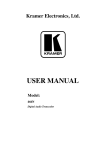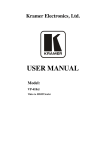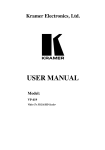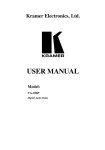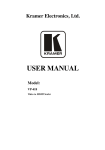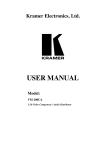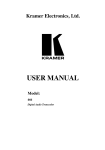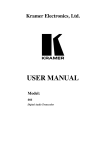Download Kramer Electronics FC-8 Network Router User Manual
Transcript
Kramer Electronics, Ltd. USER MANUAL Model: FC-8 Wi-Fi - RS-232 Bridge Contents Contents 1 2 2.1 3 4 5 5.1 5.2 6 6.1 6.2 6.3 6.4 7 8 Introduction Getting Started Quick Start Overview Your FC-8 Wi-Fi - RS-232 Bridge Connecting the FC-8 Wi-Fi - RS-232 Bridge Connecting the Controlled Device to the FC-8 Connecting the FC-8 to a Network Configuring the FC-8 Wi-Fi - RS-232 Bridge Using the Default Network Configuration Configuring the Host System to Operate with FC-8 Changing the FC-8 Configuration Configuring an Active Station Operating the FC-8 Technical Specifications 1 1 2 3 3 5 5 6 6 7 7 8 12 12 13 Figures Figure 1: FC-8 Wi-Fi - RS-232 Bridge Front and Back Views Figure 2: Connecting the FC-8 Wi-Fi - RS-232 Bridge (Ad-Hoc Network) Figure 3: Connecting the FC-8 Wi-Fi - RS-232 Bridge (Access Point) Figure 4: Wireless Network Connection Window Figure 5: Serial Net Configuration Screen of the FC-8 4 5 6 8 9 Tables Table 1: FC-8 Wi-Fi - RS-232 Bridge Front and Back Functions Table 2: FC-8 Default Network Configuration Table 3: FC-8 Serial Net Configuration Parameters Table 4: Baud Rate Settings Table 5: FC-8 Technical Specifications 4 7 10 11 13 i Introduction 1 Introduction Welcome to Kramer Electronics! Since 1981, Kramer Electronics has been providing a world of unique, creative, and affordable solutions to the vast range of problems that confront the video, audio, presentation, and broadcasting professional on a daily basis. In recent years, we have redesigned and upgraded most of our line, making the best even better! Our 1,000-plus different models now appear in 11 groups1 that are clearly defined by function. Thank you for purchasing the Kramer TOOLS FC-8 Wi-Fi - RS-232 Bridge, which is ideal for controlling any Kramer device with an RS-232 port in a wireless network environment. Each package includes the following items: The FC-8 Wi-Fi - RS-232 Bridge 12V DC Power supply This user manual2 2 Getting Started We recommend that you: Unpack the equipment carefully and save the original box and packaging materials for possible future shipment Review the contents of this user manual Use Kramer high performance high resolution cables3 1 GROUP 1: Distribution Amplifiers; GROUP 2: Switchers and Matrix Switchers; GROUP 3: Control Systems; GROUP 4: Format/Standards Converters; GROUP 5: Range Extenders and Repeaters; GROUP 6: Specialty AV Products; GROUP 7: Scan Converters and Scalers; GROUP 8: Cables and Connectors; GROUP 9: Room Connectivity; GROUP 10: Accessories and Rack Adapters; GROUP 11: Sierra Products 2 Download up-to-date Kramer user manuals from our Web site at http://www.kramerelectronics.com 3 The complete list of Kramer cables is on our Web site at http://www.kramerelectronics.com 1 Getting Started 2.1 Quick Start This quick start chart summarizes the basic setup and operation steps. 2 KRAMER: SIMPLE CREATIVE TECHNOLOGY Overview 3 Overview The Kramer FC-8 is a serial-to-wireless and wireless-to-serial LAN device server that acts as a bridge for connecting serial devices to an 802.11b/g wireless LAN. The FC-8 supports TCP/UDP sockets, a Web server with Web site, and WEP, WPA, WPA2 Wi-Fi encryption. The FC-8 is housed in a Kramer TOOLS enclosure, and is powered by a 12V DC power supply. Any legacy Kramer device that has an RS-232 connection can be wirelessly controlled over the customer’s LAN or the Internet with an FC-8 using serial commands or Kramer control software. The FC-8 is available in two models: a European model that supports 13 channels over the 2.412–2.472GHz spectrum and an American model that supports 11 channels over the 2.412–2.462GHz spectrum. To achieve the best performance: Use only good quality connection cables1 to avoid interference, deterioration in signal quality due to poor matching, and elevated noise levels (often associated with low quality cables). Avoid interference from neighboring electrical appliances that may adversely influence signal quality and position your Kramer FC-8 away from moisture, excessive sunlight and dust Caution – No operator-serviceable parts inside unit. Warning – Use only the Kramer Electronics input power wall adapter that is provided with this unit2. Warning – Disconnect power and unplug unit from wall before installing or removing device or servicing unit. 4 Your FC-8 Wi-Fi - RS-232 Bridge Figure 1 and Table 1 define the unit. 1 Available from Kramer Electronics on our Web site at http://www.kramerelectronics.com 2 For example, part number 2535-000251 3 Your FC-8 Wi-Fi - RS-232 Bridge Figure 1: FC-8 Wi-Fi - RS-232 Bridge Front and Back Views Table 1: FC-8 Wi-Fi - RS-232 Bridge Front and Back Functions 1 2 # Feature 12V DC Connector FACTORY RESET Button 3 4 5 6 7 8 RS-232 DB-9F Port WI-FI Antenna LINK LED TX LED RX LED ON LED 4 Function +12V DC for powering the unit When pressed, erases all configuration data. Use only under the guidance of Kramer Technical Support. Connects to the controlled device via a null-modem connection Transmits and receives signals over the wireless network Illuminates green when there is a link Illuminates green when transmitting data over the wireless connection Illuminates green when receiving data over the wireless connection Illuminates green when power is supplied KRAMER: SIMPLE CREATIVE TECHNOLOGY Connecting the FC-8 Wi-Fi - RS-232 Bridge 5 Connecting the FC-8 Wi-Fi - RS-232 Bridge The FC-8 can be used to wirelessly control an RS-232-based device from a PC via an ad-hoc network (see Figure 2) or via an access point (router) to a larger network or the Internet (see Figure 3). 5.1 Connecting the Controlled Device to the FC-8 To connect a controlled device to the FC-8, as the example in Figure 2 illustrates1, connect the RS-232 DB-9 rear panel port on the FC-8 to the attached device2: Figure 2: Connecting the FC-8 Wi-Fi - RS-232 Bridge (Ad-Hoc Network) 1 Switch OFF the power on each device before connecting it to your FC-8. After connecting your FC-8, switch on its power and then switch on the power on each device 2 Use the same RS-232 wiring as for a connection to the PC 5 Configuring the FC-8 Wi-Fi - RS-232 Bridge Figure 3: Connecting the FC-8 Wi-Fi - RS-232 Bridge (Access Point) 5.2 Connecting the FC-8 to a Network The FC-8 is connected to the network by software configuration as described in Section 6. 6 Configuring the FC-8 Wi-Fi - RS-232 Bridge This section explains how to configure the FC-8 and the host system for operation. The section includes: Using the Default Network Configuration, see section 6.1 Configuring the Host System, see section 6.2 Changing the FC-8 Configuration, see section 6.3 Configuring an Active Station, see section 6.4 6 KRAMER: SIMPLE CREATIVE TECHNOLOGY Configuring the FC-8 Wi-Fi - RS-232 Bridge 6.1 Using the Default Network Configuration The FC-8 is configured in the factory with the following default configuration that can be used immediately in an ad-hoc network: Table 2: FC-8 Default Network Configuration Parameter Network Name IP Address Subnet Mask Mode Port 6.2 Value !Kramer-FC8 (ad hoc network) 192.168.3.2 255.255.255.0 Serial Net 10000 Configuring the Host System to Operate with FC-8 The wireless connection on the host system must be configured to communicate with the FC-8. (It is assumed that a wireless network adapter is installed and operating on the host system.) To configure the host system for first-time wireless operation: 1. Power on the FC-8 by connecting its 12V DC power supply. Verify that the ON LED lights. 2. The host automatically detects the wireless adapter and displays an icon in the lower-right corner showing that a wireless network was detected. 3. Click the wireless network icon, then click View Available Wireless Networks. The Wireless Network Connection window appears (see Figure 4). You should see your wireless network listed with the network name Kramer-FC8. If you don' t see the network, click Refresh network list in the upper-left corner. 4. Make sure the status Connected is shown. If the network status is not Connected, click Kramer-FC8, and click Connect in the lower-right corner. 7 Configuring the FC-8 Wi-Fi - RS-232 Bridge Figure 4: Wireless Network Connection Window 5. If the Kramer-FC8 network does not connect: Click on Kramer-FC8 to open the network and click Change Advanced Settings. Choose to highlight Internet Protocol (TCP/IP) and click Properties. Make sure Obtain an IP address automatically is selected. 6. Begin operating the device as described in section 7 or if necessary, change the FC-8 configuration as described in section 6.3. 6.3 Changing the FC-8 Configuration The FC-8 is normally configured to work as a listening station in an ad-hoc, peer-to-peer network or over an access point such as a router to connect to the Internet. (To configure the FC-8 as an active station, see section 6.4.) To connect the FC-8 to another network you must change its configuration using a built-in Web page configuration program over an Internet browser. 8 KRAMER: SIMPLE CREATIVE TECHNOLOGY Configuring the FC-8 Wi-Fi - RS-232 Bridge To change the FC-8 configuration, do the following: 1. In the Internet browser of a PC attached to the FC-8 network, enter the IP address of the FC-8 (for example, using the default IP address: 192.168.3.2). The Serial Net setup page appears (see Figure 5). Table 3 explains the fields. Figure 5: Serial Net Configuration Screen of the FC-8 9 Configuring the FC-8 Wi-Fi - RS-232 Bridge Table 3: FC-8 Serial Net Configuration Parameters Parameter MAC Address Bootblock Version Serial Number Possible Values Web Server Status Message Must be I/OK Firmware Version Must end with b17 or above Hardware Version Active IP Address Subnet Address IP Gateway Wireless LAN SSID IP Registration Host Server Name 192.168.3.2 (Default) 255.255.255.0 (Default) 0.0.0.0 (Default) Alpha-numeric Kramer-FC8 (Default) An ad-hoc network must begin with the character “!” nnn.nnn.nnn.nnn:ppp Where: nnn.nnn.nnn.nnn = a server name or IP address ppp = 0..65535 If Registration Host Server Name is empty, no IP registration server name is defined. 192.168.3.1 (Default) SerialNet Listening Port Socket Type Host Server & Port Security Type 10 0 to 64000 10000 (Default) 0 – TCP (Default) 1 – UDP nnn.nnn.nnn.nnn:ppp 0–N 1 – WEP64 2 – WEP128 3 – WPA 4 – WPA2 Notes Ethernet hardware address (read-only) For technical use (read-only) Factory serial number of the device (readonly) (read-only) (read-only) For technical use (read-only) Active IP address of the FC-8 Network name (SSID) The Registration Host Server Name is used to locate and establish a connection after FC-8 establishes an Internet session connection as a result of an explicit command or as a result of automated Internet session establishment procedures. The dynamically assigned IP address is sent to the server in ASCII form, after which the socket is closed. See Socket IP Registration. It is assumed that the host server is "listening" on port number. FC-8 registers itself by opening a socket to a registration server and sending its ID information and current IP address. When the Registration Host Server Name parameter contains a value, the FC-8 establishes a socket to the server defined in Registration Host Server Name during the registration procedure. When a socket is established, FC-8 transmits its ID information and current IP address in the following format: FC-8-<D/L/S> S/N:<RP5> version: <RP1> HN:<HSTN> IP:<IPA or RRRL> Port:<LPRT or 80 or 0>” The registration socket is then closed. To configure the FC-8 as an active station, see section 6.4. No security KRAMER: SIMPLE CREATIVE TECHNOLOGY Configuring the FC-8 Wi-Fi - RS-232 Bridge Parameter Wireless LAN WEP Key1 Wireless LAN WEP Key2 Wireless LAN WEP Key3 Wireless LAN WEP Key4 Pre-shared Key Passphrase SerialNet Serial Parameters Default IP Possible Values WEP64 – no more than 10 characters (5 bytes) allowed (hex 0-9 A-F) WEP128 – no more than 26 characters (13 bytes)allowed (hex 0-9 A-F) Same as WEP Key1 Same as WEP Key1 Same as WEP Key1 WPA – ASCII string must be between 8-63 alphameric characters <b, d, p, s, f > 5, 8, N, 1, 0 (Default) 192.168.3.2 Set to 0.0.0.0 to receive IP address from a DHCP server [Submit] Notes Where: b = baud [1–9 or h] (see Table 4) d = data bits [7 or 8] p = parity [N, E, O] s = stop bits [1] f = flow [0, 1] Factory default address Enters the changes made in the configuration table Redisplays values of the configuration screen [Refresh] Table 4: Baud Rate Settings Baud Code 1 2 3 4 5 Baud Rate 600 1200 2400 4800 9600 Baud Code 6 7 8 9 h Baud Rate 19200 38400 57600 115200 230400 2. Change the parameters as needed to attach the FC-8 to the new network and press Submit. Important: When changing the IP address, input the same new address into both the Active IP Address field and in Default IP field. Note: It may take a few minutes for the update to complete. Warning: You must enter the correct network parameters. If the parameters are incorrect, the network will not recognize the unit and you will not be able to 1 access the device until it is reconfigured using a special program , which can be downloaded from the Kramer Web site. 1 The FC-8 must be connected to a PC over the serial port while running the program 11 Operating the FC-8 3. After submitting the new parameters, reset the FC-8 by clicking the Reset iChip link at the bottom of the window. The new window with the message “iChip is performing reset” opens. Wait about 1 minute and close this new window. Note: To start using the new settings, disconnect the wireless connection from the FC-8 and reconnect it again with new parameters. Note: If you made changes to the name of the wireless network (Wireless LAN SSD) after clicking the submit button, the connection with the FC-8 is lost and the connection error message appears. In this case do not perform the Reset iChip procedure. Reconnect the FC-8 with the new parameters. 6.4 Configuring an Active Station The FC-8 can also be configured as an active station to communicate with another listening station. To configure an active station: 1. Set the other station as a listener if necessary. (This is the normal default setting for the FC-8.) 2. In the active station, under Host Server and Port, set the remote IP address and remote port (example, 192.168.5.10:3000). 3. Click Reset iChip. 4. The actual connection begins when the active station starts transmitting data on the serial port. 7 Operating the FC-8 After the FC-8 is fully configured it works transparently as a bridge between the network and the attached device. The attached device can then be operated using RS-232 serial commands transmitted by a touch screen system, PC, or other serial controller. To operate the attached device using serial commands, install Kramer' s control software that can be downloaded from the Kramer Electronics Web site1. For an explanation of all control commands, see the Kramer Protocol 2000 commands in the User Manual of the attached device. 1 Available from our Web site at http://www.kramerelectronics.com 12 KRAMER: SIMPLE CREATIVE TECHNOLOGY Technical Specifications 8 Technical Specifications The FC-8 technical specifications are shown in Table 5: 1 Table 5: FC-8 Technical Specifications INPUT: OUTPUT: HARDWARE DESCRIPTION: RS-232 DB9F connector Antenna Core CPU: 32-bit RISC ARM7TDMI, low-leakage, 0.13 micron, running at 48MHz Operating Voltage (input): 12VDC 70mA RoHS-compliant; lead-free PERFORMANCE RS-232: Asynchronous character; binary; 7 or 8 data bits; odd, even, or no SPECIFICATIONS: parity; 1 stop bit Flow Control: Hardware (RTSH, CTSH) and software flow control STANDARDS SUPPORTED: IEEE 802.11b, IEEE 802.11g FREQUENCY: Europe: 2.412 to 2.472GHz USA: 2.412 to 2.462GHz CHANNELS: Europe: 13 channels USA: 11 channels TRANSMIT POWER LEVELS: 802.11b: 17dBm 802.11g: 17dBm RECEIVE MINIMUM INPUT 11Mbps: -86dBm LEVEL SENSITIVITY: 54Mbps: -72dBm ARP, ICMP, IP, UDP, TCP, DHCP, DNS, NTP, SMTP INTERNET PROTOCOLS: SECURITY PROTOCOLS: WEP, WPA and WPA2 PROTOCOLS ACCELERATED AES, 3DES and SHA IN HW: APPLICATION PROGRAM Kramer configuration program – Configure a factory default: Ad hoc net, INTERFACE: permanent IP, DHCP server and serialNET mode. Kramer application Web page, enabling changing Net details, Security and IP PROTOCOLS: HTTP web server with two on-chip websites: configuration site and application site. DHCP client and server OPERATING HUMIDITY: 90% max., non-condensing OPERATING -40° to 85°C (-40° to 185°F) TEMPERATURE: DIMENSIONS: 12cm x 7.5cm x 2.5cm (4.7" x 3.0" x 1.0") W, D, H WEIGHT: 0.3kg (0.7lbs) ACCESSORIES: 12V DC power supply, antenna, null-modem adapter 1 Specifications are subject to change without notice 13 14 For the latest information on our products and a list of Kramer distributors, visit our Web site: www.kramerelectronics.com where updates to this user manual may be found. We welcome your questions, comments and feedback. Safety Warning: Disconnect the unit from the power supply before opening/servicing. Caution Kramer Electronics, Ltd. Web site: www.kramerelectronics.com E-mail: [email protected] P/N: 2900-000358 REV 3