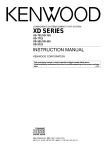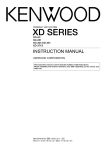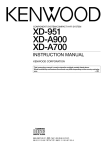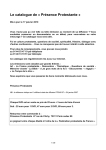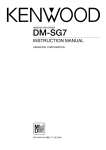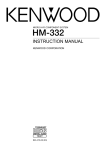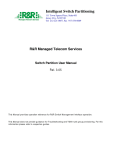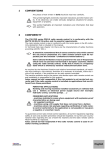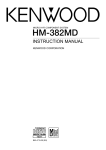Download Kenwood XD-652 Stereo System User Manual
Transcript
COMPACT HI-FI SYSTEM XD-SERIES XD-652 XD-852 XD-702/ XD-752/ XD-772S INSTRUCTION MANUAL KENWOOD CORPORATION This instruction manual is used to describe multiple models listed above. Model availability and features (functions) may differ depending on the country and sales area. COMPACT DIGITAL AUDIO TEXT B60-4246-00 00 MA ␣ (Y,M,X,T,Q,E2) MC 9811 \ s 2 Before applying power XD-SERIES (EN/M,T) Caution : Read this page carefully to ensure safe operation. Units are designed for operation as follows. U.S.A. and Canada ............................................ AC 120 V only Australia ............................................................. AC 240 V only Europe and U.K. ................................................. AC 230 V only China and Russia .............................................. AC 220 V only *Other countries ........... AC 110-120 / 220-240 V switchable For the United Kingdom Preparation section Factory fitted moulded mains plug *AC voltage selection 1.The mains plug contains a fuse. For replacement, use only a 13-Amp ASTA-approved (BS1362) fuse. 2.The fuse cover must be refitted when replacing the fuse in the moulded plug. 3.Do not cut off the mains plug from this equipment. If the plug fitted is not suitable for the power points in your home or the cable is too short to reach a power point, then obtain an appropriate safety approved extension lead or adapter, or consult your dealer. If nonetheless the mains plug is cut off, remove the fuse and dispose of the plug immediately, to avoid a possible shock hazard by inadvertent connection to the mains supply. IMPORTANT: The wires in the mains lead are coloured in accordance with the following code: Blue : Neutral Brown : Live Do not connect those leads to the earth terminal of a threepin plug. The AC voltage selector switch on the rear panel is set to the voltage that prevails in the area to which the unit is shipped. Before connecting the power cord to your AC outlet, make sure that the setting position of this switch matches your line voltage. If not, it must be set to your voltage in accordance with the following direction. AC voltage selector switch Move switch lever to match your line voltage with a small screwdriver or other pointed tool. MD/DVD INPUT DIGITAL OUT OPTICAL AC 110120V~ AC 110120V~ AC 220240V~ AC 110120V~ AC 220240V~ AC 220240V~ AC 110120V~ AC 220240V~ Note: Our warranty does not cover damage caused by excessive line voltage due to improper setting of the AC voltage selector switch. Safety precautions WARNING : TO PREVENT FIRE OR ELECTRIC SHOCK, DO NOT EXPOSE THIS APPLIANCE TO RAIN OR MOISTURE. CAUTION RISK OF ELECTRIC SHOCK DO NOT OPEN CAUTION: TO REDUCE THE RISK OF ELECTRIC SHOCK, DO NOT REMOVE COVER (OR BACK). NO USER-SERVICEABLE PARTS INSIDE. REFER SERVICING TO QUALIFIED SERVICE PERSONNEL. THE LIGHTNING FLASH WITH ARROWHEAD SYMBOL, WITHIN AN EQUILATERAL TRIANGLE, IS INTENDED TO ALERT THE USER TO THE PRESENCE OF UNINSULATED “DANGEROUS VOLTAGE” WITHIN THE PRODUCT’S ENCLOSURE THAT MAY BE OF SUFFICIENT MAGNITUDE TO CONSTITUTE A RISK OF ELECTRIC SHOCK TO PERSONS. THE EXCLAMATION POINT WITHIN AN EQUILATERAL TRIANGLE IS INTENDED TO ALERT THE USER TO THE PRESENCE OF IMPORTANT OPERATING AND MAINTENANCE (SERVICING) INSTRUCTIONS IN THE LITERATURE ACCOMPANYING THE APPLIANCE. The marking of products using lasers (Except for some areas) CLASS 1 LASER PRODUCT The marking is located on the rear panel and says that the component uses laser beams that have been classified as Class 1. It means that the unit is utilizing laser beams that are of a weaker class. There is no danger of hazardous radiation outside the unit. Before applying power 3 XD-SERIES (EN/M,T) Contents Caution : Read the pages marked carefully to ensure safe operation. Preparation section Application section Before applying power .............................. 2 Safety precautions...................................... 2 IMPORTANT SAFEGUARDS ........................ 4 Special features ............................................... 6 System connection........................................... 7 Playback of CD................................................ 36 Controls and indicators ................................. 13 Display .............................................................................. Main unit ........................................................................... Remote control unit (XD-7...series).............................. Remote control unit (XD-6...series, XD-8...series) .... 13 14 16 17 CHANNEL SPACE setting ................................................ 20 Handling of discs and tapes .......................... 21 Basic section Basic use method ............................................................ 22 Playback of CD ................................................................ 24 Playback of tape.............................................................. 26 Searching for the desired music program (DPSS) (XD-7...series, XD-8...series only) ........................... 29 Receiving broadcast station .......................................... 30 Let's record ...................................................... 32 Recording on TAPE ......................................................... 32 Copying tape (Tape dubbing) ......................................... 35 Convenient CD recording ............................... 46 Selection of the recording type .................................... 46 Recording only desired titles (CD ONE TRACK RECORDING) ................................. 47 Recording of an entire CD (CD DIRECT RECORDING) .......................................... 48 Recording the programmed titles (CD PROGRAM RECORDING) ....................................49 Effective sound adjustment .......................... 50 Balance adjustment......................................................... 50 Input level adjustment ....................................................51 Listening to music with desired tone and sound field .......................................................................................52 Creation and memorizing of an equalizer pattern ..... 54 Surround function (XD-6...series, XD-8...series) ............ 55 Surround setting (XD-6...series, XD-8...series) ............. 56 Clock adjustment............................................. 58 Timer operation............................................... 59 Sleep timer ........................................................................59 Operate easy To use Timer (O.T.T.) ................................ 60 Timer programming.......................................................... 61 Knowledge section Application section Let's put out some sound................................ 22 Searching for a desired program type (PTY search) ................................................................ 42 To be able to listen to the desired information at any time (EON)............................................................. 44 Basic section Operation of jog dials (XD-7...series) .............................................. 18 Operation of jog dials (XD-6...series, XD-8...series) ..................... 19 Operation of remote control unit .................. 20 R.D.S. (Radio Data System) (For U.K., Europe and Russia) ................... 41 Preparation section Accessories ....................................................................... 7 Connection of the system accessories ......................... 7 Connection of the surround speakers (XD-6...series, XD-8...series) .....................................10 Connection with other components (optional or commercially-available equipment) ................................... 11 Listening in the desired sequence (program playback) ................................................... 36 Repeated playback ......................................................... 38 Random playback ............................................................ 40 Important Items ................................................ 64 Maintenance .................................................................... 64 Reference ......................................................................... 64 Knowledge section In case of difficulty ........................................ 65 Specifications (XD-7...series)...................... 69 Specifications (XD-6...series, XD-8...series) ....................................................................... 70 IMPORTANT SAFEGUARDS 4 XD-SERIES (EN/M,T) Caution :Read this page carefully to ensure safe operation. Please read all of the safety and operating instructions before operating this appliance. Adhere to all warnings on the appliance and in the instruction manual. Follow all the safety and operating instructions. These safety and operating instructions should be retained for future reference. Preparation section 1. Power sources – The appliance should be connected to a power supply only of the type described in the instruction manual or as marked on the appliance. If you are not sure of the type of power supply to your home, consult your appliance dealer or local power company. For appliances intended to operate from battery power, or other sources, refer to the instruction manual. 2. Power-cord protection – Power-supply cords should be routed so that they are not likely to be walked on or pinched by items placed upon or against them, pay particular attention to cords at plugs, convenience receptacles, and the point where they exit from the appliance. 6. Temperature – The appliance may not function properly if used at extremely low, or freezing temperatures. The ideal ambient temperature is above +5°C (41°F). 7. Heat – The appliance should be situated away from heat sources such as radiators, heat registers, stoves, or other appliances (including amplifiers) that produce heat. 8. Electric shock – Care should be taken so that objects do not fall and liquid is not spilled into the enclosure through openings. If a metal objects, such as a hair pin or a needle, comes into contact with the inside of this appliance, a dangerous electric shock may result. For families with children, never permit children to put anything, especially metal, inside this appliance. Never pull or stretch the cord. 9. Enclosure removal – Never remove the enclosure. If the internal parts are touched accidentally, a serious electric shock might occur. 3. CAUTION – Polarization – This appliance may be equipped with a polarized alternating-current line plug (a plug having one blade wider than the other). This plug will fit into the power outlet only one way. This is a safety feature. If you are unable to insert the plug fully into the outlet, try reversing the plug. If the plug should still fail to fit, contact your electrician to replace your obsolete outlet. Do not defeat the safety purpose of the polarized plug. 4. Ventilation – Slots and openings in the cabinet are provided for ventilation and to ensure reliable operation of the appliance and to protect it from overheating, and these openings must not be blocked or covered. The appliance should be situated so that its location or position does not interfere with its proper ventilation. To maintain good ventilation, do not put records or a table-cloth on the appliance. Place the appliance at least 10 cm away from the walls. Do not use the appliance on a bed, sofa, rug or similar surface that may block the ventilation openings. This appliance should not be placed in a built-in installation such as a bookcase or rack unless proper ventilation is provided or the manufacturer’s instructions have been adhered to. 5. Water and moisture – The appliance should not be used near water - for example, near a bathtub, washbowl, kitchen sink, laundry tub, in a wet basement, or near a swimming pool, etc. 10.Magnetic fields – Keep the appliance away from sources of magnetic fields such as TV sets, speaker systems, radios, motorized toys or magnetized objects. 11.Cleaning – Unplug this appliance from the wall outlet before cleaning. Do not use volatile solvents such as alcohol, paint thinner, gasoline, or benzine, etc. to clean the cabinet. Use a clean dry cloth. 12.Accessories – Do not place this appliance on an unstable cart, stand, tripod, bracket, or table. The appliance may fall, causing serious injury to a child or adult, and serious damage to the appliance. Use only with a cart, stand, tripod, bracket, or table recommended by the manufacturer, or sold with the appliance. Any mounting of the appliance should follow the manufacturer’s instructions, and should use a mounting accessory recommended by the manufacturer. An appliance and cart combination should be moved with care. Quick stops, excessive force, and uneven surfaces may cause the appliance and cart combination to overturn. IMPORTANT SAFEGUARDS 5 XD-SERIES (EN/M,T) 13.Lightning – For added protection for this appliance during a lightning storm, or when it is left unattended and unused for long periods of time, unplug it from the wall outlet and disconnect the antenna or cable system. This will prevent damage to the appliance due to lightning and power-line surges. 18.Power lines – An outside antenna system should not be located in the vicinity of overhead power lines or other electric light or power circuits, or where it can fall into such power lines or circuits. When installing an outside antenna system, extreme care should be taken to keep from touching such power lines or circuits as contact with them might be fatal. 14.Abnormal smell – If an abnormal smell or smoke is detected, immediately turn the power OFF and unplug the appliance from the wall outlet. Contact your dealer or nearest service center. 19.AC outlets – Do not connect other audio equipment with a power consumption larger than that specified to the AC outlet on the rear panel. Never connect other electrical appliances, such as an iron or toaster, to it to prevent fire or electric shock. POWER OFF! 16.Servicing – The user should not attempt to service the appliance beyond that described in the instruction manual. All other servicing should be referred to qualified service personnel. 17.Outdoor antenna grounding – If an outside antenna is connected to the appliance, be sure the antenna system is grounded so as to provide some protection against voltage surges and built up static charges. Article 810 of the National Electrical Code ANSI/NFPA 70, provides information with respect to proper grounding of the mast and supporting structure, grounding of the lead-in wire to an antenna discharge unit, size of grounding conductors, location of antenna discharge unit, connection to grounding electrodes, and requirements for the grounding electrode. See Figure. 20. Overloading – Do not overload wall outlets, extension cords, or integral convenience receptacles as this can result in a risk of fire or electric shock. 21. Attachment – Do not use attachments not recommended by the appliance manufacturer as they may cause hazards. 22. Replacement parts – When replacement parts are required, be sure the service technician has used replacement parts specified by the manufacturer or have the same characteristics as the original parts. Unauthorized substitutions may result in fire, electric shock, or other hazards. 23. Safety check – Upon completion of any service or repairs to this appliance, ask the service technician to perform safety checks to determine that the appliance is in proper operating condition. Notes 1.Item 3 is not required except for grounded or polarized equipment. 2.Item 17 and 18 are not required except for units provided with antenna terminals. 3.Item 17 complies with UL in the U.S.A. EXAMPLE OF ANTENNA GROUNDING AS PER NATIONAL ELECTRICAL CODE ANTENNA LEAD IN WIRE GROUND CLAMPS ANTENNA DISCHARGE UNIT (NEC SECTION 810-20) ELECTRIC SERVICE EQUIPMENT NEC – NATIONAL ELECTRICAL CODE GROUNDING CONDUCTORS (NEC SECTION 810-21) GROUND CLAMP POWER SERVICE GROUNDING ELECTRODE SYSTEM (NEC ART 250, PART H) Preparation section 15.Damage requiring service – The appliance should be serviced by qualified service personnel when: A. The power-supply cord or the plug has been damaged. B. Objects have fallen, or liquid has been spilled into the appliance. C. The appliance has been exposed to rain or water. D. The appliance does not appear to operate normally by following the instruction manual. Adjust only those controls that are covered by the instruction manual as an improper adjustment of other controls may result in damage and will often require extensive work by a qualified technician to restore the appliance to its normal operation. E. The appliance has been dropped, or the enclosure damaged. F. The appliance exhibits a marked change in performance. 6 Special features XD-SERIES (EN/M,T) Simplified operations using large-sized, Twin Jog Dials Multi-control jog dial (Right dial: For use in selecting a function) This dial allows you to set the CD program and timer-related operations while observing the operating conditions shown by the display and icons. Sound control jog dial (Left dial: For use in selecting the tone and sound field) This dial allows you to reproduce realistic audio by setting and registering desired equalizer patterns as well as selecting the preset equalizer patterns. Preparation section 3D large-sized color display panel The large sound level meter represents the movement in music with brilliant colors to offer the joy of viewing the music at the same time as listening. Dolby Pro Logic Surround, Dolby 3 Stereo Surround (XD-6...series, XD-8...series only) The Dolby Pro Logic and Dolby 3 Stereo are top-level surround modes that can reproduce the world of 3dimensional audio. Dolby Virtual Surround (XD-6...series, XD-8...series only) The Dolby Virtual Surround function offers a simulated surround effect using only the left and right front speakers. Built in super woofer (XD-7...series only) A super woofer is built into the 3-way speaker system, allowing reproduction of heavy bass sound with incomparable powerfulness with ordinary system speaker systems. CD text information display (CD TEXT compatibility) The text information (disc title and track titles) recorded in CDs can be displayed. Demonstration When the power supply is restored after a power failure or the power cord is unplugged and plugged in again during use, this unit automatically starts the demonstration function (display only). During the demonstration, the display changes in sequence but the audio does not change. To cancel : To switch over the demonstration : Press the DISPLAY/DEMO key during demonstration to stop it. DISPLAY /DEMO Turn the unit OFF (STANDBY mode) and press the DISPLAY/DEMO key. Each press of the key switches the demonstration as shown below. 1 ”Demo on“ (Demonstration executed) 2 “Demo off” (Demonstration canceled) System connection 7 XD-SERIES (EN/M,T) Accessories FM indoor antenna (1) AM loop antenna (1) Remote control unit (1) Batteries (R6/AA) (2) XD-6...series XD-8...series XD-7...series AC plug adaptor (1) Speaker cords XD-6...series, XD-8...series (2) XD-7...series (4) Unpacking Unpack the unit carefully and make sure that all accessories are put aside so they will not be lost. Examine the unit for any possibility of shipping damage. If your unit is damaged or fails to operate, notify your dealer immediately. If your unit was shipped to you directly, notify the shipping company without delay. Only the consignee (the person or company receiving the unit) can file a claim against the carrier for shipping damage. We recommend that you retain the original carton and packing materials for use should you transport or ship the unit in the future. Keep this manual handy for future reference. Provided in the speaker package Surround speaker system (Except for XD-7...series) Surround speaker (2) Speaker cord (2) Speaker stabilizer (8) Center speaker (1) Speaker cord (1) Speaker stabilizer (4) Connection of the system accessories CAUTION Note on Connection Connect the components as shown in the diagram.Only plug the power cord into a power outlet once connections are completed. The rear panel configuration is variable depending on the models (countries or area). FM indoor antenna AM loop antenna The accessory antenna is for temporary indoor use only. For stable signal reception we recommend using an outdoor antenna. Remove the indoor antenna if you connect one outdoors. The supplied antenna is for indoor use. Place it as far as possible from the main system, TV set, speaker cords and power cord, and set it to a direction which provides the best reception. 1 Connect to the antenna terminal. 2 Locate the position providing good reception condition. 3 Fix the antenna. ANTENNA Assemble. FM 75Ω GND ANTENNA AM FM 75Ω GND AM 1 2 3 Preparation section Use to adapt the plug on the power cord to the shape of the wall outlet. (Accessory only for regions where use is necesary.) 8 System connection XD-SERIES (EN/M,T) Speakers (XD-7...series) Speaker (right) Speaker (left) 5ON SURROUND ∞OFF SURROUND SPEAKERS - + (8-16Ω) − + − + L R Preparation section − + · ª · − + L ª · Black R ª · ª SUPER WOOFER SPEAKERS(6-16Ω) Red + - Black L R Speaker cord System Name Blue FRONT SPEAKERS (6-16Ω) Main Unit Speaker Model Name XD-702 LS-N702 XD-752/ XD-772S LS-N752 1 2 3 4 3 4 Twist Speaker and TV installation If there is a magnet or other device generating magnetic force nearby, interaction between the magnet and speaker may cause color blotching on the TV. If this happens, move the speaker at least 20 cm away from the TV set. Speaker Unit 1 2 Twist Malfunction of microcomputer If operation is not possible or erroneous display appears even though all connections have been made properly, reset the microcomputer referring to “In case of difficulty”. Notes ˇ 1.Never short-circuit the “+” and “–” speaker cords. 2.If the left and right speaker connections or the “+” and “–” polarity are inverted, the sound will be unnatural with unclear positioning of musical instruments, etc. Be sure to connect them without mistake. 3.Be sure to insert all connection cords securely. If their connections are imperfect, the sound may not be produced or noise may interfere. 4.Before plugging or unplugging a connection cord, be sure to unplug the power cord from the wall AC outlet. If connection cords are plugged or unplugged with the power cord left plugged in, malfunction or damage may result. System connection 9 XD-SERIES (EN/M,T) Speakers (XD-6...series, XD-8...series) Speaker (right) Speaker (left) SURROUND SPEAKERS (12-16Ω) CENTER SPEAKER(6-16Ω) - + − + − + L Preparation section R · ª · ª Red + - Black L R FRONT SPEAKERS (6-16Ω) Speaker cord System Name Main Unit Speaker Model Name XD-652 LS-N472 XD-852 LS-N572 1 2 3 4 3 4 Twist Speaker Unit 1 2 Twist Caution regarding placement Be sure to adhere followings. Or proper ventilation will be blocked causing damage or fire hazard. ÷ Do not place any objects impairing heat radiation onto the top of unit. ÷ Leave a space around the unit (from the largest outside dimension including projection) equal or greater than, shown below. Top panel : 50 cm, Back panel : 10 cm 10 System connection XD-SERIES (EN/M,T) Connection of the surround speakers (XD-6...series, XD-8...series) CAUTION Note on Connection Connect the components as shown in the diagram.Only plug the power cord into a power outlet once connections are completed. The rear panel configuration is variable depending on the models (countries or area). Before connecting the surround speakers system, be also sure to read “Surround function” and “Surround setting”. TY Preparation section Surround speakers system (supplied) It is recommended that the surround speakers are installed straight to the left and right of the listening position or slightly behind, at a height of about 1 meter higher than the listener’s ears. Each surround speaker should be installed so that the longer sides are horizontal. Center speaker −+ Surround speaker Recommended speaker installation Surround speaker How to use the speaker stabilizer (cushions) · ª −+ · When the surround speaker system installation is unstable due to the floor condition, apply the provided stabilizer (cushions) on four positions on the bottom of each speaker. −+ ª · SURROUND SPEAKERS (12-16Ω) ª Hanging on a wall The speakers can be hung on a wall by using the wall hanging holes on the back of the speaker.When hanging the speakers, select a rigid and hard place on the wall which can withstand the weight of the speakers. CENTER SPEAKER(6-16Ω) - + 1. Install a screw with sufficient strength on the wall. When screwing in, leave the head and upper stem of the screw projected by 7 to 9 mm from the wall surface. 2. Hang the speaker by inserting the screw into the wall hanging hole on the upper rear side of the speaker. Check that the speaker are firmly mounted. L R Main Unit 1 2 3 4 3 4 Twist Speaker Unit 1 Twist 2 ÷ Before installation, check the wall or ceiling well to confirm that it is strong enough to withstand the weight of the speaker. KENWOOD cannot assume the responsibility against accidents caused by the drop of speaker due to insufficient mounting strength or to any defect in installation. ÷ The wall hanging screw is not provided. Please prepare a screw that can assure enough mounting strength according to the material and thickness (structure) of the wall where the speaker is to be hung. ÷ If the material or thickness of a wall or ceiling cannot be confirmed, consult a professional specialized in installation. System connection 11 XD-SERIES (EN/M,T) Connection with other components (optional or commercially-available equipment) CAUTION Note on Connection Connect the components as shown in the diagram.Only plug the power cord into a power outlet once connections are completed. The rear panel configuration is variable depending on the models (countries or area). MD recorder, DVD player, VCR or analog turntable MD recorder/VCR Audio output Preparation section Digital input DVD player/analog turntable (P-110/optional) Audio input MD REC OUTPUT Audio output L R L R MD/DVD INPUT Optical-fiber cable DIGITAL OUT OPTICAL Super woofer (XD-6...series, XD-8...series only) ÷ If an external component such as a DVD player is connected to the MD/DVD INPUT jacks, the MD REC OUTPUT jacks do not output the audio of the external component. DIGITAL OUT OPTICAL jack Remove the cap and plug the optical-fiber cable. Extremely low sound is played back powerfully. (SW-500/optional) + Optical-fiber cable (Provided with the MD recorder) SUPER WOOFER PRE OUT Power cord To wall AC outlet Note R DIGITAL OUT OPTICAL Cap L FRONT SPEAKERS (6-16Ω) ÷ Insert the optical-fiber cable straight into the connector until it clicks. ÷ Be sure to attach the protection cap when the connector is not used. ÷ Never band or bundle the optical-fiber cable. In case an associated system component is connected, also read the instruction manual of the component. 12 System connection XD-SERIES (EN/M,T) FM outdoor antenna Surround (rear) speakers (XD-7...series only) Lead the 75Ω coaxial cable connected to the FM outdoor antenna into the room and connect it to the FM 75Ω termimal. (RS-N852/optional) R L Preparation section Use a commercially-available antenna adapter (a small-sized model). −+ · −+ Surround switch ª · ANTENNA FM 75Ω ª 5ON SURROUND ∞OFF - + GND SURROUND SPEAKERS (8-16Ω) AM L R In regard to the SURROUND switch This switch can be used only when the separately sold surround (rear) speakers are connected. When the switch is set to ON, surround playback can be enjoyed. When this switch is set to OFF, normal playback is executed. 5ON ∞OFF SURROUND ÷ Please operate this switch while the power is switched off. ÷ We recommend to keep this switch set to OFF when no surround (rear) speakers are connected to obtain a better sound quality. ÷ When the switch is set to OFF, no sound will come from the surround (rear) speakers. Main Unit 1 2 3 4 Reception mode switching of FM broadcast (For Russia) When you want to receive an FM broadcast in PILOT TONE mode, changing the setting as follows. 1 Select the TUNER input. 2 While holding the SELECT key depressed, turn the SOUND CONTROL jog dial to select the system mode. SO D CONTR UN OL SELECT 1 POLAR system 2 PILOT TONE system Polar Pilot Twist 1 Speaker Unit 2 3 3 Establish the selection. 4 ENTER Twist Controls and indicators 13 XD-SERIES (EN/M,T) Display The displays given in this manual are approximations only. They may differ from what actually appears on the display. XD-7...series, XD-8...series 1 2 3 4 5 6 7 0 9 1 Cassette deck-related indicators This section contains the cassette deck operation indicators. The indicated information includes the tape reverse mode and tape transport direction. 2 Sound level meter The display varies according to the music or the operations of the CD, tape, etc. During the volume adjustment, this meter displays the current sound level as a reference. 3 Timer-related indicators 4 XD-7...series : Equalizer/3D surround/“S. direct” indicators XD-8...series : Equalizer/DSP/“S. direct” indicators 8 5 CD player-related indicators This section contains the CD play and pause mode indicators. It also shows the track numbers in the current disc. 6 REPEAT/PGM indicators 7 Sleep timer indicator 8 Tuner-related indicators 9 Character information display Displays the input selection, frequency, volume level, etc. 0 Guideline Blinks during the setting of an item using the jog dial. XD-6...series 1 2 3 6 4 5 7 •••••••••• 0 1 Cassette deck-related indicators This section contains the cassette deck operation indicators. The indicated information includes the tape reverse mode and tape transport direction. 2 Sound level meter The display varies according to the music or the operations of the CD, tape, etc. During the volume adjustment, this meter displaysthe current sound level as a reference. 3 Timer-related indicators 4 Equalizer/DSP/“S. direct” indicators 9 8 5 CD player-related indicators This section contains the CD play and pause mode indicators. It also shows the disc number being selected. 6 EX.BASS indicator 7 PGM/RPT. indicators 8 Tuner-related indicators 9 Character information display Displays the input selection, frequency, volume level, etc. 0 Guideline Blinks during the setting of an item using the jog dial. Preparation section •••••••••• 14 Controls and indicators XD-SERIES (EN/M,T) Main unit 67 8 9 0 XD-6...series, XD-8...series only MINI HI-FI COMPONENT SYSTEM XD-552 1 STANDBY BAND TIMER ! TUNING MODE ON/STANDBY 2 RDS Preparation section MIC MIC VOL. VOL 3 SO MIN. UND CONTROL BACK MU RDS LTI CONTROL MAX. PTY EON DOWN VOLUME CONTROL TA NEWS PRO LOGIC 3 STEREO VIRTUAL MIC INPUT MENU 3 4 5 & * TP UP DISPLAY /DEMO @ # $ SUPER WOOFER SELECT XD-7...series only EX.BASS ENTER DOWN UP PHONES 0 0 PUSH OPEN PUSH OPEN DOLBY NR % ^ ) XD-7...series, XD-8...series only TAPE EQ. XD-6...series only AUTO REVERSE A PLAY ( REV. MODE ¢ ∞ DISC SKIP TAPE EQ. DISC1 1 DISC2 @ REC/ PLAY AUTO REVERSE DIRECT PROGRAM SEARCH SYSTEM DIRECT PROGRAM SEARCH SYSTEM & # ¡ & DISC3 A B B REC/ARM ^ 0 OPEN ¡ ™ £ ¶ • § CD player unit ¢ DISC SELECTOR keys ∞ The disc for playback (or recording) is selected. ¢ Three discs can be stored. DISC SELECTOR indicators (XD-7...series, XD-8...series only) The indicators corresponding to the trays accommodating discs light up. During playback of a CD, the indicator corresponding to the CD blinks. ∞ DISC SKIP key § Disc tray ∞ The disc for playback (or recording) is selected. This is also used for insertion of a CD to the inside of the disc tray. ¶ CD operation keys Play/pause (^) key Stop (&) key • Tray open/close (0 OPEN) key The disc tray is opened and closed. ¢∞ ¢ Controls and indicators 15 XD-SERIES (EN/M,T) Receiver 1 ON/STANDBY ( ™ ) key Power ON/OFF switching is executed. 2 STANDBY indicator £ The indicator lights up when the power is set to the STANDBY mode. P´ TIMER indicator The indicator lights up together with the STANDBY indicator when the power is set to the STANDBY mode after having activated a timer program. 3 PHONES jack ™ For connection of a headphone (optional). @*()WE 5 MULTI CONTROL jog dial *(∞º Turn this dial to select optimum modes according to the desired operations. When the CD input is selected, this dial is used to skip tracks. When the TUNER input is selected, this dial is used to select a station. *( Press to switch the mode set with the MULTI CONTROL jog dial ON or OFF. The item selected by this key is variable depending on the current operation mode. MENU indicator (XD-7...series, XD-8...series only) The indicator starts to blink when the MENU key is pressed. *( Press when setting a mode using the MULTI CONTROL jog dial to return to the previous step and restart the operation from there. 8 Display 9 Icon indicators Surround-related indicators E º (XD-6...series, XD-8...series only) ! Tuner operation keys BAND key Press to switch the receiving band. TUNING MODE key Switches the tuning mode. @ VOLUME CONTROL knob ™ # *( (CD PGM, REC. , DUBBING, AUDIO, CLOCK, SURROUND) When a mode is set using the MULTI CONTROL jog dial, the icon indicators corresponding to the current mode light up. (The SURROUND icon is displayed only with the XD-6... series, XD-8...series models.) # INPUT key ™ Press to select the input source. When TAPE or CD is selected, playback starts automatically provided that a tape or disc has already been loaded. 6› DISPLAY/DEMO key Switches the displayed information. When power is STANDBY: Switches the demonstration on and off. $ EX. BASS (Extra bass) key (XD-6...series, XD-8...series only) £ Switches the extra bass play on and off. EX.BASS indicator (XD-8...series only) £ SUPER WOOFER key (XD-7...series only) £ Press to switch the super woofer on and off. SUPER WOOFER indicator (XD-7...series only) % SELECT key £ *(I Used for setting of various modes or establishing a selection. When power is STANDBY: Used for displaying the time. (When this key is pressed while the “TIMER” indicator is lit, the “PROG.” or “O.T.T.” indicator also lights up, the timer reservation setting mode is displayed, then the display returns to the previous condition.) ^ ENTER key *( Used for entering a selected mode in memory or executing it. Cassette deck unit & A deck cassette holder Press the area marked 0 PUSH OPEN to load or eject a tape. * DOLBY NR key (XD-7...series, XD-8...series only) ‹ Dolby noise reduction ON/OFF switching is executed. TAPE EQ. key (XD-6...series only) ¶ Press to switch the Tape Equalizer on and off. ( REV. MODE key ¶‹ The reverse mode of the deck (both sides, repeated, one side) is switched. ) B deck cassette holder Press the area marked 0 PUSH OPEN to load or eject a tape. ¡ Cassette deck operation keys §¶ Play (@ #) keys Stop (&) key Fast forward and rewind (1 ¡) keys § ™ A/B key Press to select the deck to be operated. (For U.K. and Russia) › Used as the beat cancel key during recording of AM(MW)/ LW broadcasting. £ REC/ARM key ‹› Press to start recording. Pressing the key during recording stops it after leaving a non-recorded space (blank) of about 4 seconds. Preparation section Turn this dial to select or cancel the equalizer pattern, etc. 7 BACK key q (For U.K., Europe and Russia) This is used for volume adjustment. 4 SOUND CONTROL jog dial 6 MENU key 0 RDS-related indicators 16 Controls and indicators XD-SERIES (EN/M,T) Remote control unit (XD-7...series) The keys on the remote control unit with the same names as on the main unit have the same function as the keys on the main unit. 5 TIME key 1 2 Preparation section 2 3 SOUND CONTROL 4 5 6 SUPER WOOFER 7 8 9 INPUT DISC SKIP 5 TIME 2 0 ! BAND +10 RANDOM REPEAT TEXT DISP. 3 TAPE TAPE CD A/B 8 0 1 TUNING ¡ 6 7 BACK SELECT 6 RANDOM key POWER 1 4 9 PTY TA/NEWS RDS DISP. 3 6 7 ∞ Press to switch the time information on the CD player unit. MUTE MENU 4 ¢ ENTER @ 2 3 7 TAPE play (2 3) keys 8 TAPE A/B key 9 BACK key 0 SELECT key ! ENTER key @ SOUND CONTROL key # $ % ^ & * § §› * * * *W Press to select or cancel the equalizer and 3D surround settings. # SUPER WOOFER key $ INPUT key % BAND key ^ TEXT DISP. key ( ) ¡ ™ £ ™ º y Press to switch the text information recorded in a CD TEXT disc. VOLUME M UL ‚ For CD playback, switching is executed between random playback and normal playback. & REPEAT key TI C O N T R O L ° Used for repeated playback of a CD. * TUNING (1 ¡) keys (CD/TAPE/TUNER) REMOTE CONTROL UNIT RC-752E ∞¶º When the CD or TAPE input is selected, press to fast forward or backward (rewind) the disc or tape. When the TUNER input is selected, press to select a station. ( MUTE key £ This is used to mute the sound temporarily. For U.K., Europe and Russia : RC-752E Other countries : RC-752 1 POWER key ™ ∞⁄ Power ON/OFF switching is executed. 2 RDS-related keys (For U.K., Europe and Russia) TA/NEWS key r Used for automatic reception of transmissions of a certain content. RDS DISP. key q The display contents are switched during reception of RDS broadcasts. PTY key w This is used to specify the program type when searching for a station. 3 Numeric keys ∞ Used as number keys when the input is CD or TUNER. 4 DISC SKIP key ) MENU key * ¡ CD play/pause (6) key ¢ Stop (7) key ∞⁄ ™ MULTI CONTROL/VOLUME keys *™ Skip/preset call (4, ¢) keys (CD/TUNER) ∞ The left and right keys have the same functions as the MULTI CONTROL jog dial on the main unit. When the CD input is selected, press to skip forward or backward on the disc. When the TUNER input is selected, press to select preset station. The top and bottom keys are used to adjust the volume. Controls and indicators 17 XD-SERIES (EN/M,T) Remote control unit (XD-6...series, XD-8...series) The keys on the remote control unit with the same names as on the main unit have the same function as the keys on the main unit. 5 SELECT key ( 6 ENTER key ( 7 TUNING (1 ¡) keys (CD/TAPE/TUNER) 1 ∞¶º TA/NEWS RDS DISP. 2 1 2 3 SOUND CONTROL 4 5 6 EX.BASS 7 8 9 LISTEN MODE 0 +10 BAND INPUT BACK 4 5 TAPE 3 TEXT DISP. 8 9 LU ME DO W N 7 TUNING ¡ 2 MENU MULTI CONTROL VO 7 ¢ 3 SELECT ENTER 1 MUTE ME UP VOLU 4 2 6 POWER TIME TAPE A/B RANDOM CD6 0 ! @ # $ % ^ & REMOTE CONTROL UNIT Stop (7) key CD play/pause (6) key 2 3 TAPE play (2 3) keys TAPE A/B key DISC SKIP key 8 TEXT DISP. key * ( RC-852E ∞⁄ ¢ § §› ∞ y Press to switch the text information recorded in a CD TEXT disc. 9 TIME key ∞ Press to switch the time information on the CD player unit. 0 SOUND CONTROL key DISC SKIP REPEAT When the CD or TAPE input is selected, press to fast forward or backward (rewind) the disc or tape. When the TUNER input is selected, press to select a station. (E Press to select the equalizer pattern, DSP play or surround play. ! EX. BASS key @ LISTEN MODE key £ E Press to select surround playback mode. # INPUT key $ BAND key % MUTE key ™ º £ This is used to mute the sound temporarily. ^ MULTI CONTROL/VOLUME UP, DOWN keys For U.K., Europe and Russia : RC-852E Other countries : RC-852 (™ Skip/preset call (4, ¢) keys (CD/TUNER) ∞⁄ 1 POWER key ™ Power ON/OFF switching is executed. 2 RDS-related keys (For U.K., Europe and Russia) TA/NEWS key r Used for automatic reception of transmissions of a certain content. RDS DISP. key q The display contents are switched during reception of RDS broadcasts. PTY key w This is used to specify the program type when searching for a station. 3 Numeric keys ∞ Used as number keys when the input is CD or TUNER. 4 BACK key ( The left and right keys have the same functions as the MULTI CONTROL jog dial on the main unit. When the CD input is selected, press to skip forward or backward on the disc. When the TUNER input is selected, press to select preset station. The top and bottom keys are used to adjust the volume. & MENU key * REPEAT key ( ° Used for repeated playback of a CD. ( RANDOM key ‚ For CD playback, switching is executed between random playback and normal playback. Preparation section 3 PTY 18 Operation of jog dials (XD-7...series) XD-SERIES (EN/M,T) This unit has two jog dials named the MULTI CONTROL and SOUND CONTROL jog dials. The MULTI CONTROL jog dial makes it possible to set (establish) many functions in a simple procedure. When the MENU key is pressed, the icon indicators light according to the MULTI CONTROL jog dial operation so you can select the desired mode based on a more intuitive method. CD PGM SO UND CONTROL BACK REC. MU DUBBING AUDIO CLOCK LTI CONTROL Icon indication example: When “Tape Dubbing” is selected with the MULTI CONTROL jog dial (or the MULTI CONTROL key on the remote control unit), the “DUBBING” icon indicator lights up. 7 BACK SELECT Preparation section MENU SELECT MENU 4 ¢ ENTER VOLUME ENTER M UL TI C O N T R O L SOUND CONTROL jog dial MULTI CONTROL jog dial The SOUND CONTROL jog dial (or the SOUND CONTROL key on the remote control unit) makes it possible to select a tone or sound effect in an easy procedure. 1 Press the MENU key to enter the MULTI CONTROL setting mode. 2 Select an operation mode by turning the MULTI CONTROL jog dial (or pressing the MULTI CONTROL keys on the remote control unit). 3 Set, establish or execute (determine) items by pressing the SELECT key and/or ENTER key. W The following items can be selected by turning the SOUND CONTROL jog dial. “Rock” .................. Rock music “Pop” .................... Pop music “Jazz” ................... Jazz music “Classic” ............... Classical music “Disco” ................. Disco music “Movie” ................ Movie music “3D Level 1” ......... 3D surround level 1 “3D Level 2” ......... 3D surround level 2 “Custom EQ 1” Equalizer’s manual memory created by the “Custom EQ 2” user “Custom EQ 3” “S. direct” ............. Pure sound reproduction by turning the equalizer or 3D surround circuitry off. “Effect off” ............ Normal playback Display examples The following items can be selected by turning the MULTI CONTROL jog dial. The messages inside ( ) may not be displayed under certain situations. (“CD Program Play”) Only when the CD input is selected (“Recording Options”) Only when a recordable tape is loaded in Deck B (“Tape Dubbing”) Only when the TAPE input is selected, the tape to be played is loaded in Deck A and a recordable tape is loaded in Deck B “Audio Options” “Clock Options” ÷ To cancel the mode for setting (using) MULTI CONTROL, In the MULTI CONTROL setting mode (while the guideline is blinking), the BAND and play keys are defeated and inoperative. read the description of each item in this manual. ÷ Press the BACK key to return to the previous step and restart operation from there. (The BACK key is inoperative once scrolling message “Press ' ENTER ' to Start” has been displayed.) Operation of jog dials (XD-6...series, XD-8...series) 19 XD-SERIES (EN/M,T) This unit has two jog dials named the MULTI CONTROL and SOUND CONTROL jog dials. The MULTI CONTROL jog dial makes it possible to set (establish) many functions in a simple procedure. When the MENU key is pressed, the icon indicators light according to the MULTI CONTROL jog dial operation so you can select the desired mode based on a more intuitive method. CD PGM SO UND CONTROL BACK REC. MU DUBBING AUDIO CLOCK LTI CONTROL Icon indication example: When “Tape Dubbing” is selected with the MULTI CONTROL jog dial (or the MULTI CONTROL key on the remote control unit), the “DUBBING” icon indicator lights up. BACK MENU SELECT ME UP VOLU 4 2 SELECT ENTER VO ¢ 3 MENU LU ME DO W N SOUND CONTROL jog dial MULTI CONTROL jog dial The SOUND CONTROL jog dial (or the SOUND CONTROL key on the remote control unit) makes it possible to select a tone or sound effect in an easy procedure. 1 Press the MENU key to enter the MULTI CONTROL setting mode. 2 Select an operation mode by turning the MULTI CONTROL jog dial (or pressing the MULTI CONTROL keys on the remote control unit). 3 Set, establish or execute (determine) items by pressing the SELECT key and/or ENTER key. E The following items can be selected by turning the SOUND CONTROL jog dial. “Rock” .................. Rock music “Pop” .................... Pop music “Jazz” ................... Jazz music “Classic” ............... Classical music “Hall” “Disco” DSP (Digital Signal Processor) playback “Live” “Church” “Dolby Pro logic” Surround play “Dolby 3 stereo” modes “Dolby Virtual surround” “Custom EQ 1” Equalizer’s manual memory “Custom EQ 2” created by the user “Custom EQ 3” “S. direct” ............. Pure sound reproduction by turning the EX.BASS, equalizer, DSP play and surround circuitry off. “Effect off” ............ Normal playback Display examples The following items can be selected by turning the MULTI CONTROL jog dial. The messages inside ( ) may not be displayed under certain situations. (“CD Program Play”) Only when the CD input is selected (“Recording Options”) Only when a recordable tape is loaded in Deck B (“Tape Dubbing”)* Only when the TAPE input is selected, the tape to be played is loaded in Deck A and a recordable tape is loaded in Deck B “Audio Options” “Clock Options” “Surround Setup” * “Tape Dubbing” cannot be selected during DSP or surround playback. ÷ To cancel the mode for setting (using) MULTI CONTROL, In the MULTI CONTROL setting mode (while the guideline is blinking), the BAND and play keys are defeated and inoperative. read the description of each item in this manual. ÷ Press the BACK key to return to the previous step and restart operation from there. (The BACK key is inoperative once scrolling message “Press ' ENTER ' to Start” has been displayed.) Preparation section ENTER MULTI CONTROL MUTE 20 Operation of remote control unit XD-SERIES (EN/M,T) Loading batteries 1 Remove the cover. 2 Insert batteries. 3 Close the cover. 2 1 XD-6...series XD-8...series XD-7...series Preparation section ÷ Insert two R6 (“AA”-size) batteries following the polarity indications. Operation Plug the power cord into the mains power outlet and press the on/standby ( POWER) key of the remote control unit to turn power ON. After the power has been turned ON, press the desired key. To turn power off, press the on/standby( POWER) key again. The power mode enters the STANDBY mode in which the “STANDBY” indicator lights up. (The “TIMER” indicator also lights in this mode if a timer program has been activated.) ÷ When pressing more than one remote control keys successively, press the keys securely by leaving an interval of 1 second or more between keys. Notes Remote sensor Operating range (approx.) 6m 30 ˚ 30 ˚ 1.The provided batteries are intended for use in operation checking, and their service life may be short. 2.When the remote controllable distance becomes short, replace both of the batteries with new ones. 3.If direct sunlight or the light of a high- frequency fluorescent lamp (inverter type, etc.) is incident to the remote sensor, malfunction may occur. In such a case, change the installation position to avoid malfunction. CHANNEL SPACE setting (Except for the U.S.A., Canada, U.K., Europe, Australia and Russia) The space between radio channels has been set to the one that prevails in the area to which the system is shipped. However, if the current channel space setting does not match the setting in the area where the system is to be used, for instance when you move from area 1 or area 2 shown in the following table or vice versa, proper reception of AM/FM (MW/FM) broadcasts cannot be expected. In this case, change the channel space setting in accordance with your area by referring to the following table. 1 Select the TUNER input. 2 While holding the SELECT key depressed, turn the SOUND CONTROL jog dial to select the system mode. SO D CONTR UN OL SELECT 1 “FM100/AM10 kHz” STEP, 2 “FM 50 /AM 9 kHz” STEP, FM100/AM10 Area CHANNEL SPACE freq. USA, Canada and South 1 American countries FM : 100 kHz AM : 10 kHz 2 Other countries FM : AM : 50 kHz 9 kHz FM 50/AM 9 ÷ The “AM” display is variable depending on the model (country or area), and “MW” may be displayed in some areas. 3 Establish the selection. ENTER Handling of discs and tapes 21 XD-SERIES (EN/M,T) Disc handling precautions Handling Hold the discs so that you do not touch the playing surface. Label side Playing side Sticker Do not attach paper or tape to either the playing side or the label side of the discs. Discs which can be played with this unit CD (12 cm, 8 cm), and the audio part of CDV, CD-G, CD-EG and CD-EXTRA. Use discs that comply with the IEC standard, for example a disc carrying the marking on the label surface. Never play a cracked or warped disc Sticky paste Cleaning Disc accessories If fingerprints or foreign matter become attached to the disc, lightly wipe the disc with a soft cotton cloth (or similar) from the center of the disc outwards in a radial manner. The disc accessories (stabilizer, protection sheet, protection ring, etc.) which are marketed for improving the sound quality or protecting discs as well as the disc cleaner should not be used with this system because they may cause malfunction. Storage When a disc is not to be played for a long period of time, remove it from the player and store it in its case. Notes on cassette tape Safety tab (accidental erasure prevention tab) To store cassette tapes After an important recording has been finished, break the safety tab, to prevent the recorded contents from being erased or recorded on accidentally. Do not store the tapes in a place which is subject to direct sunlight, or near equipment that generates heat. Keep the cassette tapes away from any magnetic field. N S For A side For B side When there is slack in the tape In such a case, insert a pencil into the reel hole and wind the reel hub to remove the slack. To re-record Apply tape only to the position where the tab has been removed. 1.Longer tape than 110 minutes cassette tape Notes Since longer tape than 110 minutes cassette tape is very thin, the tape could adhere to the pinch roller or be easily cut. It is recommended that these tapes not be used with this unit to prevent possible damage. 2.Endless tapes Do not use an endless tape, as this could damage the mechanism of the unit. Preparation section During playback, the disc rotates at high speed in the player. Therefore, to avoid danger, never use a cracked or deformed disc or a disc repaired with tape or adhesive agent. Please do not use discs which are not round because they may cause a malfunction. 22 Let’s put out some sound XD-SERIES (EN/M,T) Basic use method Reproducing sound with enhanced bass XD-6...series XD-8...series Listening through headphones Insert the headphone plug into the PHONES jack. ÷ The sounds from all speakers are cut off. ÷ The “Effect off” mode will be automatically engaged during DSP playback or surround playback. 1 XD-7...series RDS 2 3 PHONES Basic section Muting the sound temporarily Reproducing sound with enhanced bass 1. Switching the power ON (OFF) When the power is ON, pressing the ON/STANDBY key enters the power STANDBY mode, in which the standby indicator lights up. ON/STANDBY 1 One-touch operation function The power can also be turned ON by pressing the play key of the CD player, the play key of the cassette deck or the BAND key of the tuner. It is also possible to turn the power ON by simply pressing the 0 OPEN key. 2. Selecting the desired output INPUT 1 2 3 4 2 TUNER (Radio) º CD ¢ TAPE § MD/DVD (External input) ÷ If you select the MD/DVD (external input) mode, also read the instruction manual of the component connected to the MD/DVD INPUT jacks. !Q VOLUME CONTROL 3 DOWN UP 3. Volume adjustment ÷ The display shows a reference value. (The reference value is also shown visually by the sound level meter.) Let's put out some sound 23 XD-SERIES (EN/M,T) Reproducing sound with enhanced bass Reproducing sound with enhanced bass (EX. BASS) (XD-6...series, XD-8...series only) (Super woofer) (XD-7...series only) Lights EX.BASS SUPER WOOFER XD-8...series EX.BASS SUPER WOOFER XD-6...series ÷ Each press switches the super woofer on and off alternately. Lights ÷ Each press switches EX.BASS on and off alternately. ÷ The EX.BASS is switched off automatically during recording or when the SOUND CONTROL jog dial is turned. Super woofer level adjustment Adjust the super woofer level according to the category of music and your liking. 1 Select “Audio Options”. Muting the sound temporarily (Remote control unit only) MENU XD-6...series XD-8...series XD-7...series U LT M I CONTRO L MUTE MUTE Blinks CD01 1:12 2 Select “SW Level”. U LT M I CONTRO L SELECT “Custom EQ 1” “Custom EQ 2” “Custom EQ 3” “Balance” (Only when “S.direct” is not selected) “MD/DVD Input Level” (Only when the MD/DVD input is selected) ÷ When the CD or TAPE input is selected and a disc has been loaded in the disc tray or a tape has been loaded in the deck for use in playback, playback starts at the same time. “SW Level” 3 Adjust. U LT M I CONTRO L ENTER When CD has been selected. C D @D 1 0:00 Volume Volume display 19 “Level 1” “Level 2” “Level 3” “Level 4” “Level 5” Blinks SUPER WOOFER Standby mode While the “STANDBY” indicator of the unit is lit, a small amount of current is flowing into the unit to back up its internal memory. (The TIMER indicator also lights if a timer program has been activated before entering the STANDBY mode.) This condition is referred to as the standby mode of the unit. While the unit is in the standby mode, it can be turned ON from the remote control unit. This unit has been designed to minimize power consumption. Basic section ÷ Press again to resume the original volume. ÷ The sound muting is also canceled when the volume is controlled. SELECT (“CD Program Play”) (“Recording Options”) (“Tape Dubbing”) “Audio Options” “Clock Options” 24 Let's put out some sound XD-SERIES (EN/M,T) If a disc has already been loaded in the CD player and the power is OFF, simply pressing the CD play key turns power automatically ON and starts playback. Playback of CD Playback from desired track XD-6...series XD-8...series Skipping tracks To stop playback XD-7...series RDS TIME DISC SKIP 1 2 TIME High-speed search in forward and reverse directions Basic section Start playback/ To pause playback 1. Load a disc. 0 OPEN 1 Open the tray. 2 Place a disc. 3 Close the tray. 1 The tray opens when the key is pressed and closes when the key is pressed again. Playback from desired track Disc played first when the ^ key is pressed. The label must be on top. 2. Start playback. XD-7...series XD-8...series & The recorded track No. are shown. ^ 2 CD01 0:00 ÷ After a few seconds, play starts from track No.1. ÷ Playback stops after having played all discs in the trays. (Relay play) ÷ When the 0 OPEN key is pressed during playback, the tray opens but the playback continues. (The DISC SKIP key is inoperative at this time.) Let's put out some sound 25 XD-SERIES (EN/M,T) Skipping tracks Playback from desired track Select the disc U LT M Select the desired track No. I CONTRO L To skip backward To skip forward (Main unit) U LT M DISC1 ÷ The tracks in the direction the dial is rotated are skipped, and the selected track will be played from the beginning. ÷ When the jog dial is rotated a little in the direction of counterclockwise once during playback, the track being played will be played from the beginning. ÷ The CD tracks can also be skipped using the 4 or ¢ key of the remote control unit. DISC 2 DISC 3 (Remote control unit) XD-6... series XD-8... series DISC SKIP XD-7... series High-speed search in forward and reverse directions I CONTRO L DISC SKIP (Remote control unit only) 1 2 3 4 5 6 7 8 9 0 +10 1 2 3 4 5 6 7 8 0 Backward search 1 TUNING¡ Forward search 9 +10 Press the numeric keys as shown below.... To select track No. 23 : 003 To select track No. 40 : 0000) ÷ Playback starts from the position where the key is released. & ^ ÷ Each press pauses and plays the CD alternately. ÷ Do not touch the played side of disc. ÷ Rotate the tray with the DISC SKIP key to insert the third disc. ÷ The tray containing the disc to be played should come to the front right position when the unit is seen from the front. To stop playback & ^ Time display on the CD player Each press of the TIME key of the remote control unit switches the displayed time information. XD-6...series The selected disc is indicated. CD01 1 @1 : 1 2 Elapsed time of track being played 2 -4:18 Remaining time of track being played 3 12:46 Elapsed time of disc (“TOTAL” lights up) 0:00 Lights when a disc is inserted at the time of playback. 4 - 6 3 : 1 4 Remaining time of disc (“TOTAL” lights up) ÷ Only the elapsed time of the track being played is displayed during program playback, random playback and single-track repeated playback. Basic section To pause playback 26 Let's put out some sound XD-SERIES (EN/M,T) Playback of tape By loading a tape in the cassette deck to be used in playback beforehand, simply pressing the play key automatically turns the power ON and starts playback. Start playback XD-6...series XD-8...series To wind tape at high speed/ To stop playback XD-7...series RDS 1 1 3 To stop playback Basic section Selection of reverse mode 2 Selection of Tape Equalizer Selection of DOLBY NR ‹ 1. Load a cassette tape. 1 Open the door. 2 Insert a tape and close the 0 PUSH OPEN A A door. 1 2. Select the deck to be used for playback. A B 2 ¡ # & # ¡ 3. Start playback. Press the play key of the desired direction. 3 ÷ When playing back a source which has been recording using the equalizer or 3D surround effect, select “Effect off” with the SOUND CONTROL jog dial. (3D surround : XD-7...series only) WE Let's put out some sound 27 XD-SERIES (EN/M,T) Selection of Tape Equalizer (Main unit only) To wind tape at high speed To fast wind in direction | 1 (XD-6...series only) To fast wind in direction \ @ & # Select Tape Equalizer only when playing back a tape recorded with Dolby Noise Reduction. (A tape recorded without Dolby NR cannot be reproduced in normal audio if Tape Equalizer is selected when playing it.) ¡ Lights up when Tape Equalizer is on. ÷ Press the & key to stop fast winding. TAPE EQ. Selection of reverse mode (Main unit only) Each press switches the modes as follows. 1 “T. EQ” ON ..... Tape Equalizer is used REV. MODE 2 “T. EQ” OFF ....... Tape Equalizer is not used ÷ Normal (TYPE ), high (TYPE ), or metal (TYPE selection is set automatically. ÷ Remove tape slack before loading. ÷ Close the door securely. XD-7...series XD-8...series ) tape XD-6...series ÷ The Tape Equalizer is effective for reduction of higher-frequency noise. To stop playback ¡ # & # ¡ ÷ Do not take out the cassette tape until the tape transport has stopped completely. Transport direction indicators The indicators (2 , 3) indicate the current direction in which the tape advances when playback or recording is started automatically by the one-touch operation function, etc. This direction is the direction stored in memory when the tape was last stopped. (To switch the tape transport direction, press the play key corresponding to the desired direction then press the stop (&) key.) Reverse mode indication. Displays the selected deck. Lights up when a tape is present in the deck in use. Tape direction indicators of currently selected deck. ÷ If the tape transport direction is opposite to the desired direction, press the play key corresponding to this. XD-7...series XD-8...series XD-6...series Basic section Each press switches the modes as follows. 1 “ ” .... Playback stops after having played both sides of tape in a deck. (Relay play : •) 2 “ ” ... Endless playback of both sides of tape. 3 “ ” ...... Playback stops after having played one side of tape. 28 Let's put out some sound XD-SERIES (EN/M,T) Relay play When tapes are set in the decks A and B and the reverse mode is set to “ ” (play of both sides), play of the second deck will be started automatically after play of the first deck has been completed. Tape play will be repeated alternately. A A ÷ Relay play is not possible in the reverse modes “ ” and “ ”. ÷ If a tape is loaded only in either deck, playback stops after having played both sides of the tape. Basic section A tip for use of the tape counter The tape counter is set to “0000” when a cassette tape is loaded. By writing down the counter reading in case you want to interrupt recording (playback) in the middle of the tape, the memo will be helpful as a reference for locating the same position when continuing the recording (playback) the next time. The tape counter figure decrements during recording or playback of the back side (while the 2 tape transport indicator is lit). To set the tape counter to “0000”, open the cassette holder once. Then the counter will be reset. TAPE 0000 Let's put out some sound 29 XD-SERIES (EN/M,T) Searching for the desired music program (DPSS) (XD-7...series, XD-8...series only) The DPSS (Direct Program Search System) is capable of detecting non-recorded spaces of more than 4 seconds as “blanks between programs” and, based on this information, can return to the beginning of the music program being played or the beginning of a desired program by skipping up to 16 other programs. During play in direction 3 To play the next program : Press once. To play the 4th program after the current program : Press 4 times. 1 @ & # ¡ To return to the beginningof the current program : Press once. To play the 4th program before the current program : Press 5 times. Basic section During play in direction 2 To return to the beginningof the current program : Press once. To play the 4th program before the current program : Press 5 times. 1 @ & # ¡ To play the next program : Press once. To play the 4th program after the current program : Press 4 times. Notes The DPSS may not function normally with the following kinds of tape. ÷ Tapes containing several no-sound intervals of more than 4 seconds, such as conversation and talk tapes. ÷ Tapes containing pianissimo sections, such as classical music tape. ÷ Tapes in which large noise is recorded in blanks between programs. ÷ Tapes containing blanks between programs that are shorter than 4 seconds. ÷ Tapes recorded at low level. ÷ Tapes recorded by cross-fade recording (in which the beginning of next program is overlapped on the end of previous program). 30 Let's put out some sound XD-SERIES (EN/M,T) Receiving broadcast station It is also possible to receive them by one-touch operations by storing up to 30 stations in the preset memory. When the BAND key is pressed, this unit will be switched on automatically. Collective presetting of stations 4¢ XD-6...series XD-8...series One-by-one presetting 1 XD-7...series RDS 2 Basic section 3 1 TUNING ¡ 1 TUNING ¡ 1. Select the broadcast band. BAND TUNING MODE 1 Each press changes the band. 1 FM 1 FM or or 2 AM 2 MW (AM) 3 LW 1 FM 2 MW (AM) 3 SW ÷The broadcast bands are variable depending on the model (country or area). 2. Selecting the tuning mode BAND TUNING MODE 2 Each press alternates the mode. “Auto” (Auto tuning) “P.call” (Preset call) “Manual” (Manual tuning) ÷ When no operation has been performed for 5 seconds while “P.call” is displayed, the tuning mode is set automatically to “AUTO”. 3. Select a station. When no stations have been memorized I CONTRO U LT L M Auto tuning 3 : Turn the MULTI CONTROL jog dial to receive the next tuned station automatically. (On the remote control unit, press the 1 or ¡ key.) Manual tuning : Turn the MULTI CONTROL jog dial to select a station. (On the remote control unit, press the 1 or ¡ key.) Let's put out some sound 31 XD-SERIES (EN/M,T) Collective presetting of stations (auto preset) Keep the TUNING MODE key depressed (about 2 seconds). One-by-one presetting (manual preset) 1 Press the ENTER key during reception. BAND TUNING MODE ENTER --FM 89.00 (For U.K., Europe and Russia) Auto Memo. Presetting is cancelled when no operation is executed for 5 seconds or more. 2 Select one of the preset numbers from 1 to 30. (Other countries) A.Preset U LT M I CONTRO L ÷ Some stations may not be able to be preset if their reception conditions are weak. Example when an FM station is received --FM 89.00 Presetting is cancelled when no operation is executed for 5 seconds or more. 3 Press the ENTER key again. ENTER ÷ Repeat steps 123 to preset other stations. ÷ If several stations are preset under the same number, the previous memory is replaced with the latest memory contents. ÷ Use the manual tuning mode when reception is noisy due to weak reception. (In the manual mode, stereo broadcasts are received in monaural.) ÷ Normally, use the “AUTO” (Auto tuning) mode. ÷ If you are operating the remote control unit, the “AUTO” (Auto tuning) and manual tuning mode can be alternated by pressing the stop (7) key. When stations have been memorized (Preset call) Turn the MULTI CONTROL jog dial to select a station. (On the remote control unit, press the 4 or ¢ key.) ÷ When a key is held depressed, preset stations will be skipped at an interval of about 0.2 second. ÷ Preset stations can also be recalled using the numeric keys of the remote control unit. Lights during stereo reception Lights during auto tuning 03FM The “ ” indicator lights when a station is received 89.00 Frequency display Basic section ÷ A maximum of 30 stations are preset automatically by giving the priority to the FM band. ÷ When there are many stations and the intended station has not been preset, please also use “One-by-one presetting (manual preset)”. ÷ The stations which have been preset are overwritten. 32 Let's record XD-SERIES (EN/M,T) Recording on TAPE Note XD-7...series : The equalizer or 3D surround effect applied to the audio can be recorded together with it. W XD-6...series XD-8...series Note that this cassette deck cannot record onto Metal tapes. series/XD-8... serieseffect applied XD-6...series,XD-6... XD-8...series : The equalizer to the audio can be recorded together with it, but the effects obtained by surround playback or DSP playback cannot be recorded together with the audio. E XD-7...series 4 RDS 1 3 Basic section 2 1. Load a cassette tape. (Recording is available on deck B only.) A 1 Open the door of deck B. 2 Insert a tape. 3 Close the door. 0 PUSH OPEN 5 1 ÷ Differentiation between normal (TYPE ) and high (TYPE ) tape is set automatically. ÷ Remove tape slack before loading. 2. Select the tape transport direction. To reverse the transport direction ¡ # & # 2 ¡ 1 Select deck B by pressing the A/B key. 2 Press the play key corresponding to the desired direction. 3 Stop playback (by pressing the & key). ÷ When recording is started, the tape is transported in the direction selected in this step. ÷ Wind the tape to the position where recording is to be started. Check the tape transport direction indicator. ¶ REV. MODE DOLBY NR 3 3. Set the recording condition. 1 Select the reverse mode. ‹ 2 Select the DOLBY NR mode. (XD-7...series, XD-8...series only) ‹ ÷ The Tape Equalizer cannot be used in recording. (XD-6...series only) Let's record 33 XD-SERIES (EN/M,T) To pause recording (Main unit only) Selection of DOLBY NR (Noise Reduction) (Main unit only) (XD-7...series, XD-8...series only) Lights The DOLBY NR system minimizes the hiss noise heard when playing tape. When playing a tape prerecorded with DOLBY NR ON, be sure to set the DOLBY NR ON for playback. REC/ARM XD-7...series XD-8...series XD-6...series ÷ Pressing the key pauses recording after leaving a non-recorded space of about 4 seconds. ÷ If the key is pressed again in less than 4 seconds after it has been pressed, recording resumes from that instant. Lit when “DOLBY NR” is ON. DOLBY NR Selection of the reverse mode (Main unit only) Each press switches the modes as follows. 1 “1 NR” ON .... DOLBY NR is used. 2 “1 NR” OFF ... DOLBY NR is not used. REV. MODE Each press switches the modes as follows. 1 “ ” .... Recording stops after having recorded both sides of tape. 2 “ ” ... Recording stops after having recorded both sides of tape. 3 “ ” ..... Recording stops after having recorded one side of tape. ÷ Select the DOLBY NR mode according to the recording condition of the tape. ÷ When the “2” transport direction indicator is lit, recording always stops after having recorded one side of tape. Select an input source other than “TAPE”. INPUT 4 4. Select the source to be recorded. 1 2 3 4 TUNER (Radio) CD TAPE (This source cannot be recorded.) MD/DVD (External input) (Input level adjustment Q) CD01 1:12 The input source component to be recorded should be displayed. ÷ If a disc has already been loaded when the CD input is selected, it will starts to play automatically. In this case, press the stop (&) key to stop it. 5. Start recording. 1 Start recording. 2 Play (or tune) the input source to be recorded. REC/ARM Lights 5 XD-7...series XD-8...series XD-6...series ÷ Even if deck A is selected, it is automatically switched to deck B at the start of recording. ÷ Recording stops automatically when the tape side(s) to be recorded have been fully recorded. ÷ Press the stop (&) key of the cassette deck unit to stop recording. Basic section Dolby noise reduction manufactured under license from Dolby Laboratories. “DOLBY” and the double-D symbol are trademarks of Dolby Laboratories. 34 Let's record XD-SERIES (EN/M,T) Points in CD recording When recording CD tracks onto a tape, if you leave the cassette deck in record-pause mode beforehand, the cassette deck recording can be started at the same time as the CD starts to be played. (Synchro recording function) 1 Put the CD player in pause mode. 2 Select the track to be recorded with the skip (4, ¢) keys. (The CD player pauses at the beginning of the selected track.) 3 Put the cassette deck in Record-pause mode. (Press the REC/ARM key twice.) 4 Start playing the CD. (Synchro recording starts.) ÷ Recording stops when the stop (&) key of the CD player is pressed. Basic section Beat cancel function (For U.K. and Russia) There may be cases in which beat noise interferes with recording of AM(MW)/ LW broadcasting. In such a case, press the A/B key during recording to reduce or suppress the beat noise. A B Switching the sound level meter display mode DISPLAY /DEMO Each press switches the modes as follows. “Display Auto” “Display 1” “Display 2” “Display 3” ÷ Although the display will change according to the music when “Display 1” or “Display 2” is selected, when “Display 3” is selected, the display will change regardless of the music. ÷ When “Display Auto” is selected, the display mode during CD playback changes to “Display 1”, “Display 2” and “Display 3” every time the track changes. Let's record 35 XD-SERIES (EN/M,T) Copying tape (Tape dubbing) The contents of the tape in deck A can be copied onto the tape in deck B. 5 Use the same tape transport directions. Load tapes in the decks. Playing tape A A Recording tape ÷ When recording is started, the tape will be transported in the direction selected in this step. ( > :side A, < : side B) (1) Select the transport direction of deck A. 1 Select the “TAPE” input. U LT M I CONTRO L INPUT +Scrolled display (Deck A Play Direction) Deck ¡ # A Pla SELECT 2 Press the stop key. & # A ¡ 3 Select “ ” (double-side recording) or “ ” (one-side recording). ‹ > (2) Select the transport direction of deck B. U LT M REV. MODE deck I CONTRO L Deck B Rec SELECT MENU U LT M I CONTRO L B deck > SELECT 6 Start dubbing. The following items can be selected by turning the MULTI CONTROL jog dial. “Recording Options” “Tape Dubbing” “Audio Options” “Clock Options” “Surround Setup” (Except for XD-7...series) +Scrolled display (Tape Dubbing) Tape Lights +Scrolled display (Press 'ENTER' to Start) Press 'ENT ENTER ÷ Dubbing ends automatically when the side(s) to be dubbed has been completed. Dubbi XD-6...series, XD-8...series : ÷ “Tape Dubbing” cannot be selected during DSP or surround playback. In these modes, select another E equalizer pattern and retry. The DOLBY NR or TAPE EQ. key is ineffective during dubbing. The tape recorded on deck B assumes the same Dolby NR condition as the tape played on deck A. To stop dubbing REC/ARM ÷ The deck B will stop after creating a non-recorded portion of about 4 sec, and then the deck A will stop. ÷ Dubbing can also be stopped by pressing the stop (&) key of the cassette deck unit. Note that the nonrecorded space is not created in this case. Basic section 4 Select “Tape Dubbing”. +Scrolled display (Deck B Record Direction) 36 Playback of CD XD-SERIES (EN/M,T) Listening in the desired sequence (program playback) Any titles on the discs in the tray can be listened to in the desired sequence. (Max. 32 titles) Select the “CD” input. Check that the CD player is in the 1 stop mode. If it is in play mode & ^ 2 Select “CD Program Play”. U LT M MENU I CONTRO L SELECT ÷ If the operation in step 2 is performed during playback of a track, the current track can be programmed as the first track in the program. The following items can be selected by turning the MULTI CONTROL jog dial. “CD Program Play” (“Recording Options”) “Audio Options” “Clock Options” “Surround Setup” (Except for XD-7...series) +Scrolled display (CD Program Play) CD Enter track No.s in the order you 3 want to play them. 1 Select the disc. Application section U LT M Lights Program +Scrolled display (Select Disc/Track No.) Lights Select Dis P01 D1 T?? P01 D1 T01 I CONTRO L SELECT 2 Select the track. U LT M I CONTRO L SELECT (To select other tracks, repeat steps 1 and 2 for each of the additional tracks.) ÷ Even if you program a disc or track which does not exit in the tray, it is deleted automatically in playback. ÷ Press the BACK key to return to the previous step and restart operation from there. ÷ Up to 32 tracks can be programmed. When “Full” is displayed, no more tracks can be programmed. 3 Press the ENTER key. ENTER (Go to step 5 if you do not need to check the program contents.) +Scrolled display (Press 'ENTER' to Start, 'JOG' to Check ) Press 'ENT Playback of CD 37 XD-SERIES (EN/M,T) Check the programmed tracks 4 (and replace, add or delete tracks as required). To check: U LT M I CONTRO L P01 D1 T02 ÷ The programmed tracks are displayed in sequence. To replace a track in the program: U LT M I CONTRO L 1 Select the programmed disc or track to be replaced and press the SELECT key. P12 D3 T04 2 Select a disc or track to replace the disc or track selected above (step 3-1and 2). P12 D3 T04 SELECT ÷ The blinking item can be replaced. To add a track to the program: U LT M I CONTRO L 1 Select the display as shown on the right and press the SELECT key. Display when 12 tracks have been programmed P13 D? T?? SELECT 2 Perform the same operations as in step 3-1and 2. ÷ The added track number is added to the end of the existing program. To delete a track from the program: U LT M I CONTRO L 2 Select “clear” and press the SELECT key. 5 Enter it. P12 D3 T04 1 Select “CD Program Play”. U LT M I CONTRO L SELECT ENTER ÷ Turn the MULTI CONTROL jog dial during program playback to stop to the previous or next programmed track. ÷ When the jog dial is rotated a little in the direction of counterclockwise once during playback, the track being played will be played from the beginning. ÷ To check (replace, add or delete) programmed tracks after playback, perform the operations in steps 2 and 4. clear To quit the program mode MENU (Playback starts from the first programmed track (program No. 1)) P12 Application section SELECT 1 Select the programmed disc or track to be cleared and press the SELECT key. 2 Press the MENU key. MENU Goes off ÷ If the key is pressed during playback, normal playback in order of tracks resumes from the current track. ÷ The program mode can also be canceled by pressing the 0 OPEN key. 38 Playback of CD XD-SERIES (EN/M,T) Repeated playback Desired titles or discs can be played back repeatedly. Select the “CD” input. To repeat only one track To repeat a disc 1 Cancel “PGM”. 1 Cancel “PGM”. If the “PGM” indicator is lit, make ‡ sure to turn it off. Goes off If the “PGM” indicator is lit, make ‡ sure to turn it off. Goes off 2 Select the disc. 2 Select the disc. XD-6...series XD-8...series XD-7...series XD-6...series XD-8...series XD-7...series DISC SKIP DISC SKIP DISC SKIP DISC SKIP 3 Select “Disc Repeat”. 3 Select the track. (Remote control unit) XD-6...series XD-8...series (Remote control unit only) XD-7...series REPEAT 1 2 3 4 5 6 7 8 9 0 1 2 3 4 5 6 7 8 9 +10 0 +10 (Main unit) Application section U LT M I CONTRO L 4 Select “One Track Repeat”. (Remoto control unit only) Press the key repeatedly to switch the display. 1 “Repeat off” (Repeat canceled) 2 “One Track Repeat” 3 “Disc Repeat” 4 “All Repeat” +Scrolled display(Disc Repeat) REPEAT Disc Press the key repeatedly to switch the display. 1 “Repeat off” (Repeat canceled) 2 “One Track Repeat” Lights 3 “Disc Repeat” 4 “All Repeat” +Scrolled display (One Track Repeat) One Track XD-7...series XD-8...series XD-6...series Repea Lights XD-7...series XD-8...series XD-6...series To stop repeated playback Press the REPEAT key repeatedly until the repeat mode is switched off. ÷ The repeat mode can also be canceled by pressing the 0 OPEN key. Playback of CD 39 XD-SERIES (EN/M,T) To repeat all discs To repeat only the programmed tracks 1 Cancel “PGM”. Perform the procedure in 1 “Listening in the desired sequence If the “PGM” indicator is lit, make ‡ sure to turn it off. Goes off 2 Select the disc to be played first. XD-6...series XD-8...series XD-7...series DISC SKIP DISC SKIP (program playback)” till step 3 to program the desired CD tracks. fl Lights ÷ All of the programmed tracks will be played repeatedly. 2 Start playback. 3 Select “All Repeat”. XD-6...series XD-8...series (Remote control unit only) ENTER ENTER REPEAT +Scrolled display (All Repeat) 3 Select “PGM Repeat”. (Remote control unit only) REPEAT Press the key repeatedly to switch the display. 1 “PGM Repeat” 2 “Repeat off” (Repeat canceled) +Scrolled display (PGM Repeat) Repeat PGM Repeat Lights Lights XD-7...series XD-8...series XD-6...series To stop repeated playback Press the REPEAT key repeatedly until the repeat mode is switched off. ÷ The repeat mode can also be canceled by pressing the 0 OPEN key. XD-7...series XD-8...series XD-6...series Application section Press the key repeatedly to switch the display. 1 “Repeat off” (Repeat canceled) 2 “One Track Repeat” 3 “Disc Repeat” 4 “All Repeat” All XD-7...series 40 Playback of CD XD-SERIES (EN/M,T) Random playback As the titles each time are selected randomly, the music can be enjoyed without getting tired of it. Random playback can play tracks in one to three discs. Select the “CD” input. Goes off 1 Cancel “PGM”. If the “PGM” indicator is lit, make sure to ‡ turn it off. 2 Select the RANDOM mode. (For “One Disc Random” playback, select the disc in advance.) (Remote control unit only) RANDOM Press the key repeatedly to switch the display. 1 “One Disc Random” Random play of one disc 2 “All Disc Random” Random play of all discs 3 “Random off” (Normal playback) Random play of one disc +Scrolled display (One Disc Random) To select another track in the middle of playing one One XD-6...series XD-8...series XD-7...series 4 4 2 ¢ ¢ 3 Application section ÷ Pressing the 4 key once returns to the beginning of the track being played. To repeat random playback Select “Random Repeat”. R D RNDM T15 RNDM T12 Random play of all discs +Scrolled display (All Disc Random) All MULTI CONTROL Disc Disc R A ÷ Playback stops after each title has been played once. ÷ When the TIME key of the remote control unit is pressed during playback, the time display appears but it soon returns to the original display. To cancel random playback Select “Random off”. (Remote control unit only) REPEAT (Remote control unit only) RANDOM Each press switches the modes as follows. 1 “Random Repeat” ..... Random repeat mode 2 “Repeat off” .............. Repeat canceled R.D.S. (Radio Data System) (For U.K., Europe and Russia) 41 XD-SERIES (EN/M,T) RDS is a system which transmits useful information (digital data) for FM broadcasts together with the broadcast signal. Tuners and receivers designed for RDS reception can extract the information from the broadcast signal for use with various functions such as automatic display of the station name. This unit is equipped with the following functions utilizing RDS data: PTY (Program Type Identification) Search :w The tuner automatically searches for a station which is currently broadcasting a specified program type (genre). PS (Program Service Name) Display : (See below.) The “RDS” indicator lights up when an RDS broadcast (signal) is received. RDS TP PTY EON TA When an RDS broadcast is received, the station name is automatically displayed. EON (Enhanced Other Network) : r When the information to be received is set in advance and any RDS station in the same network starts broadcasting of such information, the reception automatically will be switched to that station. NEWS ÷ Some functions may not be provided or be given different names depending on countries or areas. Note before the use of RDS For reception of RDS stations, the auto presetting function must be used to preset the stations. With the auto presetting function, RDS stations are preset with priority. Set the receiving band to FM and preset RDS stations with the auto preset function. ⁄ Pressing the RDS DISP. key changes the display contents. (Remote control unit only) RDS DISP. Display mode priority ranking When an RDS broadcast is received : 1PS (Program Service Name) Display : When an RDS broadcast is received, the station name is automatically displayed. If no PS data was sent, “NO PS” is displayed. BBC 2Frequency Display : The frequency of the current station is displayed. 01FM102.50 Application section To switch the display contents 42 R.D.S. XD-SERIES (EN/M,T) Searching for a desired program type (PTY search) By specifying the type of program (genre) you want to listen to, the tuner automatically searches for a station which is currently broadcasting a program of the specified type. ⁄ Set the reception band to FM. Preset RDS stations with the auto preset function. 1 Select the PTY search mode. NEWS102.50 (Remote control unit only) RDS TP PTY EON TA PTY NEWS 2 Select the desired program type. When an RDS broadcast is received, the program type is shown on the display. If no PTY data is available, or if the station is not an RDS station, “NONE” is displayed. Use program type table on the right for your convenience. A To select using the 4 ¢ keys Program type table XD-6...series XD-8...series XD-7...series 4 4 2 ¢ ¢ 3 Program Type A B Name 4 ¢ keys MULTI CONTROL Application section Select while “PTY” indicator lights up. The 4 ¢ keys can be used to select one of the 29 program types by displaying them in sequence. Press and hold the key and release it when the desired program type appears. 4 DOWN B To select using the numeric keys (Remote control unit only) XD-6...series XD-8...series XD-7...series 1 2 3 1 2 3 4 5 6 4 5 6 7 8 9 7 8 9 0 +10 0 +10 The numeric keys can be used to specify the desired program type directly by selecting a number between 01 and 28. Example: To select 23: Press 003. UP ¢ 01 Pop Music 02 Rock Music Easy Listening 03 Music 04 Light classical 05 Serious classical 06 Other Music 07 News 08 Current Affairs 09 Information 00 Sport 10 Education 11 Drama 12 Culture 13 Science 14 Varied 15 Weather 16 Finance 17 Children’s program 18 Social Affairs 19 Religion 20 Phone In 21 Travel 22 Leisure 23 Jazz Music 24 Conutry Music 25 National Music 26 Oldies Music 27 Folk Music 28 Documentary Display POP M ROCK M EASY M LIGHT M CLASSICS OTHER M NEWS AFFAIRS INFO SPORT EDUCATE DRAMA CULTURE SCIENCE VARIED WEATHER FINANCE CHILDREN SOCIAL RELIGION PHONE IN TRAVEL LEISURE JAZZ COUNTRY NATION M OLDIES FOLK M DOCUMENT R.D.S. 43 XD-SERIES (EN/M,T) 3 Start the search. (Remote control unit only) PTY When searching for a Rock Music broadcast Display while the tuner is searching. Program type name display. ROCK1M2.50 Blinks RDS (Press the key again during search to cancel it.) ÷ No sound is heard while “PTY” is blinking. ÷ If a program of the desired type cannot be found, “NO PROG” is displayed, then after several seconds the display returns to the original display. ÷ If a program of the desired type is found, that program is received and the program type name display changes temporarily to the frequency display, and then to the station name display. TP PTY EON TA NEWS When a station is received. Station name display. BBC 102.50 Goes off RDS TP PTY EON TA NEWS To change to a different program type : Application section Repeat steps 1, 2, 3. 44 R.D.S. XD-SERIES (EN/M,T) To be able to listen to the desired information at any time (EON) By using the EON function, which manages the information of other stations, listening to desired information like traffic information or news etc. can be reserved even when it is not being transmitted at the present. When listening to a station with the “EON”display lit and another station of the same network starts to broadcast an information program for which a reservation has been made, then that station will be selected automatically. When the desired information program ends, return is made to the original program. º Set the reception band to FM. 1 Auto preset the stations. Step 1 is not required when auto presetting has already ⁄ been executed. 1 Receive a broadcast. 2 Keep the TUNING MODE key pressed (2 sec or longer). ÷ When all 30 stations have already been preset by the procedure for “One-by-one presetting (manual preset)”, the EON function will not operate. Auto presetting must be used. BAND TUNING MODE (The EON data presently being broadcasted are taken in automatically.) 2 Select the desired information. Each press switches the modes as follows. 1 TA ........................ Traffic Announcement 2 NEWS .................. News 3 TA/NEWS ............ Traffic Announcement/ News 4 Display not lit ...... EON cancelled Lights with a station broadcasting traffic announcement programs. 01FM102.50 (Remote control unit only) Application section RDS TP PTY EON TA TA/NEWS NEWS Lights when “NEWS” is selected ÷ Please execute automatic presetting when TA and NEWS can not be selected. 3 Receive an RDS station. Select a station where “RDS” and “EON” are lit. 02FM 90.00 RDS “RDS” and “EON” are lit XD-6...series XD-8...series ¢ 3 MULTI CONTROL PTY EON TA NEWS XD-7...series 4 4 2 TP ¢ ÷ When “EON” does not light although an RDS station is received, that station is not transmitting EON data. Please select a different station. ÷ If you want TA programs, select the stations with which the “TP” indicator lights. R.D.S. 45 XD-SERIES (EN/M,T) 4 Wait for the desired information. CD or tape playback may also be started. As long as the unit is ON, the unit is always ready for the reception. Waiting for information while a RDS station without EON function is tuned If the EON indicator does not light with the RDS station in steps 3 and 4, the tuner will wait for only the desired information broadcast from the tuned RDS station provided that the desired information has been selected in the previous step. ÷ When one of the stations of the network of the station received in 3 starts broadcasting the program contents selected in 2, that station will be received automatically. At this time, tape playback will stop and CD playback will pause. However, external equipment (MD/DVD) will remain as it is. ÷ The EON function does not operate during recording (including dubbing). ÷ When the transmission of the selected program contents ends in case of automatic reception with the EON function, return will be made to the status directly before operation of the EON function. When tape or CD playback has been interrupted, it will be continued from the point of interruption. TP (Traffic Program) indicator The lighting of the TP indicator indicates that the currently tuned station or a station in the same network as it broadcasts traffic announcement programs. If the TP indicator already lights with the current station, you can listen to the traffic announcement program through the station without making reservation with the EON function. Application section 46 Convenient CD recording XD-SERIES (EN/M,T) Selection of the recording type With this unit, the following edit recording is possible according to the purpose. Note Note that this cassette deck cannot record onto Metal tapes. If you want to select the track to be recorded while playing a CD u Recording only desired titles CD ONE TRACK RECORDING \ Perform this operation when a track you want to record starts during CD playback. This starts recording of the track from the beginning. If you want to record a CD in order of track numbers i Recording of an entire CD CD DIRECT RECORDING \ Perform the “CD DIRECT RECORDING” operation while the CD player is in stop mode to start recording. If you want to record only the desired tracks o Recording the programmed titles Application section CD PROGRAM RECORDING Note \ Program the desired tracks from up to 3 CD discs in the desired order and record the programmed playback onto tape. With recording onto tape, the track will be interrupted for the part of the guide tape at the tape reversal, where recording is not possible. Please use single-side recording if this is to be avoided. In regard to CD-TEXT (Remote control unit only) When a CD-TEXT disc is played on this unit, it displays the text information (disc or track title) recorded in the CD. To switch the displayed text information between the disc title and track title during playback, press the TEXT DISP. key. Scrolls the disc title display. World Musi CD player’s time display. CD01 1:12 (When pressed during playback) Scrolls the track title display. TEXT DISP. New York:B Convenient CD recording 47 XD-SERIES (EN/M,T) Recording only desired titles (CD ONE TRACK RECORDING) At the time of CD playback, any desired title can be selected immediately for recording. Recording preparations are required. 1 Playback of CD. XD-7...series : The equalizer or 3D surround effect applied to the audio can be recorded together with it. ÷ Select a mode other than random play. 2 Select “Recording Options”. U LT M MENU I CONTRO L SELECT the audio can be recorded together with it, but the effects obtained by surround playback or DSP playback cannot be recorded together with the audio. E The following items can be selected by turning the MULTI CONTROL jog dial. “CD Program Play” “Recording Options” “Audio Options” “Clock Options” “Surround Setup” (Except for XD-7...series) +Scrolled display (Recording Options) 3 Select “CD One Track Recording” . U LT M W XD-6...series, XD-8...series : The equalizer effect applied to ^ & ¤ (Steps 1 to 3) Lights Recording The following items can be selected by turning the MULTI CONTROL jog dial. “CD One Track Recording” (Only during CD playback) I CONTRO L SELECT “CD Direct Recording” “CD Program Recording” “Timer Recording” CD 4 Start recording. One Tra +Scrolled display (Press 'ENTER' to Start) Press 'ENT ENTER ÷ Playback restarts from the beginning of the track being played and recording starts at the same time. When recording has been completed, a non-recorded portion of 4 seconds will be produced and the cassette deck part will stop. The CD player will enter temporary stop condition. To end recording in the middle & ^ To record a different track, repeat the steps 1 to4. ÷ Both the cassette deck and CD player stop. Application section +Scrolled display (CD One Track Recording) 48 Convenient CD recording XD-SERIES (EN/M,T) Recording of an entire CD (CD DIRECT RECORDING) Perform the following operation while the CD player is in stop mode to start recording at the same time as the start of playback. Recording preparations are required. 1 ¤ (Steps 1 to 4) XD-7...series : The equalizer or 3D surround effect applied to Check that the CD player is in the stop mode. If it is in play mode & ^ 2 Select “Recording Options”. U LT M MENU I CONTRO L SELECT W the audio can be recorded together with it. XD-6...series, XD-8...series : The equalizer effect applied to the audio can be recorded together with it, but the effects obtained by surround playback or DSP playback cannot be recorded together with the audio. E The following items can be selected by turning the MULTI CONTROL jog dial. “CD Program Play” “Recording Options” “Audio Options” “Clock Options” “Surround Setup” (Except for XD-7...series) Lights +Scrolled display (Recording Options) Recording 3 Select “CD Direct Recording”. U LT M I CONTRO L SELECT The following items can be selected by turning the MULTI CONTROL jog dial. “CD Direct Recording” “CD Program Recording” “Timer Recording” Application section +Scrolled display (CD Direct Recording) CD 4 Select the disc. U LT M I CONTRO L Direct +Scrolled display (Select Disc No.) SELECT 5 Start recording. ENTER ÷ Recording of CD starts at the same time as playback. ÷ At the end of tape, the music is not recorded on the leader tape portion. If you do not want any music to be interrupted in the middle, refer to “Recording on TAPE” and start recording of side B with the ¤ interrupted track. Select Dis Disc No.1 +Scrolled display (Press 'ENTER' to Start) Press 'ENT To end recording in the middle & ^ ÷ Both the cassette deck and CD player stop. Convenient CD recording 49 XD-SERIES (EN/M,T) Recording the programmed titles (CD PROGRAM RECORDING) Program the desired tracks from up to 3 CD discs in the desired order and record the programmed playback onto tape. Recording preparations are required. 1 Check that the CD player is in the stop mode. If it is in play mode & ^ 2 Select “Recording Options” . U LT M MENU I CONTRO L SELECT 3 Select “CD Program Recording”. U LT M ¤ (Steps 1 to 4) XD-7...series : The equalizer or 3D surround effect applied to the audio can be recorded together with it. W XD-6...series, XD-8...series : The equalizer effect applied to the audio can be recorded together with it, but the effects obtained by surround playback or DSP playback cannot be recorded together with the audio. E The following items can be selected by turning the MULTI CONTROL jog dial. “CD Program Play” “Recording Options” “Audio Options” “Clock Options” “Surround Setup” (Except for XD-7...series) +Scrolled display (Recording Options) Lights Recording I CONTRO L SELECT 1 Select tracks in the order you want to play them. (Perform step 3 on page 36.) 2 Check, replace, add or delete the programmed tracks as required. (Perform step 4 on page 37.) +Scrolled display (CD Program Recording) CD Program +Scrolled display (Press 'ENTER' to Start, 'JOG' to Check) 5 Start recording. Press ENTER ÷ The program mode is maintained even after completion of recording. To return to the normal mode, it is required to cancel the program mode. ‡ To end recording in the middle & 'ENT ^ ÷ Both the cassette deck and CD player stop. Application section 4 Program the desired tracks. The following items can be selected by turning the MULTI CONTROL jog dial. “CD Direct Recording” Lights “CD Program Recording” “Timer Recording” 50 Effective sound adjustment XD-SERIES (EN/M,T) This unit permits selection of the levels of the equalizer and sound field reproduction effects. Please select the equalizer as desired according to the music genre. Select the sound field mode according to the desired atmosphere. Balance adjustment Adjusts the balance of left and right volume. ÷ “Balance” is not displayed when “S.direct” is selected with the SOUND CONTROL jog dial, etc. 1 Select “Audio Options”. U LT M MENU I CONTRO L SELECT The following items can be selected by turning the MULTI CONTROL jog dial. (“CD Program Play”) (“Recording Options”) (“Tape Dubbing”) “Audio Options” “Clock Options” “Surround Setup” (Except for XD-7...series) +Scrolled display (Audio Options) Audio 2 Select “Balance”. I CONTRO L Application section U LT M SELECT Opti The following items can be selected by turning the MULTI CONTROL jog dial. “Custom EQ 1” “Custom EQ 2” “Custom EQ 3” “Balance” “MD/DVD Input Level”(Only when the MD/DVD input is selected) “SW Level” (XD-7...series Only) +Scrolled display (Balance) Balance 3 Adjust. U LT M +Scrolled display (Adjust L/R Balance) I CONTRO L Adjust L/R ENTER Indicates the center The right volume The left volume is decreased is decreased Lights L--- ---R Indicates the balance setting Effective sound adjustment 51 XD-SERIES (EN/M,T) Input level adjustment The input level from an external component connected to the MD/DVD INPUT jacks, such as a MD recorder, DVD player, VCR or analog turntable can be adjusted as desired. Adjust so that the volume of the MD/DVD input source sounds at an equivalent level to the CD . 1 Select the “MD/DVD” input. INPUT 2 Select “Audio Options”. U LT M MENU I CONTRO L SELECT The following items can be selected by turning the MULTI CONTROL jog dial. (“Recording Options”) “Audio Options” “Clock Options” “Surround Setup” (Except for XD-7...series) +Scrolled display (Audio Options) Audio 3 Select “MD/DVD Input Level” . I CONTRO L SELECT Opti The following items can be selected by turning the MULTI CONTROL jog dial. “Custom EQ 1” “Custom EQ 2” “Custom EQ 3” “Balance” (Only when “S.direct” is not selected) “MD/DVD Input Level” “SW Level” (XD-7...series Only) +Scrolled display (MD/DVD Input Leve) MD/DVD 4 Adjust. U LT M Inp +Scrolled display (Adjust Level) I CONTRO L Adjust Lev Level -2 ENTER The level is decreased The level is increased ÷ Adjustment is possible in the range from 0 to -- 7. Application section U LT M Lights 52 Effective sound adjustment XD-SERIES (EN/M,T) Listening to music with desired tone and sound field This unit permits selection of a variety of preset equalizer patterns as well as registration of equalizer patterns created by the user. The “S.direct” (Source direct) mode allows you to reproduce pure sound by bypassing the sound processing circuitry such as the EX.BASS (Extra Bass) and equalizer circuits. Selecting the equalizer pattern and 3D surround level (XD-7...series) Select the desired pattern and 3D surround level according to the category of the played music. The equalizer and 3D surround effects can be recorded together with the music. 1 2 Select the desired equalizer pattern. Play the desired music. (Main unit) SO (Remote control unit) D CONTR UN OL SOUND CONTROL or Equalizer/3D surround/“S. direct” indicators The following items can be selected by turning the SOUND CONTROL jog dial. “Rock” .................. Rock music “Pop” .................... Pop music “Jazz” ................... Jazz music “Classic” ............... Classical music “Disco” ................. Disco music “Movie” ................ Movie music “3D Level 1” ......... 3D surround level 1 “3D Level 2” ......... 3D surround level 2 “Custom EQ 1” Equalizer’s manual memory “Custom EQ 2” created by the user “Custom EQ 3” “S. direct” ............. Pure sound reproduction by turning the equalizer or 3D sur- Lights when “S.direct” is selected. round circuitry off. “Effect off” ............ Normal playback Application section Lights when 3D surround is selected. Lights when equalizer is selected. ÷ To cancel the equalizer, 3D surround and “S.direct”, select “Effect off”. 3D surround (XD-7...series) This is a system producing a three-dimensional sound space. The feeling of depth, the width of the sound field, etc. are improved clearly, and the listening area also is widened. * DSP (Digital Signal Processor) playback (XD-6...series, XD-8...series) The DSP mode uses the digital processing capability of the DSP to create the reverberation components (factors of sound reflections in a variety of spaces), that determine the feeling of presence, without altering the quality of the music source. Note The DSP mode creates the ambiance of a hall, disco, live house or church from any kind of program source. This mode is particularly effective when listening to a stereo program source such as a CD, TV and FM broadcasting. Although the DSP mode can create a simulated stereo surround effect from a monaural source, the proper effect may not be obtained depending on the played software. Effective sound adjustment 53 XD-SERIES (EN/M,T) Selecting the equalizer pattern, DSP playback or surround playback (XD-6...series, XD-8...series) This unit permits selection of an equalizer pattern, the DSP playback or the surround playback as desired. The equalizer effect applied to the audio can be recorded together with it. (If DSP playback or surround playback is selected, its effect cannot be recorded together with the audio.) Check the surround speakers system connection and set up the surround play before starting DSP or surround 0TY playback. Please also read “Surround function”. 1 Play the desired music. or Play a video software program. (Main unit) SO (Remote control unit) D CONTR UN OL SOUND CONTROL or 2 Select the desired equalizer pattern. Lights when “S.direct” is selected. Lights when DSP is selected. Lights when equalizer is selected. ing the EX.BASS, equalizer, DSP play and surround circuitry off. “Effect off” ............ Normal playback Surround-related indicators Lights when “Dolby Pro logic” is selected. PRO LOGIC 3 STEREO VIRTUAL Lights when “Dolby Virtual surround” is selected. Lights when “Dolby 3 stereo” is selected. ÷ The surround play modes that can be selected are variable depending on the surround setting. See “Speakers used and selected surround play modes”. Y The LISTEN MODE key of the remote control unit can be used to select the surround play mode. Each press switches the modes as follows. “Dolby Pro logic” LISTEN MODE “Dolby 3 stereo” “Dolby Virtual surround” “Effect off” (Normal playback) Application section Equalizer/DSP/“S. direct” indicators The following items can be selected by turning the SOUND CONTROL jog dial. “Rock” .................. Rock music “Pop” .................... Pop music “Jazz” ................... Jazz music “Classic” ............... Classical music “Hall” “Disco” *DSP (Digital Signal Processor) playback “Live” “Church” “Dolby Pro logic” Surround play “Dolby 3 stereo” modes “Dolby Virtual surround” “Custom EQ 1” Equalizer’s manual memory “Custom EQ 2” created by the user “Custom EQ 3” “S. direct” ............. Pure sound reproduction by turn- 54 Effective sound adjustment XD-SERIES (EN/M,T) Creation and memorizing of an equalizer pattern You can edit desired patterns manually and store them in memory. 1 Select “Audio Options”. U LT M MENU I CONTRO L SELECT The following items can be selected by turning the MULTI CONTROL jog dial. (“CD Program Play”) (“Recording Options”) (“Tape Dubbing”) “Audio Options” “Clock Options” “Surround Setup” (Except for XD-7...series) +Scrolled display (Audio Options) Audio Select the number to be used for 2 storage. (Custom EQ1 ~ EQ3) U LT M I CONTRO L SELECT Lights Opti The following items can be selected by turning the MULTI CONTROL jog dial. “Custom EQ 1” “Custom EQ 2” “Custom EQ 3” “Balance” (Only when “S.direct” is not selected) “MD/DVD Input Level” (Only when the MD/DVD input is selected) “SW Level” (XD-7...series Only) Application section 3 Adjust the equalizer pattern. U LT M +Scrolled display (Adjust Bass) Adjust I CONTRO L Bas Bass -8 SELECT To decrease the level ÷ Each frequency band can be adjusted in the range between – 8 and + 8 . ÷ Repeat step 3 to adjust the “Bass” (low sound range), “Mids” (middle sound range) or “Highs” (high sound range) axis. To increase the level (With a XD-7... series model, go to step 4.) 4 Establish the 3D surround level. U LT M I CONTRO L SELECT The following items can be selected by turning the MULTI CONTROL jog dial. “3D Lev. off” .... 3D surround off “3D Lev. 1” ...... 3D surround level 1 “3D Lev. 2” ...... 3D surround level 2 3D Lev. 1 Effective sound adjustment 55 XD-SERIES (EN/M,T) Surround function (XD-6...series, XD-8...series) Dolby Pro Logic Surround When video (LD) software carrying round effect, similar to movie theaters. mark is played, this mode provides the Dolby Sur- Dolby Pro Logic is a specially encoded 2 channel surround format designed to provide theater-like surround sound from Dolby Surround encoded sources (such as video and Laserdisc software marked ). This unit is equipped with a Dolby Surround decoder to let you enjoy the wide variety of currently available Dolby Surround home video software. Center speaker Super woofer* Front speakers Surround speakers (monaural signal) * Optional in this mode. Dolby 3 Stereo Surround This mode improves the positioning of the acoustic image of words, etc., by applying directivity enhancer processing and using an additional center speaker when a video software program recorded with ordinary 2-channel stereo is played. Center speaker Super woofer* Front speakers * Optional in this mode. Dolby Virtual Surround The surround signals output in the Dolby Pro Logic and Dolby 3 Stereo modes have usually been set to offer rich feeling of presence when five speakers are used. The Dolby Virtual Surround function offers a simulated surround effect using only the left and right front speakers. Super woofer* Front speakers * Optional in this mode. Application section Dolby 3 Stereo is available for systems that do not set surround speakers. When in the Dolby 3 Stereo mode the surround information is redirected to the front left and right speakers. This mode is designed for use with Dolby Surround program sources, but can also improve sound field unity for programs that are not Dolby Surround encoded. Dialog positioning and sound image definition, however, may not be as accurate when used with programs that are not Dolby Surround encoded. 56 Effective sound adjustment XD-SERIES (EN/M,T) Surround setting (XD-6...series, XD-8...series) 1 The following items can be selected by turning the MULTI CONTROL jog dial. (“CD Program Play”) (“Recording Options”) (“Tape Dubbing”) “Audio Options” “Clock Options” “Surround Setup” Select “Surround Setup”. MENU 4 2 ¢ 3 SELECT MULTI CONTROL +Scrolled display (Surround Setup) Surround Lights S ÷ Be sure to adjust from your listening position. Select the center speaker size (or 2 select “No” if no center speaker is +Scrolled display (Select Center Speaker) used at all). 4 2 Select ¢ 3 Cen Small The following items can be selected by turning the MULTI CONTROL jog dial. “Small” ....... When the center speaker is compact- SELECT sized speaker (Accessories) MULTI CONTROL “Large” ....... When the center speaker is medium- or large-sized speaker “No” ............ When the center speaker is not used Application section Select “Yes” if you use the surround 3 speakers. +Scrolled display (Select Surround Speaker) Select 4 2 ¢ 3 Sur Yes SELECT The following items can be selected by turning the MULTI CONTROL jog dial. “Yes” ..... When using surround speakers “No” ....... When not using surround speakers MULTI CONTROL Speakers used and selected surround play modes Center speaker Surround speakers Selectable surround modes “Small” or “Large” “Yes” Any “Small” or “Large” “No” “Dolby 3 stereo”, “Dolby Virtual surround” “No” “Yes” “Dolby Pro logic”, “Dolby Virtual surround” “No” “No” “Dolby Virtual surround” Operating procedure 1 1 1 1 2 2 2 2 3 3 3 3 4 4 4 4 5 5 5 5 6 6 6 6 ÷ The operations in steps 4 and/or 5 may sometimes be unnecessary when the center and/or surround speakers are set to “No” in the “Surround setting” procedure steps 2 and/or 3. Effective sound adjustment 57 XD-SERIES (EN/M,T) +Scrolled display (Select delay time) 4 Select the delay time. 4 2 Select SELECT ¢ 3 del 20ms The following items can be selected by turning the MULTI CONTROL jog dial. “20ms” ... When the listening position is located between the front and surround speakers MULTI CONTROL “30ms” ... When the listening position is closer to the surround speakers “15ms” ... When the listening position is closer to the front speakers 5 Adjust the volume balance. 1 Press the MULTI CONTROL key while “Test C” or “Test S” is displayed. 2 Adjust the surround speaker volumes equal to the volume of the test tone from the left and right front speakers. To increase 4 2 ¢ 3 MULTI CONTROL To decrease Display for the center speaker volume adjustment : C-ch +8 Display for the surround speaker volume adjustment : +8 3 After completing the volumes from all the speakers, press the SELECT key. SELECT Select Cha Test L The display and test tone output speaker are switched automatically. When adjusting the center speaker and surround speaker volume levels : 1 “Test L” (Left) 2 “Test C” (Center) 3 “Test R” (Right) 4 “Test S” (Surround) ÷ When the center speaker and/or surround speakers are set to “No” in the “Surround setting” procedure steps 2 and/or 3, the display and test tone output of the speakers are not provided. ÷ Be sure to adjust from your listening position. ÷ The volume level can be adjusted in steps of 1 dB. ÷ The volume levels can be adjusted in the range from –10 dB to +10 dB. ÷ The set center level value will be stored as the common setting for “Dolby Pro logic” and “Dolby 3 stereo”. ÷ After completion of the settings, the set contents will be displayed by scrolling. (Center speaker setting = Surround speaker setting = Delay time setting= “Press 'ENTER' to Save”) 6 Press the ENTER key. ENTER To start surround play, select surround playback with the LISTEN MODE key or SOUND CONTROL jog dial. E Delay time This refers to the difference in timing of the sound output from the surround speakers with respect to that output from the front speakers. The delay time setting consists of adjusting this difference in time. Application section S-ch +Scrolled display (Select Channel Level) 58 Adjust the clock before setting the timer. Clock adjustment XD-SERIES (EN/M,T) This unit incorporates a clock function. Be sure to adjust the correct time before using the timer function. The time is displayed only while the power is off. 1 Select “Clock Options”. U LT M MENU I CONTRO L SELECT The following items can be selected by turning the MULTI CONTROL jog dial. (“CD Program Play”) (“Recording Options”) (“Tape Dubbing”) “Audio Options” “Clock Options” “Surround Setup” (Except for XD-7...series) +Scrolled display (Clock Options) Clock 2 Select “Adjust Time”. U LT M I CONTRO L SELECT 3 Enter the figure of hour. U LT M I CONTRO L Application section To decrease the figure To increase the figure The following items can be selected by turning the MULTI CONTROL jog dial. “Sleep Timer” “Adjust Time” “O.T.T.” “Timer Play” “Auto Power Save” Example: Adjustment to 8:45 (For U.K., Europe and Russia) 0Ô1Ô2...13Ô14...Ô0 ... (Other countries) 12 am Ô 1 am Ô 2 am ... 1 pm Ô 2 pm ...Ô 12 am ... 8:45 8:45am I CONTRO L (For U.K., Europe and Russia) ENTER To decrease the figure 8:00am ÷ The time display starts to blink. ÷ Press the SELECT key. The hour is entered and the minute display starts to blink. 4 Enter the figure of minute. U LT M Opti 8:00 SELECT Lights To increase the figure (Other countries) 00Ô01Ô02...59Ô00Ô01... ÷ Press the BACK key to return to the previous step and restart operation from there. ÷ To adjust correct time, press the ENTER key at the same moment as a time announcement. To display the time (In standby mode) SELECT (Displayed for approx. 5 sec.) ÷ When the key is pressed while the “TIMER” indicator is lit, the timer setup mode is displayed after the clock display. ÷ The clock display blinks after the power cord has been unplugged from the AC power outlet and plugged in again or after a power failure. In this case, set the time of the day again. Timer operation Adjust the clock before setting the timer. 59 XD-SERIES (EN/M,T) Sleep timer The power is turned OFF automatically after the specified period has elapsed. Operate easy To use Timer (O.T.T.) Playback of the selected input source starts at the specified time, and the power is switched off after one hour. This timer operates only once directly after setting. Timer programming Timer playback : Plays (or receives) the selected source in the set time range. AI timer playback (When timer playback starts, the volume increases gradually.) Timer recording : Records the selected source in the set time range. Auto Power Save When the power is ON and neither recording nor playback is executed for 30 minutes or more, the power is switched off automatically by this function. I Adjust the clock before setting the timer. Sleep timer Set the number of minutes after which the power is to be turned OFF. 1 Select “Clock Options”. U LT M MENU I CONTRO L SELECT The following items can be selected by turning the MULTI CONTROL jog dial. (“CD Program Play”) (“Recording Options”) (“Tape Dubbing”) “Audio Options” “Clock Options” “Surround Setup” (Except for XD-7...series) +Scrolled display (Clock Options) Clock 2 Select “Sleep Timer”. U LT M I CONTRO L 3 Set the time The following items can be selected by turning the MULTI CONTROL jog dial. “Sleep Timer” “Adjust Time” Lights “O.T.T.” “Timer Play” “Auto Power Save” Blinks Sleep U LT M Opti 90 10Ô20Ô30...80Ô90Ô“Sleep off”Ô10 Ô20... I CONTRO L ENTER ÷ The displayed time changes in 10-minute steps. The maximum time that can be set is 90 minutes. ÷ The power is turned OFF automatically after the set time has elapsed. ÷ To cancel the sleep timer, turn the power off or select “Sleep off”. ÷ The sleep timer does not operate until O.T.T. operation or program timer operation has ended. Application section SELECT Lights Adjust the clock before setting the timer. Timer operation 60 XD-SERIES (EN/M,T) Operate easy To use Timer (O.T.T.) Timer playback can be set with a simple operation of just setting the time. With this function, the last source selected before turning power off can be played by the timer. The power turned ON by the timer is switched off automatically in an hour after the timer playback starts. I Adjust the clock before setting the timer. 1 Select the desired source and adjust the volume. 2 Select “Clock Options” . U LT M MENU I CONTRO L SELECT The following items can be selected by turning the MULTI CONTROL jog dial. (“CD Program Play”) (“Recording Options”) (“Tape Dubbing”) “Audio Options” “Clock Options” “Surround Setup” (Except for XD-7...series) +Scrolled display (Clock Options) 3 Clock The following items can be selected by turning the MULTI CONTROL jog dial. “Sleep Timer” “Adjust Time” “O.T.T.” Lights “Timer Play” “Auto Power Save” I CONTRO L SELECT 4 Select “O.T.T. on”. U LT M The following items can be selected by turning the MULTI CONTROL jog dial. “O.T.T. off” (Canceled) “O.T.T. on” I CONTRO L SELECT Application section Opti Select “O.T.T.”. U LT M 5 Lights ÷ To cancel the O.T.T. timer, select “O.T.T. off”. Enter the ON time U LT M +Scrolled display (Set on time) Set I CONTRO L on tim ENTER The time is returned The time is advanced 7:20 7:20am (For U.K., Europe and Russia) (Other countries) ÷ The ON time can be set in steps of 5 minutes. 6 Put the unit in standby mode. Lights ÷ If the “TIMER” indicator is blinking now, set the time of I the day again. STANDBY ON/STANDBY TIMER Other program timers do not operate until “O.T.T.” operation has ended. Adjust the clock before setting the timer. Timer operation 61 XD-SERIES (EN/M,T) Timer programming The program timer can set timer playback and timer recording and both of these functions can be reserved concurrently. Either “Everyday” (executing a timer program once every day) or “One Time” (executing it only once) can be selected for each timer program. Once the time range and content of a timer program has been set, it can be activated or deactivated as desired. ÷ If you made a mistake during timer setting: Press the BACK key to return to the previous step and restart operation from there. I Adjust the clock before setting the timer. 1 Make preparations for the play (recording). To listen to radio To listen to CD To listen to tape The stations to be received should already be preset in ad⁄ vance. Insert a disc. (Program playback is not possible.) Select the disc to be played ¢∞ (1, 2 or 3). Set a tape in the deck you want § to play back the tape. Playing or recording the auxiliary input source For recording Make timer setting of the component connected to the MD/DVD INPUT jacks. Make preparations for recording. ¤ ÷ When the timer function is used for timer recording of an input source, the speakers do not output the audio even after the unit is turned on by the timer. 2 3 Select the timer operation. Adjust the listening volume. For timer playback or AI timer playback 1 Select “Clock Options”. 1 Select “Recording Options”. MENU I CONTRO L SELECT MENU (“CD Program Play”) (“Recording Options”) (“Tape Dubbing”) “Audio Options” “Clock Options” “Surround Setup” (Except for U LT M I CONTRO L SELECT XD-7...series) XD-7...series) 2 Select “Timer Play”. U LT M I CONTRO L SELECT Lights (“CD Program Play”) “Recording Options” (“Tape Dubbing”) “Audio Options” “Clock Options” “Surround Setup” (Except for 2 Select “Timer Recording”. “Sleep Timer” “Adjust Time” “O.T.T.” “Timer Play” “Auto Power Save” U LT M I CONTRO L “CD One Track Recording” (Only when the CD input is selected and during playback) SELECT “CD Direct Recording” (Only when the CD input is selected) Lights “CD Program Recording” (Only when the CD input is selected) “Timer Recording” Continued on next page... Application section U LT M For timer recording Adjust the clock before setting the timer. Timer operation 62 XD-SERIES (EN/M,T) 4 Select “Everyday” or “One Time”. U LT M I CONTRO L SELECT The reservation contents cannot be cleared. The contents are cleared only when they are changed. 5 6 +Scrolled display (Select on time) (For U.K., Europe and Russia) on 7:00 on (Other countries) on I CONTRO L SELECT The time is returned ÷ To cancel a timer operation, select “Timer off” under “Timer Play” (in case of timer playback) or “Timer Recording” (in case of timer recording). Select Enter the ON time. U LT M The following items can be selected by turning the MULTI CONTROL jog dial. “Timer off” (Canceled) “Everyday” “One Time” The time is advanced ÷ After entering the “hour”, enter the “minute” with the same procedure. +Scrolled display (Select off time) Enter the OFF time. 7:00am Select (For U.K., Europe and Russia) off 8:00 off (Other countries) U LT M I CONTRO L off 8:00am SELECT The time is returned The time is advanced ÷ After entering the “hour”, enter the “minute” with the same procedure. ÷ Reserve the timer recording program and timer playback program by leaving an interval of 1 minute or more so that their time ranges do not overlap. Application section Auto Power Save When the power is ON and neither recording nor playback is executed for 30 minutes or more, the power is switched off automatically by this function. 1 Select “Clock Options”. MENU U LT M I CONTRO L SELECT (“CD Program Play”) (“Recording Options”) (“Tape Dubbing”) “Audio Options” “Clock Options” “Surround Setup” (Except for XD-7...series) 2 Select “Auto Power Save”. U LT M SELECT “Sleep Timer” “Adjust Time” “O.T.T.” “Timer Play” “Auto Power Save” 3 Select “A.P.S. on” or “A.P.S. off”. U LT M ÷ The auto power save operation does not occur unless the O.T.T. or program timer operation has completed. ÷ When the TUNER or MD/DVD input is selected, this function operates only when the volume is set to zero. I CONTRO L I CONTRO L ENTER “A.P.S. off” Auto power save is not used. “A.P.S. on” Auto power save is used. Adjust the clock before setting the timer. Timer operation 63 XD-SERIES (EN/M,T) 7 Make the desired reservation. For timer playback or AI timer playback 1 Select the input source. 1 Select the mode. U LT M I CONTRO L SELECT For timer recording Select “Play” or “AI Play”. 1 “Play” ..... Timer play 2 “AI Play” .. Timer play with U LT M I CONTRO L SELECT Select the recorded input source. 1 TUNER ...... Radio 2 MD/DVD ... External input gradually increasing volume 2 Select the broadcast station (only when TUNER is selected above). 2 Select the input source. U LT M I CONTRO L SELECT Select the source to be played. 1 2 3 4 TUNER ....... Radio CD TAPE MD/DVD .... External input 3 Select the broadcast station (only when TUNER is selected above). U LT M I CONTRO L SELECT Select the preset station No. 03FM 89.00 I CONTRO L SELECT Select the preset station No. 03FM 89.00 ÷ If timer recording of the “MD/DVD” input source is executed, it will take about 1 minute from the unit turning ON to the start of recording. As a result, this 1second section will not be recorded even if the time is set precisely. ÷ When DSP or surround playback is selected, “Effect off” is set automatically at the same time as timer recording starts. +Scrolled display (Press 'ENTER' to Save) Press 'ENT ENTER ÷ The set program content items are displayed one after another. (“Everyday”or “One Time” = On time = Off time = Mode = Input source = Preset channel) 9 Put the unit in standby mode. Lights STANDBY TIMER ON/STANDBY ÷ If the “TIMER” indicator is blinking now, set the time of I the day again. Application section 8 Press the ENTER key. U LT M 64 Important Items XD-SERIES (EN/M,T) Maintenance Cleaning the head section Cleaning the heads and peripheral components For maintaining the best condition of the deck and for longer service life, always keep the heads (recording / playback / erase), capstan and pinch roller clean. Cotton swab Capstan To clean them, perform the following: 1. Open the cassette holder. 2. Using a cotton swab dipped in alcohol, clean the head (recording / playback / erase), capstan and pinch roller carefully. Demagnetizing the head Head When the recording / playback head is magnetized, the sound quality will deteriorate. In such a case, demagnetize the head using a commercially available demagnetizer (head eraser). Pinch roller Tape guides Note There are precisely aligned parts around the heads, including the tape guides. When cleaning, pay special attention so as not to apply shock to them. Maintenance of the unit In regard to contact cleaner When the front panel or case becomes dirty, wipe with a soft, dry cloth. Do not use thinner, benzine, alcohol, etc. for these agents may cause discoloration. Do not use contact cleaners because it could cause a malfunction. Be specially careful not to use contact cleaners containing oil, for they may deform the plastic component. Reference Caution on condensation Memory backup function Condensation (of dew) may occur inside the unit when there is a great difference in temperature between this unit and the outside. This unit may not function properly if condensation occurs. In this case, leave the unit for a few hours with the power left ON, and restart the operation after the condensation has dride up. Stored contents which are cleared immediately when power plug is unplugged from power outlet Be specially cautious against condensatin in a following circumsatance: Stored contents which are cleared in at least a day after power plug is unplugged from power outlet When this unit is carried from a place to another across a large difference in temperature, when the humidity in the room where this unit is installed increases, etc. Note related to transportation and movement Knowledge section Before transporting or moving this unit, carry out the following operations. 1 Turn the power ON but do not load a disc. 2 Press the 6 key. 3 Wait a few seconds, and ensure that the display is as shown below. CD No Disc 4 Wait for a few seconds then turn power off. Manufactured under license from Dolby Laboratories. “DOLBY”, the double-D symbol and “PRO LOGIC” are trademarks of Dolby Laboratories. Clock display Amplifier POWER status (ON or OFF) Input selection Volume control value Balance level Equalizer’s manual memory created by the user 3D surround level Tuner unit Receiving band Frequency Preset stations Program timer setting contents Cassette deck unit Transport direction DOLBY NR Tape Equalizer Reverse mode WARNING NOTICE: IN MOST CASES IT IS AN INFRINGEMENT OF COPYRIGHT TO MAKE COPIES OF TAPES OR DISCS WITHOUT THE PERMISSION OF THE COPYRIGHT OWNERS. ANYONE WISHING TO COPY COMMERCIALLY AVAILABLE TAPES OR DISC SHOULD CONTACT THE MECHANICAL COPYRIGHT PROTECTION SOCIETY LIMITED OR THE PERFORMING RIGHTS SOCIETY LIMITED. In case of difficulty 65 XD-SERIES (EN/M,T) What seems to be a malfunction is not always so. Before calling for service, check the following table according to the symptom of your trouble. Operation to reset The microcomputer may fall into malfunction (impossibility to operate, erroneous display, etc.) when the power cord is unplugged while power is ON or due to an external factor. In this case, execute the following procedure to reset the microcomputer and return it to normal condition. Unplug the power cord from the power outlet then, while holding the ENTER key depressed, plug the power cord again. (Main unit only) ENTER ÷ Please note that resetting the microcomputer clears the contents stored in and returns and to condition when it left the factory. Receiver, speakers Symptom Sound is not produced. Cause Remedy ÷ The speaker cords are disconnected. ÷ Connect properly referring to “Sys- 8 9 tem connection”. £ ÷ Switch MUTE OFF. ÷ The MUTE switch of remote control unit is switched ON. ÷ The headphone plug is inserted into the jack. ÷ Unplug the headphone plug. ™ No sound is produced from the super woofer. (XD-7...series only) ÷ The SUPER WOOFER key is set to off. ÷ Press the SUPER WOOFER key to £ on. “STANDBY” and “TIMER” indicators blink alternately and no sound is output. ÷ The speaker cords are short-circuited. ÷ Turn the power OFF, remove the shortcircuit and turn the power ON again. Sound is not produced from the left or right speakers. ÷ The speaker cords are disconnected. ÷ Connect properly referring to “Sys- 8 9 tem connection”. ÷ Adjust the left and right volume bal- p ance. “Dolby Pro logic” and “Dolby 3 stereo” cannot be selected. (XD-6...series, XD8...series only) ÷ The center speaker and surround speakers are set to “No”. ÷ Perform the center speaker and sur- Y round speaker setting operations properly. The clock display blinks. ÷ There was a power failure. ÷ The power cord was unplugged from the outlet. ÷ Adjust the present time again. ÷ Adjust the present time again. Timer operation is not possible. ÷ The present time has not been adjusted or there was a power failure. ÷ The timer program or the timer ON/ OFF time has not been set properly. ÷ Adjust the present time referring to I “Clock adjustment”. ÷ Check the timer program and set its ON/ Œ OFF time properly. Note that “Everyday” and “One Time” cannot be set simultaneously for a single timer program. Radio stations cannot be received. ÷ The antennas have not been connected. ÷ A proper broadcasting band has not been selected. ÷ The frequency of the station to be received is not tuned. ÷ Connect antennas. 7 ÷ Select a band. º ÷ Car ignition noise. ÷ Install the outdoor antenna in an apart position from the road. ÷ Switch the suspected electric appliance OFF. ÷ Install the TV or the system at an 8 increased distance between them. ÷ Influence of an electric appliance. ÷ A TV set is installed near the system. I I ÷ Tune to the frequency of the desired º station. Knowledge section Noise interferes. ÷ The left and right volumes are not balanced. 66 In case of difficulty XD-SERIES (EN/M,T) No station can be received by preset call operation. ÷ The frequency of the preset station is not tunable. ÷ The preset memory has been cleared because the power cord has been unplugged for a long period. ÷ Preset stations with tunable frequen- ⁄ cies. ⁄ ÷ Preset stations again. Demonstration starts suddenly. ÷ The power plug was unplugged from the outlet while the power switch was ON, or there was a power failure. ÷ This is not malfunction. Press the 6 DISPLAY/DEMO key to cancel the demontration. Power turns OFF in the middle of operation. ÷ “A.P.S. on” is set. ÷ Set the “A.P.S. off”. “Tape Dubbing” is not displayed in the menu. (XD-6...series, XD-8...series only) ÷ The DSP play or surround play pattern is selected. ÷ Select other equalizer pattern than the E DSP play and surround play patterns. Cause Remedy \ „ Cassette deck Symptom Sound cannot be produced by pressing the play key. ÷ The head is dirty. ÷ The tape is wound too tight due to irregular winding. ÷ A nonrecorded tape is played. ÷ Play a recorded tape. ÷ The cassette holder is not closed completely. ÷ The operation key is pressed immediately after closing the cassette holder. ÷ The operation key is pressed in less than 4 seconds after turning the power ON. ÷ A tape is not inserted in the unit. ÷ The tape is wound too tight due to irregular winding. ÷ The tape is fully wound to one of the reels. ÷ Close the holder completely. The DPSS malfunctions. (XD-7...series, XD-8...series only) ÷ The tape used is not suitable for DPSS, for example the spaces between tunes may be too short. ÷ Refer to “Searching for the desired ª music program (DPSS)”. In dubbing, the tape stops at different moments in decks A and B. ÷ This is due to the difference in the tape length or characteristics of the mechanisms of two cassette decks. ÷ Small time difference does not mean a malfunction. The cassette holders cannot be opened by pressing the 0 PUSH OPEN area. ÷ The key is pressed during recording or playback. ÷ The microcomputer is malfunctioning due to external noise. ÷ Press in stop mode. Sound is harsh or high frequencies are not reproduced. ÷ The head is dirty. ÷ Clean the head referring to “Mainte- ‰ nance”. ÷ Try another tape. No operation occurs even when an operation key is pressed. Knowledge section ÷ Clean the head referring to “Mainte- ‰ nance”. ÷ Try another tape. Notes ÷ The tape is stretched or shrunk. § ÷ Press operations keys in more than a few seconds after closing the holder. ÷ Press operation keys after waiting for more than 4 seconds. ÷ Insert a tape. ÷ Try another tape. § ÷ Change the tape transport direction or § reverse the tape insertion orientation. • ÷ Reset the microcomputer. ˇ 1.With some tapes, a squeaky noise is produced when the tape is stopped automatically. This is due to the tape protection function, and not a malfunction. 2.Do not use longer tape than 110 minutes tapes, for the tape is too thin and gets easily tangled. In case of difficulty 67 XD-SERIES (EN/M,T) ÷ The tape being played was recorded with distorted sound. ÷ A tape which has been recorded with the equalizer and/or 3D surround effects is being played back by applying the equalizer effect. ÷ Try another tape. Sound from the MD/DVD INPUT (external input) is distorted. ÷ The input level is too high. ÷ Decrease the input level. Noise is noticeable. ÷ The tape head is magnetized. ÷ Demagnetize the head referring to ‰ “Maintenance”. ÷ Install the system at a distance from other electric appliances and TV. ÷ Switch on the Tape Equalizer or Dolby ¶ NR. ‹ Sound is distorted. ÷ External noise is induced. ÷ A tape which has been recorded with Dolby NR is being played back without switching the Tape Equalizer or Dolby NR on. Sound vibrates. ÷ The capstans or pinch rollers are dirty. ÷ The tape is wound irregularly. Recording cannot be started by pressing the record key. ÷ The recording protect tab of the cassette has been broken. ÷ The cassette holder is not closed completely. ÷ The TAPE input is selected. ÷ The tape is fully wound to one of the reels. (XD-6...series, XD-8...series only) ÷ The DSP play or surround play pattern is selected. ÷ Switch off the equalizer and 3D W surround effects before starting E playback. Q ÷ Clean the head referring to “Mainte- ‰ nance”. ÷ Wind the tape again by fast forward- ¶ ing, rewinding or playing from an end to the other. ÷ Use a cassette with an unbroken re- ¡ cording protect tab or block the hole. ÷ Close the holder completely. § • ÷ Select the source to be recorded with ‹ the input selector key. ÷ Change the tape transport direction of ¤ deck B or reverse the tape insertion orientation. ÷ Select other equalizer pattern than E the DSP play and surround play patterns. CD player Symptom A CD is placed in the player but it cannot be played. Cause ÷ The disc is placed upside down. ÷ The disc position is displaced. ÷ The disc is extremely dirty. ÷ The disc is scratched. ÷ Dew is condensed on the optics lens. ÷ The disc has not been placed. ÷ The player is not put to the play mode. ÷ The disc is extremely dirty. ÷ The disc is scratched. Sound skips. ÷ The disc is dirty. ÷ The disc is scratched. ÷ The player is subject to vibration. ÷ Place the disc properly, with the label side facing upward. ÷ Place the disc properly. ÷ Clean the disc referring to “Handling of discs and tapes”. ÷ Try another disc. ÷ Refer to “Caution on condensation” and remove the condensation by evaporation. ¢ ¢ ¡ ‰ ÷ Place a disc in the CD player. ¢ ÷ Press the play key. ¢ ÷ Clean the disc referring to “Handling ¡ of discs and tapes”. ÷ Try another disc. ÷ Clean the disc referring to “Handling ¡ of discs and tapes”. ÷ Try another disc. ÷ Install the unit in a place not subject to vibrations. Knowledge section Sound is not produced. Remedy 68 In case of difficulty XD-SERIES (EN/M,T) Remote control unit Symptom Cause Remote control operation is not possible. ÷ Batteries are exhausted. ÷ The remote control is too far away from the system, the controlling angle is deviated or there is an obstacle in between. ÷ There is no tape or CD set in the component to be played. ÷ An attempt is made to play the cassette deck which is recording something. ÷ The MULTI CONTROL setting mode is activated. Remedy ) ÷ Replace with new batteries. ÷ Operate the unit inside the remote ) controllable range. ÷ Set a tape or CD in the component to be played. ÷ Wait until the recording ends. ÷ Cancel the MULTI CONTROL setting * ( mode. Knowledge section General Symptom Cause No operation occurs when an operation key is pressed. ÷ The MULTI CONTROL setting mode is activated. Remedy ÷ Cancel the MULTI CONTROL setting * mode. ( Specifications (XD-7...series) 69 XD-SERIES (EN/M,T) Main unit [ Amplifier section ] [ Cassette deck section ] Rated output power during STEREO operation FRONT (1 kHz, 1.0 % T.H.D., 6 Ω ) Two channel driven ............................. 80 W + 80 W Effective output power during STEREO operation FRONT (1 kHz, 10 % T.H.D., 6 Ω ) One channel driven .......................... 100 W + 100 W Effective output power during SUPER WOOFER operation FRONT (1 kHz, 10 % T.H.D., 6 Ω ) One channel driven .......................... 100 W + 100 W SUPER WOOFER (60 Hz, 10 % T.H.D., 6 Ω ) One channel driven .......................... 100 W + 100 W Signal to noise ratio MD/DVD INPUT................................... 90 dB (IHF’ 66) Input sensitivity / inpedance MD/DVD INPUT................................ 380 mV / 47 kΩ Output level / impedance MD REC OUTPUT (CD, 0 dB) .................. 1.0 V / 10 kΩ Track ...................................... 4-track, 2-channel stereo Recording system ................................ AC bias system (Frequency: 105 kHz) Heads A deck : Playback head .............................................. 1 B deck : Playback/ recording head ........................... 1 Erasing head ................................................ 1 Fast winding time ...................... Approx. 115 seconds (C-60 tape) [ Tuner section ] FM tuner section Tuning frequency range ........... 87.5 MHz ~ 108 MHz (For Russia) ............................. 65.0 MHz ~ 74.0 MHz AM (MW) Tuner section Tuning frequency range (For U.K., Europe and Russia) ... 531 kHz ~ 1,602 kHz (Other countories) 9 kHz step .............................. 531 kHz ~ 1,602 kHz 10 kHz step ............................ 530 kHz ~ 1,610 kHz LW Tuner section (For U.K. and Russia) Tuning frequency range ............... 153 kHz ~ 279 kHz SW Tuner section (XD-772S only) Tuning frequency range ............ 5.9 MHz ~ 17.9 MHz [ CD player section ] Laser ............................................ Semiconductor laser Wow & Flutter ............ Less than unmeasurable Limit Digital output (Optical) .............. – 15 dBm ~ – 21 dBm (Wave length 660 nm) [ General ] Power consumption ........................................... 160 W Dimensions .................................................. W : 280 mm H : 330 mm D : 386 mm Weight (net) ......................................................... 11.0 kg Speakers (LS-N752/ LS-N702) Enclosure ...................... Acoustic air suspension type (magnetically shielded) Speaker configuration Super-woofer .............................. 160 mm, cone type Woofer ......................................... 160 mm, cone type Tweeter ........................................... 50 mm, cone type Super-tweeter ............................. 25 mm, dome type Impedance ................................................................ 6 Ω Peak input level .................................................... 135 W Maximum input level ......................................... 120 W Dimensions .................................................. W : 324 mm H : 330 mm D : 390 mm Weight (net) ........................................... 8.4 kg (1 piece) Knowledge section Notes 1.KENWOOD follows a policy of continuous advancements in development. For this reason specifications may be changed without notice. 2.Sufficient performance may not be possible at very low temperatures (0°C or less). 70 Specifications (XD-6...series, XD-8...series) XD-SERIES (EN/M,T) Main unit [ Amplifier section ] [ Tuner section ] (XD-6...series) FM tuner section Tuning frequency range ........... 87.5 MHz ~ 108 MHz (For Russia) ............................. 65.0 MHz ~ 74.0 MHz Rated output power during STEREO operation FRONT (1 kHz, 1.0 % T.H.D., 6 Ω ) Two channels driven ........................... 55 W + 55 W Effective output power during STEREO operation FRONT (1 kHz, 10 % T.H.D., 6 Ω ) One channel driven .............................. 70 W + 70 W Effective output power during SURROUND operation FRONT (1 kHz, 10 % T.H.D., 6 Ω ) One channel driven .............................. 50 W + 50 W CENTER (1 kHz, 10 % T.H.D., 6 Ω ) ..................... 20 W SURROUND (1 kHz, 10 % T.H.D., 12 Ω ) One channel driven .............................. 10 W + 10 W Signal to noise ratio MD/DVD INPUT................................... 90 dB (IHF’ 66) Input sensitivity / inpedance MD/DVD INPUT................................ 380 mV / 47 kΩ Output level / impedance SUPER WOOFER PREOUT ...................... 1.6 V / 620 Ω MD REC OUTPUT (CD, 0 dB) .................. 1.0 V / 10 kΩ (XD-8...series) LW Tuner section (For U.K. and Russia) Tuning frequency range ............... 153 kHz ~ 279 kHz [ Cassette deck section ] Track ...................................... 4-track, 2-channel stereo Recording system ................................ AC bias system (Frequency: 105 kHz) Heads A deck : Playback head .............................................. 1 B deck : Playback/ recording head ........................... 1 Erasing head ................................................ 1 Fast winding time ...................... Approx. 115 seconds (C-60 tape) [ CD player section ] Laser ............................................ Semiconductor laser Wow & Flutter ............ Less than unmeasurable Limit Digital output (Optical) .............. – 15 dBm ~ – 21 dBm (Wave length 660 nm) [ General ] (XD-6...series) Power consumption ............................................ 160 W Dimensions .................................................. W : 280 mm H : 330 mm D : 386 mm Weight (net) ........................................................ 10.1 kg (XD-8...series) Power consumption ............................................ 190 W Dimensions .................................................. W : 280 mm H : 330 mm D : 386 mm Weight (net) ......................................................... 11.1 kg Knowledge section Rated output power during STEREO operation FRONT (1 kHz, 1.0 % T.H.D., 6 Ω ) Two channels driven ........................... 80 W + 80 W Effective output power during STEREO operation FRONT (1 kHz, 10 % T.H.D., 6 Ω ) One channel driven .......................... 100 W + 100 W Effective output power during SURROUND operation FRONT (1 kHz, 10 % T.H.D., 6 Ω ) One channel driven .............................. 70 W + 70 W CENTER (1 kHz, 10 % T.H.D., 6 Ω ) ..................... 30 W SURROUND (1 kHz, 10 % T.H.D., 12 Ω ) One channel driven .............................. 15 W + 15 W Signal to noise ratio MD/DVD INPUT................................... 90 dB (IHF’ 66) Input sensitivity / inpedance MD/DVD INPUT................................ 380 mV / 47 kΩ Output level / impedance SUPER WOOFER PREOUT ...................... 2.0 V / 620 Ω MD REC OUTPUT (CD, 0 dB) .................. 1.0 V / 10 kΩ AM (MW) Tuner section Tuning frequency range (For U.K., Europe and Russia) ... 531 kHz ~ 1,602 kHz (Other countories) 9 kHz step .............................. 531 kHz ~ 1,602 kHz 10 kHz step ............................ 530 kHz ~ 1,610 kHz Notes 1.KENWOOD follows a policy of continuous advancements in development. For this reason specifications may be changed without notice. 2.Sufficient performance may not be possible at very low temperatures (0°C or less). Specifications 71 XD-SERIES (EN/M,T) Fronts speakers (LS-N472) (XD-6...series) Enclosure ............. Bass-reflex type (magnetically shielded) Speaker configuration Woofer ................................................... 160 mm, cone type Tweeter .................................................... 50 mm, cone type Impedance .......................................................................... 6 Ω Maximum input level ...................................................... 70 W Dimensions ........................................................... W : 220 mm H : 330 mm D : 284 mm Weight (net) ................................................... 4.0 kg (1 piece) Fronts speakers (LS-N572) (XD-8...series) Enclosure ............. Bass-reflex type (magnetically shielded) Speaker configuration Woofer ................................................... 160 mm, cone type Tweeter .................................................... 50 mm, cone type Super-tweeter ....................................... 25 mm, dome type Impedance .......................................................................... 6 Ω Maximum input level .................................................... 120 W Dimensions ........................................................... W : 220 mm H : 330 mm D : 297 mm Weight (net) ................................................... 4.2 kg (1 piece) Surround speaker system (CRS-N572) [ Surround speaker ] Enclosure ............................................ Bass-reflex type Speaker configuration ................... 100 mm, cone type Impedance .............................................................. 12 Ω Maximum input level ........................................... 15 W Dimensions .................................................. W : 199 mm H : 96 mm D : 212 mm Weight (net) .......................................... 1.0 kg (1 piece) [ Center speaker ] Knowledge section Enclosure ... Bass-reflex type (magnetically shielded) Speaker configuration ................... 100 mm, cone type Impedance ................................................................ 6 Ω Maximum input level ........................................... 30 W Dimensions .................................................. W : 260 mm H : 124 mm D : 193 mm Weight (net) ........................................... 1.3 kg (1 piece) This instruction manual is used to describe multiple models. Model availability and features (functions) may differ depending on the country and sales area. XD-652 XD-852 YES YES XD-702/XD-752 XD-772S SUPER WOOFER key £ YES YES SURROUND switch @ YES YES SUPER WOOFER PRE OUT ! SURROUND SPEAKERS (Accessories) 0 CRS-N572 CRS-N572 Dolby Pro Logic Dolby 3 Stereo Dolby Virtual Surround T YES YES Beat cancel function › YES (For U.K. and Russia) YES (For U.K and Russia) YES (For U.K. and Russia) Tape Equalizer ¶ DOLBY NR DPSS R.D.S. YES ‹ YES YES YES YES YES YES ª q YES YES YES (For U.K., Europe and Russia) (For U.K., Europe and Russia) (For U.K., Europe and Russia) For your records Record the serial number, found on the back of the unit, in the spaces designated on the warranty card, and in the space provided below. Refer to the model and serial numbers whenever you call upon your dealer for information or service on this product. Model Serial Number