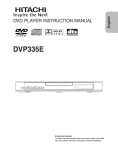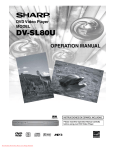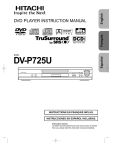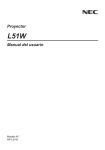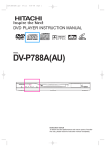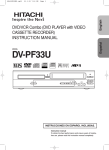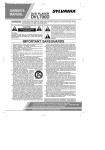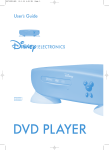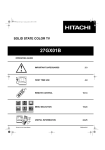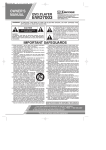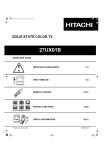Download Hitachi DV-P533U DVD Player User Manual
Transcript
E5711UD.QX3 03.2.7 19:11 Page 1 MODEL DV-P533U DVD PLAYER INSTRUCTION MANUAL WARNING: TO REDUCE THE RISK OF FIRE OR ELECTRIC SHOCK, DO NOT EXPOSE THIS APPLIANCE TO RAIN OR MOISTURE. The lightning flash with arrowhead symbol, within an equilateral triangle, is intended to alert the user to the presence of uninsulated “dangerous voltage” within the product’s enclosure that may be of sufficient magnitude to constitute a risk of electric shock to persons. The exclamation point within an equilateral triangle is intended to alert the user to the presence of important operating and maintenance (servicing) instructions in the literature accompanying the appliance. CAUTION RISK OF ELECTRIC SHOCK DO NOT OPEN CAUTION: TO REDUCE THE RISK OF ELECTRIC SHOCK, DO NOT REMOVE COVER (OR BACK). NO USER SERVICEABLE PARTS INSIDE. REFER SERVICING TO QUALIFIED SERVICE PERSONNEL. IMPORTANT SAFEGUARDS 1) Read Instructions - All the safety and operating instructions should be read before the product is operated. 2) Retain Instructions - The safety and operating instructions should be retained for future reference. 3) Heed Warnings - All warnings on the product and in the operating instructions should be adhered to. 4) Follow Instructions - All operating and use instructions should be followed. 5) Cleaning - Unplug this product from the wall outlet before cleaning. Do not use liquid cleaners or aerosol cleaners. Use a damp cloth for cleaning. 6) Attachments - Do not use attachments not recommended by the product manufacturer as they may cause hazards. 7) Water and Moisture - Do not use this product near water - for example, near a bath tub, wash bowl, kitchen sink, or laundry tub; in a wet basement; or near a swimming pool; and the like. 8) Accessories - Do not place this product on an unstable cart, stand, tripod, bracket, or table. The product may fall, causing serious injury to a child or adult, and serious damage to the product. Use only with a cart, stand, tripod, bracket, or table recommended by the manufacturer, or sold with the product. Any mounting of the product should follow the manufacturer’s instructions, and should use a mounting accessory recommended by the manufacturer. PORTABLE CART WARNING 9) A product and cart combination should be (Symbol provided by RETAC) moved with care. Quick stops, excessive force, and uneven surfaces may cause the product and cart combination to overturn. 10)Ventilation - Slots and openings in the cabinet are provided for ventilation and to ensure reliable operation of the product and to protect it from overheating, and these openings must not be blocked or covered. S3125A The openings should never be blocked by placing the product on a bed, sofa, rug, or other similar surface. This product should not be placed in a built-in installation such as a bookcase or rack unless proper ventilation is provided or the manufacturer's instructions have been adhered to. 11)Power Sources - This product should be operated only from the type of power source indicated on the marking label. If you are not sure of the type of power supply to your home, consult your product dealer or local power company. For products intended to operate from battery power, or other sources, refer to the operating instructions. 12)Grounding or Polarization - This product may be equipped with a polarized alternating-current line plug (a plug having one blade wider than the other). This plug will fit into the power outlet only one way. This is a safety feature. If you are unable to insert the plug fully into the outlet, try reversing the plug. If the plug should still fail to fit, contact your electrician to replace your obsolete outlet. Do not defeat the safety purpose of the polarized plug. 13)Power-Cord Protection - Power-supply cords should be routed so that they are not likely to be walked on or pinched by items placed upon or against them, paying particular attention to cords at plugs, convenience receptacles, and the point where they exit from the product. 14)Lightning - For added protection for this product during a lightning storm, or when it is left unattended and unused for long periods of time, unplug it from the wall outlet and disconnect the antenna or cable system. This will prevent damage to the product due to lightning and power-line surges. 15)Power lines - An outside antenna system should not be located in the vicinity of overhead power lines or other electric light or power circuits, or where it can fall into such power lines or circuits. When installing an outside antenna system, extreme care should be taken to keep from touching such power lines or circuits as contact with them might be fatal. 16)Overloading - Do not overload wall outlets, extension cords, or integral convenience receptacles as this can result in a risk of fire or electric shock. 17)Object and Liquid Entry - Never push objects of any kind into this product through openings as they may touch dangerous voltage points or short-out parts that could result in a fire or electric shock. Never spill liquid of any kind on the product. 18)Servicing - Do not attempt to service this product yourself as opening or removing covers may expose you to dangerous voltage or other hazards. Refer all servicing to qualified service personnel. 19)Damage Requiring Service - Unplug this product from the wall outlet and refer servicing to qualified service personnel under the following conditions: a) When the power-supply cord or plug is damaged, b) If liquid has been spilled, or objects have fallen into the product, c) If the product has been exposed to rain or water, d) If the product does not operate normally by following the operating instructions. Adjust only those controls that are covered by the operating instructions as an improper adjustment of other controls may result in damage and will often require extensive work by a qualified technician to restore the product to its normal operation, e) If the product has been dropped or damaged in any way, and f) When the product exhibits a distinct change in performance - this indicates a need for service. 20)Replacement Parts - When replacement parts are required, be sure the service technician has used replacement parts specified by the manufacturer or have the same characteristics as the original part. Unauthorized substitutions may result in fire, electric shock, or other hazards. 21)Safety Check - Upon completion of any service or repairs to this product, ask the service technician to perform safety checks to determine that the product is in proper operating condition. 22)Heat - The product should be situated away from heat sources such as radiators, heat registers, stoves, or other products (including amplifiers) that produce heat. INSTRUCCIONES EN ESPAÑOL INCLUIDAS. Instruction manual To obtain the best performance and ensure years of trouble-free use, please read this instruction manual completely. E5711UD.QX3 03.2.7 19:11 Page 2 PRECAUTIONS LASER SAFETY This player employs a laser. Only a qualified service person should remove the cover or attempt to service this device, due to possible eye injury. CAUTION: USE OF CONTROLS OR ADJUSTMENTS OR PERFORMANCE OF PROCEDURES OTHER THAN THOSE SPECIFIED HEREIN MAY RESULT IN HAZARDOUS RADIATION EXPOSURE. CAUTION: VISIBLE AND INVISIBLE LASER RADIATION WHEN OPEN AND INTERLOCK DEFEATED. DO NOT STARE INTO BEAM. LOCATION: INSIDE, ON THE DECK MECHANISM. FCC WARNING- This equipment may generate or use radio frequency energy. Changes or modifications to this equipment may cause harmful interference unless the modifications are expressly approved in the instruction manual. The user could lose the authority to operate this equipment if an unauthorized change or modification is made. RADIO-TV INTERFERENCE This equipment has been tested and found to comply with the limits for a Class B digital device, pursuant to Part 15 of the FCC Rules. These limits are designed to provide reasonable protection against harmful interference in a residential installation. This equipment generates, uses, and can radiate radio frequency energy and, if not installed and used in accordance with the instructions, may cause harmful interference to radio communications. However, there is no guarantee that interference will not occur in a particular installation. If this equipment does cause harmful interference to radio or television reception, which can be determined by turning the equipment off and on, the user is encouraged to try to correct the interference by one or more of the following measures: 1) Reorient or relocate the receiving antenna. 2) Increase the separation between the equipment and receiver. 3) Connect the equipment into an outlet on a circuit different from that to which the receiver is connected. 4) Consult the dealer or an experienced radio/TV technician for help. This Class B digital apparatus complies with Canadian ICES-003. Cet appareil numérique de la classe B est conforme à la norme NMB-003 du Canada. CAUTION: TO PREVENT ELECTRIC SHOCK, MATCH WIDE BLADE OF PLUG TO WIDE SLOT, FULLY INSERT. ATTENTION: POUR ÉVITER LES CHOC ÉLECTRIQUES, INTRODUIRE LA LAME LA PLUS LARGE DE LA FICHE DANS LA BORNE CORRESPONDANTE DE LA PRISE ET POUSSER JUSQU’AU FOND. A NOTE ABOUT RECYCLING This product’s packaging materials are recyclable and can be reused. Please dispose of any materials in accordance with your local recycling regulations. Batteries should never be thrown away or incinerated but disposed of in accordance with your local regulations concerning chemical wastes. About Copyright Unauthorized copying, broadcasting, public performance and lending of discs are prohibited. This product incorporates copyright protection technology that is protected by method claims of certain U.S. patents and other intellectual property rights owned by Macrovision Corporation and other rights owners. Use of this copyright protection technology must be authorized by Macrovision Corporation, and is intended for home and other limited viewing uses only unless otherwise authorized by Macrovision Corporation. Reverse engineering or disassembly is prohibited. –2– EN E5711UD.QX3 03.2.7 19:11 Page 3 TABLE OF CONTENTS ■ PRECAUTIONS . . . . . . . . . . . . . . . . . . . . . . . . . . . . . . LASER SAFETY . . . . . . . . . . . . . . . . . . . . . . . . . . . . . . About Copyright. . . . . . . . . . . . . . . . . . . . . . . . . . . . . . . ■ INTRODUCTION . . . . . . . . . . . . . . . . . . . . . . . . . . . . . . Supplied Accessories . . . . . . . . . . . . . . . . . . . . . . . . . . Symbols Used in this Manual. . . . . . . . . . . . . . . . . . . . . ■ ABOUT THE DISCS . . . . . . . . . . . . . . . . . . . . . . . . . . . Playable Discs . . . . . . . . . . . . . . . . . . . . . . . . . . . . . . . . Disc Types. . . . . . . . . . . . . . . . . . . . . . . . . . . . . . . . . . . ■ FEATURES . . . . . . . . . . . . . . . . . . . . . . . . . . . . . . . . . . ■ FUNCTIONAL OVERVIEW . . . . . . . . . . . . . . . . . . . . . . FRONT PANEL . . . . . . . . . . . . . . . . . . . . . . . . . . . . . REAR VIEW . . . . . . . . . . . . . . . . . . . . . . . . . . . . . . . REMOTE CONTROL . . . . . . . . . . . . . . . . . . . . . . . . . Display . . . . . . . . . . . . . . . . . . . . . . . . . . . . . . . . . . . . . Displays During Operation . . . . . . . . . . . . . . . . . . . . . . . Loading the Batteries. . . . . . . . . . . . . . . . . . . . . . . . . . . ■ HOOK UPS . . . . . . . . . . . . . . . . . . . . . . . . . . . . . . . . . . Connecting to a TV using a VIDEO OUT Jack or a S-VIDEO OUT Jack . . . . . . . . . . . . . . . . . . . . . . . . Connecting to an Amplifier Equipped with Digital Input Jacks such as MD deck or DAT deck . . . . . . . . . . . . . . . Connecting to a Dolby Digital decoder . . . . . . . . . . . . . . Connecting to a TV or a Stereo TV that has Component VIDEO In Jacks . . . . . . . . . . . . . . . . . . . . . . . . . . . . . . . ■ PLAYING A DISC . . . . . . . . . . . . . . . . . . . . . . . . . . . . . Basic Playback . . . . . . . . . . . . . . . . . . . . . . . . . . . . . . . General Features. . . . . . . . . . . . . . . . . . . . . . . . . . . . . . Pause . . . . . . . . . . . . . . . . . . . . . . . . . . . . . . . . . . . . . . Disc Menus . . . . . . . . . . . . . . . . . . . . . . . . . . . . . . . . . . Title Menu . . . . . . . . . . . . . . . . . . . . . . . . . . . . . . . . . . . CALLING UP A MENU SCREEN DURING PLAYBACK . . . . . . . . . . . . . . . . . . . . . . . . . . . . . . . . Step by Step Playback. . . . . . . . . . . . . . . . . . . . . . . . . . Resume. . . . . . . . . . . . . . . . . . . . . . . . . . . . . . . . . . . . . 2 2 2 4 4 4 4 4 4 5 6 6 6 6 7 7 7 7 Fast Forward / Reverse Search . . . . . . . . . . . . . . . . . . Slow Forward / Slow Reverse . . . . . . . . . . . . . . . . . . . Zoom. . . . . . . . . . . . . . . . . . . . . . . . . . . . . . . . . . . . . . Track . . . . . . . . . . . . . . . . . . . . . . . . . . . . . . . . . . . . . . Title / Chapter Search . . . . . . . . . . . . . . . . . . . . . . . . . Time Search . . . . . . . . . . . . . . . . . . . . . . . . . . . . . . . . Repeat . . . . . . . . . . . . . . . . . . . . . . . . . . . . . . . . . . . . REPEAT TITLE / CHAPTER. . . . . . . . . . . . . . . . . . . REPEAT TRACK . . . . . . . . . . . . . . . . . . . . . . . . . . . A-B REPEAT . . . . . . . . . . . . . . . . . . . . . . . . . . . . . . Program (CD) . . . . . . . . . . . . . . . . . . . . . . . . . . . . . . . Random Playback (CD) . . . . . . . . . . . . . . . . . . . . . . . . MP3 Playback . . . . . . . . . . . . . . . . . . . . . . . . . . . . . . . On-Screen Information. . . . . . . . . . . . . . . . . . . . . . . . . Track Selection . . . . . . . . . . . . . . . . . . . . . . . . . . . . . . Random Playback (MP3) . . . . . . . . . . . . . . . . . . . . . . . Program (MP3) . . . . . . . . . . . . . . . . . . . . . . . . . . . . . . Audio Language . . . . . . . . . . . . . . . . . . . . . . . . . . . . . Stereo Sound Mode. . . . . . . . . . . . . . . . . . . . . . . . . . . Subtitle Language . . . . . . . . . . . . . . . . . . . . . . . . . . . . Camera Angle . . . . . . . . . . . . . . . . . . . . . . . . . . . . . . . Changing the On-Screen Display . . . . . . . . . . . . . . . . . Parental Control. . . . . . . . . . . . . . . . . . . . . . . . . . . . . . PARENTAL LEVEL. . . . . . . . . . . . . . . . . . . . . . . . . . IF YOU FORGET THE PASSWORD . . . . . . . . . . . . . CONTROL LEVELS . . . . . . . . . . . . . . . . . . . . . . . . . Marker Setup Screen. . . . . . . . . . . . . . . . . . . . . . . . . . DVD SETUP . . . . . . . . . . . . . . . . . . . . . . . . . . . . . . . . Audio Setting . . . . . . . . . . . . . . . . . . . . . . . . . . . . . . . . Black Level Setting . . . . . . . . . . . . . . . . . . . . . . . . . . . Virtual Surround . . . . . . . . . . . . . . . . . . . . . . . . . . . . . Display Setting. . . . . . . . . . . . . . . . . . . . . . . . . . . . . . . Language Setting . . . . . . . . . . . . . . . . . . . . . . . . . . . . TROUBLESHOOTING GUIDE. . . . . . . . . . . . . . . . . . . SPECIFICATIONS . . . . . . . . . . . . . . . . . . . . . . . . . . . . MAINTENANCE . . . . . . . . . . . . . . . . . . . . . . . . . . . . . 10 10 10 10 10 10 10 10 11 11 11 11 11 11 12 12 12 12 12 12 12 12 13 13 13 13 13 13 13 13 13 14 14 15 15 16 Conexión a un Descodificador Dolby Digital . . . . . . . . . Conexión a un Televisor o a un Televisor Estéreo Que tenga tomas Component Video in . . . . . . . . . . . . . . . . ■ REPRODUCCIÓN DE UN DISCO . . . . . . . . . . . . . . . . Reproducción de un DVD de Vídeo o un CD de Audio . 17 7 8 8 8 9 9 9 9 9 9 9 9 9 ■ ■ ■ ■ INDICE ■ CONTROLES DE OPERACIÓN Y FUNCIONES . . . . . 16 PANEL DELANTERO / VISTA TRASERA . . . . . . . . . 16 MANDO A DISTANCIA. . . . . . . . . . . . . . . . . . . . . . . 16 Visualización . . . . . . . . . . . . . . . . . . . . . . . . . . . . . . . . 17 Visualizaciones Durante la Operación . . . . . . . . . . . . . 17 Instalación de las Pilas . . . . . . . . . . . . . . . . . . . . . . . . 17 ■ CONEXIONES . . . . . . . . . . . . . . . . . . . . . . . . . . . . . . 17 Conexión a un Televisor . . . . . . . . . . . . . . . . . . . . . . . . 17 Conexión a un Amplificador Equipado con tomas de Entrada Digital, Platina MD o Platina DAT . . . . . . . . . . 17 –3– 18 18 18 EN E5711UD.QX3 03.2.7 19:11 Page 4 INTRODUCTION Supplied Accessories • Remote control • Two AA batteries • VIDEO/AUDIO cables Symbols Used in this Manual DV-RM533U(TS18311) The following symbols appear below in some headings and notes in this manual, with the following meanings! approx.3 feet(100cm) long(TE14751) DVD : Description refers to playback of DVD video discs. CD : Description refers to playback of audio CDs. MP3 : Description refers to playback of MP3 discs. QUICK : Description refers to the items to be set in the QUICK mode. ABOUT THE DISCS Playable Discs The following discs can be played back on this DVD player. ¡DVD video ¡DVD-R* ¡Audio CD ¡CD-R/RW* ¡MP3* *Depending on the types or the writing method of the medium some discs can not be played. • Some DVD-R or CD-R/RW discs made on personal computers, or on DVD recorders may not be played back properly due to factors such as scratches, dirt or special properties of the disc. • Discs made on personal computers may not be played back properly due to different environments or the settings of the application you use. We recommend always to use the standardized, properly formatted discs. (Please contact the sales agency for more detail). This player conforms to the NTSC color system. You cannot play discs recorded in other color systems such as PAL or SECAM. • Some discs include region codes as shown on the right. • The number inside the symbol refers to a region of the world, and a disc encoded in a specific region format can only be played back on DVD player with the same region code. 1 For Customer Use: Read carefully the information located at the bottom of your DVD player and enter below the Serial No.Retain this information for future reference. Model No. DVD player Serial No. __________________________ The following discs cannot be played back on this DVD player. ¡CD-I ¡DVD-ROM ¡SACD ¡DVD-RAM ¡Photo CD ¡CD-ROM ¡Video CD ¡VSD Any other discs without compatibility indications. ¡CDV (Only plays back the audio part.) ¡CD-G (Only plays back the sound.) ¡DVD with region codes other than 1 or ALL. Disc Types [Audio CD] [MP3] Data on an audio CD is divided into sections called “tracks”, each of which is given a track number. Data on a MP3 is divided into sections called "groups", and then into subsections called "tracks", each of which is given a group or track number. Example Track 1 Track 2 Track 3 Track 4 Track 5 Track 6 Example Group 1 Track 1 –4– Track 2 Track 3 Group 2 Track 4 Track 1 Track 2 EN E5711UD.QX3 03.2.7 19:11 Page 5 ABOUT THE DISCS [DVD] Data on a DVD is divided into sections called "titles", and then into subsections called "chapters", each of which is given a title or chapter number. Playback conditions are preset on some DVD video discs, and these playback conditions take priority over user operations on this player. If a function you selected do not run as desired, refer to the manual accompanying the disc. Example Title 1 Title 2 Chapter 1 Chapter 2 Chapter 3 Chapter 4 Chapter 1 Chapter 2 FEATURES ¡Progressive Scan system ¡Dolby Digital sound Plays back Information about the current operation can be displayed on a TV screen, allowing you to confirm the currently active functions (such as program playback), on the TV screen using the remote control. This player plays back Dolby Digital surround sound having 5.1 channels when connected to a Dolby Digital decoder. ¡Search Chapter search / Title search / Track search / Time search ¡Still/fast/slow/step playback ¡Random playback for audio CD and MP3 ¡Program playback for audio CD and MP3 ¡DVD menus in a desired language ¡Screen saver/Auto power-off functions ¡Repeat Chapter / Title / Track / Group / All / A-B ¡Zoom ¡Marker The screen saver program starts when there is no input from the player for five minutes in the stop mode. When the screen saver program is activated for 30 minutes, the power is automatically turned off. ¡Subtitles in a desired language ¡Selecting a camera angle ¡Choices for audio language and sound mode ¡Parental lock ¡Automatic detection of discs This player automatically detects if a loaded disc is DVD, audio CD or MP3 on disc. ¡Playing an MP3 disc ¡Direct Search ¡On-screen display An electronic references point designated by user can be called back. ¡Resume Play ¡Virtual Surround ¡Component Video Out Jacks Jacks located on the back of the DVD Player which are used to send high-quality Component Video to televisions equipped with component inputs. ¡Dimmer Dim the desplay brightness. ¡Bit rate indication ¡DRC (Dynamic range control) You can control the range of sound volume. ¡Black Level Setting Manufactured under license from Dolby Laboratories. “Dolby” and the double-D symbol are trademarks of Dolby Laboratories. Selecting Progressive Scan (480p or Interlaced 480i) Playback ¡If your TV is compatible with progressive scanning (480p), connect the TV to the Component Video Output jacks of the DVD player and set the INTERLACE/PROGRESSIVE SCAN SELECTOR on the back of the DVD player to P(PROGRESSIVE). Next, set your TV to the progressive scan mode. If your TV is not compatible with progressive scan, set the INTERLACE/PROGRESSIVE SCAN SELECTOR to I(INTERLACE). ¡Use a commercially available adaptor if the video input jacks of your TVs or monitors are the BNC type. ¡If you switch PROGRESSIVE/INTERLACE when the power is on, the DVD player will automatically be turned off. When you turn on the DVD player again, the last selected scanning system will be employed. What is Progressive Scanning? ¡Unlike conventional interlace scanning, the progressive scan system provides less flickering and images in higher resolution than that of traditional (480i) television signals. ¡When P(PROGRESSIVE) is selected, no video signal will be output from the VIDEO OUT, or S-VIDEO OUT jack. –5– EN E5711UD.QX3 03.2.7 19:11 Page 6 FUNCTIONAL OVERVIEW FRONT PANEL 7 H/E B D/G C A SKIP/FR PLAY FF/SKIP STOP OPEN/CLOSE y/I POWER/ STANDBY 1 2 3 4 5 6 8 [Fig. 1] REAR VIEW ANALOG AUDIO OUT DIGTAL AUDIO OUT L Y CR/PR COMPONENT VIDEO OUT I COAXIAL 9 10 R VIDEO OUT P CB/PB S-VIDEO PROGRESSIVE 11 12 13 OUT 14 [Fig. 2] 15 1. y/I (POWER/STANDBY) to switch the player to ON or OFF (As to the indication of the Operate switch, “I” indicates ON and “y” indicates electrical power STANDBY) 2. SKIP/FR goes to previous chapter or track during playback; press and hold for 1.5 seconds for a reverse search 3. PLAY to start or resume disc playback 4. FF/SKIP goes to next chapter or track during playback; press and hold for 1.5 seconds for a forward search 5. STOP to stop playback 6. OPEN/CLOSE to open/close the disc tray 7. Disc tray 8. Display REMOTE CONTROL 1 25 y/I 2 3 4 5 6 7 8 9 10 11 12 13 14 15 DISPLAY SEARCH MODE OPEN/CLOSE 24 AUDIO 1 2 3 4 5 6 7 8 9 0 +10 SUBTITLE ANGLE REPEAT A-B REPEAT PAUSE/STEP SKIP PLAY STOP SETUP TOP MENU MENU MODE ENTER ZOOM 23 CLEAR RETURN 22 21 20 19 18 17 16 [Fig. 3] 1. DISPLAY to access or remove the display screen during DVD or Audio CD playback 2. y/I (POWER/STANDBY) switch DVD player ON or OFF. (As to the indication of the Operate switch, “I” indicates ON and “y” indicates electrical power STANDBY) 3. AUDIO to choose audio languages or sound modes 4. SUBTITLE subtitle language DVD selector 5. ANGLE select DVD camera angle 6. REPEAT repeat chapter, track, title, all. 7. A-B REPEAT repeat a specific segment 8. CLEAR to reset the setting 9. MAIN (AC Power Cord) connect to a standard AC outlet 10. COAXIAL (Digital audio out) connect to AUDIO inputs of a digital (coaxial) audio equipment 11. AUDIO OUT (Left/Right) connect to AUDIO inputs of an amplifier, receiver or stereo system 12. VIDEO OUT connect to the Video Input of a TV. 13. COMPONENT VIDEO OUT connect to a TV with Component video in jacks. 14. S-VIDEO OUT connect to a TV with S-Video inputs 15. INTERLACE/PROGRESSIVE SCAN SELECTOR to select interlace or progressive scanning (See page 5) Caution: Do not touch the inner pins of the jacks on the rear panel. Electrostatic discharge may cause permanent damage to the player. 9. PAUSE/STEP pause playback temporarily / frame-by-frame playback 10. h to view DVD picture in fast reverse motion 11. PLAY to start a DVD disc playback 12. SETUP to access or remove the DVD setup menu 13. MODE to set up programmed or random playback (Audio CD) to set the black level and virtual surround during DVD playback 14. ZOOM enlarge DVD video image 15. TOP MENU to display title menu of a disc 16. ENTER acknowledge menu selection 17. RETURN to return previous or remove setup menu 18. Arrow (s B K L) (left/right/up/down) select an item in the menu 19. MENU to display the menu of the DVD disc 20. STOP to stop a DVD disc playback 21. g to view DVD picture in fast forward motion 22. SKIP H,G to skip chapter/tracks 23. 0-9 numerical buttons select numbered items in a menu +10 use this button to enter number 10 and above 24. OPEN/CLOSE to open/close the disc tray 25. SEARCH MODE to locate a desired point –6– EN E5711UD.QX3 03.2.7 19:11 Page 7 FUNCTIONAL OVERVIEW Display Stays on when repeat chapter function is on. Stays on when repeat track function is on. Stays on when repeat title function is on. Stays on when the repeat function is on. Lights up when a DVD is inserted into the tray. Stays on when the A-B repeat function is on. Lights up when a CD is inserted into the tray. Stays on when the inserted disc is being played back. Displays how long a current title or track has been played back. When a chapter or track has switched, the number of a new title, chapter or track is displayed. Lights up when the inserted disc comes to a pause. Displays During Operation [Fig. 4] Loading the Batteries 1. Open the battery compartment cover. Power on No disc inserted / can not read 2. Insert two AA batteries, with each one oriented correctly. Tray open Tray closed 3. Close the cover. Loading the Disc Power off NOTES When a disc is being Play back • Do not mix alkaline and manganese batteries. • Do not mix old and new batteries. HOOK UPS CAUTION: • • • • Be sure to turn off the Player and equipment to be connected before connecting. Read through the operation manual for the equipment to be connected. Be sure that the colors of the jacks and plugs match up when using VIDEO/AUDIO cables. Be sure to keep the Player connection cables separate from the TV antenna cable when you install the Player, because it may cause electrical interference when you are watching television programs. Connecting to a TV using a VIDEO OUT Jack or a S-VIDEO OUT Jack Use an S-Video cable (commercially available) in place of the yellow video cable to enjoy higher quality video. To Right (red) and Left (white) AUDIO OUT jacks AUDIO OUT DIGTAL OUT PCM/ BITSTREAM A/V-compatible or wide screen TV L CR/PR COMPONENT Y VIDEO OUT I P COAXIAL R To Right (red) and Left (white) AUDIO INPUT jacks VIDEO OUT CB/PB S-VIDEO PROGRE OUT SSIVE To VIDEO INPUT jack To S-VIDEO OUT jack To S-VIDEO INPUT jack To VIDEO OUT jack or AUDIO OUT DIGTAL OUT PCM/ BITSTREAM Stereo system To Right (red) and Left (white) ANALOG AUDIO INPUT jacks L Y [Fig. 5] CR/PR COMPONENT VIDEO OUT To S-VIDEO OUT jack To S-VIDEO INPUT jack I P COAXIAL R VIDEO OUT CB/PB S-VIDEO PROGRE OUT A/V-compatible or wide screen TV SSIVE or To Right (red) and Left (white) AUDIO OUT jacks To VIDEO OUT jack To VIDEO INPUT jack [Fig. 6] –7– EN E5711UD.QX3 03.2.7 19:11 Page 8 HOOK UPS NOTES: • Connect the DVD player directly to a TV. If the A/V cables are connected to a VCR, pictures may be distorted due to the copy protection system. Be sure to turn off the power to all components in the system before connecting another component. Refer to the Owner's Manuals for your TV, stereo system and any other components to be connected to the DVD player. • • Connecting to an Amplifier Equipped with Digital Input Jacks such as MD deck or DAT deck Use an audio coaxial digital cables (commercially available) for the audio connections. Connecting to an amplifier equipped with digital input jacks such as MD Deck or Dat Deck. AUDIO OUT DIGTAL Amplifier equipped with digital input jacks, MD deck, DAT deck, etc. L CR/PR COMPONENT Y VIDEO OUT OUT PCM/ To VIDEO OUT jack BITSTREAM To S-VIDEO OUT jack I P COAXIAL R VIDEO OUT To COAXIAL DIGITAL AUDIO INPUT jack CB/PB S-VIDEO PROGRE OUT SSIVE To S-VIDEO INPUT jack A/V-compatible or wide screen TV or To COAXIAL DIGITAL AUDIO OUT jack To VIDEO INPUT jack [Fig. 7] NOTES: • • The audio source on a disc in a 5.1 channel Dolby Digital surround format cannot be recorded as digital sound by a MD or DAT deck. Set DOLBY DIGITAL to PCM for audio output in the setup mode. Playing a DVD using incorrect settings may generate noise distortion, and may also damage the speakers.(See page 13 to set BITSTREAM for DOLBY DIGITAL.) Connecting to a Dolby Digital decoder If using this DVD player to playback a DVD in a 5.1 channel Dolby Digital surround, the DVD player outputs a Dolby Digital data stream from its COAXIAL DIGITAL AUDIO OUT jack. By hooking the player up to a Dolby Digital decoder, you can enjoy a more convincing, realistic ambience with powerful and high-quality surround sound of a professional standard such as can be heard in movie theaters. Use an audio coaxial digital cables (commercially available) for the audio connections. Front speaker (left) Center speaker Front speaker (right) To COAXIAL DIGITAL AUDIO OUT jack AUDIO OUT DIGTAL OUT PCM/ BITSTREAM To COAXIAL DIGITAL AUDIO INPUT jack Dolby Digital decoder L CR/PR COMPONENT Y VIDEO OUT To S-VIDEO OUT jack I P COAXIAL R VIDEO OUT To S-VIDEO INPUT jack CB/PB S-VIDEO PROGRE OUT SSIVE A/V-compatible or wide screen TV or To VIDEO OUT jack To VIDEO INPUT jack Surround speaker (right) Surround speaker (left) [Fig. 8] Subwoofer NOTES: • If output Dolby Digital audio, connect to a Dolby Digital decoder, and set DOLBY DIGITAL to BITSTREAM for audio output in the setup mode. Unless connected to a Dolby Digital decoder, set DOLBY DIGITAL to PCM for audio output in the setup mode. Playing a DVD using incorrect settings may generate noise distortion, and may also damage the speakers. • Connecting to a TV or a Stereo TV that has Component VIDEO In Jacks To Right (red) and Left (white) AUDIO OUT AUDIO OUT jacks DIGTAL L Y CR/PR COMPONENT VIDEO OUT OUT PCM/ BITSTREAM I P Stereo system COAXIAL R VIDEO OUT CB/PB S-VIDEO PROGRE OUT SSIVE To COMPONENT VIDEO OUT jack To Right (red) and Left (white) ANALOG AUDIO INPUT jacks To COMPONENT VIDEO INPUT jack NOTES: • A/V-compatible or wide screen TV [Fig. 9] If your TV is compatible with progressive scanning (480p), connect the TV to the Component Video Output jacks of the DVD player, and make sure INTERLACE/PROGRESSIVE SCAN SELECTOR is set to P. HOW TO CONNECT TO A TV WITHOUT AUDIO/VIDEO INPUT JACKS If your TV does not have RCA type audio and video input jacks it is still possible to connect this DVD player to your TV’s 75-ohm coaxial antenna terminal using a commercially available Stereo Audio/Video RF Modulator. Connect the audio and video outputs of the DVD player to the audio and video inputs on the RF Modulator, and then connect the coaxial output of the RF Modulator (usually marked “TO TV”) to the 75 ohm coaxial antenna terminal on your TV. Follow the instruction supplied with the RF Modulator for more details. If your TV’s 75 ohm coaxial antenna terminal is already occupied by an antenna or cable box connection, remove that cable from your TV’s antenna terminal and reconnect it to the coaxial antenna input terminal of the RF Modulator (usually marked “ANT IN”), then connect the RF modulator to your TV’s antenna terminal as described above. NOTE • The picture quality from DVD discs will not be as good if the DVD player is connected to the TV’s antenna terminal through an RF Modulator. –8– EN E5711UD.QX3 03.2.7 19:11 Page 9 PLAYING A DISC Basic Playback Disc Menus DVD CD DVD Getting started • • 1 Press MENU. • The DVD main menu will appear. 2 If the feature is not available, Turn on the power of the TV, amplifier and any other components which are connected to the DVD. Make sure the TV and audio receiver (commercially available) are set to the correct channel. symbol may appear on the TV screen. 3 If disc menu is available on the disc, audio language, subtitle options, chapters for the title and other options will appear for selection. 4 Press Arrow ( L / K / B / s ) to select an item, and ENTER to confirm selection. 1 Press y/I . • “P-ON” will appear briefly on the display panel. 2 Press OPEN/CLOSE to open disc loading tray. 3 Place the chosen disc in the tray, with the label facing up. 4 Press PLAY. • The tray will close automatically, and playback will then start from the first chapter or track of the disc. If the playback does not start automatically, press PLAY. • When you playback the DVD with a title menu is recorded, it may appear on the screen. In this case, refer to “TITLE MENU”. 5 Press STOP to stop playback. Title Menu DVD 1 Press TOP MENU. • The title menu will appear. 2 If the feature is not available, symbol may appear on the TV screen. 3 Press Arrow ( L / K / B / s ) to select an item, and ENTER to confirm selection. NOTES: • A “prohibited icon” may appear at the topright on the TV screen during operation, warning that a prohibited operation has been encountered by the DVD player or the disc. • With DVDs that use some titles for playback program signals, playback may start from the second title, or it may skip these titles. • During the playback of two layered disc, pictures may stop for a moment. This happens when the 1st layer switches to the 2nd layer. This is not a malfunction. • Playback will begin at the selected Title. CALLING UP A MENU SCREEN DURING PLAYBACK DVD • • Press MENU to call up the DVD main menu. Press TOP MENU to call up the title menu. NOTE: • Contents of menus and corresponding menu operations may vary between discs. Refer to the manual accompanying the disc for details. General Features DVD may contain menus to navigate the disc and access special features. Press the appropriate numerical key or use Arrow ( L / K / B / s ) to highlight your selection in the DVD main menu and press ENTER to confirm. NOTE: • Unless stated, all operations described are based on remote control use. Some operations can be carried out using the menu bar on the TV screen. Step by Step Playback DVD 1 During playback, press PAUSE/STEP. • Playback will pause and sound will be muted. 2 The disc advances by one frame each time PAUSE/STEP is pressed. 3 To exit step by step playback, press PLAY. Pause DVD 1 During playback, press PAUSE/STEP. • Playback will pause and sound will be muted. 2 To continue playback, press PLAY. Resume CD DVD CD 1 During playback, press STOP. • Resume message will appear on the TV screen. 2 Press PLAY, playback will resume from the point at which playback was stopped. • To cancel resume, press STOP twice. NOTE: • The resume playback takes a little longer to take place compared to the normal playback. –9– EN E5711UD.QX3 03.2.7 19:11 Page 10 PLAYING A DISC Fast Forward / Reverse Search DVD CD 2 Within 30 seconds, select a desired track number using numerical buttons. For single digits press “0” first. • Playback will start at the selected track. MP3 1 During playback, press g or h repeatedly to select the required forward or reverse speed: x2, x8, x50, x100. • If you are using SKIP G / SEARCH g on the front panel, press and hold it for more than 1.5 sec (the longer you hold it, the faster the speed will be). When you reach the desired speed, release the button. • For audio CDs, the speed is fixed at x16. • For MP3, the speed is fixed at x8. 2 To return to normal playback, press PLAY. Using the SKIP H G During playback, press SKIP G to move to the next track. Press it repeatedly to skip subsequent tracks. Press SKIP H to go back to the beginning of the current track. Press it repeatedly to go to the previous tracks. • Track number will appear briefly on the DVD display panel. • If SKIP is pressed while the playback is paused, the playback will be paused again after skipping to the next track. NOTE: • SKIP H G are not available when playback is stopped. Title / Chapter Search Slow Forward / Slow Reverse DVD DVD 1 During playback, press PAUSE/STEP. 2 Press g or h . • Slow motion playback will begin and sound will be muted. 3 Press g or h repeatedly to select the 1 Press SEARCH MODE once for the Chapter search, twice for the Title search during playback. /2 required speed: 1/16, 1/8, 1/2 of the normal playback. • If you are using SKIP H / SEARCH h on the front panel, press and hold it for more than 1.5 sec (the longer you hold it, the slower the speed will be). When 2 Enter the desired chapter/title number using numerical buttons. you reach the desired speed, release the button. 4 To return to normal playback, press PLAY. Time Search Zoom DVD DVD The Zoom function allows you to enlarge the video image and to pan through the enlarged image. 1 Press ZOOM during playback. • Playback will continue. 2 Press ZOOM repeatedly to select the required CD 1 During playback, press SEARCH MODE three times (CD: twice) to display the Time Search on the TV screen. 2 Within 30 seconds, enter a desired disc time using numerical buttons. zoom factor: x2, x4 or OFF. • Playback will start at the specified time. 3 Press CLEAR to erase the incorrect input. 3 Use Arrow ( L / K / B / s ) to move the zoomed picture across the screen. 4 To exit zoom mode, press ZOOM to OFF. Repeat NOTES: • Zooming function does not work while disc menu is shown. • x4 zoom is not available on some discs. • REPEAT is available only during playback. REPEAT TITLE / CHAPTER Track DVD To activate the repeat function, press REPEAT during playback. CD There are three ways to begin playback on an Audio CD at a specific Track. Using the Numerical buttons 1 Press numerical buttons to enter the desired Track number. • The repeat mode changes as described below every time you press the button. CHAPTER TITLE (current chapter repeat) (current title repeat) • Playback will start at the selected track. • For single digit tracks (1-9), press a single number (eg. track 3, press 3). • To play track 26, press +10, 2, 6 on the numerical button. OFF (repeat off) NOTES: Using the SEARCH MODE 1 Press SEARCH MODE. • The track search display appears. – 10 – • Repeat Title/Chapter is not available with some scenes. • The REPEAT setting will be cleared when moving to other title or chapter. EN E5711UD.QX3 03.2.7 19:11 Page 11 PLAYING A DISC Random Playback REPEAT TRACK CD CD To activate the repeat function, press REPEAT during playback. • The repeat mode changes as described below every time you press the button. TRACK (current track repeat) ALL (entire disc repeat) This shuffles the playing order of tracks instead of playback in the original sequence. 1 In stop mode, press MODE twice. OFF (repeat off) RANDOM CD [AUDIO] TOTAL 0:45:55 • RANDOM screen appears. 2 Press PLAY to start ran- RANDOM PROGRAM --no indication-- dom playback. NOTES: NOTES: • • The REPEAT setting will be cleared when moving to other track. Repeat playback does not function during A-B repeat playback. • If you wish to repeat the current track in the random selection, press REPEAT repeatedly until TRACK appears during playback. If you wish to repeat the entire random selection press REPEAT repeatedly until ALL appears during playback. MP3 TRACK (current track repeat) GROUP (current folder repeat) ALL OFF (repeat off) (entire disc repeat) PLAY MP3 Playback MP3 When a CD with MP3 files is inserted in the DVD player, the MP3 menu will appear on the TV screen, and number of tracks is displayed on the front panel. 1 In stop mode, press K or L to select the desired A-B REPEAT group or track. DVD CD • If a group is selected, press B or ENTER to go to the track selection screen. Press K or L to choose a FILE LIST track, then press PLAY or FOLDER DISC NAME ENTER. MP3 FIRST PLAY folder name • If a track is selected, folder name folder name press PLAY or ENTER to folder name folder name start playing tracks. folder name 1/2 Starting from the one FIRST PLAY you’ve just chosen the subsequent tracks will be played. • Choose FIRST PLAY to start playback from the beginning of the listed tracks. • Press TOP MENU to return to the first item. 1 Press A-B REPEAT at your chosen starting point. • A- appears briefly on the TV screen. 2 Press A-B REPEAT again at your chosen end point. • A-B appears briefly on the TV screen, and the repeat sequence begins. 3 To exit the sequence, press A-B REPEAT. ENTER PLAY NOTES: • • • • The A-B repeat section can only be set within the current title (for DVDs), or current track (for audio CDs). A-B Repeat is not available with some scenes in DVD. To cancel the A point which was set, press CLEAR. A-B Repeat playback does not function during title, chapter, track or all repeat playback. • • • • • Program CD You may determine the order in which tracks will play. 1 In stop mode press MODE. • The PROGRAM screen will appear. 2 Press ▲ or ▼ to select a track, then press ENTER. CD [AUDIO] 3 Press PLAY to play the programmed tracks. NOTES: • • • • • ENTER PLAY CLEAR 1 2 3 4 5 6 7 3:30 4:30 5:00 3:10 5:10 1:30 2:30 Folders are known as Groups; files are known as Tracks. MP3 files are accompanied by 3 icon. Maximum of 255 folders can be recognized. Maximum of 256 files can be recognized. Up to 8 hierarchies can be created. This player recommends the use of files recorded with the following specifications: • Sampling frequency: 44.1kHz or 48kHz • Constant bit rate: 112kbps ~ 320kbps. PROGRAM • Press CLEAR to erase the most recently entered program. 2 Press STOP to stop playback. NOTES: Total 0:03:30 1 3:30 1/2 On-Screen Information MP3 1/1 1 3:30 While the program is being played back, the STOP works as follows. Press STOP once and then PLAY again, playback will restart from the point where STOP was pressed. (Program continued) Press STOP twice and then PLAY again, playback will restart from the track in the usual way. (Program cleared) Up to 99 programs can be entered. If you wish to repeat the current track in the program, press REPEAT repeatedly until TRACK appears during playback. If you wish to repeat the entire program press REPEAT repeatedly until ALL appears during playback. You can check the MP3 files during playback. 1 Press DISPLAY. • The name of the file currently in play will be displayed. 2 Press DISPLAY again to show the track number, the elapsed time, the repeat status, and the playback status at the top of the screen. • will be displayed when the repeat play has been selected. T - indicates Track repeat G - indicates Group (folder) repeat A - indicates Disc repeat 3 Press DISPLAY again to exit. – 11 – EN E5711UD.QX3 03.2.7 19:11 Page 12 PLAYING A DISC Track Selection Subtitle Language MP3 subtitle language. • The selected language will be displayed on the display bar at the top of the screen. 3 To turn off subtitles, press SUBTITLE repeatedly NOTES: • • DVD The DVD player allows you to select a language for subtitle during DVD disc (if available) playback. 1 Press SUBTITLE during playback. 2 Press SUBTITLE repeatedly to select your desired 1 Press SEARCH MODE during playback. • The FILE LIST will appear. 2 Select a desired track using Arrow (L/K/B/s). • Press B when you want to go to the next hierarchy. • Press s when you want to go back to the previous hierarchy. 3 Press PLAY to start playing Press SEARCH MODE to EXIT. Some selections may require additional time to be recognized. until OFF appears. NOTES: • Pressing AUDIO may not work on some DVDs with multiple audio languages (e.g. DVDs which allow audio language setting on the disc menu). Some discs allow audio language setting/subtitle language setting on the disc menu. (Operation varies between discs, so refer to the manual accompanying the disc.) If the desired language is not shown after pressing SUBTITLE several times, the disc does not have subtitles in that language. If you choose a Language that has a 3 letter language code, the code will be displayed every time you change the Subtitle language setting. If you choose any other languages, ‘---’ will be displayed instead. (Refer to page 14.) • Random Playback MP3 • • 1 Press MODE twice while playback is stopped. 2 Press PLAY to play the tracks in random order. Program Camera Angle MP3 This feature allows you to program a mp3 disc to play in a desired sequence. 1 Press MODE while playback is stopped. • The PROGRAM screen will appear. 2 Press K or L to select a track, then press ENTER, to save it in a program. • Press CLEAR to erase the incorrect input. 3 Press PLAY to start programmed playback. DVD Some DVD discs contain scenes which have been shot simultaneously from various angles. You can change the camera angle when the ( ) mark appears on the screen. 1 Press ANGLE during playback. • The selected angle will be displayed on the display bar at the top of the screen. 2 Press ANGLE repeatedly to select your desired angle. Changing the On-Screen Display Audio Language DVD DVD The DVD player allows you to select a language during DVD disc (if multi language available) playback. 1 Press AUDIO during playback. 2 Press AUDIO repeatedly to select your desired language. Stereo Sound Mode CD 1 Press AUDIO repeatedly during playback to select between STEREO, L-CH or R-CH. STEREO - both right and left channels are active (stereo) L-CH - only left channel is active R-CH - only right channel is active back to show current Chapter. 9/49 0:00:00 -0:00:00 • The elapsed and remaining playing time of the current chapter will be displayed. 2 Press DISPLAY again to show current Title. • The elapsed and remaining playing time of the current title will be displayed. 3 Press DISPLAY the third time. • The BIT RATE and the current repeat setting will be displayed. • If you are playing a dual layered disc, the layer number will also be displayed ( L0: Layer 0 is playing. L1: Layer 1 is playing). 4 Press DISPLAY the fourth time to remove the display. CD 1 Press DISPLAY during playback, the current Track NOTE: • You can check information about the current disc by pressing DISPLAY on the remote control. 1 Press DISPLAY during play- If the Virtual Surround setting is ON, the sound mode will be fixed to STEREO, and can not be changed. will be displayed on the TV screen. • The elapsed and remaining playing time of the current track will be displayed. 2 Press DISPLAY again to show current Total Track. • The elapsed and remaining playing time of the current total track will be displayed. 3 Press DISPLAY the third time to remove the display. – 12 – EN E5711UD.QX3 03.2.7 19:11 Page 13 PLAYING A DISC CONTROL LEVELS Parental Control DVD Parental Control limits playback of discs with unsuitable audience ratings. A four digit code estalished by the user will unlock the parental lock. This feature allows you to prevent discs with objectionable scenes from being played by your children. PARENTAL LEVEL then press ENTER. PARENTAL LEVEL, then press ENTER. 6 Press K or L to select the desired level. 7 Press SETUP to exit. NOTES: • • • • ALL Parental lock is cancelled. Level 8 DVD software of any grade (adult/general/children) can be played back. Levels 7 to 2 Only DVD software intended for general use and children can be played back. Level 1 Only DVD software intended for children can be played back, with those intended for adult and general use prohibited. • • • Parental Level allows you to set the rating level of your DVD discs. Playback will stop if the disc’s ratings exceed the level you set. 1 Press SETUP in STOP mode. 2 Press B to select CUSTOM, then press ENTER. 3 Press s or B to select PARENTAL, then press ENTER. 4 Enter your four-digit password 5 Press K or L to select • PARENTAL RATING LEVEL Marker Setup Screen DVD CD Use markers to memorise your favourite places on a disc. 1 Press SEARCH MODE four times (CD: three times) during playback. ALL • The display screen and Markers will appear on the TV screen. 2 Press s or B to select 1, 2, 3, 4, 5, 6, 7, 8, 9, or 10 and ensure that “- : - - : - -” appears in the display. When doing this for the first time, enter any 4 digits. (except for 4737) That number will be used as the password from the second time onward. To change the password, press K or L to select CHANGE, then press ENTER. Enter the four-digit pass-word, then press ENTER. With some DVDs, it may be difficult to find if they are compatible with parental lock. Be sure to check if the parental lock function operates in the way that you have set. Record the password in case you forget it. 3 When reaches the desired point, press ENTER. • The Title or Track and elapsed playing time will appear in the TV screen. 4 To return to the Marker later, press SEARCH MODE four times (CD: three times) during playback and s or B to choose the desired marker, then press ENTER. NOTES: • Opening the disc tray or turning off the power or select AC at step 2 and press ENTER will erase all Markers. • To clear a marker, using s or B, position the cursor on to the marker number to be cleared and press CLEAR. • You can mark up to 10 points. IF YOU FORGET THE PASSWORD 1 Press 4, 7, 3, 7 at step 4. • Password will be cleared and parental level will be set to ALL. 2 Repeat steps 5-7 to re-establish the parental lock. 5 Press SEARCH MODE or RETURN to exit. DVD SETUP Audio Setting Black Level Setting Choose the appropriate Audio settings for your equipment as it only affect during the playback of DVD discs of the DVD player. 1 In STOP mode press SETUP. 2 Press B to select CUSTOM, then press ENTER. • CUSTOM mode will appear. 3 Press s or B to select AUDIO, then ENTER to confirm. 4 Press K or L to select the below items, then press ENTER. DRC (Dynamic Range Control) : AUDIO DRC OFF DOLBY DIGITAL BITSTREAM DOWN SAMPLING ON 2 Press ENTER to switch ON/OFF. ON : Makes the dark parts brighter. OFF : Shows the original picture as recorded. 3 Press MODE twice or RETURN to exit. You can enjoy stereophonic visual space on your existing 2 channel stereo system. QUICK DVD Set to BITSTREAM when the player is connected to Dolby Digital Decoder. (BITSTREAM : Output by Dolby Digital) (PCM : Convert the Dolby Digital to PCM) • The default setting is BITSTREAM. CD MP3 1 Press MODE twice (CD/MP3: once) during playback. OFF DOWN SAMPLING : 2 Press ENTER to set it 1(Natural effect), • Set to ON when outputting in 48kHz. • The default setting is ON. 2(Emphasized effect) or OFF. When playing disc with copyright Protection • If you select OFF, copyright protection will be activated and sound will be down sampled at 48kHz. 5 Press SETUP to exit. ON Virtual Surround • To compress the range of sound volume. • The default setting is OFF. DOLBY DIGITAL : DVD Adjust the Black Level Settings to make the black parts of the picture as bright as you preferred. 1 Press MODE during playback. 3 Press MODE or RETURN to exit. NOTE (for CD play only): • Virtual Surround will not be effective if the sound mode is set to something other than STEREO. – 13 – EN E5711UD.QX3 03.2.7 19:11 Page 14 DVD SETUP Display Setting Language Setting DVD DVD You can change certain aspects of the DVD display screens, on-screen messages and the display panel on the front of the DVD player. 1 Press SETUP in STOP mode. 2 Press B to select CUSTOM, then press ENTER. • CUSTOM mode will appear. 3 Press s or B to select DISPLAY, then ENTER to confirm. 4 Press K or L to select the below items, then press ENTER. TV ASPECT : QUICK • Press K or L for an item selection, then press ENTER. • Select 4:3 LETTER BOX for a black bars appears on top and bottom of the screen. • Select 4:3 PAN - SCAN for a full height picture with both sides trimmed. • Select 16:9 WIDE if a wide-screen TV is connected to the DVD player. • The default setting is 4:3 LETTER BOX. Language options are not available with some discs. 1 Press SETUP in STOP mode. 2 Press B to select CUSTOM, then press ENTER. • CUSTOM mode will appear. 3 Press s or B to select LANGUAGE, then ENTER to confirm. 4 Press K or L to select the below items, then press ENTER. AUDIO : • Sets the audio language. LANGUAGE AUDIO SUBTITLE DISC MENU PLAYER MENU SUBTITLE : DISPLAY TV ASPECT FRONT DISPLAY ANGLE MARK AUTO POWER OFF LOGO • Sets the subtitle language. 4:3 L-BOX BRIGHT ON ON ON ORIGINAL OFF ENGLISH ENGLISH DISC MENU : • Sets the language for DVD Menu. PLAYER MENU : FRONT DISPLAY : • Press K or L for an item select BRIGHT, DIM and AUTO DIM, then 5 Press K or L to select a setting, then press press ENTER. • This adjust the brightness of the display panel with the factory default BRIGHT. • When AUTO DIM is selected, the display dims only during playback. ENTER. • If OTHERS is selected in the AUDIO, SUBTITLE or DISC MENU screen, press four-digit number to enter the code for the desired language. (Refer to the language code list below). • Only the languages supported by the disc can be selected. ANGLE MARK : • Press ENTER repeatedly to turn Angle mark ON or OFF. • The default setting is ON. AUTO POWER OFF : • Press ENTER repeatedly to turn Auto Power ON or OFF. • The default setting is ON and it will turn the DVD player to off automatically after 35 minutes of no use. QUICK • Sets the language for the On-Screen display. 6 Press SETUP to exit. NOTE: • Language Setting for Audio and Subtitle is not available with some discs. Then use AUDIO and SUBTITLE. Details are on pages 12. LOGO: • Press ENTER to switch ON (opening picture)/OFF(black). • The default setting is ON. 1 Press SETUP to exit. NOTES: • • Be sure to press the SETUP button, or the setting will not work. You can also choose the item by pressing the numbers. Language Code A-B Abkhazian Afar Afrikaans Albanian Amharic Arabic Armenian Assamese Aymara Azerbaijani Bashkir Basque Bengali;Bangla Bhutani Bihari Bislama Breton Bulgarian Burmese Byelorussian C-E Cambodian Catalan Chinese [CHI] Corsican Croatian Czech Danish [DAN] Dutch [DUT] English [ENG] Esperanto Estonian F-H Faroese Fiji Finnish [FIN] French [FRE] 4748 4747 4752 6563 4759 4764 5471 4765 4771 4772 4847 5167 4860 5072 4854 4855 4864 4853 5971 4851 5759 4947 7254 4961 5464 4965 5047 6058 5160 5161 5166 5261 5256 5255 5264 Language Code Language Code Language Code Frisian Galician Georgian German [GER] Greek [GRE] Greenlandic Guarani Gujarati Hausa Hebrew Hindi Hungarian [HUN] I-K Icelandic [ICE] Indonesian Interlingua Interlingue Inupiak Irish [IRI] Italian [ITA] Japanese [JPN] Javanese Kannada Kashmiri Kazakh Kinyarwanda Kirghiz Kirundi Korean [KOR] Kurdish L-N Laothian Latin Latvian;Lettish Lingala Lithuanian Macedonian Malagasy 5271 5358 5747 5051 5158 5758 5360 5367 5447 5569 5455 5467 Malay Malayalam Maltese Maori Marathi Moldavian Mongolian Nauru Nepali Norwegian [NOR] O-R Occitan Oriya Oromo(Afan) Panjabi Pashto;Pushto Persian Polish Portuguese [POR] Quechua Rhaeto-Romance Romanian [RUM] Russian [RUS] S Samoan Sangho Sanskrit Scots Gaelic Serbian Serbo-Croatian Sesotho Setswana Shona Sindhi Singhalese Siswat Slovak Slovenian 5965 5958 5966 5955 5964 5961 5960 6047 6051 6061 Somali Spanish [SPA] Sundanese Swahili Swedish [SWE] T Tagalog Tajik Tamil Tatar Telugu Thai Tibetan Tigrinya Tonga Tsonga Turkish [TUR] Turkmen Twi U-Z Ukrainian Urdu Uzbek Vietnamese Volapuk Welsh Wolof Xhosa Yiddish Yoruba Zulu 6561 5165 6567 6569 6568 5565 5560 5547 5551 5557 5347 5566 5647 5669 5760 5765 5757 6469 5771 6460 5761 5767 5861 5847 5868 5860 5866 5957 5953 6149 6164 6159 6247 6265 5247 6258 6266 6367 6459 6461 6467 6559 6553 6547 5350 6564 6554 6566 6660 6560 6550 6555 6565 6557 6558 6658 6653 6647 6666 6651 6654 4861 6655 6661 6665 6664 6657 6669 6757 6764 6772 6855 6861 4971 6961 7054 5655 7161 7267 If you choose a Language that has a 3 letter language code, the code will be displayed every time you change the Audio or Subtitle language setting on page 12. If you choose any other languages, ‘---’ will be displayed instead. (3 letter language code is written in bracket.) – 14 – EN E5711UD.QX3 03.2.7 19:11 Page 15 TROUBLESHOOTING GUIDE If the DVD player does not perform properly when operated as instructed in this Owner's Manual, check the player, consulting the following checklist. Problem Solution No power –Check if the AC power cord is properly connected. –Unplug the outlet once, and wait for 5-10seconds and then plug it in again –Check if the TV is switched on. –Check the video connection –Check the VIDEO/AUDIO cable connections to the TV (See Connecting to a TV) –Check if the INTERLACE/PROGRESSIVE SCAN SELECTOR is set correctly according to your TV. –Sometimes a small amount of picture distortion may appear. This is not a malfunction. –Connect the player directly to th TV. –Connect DVD player directly to the TV. –Make sure the disc is compatible with the DVD player. –Adjust the volume. –Check that the speakers are connected correctly. –Check the digital connections. –Check if the audio format of the selected audio language matches your receiver capabilities. –This player does not support DTS audio. This is not a malfunction. –Check the disc for fingerprints/scratches and clean with a soft cloth wiping from center to edge. –Clean the disc –Clean the disc –Ensure the disc label is facing up. –Check if the disc is defective by trying another disc. –Cancel the parental lock or change the control level. –Insert a correct disc that palys on this player. –Reset the player by switching the player off, then on again. No sound or picture Distorted picture Completely distorted picture or black/white picture with DVD No sound or distorted sound No audio at digital output No DTS audio output Picture freezes momentarily during playback Disc can’t be played No return to start-up screen when disc is removed The player does not respond to the remote control Buttons do not work or player stops responding Player does not respond to some operating commands during playback. DVD player cannot read CDs/DVDs –Aim the remote control directly at the sensor on the front of the player. –Reduce the distance to the player. –Replace the batteries in the remote control. –Re-insert the batteries with their polarities (+/– signs) as indicated. –To completely reset the player, unplug the AC cord from the AC outlet for 5-10 seconds. –Operations may not be permitted by the disc. Refer to the instructions of the disc. –Use a commonly available cleaning CD/DVD to clean the lens before sending the DVD player for repair. NOTES: Some functions are not available in specific modes, but this is not a malfunction. Read the description in this Owner’s Manual for details on correct operations. • Playback from a desired track and random playback are not available during program playback. SPECIFICATIONS OUTPUT SIGNAL FORMAT NTSC color POWER SOURCE 120 V AC +/- 10%, 60 Hz +/- 0.5% POWER CONSUMPTION 11 W (standby: 3.9W) DIMENSIONS W 17-1/8” (435mm) H 2-1/4” (55mm) D 8-1/4” (211mm) WEIGHT Approx 3.8lbs (1.8kg) • Designs and specifications are subject to change without notice. • If there is a discrepancy between languages, the default language will be English. OPERATING TEMPERATURE 41°F(5°C) to 104°F(40°C) – 15 – EN E5711UD.QX3 03.2.7 19:11 Page 16 MAINTENANCE Servicing • Should your DVD player become inoperative, do not try to correct the problem by yourself. There are no user-serviceable parts inside. Turn off, unplug the power cord, and please call our help line at 1-800-448-2244 (1-800-HITACHI), to locate an Authorized Service Center. Cleaning the Cabinet • Use a soft cloth slightly moistened with a mild detergent solution. Do not use a solution containing alcohol, spirits, ammonia or abrasives. Cleaning Discs • When a disc becomes dirty, clean it with a cleaning cloth. Wipe the disc from the center out. Do not wipe in a circular motion. • Do not use solvents such as benzine, thinner, commercially available cleaners, detergent, adrasive cleaning agents or antistatic spray intended for analogue records. Cleaning the disc lens • If the player still does not perform properly when it is operated while referring to the relevant sections and to “TROUBLESHOOTING GUIDE” in this Owner’s Manual, the laser optical pickup unit may be dirty. Consult your dealer or an Authorized Service Center for inspection and cleaning of the laser optical pickup unit. Disc Handling • Use discs which have the following logos on them. (Optical audio digital discs.) • Handle the discs so that fingerprints and dust do not adhere to the surfaces of the discs. • Always store the disc in its protective case when it is not used. Make your contribution to the environment!!! • Used up batteries do not belong in the dust bin. • You can dispose of them at a collection point for used up batteries or special waste. Contact your council for details. CONTROLES DE OPERACIÓN Y FUNCIONES PANEL DELANTERO / VISTA TRASERA Consulte la figura 1, 2 da la página 6. 1. y/I (Botón de la alimentación) (POWER) Púlselo para conectar y desconectar la alimentación. (Para las indiaciones del interruptor de funcionamiento, “I” indica la conexión y “y/I ” indica el estado de espera de alimentación eléctrica.) 2. Botón de SKIP/FR Púlselo para volver al capítulo o pista anterior durante la reproducción; manténgalo pulsado durante 1,5 segundos para hacer la búsqueda en retroceso. 3. Botón de reproducción (PLAY) Inicie la reproducción del contenido del disco. 4. Botón de FF/SKIP Púlselo para avanzar al capítulo o pista siguiente durante la reproducción; manténgalo pulsado durante 1,5 segundos para hacer la búsqueda hacia adelante. 5. Botón de parada (STOP) Detiene la operación del disco. MANDO A DISTANCIA 6. Botón de abertura/cierre (OPEN/CLOSE) Púlselo para introducir discos en la bandeja o sacarlos de ella. 7. Bandeja de disco (Disc tray) 8. Botón de la alimentación (Display) 9. Cable de alimentación (AC Power Cord) Conecte a una toma de alimentacion. 10. Toma de salida de audio digital coaxial (Digital audio out) 11. Toma de salida de audio (AUDIO OUT Left/Right) 12. Toma de salida de vídeo (VIDEO OUT) 13. Toma de salida de vídeo componente (COMPONENT VIDEO OUT) 14. Toma de salida de vídeo S (S-VIDEO OUT) 15. Selector de exploración entrelazada/progresiva (INTERLACE/PROGRESSIVE SCAN SELECTOR) Para seleccionar la exploración entrelazada o progresiva. Consulte la figura 3 da la página 6. 1. Botón de visualización (DISPLAY) Muestra el estado actual en la pantalla del televisor con fines de comprobación. 2. y/I (Botón de la alimentación) (POWER) Púlselo para conectar y desconectar la alimentación.(Para las indiaciones del interruptor de funcionamiento,“I” indica la conexión y “y/I ” indica el estado de espera de alimentación eléctrica.) 3. Botón de AUDIO Púlselo para seleccionar el modo de sonido o el idioma de audio deseado. 4. Botón de subtítulos (SUBTITLE) Púlselo para seleccionar el idioma de subtítulos deseado. 5. Botón de ángulos (ANGLE) Púlselo para cambiar el ángulo de la cámara y ver desde un ángulo diferente la secuencia que está siendo reproducida. 6. Botón de repetición (REPEAT) Repite la reproducción del disco, título, capítulo o pista actual. 7. Botón de repetición A-B (A-B REPEAT) Repite la reproducción de una sección seleccionada. 8. Botón de cancelación (CLEAR) Repone un ajuste. 9. Botón de pausa (PAUSE/STEP) Hace una pausa en la operación del disco actual. 10. h 11. 12. 13. 14. 15. 16. 17. 18. 19. 20. – 16 – Hace que la reproducción retroceda rápidamente hasta un punto deseado. Botón de reproducción (PLAY) Inicie la reproducción del contenido del disco. Botón de preparación (SETUP) Púlselo para entrar en el modo de preparación o para cambiar elementos de preparación. Botón de modo (MODE) Activa el modo de reproducción programada o el modo de reproducción aleatoria. Para fijar conexión/desconexión de nivel negro y de virtual rodee. Botón del ZOOM Amplia parte de una imagen de DVD reproducida. Botón de titulación (TOP MENU) Visualiza el menú de títulos. Botón de introducción (ENTER) Púlselo para aceptar un ajuste. Botón de retorno (RETURN) Púlselo para volver a la operación anterior. Botones de flechas ( s B K L) Utilícelos cuando haga ajustes mientras ve la visualización en una pantalla de televisión. Botón de MENU Visualiza los menús DVD. Botón de parada (STOP) Detiene la operación del disco. EN E5711UD.QX3 03.2.7 19:11 Page 17 CONTROLES DE OPERACIÓN Y FUNCIONES g 21.g Hace que la reproducción avance rápidamente hasta un punto deseado. 22.Botones SKIP H,G Presione para saltar capítulos o pistas. 23. 0-9 Botones numéricos select numbered items in a menu +10 use this button to enter number 10 and above 24. Botón de abertura/cierre (OPEN/CLOSE) Púlselo para introducir discos en la bandeja o sacarlos de ella. 25. Botón del modo de búsqueda (SEARCH MODE) púlselo para localizar un punto deseado. Selección de Exploración Progresiva (480p o Reproducción Entrelazada 480i) ¡Si su TV es compatible con exploración progresiva (480p), conecte el TV a las tomas de Salida de Vídeo Componente del reproductor DVD y ponga el INTERLACE/PROGRESSIVE SCAN SELECTOR de la parte posterior del reproductor DVD en P (PROGRESSIVE). A continuación, ajuste su TV al modo de exploración progresiva. Si su TV no es compatible con exploración progresiva, mantenga el INTERLACE/PROGRESSIVE SCAN SELECTOR en I (INTERLACE). ¡Utilice un adaptador disponible en el mercado si las tomas de entrada de vídeo de TV o monitor son del tipo BNC. ¡Si usted cambia entre PROGRESSIVE/INTERLACE cuando está conectada la alimentación, el reproductor DVD se apagará automáticamente. Cuando vuelva a encender el reproductor DVD, se empleará el último sistema de escanedo seleccionado. ¿Qué es Exploración Progresiva? ¡Distinto de exploración entrelazada convencional, el sistema de exploración progresiva de reproductor DVD provee menos imágenes oscilantes en resolución superior que la de señales de televisión tradicional (480i). ¡Cuando se seleccione P (PROGRESSIVE), no saldrán señales de vídeo por la toma VIDEO OUT o S-VIDEO OUT. Visualización Permanece encendido cuando está activada la función de repetición de capítulo Permanece encendido cuando está activada la función de repetición de pista Se enciende cuando se inserta un DVD en la bandeja. Permanece encendido cuando está activada la función de repetición de título Permanece encendido cuando está activada la función de repetición. Permanece encendido cuando está activada la función de repetición A-B. Permanece encendido cuando el disco insertado está siendo reproducido. CD: Se enciende cuando se inserta un CD en la bandeja. Visualiza el tiempo de reproducción del título o de la pista actual. Cuando se cambia un capítulo o una pista, se visualiza el número del nuevo título, capítulo o pista. Se enciende cuando el disco insertado hace una pausa. Visualizaciones Durante la Operación Conexión de alimentación Carga del disco No hay disco colocado / no puede leerlo Desconexión de alimentación Bandeja abierta Cuando se está reproduciendo un disco Bandeja cerrada Instalación de las Pilas 1. Abra la tapa del compartimiento de las pilas. 2. Introduzca dos pilas AA con las polaridades colocadas correctamente. 3. Cierre la tapa. NOTAS • No mezcle pilas alcalinas y de manganeso. • No mezcle pilas viejas y nuevas. CONEXIONES Conexión a un Televisor Utilice un cable de vídeo S (de venta en el comercio) en lugar del cable de vídeo amarillo para disfrutar de imágenes de más alta calidad. Consulte la figura 5 de la página 7 / Consulte la figura 6 de la página 7 Conexión a un Amplificador Equipado con tomas de Entrada Digital, Platina MD o Platina DAT Para hacer las conexiones de audio utilice cables digitales coaxiales de audio (de venta en el comercio). Consulte la figura 7 de la página 8 Conexión a un Descodificador Dolby Digital Si utiliza este reproductor DVD para reproducir un DVD en un formato de sonido ambiental Dolby Digital de 5,1 canales, el reproductor DVD dará salida a un flujo de datos Dolby Digital desde su toma COAXIAL DIGITAL AUDIO OUT. Conectando el reproductor a un descodificador Dolby Digital, usted podrá disfrutar de un ambiente más convincente y real, con un sonido ambiental potente y de alta calidad de estándar profesional como el que puede oírse en los cines. Para hacer las conexiones de audio utilice cables digitales coaxiales de audio (de venta en el comercio). Consulte la figura 8 de la página 8 – 17 – EN E5711UD.QX3 03.2.7 19:11 Page 18 CONEXIONES Conexión a un Televisor o a un Televisor Estéreo Que tenga tomas Component Video in Consulte la figura 9 de la página 8 REPRODUCCIÓN DE UN DISCO Reproducción de un DVD de Vídeo o un CD de Audio DVD Para empezar CD Conecte la alimentación del televisor, amplificador y cualquier otro componente que esté conectado al reproductor DVD. (Cambie el sistema de entrada para adaptarlo al reproductor DVD, y compruebe que el volumen del sonido sea correcto.) 1 Pulse el botón y/I. • La alimentación se conectará. 2 Pulse el botón OPEN/CLOSE. • La bandeja de carga del disco se abrirá. 3 Ponga un disco en la bandeja. • Asegúrese de que el disco esté correctamente asentado en el hueco correcto, con el lado de la etiqueta hacia arriba. 4 Pulse el botón PLAY. • La bandeja se cerrará automáticamente y la reproducción empezará desde el primer capítulo o pista del disco. Necesitará pulsar el botón PLAY sólo cuando la bandeja haya sido cerrada pulsando el botón OPEN/CLOSE. • Cuando reproduzca un DVD que tenga grabado un menú de títulos, el menú tal vez aparezca en la pantalla. 5 Pulse el botón STOP para detener la reproducción. Hitachi has made every effort to assure you hours of trouble free operation from your unit . However , should you require service , a network of Hitachi Authorized Service Facilities has been established in all 50 states and Puerto Rico . Each facility will provide you with convenient and expedient assistance . Our service "Hot line" operator will direct you to the Hitachi Authorized Service Facility nearest you . Just present proof of purchase and/or delivery receipts to the Hitachi Authorized Service Facility and service will be rendered in accordance with the terms of the limited warranty as stated on your warranty card or operating guide . Should you have any questions regarding in-warranty service, operation or technical assistance, please contact: HITACHI AMERICA, LTD. HOME ELECTRONICS DIVISION 1855 Dornoch Court, San Diego, California 92154-7255, Tel: 1-800-HITACHI (1-800-448-2244) HITACHI CANADA LTD . DIGITAL MEDIA DIVISION 6740 Campobello Road, Mississauga, Ontario L5N 2L8 CANADA Tel: 1-800-HITACHI (1-800-448-2244) during the business hours Monday - Friday EST 9:00am~7:00pm Saturday EST 9:00am~5:00pm durant les heures de bureau: Lundi au Vendredi 9:00am~7:00pm (h.n.e.) Samedi 9:00am~5:00pm (h.n.e.) – 18 – EN