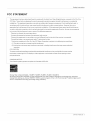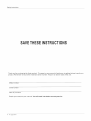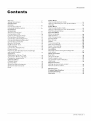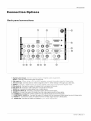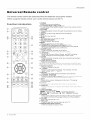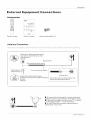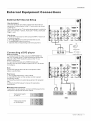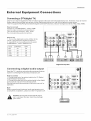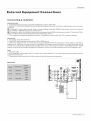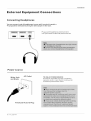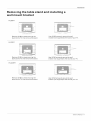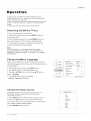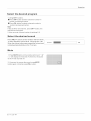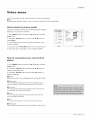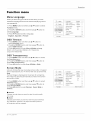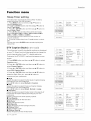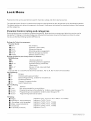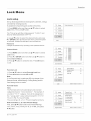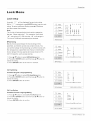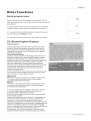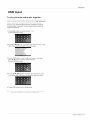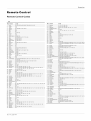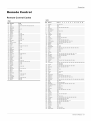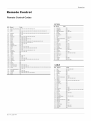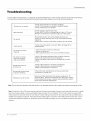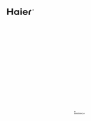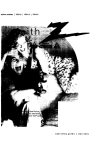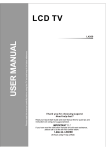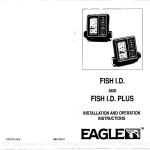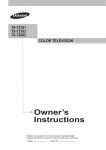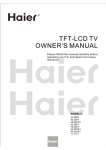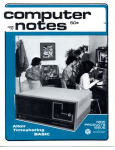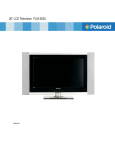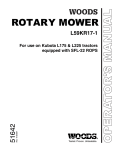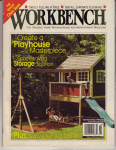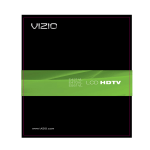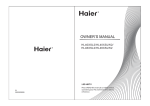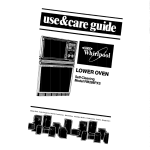Download Haier HL32K1 Flat Panel Television User Manual
Transcript
Haler °
TFT-LCD TV
OWN E R'S MAN UAL
Please READ this manual carefully
before
operating
yourTV, and retain itfor future
re f e re n c e
iiiiiiiiiiiiiiiiiiiiiiiiiiiiiiiii,,,
iiiiiiiiiiiiiiiiiiiiiiiiiiiiiiiiiiii_
HL42XR1
HL32R1
HL26R1
HL42XK1
HL32K1
HL26K1
HL32XK1
Warning
The lightning flash with arrowhead symbol, within an
equilateral triangle is intended to alert the user to the
presence of uninsulated dangerous voltage within the
product's enclosure that may be of sufficient magnitude
to constitute a risk of electric shock.
CAUTION:
TO REDUCE THE RISK OF ELECTRIC SHOCK
DO NOT REMOVE COVER (OR BACK).
NO USER SERVICEABLE PARTS INSIDE.
REFER SERVICING TO QUALIFIED SERVICE
PERSONNEL.
WARNING:
CAUTION:
The exclamation point within an equilateral triangle is
intended to alert the user to the presence of important
operating and maintenance (servicing) instructions in
the literature accompanying
the appliance.
TO PREVENTFIRE
ORSHOCK
HAZARD, DO NOTEXPOSE
THIS APPLIANCE TO
RAIN OR MOISTURE.
TO PREVENTELECTRIC
SHOCKDO NOTUSE THIS POLARIZED
PLUGWITHAN
EXTENSION
CORD, RECEPTACLE
OR OTHER OUTLET UNLESSTHE
BLADES
CAN BE FULLYINSERTED
TO PREVENT BLADE EXPOSURE.
CAUTION: These servicing instructions
are for use by qualified service personnel only. To reduce the
risk of electric shock, do not perform any servicing otherthan that contained in the operating instructions
unless you are qualified to do so.
Important
Safety
Instructions
1
2
3
4
5
6
7
8
Read these instructions.
Keep these instructions.
Heed allwarnings.
Follow all instructions.
Do not use this apparatus near water.
Clean only with dry cloth.
Do notbtock any ventilation openings.
Install in accordance
with the manufacturer's
instructions.
Do not install near any heat sources such as radiators,
heat registers,
stoves, or other apparatus
(including
amplifiers)
that produce heat.
9) Do not defeat the safety purpose of the polarized or grounding-type
plug. Apotarized
plug has two blades with
one wider than the other. Agrounding
type plug has two blades and a third grounding prong. The wide blade orthe
third prong are provided for your safety. If the provided plug does not fit into your outlet, consult an electrician
for
replacement
of the obsolete outlet.
10) Protect the power cord from being walked on or pinched particularly
at plugs, convenience
receptacles,
and the
point where theyexit from the apparatus.
11) Only use attachments/accessories
specified by the manufacturer.
12) Use only with the cart, stand, tripod, bracket, or table specified by the manufacturer,
or sold withthe apparatus.
Whena cart isused, use caution when moving thecart/
Apparatus combination to avoid injury from tip-over.
13) Unptug this apparatus during lightning storms orwhen unused for long periods of time.
14) Refer all servicing to qualified service personnel. Servicing is required when the apparatus has been damaged
in any way, such as power-supply
cord or plug is damaged, liquid has been spilled or objects have fallen into the
apparatus,
the apparatus
has been exposed to rain or moisture, does not operate normally, or has been dropped.
15)The apparatus shallnot be exposed to dripping orsptashing
and thatno objects fitled with liquids, suchas vases,
shall be placedon the apparatus.
16)The mains plug or appliance
inlet is used as the disconnect
device, remain it readily operable during the
apparatus normal use.
Class
2
I apparatus
TV LCD-TFT
shall be connected
to a mains socket outlet with a protective
earthing
connection.
Safety Instructions
FCC STATEMENT
This equipment has been tested and found to comply with the limits for a Class B digital device, pursuant to Part 15 of the
FCC Rule. These limits are designed to provide reasonable protection against harmful interference in a residential
installation. This equipment generates, use and can radiate radio frequency energy and, if not installed and used in
accordance with the instructions, may cause harmful interference to radio communications.
However there is no
guarantee that interference will not occur in particular installation. If this equipment does cause harmful interference
to radio or television reception, which can be determined by turning the equipment off and on, the user is encourage to
try to correct the interference by one or more of the following measures:
*Reorient or relocate the receiving antenna.
*Increase the separation between the equipment and receiver.
*Connect the equipment into an outlet on a circuit different from that to which the receiver is connected.
*Consult the dealer or an experienced radiolTV technician for help.
This device compiles with Part 15 of the FCC Rules. Operation is subject to the following two conditions:
(1) This device may be not cause harmful interference.
(2) this device must accept any interference received, including interference that may cause undesired
operation.
FCC CAUTION:
To assure continued compliance and possible undesirable interference, the provided ferrite cores must be
used when connecting this LCD display to video equipment; and maintain at least 40cm spacing to other
peripheral device.
CANADIAN NOTICE:
This Class B digital apparatus compiles with Canadian ICES-003.
Energy Star compliant(models - HL26R1, HL32R1, HL26K1, HL32K1, HL32XK1)
By being Energy Star compliant you are assured that your Haler model is helping the environment by using less
energy while saving you money. ENERGY STAR is a joint program of the U.S. Environmental Protection Agency and
the U.S. Department of Energy promoting energy efficiency.
Owner's
Manual
3
Safety Instructions
SAY T
Thank you for purchasing the Haier product.
product. Remember torecord the modeland
TRUCTIO
This easy-to-use
manual will guide you in getting the best use of your
serial number. Theyare on label in back ofthe unit.
Model number
serial
number
Date of purchase
Staple
4
your receipt to your manual. You will need it to obtain
TV LCD-TFT
warranty
service.
Introduction
Contents
Video Menu
Warning ..........................................
2
How to selectpicture
mode ..................................
Safety Instructions
............................
3
How to customizeyour
own picturestatus
.............
introduction
VGA Set .....................................
Co nt ro Is .........................................
6
Audio Menu
Connection Options ..............................
7
How to selectaudio
mode .....................................
Universal Remote control .............................
8
How
to
customizeyour
own audiostatus
...............
installation
SAP Broadcasts Setup .........................................
Accessories
....................................
9
Function
Menu
Antenna Connection
....................................
9
Menu Language ...................................................
Connecting a VCR ................................
10
OSD Timeout .......................................................
ExternalAlVSource Setup ............................
11
OSD Transparency ...............................................
Connecting a DVD player ........................
11
Screen Mode .......................................................
Connecting a DTV(digitalTV) ..............................
12
Blue Screen .........................................................
Connecting
digital audiooutput
.................
12
DPMS .................................................................
Connecting a computer ........................
13
Time zone setting .................................................
Monitor Out Setup .................................
14
Date/Time
setting ................................................
HDMI and DVI input ...........................
.14
Sleep Timersetting
..............................................
Cable sample ......................................................
15
DTV Caption Style ................................................
Connecting
Headphones
........................
16
Lock Menu
Power source ......................................
16
Parental Control ratingand categories ...................
Removing the tabtestand
and instatlinga
Lock setup ...........................................................
wall mount bracket ............................
17
Other Functions
Operation
Brief Info .........................................
Switching On/Off the TVset ......................
18
Us ing the Gu id e ...................................
Choose the Menu Language .............................
18
Quick program view ..............................................
Choose the inputsource
......................................
18
CC (Closed Caption Display) ....................
Channel
Menu
USB Input ............................................................
Channel Scan ......................................
19
Remote Control
Channel Skip ...................................
19
Setting up yourremote
control ..............................
Select the desired program .....................
20
Remote Control Codes ........................................
Select the desired sound .......................
20
Mu te .......................................
20
Maintenance
..................................
Product Specification
.......................
Troubleshooting
.............................
Warranty ............................................................
Owner
21
21
22
23
23
23
24
24
24
24
25
25
25
25
26
26
27
28
s Manual
30
30
31
31
32
34
35
40
41
43
43
5
Introduction
Controls
/
s sas
np fed represe
TV Side
taro
of e
pa_se/c©nt_"els
/Vfro
and
t pa
e
sdepa
e co fro
butte
sa
dsde
puts
cen_'_ectiens
/-
H L26R 1/H Lg2R
1/H L42XR
1
............
I
,![!
®
_
®
r
_
®
@
'_)
8
_../
/%
--
.....................
(_)
ii
g- '_.j
°<__
r-
+ \l
2
Fs
o ,¢_
O
@
,
.....................
(_)
<x ,._
f',x
.................
HL26K1/HL32K1/HL32XK1/HL42XK1
1.MENU: Menu display. Press to accesstteors--scree
ne udspay
2.1NPUT:Presstoaccesstheinputsourcemode.
Press repeated y toc/_ange the source o/eoneyouwa_l
watch s }eMENUscee_
/e
NPUT button serves as _eENlERbutos
3.VOL +/< Press to adjust the volume. In the MENU screen, these buttons serve as left/right buttons.
4.CN +/-: Press to scan through channels. To scan quickly through channels, press and hold down
either +/-. In the MENU screen, these buttonsserve
as up/down buttons.
5.POWER: Press toturn on andoff theTV.
6.USB spu:Co_ectaUSBfss/
_ve ovewJPEG
ma_esor
sen oMP3songs
7.Av2 AUDIOIN:
Connect the audio L/R cables fromthe video signalsource
to these jacks.
8.AV2VlDEO
IN: Connects the compositevideo
cable froman external signatsource
to this jack.
9.Headphone
jack: Headphone audio output terminal.
10.NDMI IN: Connect aHDMI device toreceive
digital audioand
uncompressed
digitatvideo
signals.
11. Remote Sensor : Receives
FSsignals from the remote control.
Do not put anything near the sensor,w
c nsybeck
e re note co _tro s<_ 8
6
TV LCD-TFT
o
Introduction
Connection
Options
®
®
©L
'\ /
I
DVl AUDIO
©
©
Y
Pb
fh
,\ j,
®
L-AUDIO-R
Pr
VGA AUDIO
VGA
©
L-AUDIO -R
S-VIDEO
L-AUDIO-R
L-AUDIO -R
i
J
©®
®
@@ @
@
1. Digital Audio Output: Connect vat ous types ef d@tat asdo equipment
NOTE:
In standby
mode,
these ports
will not work.
2. DVi Audio In: Whet/
s '/(_ _/©Y:/to
H©F_ _sdapter;connect the {_ud o si{_n_sto these iacks
3. Antenna
Input: Connect cable or antenna signals to the TV, either directly or through your cable box.
4. HDMI In: Co nect a HDf'41devce to receve dqbst udo
and uncompressed dgta
5.VGA Audio
In: Connect the audio L/R cables from a computer
to this jack.
6.VGA Video In: Connect a video cable from a computer to this jack.
7. VIDEO In: Connects the video signal from a video device.
8. Component
Video In: Connect a component
video device to these jacks.
9. AUDIO In: Connect the audio L/R cables from the video signal source to these jacks.
10. S-VIDEO In: Connect the S-Video cable from an external signal source to this jacks.
11. COMPONENT
AUDIO In: Connect the audio L/R cables from the component
video signal
12. AUDIO In: Connect the audio L/R cables from the S-Video signal source to these jacks.
13.
AUDIO
Out:
Connect
the audio
L/R cables
to
your
8udo
vdeo
source
to these jacks.
equ pmenL
Owner's
Manual
7
Introduction
Universal
The
remote
When
using
Function
O
control
cannot
the remote
control,
introduction
(_)
....................
Q
......................
AUDIO
PC
HDMI
.........................
• @
Q
...................
Q
..............
$:::
c:p o
control
be operated
..........
PICTURE
(_
Remote
unless
aim it atthe
the batteries
remote
sensor
are properly
loaded.
on the TV.
1 .POWER
Press to turnon and off the TV.
2.TV DVD SETBOX CABLEVCRAUD
To select one of the system modes in which the remote control
can be used.
3.PICTURE
Press repeatedly tocycle through theavailable
picture modes.
4. AUDIO
Press to cyclethrough
differentsound
settings.
5.INPUT
Show the input source.
6.MUTE
Switches they
oosoundonoroff.
7.VOLUME UP/DOWN
Press to adjust the volume.
8.MENU
Press to open the on-screen menu.
9.THUMBSTICK
(UplDownlLeftlRightlENT_iR)
Allows you to navigate the on-screen menus and adjust
the system settings to your preference.
10.SLEEP button
Press to display the sleep timer option.
11. USB:Press
o sw c /_tsourcc
oUSFs
12. MTS/SAP
Selects MTSsound:
Mono, Stereo, and SAP inAnalog
mode. Change the audio language in DTV mode.
13.GUIDE
Press to display the guide when you are watching analog or
digital channels.
14.CCD(closed
caption)
Select a closed caption.
15./4DM:Press
to sooct _dc_, co co_/octod
to the/4DM
p_£
1G PC: Press oseect
ecom/'>uterco_rected
o eVGA
put
17.Number
buttons
Press to change a channel.
18. • button
Press to select digital channels. For example, to enter
"54-3", press "54", " • " and "3".
19.RECALL
Press to jump back andforth between twochannets.
20.CHANNEL
UP/DOWN
Press to scan through channels. To sc_:_ qucky
bewee
ast wochs_cs
pressa_d
hoddowF
e her _/_
21 .EXIT
Clears all on-screen displays and returns to TVviewing
from any menu.
Accesses
23.DISPLAY
Press to
SC/(}
he
_:_ _:_ted ten
sp;:_y hc/Vsatus
t eo_scree
f<rnato_o_
ne u
hc
opel
e/V
F_
24.USB Functions
Control the USBSystem.
I_l/l_li, I Rewind / Fast _/I_
backward/Forward
[]
Stop I_11 Play/Pause
•
REC
REPEAT Repeat
25.FREEZE
Press once to display a frozen image of the current program,
but audio continues. Press again to return to the program.
26.CH.LIST
Open the channellist
in TV.
27.FAV.LIST
Press to open the favoritechannel
list in TV.
28.ARC(Aspect
Ratio Control)
Press to change the aspect ratio.
8
TV LCD-TFT
Installation
Accessories
.@ i
Haier=
__ o Q (_
TFT=LCD
OWNER'S
Remote
control
Antenna
Owner's
TV
MANUAL
manual
Alkaline
battery(AAA)
x2
Connection
[Vrece/)
o
(u_!_ y w
depe
d o
you
_!_te
_!_
y/)e
_!_te
_!_oc_!_to
_!_d _!_te
_!_l) s
o
_
Multi-family
Dwellings/Apartments
(Connect to waltantenna
socket)
Wall Antenna
Socket
RF Coaxial
VHF Antenna
UHF Antenna
_
Wire(75
Turn clockwiseto
/Bronze
ohm) I
Wire
tighten
Single-family
Dwellings/Houses
(Connect to walt jack for outdoor antenna)
Outdoor
Antenna
Bronze
Be careful notto
when connecting
Wire
bend thebronze
the antenna.
wire
• To improve the picture quality in a poorsignal
area,
please purchase a signal amplifier and install properly.
• If the antenna needs to be split fortwo TV's, install a
"2-Way Signal Splitter"
in the connections.
• To install theantenna
properly please contact a
professional
in your area.
Owner's
Manual
9
Installation
External
Equipment
NOTE: All cables shownare
Choose
not includedwith
Connections
theTV.
Your Connection
There are several ways to connect your television,
depending on the components
you wantto connectand
the quality of the signal you want to achieve.
The
following are examplesof
some different ways toconnect
your TVwith differentinput
sources.
Connecting
Toavoid
distance
aVCR
picture noise(interference),
between theVCR andTV.
leave anadequate
Connection
Option 1
Set VCRoutput
switch to channel 3 or4 and then tune
the TVto thesame channel number.
_L
DVI AUDIO J
Connection
Option 2
1. Connect theaudio and videocabtes
from theVCR's
output jacks to the TV input jacks, as shown in the figure.
When connecting
theTV toVCR, match the jack colors
(Video =yellow,Audio
Left =white, and Audio Right = red).
If you connect a S-VIDEO output from VCRto the
S-VIDEO input, the picture quality is improved;
compared to connectinga
regular VCRto the Video input.
©
@@@@
@@@@ ©
©@
c
Pb
O"
Pr
VGA AUDIO
L-AUD!O-R
L-AUDIO "R
VGA
12o
2. Inserta videotape
intothe VCRand press PLAYon
the VCR. (Referto the VCRowner's
manual.)
3. Selectthe
input source with using the
INPUT button on the remote control, and
then press ,A,/ V button to select the source,
press ENTER button to confirm.
_ii;@ @ @
OUTPUT
10
TV LCD-TFT
[]
[]
(R)
AUDIO
(L)
VIDEO
VCR
nstaltation
Externa|
External
Equipment
A/V Source
Connections
Setup
How to connect
Connect the audio and video cables from the external
equipment's
output jacks to the TVinput jacks, as shown
in the figure.
When connecting the TVto external equipment,
match the
jack colors (Video = yellow, Audio Left = white, and Audio
Right = red).
How to use
1. Select the input source with using the INPUT button on
the remote control.
2. PressA/V
button to select the desired source.
3. Press ENTER button to confirm.
4. Operate the corresponding
external equipment.
0
@@@@
@@@@ O
0
Pb
C::
Pr
L-AUD!O-R
VGA AUDIO
VGA
@oo 12G@
S-VIDEO
L-AUDIO -R
L-AUDIO
-R
der
Connecting
a DVD player
How to connect
1. Connect the DVD video outputs(COMPONENT)
to
the YPb Prjacks on the TVand connect the DVDaudio
outputs tothe YPbPrAudio
IN jacks onthe TV, as
shown in the figure.
2. Ifyour DVD onlyhas an S-VlDEOoutput
jack,
connect this to the S-VIDEO inputon theTV, as shown
in the figure.
Note
If yourDVD ptayerdoes
output, use S-Video.
not have component
Video
]
Set
o
@@@@
video
O
VGA
How to use
1. Turn on the DVD player, insert a DVD.
2. Use INPUTbutton
on theremote control toselect
component
mode.
3. Press Play button on external equipment forprogram
play.
4. Referto the DVD player's manual foroperating
instructions.
• Component
Inputports
To get better picture quality, connect a DVD playerto
component
input ports as shown below.
Component
on the TV
Game
ports
AUDIO
VGA
2Go
L-AUDIO
"R
the
or
DVD
Video output ports
on DVD player
Owner's
Manual
11
Installation
Externa|
Equipment
Connecting
a DTV(digital
Connections
TV)
This TV can receive Digital Over-the-air/Cable
signals withoutan
external digital set-top box. However, if you do receive
Digital signals from a digital set-top box or other digital external device, refer to the figure as shown below.
This TV supports HDCP (High-bandwidth
Digital Contents Protection)
protocol for Digital Contents (480p,720p, 1080i).
How to connect
UsetheTV'sCOMPONENT,VGAorHDMI
jack forvideo connections,
depending on
your set-top boxconnector.
Then, make
the corresponding
audio connections.
How
to use
1. Turn on the digital set-top box. (Refer to the
owner's manual forthe digital set-topbox.)
2. Use INPUT on the remotecontrot
to select
COMPONENT
,VGAor HDMI source.
Signal
COMPONENT
HDMI
480i
Yes
Yes
480p
Yes
Yes
720p
1080i
Yes
Yes
Yes
Yes
1080p
Yes
Yes
Digital
Connecting
a digital
audio
Set-top
Box
output
Send theTV's
audio to external audio equipment (stereo
system) via the Digital Audio Output (Optical) port.
How to connect
1. Connectone
end of an optical cable to theTV Digital
Audio(Optical)
Output port.
2. Connectthe
otherend ofthe optical cable to the digital
audio (optical)inputon
the audio equipment.
See the external audio equipment instruction manual for
operation.
Note
When connecting
with external audio equipments, such
as amplifers orspeakers,
please turn the TVspeakers
off.
,_
12
port.
Looking
at the
may damage
Caution:
Do not
looklaser
into beam
the optical
output
your vision.
TV LCD-TFT
©
Y
Pb
Pr
Ln
JD!O-R
VGA
AUDIO
VGA
i°oGo Go GGo
VIDEO
L-AUDIO
-R
0
L-AUDIO -R
VIDEO
L'AUDIO
-R
Installation
Connecting
a computer
Howtoconnect
1. To getthe bestpicture quality, adjustthe VGAgraphics
card to 1024x768.
2. Usethe TV'sVGAor
DVI (Digital Visual lnterface)Audio
IN port foraudio connections,
depending on your computer
connector.
II If the graphic card on the computer does not output analog and digital RGBsimultaneousty,
connect only one of
either VGAIN or HDMI IN todisplay the VGAon theTV.
!11If the graphic card on the computer does output analog and digital RGB simultaneously,
set the TVto eitherVGAor
HDMI ; (theother mode isset to Ptugand Play automaticallyby
theTV.)
3. Then, makethecorresponding
audioconnection.
Ifusing asound card,adjust
the VGA sound as required.
Howtouse
l.Turnon
the computerand
theTV.
2. UselNPUTonthe
remotecontrottoselectVGAor
HDMIsource.
3. Check the image on your TV. There may be noise associated
with the resolution,
vertical pattern, contrast or
brightness
in VGAmode. If noiseis present, changethe
VGAmode to anotherresolution,
change therefresh
rate to
another rate oradjust the brightnessand
contrast onthe menu untilthe picture isclear. Ifthe refresh rateof the VGA
graphic card can notbe changed, changetheVGAgraphiccardorconsuttthe
manufactureroftheVGAgraphiccard.
Note
1.UseaDVl
cable.
2.Avoid keepinga fixed imageon
imprinted onthescreen.
3. Thesynchronization
inputform
theTV's
screen fora long periodof
forHorizontal
time.The
andVerticatfrequencies
fixed image may becomepermanently
isseparate.
Resolution
Q
@@@
k_
@@@@
VIDEO
Pb
Pr
L-AUDIO
-R
S-VIDEO
_mmmmmmmmmmmmm
Owner's
Manual
13
Installation
Externa|
HDMI
Equipment
Connections
and DVI input
When the source
device(DVD
player
or SetTop
Box) supports
HDMI
How To Connect
1. Connect thesource
device toHDMI portof thisTV
2. No separated audio connection
is necessary.
withan
HDMI cable(notsupplied
with thisproduct).
How To Use
If the source device supports Auto HDMI function, the output resolution of the source device will be automatically
set to 1280x720p.
If the source device does not support Auto HDMI, you need to set the output resolution
appropriately.
To getthe best picture quality, adjustthe output resolution
of the source device to 1280x720p.
Select HDMI input source in input source option of Select Main source menu.
When
the source
device(DVD
playeror
Set Top Box)supports
DVl
How To Connect
1.
2.
3.
In
Connect the source device toHDMI port of thisTV with a H DMI-to-DVI cable(not supplied with this product).
Aseparated
audio connection is necessary.
If the source device has an analog audio output connector, connect the source device audio output to DVlAudio
port Iocatedon the leftside of HDMI port.
How To Use
If the source device supports Auto DVl function, the output resolution of the source device wilt be automatically
set to 1280x720p.
If the source device does not support Auto DVl, you need to set the output resolution appropriately.
To get the best picture quality, adjust the output resolution
of the source device to 1280x720p.
Press the INPUT button to select H DMI input source in input source option of Select Main source menu.
14
TV LCD-TFT
Installation
Cable sample
o.
\\\\
\
HDMI Cable
(not supplied
withthe
product
HDMI to DVl Cable
(not supplied withthe
product
Analog Audio Cable
(Stereo to RCA type)
(not supplied withthe
product
Owner's
Manual
15
Installation
Connecting
Headphones
You can connecta
set of headphones
to your set if you wish to watch
TV programme withoutdisturbing
the otherpeople
in theroom.
t
Power
Plug a setof headphones
intothe 3.5mm
mini-jack socket onthe side panetof the set.
source
Wider Hole
and Blade
Polarized
16
a
TV LCD-TFT
AC Outlet
AC Cord
TOUSEAC
POWERSOURCE
Use theAC polarized line cord provided for
operation onAC. Insert theAC cordptug into
a standard potarizedAC
outlet.
Plug
Installation
Removing the table stand and installing
wall mount bracket
a
HL26R1
Remove 4X M4 screws securing the
stand to the TV, then remove the stand.
Use 4X M6 screws to secure the wall
bracket (not supplied)to
the backof yourTV.
HL32R1
Remove 6X M4 screws securing the
stand to the TV, then remove the stand.
Use 4X M6 screws to secure the wall
bracket (not supplied)to
the backof yourTV.
HL42XR1
Remove 5X M4 screws securing the
stand to the TV, then remove the stand.
Use 4X M5 screws to secure the wall
bracket (not supplied)to
the backof yourTV.
Owner's
Manual
17
Operation
Operation
In the manual, the OSD (on screen display) may be
different fromyour
TV's, because it is just an exampleto
help you with theTV operation.
There are several options you might need to set up in order
for yourTVtoworkproperly.
Read the instructions
that
follow.
Initial Setup: Set according to the screen display.
Switching
On/Off
1. First, connect
the TV set
power cord correctly.
2. Select the viewing
the remote control.
3. When finished
source by using INPUT button on
usingthe
the remote control.
TV, press POWER
button on
reverts to standby
mode.
TheTV
4. If you intend to be awayon
power
plug fromthe
vacation,
disconnect
the
walt powerouttet.
Note
If theTV in power on, the screen show information
according the type of input signal, the information
wilt
disappear. If there is no signal, "No Signal"
will display
on the screen.
Choose
the Menu
When you startusing
Language
your setfor
select the language
and indications.
the first time, you must
which will be used fordisplaying
menus
1. Choose TV Input and then press MENU button.
2. PressA/V
button to selectFunction
menu.
3. Pressl_
select
or ENTER button and then use A/V
(English,
{_S
Channel
MR
Language
English
qb ]
OSD Timeout
Short
db
OSD Transparency
Middle
qb
Screen Mode
Normal
qb
Blue Screen
On
qb
DPMS
On
qb
Time Setup
DDb
Closed Caption
DDb
Default
Spanish
language.
Function
source
Change the picturesource
so you can watch yourTV,
VCR, DVD, Cable, orany other devicesthat
are
connected to yourTV.
1. Press INPUT button to enter the Select Source menu
button to select
the desired items
Select Source
TV
Video1
Video2
S-Video
Component1
Component2
(TV, Video1,
Video2,
S-Video,Component1,
VGA, HDMI1,HDMI2,HDMI3,HDMI4).
2. Press ENTER button to confirm
Component2,
VGA
HDMI1
.
HDMI2
HDMB
HDMt4
18
TV LCD-TFT
DDb
_
orFrench)
the Input
and then useA/Y
_i:,,m
_<_,,
Audio
:_-/ Lock
button to select
Choose
Video
button to
Language.
4. Press</l_
"_
s_o__B_ok
Operation
Channe|
menu
II This TV set has two methods to set channels, which are
respectively Channel Scan, Channel Skip.
II In this section, how to use the remote control
channel is explained.
set channel.
to set
You can also use buttons on the TV to
Note
The Channel
menu will beontyoperated
Channel
in normaITVmode.
_
Scan
Video
j_-:}>)Audio
1. Press MENU button
Channel
and then use A/Y
button to select
Tuner
Antenna
4b
Channel Scan
[_Db
Channel Skip
[_Db
O.
menu.
2. Pressl_
Function
or ENTER button to selectTuner.
3. Press</_buttontoselectCableorAntenna
4. Press,&/Y
5. Pressl_
mode.
button to selectChannel
_4i Lock
Scan.
or ENTER button to start searching.
6. To cancel searching,
Channel
_
Scan
_
Selecl
_Back
press EXIT button.
Video
_t_ Audio
Status: Scanning
Antenna
Analog Channels:
19
Digital Channels:
0
64%
_"
Function
_4- Lock
Channel Scan
Channel
channel is skipped when usingA/V
browse the channels.
Askip
by key-in the channel
number
Default
un-scanned
Channel
button to
_<_#_
Audio
channel can be watch
Tuner
Antenna
[_Db
Channel Skip
[_DF
analog channels
^
are skip.
_"
channel.
Function
,_.:.. Lock
Cha nnel
MENU
Channel
menu.
2. Press
Channel
3. Press
button
button
and
then use A/Y
button
button
and
then
use A/V
button
to select
_t_ Audio
Skip.
A/Y
to toggle
button
to selecta
between
[]
and
channel,
[]
then
_
Enter _
Selecl
_
Back
to select
Video
1_ or ENTER
4b
Channel Scan
or select by list.
with a check icon ,/is a skipped
1. Press
Ca_,co_
Skip
Video
Askip
_
press
ENTER
Function
.
,:- -..,Lock
....: j
Channel Skip
1
2
3
4
5
5-1
6
7
8
9
10
Analog
Analog
Analog
Analog
Analog
Digital
Analog
Analog
Analog
Analog
Analog
_
I-,/_
[]
[]
[]
[]
[]
[]
[]
[]
[]
[]
KPIX-DT
s_ _
s_o__Back
Owner's
Manual
19
Operation
Select
the desired
1. Using CH+/- buttons.
II Press CH+ button to select
program
a channel
number increasing direction.
II Press CH- button to select a channel
number
Note
decreasing
number in
number in
direction.
If skip is ON on one channel, press CH+/- button, the
channel will not appear.
2. Also can enter channel number directly, eg:2-0.
Select
the desired
Press VOL-/+
buttons
sound
on the remoteor
the front of the
TV set to adjust the volume level. The range is 0-100.
When the volume buttons are pressed the volume level
is displayed automatically
on the TVscreen.
Mute
1. Press MUTE button
on the remote control
(o_ wilt display on the screen.
of theTV set isturned off.
and
2. If you want to recoverthe
sound, press MUTE
button again ordirectly
pressVOL+
button.
20
TV LCD-TFT
" _"
At this time, the sound
Volume
] 3O
Operation
Video
menu
The TV menu gives you an overview of the menus you can select.
Note
Depending on the input signal, one or more menu items may not be selectabte.
How to select
The picture
Standard,
picture
mode provides
Vivid, Custom
mode
the pre-defined
1. Press MENU button and then use A/Y
Video
button to select
button to
_
Mode.
the option
You can also press PICTURE
button on the remote
to selectthe
option
Standard,
How to customize
status
1. Press
MENU
[]
or ENTER
the desired
3. Press
adjust
button
and
Standard,
Vivid, Custom
Vivid,
control
Function
Mode
Brightness
Contrast
Color
Tint
Custom
qb I
_
...........................
59
_
...........................
" 59
_
.............................
' 59
.........................
m .............................
7
Sharpness
_
Color Temperature
Advanced Video
:
58
DDb
DDb
_"y Lock
Video
_Select_Back
and Mild.
your own picture
then use A/Y
button
to select
menu.
2. Pressl_
select
_L_#,
Audio
LLI?:
L Channel
ENTER button and then use A/Y
3. Press4/l_
button to select
Custom and Mild.
Video
settings:
menu.
2. Pressl_or
select
images
and Mild.
button
and
then
use A/Y
and
then
use <IF
button
to
items.
F or ENTER
button
button
to
the setting.
Mode
Select
the
modeof
picture(Standard/Vivid/Custom/Mild).
[] Brightness
This will adjust the light output of the complete picture,
which will mainly affectthe
darkerareas
of the picture.
[] Contrast
This will adjustthe
intensity ofbright
but keep the dark parts unchanged.
[] Color
This will adjust the saturation
your personal preference.
parts
level of the colors to suit
[] Tint
Allows you to select the color mix (Tint)of
[] Sharpness
This wilt adjust the sharpness
inthe picture
the picture.
of fine details
in the picture.
Owner's
Manual
21
Operation
Video
menu
ill Color temperature
This wilt increase ordecrease
Warm(red)
and Coot (blue)
colors to suitpersonal
preferences.
Select Cool togive the white colors a bluetint, Standard
to give the white colors a neutral tint, Warm togive the
white colors ared tint.
Ii Advanced Video
To adjustthe
picture in advanced
DNR, Black Level Extender,
White PeakLimiter,
CTI, FlechTone, Adaptive Luma Control.
[] DNR
To adjust reduce the appearance of digitizing error by the compression:
Off, Weak, Medium, Strong, Auto.
[] Black Level Extender
To adjust the ability in the black areas detail of the picture: On and Off.
[] White Peak Limiter
To adjust the ability in the white areas detail of the picture: On and Off.
[] CTI
_,_; Audio
=
':_)_
_ Channel
_'
To adjust the picture for color errors: Off, Weak, Medium and Strong.
[] Flesh Tone
To adjust the flesh color: On and Off.
[] Adaptive Luma Control
To adjust changes in the luminance of the picture: On and Off.
VGA
DNR
Black Level Extender
White Peak Limiter
CTI
Flesh Tone
Medium
On
On
Medium
On
db ]
_F
_F
4_
4_
Adaptive Luma Control
On
4_
Function
Lock
Advanced Video
_Select_Back
Set
When you select
theVGAinput,
this function
is used.
Adjustment
for screen Position,
Clock, Phase, Setting
Display adjust menu by pressing INPUT button then use
A/Y
button to select the the source of VGA item.
[] Auto sync: Automatically
adjustdisptay
of the picture
(Only available inVGA source).
[] Position :Adjustthe
screen position.
[] Phase :Adjust the phaseof Pixel clock.
[] Clock :Adjustthe
clockof inputsignal.
Mode
_,.}; Audio
_'
Function
:",:
Lock
Custom
Brightness
Contrast
adjust
[]_F
[]_F
VGA
[]_F
_:_j Audio
Function
the setting.
TV
s_o__
B_ok
[]Bb
H Position
_
.............................
59
VPosition
_
Phase
_
Clock
======================
59
59
:-]
59
Lock
VGA
TFT-LCD
_
I Auto Sync
:",/
22
59
59
Color Temperature
Advanced Video
Videe
1. Press MENU button and then use,&/Y
button to select
Video menu.
2. Pressl_ or ENTER button and then use,&/Y
button to
select VGA.
3. Pressl_or
ENTER button and then use 4/1_ button to
4F
_
_
_
E,,t__s_o_
_B_ok
Operation
Audio
menu
How to select
audio mode
1. Press MENU button and then use A / Y button to setect
Audio menu.
2. Press_or
ENTER button and then use A/Y
button to
select Mode.
3. Pressi_ or ENTER button to selectthe option Off, Concert,
Living Room, Hall, Bathroom, Cave, Arena and Church.
You can also pressAUDIO
button on the remote control
to select theAudio
Mode Off, Concert, Living Room, Halt,
Bathroom,
Cave, Arena and Church.
How to Customize
status
yourown
audio
Video
ii_*_ Channel
Function
Balance
Bass
__
__
0 1
59
Treble
__
Sound Surround
Mode
On
Off
59
4b
db
Equalizer
Off
qb
SPDIF Type
AVL
PCM
Off
qb
qb
Lock
Audio
Adjust
_
Select
_
Back
1. Press MENU button and then use A/'_' button to select
Audio menu.
2. Pressl_or
ENTER button and then use A/Y
button to
select desired items.
3. Press l_or ENTER button and then use </_ button to
adjust the setting.
[] Balance
Adjust to emphasize left or right speaker balance.
[] Bass
Adjust to increaseor
decrease Iower-pitchedsounds.
[] Treble
Adjust to increaseor
decrease higher-pitchedsounds.
[] Sound Surround
Toturn the simulatedsurround
sound onand off.
[] Mode
To adjust the audio mode: Off, Concert, Living Room, Hall,
Bathroom, Cave, Arena and Church.
[] Equalizer
To adjust the equalizer: Off, Rock, Pop, Live, Dance,
Techno, Classic and Soft.
[] SPDIF Type
ToAdjusttheSPDIFoutput:Off,
Dolby Digital and PCM.
[] AVL(Automatic
Volume Control)
This will reduces the differences
in volume level among
broadcasters.
SAP
Broadcasts
Setup
This TVcan receive MTSstereo programs and SAP
(Secondary Audio Program) that accompanies
the stereo
program; if the station transmits an additional sound
signal as well as the original one.
When having selected SAP button on the remote control,
this TVcan only receive the signal when the TVstation
transmits the propersignals.
Mono sound is automatically
received if the broadcast is
only in Mono; even though Stereo or SAP has been
selected.
Select Monoif you want to listen to mono sound during
stereo/SAP
broadcasting.
Stereo orSAP can be received
in aAnalog channel.
1. Use SAP button to select yourdesired
MTS mode in a
analog signal.
Each time you press SAP button, Mono, Stereoor SAP
appear.
If other languages are available on the digital signal,
select them with the SAP button.
2. Press EXIT button
to save and return toTV
viewing.
Owner's
Manual
23
Operation
Function
Menu
menu
Language
When you start using your set for the first time, you must
select the language
and indications.
which will be used fordisplaying
,:__, Audio
1. Press MENU button and then use A/Y
Function
select
button to select
_,_{_ Channel
menu.
2. Pressl_or
ENTER button
and then use A/Y
button to
Language.
i:'_i' Lock
3. Press < / _ button to select
(:English,
Spanish
Video
menus
language.
Language
English
4_> I
OSD Timeout
Short
4b
OSD Transparency
Middle
4b
Screen Mode
Normal
_
Blue Screen
On
4b
DPMS
On
_
Time Setup
[_
Closed Caption
[_
Default
or French)
[_
Function
Select
_
Back
OSD Timeout
1. PressMENU
button and thenuseA/Vbutton
to
select Function
menu.
2. Pressl_or
ENTER button and then use,tk/Y
button to
select OSD Timeout.
3. Press</l_
button to selectShort,
Middle orLong.
(Short is for5 seconds; Middleis for 10seconds;
Long is for 15seconds)
OSD Transparency
1. Press MENU button and then use A/T
button to select
the Function
menu.
2. Pressl_or
ENTER button and then use A/'IF button to
select OSD transparency.
3. Press</ll_
button to select Low ,Middleor
High.
Screen
Mode
Lets you choosethe
way ananalog
picture witha 4:3 aspect
ratio is displayed on yourTV with a 16:9 ratio pictureformat.
Note
If afixed image is displayed on the screen fora long time,
the image may become permanently
burned on the screen
and remain visible.
1. Press MENU button and then use A/V
button to select
Function
menu.
2. PressJt_or ENTER button and then use A/V
button to
select Screen Mode.
3. Press</l_buttontoselectNormal,
Zoom, Wide or
Cinema.
II Normal
Choose normal whenyou
4:3 mode.
m Zoom
want toview
the picturewith
Choose Zoom when you want to view the picture without
any alteration. However, the top and bottom portions
of the picture will be cropped.
24
TV LCD-TFT
_>,_ Video
_9 Audio
i!,_._Channel
_
Lock
Language
English
4F
OSD Timeout
Short
4b I
OSD Transparency
Middle
4F
Screen Mode
Normal
_F
Blue Screen
On
4F
DPMS
On
_F
Time Setup
[_
Closed Caption
[_
Default
Function
[_
_
Se_eo_
_Back
Operation
Function
menu
[] Wide
Choose wide whenyou want toadjust the picture
horizontally,
in a linear proportion to fill the entire screen.
[] Cinema
For letterboxpictures,
bars may appear on the top and
bottom on some programs.
You can also pressARC
button on theremote
control to
select the desired pictureformat:
Normal,
Zoom, Wide or
Cinema.
Blue
Screen
1. Press MENU button and then use A/V
button to select
Function
menu.
2. Pressl_or
ENTER button and then use A/Y
button to
select Blue Screen.
3. Press4/_"
button to selectOn or Off.
DPMS
PC Power Management.
To set On, the set will be in
standby mode automatically
if no signal in 2 minutes; if
signal input, the setwitl be on again automatically.
Note: DPMSis useful only in VGAsource.
Time
zone
setting
This function allows you to selectyour
local time zone.
Broadcasted
time information
will correct the clock display
for your local time.
1. Press MENU button and then use,A./Y
button to
_,_ Audio
select Function
:i_"/_Channel
menu.
2. Presst_or
ENTER button and then use A/Y
button to
select Time
3. Pressl_or
Setup.
ENTER button and then use,&/'V'
button to
select Time
Zone.
4. Press </1_ button to select
Eastern, Central, Mountain,
Date/Time
your viewing area time zone:
Pacific, Alaska or Hawaii.
'_
Video
::
j
b
Sleep Timer
I
[_Bb
Off
_b
Lock
Time Setup
Sele ci _
Back
setting
Video
1. Press MENU button and then use A / V button to
2. Pressb,
Pacific
Date/Time
Setting the clock is necessary in order to use the various
timer features ofthe TV. Also, you can checkthe time
while watching theTV.
select Function
Time Zone
Audio
menu.
or ENTER button and then use A/Y
select Time Setup,
3. Pressl_ or ENTER button and then use A/V
select Date/Time.
button to
On
Auto
Date
Time
qp
[ 2008/01/01 ]
[ 11:54 AM ]
c_
2_o Channel
Timer
On Time
button to
...... Lock
Off Time
off
qb
[ 11:54
[ 12:00
AM ]
AM ]
:::/
4. Press_orENTERbuttonandthenuse</i_buttonto
select On or Off.
Date/Time
_
Owner's
s_o__Back
Manual
25
Operation
Function
menu
Sleep
setting
Timer
The sleep timer automatically
shuts off the TV after a
preset time (from 5 to 240 minutes).
1. Press MENU button and then use A/V
button to
select Function
menu.
2.Pressl_or
ENTER button and then use A/Y
button to
select Time Setup
3. Pressl_ or ENTER button and then use A/Y
button to
select Sleep Timer.
4. Press4/l_
button to select the number of minutes.
Select Off,5Min,lOMin,
15Min, 30Min,45Min,60Min,
90Min, 120Min, 180Minor240Min.
The time begins to count down from the number of
minutes selected.
5. To cancel theset sleep timer: Pressll, button to select
Off.
You can also press SLEEP button to select quickly the
sleep timer.
DTV Caption
Style
This allows you to modify
on yourTV.
visual
Customize
screen.
how digital
of your TV's
the DTV/CADTV
captions
options
2. Press
are displayed
to change
the
captions
that appearon
your
menu.
P, or ENTER button and then use A/V
button to
select DTV Caption Style.
4. Press _or ENTER button and then use A/Y
button to
the Style, Size, etc., press </b
to your preference.
TV LCD-TFT
{}_
Channel
_/i
Lock
Pacific
qb
[_P
Sleep Timer
Off
Time Setup
q_> ]
_Sele_Back
9_
_,
Video
Language
Audio
_i_
Channel
English
q_
OSD Timeout
Short
qb
OSD Transparency
Middle
q_>
Screen Mode
Normal
qb
Blue Screen
On
qb
DPMS
On
qb
Time Setup
[_
Closed Caption
[_
Default
D_P
Function
Enter
Video
button to
• Style
Select this option to select the font style of caption display
according to your own preference.
Press 4/_, button to setectDefault
or Custom.
• Size
Select this option to select the size of caption display
according to your own preference.
Press 4/1_ button to setectSmall,
Normal or Large.
• Text color
Select this option to select the text cotoror the opacity of
the text box of caption display according to your own
preference.
Select a colorand one ofthe opacity options.
• Text Opacity
Specify the opacity for the text color.
• BG Color
Select a background
color.
• BG Opacity
Select the opacity forthe background color.
• Window
Color
Setectawindow
color.
• Window
Opacity
Select the opacity for the window color.
26
Audio
:_:_/ Lock
button to
customize
3/
button to select
select Closed Caption.
3. Press bor ENTER button and then use,_/Y
select
Time Zone
Date/Time
digital captioning.
1. Press MENU button and then use A/Y
Function
Video
(In DTVmode)
Select from the following
characteristics
9_
_._9 Audio
_
Selecl
_Back
NTSC Caption
Off
q#
DTV Caption
Off
qb
DTV Caption
Style
DDb]
_}_:-i:&
Channe
Lock
Closed Caption
Video
.,_
Audio
' _:_S'Channel
Lock
DTV Caption
Style
_
E_,t__s_o_
_Back
Style
Custom
qP
Size
Normal
qb
Text Color
Black
q_ ]
Text Opacity
Solid
q_
BG Color
Black
q#
BG Opacity
Solid
qb
Window Color
White
q_
Window Opacity
Solid
q_
_s_o_
_Back
I
Operation
Lock
Parental
Menu
Control
can be used to block specific
channels,
ratings and otherviewing
sources.
The parental control function is used to block program viewing based on the ratings sent by the broadcasting
station.
The default setting is to allow all programs to be viewed. Viewing can be blocked by choosing the type of the program
and the categories.
Parental
Control
rating
and categories
Rating guidelines are provided by broadcasting
stations. Mosttelevision
programs and television movies can be
blocked by TV Rating or Individual Categories.
Movies that have been shown at the theaters ordirect-to-video
movies use the Movie Rating System (MPAA)only.
Ratings forTelevision
Parental Guide
programs
:
• TV-Y
(All children)
• TV-Y7
(Children 7 years older)
• TV-G
(General audience)
• TV-PG
(Parental guidance suggested)
• TV-14
(Parents strongly cautioned)
• TV-MA
(Mature audience only)
Ratings for Movies previously shown in theaters:
MPAA Rating :
• G
(General audience)
• PG
(Parental guidance suggested)
• PG-1 3
(Parents strongly cautioned)
• R
(Restricted)
• NC-17
(Noone 17and underadmitted)
• X
(Adult only)
If you set PG-13 : G and PG movies will be available,
PG-13, R, NC-17and
CA Eng Rating
lC
Children
• C8+
Children eight years and older
NG
General Programming,
suitabte for all audiences
NPG
Parental Guidance
• 14+
Viewers 14 years and older
• 18+
Adult Programming
CA Fren Rating
NG
• 8 ans+
• 13 ans+
• 16 ans+
• 18 ans+
Xwill
be blocked.
General
Not recommended
for young children
Programming
may not be suitable for children underthe age of 13
Programming
is not suitable for children under the age of 16
Programming restricted to adults
TV Rating :
• A(Age)
• D (Dialoguesexual dialogue)
• L (Languageaduttlanguage)
• S (Sex -sexual situations)
• V (Violence)
• FV (FantasyViotence)
(applies
(applies
(applies
(applies
(applies
(applies
to
to
to
to
to
to
TV-Y, TV-Y7,TV-G,TV-PG,
TV-PG, TV-14)
TV-PG, TV-14, TV-MA)
TV-PG, TV-14, TV-MA)
TV-PG, TV-14, TV-MA)
TV-Y7)
TV-14, TV-MA)
Owner's
Manual
27
Operation
Lock
Menu
Lock setup
Set up blockingschemes
and external
viewing
A password
to btockspecFic
channels,
ratings,
sources.
is required
9_
to gain access to this menu.
1. Press MENU button and then use A / Y button to select
Lock menu. Then, pressl_ button.
The TV is set up with the initial password
security default password is 9-4-4-3.
"0-0-0-0"
and
Video
I
Enter Password
[
/q×
:_) Audio
....
_2>Channel
@_ Function
2. UseA/Y
button to select the desired items, and press
I_or ENTER button to enter the next menu. Once the option
is selected, change the settings to your preference.
Lock
_Back
Password
Change the password
Channel
by inputting
a new password
twice.
_
Block
Video
A:._, Audio
1. Press MENU button
Lock
and then use A / Y button to select
,:i_,ici_
Channel
menu.
2. Press
_,or ENTER button
select Channel
and then use A/V
button to
_*
Function
Block.
3. PressA/V
button to selectthe
item, PressOK
Channel Block
Video
Lock
1. PressA/'lFbutton
to select Parental
2. Press 41t_button
to selectOn
/:1;
i_ Audio
Lock item.
:©
or Off.
_"
Parental
Lock is settingas
Guide,
MPAARating
@
_
s_ _
s_o__B_ok
Channel Block
lIB#
Program Block
Password
[]Bb
[]Bb
Clean All
[]Bb
,y_:-_Channel
Note
If the Parental
Analog
Analog
Analog
Analog
Analog
Analog
Analog
Analog
Analog
Analog
Analog
button
to set.
Parental
2
3
4
5
6
7
8
9
10
11
12
Function
Off, the change of the
,CAEng
Rating and CA
Fren Rating wilt be no useful.
Lock
Parental
_
E,,,o,_
so_o_
_
B_ok
Guide
Note
The Parental
control
will automatically
categories
that are
"more
you block
"TV-Y"
category,
the
"young
adult"
TV-G, TV-PG, TV-14
The sub-ratings
restrictive"
pressA/Y
TV-Y, TV-Y7,TV-G,
. Forexampte,
then all the categories
group wilt be blocked(TV-Y,
if
Video
TV-Y7,
_'_ Audio
, o_ Channel
(D, L, S, V, FV)work
button select
_
in
and TV-MA).
How to set the D, L, S, Vand
First,
block certain
togethersimitarly.
@_ Function
one of these
or TV-MA,
28 TV LCD-TFT
4_
[]_b
MPAA Rating
[]_b
CA Eng Rating
[]_b
CA Fren Rating
[]_
Digital Rating
[]_b
On
Ratings:
and press
Program Block
< / I_ button.
On
Parental Guide
Block Unrated
FV sub-ratings.
TV-PG,TV-14,
Parental Lock
_
£nter_Selecl _Back
Operation
Lock
Menu
Lock setup
Asymbot
While
"C_"
"_''
will be displayedforeachsub-rating.
is selected,
press ENTER button to go toasub
rating. To select
a different
Rating,
and then repeat
the process.
:_I_'_L_
Channel
The V-chip will automatically
that are
"More
restrictive"
sub-rating
inTV-PG,
TV-14 and TV-MAwill
block certain
categories
.For exampte,
then the "_"
automatically
ifyou
_'
Function
block
sub-ratings
TV -Y
A
[]
TV-Y7
[]
TV-G
[]
TV-PG
[]
[]
[]
[]
[]
TV-14
[]
[]
[]
[]
[]
TV-MA
[]
[]
[]
[]
Video
F:_, Audio
Note
"_"
_
press ,A./ Y buttons
DAltowed
D
L
S
V
FV
[]
Rating
[]Blocked
Rating
in
be blocked.
Parental Guide
_
Set_Selecl
_Back
MPAARating
Blocks
movies according
specified,
so children
can set theratings
to the movieratings
limit bybtocking
the ratings above a specified
movie ratings
limitonly
not TVprograms,
limits
cannot view certain movies.
You
_
to movies
Video
movies with
_j,
level. Keep in mind thatthe
applies
such assoap
out altthe
shown onTV,
Audio
_i_: Channel
operas.
Function
1. PressA/Y
2. Press_-or
button to select MPAARating
item.
ENTER button and then use A/Ybutton
select the rating.
3. Press ENTER button
G
[]
PG
[]
PG-13
[]
R
[]
NC-17
[]
x
_AItowed
[]
Rating
[]Blocked
Rating
to
MPAA Rating
to set block or unblock.
_
s_ _
s_o__B_ok
CA Eng Rating
Canadian
English
Language
1. Press,&/Ybutton
to selectCA
Eng Rating item.
2. Press_or
ENTER button and then use A/Ybutton
select the rating.
3. Press ENTER button
"_
Rating
Video
_:,_, Audio
to
to confirm.
c
c8+
[]
[]
G
[]
:_c: Channel
PG
14+
[]
[]
_>
18+
[]
Function
DAltowed
Rating
CA Eng Rati ng
_
[]Btocked
s_ _
Rating
s_o__
B_ok
CA Fren Rating
Canadian
French
Language
Rating
1. Press A/V
button to selectCA Fren Rating item.
2. Press _or ENTER button and then use ,t_1Ybutton
select the rating.
3. Press ENTER button
to confirm_
_,,_ Video
to
._,
Audio
ii_
Channe
_'
Function
G
[]
8 ans+
[]
13 ans+
[]
16 ans+
[]
18 ans+
[]
DAltowed
CA Fren Rating
Rating
_
[]Blocked
s_ _
Rating
s_o__
Owner's
B_ok
Manual
29
Operation
Other
Functions
Brief Info
Brief Info shows the present screen information.
Press DISPLAYbutton
to show the Brief Infoon
Press DISPLAYbutton
or EXIT button to exit.
the screen.
Function"
[] Show the present screen information.
[] Press DISPLAYbutton
or EXIT button to exit.
A: Video resolution
B: Program name
C: Program rating categories
D: program showtime
E: Program title
F: Channel Lable
G:Tuner mode
H:Program
Using
D
B
0
H
details
the Guide
The guide allows you to select the channels from a channel
list.
The guide allows provides information
about the current
program being shown on each channel(if information
is
available from thestation).
Note
Program information
in the guide is provided by the
broadcasters.
As a result, itmay sometimes include only
the channel number, without a program title or description.
A:
B:
C:
D:
E:
Program title
program options
program showtime
Program details
Program rating categories
30
TV LCD-TFT
Operation
Other
Quick
Functions
program
view
18
Press to jump back and forth between two channels. The TV
alternates between the current channel and the last channel that
was selected.
1. Suppose the channel numberyou
used just now is 8 and the
channel number you are using is 18 (as shown in the figure).
2. If you want to return to the last watched
you can simply press RECALL button.
program
channel
3. If you want to return to channel
18, press the button again.
CC (Closed
Display)
Closed
Caption
8,
8
18
Captions
Closed captioning is a process which converts the audio
portion of atetevision
program into written words which
then appearas subtitles on the television screen. Closed
captions allow viewers to read the dialogue and narration
of television programs.
Using Closed Captions
Captions are the subtitles of the dialogue and narration of
television programs. For prerecorded
programs, program
dialogue can bearranged
into captionsin advance. Its
possible to caption a live program by using a process called
real-time captioning,
whichcreates
captions instantly.
Real-time captioning is normaltydone
by professional
reporters using a machine shorthand
system and computer
for translation
into English. Captioning
isan effective
system forthe hearing-impaired,
and itcan also aid in
teaching language skills.
In ATV mode CCD function allows you to configure the way
you choose toview the digitalcaptioning
(Off, CCl, CC2,
CC3, CC4, Text1, Text2, Text3 or Text4).
• CAPTION
The term for the words that scroll across the bottom of the
TV screen; usually the audio portion of the program
provided forthe hearing impaired.
• TEXT
The term for the words that appear in a large black frame
and almost cover the entire screen; usually messages
provided by the broadcaster.
In DTVmode allows you to configure the wayyou choose
to view the digital captioning(Off,
service1 ,service2,
service3,service4,
service5 orservice6).
Select one of the digital service channels made available
by the caption provider.
There are 6 standard services. Service 1 is designated as
the Primary Caption Service. This service contains the
verbatim,
or near-verbatimcaptions
for theprimary
language being spoken in the accompanying
program audio.
Service 2 is designated as the Secondary Language Service.
This service contains captions in a secondary
language
which are translations
of the captions in the primary Caption
Service. The other service subchannels
are not
pre-assigned.
It is up to the discretion of the individual
caption provider toutilize the remainingservice
channels.
Owner's
Manual
31
Operation
USB Input
1.Supporting media andfile format: Digitalpictures
(.JPG)
and digitalmusic
(.MP3)fites
Due to differences
in the file code and file mode, It is
possible that some files cannot be read.
2.Before starting operation, verify USB storagedevice
is of FAT32 and FAT file system format. At present, this
television does notsupport
NTFSand the file systems
of other format.
3.External card reader supports most digital cards
available in themarket.
Readable digitatcards
are
classified according to the property of card readers and
can be connected
to mobile hard disks (working voltage
5.0V, working current notover 500mA).
4.The television operation may be halted due to
excessive rate of information code errors. In such case,
restart the system. Please note -there are many
nonstandard
USB mobiledevices
in themarket.
If a
nonstandard
device is used then an identification
problem may occur.
4.Press the button on the remote control
item, press ENTER button to confirm.
to select
the
\
1.Play or pause
2.Stop;
3.Repeat
4.No available
5.No available
6,Play previous picture;
7,Play next picture;
i
I
I
I
I
......................................................................................................................................................................
J
5.Press EXIT button to return to the previous
Press USB button to exit the USB mode.
Note:
menu.
you mayplaythepicturesamongselected,
To play music
1.Press4 Ill, button to select
Press ENTERto enter.
Music option.
To play picture
1.Press USB button on the remote to enterstream
media
system.
The system start up takes about 3second. Then insert
the USB drivein the USBinput.
2. Press 4 / I_ button to select
Press ENTER to enter.
Picture
2.PressA/V/4/l_
button to select desired music, and
then press ENTER button to enterthe play interface.
option.
3.Press the button on the remote control to select
adjusted item, press ENTER button to confirm.
3. Press A/V/_l/_button
to select desired picture, and
then press ENTER button to enterthe play interface.
J
4.Press EXIT button to return to the previous
Press USB button to exit the USB mode.
Note:
1 .Play mode: None/Dissolve/Wipe
right/Wipe
left/Wipe
up/Wipedown/Box
2.Play time: Short/Medium/Long;3.File
name 4.Pause/Play
5. Duration/Rotate
6Effect7.tnfomation
32
TV LCD-TFT
in/Box
the
out
You may play themusic
among
selected.
menu.
Operation
USB Input
To play
pictures
and music
together
rsertUSBdrvewth
nusca/dpctm-ef:
es
o eUSB
put
_s/d seect the p ctm-es to be p_wed Then setectthe
Muscfodera_dc
oose eMP3f
es oDepayed
Please note. As some files must be read while music is
being played, thespeed of pictureoperation
response
might be affected.
1.Press _1/_, button to select
Press ENTERto
enter.
Music
I
d®[.
2. Press A/Y/_l/_-button
to select the desired
then press ENTER button to enterto play.
music, and
3.Press USB button toturn tothe main menu. And then
press 4 / I_-button to select Picture option.
Press ENTER to enter.
4.Press A/V/_/I_
button to select desired picture, and
then press ENTER button to enterthe play interface.
5.Press
Note:
USB button to exit USB mode.
Donor
emovet/SSdevicef(:mthe
TVunti_ycu
haveexitedthe
U,,,:smodeot/_ewseyou
maydama{/et/_e
L,,:sdevce_
Owner's
Manual
33
Operation
Remote
Setting
Control
Up Your Remote
Control
After it has been set up properly,
your remote control
can operate
in six different
modes:
TV, DVD, VCR, SETBOX,
CABLE
orAUDIO.
Pressing
the corresponding
button on the remote
control
allows
you to switch
between
these modes,
and control
whichever
piece of equipment
you choose.
Note
The remote
control might not becompatibte
with altDVD
Remote Operation
To control a deviceusing
1. Program theRemote
2. Changing
devicemode
SELECT
key, current
device,
theloopis:TV
device LED willbe
on
3. Aimthe
remote atthe
4. Press POWER button
Players,
VCRsand
Cable
boxes.
the Remote
to workwith
your device.
by pressingSELECT
key. Default
device ledwill
be on. Keep pressing
DVD VCR STB Cable Audio-TV.
for5 seconds
andthen
be off:.
device.
to turnthe
device on.
device isTV. When press
SELECT
key to choosea
When device is set, related
5. Use theother
Remote buttonsto
operate thedevice.
Device LEDwill
any key (ifthe key hasdata
in currentmode.).
If thekey has nodata,
6. Default initstatus:
TV/Haier001
code.
7. Bulb keyto control theflash
light.
Programming
the Remote
The Remote isfactory-programmed
to supportup
to 600code
sets.
There are twoways
to programthe
Remote:
• Selecting
a brandcode
for thedevice
you wishto operate,
andthen
manually
into the Remote.
• Using the PowerScan
feature tofind device codesautomatically.
The two programming
methods
are described
in the following
sections.
blink ifuser
then LEDwill
entering
presses
not blink.
thatcode
Manually
Programming
theRemote
1. Using SELECT key to choosethe
device youwant
to program.
2. While Pressand
holding ENTER key, press SELECT
key, and device LEDwill
be ON. Keep
the status forabout
5 seconds,release
both keysand
then LEDwill
blink twiceper
second,
indicating
that the Remote is readyfor
programming.
3. Led will blink once when you enter a digit key, indicating
the digit key is programmed.
If 3
digits are programmed
successfully,
device LED will be ON forabout
3 seconds and then
blink twice persecond.
Then User now can:
a.Try to operate the device by using POWER or PLAY keys. If operation
can be done,
press ENTER to save current3-digits
code and exiting
manually
programming
mode.
b.Return
to beginning
of step 3.Reprogram
the Remote.
4. If user'sinput
is incorrect,
LED will blink 12 times in 3 seconds.And
then keeptwice
per
second blink, usernow
can returnto
step 3and re-program
thedevice.
5. Within
10seconds,
user shouldenter
the 3-digitbrand
code corresponding
to your device.
If time outor any keyother
than POWER,
PLAYanddigitsispressed,
LEDwillbeoffand
manually
programming
processis
exit.
6. Fast Programming
Haier default TV code set. Press and holding EXIT key and then press
SELECT
key for 5seconds,
default
Haiercode
set (001)will
be programmed
to the Remote.
Manually
scan mode
With manually
scan programming,
the control tests all the codes available
in the code setdata
base and assignthe
correct
onefor the selecteddevice.
To manually-scan
program
the Remote:
1. Manually
turnOFF
the devicefor
manually
scan mode. (TV, DVD, VCR, STB, cable boxor
audio equipment).
2. Press SELECT
key to choosethe
device youwish
to program.
While Press andholding
ENTER key, press SELECT
key and device LED will beON.
Keep
the status forabout
5 seconds,release
both keysand
then LEDwill
blink twiceper
second,
indicating
that thecontrol
is readyfor
programming.
3. Press and release CH+/CHkey. The LED blinks 10 timesper
seconds,
indicatingthat
the Remote isin manually
scanmode.
4. Press CH+/CH-key
repeatedly
until the device switches ON (CH+ key conducts
aupward
search while CH- key conducts
adownward
search in the code set database).
34
TV LCD-TFT
Operation
Remote
Control
5. When thedevice
turns ON,press
and releaseENTER
key to programthe
remote withthe
new code, saving the code andexit.
To exit withoutprogramming,
press anykey
other
except CH+/CH- and ENTER. LED will be off after manually
scan mode is exit.
6. If thedevice
responds,
nofurther
programming
isrequired.
If thedevice
does notrespond,
repeat step 1through
5.And searchingwill
start fromcurrent
code set. If no keywas
pressed
in 30seconds,
manually
scanmode
will beautomatically
exit.
7. Aftersearching
the entiredata
base, thismode
will beautomatically
exited andled
will
blink for 3times.
Automatic
Scan Programmingthe
Remote
Toautomatic
scan programthe
remote:
1. Manually
turnOFF
the deviceyou
wish topower
scan. (TV, DVD, VCR, STB, cable boxor
audio equipment).
2. Press SELECT
key to choosethe
device youwish
to program.
While Press and holding ENTER key, press SELECT
key and device LED will be ON. Keep
the status forabout
5 seconds,release
both keysand
then LEDwill
blink twiceper
second,
indicating
that theControl
is readyfor
programming.
3. Press and release MUTE key to enterautomatic
scan mode. And the remote will
automatically
sending powercodes
to thedevice.
4. When thedevice
turns ON, press ENTER key to programthe
remote with the newcode,
saving
it and exit. To exit without programming,
press anykey
other except ENTER key.
5. If thedevice
responds,
nofurther
programming
is required,
if thedevice
does notrespond,
repeat steps 1 through
4.And search will start from currentcode
set.
6. Aftersearching
the entiredata
base, thismode
will beautomatically
exited andled
will blink
for 3 times.
Punch-Through
Features
The remote providestwo
punch-through
DVD or VCRoperation
while theremote
another
device.
featuresthat
is inanother
allow
device
usersto
controITV
volume and
modecontrol
certain featuresof
Volume
Punch-Through:
The TVVolume/Mute
punch-throughfeature
allows youto control thevolume
and mutefunction
of yourTV
while the remote is in anotherdevice
mode. The feature isapplicable
for all devices
and brands thatdo
not usethe volume control buttons for otherpurposes.
Transport
Key Punch-Through:
The DVD orVCR transport
keypunch
through
featurelets
you remote the PLAY, STOP, PAUSE,
REWIND,
FF and RECORD
functions
of your DVD orVCR while the control operates
in other
modes. Thefeature
is applicablefor
all devicesand
brands thatdo
not usethe transport
keys
for other purposes.
Protection
mode
1. While pressand
holding ENTER,
press FREEZE key for 5seconds
to enterprotection
mode. In
this mode, allthe above programmingmethods
will beinvalid.
2.To exit protection:While
press andholding
ENTER,
press FREEZE key. Current
device related
LED remains
ONand
then releaseENTER
and FREEZE.
Input three digit password"8
8 8", LED
turns off and protection
mode is ended.
If error password
is input or no password
input in 10
seconds,
LED blinksthree
times andthen
turns off. Protection
modewill
remain.
Display
mode
1.To enter displaymode,
while pressand
holding ENTER key, press SELECT
key and device
LED will beON, keep thestatus
for about5
seconds.
Release both keys andthen
LED will
blink 2 timesper
second,
indicating
remote is ready forprogramming.
2.Sequence
press9,
8, 0to enter displaymode.
And LED is off now.
3.Press
digit 1 key toget the firstdigit
of current code set. Forexample,
if thefirst
digit ofcode
set is 1,so then ledwill
blink onceand
remains
OFE Digit 0 in code setwill
not bedisplayed.
Blink twice persecond.
4.Press
digit2 key toget the seconddigit
of currentcode
set. Forexample,
if thesecond
digit
of code setis 3, sothen led willblink
three timesand
remains
OFE Blink twiceper
second.
5.Press
digit3 key toget the thirddigit
of currentcode
set. Blinktwice
per second.
6.Only digit 1,2, 3are valid inthis mode.And
the sequenceis
not fixed. You can repeat, ifyou
don't remember
clearly.
7.Remote
will not send out data in this mode if user presses any keys other than digit 1,2, 3.
And thiscan
be regardedas
no keypressed.
8.1fnokeywaspressedin
10secondsoranykeyotherthandigitl,2,3ispressed,
display
mode is ended.
Owner's
Manual
35
Operation
Remote
Remote
Control
Control
Codes
TV
NO.
Brand
Code
Brand
Code
74
Memorex
o71
074
075
084
134
75
MGA
073
074
075
080
lO5
108
76
Mitsubishi
049
073
074
075
080
lO4
lO5
77
78
Montgomery
Motorola
o71
075
089
lO4
112
118
1
Haier
001
2
A Mark
3
Action
NO.
002
003
118
005 006
127
007
130
008
009
010
011 085
4
5
Admiral
Advent
071 093
147
6
Aiko
079
79
7
Aiwa
047
80
8
Akai
104 105
9
Amtron
082
10
Anam
106
11
Anam
12
13
14
National
099
004
131
123
Ward
072
093
MTC
073
074
Multitech
082
81
Multivision
088
82
NAD
075
101
83
NEC
072
073
074
84
Nikko
075
079
140
167 023
032
033
034
072 086
087
108 110
113
126
127
128
072
073
074
075
078
080
087
104
105
112 114
117 118
119
131 140
145
153
078 080
087
118 153
073
074
075
104
85
Nob}ex
137
000
082
157
108
015
140
016
144
86
87
Onwa
Optimus
082
15
Bell
071
084
118
131
88
Optonica
093
16
17
Benq
Broksonic
051
037
106
Orion
Panasonic
130
104
89
90
096
038
159
18
Carver
153
91
Phi}co
& Howell
118
138
146
14o
116
Apex
Audiovox
140
117 139
106
101
146
19
CCE
118
20
Centurion
077
92
Phi_ips
160
161 029
030
072
073
21
Citek
143
93
Pioneer
045
073
075
101
110
111 116
117
22
Citizen
073
94
Port}and
073
074
075
079
092
104
112
117
134
135
23
Classic
104 123
95
Price
089
142
152
138
075
079
082
089 092
138
134
112
AOC
134
125
117
105
110
117
112
075
072082
112
lO4
C}ub
140
24
Colortyme
96
Prima
135
25
Contec
106 108
97
Prism
086
26
ContedCony
078
082
98
Proscan
070
127
149 154
155
27
Craig
082
106
99
Proton
073
075
078
104
105
117
119
127
134
063
064
072
086
110
114
126
128
101
Quasar
Radio Shack
053
084
106
108 110
118
120
124
127
132
134 155
102
Radio
070
073
075
078
082
084
092
103
RCA
164 060
065
070
072
073
074 075
080
102 106
110
111 113
116 117
125
127
128 134
148
149
154
104
Realistic
084
155
105
Runco
091
106
107
Sampo
Samsung
039
073
075
092
110
112
117
043
048
054
057
062
073
074 075
078
080
089
092
097
104
112
117
118
125
131 134
139
108
Sansui
022
096
120
109
Sanyo
073
084
115 124
110
Scott
073
075
078
082
083
106
108
117
130
134
111
Sears
070
073
075
080
083
084
095
104
106
115 118
124
127
133
134
149
153
155
11?
Sharp
013
028
035
073
075
078
092 093
120
131 132
134
139
141
113
Signature
071
114
Siqnature2000
115
115
Sony
158 018
026
098
100
121
123
134
116
Soundesign
073
075
082
083
104
106
117
119
129
Stadite
O82
118
Supre-Macy
094
119
Sylvania
044
046
069
073
075
080
087
104
105
112 114
117 118
119
140 153
120
121
Symphonic
Tandy
081
082
095
108
093
118
122
Tatunq
072
110
123
Technics
086
126
128
124
Techwood
073
075
086
105
118
125
Teknika
071
073
074
075
078
079
082 083
089
092
106
108
112
116
117 119
134
137
140 143
153
021
024
025
027
084 089
090
115 125
133
150
081 083
168 087
112
113
28
073
Cony
Crosley
075
105
108
116
114
118
119
125
125
127
139
138
118 153
29
Crown
082087
3O
CTX
O56
31
Curtis
32
Curtis
100
119
134
104
Mathes
070 073
148 153
075
155
084
075
079
074
089 092
34
35
Daytron
Denon
073075
145
36
37
Dimensia
Dumont
070
073
155
091
38
Electrohome
072
073
075
080
104
105
117
134
39
Emerson
073
075
078
081
082
083
084
092
096
103
117
119
125
129
130
131
134
139
144
146
075
084
105
115
112
123
134
112 117 134
118 125 127
073
117
110
117
Daewoo
114
104
105 112
33
092
092
102
Envision
Fisher
073
052
42
Fujitsu
083
43
Funai
082
083
106
108
44
GE
165
066
067
070
072
073
075
168
086
125
126
127
128
134
144
149
154
155
45
Goldstar
073
46
Gradiente
105
47
Granada
134
48
49
Grundig
Hallmark
126
073
50
Harman
Kardon
074
122
134
075
Hisense
151
52
Hitachi
041
042
53
Infinity
087
153
Janeil
JBL
087
153
56
JCPenney
070
155
073
073
075
Jensen
106
108
114
133
092
104
105
109
104
112
106
117
110
134
113
135
116
117
137
117
104
058
059
074
105
075
068
073
075
078
101
117
126
127
131
134
140
168
086
089
092
104
112
113
125
126
127
134
129
JVC
163
166
012
031
59
Kawasho
073
075
112
123
60
Kenwood
073
075
080
104
61
KIossNovabeam
082
094
110
62
KTV
082
092
106
LG
105
123
58
63
080
104
145
094
55
57
078
140 144
104
51
54
075
134 135
140
40
41
124
135
Shack/Realistic
108
036
078
086
103
105
112
116
139
112
117
122
125
126
134
074
132
Telecaption
Telefunken
128
Toshiba
162 019
129
130
Totevision
U}tra
092
131
Uniden
132
Universal
133
Video
134
Vidikron
135
138
O9O
126
127
149
155
139
127
140
121
Concepts
Wards
168
106
118
153
070
071
073
074
075
080
120
125
127 131
153
155
107
64
Uoyds
137
139
136
Wallmart
055
051
65
66
Loewe
Logik
087
071
137
138
White Westinghouse
Yamaha
104
112
134 135
140
144
142
073
074
075
080
112
119
139
140
67
68
Luxman
LXl
073
070
075
075
139
Zenith
050
055
061
071
073
091
109
121
084
087
104
118
127
149
153
156
69
Magnasonic
104
105
131
140
70
Magnavox
017
073
075
080
087
104
105
112
114
71
72
Majestic
Marantz
071
073
075
087
105
112
116
117
118
153
73
Megatron
075
36
TV LCD-TFT
155
117
118
119
126
131
153
140
104
117 118 119
Operation
Remote
Remote
Control
Control
Codes
VCR
DVD
NO.
NO.
Brand
Brand
Code
1
2
3
4
5
6
7
8
9
10
11
12
Code
1
Aiwa
073 044
1
Admiral
073 074
2
3
Apex
Audiovox
000 001 003 004 016 028 029 030
074
4
5
Bbaupunkt
BOSE
078
062 071
2
3
4
Aiko
Aiwa
Akai
056
055
044 045 068 069 080 093
6
7
Broksonic
Clarion
045
046
5
6
Audiovox
Belt & Howell
051
048
8
9
10
Classic
Daewoo
Denon
047
079 080
075 095 096
7
8
Broksonic
Catix
023 049
051
9
Canon
053 054
11
Emerson
048 049
12
13
14
Fisher
Funai
GE
050 076
049 064
005 051
10
11
12
Capehart
Carver
CCE
067 083
060 110
056 059
13
Citizen
050 051 052 056 095
15
Go Video
068 070
16
17
18
GPX
Harman
Hitachi
14
15
16
Colortyme
Craig
Curtis Mathes
046 096
050 051 059 085 090 105
043 046 050 053 054 077 079 112
17
Daewoo
014 052 055 056 067 083 102
19
20
Irradio
JVC
092
007 010 011 012 013
18
19
20
Daytron
Denon
Dimensia
067 083 102
088
043 112
21
22
Kenwood
Koss
097
093
21
22
Etectrohome
Emerson
051 090
044 049 051 052 053 055 061 069 087 090 106
23
24
Magnavox
Marantz
020 035
085
23
Fisher
048 089
25
26
Memorex
Mintek
087
053
27
28
Mitsubishi
NAD
088 089 090 091
048 081
24
25
26
27
Fuji
Funai
Garrard
GE
045 053
055 095
055
040 043 050 053 054 070 079 081 087 112
28
Go Video
021 024 026 028 034 079 081 085 086
29
30
Nakamichi
Norcent
054
055 056
31
32
Onkyo
Oritron
082 086
057
29
30
31
Goldstar
Gradiente
Harman Kardon
046 051 079 090 092
055 090
046 110
32
Harwood
059
33
Panasonic
008 036 037
34
35
36
Phitips
Pioneer
Proscan
002 009 021 022 023 043
027 032
005 099
33
34
Hitachi
JBL
025 036 037 057 058 065 068 070 088
098
35
JC Penney
046 047 048 049 050 051 053 054 057 058 059 060 065 079
085 088 090
37
38
Qwestar
RCA
057
005 024 038
39
40
41
Sampo
Samsung
Sansui
058
006 017 033 041
060
36
37
38
Jensen
JVC
Kenwood
057 058 068
000 019 046 047 048 068 071 087 088
046 047 048 068 071 077
42
Sanvo
059 063
Kardon
102
052
066
065 067
100
43
44
Sharp
Sherwood
014 031
061
45
Sony
015 018 034 039
46
47
48
Sylvania
Techwood
Toshiba
049 072 077
083
019 026 040 042
49
50
Yamaha
Zenith
084 098
069 094
101
106
105
39
KLH
059
40
41
Kodak
LG
051 053
051
42
43
44
LIoyds
Logik
LXI
077 095
059 085
051
45
46
47
48
Magnasonic
Magnavox
Marantz
Matsushita
085 090 102
008 053 054 060 064 085 110
046 047 048 053 060 077 092 110
053
49
50
Memorex
MGA
033 048 050 051 053 055 064 073 074 088 090 091 097105
061 069
51
52
MGN
Minolta
079
057 058 065 088
53
Mitsubishi
54
55
56
Montgomery
Motorola
MTC
57
58
Multitech
NEC
050 055 059
046 047 048 068 071 077 092
59
60
Nikko
Noblex
051
050
61
Olympus
053
62
63
64
Optimus
Optonica
Orion
051 073 074 090 094
062
087 090 106
65
66
67
Panasonic
Pentax
Phfico
002 004 009 020 053 054 066 085 090 105
057 058 065 070 077 088
053 054 060 088 106
68
69
70
71
Phfiips
Pioneer
Portland
Proscan
017 018 053 042 060 062 110
047 057 071 075 078 104
067 083
043 112
72
Precision
102
73
74
75
Proton
Quasar
Radio Shack
085
053 054 090
051 062 074 090
105
003 005 006 057 058 061 069 071 090
Ward
073 074
053 073 074
050 085
Owner's
Manual
37
Operation
Remote
Remote
Control
Control
Codes
SETBOX
NO.
Brand
NO.
Code
Brand
Code
1
2
3
4
Atphastar
Chaparral
DIRECTV
DISH NETWORK
028
024
001 039
001 026 030
5
6
Drake
Echostar
027
026
76
Radio Shack/Realistic
048 050 051 053 054 055 062 073
77
78
Radix
RCA
051
012 016 043 044 050 053 057 058 065 070 078 079 088
108 112
79
Realistic
048 050 051 052 053 054 055 062 073 074 079 090 094 097
80
81
Ricoh
Runco
072 076
064
7
Express Vu
030
82
83
Samsung
Sansui
029 031 035 039 050 052 079 095
047 068 071 085
8
9
10
Fujitsu
GE
General
022
004 032 033
018 019
84
85
Sanyo
Scott
022 048 050 089 097
049 052 061 090
11
Hitachi
023
86
Sears
048 051 053 057 058 065 077 088 089 090 097
12
13
Hughes
Janeit
023 036
022
87
88
Sharp
Shintom
015 062 073 074 091 094
045 058 059 085
14
15
JVC
Mitsubishi
015
002 040
89
Signature
073 074
16
Panasonic
005 011
90
91
Signature
Sinqer
097 101
053 059 072 076 085
92
93
Sony
STS
007 041 045 063 080 082 084 098 099
053 065
17
18
19
Phifips
Proscan
Radio Shack
000 012
032 033
018 019
94
95
96
Sylvania
Symphonic
Tandv
030 032 053 054 055 060 061
055 077 095 105
048
20
21
RCA
Realistic
010 032 033
014
97
Tashiko
051
98
99
100
Tatung
Teac
Technics
068
055 068
053 066
22
23
24
25
Samsung
Sony
Star Choice
Star Trak
006 028
007 034 035 037 038
031
021
26
27
STS
Toshiba
020
008 029
101
102
Teknika
Toshiba
051 053 055 090
010 011 052 057 061 069
28
Uniden
016 017
29
Zenith
009 013 022
103
104
Totevision
Tivo
050 051 090
111
105
106
Unitec
Unitech
095
050
107
Vector Research
046 047 052 077
108
109
Video Concepts
Wards
046 047 052 069 077
050 051 052 053 055 057 058 059 062 065 073 074 079 090 091 094
105 108 110
NO.
110
111
White Westinghouse
XR-1000
095
053 055 059
1
2
ABC
Archer
000 001 002 030
006 007
112
Yamaha
046 047 048 068 077
113
114
Zenith
Action
027 038 045 064 072 076 090093
102
3
4
Cableview
Contec
003
034
5
6
Eastern
GE
035
000
7
8
Gemini
General instruments
012 013
000 032
9
Hambin
036 037 038 040 044
10
11
Hitachi
Jerrold
000
000 012 015 016 026 030 032
12
13
Magnavox
Motorola
017
031
14
15
Movie Time
NEC
039
033
16
17
NSC
Oak
039
034 041
18
19
Panasonic
PhiIips
027 029
008 009 010 011 013 017 018 019 020
20
21
Pioneer
Proscan
021 022
000
22
23
RCA
Realistic
003 029 032
006
24
25
Samsung
ScientificAtlanta
022
002 023 024 025
26
27
Signature
Sprucer
000
029
28
29
Standard Component
Starcom
042 043
012 030
30
31
Stargate
Tocom
012
001 015
32
33
United Cable
Universal
030
004 006 007
34
35
ViewStar
Zenith
017 034 039
028
38
2000
TV LCD-TFT
107
105
105
105
101
110
107
100 102 105 109
Instruments
CABLE
Brand
Code
Operation
Remote
Remote
Control
Control
Codes
AUDIO
Receiver/Tuner
Audio System
NO.
Brand
Code
1
2
Aiwa
BOSE
017
010
3
Carver
4
5
Curtis Mathes
Denon
6
7
8
NO.
039
Brand
Code
1
2
Aiwa
Carver
051
3
Curtis
041
006
026
027 052
4
5
Denon
Harman
Fisher
042
044
049
6
Jerroid
066
068
Gradiente
HarmanKardon
062
008
046
7
8
Kenwood
Nakamichi
048
054
056
038
9
Hitachi
059
9
Panasonic
015
016
10
JBL
038
11
12
Jensen
JVC
061
007
030
10
11
12
Phitips
Pioneer
RCA&Dimensia
013
018
031
014
041
032
13
Kenwood
005
028
13
Sansui
057
14
15
Luxman
Marantz
064
019
14
15
Sanyo
Scientific
16
Mcintosh
058
17
NAD
040
16
17
Sony
Starcom
043
066
18
19
Nakamichi
NEC
054
040
18
19
Technics
Yamaha
050
053
20
Nikko
063
21
22
23
Onkyo
Optimus
Panasonic
003
041
009
021
047
012
055
24
25
26
Phitips
Pioneer
Quasar
014
004
050
023
041 045
27
Radio
28
RCA
071
29
Sansui
057
30
Sanyo
042
31
32
Sharp
Sherwood
060
047
33
34
Sony
Technics
000
002
35
Toshiba
025
36
37
Yamaha
Zenith
048
065
Shack
036
048 056
016 029
Kardon
Atlanta
041
052
046
033 034
035
044
067
Amplifier
NO.
Brand
Code
1
Kenwood
048
2
Pioneer
041
3
RCA
069
4
Yamaha
001
047
072
044
024
020
053
043
050
Phono
053
Audio Cassette
Brand
Mathes
050
NO.
NO.
039
051
Brand
Code
1
2
Kenwood
Pioneer
048
041
3
4
Sony
Yamaha
043
053
Code
1
Aiwa
2
3
Curtis
Denon
039
4
Fisher
042
5
GE
070
6
7
Kenwood
NAD
048
040
8
Nakamichi
054
9
Onkyo
055
10
11
Opfimus
Panasonic
041
015
047
050
12
13
14
Phitips
Pioneer
Proscan
013
018
070
041
15
Quasar
16
17
Radio
RCA
18
Sansui
057
19
20
Sanyo
Sherwood
044
047
21
22
Sony
Technics
043
050
23
Yamaha
053
Mathes
HTIB
041
052
049
056
NO.
Brand
Code
1
BOSE
010
2
3
Phitips
Toshiba
022
025
045
050
Shack
047
070
Owner's
Manual
39
Operation
Maintenance
Early malfunctions
can be prevented.
Careful and regular cleaning can extend the amount of time you will have
your newTV. Be sure to turn the power off and unplug the power cord before you begin any cleaning.
Cleaning
the Screen
1. Here'sa great way to keep the dust off your screen for awhile. Weta soft cloth in a mixture of lukewarm water
and a litttefabric
softener ordish washing detergent. Wring the cloth until it'salmost
dry, and thenuse it to
wipe the screen.
2. Make surethe
Cleaning
To remove
excess
wateris
offthe
andthen
let itair-dry
before
with asoft,
dry, lint-free
cloth. Please
TV LCD-TFT
on yourTV.
be sure not to use awet
cloth.
Absence
If you expect to leave yourTV dormantfor
along time (such asa vacation),
cord to protectagainst
possible damagefrom
lightning orpower surges.
40
youturn
the Cabinet
dirt or dust, wipe the cabinet
Extended
screen,
it's agood
idea to unplug the power
Specifications
Product
Specification
HL32R1/HL26R1/HL32K1/HL26K1
HL42XR1/HL32XK1/HL42XK1
Resolution
1366X768(Dot)
1920X1080(Dot)
Power requirement
Stand-by
Consumption
Color
External
120V~,
less than 1W(modets-
system
HL26R1, HL32R1, HL26K1, HL32K1, HL32XK1)
NTSC,
ATSC,
Color
Operating
16,770,000(256
Temperature
Humidity
Maximum
Range
steps ofeach
R, Gand
B)
32-104°F(0~40°C)
Less than 80%
Range
Elevation
MODEL
Clear QAM
75 ohm
Antennalmpedance
Operating
60Hz
6561 feet (2000m)
Dimensen(WXDXH)
(including
stand)
Unit:inches/mm
Weight(pounds/kg)
HL26R1
26.1X7.9 X19.7inches
662X200X501 mm
HL26K1
26.1X7.9 X19.6inches
662X200X500 mm
22.0/10.0
18.1/8.2
31.3X9.2 X22.9inches
HL32R1
796X233X582
mm
29.8/13.5
HL32K1
31.3X9.2 X22.9inches
796X233X582 mm
29_8/1%5
HL32XK1
31.3X9.2 X22.9inches
796X233X582 mm
29J_/13/_
HL42XR1
40.3X12.9
X28.7inches
1023X328X730
mm
58X:}/2_X(:}
HL42XK1
40.{ 12.!i z_. ;;"m,,,_._,_,
1023X{ 28X;X30 /'_lY
58X'}/2_XC
• The specifications
shown above
maybe
changed
withoutprior
notice forquality
improvement.
Owner's
Manual
41
Troubleshooting
Troubleshooting
For the sakeof
the instructions
time andcost, it isstrongly
recommended
thatyou
listed hereunder before contacting the after-sales
No picture,
no sound
Verify
Verify
Verify
check outthe problem byyourself
service for technical assistance.
if the television
is properly
if the television
is properly
if electricity
is available.
plugged.
supplied
Verify if correct signals are input.
Press INPUT button to change signal input to TV input.
Restart the television
of power supply is interrupted.
No sound
Press Mute button and verify if Mute mode is set.
Switch to other channel and verify if the same problem
happens.
Press VOL+ button to see if the problem can be solved.
Poor sound
Verify if sound
adjustments.
No picture
channel
Scan.
Verify if the same problem exists in other channels.
Check out of picture and sound systems.
Refer to relative instructions
in the Manual for color
adjust.
No color for some
channel program
(black and white)
Verify if the antenna is correctly connected.
Verify if the antenna is in good condition.
Make fine adjustment
of channel.
Spots with some or
all pictures
Television
Refer to Page 22 for
Verify if correct channel is selected.
Adjust the antenna.
Make adjustments
by Fine Tune and Manual
in some
Horizontal/vertical
or picture shaking
is correct.
to
power.
Blank screen
system
according
bars
out of control
Check for local interference
appliance or power tool.
such as an electrical
Disconnect
the television from power supply and, 10
seconds later, connect the television
to the power supply.
If the problem still exists, contact authorized
after-sales
service for technical
assistance.
Note: Do not leave the television with static picture in an extended period as the image may become permanently burned.
Note: Production of the LCD screen requires high and precision technologies. However, there might be some dark or bright
(red, blue or green) spots, or some anomalistic stripes or spots. This is not defect. If the TV set is used in an area 2,400
meters above the sea level where the air pressure is below 750hpa, the picture on the LCD screen may be affected and a
muffled sound might be produced. These phenomena might happen in the area 1,500 meters above the sea level. This is
resulted from difference between air pressures inside and outside the display. This is not a defect covered by the limited
warranty.
42
TV LCD-TFT
Warranty
Warranty
This Haierbrand
its original
container,
defective
agrees
product,
when shipped in
and materials,
that it will, at its option,
the defect
or replace
respect
will be free from
workmanship
no change to the purchaser,
and
either repair
the defective
with a new or re-manufactured
or otherwise.
of the productor
which has been damaged
the exterior
of all claims,
negligence,
of
or
or attempted
authorized
service center
property
in design or
construction.
It does not apply to the
additional excluded items setforth below:
byrepairs
byanyone
Haler be liable,
repairs
an
or dealer;
norshall
or in any way responsible
damage.
damages,
otherthan
or consequential
the exclusion
for any
the productwhich
performed
for incidental
strict
In no event shatt Haier
or defectsin
were caused
the product,
and shall
full satisfaction
based on contract,
damages
does not apply to the
altered or modified
whether
the purchaserwith
be liable, or in any way responsible
for parts or
appearance
defaced,
of Haierto
to the product,
constitute
duality
product
equivalentat
labor for the periods set forth below:
This warranty
Responsibility
economic
or
Some states do not allow
of incidental
or consequential
so that above exclusion
may not
apply to you.
The warranty
commences
item was purchased
purchase
receipt
authorized
repairs
on the date the
THIS WARRANTYGIVES
and the original
must be presented
service
center before
to the
warranty
The limited warranty
described
addition
implied warranties
be granted to purchasers
IMPLIED WARRANTIES
WARRANTIES
FITNESS
herein is in
by law.ALL
INCLUDING
may
THE
OFMERCHANTABILITYAND
FORUSEARE
LIMITEDTOTHE
PERIOD(s)
FROM THE DATE OF PURCHASE
SET FORTH BELOW. Some states do not
allow limitations
warranty
on how long an implied
lasts, so the above
limitation
may
not apply to you.
Neither
the sales
or to extend the duration
of the seller nor
of any warranties
beyond the time period described
behalf of Haler.
described
sole and exclusive
Haler and shallbe
remedy
available
of defects
YOU MAY
RIGHTSWHICH
Warranty period for this product:one
and labor.
Additional
items exctudedfrom
herein on
year parts
warranty
coverage: non-rechargeable
batteries.
Where to obtain service: For the location
the nearest
Haler authorized
to obtain
productliterature,
supplies
or customer
service
of
centeror
accessories,
assistance,
please call 1-877-337-3639.
What todo to obtain
service:
an authorized
ship or carry in
service
dealer
or center .Be sure to have proof of purchase.
If you ship the product,
be sure it is
packaged carefully.
Haier America
New York, NY 10018
herein shall be the
warranties granted by
the soleand exclusive
to the purchaser.
Correction
in the manner and for the period
of time described
complete
ALSO HAVE OTHER
your productto
personnel
any other person is authorized
to make any
warranties
otherthan
those described herein,
The warranties
YOU
LEGAL RIGHTS.
VARY FROM STATE TO STATE.
are rendered.
to whatever
SPECIFIC
fulfillment
herein,
shall constitute
of all abilities
and
Owner's
Manual
43
Haier °
01
0090506421A