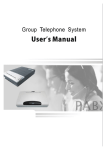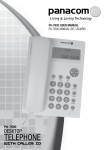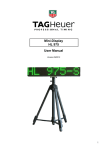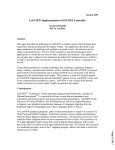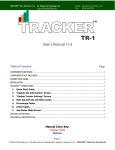Download Geemarc Madrid Telephone User Manual
Transcript
USER GUIDE MADRID 3 4 5 5 7 8 8 9 10 10 10 11 14 15 16 17 17 17 17 17 18 18 19 20 21 22 22 23 23 24 25 INTRODUCTION Unpacking the Telephone DESCRIPTION General Description LCD Description INSTALLATION Setting Up Wall Mounting SETTINGS Ringer Volume Setting Language Settings Date and time Setting Screen Contrast Setting Area and Long Distance Code Settings Time Break Recall Setting ‘R’ Function USING THE TELEPHONE Making a Call Receiving a Call R, * and # Keys Last Number Redial Recalling Recent Numbers Deleting Recent Numbers Storing Telephone Numbers Dialling Stored Telephone Numbers CALLER DISPLAY View Caller Display List Dial a Number from the Caller Display List Delete an Entry from the Caller Display List Delete all Entries from the Caller Display List Caller Display with Call Waiting Message Waiting 1 1 CONTENTS CONTENTS 30 UGMADRID_UK ED.01 For product support and help visit our website at www.geemarc.com Telephone 01707 384438 Or fax 01707 372529 The WEEE (Waste Electrical and Electronic Equipment) has been put in place for the products at the end of their useful life are recycled in the best way. When this product is finished with, please do not put it in your domestic waste bin. Please use one of the following disposal options: - Remove the batteries and deposit them in an appropriate WEEE skip. Deposit the product in an appropriate WEEE skip. - Or, hand the old product to the retailer. If you purchase a new one, they should accept it. Thus if you respect these instructions you ensure human health and environmental protection. RECYCLING DIRECTIVES 29 Telephone connection: Voltages present on the telecommunication network are classified TNV-3 (Telecommunication Network Voltage) according to the EN60950 standard. Electrical connection: The apparatus is designed to operate from a 230V 50Hz supply only. (Classified as ‘hazardous voltage’ according to EN60950 standard). The apparatus does not incorporate an integral power on/off switch. To disconnect the power, either switch off supply at the mains power socket or unplug the AC adaptor. When installing the apparatus, ensure that the mains power socket is readily accessible. GUARANTEE 26 27 28 30 TROUBLESHOOTING SAFETY INFORMATION GUARANTEE RECYCLING DIRECTIVES 2 CONTENTS 3 *To use the caller display facility, you must subscribe to your network provider’s caller display service. MADRID This guide explains how to use the following telephone: Its is important that you read the instructions below in order to use your Geemarc telephone to its full potential. Keep this user guide in a safe place for future reference. Congratulations on purchasing your Geemarc Madrid telephone. This is a multifunction telephone which offers features such as direct and indirect memory and caller display*. INTRODUCTION 28 DECLARATION: Geemarc Telecom SA hereby declares that this product is in compliance with the essential requirements and other relevant provisions of the Radio and Telecommunications Terminal Equipment Directive 1999/5/EEC and in particular article 3 section 1a, 1b and section 3. The telephone does not operate if the line current is lower than 18 mA. Please note: The guarantee applies to the United Kingdom only IMPORTANT: YOUR RECEIPT IS PART OF YOUR GUARANTEE AND MUST BE RETAINED AND PRODUCED IN THE EVENT OF A WARRANTY CLAIM. From the moment your Geemarc product is purchased, Geemarc guarantee it for the period of one year. During this time, all repairs or replacements (at our discretion) are free of charge. Should you experience a problem then contact our help line or visit our website at www.geemarc.com. The guarantee does not cover accidents, negligence or breakages to any parts. The product must not be tampered with or taken apart by anyone who is not an authorized Geemarc representative. The Geemarc guarantee in no way limits your legal rights. GUARANTEE 27 The telephone is designed for working within a temperature range of 5°C to 45°C. Unplug your phone from the telephone socket during thunderstorms because it could damage your telephone. Your guarantee does not cover thunderstorm damage. Do not expose your product to fire or other hazardous conditions. Do not place any part of your product in water and do not use it in damp or humid conditions e.g. bathrooms. Always ensure there is a free flow of air over the surfaces of the telephone. Do not expose to direct sunlight. Environmental Clean the telephone with a soft cloth. Keep the base and handset charging contacts clean. Never use polishes or cleaning agents - they could damage the finish or the electrics inside. Cleaning Never dispose of batteries in a fire. There is a serious risk of explosion and/ or the release of toxic chemicals. ✑ Telephone line cord • 44 For product support and help visit our website at www.geemarc.com Telephone 01707 384438 Or fax 01707 372529 1 User Guide 1 MADRID handset with curly cord • • 1 MADRID unit • When unpacking the telephone, you should find the following in the box: Only use the correct Geemarc authorised power supply with the product. Do not open the unit (except to replace the batteries). Contact the helpline for all repairs. Unpacking the Telephone INTRODUCTION General SAFETY INFORMATION Handset Description General Description 5 DESCRIPTION Incoming Call Indicator Numeric Keypad R Key Last Number Redial Memory Storing Key Indirect Memory Key New Call Indicator 26 No display • Make sure that the power adaptor is plugged in correctly and is not damaged • Make sure the batteries are inserted correctly • Make sure that the batteries are fully charged Madrid does not ring • Make sure that the telephone line cord is plugged in correctly and is not damaged • Connect another telephone to the telephone PTT socket or move your telephone to another socket to track if the failure is coming from your telephone or your PTT socket • There may be too many communication devices connected to a single telephone line e.g. another telephone, modem or facsimile machine. Contact your network provider for help in calculating the limit for your home or business line No dial tone • Make sure that the telephone line cord is plugged in correctly and is not damaged • Connect another telephone to the telephone PTT socket or move your telephone to another socket to track if the failure is coming from your telephone or your PTT socket • There may be too many communication devices connected to a single telephone line e.g. another telephone, modem or facsimile machine. Contact your network provider for help in calculating the limit for your home or business line No number is displayed when the telephone rings: • Please contact your telephone network provider to obtain the caller display service or ensure that it has been activated if you have subscribed already • Even if you have subscribed to caller display, if the caller does not want to show their number, the display will show PRIVATE or if the call is from an area not providing caller display, OUT OF AREA will be displayed • It could be a call from a PBX. Caller display may not work properly if the telephone is connected to a PBX No response on LCD display • If you have experienced a power failure the batteries may become weak. If the power is restored and the LCD display still does not respond then replace the batteries with new ones. TROUBLESHOOTING 9:52 9/12 00 25 MESSAGE WAITING MSG Note : ‘MSG WAITING’ will be displayed to indicate a message not read. After review, ‘MSG WAITING’ will be automatically removed from the screen. WAITING’, the message waiting LED is activated and MSG will be seen in the top left of the screen. This system allows the caller to leave you a message. You will be informed of an incoming call with a message by the incoming call list. This call is distinguished from other calls and the screen displays ‘MSG Message Waiting CALLER DISPLAY Direct Memory Keys Voicemail* On hook/Off hook Button 6 * Only relevant if you subscribe to this service with your network provider DESCRIPTION 02 n Name Display NEW REPEAT CALL XXXXXXXXXXXXXXXX 9/12 Number Display 9:52 XXXXXXXXXXXXX MSG New Calls Validation Key Time and Date Scroll Keys Message Cancel Key 7 The S or T keys are used to scroll through the menu. In general, the C key is used to cancel an action/entry,it can also be used to confirm a choice (for example to cancel a stored number). The OK key is used to confirm action or a choice on the screen. Battery Icon Line In Use LCD Display LCD Description DESCRIPTION 24 Press the phone hook switch or R key to place Caller 1 on hold and connect Caller 2. While you are speaking to Caller 2, Caller 1will not be disconnected. You may switch between callers as often as you like by pressing the telephone hook switch or R key. Second incoming call received – the waiting tone (beep) is heard. First incoming call received - Caller display information is displayed on the LCD display With this service, you are made aware that a new call is coming through when you are in conversation. You can take this call and switch between callers. To use this feature, you must have subscribed to this service with your network provider. Caller Display with Call Waiting CALLER DISPLAY 23 Press C again to confirm, (OK to Cancel) and the telephone will return to standby mode after clearing the telephone numbers from memory. Total Calls will now display 00 Press and hold C until .’ALL DEL?’ is displayed on the LCD Display In the on hook position, press S or T to scroll through the caller display list until you find the telephone number you wish to delete Delete All Entries from the Caller Display List Confirm by pressing C again, (OK to Cancel) ‘DEL?’ You will be prompted to confirm the deletion Press C In the on hook position, use S and T to scroll through the caller display list until you find the telephone number you wish to delete Delete an Entry from the Caller Display List CALLER DISPLAY Ringer Setting Switch Mains Adaptor Socket* 8 (**) Classified TNV-3 according to EN60950 standard. Note: Mains/battery power is required to power the multifunction features of the telephone. If using mains power, fit 4 x AAA sized batteries in order to save and use stored numbers in case of power failure. Without mains or battery power, the telephone can still be used to answer calls or to manually dial out calls but all stored numbers will be lost. If no batteries are inserted, the battery icon will flash (*) Classified “hazardous voltage” according to EN60950 standard If you require, a mains adaptor can be used (not supplied). Call Geemarc customer services to order an adaptor. Connect the mains adaptor to the socket located on the rear of the telephone then plug into a 13amp wall socket. Please choose a mains socket near your telephone socket to enable you to unplug the mains power quickly in case of a problem. Connect the line cord to the socket located at rear of telephone then connect the plug into the PTT wall socket *. Note : Do not use rechargeable batteries. Do not put batteries into the household rubbish, pay attention to battery regulations regarding battery disposal. Open the battery compartment located on the base of the telephone (small screwdriver required). Insert 4 good quality alkaline batteries (AAA size, 1.5V type, not supplied). Replace the battery cover. If the batteries are running low, the battery icon will be shown on the LCD display. The batteries are required to power the multifunction features of the telephone. Connect the handset. The connector at the end of the curly cord plugs into the socket on the base of the Madrid unit. Line Cord Socket** Setting Up INSTALLATION Wall Mounting Template 88mm 13 9 To ensure that the handset stays firmly in position when phone is wall o mounted, turn the clip clockwise through 180 . Make 2 holes in the wall, 88mm apart (use the wall mount template), insert wall plugs and the wall mounting screws. The screws should protrude from the wall by 6-7 mm. Place the phone onto the screw-heads and slide down to secure. Wall Mounting INSTALLATION Or 22 Lift the handset to automatically dial the telephone number In the on-hook position use S and T to scroll through the caller display list until you find the telephone number you wish to dial Press OK to automatically dial the telephone number Use S and T to scroll through the caller display list until you find the telephone number you wish to dial Lift the handset Dial a Number from the Caller Display List the caller display list, NO CALL is displayed. If a call comes repeatedly, the ‘REPEAT’ icon will be displayed in the upper right corner of the LCD display. Notes: At the end of the caller display list the LCD display will display END OF LIST. If there are no caller display telephone numbers in Use S and T to scroll through the caller display list View Caller Display List CALLER DISPLAY 9/12 9/12 02 n 04 02 n 12274612345 JOHN SMITH 9:52 TOTAL CALLS 9:52 Time and Date of Call 21 Caller’s name Caller’s number Total calls Number of new call records received A caller display record consists of the following information: The red indicator light on the handset will flash when you have received a new call in your absence. The indicator will continue to flash until you review all the new calls displayed on the screen. If the caller has exercised the option to prevent his number from being displayed, PRIVATE will be shown on the LCD display. If someone is calling from an area where the service provider is not offering the Caller display services or an area which is not providing name and number delivery to your area via the long distance network, OUT OF AREA will be displayed on the LCD display. Whether you take a call or not, the caller’s details are stored in the Call list. The call list stores the last 66 incoming calls. When the call list memory is full, a new call will take the place of the oldest call. You can display, scroll through and dial numbers in the list. Caller Display means you can see who is calling on your LCD display (provided the number is not withheld, unavailable or is an international call). The features described in this section are only available if you subscribe to a Caller Display service from your network provider. CALLER DISPLAY 10 Press OK to confirm selection Use S and T to select the language Press OK ‘SET LANGUAGE’ Use S and T to scroll through the menu to select In the on hook position, press C twice You can choose between 16 different languages including English and French Language Setting A switch located on the rear of the Madrid base unit allows the ringer to be switched to OFF, LOW, HIGH. Your phone comes with the ringer switched to ‘High’. Ringer Volume Setting SETTINGS HOUR or 24 HOUR 11 Press C to exit menu and return to standby Press OK to confirm selection Use S and T to select 12 Press OK ‘HOUR FORMAT’ Use S and T to scroll through the menu to select In the on hook position, press C twice You can choose between two formats: 12 hours or 24 hours. If you choose ‘12 HOUR’, hours before noon will be displayed with ‘AM’ and ‘PM’ for the hours after noon. Hour Format If you subscribe to Caller Display, date and time will be set automatically when you receive your first call. Date and Time Setting SETTINGS 20 Press MEM followed by the appropriate location key 0-9 to dial the in direct memory telephone number. The stored number will be dialled automatically O R Press either M1, M2, M3 or to dial the direct memory telephone number. The stored number will be dialled automatically Lift the handset Dialling Stored Telephone Numbers USING THE TELEPHONE 19 Replace the handset Chose a memory location 0-9 to store the telephone number in an in direct memory location O R Press either M1, M2, M3 or to store the telephone number in a direct memory location Press Dial the number you wish to store, checking on the display that you have keyed it in correctly Press Lift the handset Your telephone has 14 memory locations – 4 direct memories for priority telephone numbers and 10 indirect memories for frequently used numbers. Storing Telephone Numbers Press C again to confirm, (OK to Cancel) and the telephone will return to standby mode after clearing the telephone numbers from memory Press and hold C until .’ALL DEL?’ is displayed on the LCD Display ‘DIALED’ The LCD display will show together with the number of callls dialled (up to 10) To delete all numbers in the redial memory In the on hook position, press OK USING THE TELEPHONE 12 Press C to exit menu and return to standby Press OK to confirm selection Use S and T to select DD-MM or MM-DD Press OK ‘DATE FORMAT’ Use S and T to scroll through the menu to select In the on hook position, press C twice You can choose between Day-Month or Month-Day. Date Format SETTINGS In the on hook position, press C twice 13 Press C to exit menu and return to standby Repeat steps 1-3 for MINUTES, MONTH, DATE,YEAR 3 Press OK to confirm selection 2 Use S and T to set the correct hour 1 The HOUR digit will flash Press OK ‘SET TIME’ Use S and T to scroll through the menu to select Time Setting SETTINGS The LCD display will show together with the number of callls dialled (up to 10) 18 Press OK to return to standby Press C again to confirm, (OK to Cancel). The telephone number has been deleted from memory Press C. You will be prompted to confirm the deletion Use S and T to scroll through the dialled numbers until you find the number you wish to delete ‘DIALED’ To delete a specific number in the redial memory In the on hook position, press OK Deleting Recent Numbers The selected telephone number will be dialled automatically Lift the handset. Use S and T to scroll through the dialled numbers until you find the number you wish to call ‘DIALED’ The LCD display will show together with the number of callls dialled (up to 10) In the on hook position, press OK You can call back any of the last 10 numbers dialled as follows: Recalling Recent Numbers USING THE TELEPHONE Lift the handset. Press Lift the handset 17 to redial the last number dialled. Last Number Redial These are used with the new services provided on digital exchanges. For details please contact your network provider. R, * and # Keys To end the call simply replace the handset in the cradle Lift the handset and speak When an incoming call is received the telephone rings and the incoming call indicator flashes.. If the caller can be identified (due to subscription to a Caller Display service), the caller’s telephone number will be displayed. Receiving a Call To end the call simply replace the handset in the cradle When you hear dialing tone, dial the number on the keypad. The number will be displayed on the LCD display Making a Call USING THE TELEPHONE 14 Press OK to confirm selection CONTRAST HI or SET CONTRAST LO Use S and T to select SET Press OK ‘LCD CONTRAST’ Use S and T to scroll through the menu to select In the on hook position, press C twice The contrast between the text on screen and LCD display has two settings, High and Low. Screen Contrast Setting SETTINGS ‘SET AREA CODE’ 15 When the LDS code setting has been completed, press C to exit menu and return to standby Press OK to set the next digit Use S and T to select the correct digit When the area code setting has been completed, press OK. The LCD display shows ‘SET LDS CODE’ Press OK to set the next digit Use S and T to select the correct digit The LCD display shows Press OK ‘SET AREA & LDS’ Use S and T to scroll through the menu to select 16 Press C to exit menu and return to standby Press OK Use S and T to select the correct flash setting (R= 100ms for UK) Press OK ‘SET FLASH’ Use S and T to scroll through the menu to select In the on hook position, press C twice Your telephone works with a time break recall for United Kingdom (R=100ms) In order to use your call records for dialling, the telephone needs to distinguish between local and long distance calls. You must program the telephone with your area code. In the on hook position, press C twice Time Break Recall Setting ‘R’ Function SETTINGS Area and Long Distance Code Setting SETTINGS