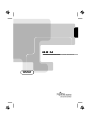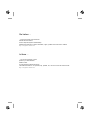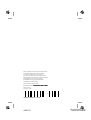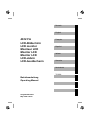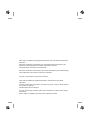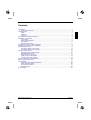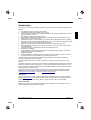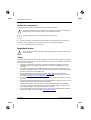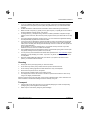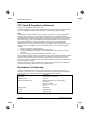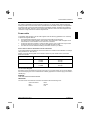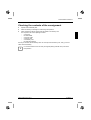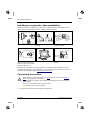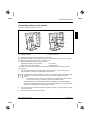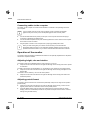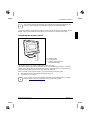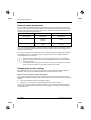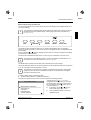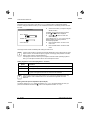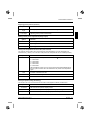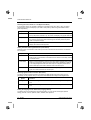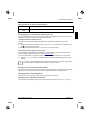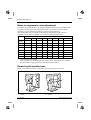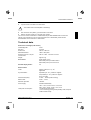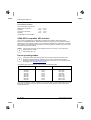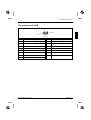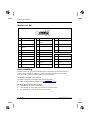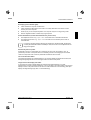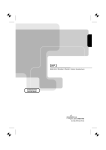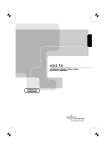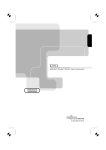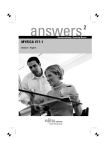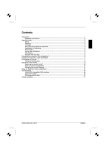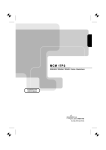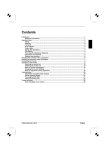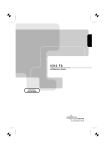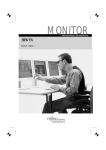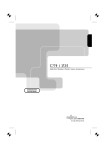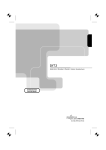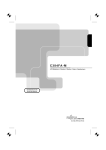Download Fujitsu Siemens Computers 4612 FA Computer Monitor User Manual
Transcript
4612 FA
LCD-Bildschirm / Moniteur / Monitor / Skärm / Beeldscherm
BETRIEBSANLEITUNG
OPERATING MANUAL
Sie haben ...
... technische Fragen oder Probleme?
Wenden Sie sich bitte an
unseren Help Desk (siehe Garantiekarte).
Aktuelle Informationen zu unseren Produkten, Tipps, Updates usw. finden Sie im Internet:
http://www.fujitsu-siemens.com
Is there ...
... any technical problem or other
question you need clarified?
Please contact
our Help Desk (see Guarantee Card).
The latest information on our products, tips, updates, etc., can be found on the Internet under:
http://www.fujitsu-siemens.com
Dieses Handbuch wurde auf Recycling-Papier gedruckt.
This manual has been printed on recycled paper.
Ce manuel est imprimé sur du papier recyclé.
Este manual ha sido impreso sobre papel reciclado.
Questo manuale è stato stampato su carta da riciclaggio.
Denna handbok är tryckt på recyclingpapper.
Dit handboek werd op recycling-papier gedrukt.
Herausgegeben von/Published by
Fujitsu Siemens Computers GmbH
Bestell-Nr./Order No.:
Printed in Japan
AG 0500 05/00
A26361-K628-Z100-1-5E19
A26361-K628-Z100-1-5E19
4612 FA
BETRIEBSANLEITUNG
OPERATING MANUAL
Deutsch
English
4612 FA
LCD-Bildschirm
LCD monitor
Moniteur LCD
Monitor LCD
Monitor LCD
LCD-skärm
LCD-beeldscherm
Français
Español
Italiano
Svenska
Nederlands
TCO'99
Betriebsanleitung
Operating Manual
Ausgabe Mai 2000
May 2000 edition
VESA, DDC und DPMS sind eingetragene Warenzeichen der Video Electronics Standards
Association.
Alle Rechte vorbehalten, insbesondere (auch auszugsweise) die der Übersetzung, des
Nachdrucks, der Wiedergabe durch Kopieren oder ähnliche Verfahren.
Zuwiderhandlungen verpflichten zu Schadenersatz.
Alle Rechte vorbehalten, insbesondere für den Fall der Patenterteilung oder GM-Eintragung.
Liefermöglichkeiten und technische Änderungen vorbehalten.
Copyright ã Fujitsu Siemens Computers GmbH 2000
VESA, DDC and DPMS are registered trademarks of Video Electronics Standards
Association.
All rights, including rights of translation, reproduction by printing, copying or similar methods,
even of parts are reserved.
Offenders will be liable for damages.
All rights, including rights created by patent grant or registration of a utility model or design,
are reserved.
Delivery subject to availability. Right of technical modification reserved.
Contents
Introduction........................................................................................................................................1
Notational conventions ..............................................................................................................2
Important notes .................................................................................................................................2
Safety ........................................................................................................................................2
Cleaning ....................................................................................................................................3
Transport ...................................................................................................................................3
FCC Class B Compliance Statement .................................................................................................4
Declaration of Conformity ..................................................................................................................4
Power cable...............................................................................................................................5
Energy Star Guidelines..............................................................................................................6
CE certificate .............................................................................................................................6
Disposal and recycling...............................................................................................................6
Checking the contents of the consignment ........................................................................................7
Installing an ergonomic video workstation .........................................................................................8
Connecting the monitor......................................................................................................................8
Connecting cables to the monitor ..............................................................................................9
Connecting cables to the computer.......................................................................................... 10
Operation of the monitor .................................................................................................................. 10
Adjusting height, rake and rotation........................................................................................... 10
Adjusting portrait format........................................................................................................... 10
Switching the monitor on/off .................................................................................................... 11
Notes on power management.................................................................................................. 12
Changing the monitor settings ................................................................................................. 12
Notes on ergonomic color adjustment.............................................................................................. 18
Removing the monitor base............................................................................................................. 18
Technical data ................................................................................................................................. 19
VESA-DDC-compatible VGA interface..................................................................................... 20
Preset operating modes........................................................................................................... 20
Pin assignment D-SUB ............................................................................................................ 21
Monitor port DVI ...................................................................................................................... 22
Error handling.................................................................................................................................. 22
A26361-K628-Z100-1-5E19
English
Introduction
Your new LCD (Liquid Crystal Display) monitor 4612 FA offers numerous features and functions, for
example:
•
•
•
•
•
•
•
•
•
•
•
•
•
•
•
TFT display (Thin Film Transistor; active matrix)
minimal space requirements thanks to slim housing
optimum ergonomic characteristics (totally distortion-free, excellent picture definition and color
purity right into the corners)
high degree of brightness and good contrast
high resolution (1280x1024) for displaying the information content of a conventional 21-inch
screen with CRT (Cathode Ray Tube)
presentation of up to 16.7 million colors (in conjunction with an appropriate screen controller)
automatic scanning of all horizontal frequencies from 31 to 82 kHz and all refresh rates (vertical
frequencies) from 56 to 85 Hz (all absolutely flicker-free)
digital screen controller with microprocessor for storing 26 different display modes
freely adjustable color alignment for matching the screen colors to the colors of various input
and output devices
convenient operation via integrated OSD (On-Screen-Display) menu
VESA-DDC compatibility
VESA-FPMPMI compatibility (Flat Panel Monitor Physical Mounting Interface) - mechanical
interface to swivel arm and wall bracket)
plug&play capability
power management for reducing power consumption when the computer system is not in use
compliance with the recommendations in accordance with TCO '99
In normal screen mode (dark characters against a light background) the monitor satisfies the
ergonomic requirements for the GS symbol.
This Operating Manual contains important information you require to start up and run your LCD
monitor.
A graphics card (screen controller) with VGA interface or a digital graphics card with DVI interface is
required to control the 4612 FA LCD monitor. The monitor processes the data supplied to it by the
screen controller. The screen controller/the associated driver software is responsible for setting the
modes (resolution and refresh rate).
When putting the monitor into operation for the first time, the screen display should be optimally
adapted to the screen controller used and adjusted in accordance with your needs (see section
"Changing the monitor settings" in chapter "Operation of the monitor").
Target group
You don't need to be an "expert" to perform the operations described here. Do, however, read the
chapter "Important notes" in the Operating Manual of the computer and in this Operating Manual.
In the event of any problems occurring, please contact your sales outlet or our Help Desk.
Further information
Details of how you set the resolution and refresh rate are provided in the documentation on your
screen controller/the associated driver software.
A26361-K628-Z100-1-5E19
English - 1
Color monitor 4612 FA
Notational conventions
The meanings of the symbols and fonts used in this manual are as follows:
!
i
Ê
Pay particular attention to texts marked with this symbol. Failure to observe this warning
endangers your life, destroys the system, or may lead to loss of data.
Supplementary information, remarks and tips follow this symbol.
Texts which follow this symbol describe activities that must be performed in the order shown.
"Quotation marks" indicate names of chapters and terms that are being emphasized.
Texts in italics indicate filenames and menu items.
Important notes
!
In this chapter you will find information regarding safety which is essential to take note of
with your monitor.
Safety
This device complies with the relevant safety regulations for data processing equipment, including
electronic office machines for use in an office environment. If you have any questions, contact your
sales outlet or our Help Desk.
•
•
•
•
•
•
•
•
The display surface of the LCD monitor is sensitive to pressure and scratches. You should
therefore be careful with the display surface so as to avoid lasting damage (Newton rings,
scratches).
If the device is brought into the installation site from a cold environment, condensation can
form. Before operating the device, wait until it is absolutely dry and has reached approximately
the same temperature as the installation site.
During installation and before operating the device, please observe the instructions on
environmental conditions in the chapter entitled "Technical data" as well as the instructions in
the chapter "Installing an ergonomic video workstation".
To ensure sufficient ventilation, the intake and exhaust air openings of the monitor must never
be blocked.
The device automatically sets itself to the correct voltage within the range from 100 V to 240 V.
Ensure that the local mains voltage lies within these limits.
Ensure that the power socket on the device or the grounded wall outlet is freely accessible.
The ON/OFF switch does not disconnect the device from the line voltage. To disconnect the
line voltage completely, remove the power plug from the socket.
Lay all cables so that nobody can stand on them or trip over them. When attaching the device,
observe the relevant notes in the chapter "Connecting the monitor".
2 - English
A26361-K628-Z100-1-5E19
Color monitor 4612 FA
•
•
•
•
•
•
•
•
•
If you use a different data cable from the one supplied, ensure that it is adequately shielded.
CE conformance and optimum picture quality are guaranteed only if you use the data cable
supplied.
No data transmission cable should be connected or disconnected during a thunderstorm.
Make sure that no objects (e.g. jewelry chains, paper clips etc.) or liquids get into the inside of
the device (danger of electric shock, short circuit).
In emergencies (e. g. damaged casing, elements or cables, penetration of liquids or foreign
matter), switch off the unit, disconnect the power plug and contact your sales outlet or our Help
Desk.
The screen background lighting contains mercury. You must observe the applicable handling
and disposal safety regulations for fluorescent tubes.
If the LCD monitor is damaged (for example the glass is broken), avoid letting any liquids that
may escape coming into contact with any part of your body (skin, mouth, nose) or foodstuffs.
Clean parts of the body and clothing that have already come into contact with such liquids with
plenty of soap and water.
Do not breathe in any of the escaping vapors. You should contact your doctor if you have
breathed in fumes or come into contact with the liquid.
Only qualified technicians should repair the device. Unauthorized opening and incorrect repair
may greatly endanger the user (electric shock, fire risk).
You may set only those resolutions and refresh rates specified in the "Technical data" chapter.
Otherwise you may damage your monitor. If you are in any doubt, contact your sales outlet or
our Help Desk.
Keep this Operating Manual together with your device. If you pass on the device to third
parties, you should include this manual.
Cleaning
•
•
•
•
•
•
Always pull out the power plug before you clean the monitor.
Do not clean any interior parts yourself, leave this job to a service technician.
Do not use any cleaning agents that contain abrasives or may corrode plastic.
Ensure that no liquid will run into the system.
Ensure that the ventilation areas of the monitor are free.
The display surface of the LCD monitor is sensitive to pressure and scratches. Clean it only
using a soft, slightly moistened cloth.
Wipe the monitor housing with a dry cloth. If the monitor is particularly dirty, use a cloth which has
been moistened in mild domestic detergent and then carefully wrung out.
Transport
•
•
Transport the monitor with care and only in its original packaging or another corresponding
packaging fit to protect it against knocks and jolts.
Never drop the LCD monitor (danger of glass breakage).
A26361-K628-Z100-1-5E19
English - 3
Color monitor 4612 FA
FCC Class B Compliance Statement
If there is an FCC statement on the device, then:
The following statement applies to the products covered in this manual, unless otherwise specified
herein. The statement for other products will appear in the accompanying documentation.
NOTE:
This equipment has been tested and found to comply with the limits for a "Class B" digital device,
pursuant to Part 15 of the FCC rules and meets all requirements of the Canadian InterferenceCausing Equipment Regulations. These limits are designed to provide reasonable protection against
harmful interference in a residential installation. This equipment generates, uses and can radiate
radio frequency energy and, if not installed and used in strict accordance with the instructions, may
cause harmful interference to radio communications. However, there is no guarantee that
interference will not occur in a particular installation. If this equipment does cause harmful
interference to radio or television reception, which can be determined by turning the equipment off
and on, the user is encouraged to try to correct the interference by one or more of the following
measures:
•
•
•
•
Reorient or relocate the receiving antenna.
Increase the separation between equipment and the receiver.
Connect the equipment into an outlet on a circuit different from that to which the receiver is
connected.
Consult the dealer or an experienced radio/TV technician for help.
Fujitsu Siemens Computers GmbH is not responsible for any radio or television interference caused
by unauthorized modifications of this equipment or the substitution or attachment of connecting
cables and equipment other than those specified by Fujitsu Siemens Computers GmbH. The
correction of interferences caused by such unauthorized modification, substitution or attachment will
be the responsibility of the user.
The use of shielded I/O cables is required when connecting this equipment to any and all optional
peripheral or host devices. Failure to do so may violate FCC rules.
Declaration of Conformity
This device complies with Part 15 of the FCC Rules. Operation is subject to the following two
conditions: (1) this device may not cause harmful interference, and (2) this device must accept any
interference received, including interference that may cause undesired operation.
Product Name:
LCD Monitor
Trade Name:
Fujitsu Siemens Computers
Model Number(s):
4612 FA
Name of Responsible Party:
Siemens Information and Communication
Products LLC
3860 N. First Street
San Jose, CA 95134-1702
U.S.A.
Contact Person:
Mike Fitzner
Phone No.:
(408) 428-8918
Fax No.:
(408) 428-7290
4 - English
A26361-K628-Z100-1-5E19
Color monitor 4612 FA
We, Siemens Information and Communication Products LLC, hereby declare that the equipment
bearing the trade name and model number specified above was tested confirming to the applicable
FCC Rules under the most accurate measurement standards possible, and that all the necessary
steps have been taken and are in force to assure that production units of the same equipment will
continue to comply with the Commissions requirements.
Power cable
To guarantee safe operation, use the cable supplied. Use the following guidelines if it is necessary
to replace the original cable set.
•
•
•
•
The female/male receptacles of the cord set must meet CEE-22 requirements.
The cable has to be HAR-certified or VDE-certified. The mark HAR or VDE will appear on the
outer sheath or on the insulation of one of the inner conductors.
For devices which are mounted on a desk or table, type SVT or SJT cable sets may be used.
For devices which sit on the floor, only SJT type cable sets may be used.
The cable set must be selected according to the rated current for your device.
Power cable for devices distributed in the US and Canada
In the United States and Canada the cord set must also be UL-listed and CSA-labelled. The voltage
rating should be min. 250 volts a.c.
Please consult the following table for the selection criteria for power cables used in the United
States and Canada.
Cable type
Size of conductors in cable
Maximum current rating of the device
SJT
18 AWG
16 AWG
14 AWG
10 Amps
12 Amps
12 Amps
SVT
18 AWG
17 AWG
10 Amps
12 Amps
For the United Kingdom
Should the plug on the flexible cord not be of the type for your socket outlets, do not use an adapter
but remove the plug from the cord and discard. Carefully prepare the end of the supply cord and fit a
suitable plug.
WARNING
THIS APPLIANCE MUST BE EARTHED
IMPORTANT
The wires in this mains lead are coloured in accordance with the following code:
Green and Yellow:
Earth
Blue:
Neutral
Brown:
Live
A26361-K628-Z100-1-5E19
English - 5
Color monitor 4612 FA
As the colours of the wires in the mains lead of this appliance may not correspond with the coloured
markings identifying the terminals in your plug, proceed as follows:
•
•
•
The wire which is coloured Green and Yellow must be connected to the terminal in the plug
which is marked with the letter E or by the earth symbol or coloured Green or Green and
Yellow.
The wire which is coloured Blue must be connected to the terminal which is marked with the
letter N or coloured Black.
The wire which is coloured Brown must be connected to the terminal which is marked with the
letter L or coloured Red.
Energy Star Guidelines
The Fujitsu Siemens LCD color monitor 4612 FA is designed to conserve
electricity by dropping to less than 5 W when it goes into standby,
suspend and OFF mode. With this new power management the 4612 FA
qualifies for the U.S. Environmental Protection Agency's (EPA) Energy
Star Computers award.
The EPA estimates that computer equipment uses 5 percent of all business electricity and it is
growing rapidly. If all desktop computers and peripherals enter a low-power mode when not in use,
the overall savings in electricity could amount to $ 2 billion annually. These savings could also
prevent the emission of 20 million tons of carbon dioxide into the atmosphere – the equivalent of 5
million automobiles.
As an Energy Star Partner, Fujitsu Siemens Computers GmbH has determined that this product
meets the Energy Star guidelines for energy efficiency.
CE certificate
The shipped version of this device complies with the requirements of the EEC
directives 89/336/EEC "Electromagnetic compatibility" and 73/23/EEC "Low voltage
directive".
Disposal and recycling
This device has been manufactured to the greatest possible degree from materials which can be
recycled or disposed of in a manner that is not environmentally damaging. The device is taken back
after use, to be recycled, provided that it is returned in a condition that is the result of normal use.
Any components not reclaimed will be disposed of in an environmentally acceptable manner.
If you have any questions on disposal, please contact your local office, our Help Desk, or:
Fujitsu Siemens Computers GmbH
Recyclingcenter
D-33106 Paderborn
Tel.: +49 5251 / 81 80 10, Fax: +49 5251 / 81 80 15
6 - English
A26361-K628-Z100-1-5E19
Color monitor 4612 FA
Checking the contents of the consignment
Ê
Ê
Ê
Unpack all the individual parts.
Check the delivery for damage incurred during transportation.
Check whether the delivery agrees with the details in the delivery note.
The complete LCD monitor package includes:
−
−
−
−
−
−
one monitor
two data cables
one power cable
one floppy disk
one warranty card
this Operating Manual
Should you discover that the delivery does not correspond to the delivery note, notify your local
sales outlet immediately.
i
It is recommended not to throw away the original packing material. Keep it for future
transportation.
A26361-K628-Z100-1-5E19
English - 7
Color monitor 4612 FA
Installing an ergonomic video workstation
Window
Before you set up your equipment you should select a suitable position for working at the monitor.
Please observe the following advices when installing a video workstation.
edge of desk
permissible
reaching sector
600 mm
Avoid direct and reflected glare.
Avoid glare from electric
lighting.
Position the keyboard where it
is easiest to reach.
approx. 90°
preferable viewing sector
0°
permissible
reaching sector
600 mm
65°
30°
60°
30°
permissible
65°
viewing sector
permissible viewing sector
Position the monitor for
optimum viewing. The viewing
distance to the monitor should
be approximately 50 cm.
approx. 90°
and more
Keep ventilated areas clear.
Remember to maintain correct
posture.
Depending on the situation, the use of a swivel arm or wall bracket (VESA FPMPMI), which are
included in the accessories, may be advisable. For this purpose the monitor base must be removed
beforehand as described in chapter "Removing the monitor base".
Connecting the monitor
!
Please note the information provided in the "Safety" section in the chapter "Important
notes" at the beginning of this manual.
CE conformance and optimum picture quality are guaranteed only if you use the data
cable supplied.
Do not cover the ventilation openings of the monitor.
The computer power plug must be pulled!
Ê
Be sure that the monitor and the computer are switched off.
8 - English
A26361-K628-Z100-1-5E19
Color monitor 4612 FA
Connecting cables to the monitor
The monitor ports are protected by a cover.
2
1
3
4
1 = Cover lever
2 = D-SUB connector
Ê
3 = DVI connector
4 = Power connector
Press the cover lever (1) to the left and remove the cover.
The data cables provided have a plug for the DVI connection socket on the monitor and a 15-pin DSUB plug or a DVI plug for the connection on the computer.
Ê
Select the suitable data cable for your computer.
Digital graphics card with DVI interface:
Graphics card with VGA interface:
DVI connector
D-SUB connector
Information on the computer connections and interfaces is contained in the operating manual for
your computer.
Ê
Connect the DVI connector of the data cable to the DVI connector on the monitor (3) and
secure the plug-in connection by tightening the safety screws.
i
If instead of the data cables supplied you want to use a data cable with two 15-pin D-SUB
connectors or if you want to connect the monitor to a second computer, proceed as
follows:
Ê
Connect the D-SUB connector of the data cable to the appropriate D-SUB connector
(2) and secure the plug-in connection by tightening the safety screws.
Data cables with two 15-pin D-SUB connectors are available from specialized dealers.
After you have switched on the monitor you must select the desired input using the DVI/DSUB button. A message to this effect appears on screen.
Ê
Connect the connector of the power cable to the power connector (4) of the monitor and ensure
a secure connection.
Ê
Mount the cover over the connections again.
A26361-K628-Z100-1-5E19
English - 9
Color monitor 4612 FA
Connecting cables to the computer
Information on the computer connections and interfaces is contained in the operating manual for
your computer.
i
If your computer has two monitor ports ("onboard" screen controller and separate
graphics card), the monitor port for the separate graphics card is usually active.
Ê
Connect the data cable to the (active) monitor port on the computer and secure the plug-in
connection by tightening the safety screws.
Ê
Connect the male receptacle of the power cable supplied to the monitor socket of the computer
and ensure a secure connection.
Ê
Plug the power connector of the computer into a properly grounded power outlet.
i
When you start working with your monitor for the first time you should install the
appropriate graphics drivers for your application software. Details of how to do this are
provided in the documentation on your screen controller/the associated driver software.
Operation of the monitor
The monitor offers the following possibilities that enable it to be optimally adjusted for the respective
user and the respective situation.
Adjusting height, rake and rotation
The monitor height can be adjusted within a range of approx. 2 in/70 mm.
Ê
Grasp the monitor with both hands on the right and left edge of the housing and move it upward
or downward.
The rake of the monitor can be adjusted by –5° (forward) and +30° (back) from its vertical position.
Ê
Grasp the monitor with both hands on the right and left edge of the housing and adjust it to the
desired rake.
The monitor can be rotated by ± 90° from its center position.
Ê
Grasp the monitor with both hands on the right and left edge of the housing and rotate it into
the desired position.
Adjusting portrait format
The monitor can be turned from the "wide format" (landscape mode) into the "high format" position
(portrait mode).
Ê
Grasp the monitor with both hands on the right and left edge of the housing, move it into the
highest position and turn it clockwise until it is in the portrait position.
Ê
Press the RESET button (with the OSD menu switched off) to switch the OSD (On Screen
Display) menu from the landscape mode into the portrait mode (also see the section " Monitor
settings using the OSD menu").
10 - English
A26361-K628-Z100-1-5E19
Color monitor 4612 FA
i
You must use corresponding software (pivot software) so that the screen display is also
shown in the portrait mode. This software is available from specialized dealers.
To reset the monitor to the landscape mode, the monitor must be turned counter-clockwise. With the
RESET button (with the OSD menu switched off) you can switch over the OSD menu again.
Switching the monitor on/off
3 21
1 = ON/OFF switch
2 = Power indicator
3 = Buttons for the OSD menu
(On-Screen-Display)
The ON/OFF switch (1) is used for switching the monitor on and off.
The power indicator (2) glows green when the monitor and computer are switched on. The power
indicator glows amber when the monitor does not receive a video signal or is in the energy-saving
mode. The power indicator goes off when the monitor is switched off.
When you switch on the computer system, you must proceed in the following order:
Ê
Ê
First switch the LCD monitor on with the ON/OFF switch (1).
Then switch on the computer.
i
If your computer has a power management function (energy-saving mode), you should
read the "Notes on power management" of the monitor in this chapter.
A26361-K628-Z100-1-5E19
English - 11
Color monitor 4612 FA
Notes on power management
If your computer is equipped with power management, the monitor can support this function fully.
Here the monitor does not distinguish between the individual energy-saving modes of the computer
(standby mode, suspend mode and OFF mode), as it is capable of immediately switching into the
mode with the highest energy-saving effect.
Stage
ON
Energy-saving mode
Power indicator
glows green
glows amber
Function
Monitor
operating
normally
Monitor
is dark
Power consumption
normal
< 65 W
reduced
to < 5 W
If your computer detects inactivity (no input) it sends an appropriate signal to the monitor to reduce
the power consumption (energy-saving mode). The power indicator of the monitor changes color to
indicate the status change.
Once an input is made at the computer the screen contents are redrawn and full power is restored.
For detailed information on how energy-saving mode operates refer to the Operating Manual or
Technical Manual of your computer.
i
When the monitor is switched to the energy-saving mode by the power management
system a power consumption of up to 5 W is maintained to feed the circuit for redrawing
the screen contents.
To completely switch off the power consumption, switch off the computer or pull the plug
of the monitor power cable out of the monitor socket of the computer.
Changing the monitor settings
When putting the monitor into operation for the first time, the screen display should be optimally
adapted to the screen controller used and adjusted in accordance with your needs.
Basic monitor settings with the floppy disk supplied
If one of the operating systems Windows for Workgroups, Windows 95/98, Windows NT or OS/2
(with Windows emulation installed) is used, the basic monitor settings can be set with the floppy disk
supplied.
Ê
Ê
Insert the supplied floppy disk into the floppy disk drive.
Open the Readme file on the floppy disk and follow the instructions in the file.
Your monitor should now already be properly adjusted. If none of the above operating systems is
used or minor corrections are to be made to the screen display, then change the monitor settings
with the OSD menu.
12 - English
A26361-K628-Z100-1-5E19
Color monitor 4612 FA
Monitor settings using the OSD menu
You can use the buttons on the control panel to set the screen display via an integrated OSD menu
(On-Screen-Display).
i
The OSD menu is available in different languages. The English menu names are used in
the following description (default setting). The language can be set in the OSD menu
(Language Select).
OSD
EXIT
CONTROL
SELECT
RESET
DVI / D-SUB
The SELECT button switches the OSD menu on, selects the highlighted option or activates a
function in the setting window. For menu items with the "Auto Adjust" function, automatic adjustment
will be started.
Use the CONTROL ▲ or ▼ buttons to highlight a menu option or a submenu and define the settings
for the function you have selected.
The EXIT button deactivates the OSD menu or returns you from a submenu to the main menu.
i
The OSD menu is automatically closed if no button is pressed for several seconds. The
time period can be set in the OSD menu (OSD Turn Off Time).
The RESET button activates (with the OSD menu switched off) the factory settings.
The DVI/D-SUB button allows you to choose between the inputs whether the OSD menu is switched
on or off. A message to this effect appears on screen.
i
The OSD menu for analog monitor operation is described in the following. During digital
operation some functions are not available, as they are not required due to the digital
transmission technology used.
To make a setting, perform the following steps:
Ê
Press the button SELECT to activate the OSD menu.
The main menu appears on the screen with menu options for the setting functions.
ON SCREEN DISPLAY
BRIGHTNESS / CONTRAST
AUTO ADJUST
POSITION
IMAGE ADJUST
COLOR CONTROL
A26361-K628-Z100-1-5E19
The first option (Brightness / Contrast) is
highlighted. With the ▼ button you can move
the marking down and view the menu items on
the second page. With the ▲ button you can
move the marking up.
Ê
If necessary, use the ▲ or ▼ button to
mark another option, e. g. Position.
Ê
Press the SELECT button to select the
highlighted option.
English - 13
Color monitor 4612 FA
Depending on the menu item (in this case Position), a setting window is offered with different
functions. Using the SELECT button you can activate the functions in the setting window one after
the other.
POSITION
Ê
Choose the function you require using the
SELECT button.
In addition to the active function the button
symbols ▲ and ▼ are also displayed.
LEFT / RIGHT
Ê
Use the ▲ or ▼ button to make the
desired setting.
DOWN / UP
If you highlight the Auto Adjust entry using the
SELECT button the picture position is
automatically adjusted.
AUTO ADJUST
Ê
Press the EXIT button to return to the
main menu.
Ê
Press the EXIT button to exit the OSD
menu.
All changes will be saved immediately after exiting the OSD menu.
i
A basic monitor setting is required for automatic adjustment of menu items with the "Auto
Adjust" function, as is carried out by the program on the floppy disk provided. This basic
setting is also useful for manual adjustment.
If the program cannot be used on your computer, because another operating system is
used, you must adjust a white screen for the "Auto Adjust" function.
Setting brightness and contrast (Brightness / Contrast)
Option
Brightness
Contrast
Auto Adjust
i
Function
Setting the brightness of the display.
Setting the contrast of the display.
Automatic contrast adjustment: Correcting the contrast manually if the video
signals of the graphics card do not match the VGA standard.
If the contrast is set too high, bright surfaces can no longer be distinguished from very
bright surfaces. If the contrast is set too low, the maximum brightness will not be
achieved.
Making automatic picture adjustments (Auto Adjust)
The picture position (Position), pixels and stability (Image Adjust) are automatically set when you
press first the SELECT and then the ▲ button in the adjustment window Auto Adjust.
14 - English
A26361-K628-Z100-1-5E19
Color monitor 4612 FA
Adjusting picture position (Position)
Option
Up, Down, Left,
Right
Auto Adjust
Function
Shifting the picture up, down, to the left or to the right.
Adjusting picture position automatically.
Making manual picture adjustments (Image Adjust)
Option
Function
H.Size
Eliminating vertical picture interference.
Fine
Auto Adjust
Adjusting picture definition and clarity (fine adjustment).
Adjusting picture size and picture definition.
Setting color temperature and color ratio (Color Control)
The "warmth" of the screen colors is set using the color temperature. The color temperature is
measured in K (= Kelvin). The color ratio of all preset color temperatures can be modified (Custom).
Option
Preset 1, 2, 3, 4, 5
Function
Select a preset color temperature with the button ▲ or ▼.
1 = 9300 Kelvin
2 = 7500 Kelvin
3 = 6500 Kelvin
4 = 5000 Kelvin
5 = 4200 Kelvin
With the SELECT button you can change to the freely defined adjustment of
the red, green and blue color ratio and back to the preset color temperature
again.
Red
Green
Blue
Increase or decrease red ratio.
Increase or decrease green ratio.
Increase or decrease blue ratio.
Setting the picture quality (Smoothing)
This function can only be used when the full-screen mode (Expansion Mode) is switched on.
Option
Text Mode
Function
Set mode for the optimum display of texts.
Normal Mode
Set mode for the optimum display of texts and graphics/images.
Graphic Mode
Set mode for the optimum display of graphics and images.
A26361-K628-Z100-1-5E19
English - 15
Color monitor 4612 FA
Switching full-screen mode on or off (Expansion Mode)
If your graphic card is only capable of displaying a resolution lower than 1280 x 1024, the scaling
process of the monitor can display up to 1280 x 1024 pixels by determining intermediate values
(with interpolation).
Option
Full Screen
Keep Aspect
Expansion Off
Function
Switch on the full-screen mode. The display area is stretched to the full picture
size (1,280 pixels, side ratio 5:4). As a result, the display may appear distorted.
Switch on the proportional full-screen mode: The display area is expanded to
the maximum picture size while maintaining the side ratio (either full picture
width or full picture height).
Switching the full-screen mode off. At resolutions lower than 1280 x 1024 a
display with a black border appears.
Setting automatic video signal detection (video detect)
With this function the selection of the video input can be controlled with the monitor is connected to
two computers.
Option
Function
None
Switch off the automatic video signal detection. The switch-over between the
video inputs is not automatic, but instead must be carried out manually with the
DVI/D-SUB button.
First Detect
Switch on the "First Detect" mode. As long as a signal is present at the current
video input, the monitor remains set to this video input, regardless of whether
or not a signal appears at the other video input. If no signal is present at the
current video input, the monitor switches over to the other input.
Last Detect
Switch on the "Last Detect" mode. As soon as a signal appears at a video
input, the monitor switches over to that input.
Selecting signals for DVI connection (DVI select)
The DVI connection enables operation with analog or digital signals. With this function you can
(depending on the graphics card you use) switch over between the analog and the digital mode.
Option
Function
Digital
Switch on the digital mode. The monitor processes the signals of the digital
port.
Analog
Switch on the analog mode. The monitor processes the signals of the analog
port.
Setting the language for the OSD menu (Language Select)
The OSD menu can be displayed in various languages. You can choose from English (default
setting), German, French, Spanish, Italian, Swedish, and Japanese.
16 - English
A26361-K628-Z100-1-5E19
Color monitor 4612 FA
Setting position for the OSD menu (OSD Position)
Option
Up, Down, Left,
Right
Function
Shifting the OSD menu up, down, to the left or to the right
Setting display time for the OSD menu (OSD Turn Off Time)
You can select between 10, 20, 30, 60 and 120 seconds. If the adjusted time has run out without the
settings being saved, the OSD menu is automatically closed.
Locking the OSD menu (OSD Lock Out)
The OSD menu can be locked to prevent accidental or unauthorized changes to the monitor
settings.
Ê
Press and hold down the SELECT button in the OSD Lock Out setting window and briefly press
the ▲ button of the control panel.
To release the locked OSD menu again, you must carry out the same step.
Activating the factory settings (Factory Preset)
Factory settings are available for picture definition, picture position, picture size and colors in the
preset operating modes (see table in the chapter "Technical data".
You can choose whether you want to reset the values for the input D-SUB, DVI or for both inputs.
Ê
Select Factory Preset and press the RESET button to reset the selected settings to the factory
settings.
i
If you only wish to activate the factory settings for one menu item, mark the corresponding
menu item, press the RESET button and then the SELECT button.
Displaying note on resolution (Resolution Notifier)
The optimum resolution for this monitor is 1280 x 1024. With the function activated (ON), a message
appears on the screen after approx. 30 seconds if a different resolution has been selected.
Displaying graphics mode (Display Mode)
Under Display Mode you find information on the display mode currently set.
Displaying monitor data (Monitor Information)
You will find the model designation and the serial number of the monitor under Monitor Information.
A26361-K628-Z100-1-5E19
English - 17
Color monitor 4612 FA
Notes on ergonomic color adjustment
If you select colors for the display in your application programs, take note of the information below.
The primary colors blue and red on a dark background do not produce the minimum required
contrast of 3:1 and are therefore not suitable for continuous text and data entry.
When using several colors for characters and background and giving the primary colors full
modulation, you can obtain very suitable color combinations (see the following table):
Background
Characters
black
black
+
-
white
purple
blue
cyan
green
yellow
red
+
+
-
+
+
+
-
+
+
-
-
-
+
-
-
-
-
-
+
-
+
-
-
-
-
-
-
white
+
purple
+
+
blue
-
+
-
cyan
+
-
-
+
green
+
-
-
+
-
yellow
+
-
+
+
-
-
red
-
+
-
-
-
-
+
+
Color combination very suitable
Color combination not suitable because color locations are too close together, thin characters
are not identifiable or rigorous focusing is demanded of the human eye.
Removing the monitor base
Before you can use a swivel arm or a wall bracket, you must remove the monitor base:
1
1 = Covers
18 - English
2
2 = Screws
A26361-K628-Z100-1-5E19
Color monitor 4612 FA
Ê
Lay the monitor on its face on a soft surface.
The monitor surface is susceptible to scratching!
!
Ê
Ê
Pull off the two cover plates (1) in the direction of the arrow.
Remove the four screws (2) on the rear of the monitor.
You can now mount a swivel arm or a wall bracket as per VESA FPMPMI with 100 mm hole
spacing. For instructions on how to mount the swivel arm or wall bracket, please see the
documentation for the swivel arm or wall bracket.
Technical data
Dimensions and weight (LCD monitor)
Visible diagonals:
46 cm
Dot pitch:
0.28 mm
Screen size:
359 mm x 287 mm
Maximal resolution:
1280 x 1024 pixels
Dimensions (W x H x D) incl.
monitor base:
454 mm x 462 ... 562 mm x 218 mm
Weight:
approx. 9 kg
Accessories:
Power cable (1.8 m)
Data cable (5 ft/2 m) D-SUB to DVI-A
Data cable (5 ft/2 m) DVI-A to DVI-A
Storable display modes:
26
Electrical data
Video:
analog, positive, 0.7 Vpp, 75 Ω
digital: DVI
Synchronization:
Separate Sync. TTL, positive or negative
Composite Sync. TTL, positive or negative
Sync. On Green
Horizontal frequency:
31 kHz .... 82 kHz (multi-scanning)
Refresh rate:
56 Hz .... 85 Hz
Maximum pixel rate:
135 MHz
Power supply:
switches automatically
100 V - 120 V, 50 Hz - 60 Hz ± 3 Hz, 0.6 A
Total power consumption:
A26361-K628-Z100-1-5E19
220 V -240 V, 50 Hz - 60 Hz ± 3 Hz, 0.3 A
< 65 W (ON, Normal mode)
< 5 W in the energy-saving mode (standby mode, suspend
mode and OFF mode)
English - 19
Color monitor 4612 FA
Environmental conditions
Environment class 3K2, IEC 721
Rated range of operation:
Humidity:
15 °C .... 35 °C
20 % .... 85 %
Limit range of operation:
Humidity:
5 °C .... 35 °C
20 % .... 85 %
Condensation must be avoided.
VESA-DDC-compatible VGA interface
Your monitor is equipped with a VESA-DDC-compatible VGA interface. VESA-DDC (Video
Electronics Standard Association, Display Data Channel) is used as the communications interface
between the monitor and the computer. If your computer is equipped with a VESA-DDC-compatible
VGA interface, it can automatically read the data for ensuring optimum operation from your monitor
and select the appropriate settings.
i
If the monitor 4612 FA is not yet displayed in the list of monitors, you can select the
following monitor instead:
Siemens MCF 4611 TA
Preset operating modes
i
The display position and size have been set to optimum values at the factory for the
operating modes listed above. Depending on the screen controller used, it may be
necessary to adjust the display position and size. In this case, you can change and save
the settings (see "Operation of the monitor").
The following are the most frequently used of the preset operating modes:
Horizontal frequency
Refresh rate
Screen resolution
31,5 kHz
31,5 kHz
37,5 kHz
37,9 kHz
46,9 kHz
48,4 kHz
60,0 kHz
64,0 kHz
80,0 kHz
70 Hz
60 Hz
75 Hz
60 Hz
75 Hz
60 Hz
75 Hz
60 Hz
75 Hz
720 x 400
640 x 480
640 x 480
800 x 600
800 x 600
1024 x 768
1024 x 768
1280 x 1024
1280 x 1024
For ergonomic reasons, a screen resolution of 1024 x 1280 pixels is recommended. Because of the
technology used (active matrix) an LCD monitor provides a totally flicker-free picture even with a
refresh rate of 60 Hz.
20 - English
A26361-K628-Z100-1-5E19
Color monitor 4612 FA
Pin assignment D-SUB
5
1
6
10
15
11
Pin
Meaning
Pin
Meaning
1
Video input red
9
+5 V (DDC)
2
Video input green
10
Sync. ground
3
Video input blue
11
Ground
4
Ground
12
DDC-Data
5
Ground
13
H. sync
6
Red video ground
14
V. sync
7
Green video ground
15
DDC Clock
8
Blue video ground
A26361-K628-Z100-1-5E19
English - 21
Color monitor 4612 FA
Monitor port DVI
C5
C1
C2
1
9
17
Pin
Meaning
C3
C4
Pin
Meaning
Pin
Meaning
1
TMDS Data2-
11
TMDS Data 1/3
Shield
21
TMDS Data5+
2
TMDS Data2+
12
TMDS Data3-
22
TMDS Clock Shield
3
TMDS Data 2/4
Shield
13
TMDS Data3+
23
TMDS Clock-
4
TMDS Data4-
14
+5V Power
24
TMDS Clock+
5
TMDS Data4+
15
Ground
6
DDC Clock
16
Hot Plug Detect
C1
Analog Red
7
DDC Data
17
TMDS Data0-
C2
Analog Green
8
Analog Vertical Sync
18
TMDS Data0+
C3
Analog Blue
9
TMDS Data1-
19
TMDS Data 0/5
Shield
C4
Analog Horizontal
Sync
10
TMDS Data1+
20
TMDS Data5-
C5
Analog Ground
Error handling
Should an error occur, first check the following points. If the distortion is still not eliminated, the
monitor should, if possible, be checked on another computer and/or with another data cable.
If you are unable to solve the problem, please inform our Help Desk.
The display is too small or not centered
The monitor recognizes an undefined mode (see "Technical data").
Ê
Adjust the picture size and position (see "Operation of the monitor").
No display (power indicator does not light)
Ê
Ê
Ê
Check whether the monitor is switched on.
Check whether the power cable on the monitor is connected correctly.
Check whether the monitor socket of the computer is live.
22 - English
A26361-K628-Z100-1-5E19
Color monitor 4612 FA
No display (power indicator lights)
Ê
Ê
Check whether the computer is switched on.
Ê
Ê
Press any key on the computer keyboard – the computer may be in energy saving mode.
Check whether the data cable for the monitor is correctly attached to the monitor and the
monitor port on the computer.
Alter the brightness and/or contrast until you get a picture.
Picture disturbances (vertical and horizontal lines, picture noise)
Ê
Ê
First adjust the function Image Adjust - H.Size in the OSD menu to eliminate vertical bars.
Then adjust the function Image Adjust - Fine in the OSD menu to eliminate picture noise or
horizontal lines.
i
If one of the operating systems Windows for Workgroups, Windows 95/98, Windows NT
or OS/2 (with Windows emulation installed) is used, the monitor can be adjusted with the
floppy disk supplied.
Permanently unlit or lit pixels
Pixel faults in the form of permanently lit or unlit pixels can occur with TFT displays. Up to 10
permanently lit and/or 10 unlit pixels does not constitute grounds for exchanging the unit. Please
contact our Help Desk if the number of pixel faults exceeds the above number.
The screen becomes darker
The background lighting has a limited lifetime. If your monitor display should become too dark, the
background lighting will have to be exchanged. Please contact our Help Desk.
Image of last screen display still visible
If you switch from a high-contrast display (for example black lines/characters on a white
background) to a picture of medium brightness, you may be able to see a faint image of the previous
display for a time. This phenomenon is not due to a monitor defect but to the technology used (IPS
display with large viewing angle, IPS = In Plane Switching).
A26361-K628-Z100-1-5E19
English - 23