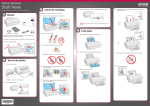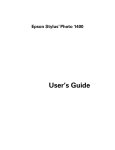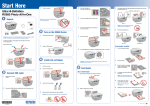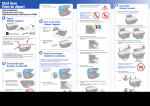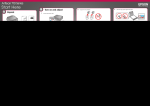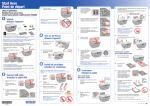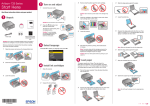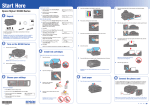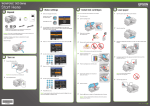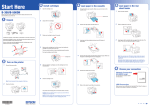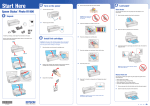Download EMI WLHA Air Conditioner User Manual
Transcript
Start Here Epson Stylus® Photo 1400 1 Unpack 3 Install Ink Cartridges 7 Close the ink cartridge cover and press it down until it clicks. 8 Close the printer cover. 3 Press in the release button and slide the edge guide to the left. Note: Don’t load paper before installing the ink cartridges. 1 Lift up the printer cover. 2 Open the cartridge cover. Release button 4 3 Load paper against the right edge guide and behind the tab. Unpack the ink cartridges. Tab Caution: Do not open ink cartridge packages until you are ready to install the ink. Cartridges are vacuum packed to maintain reliability. Larger papers 9 If anything is missing, contact Epson® as described on the back of this sheet. Press the ink button to charge ink. Charging takes about three minutes. Remove all the tape and foam sheets. 4 Remove only the yellow tape from each cartridge. Tab Smaller papers Caution: Don’t turn off the printer while the or you’ll waste ink. Caution: Don’t remove any other seals from the cartridges. power light is flashing Note: The first time you install ink cartridges, the printer uses some ink to charge the printing system, so print yields may be lower with the first cartridges. Subsequent ink cartridges will last for their full rated life. 2 1 4 Turn On the Printer Plug in the power cable. 5 Insert the cartridges in the holder for each color. 1 Note: Don’t load paper sideways; always load it short edge first. Load Paper Open the paper support and pull up its extensions. 5 Press in the release button and slide the left edge guide over. Paper support 2 Larger papers Press the power button. 6 Press the cartridges down until they click. 2 Open the output tray and pull out its extension. Smaller papers Output tray *411559800* *411559800* 4115598 1-F Rev.0 C 4115598 1-F Rev.0 M 4115598 1-F Rev.0 Y 4115598 1-F Rev.0 K Start Here Epson Stylus® Photo 1400 1 Unpack 3 Install Ink Cartridges 7 Close the ink cartridge cover and press it down until it clicks. 8 Close the printer cover. 3 Press in the release button and slide the edge guide to the left. Note: Don’t load paper before installing the ink cartridges. 1 Lift up the printer cover. 2 Open the cartridge cover. Release button 4 3 Load paper against the right edge guide and behind the tab. Unpack the ink cartridges. Tab Caution: Do not open ink cartridge packages until you are ready to install the ink. Cartridges are vacuum packed to maintain reliability. Larger papers 9 If anything is missing, contact Epson® as described on the back of this sheet. Press the ink button to charge ink. Charging takes about three minutes. Remove all the tape and foam sheets. 4 Remove only the yellow tape from each cartridge. Tab Smaller papers Caution: Don’t turn off the printer while the or you’ll waste ink. Caution: Don’t remove any other seals from the cartridges. power light is flashing Note: The first time you install ink cartridges, the printer uses some ink to charge the printing system, so print yields may be lower with the first cartridges. Subsequent ink cartridges will last for their full rated life. 2 1 4 Turn On the Printer Plug in the power cable. 5 Insert the cartridges in the holder for each color. 1 Note: Don’t load paper sideways; always load it short edge first. Load Paper Open the paper support and pull up its extensions. 5 Press in the release button and slide the left edge guide over. Paper support 2 Larger papers Press the power button. 6 Press the cartridges down until they click. 2 Open the output tray and pull out its extension. Smaller papers Output tray *411559800* *411559800* 4115598 1-F Rev.0 C 4115598 1-F Rev.0 M 4115598 1-F Rev.0 Y 4115598 1-F Rev.0 K Start Here Epson Stylus® Photo 1400 1 Unpack 3 Install Ink Cartridges 7 Close the ink cartridge cover and press it down until it clicks. 8 Close the printer cover. 3 Press in the release button and slide the edge guide to the left. Note: Don’t load paper before installing the ink cartridges. 1 Lift up the printer cover. 2 Open the cartridge cover. Release button 4 3 Load paper against the right edge guide and behind the tab. Unpack the ink cartridges. Tab Caution: Do not open ink cartridge packages until you are ready to install the ink. Cartridges are vacuum packed to maintain reliability. Larger papers 9 If anything is missing, contact Epson® as described on the back of this sheet. Press the ink button to charge ink. Charging takes about three minutes. Remove all the tape and foam sheets. 4 Remove only the yellow tape from each cartridge. Tab Smaller papers Caution: Don’t turn off the printer while the or you’ll waste ink. Caution: Don’t remove any other seals from the cartridges. power light is flashing Note: The first time you install ink cartridges, the printer uses some ink to charge the printing system, so print yields may be lower with the first cartridges. Subsequent ink cartridges will last for their full rated life. 2 1 4 Turn On the Printer Plug in the power cable. 5 Insert the cartridges in the holder for each color. 1 Note: Don’t load paper sideways; always load it short edge first. Load Paper Open the paper support and pull up its extensions. 5 Press in the release button and slide the left edge guide over. Paper support 2 Larger papers Press the power button. 6 Press the cartridges down until they click. 2 Open the output tray and pull out its extension. Smaller papers Output tray *411559800* *411559800* 4115598 1-F Rev.0 C 4115598 1-F Rev.0 M 4115598 1-F Rev.0 Y 4115598 1-F Rev.0 K Start Here Epson Stylus® Photo 1400 1 Unpack 3 Install Ink Cartridges 7 Close the ink cartridge cover and press it down until it clicks. 8 Close the printer cover. 3 Press in the release button and slide the edge guide to the left. Note: Don’t load paper before installing the ink cartridges. 1 Lift up the printer cover. 2 Open the cartridge cover. Release button 4 3 Load paper against the right edge guide and behind the tab. Unpack the ink cartridges. Tab Caution: Do not open ink cartridge packages until you are ready to install the ink. Cartridges are vacuum packed to maintain reliability. Larger papers 9 If anything is missing, contact Epson® as described on the back of this sheet. Press the ink button to charge ink. Charging takes about three minutes. Remove all the tape and foam sheets. 4 Remove only the yellow tape from each cartridge. Tab Smaller papers Caution: Don’t turn off the printer while the or you’ll waste ink. Caution: Don’t remove any other seals from the cartridges. power light is flashing Note: The first time you install ink cartridges, the printer uses some ink to charge the printing system, so print yields may be lower with the first cartridges. Subsequent ink cartridges will last for their full rated life. 2 1 4 Turn On the Printer Plug in the power cable. 5 Insert the cartridges in the holder for each color. 1 Note: Don’t load paper sideways; always load it short edge first. Load Paper Open the paper support and pull up its extensions. 5 Press in the release button and slide the left edge guide over. Paper support 2 Larger papers Press the power button. 6 Press the cartridges down until they click. 2 Open the output tray and pull out its extension. Smaller papers Output tray *411559800* *411559800* 4115598 1-F Rev.0 C 4115598 1-F Rev.0 M 4115598 1-F Rev.0 Y 4115598 1-F Rev.0 K 5 Install Software Macintosh 1 Your software works with Windows® 2000, XP, XP Professional x64 Edition, and Windows Vista®, and Mac OS® X 10.2.8, 10.3.9, 10.4.x, and 10.5.x. Make sure the printer is NOT CONNECTED to your computer. 2 2 The printer makes noise after ink cartridge installation. For the best prints, use genuine Epson paper and ink. You can purchase them at Epson Supplies CentralSM at www.epson.com/ink3 (U.S. sales) or www.epson.ca (Canadian sales). You can also purchase genuine Epson paper and ink from an Epson authorized reseller. To find the nearest one, call 800-GO-EPSON (800-463-7766). Recommended Papers • If the printer stops moving or making noise, but the green power light is still flashing after five minutes, turn off the printer. If the light is still flashing when you turn it back on, contact Epson as described in “Any Questions?”. Make sure the printer is NOT CONNECTED to your computer. Note: If you see a screen like this, click Cancel and disconnect the USB cable. You can’t install your software that way. Need Paper and Ink? • The first time you install ink cartridges, the printer must charge its print head for three minutes or so. Wait until charging finishes (the green power light stops flashing) before you turn off the printer, or it may charge improperly and use excess ink the next time you turn it on. Windows 1 Solving Problems Insert the printer Software CD. Epson papers are specially coated to work with genuine Epson inks for optimal image quality and maximum longevity. • Turn off the printer, then make sure the ink cartridges are inserted all the way and the ink cartridge cover is closed completely. Also make sure no packing material remains in the printer. Wait a moment, then turn the printer back on to clear the error. 3 Double-click the 4 Click Install and follow the on-screen instructions. Software installation takes several minutes. Ultra Premium Photo Paper Glossy You’re having problems installing the printer software. Instant-drying heavyweight paper for long-lasting, high gloss photos. Suitable for framing or special occasions. • Carefully follow the installation instructions to the left. Do not connect your printer to the computer until you are instructed to do so, and make sure your printer is turned on and the USB cable is securely connected at both ends. Also make sure your system meets the system requirements listed in the User’s Guide. Premium Photo Paper Glossy • Close your other programs, including any screen savers and virus protection software, and install the software again. High gloss, instant-drying paper for beautiful, durable photos made to share or display in an album. Epson icon. Insert the printer Software CD. With Windows Vista, if you see the Autoplay window, click Run Epsetup.exe. Then click Continue at the User Account Control screen. 5 When prompted, connect the USB cable. Use any open USB port on your computer. Make sure the printer is turned on. Genuine Epson Inks Any Questions? Look for the number below to find your cartridges. It’s as easy as remembering your number! Look here for answers: 3 Click Install and follow the on-screen instructions. Software installation takes several minutes. User’s Guide Basic steps for using the printer. On-screen Reference Guide Black T079120 Magenta T079320 Cyan T079220 Lt. Magenta T079620 Lt. Cyan T079520 Yellow T079420 Click the desktop shortcut for easy access to printer information. 1 On-screen help with your software Select Help or ? when you’re using your software. 2 4 When you see this screen, click the first option and then click Next. If you will connect your printer to your computer through an external print server, click the second option, click Next, and skip to step 7. 5 6 Mac OS X 10.5 users: skip to step 10. Other users: continue with step 7. 7 When you see this screen, click Open the Printer List. Epson Technical Support Internet Support Visit Epson’s support website at epson.com/support and select your product for solutions to common problems. You can download drivers and documentation, get FAQs and troubleshooting advice, or e-mail Epson with your questions. Speak to a Support Representative Before you call Epson for support, please have the following information ready: Epson, Epson Stylus, and Claria are registered trademarks; Epson Exceed Your Vision is a registered logomark; and Supplies Central is a service mark of Seiko Epson Corporation. General Notice: Other product names used herein are for identification purposes only and may be trademarks of their respective owners. Epson disclaims any and all rights in those marks. • Product name (Epson Stylus Photo 1400) • Product serial number (located on the back of the printer) • Proof of purchase (such as a store receipt) and date of purchase • Computer configuration • Description of the problem When prompted, connect the USB cable. Use any open USB port on your computer. Make sure the printer is turned on. 8 Follow the steps to the right to add the Stylus Photo 1400. This information is subject to change without notice. © 2008 Epson America, Inc. 8/08 CPD-22648R1 Then call: • U.S.: (562) 276-7282, 6 AM to 6 PM, Pacific Time, Monday through Friday • Canada: (905) 709-2567, 6 AM to 6 PM, Pacific Time, Monday through Friday Days and hours of support are subject to change without notice. Toll or long distance charges may apply. Instructions 1 Software Technical Support 2 Adobe® Photoshop® Elements (206) 675-6358 Web: www.adobe.com/support Note: If installation doesn’t continue after a moment, make sure you securely connected and turned on the printer. 6 Follow the on-screen instructions to install the rest of the software and register your printer. Cut out the card below and keep it with you when purchasing replacement ink cartridges. 9 Click Next again, if necessary. Epson Stylus Photo 1400 Ink ® 7 When you’re done, remove the CD. You’re ready to print! See your User’s Guide or your on-screen Reference Guide for instructions. 10 Follow the on-screen instructions to install the rest of the software and register your printer. 11 When you’re done, eject the CD. Black T079120 Magenta T079320 Cyan T079220 Lt. Magenta T079620 Lt. Cyan T079520 Yellow T079420 You’re ready to print! See your User’s Guide or your on-screen Reference Guide for instructions. Printed in XXXXXX 41115598 1-B Rev.0 C 4115598 1-B Rev.0 M 4115598 1-B Rev.0 Y 4115598 1-B Rev.0 K 5 Install Software Macintosh 1 Your software works with Windows® 2000, XP, XP Professional x64 Edition, and Windows Vista®, and Mac OS® X 10.2.8, 10.3.9, 10.4.x, and 10.5.x. Make sure the printer is NOT CONNECTED to your computer. 2 2 The printer makes noise after ink cartridge installation. For the best prints, use genuine Epson paper and ink. You can purchase them at Epson Supplies CentralSM at www.epson.com/ink3 (U.S. sales) or www.epson.ca (Canadian sales). You can also purchase genuine Epson paper and ink from an Epson authorized reseller. To find the nearest one, call 800-GO-EPSON (800-463-7766). Recommended Papers • If the printer stops moving or making noise, but the green power light is still flashing after five minutes, turn off the printer. If the light is still flashing when you turn it back on, contact Epson as described in “Any Questions?”. Make sure the printer is NOT CONNECTED to your computer. Note: If you see a screen like this, click Cancel and disconnect the USB cable. You can’t install your software that way. Need Paper and Ink? • The first time you install ink cartridges, the printer must charge its print head for three minutes or so. Wait until charging finishes (the green power light stops flashing) before you turn off the printer, or it may charge improperly and use excess ink the next time you turn it on. Windows 1 Solving Problems Insert the printer Software CD. Epson papers are specially coated to work with genuine Epson inks for optimal image quality and maximum longevity. • Turn off the printer, then make sure the ink cartridges are inserted all the way and the ink cartridge cover is closed completely. Also make sure no packing material remains in the printer. Wait a moment, then turn the printer back on to clear the error. 3 Double-click the 4 Click Install and follow the on-screen instructions. Software installation takes several minutes. Ultra Premium Photo Paper Glossy You’re having problems installing the printer software. Instant-drying heavyweight paper for long-lasting, high gloss photos. Suitable for framing or special occasions. • Carefully follow the installation instructions to the left. Do not connect your printer to the computer until you are instructed to do so, and make sure your printer is turned on and the USB cable is securely connected at both ends. Also make sure your system meets the system requirements listed in the User’s Guide. Premium Photo Paper Glossy • Close your other programs, including any screen savers and virus protection software, and install the software again. High gloss, instant-drying paper for beautiful, durable photos made to share or display in an album. Epson icon. Insert the printer Software CD. With Windows Vista, if you see the Autoplay window, click Run Epsetup.exe. Then click Continue at the User Account Control screen. 5 When prompted, connect the USB cable. Use any open USB port on your computer. Make sure the printer is turned on. Genuine Epson Inks Any Questions? Look for the number below to find your cartridges. It’s as easy as remembering your number! Look here for answers: 3 Click Install and follow the on-screen instructions. Software installation takes several minutes. User’s Guide Basic steps for using the printer. On-screen Reference Guide Black T079120 Magenta T079320 Cyan T079220 Lt. Magenta T079620 Lt. Cyan T079520 Yellow T079420 Click the desktop shortcut for easy access to printer information. 1 On-screen help with your software Select Help or ? when you’re using your software. 2 4 When you see this screen, click the first option and then click Next. If you will connect your printer to your computer through an external print server, click the second option, click Next, and skip to step 7. 5 6 Mac OS X 10.5 users: skip to step 10. Other users: continue with step 7. 7 When you see this screen, click Open the Printer List. Epson Technical Support Internet Support Visit Epson’s support website at epson.com/support and select your product for solutions to common problems. You can download drivers and documentation, get FAQs and troubleshooting advice, or e-mail Epson with your questions. Speak to a Support Representative Before you call Epson for support, please have the following information ready: Epson, Epson Stylus, and Claria are registered trademarks; Epson Exceed Your Vision is a registered logomark; and Supplies Central is a service mark of Seiko Epson Corporation. General Notice: Other product names used herein are for identification purposes only and may be trademarks of their respective owners. Epson disclaims any and all rights in those marks. • Product name (Epson Stylus Photo 1400) • Product serial number (located on the back of the printer) • Proof of purchase (such as a store receipt) and date of purchase • Computer configuration • Description of the problem When prompted, connect the USB cable. Use any open USB port on your computer. Make sure the printer is turned on. 8 Follow the steps to the right to add the Stylus Photo 1400. This information is subject to change without notice. © 2008 Epson America, Inc. 8/08 CPD-22648R1 Then call: • U.S.: (562) 276-7282, 6 AM to 6 PM, Pacific Time, Monday through Friday • Canada: (905) 709-2567, 6 AM to 6 PM, Pacific Time, Monday through Friday Days and hours of support are subject to change without notice. Toll or long distance charges may apply. Instructions 1 Software Technical Support 2 Adobe® Photoshop® Elements (206) 675-6358 Web: www.adobe.com/support Note: If installation doesn’t continue after a moment, make sure you securely connected and turned on the printer. 6 Follow the on-screen instructions to install the rest of the software and register your printer. Cut out the card below and keep it with you when purchasing replacement ink cartridges. 9 Click Next again, if necessary. Epson Stylus Photo 1400 Ink ® 7 When you’re done, remove the CD. You’re ready to print! See your User’s Guide or your on-screen Reference Guide for instructions. 10 Follow the on-screen instructions to install the rest of the software and register your printer. 11 When you’re done, eject the CD. Black T079120 Magenta T079320 Cyan T079220 Lt. Magenta T079620 Lt. Cyan T079520 Yellow T079420 You’re ready to print! See your User’s Guide or your on-screen Reference Guide for instructions. Printed in XXXXXX 41115598 1-B Rev.0 C 4115598 1-B Rev.0 M 4115598 1-B Rev.0 Y 4115598 1-B Rev.0 K 5 Install Software Macintosh 1 Your software works with Windows® 2000, XP, XP Professional x64 Edition, and Windows Vista®, and Mac OS® X 10.2.8, 10.3.9, 10.4.x, and 10.5.x. Make sure the printer is NOT CONNECTED to your computer. 2 2 The printer makes noise after ink cartridge installation. For the best prints, use genuine Epson paper and ink. You can purchase them at Epson Supplies CentralSM at www.epson.com/ink3 (U.S. sales) or www.epson.ca (Canadian sales). You can also purchase genuine Epson paper and ink from an Epson authorized reseller. To find the nearest one, call 800-GO-EPSON (800-463-7766). Recommended Papers • If the printer stops moving or making noise, but the green power light is still flashing after five minutes, turn off the printer. If the light is still flashing when you turn it back on, contact Epson as described in “Any Questions?”. Make sure the printer is NOT CONNECTED to your computer. Note: If you see a screen like this, click Cancel and disconnect the USB cable. You can’t install your software that way. Need Paper and Ink? • The first time you install ink cartridges, the printer must charge its print head for three minutes or so. Wait until charging finishes (the green power light stops flashing) before you turn off the printer, or it may charge improperly and use excess ink the next time you turn it on. Windows 1 Solving Problems Insert the printer Software CD. Epson papers are specially coated to work with genuine Epson inks for optimal image quality and maximum longevity. • Turn off the printer, then make sure the ink cartridges are inserted all the way and the ink cartridge cover is closed completely. Also make sure no packing material remains in the printer. Wait a moment, then turn the printer back on to clear the error. 3 Double-click the 4 Click Install and follow the on-screen instructions. Software installation takes several minutes. Ultra Premium Photo Paper Glossy You’re having problems installing the printer software. Instant-drying heavyweight paper for long-lasting, high gloss photos. Suitable for framing or special occasions. • Carefully follow the installation instructions to the left. Do not connect your printer to the computer until you are instructed to do so, and make sure your printer is turned on and the USB cable is securely connected at both ends. Also make sure your system meets the system requirements listed in the User’s Guide. Premium Photo Paper Glossy • Close your other programs, including any screen savers and virus protection software, and install the software again. High gloss, instant-drying paper for beautiful, durable photos made to share or display in an album. Epson icon. Insert the printer Software CD. With Windows Vista, if you see the Autoplay window, click Run Epsetup.exe. Then click Continue at the User Account Control screen. 5 When prompted, connect the USB cable. Use any open USB port on your computer. Make sure the printer is turned on. Genuine Epson Inks Any Questions? Look for the number below to find your cartridges. It’s as easy as remembering your number! Look here for answers: 3 Click Install and follow the on-screen instructions. Software installation takes several minutes. User’s Guide Basic steps for using the printer. On-screen Reference Guide Black T079120 Magenta T079320 Cyan T079220 Lt. Magenta T079620 Lt. Cyan T079520 Yellow T079420 Click the desktop shortcut for easy access to printer information. 1 On-screen help with your software Select Help or ? when you’re using your software. 2 4 When you see this screen, click the first option and then click Next. If you will connect your printer to your computer through an external print server, click the second option, click Next, and skip to step 7. 5 6 Mac OS X 10.5 users: skip to step 10. Other users: continue with step 7. 7 When you see this screen, click Open the Printer List. Epson Technical Support Internet Support Visit Epson’s support website at epson.com/support and select your product for solutions to common problems. You can download drivers and documentation, get FAQs and troubleshooting advice, or e-mail Epson with your questions. Speak to a Support Representative Before you call Epson for support, please have the following information ready: Epson, Epson Stylus, and Claria are registered trademarks; Epson Exceed Your Vision is a registered logomark; and Supplies Central is a service mark of Seiko Epson Corporation. General Notice: Other product names used herein are for identification purposes only and may be trademarks of their respective owners. Epson disclaims any and all rights in those marks. • Product name (Epson Stylus Photo 1400) • Product serial number (located on the back of the printer) • Proof of purchase (such as a store receipt) and date of purchase • Computer configuration • Description of the problem When prompted, connect the USB cable. Use any open USB port on your computer. Make sure the printer is turned on. 8 Follow the steps to the right to add the Stylus Photo 1400. This information is subject to change without notice. © 2008 Epson America, Inc. 8/08 CPD-22648R1 Then call: • U.S.: (562) 276-7282, 6 AM to 6 PM, Pacific Time, Monday through Friday • Canada: (905) 709-2567, 6 AM to 6 PM, Pacific Time, Monday through Friday Days and hours of support are subject to change without notice. Toll or long distance charges may apply. Instructions 1 Software Technical Support 2 Adobe® Photoshop® Elements (206) 675-6358 Web: www.adobe.com/support Note: If installation doesn’t continue after a moment, make sure you securely connected and turned on the printer. 6 Follow the on-screen instructions to install the rest of the software and register your printer. Cut out the card below and keep it with you when purchasing replacement ink cartridges. 9 Click Next again, if necessary. Epson Stylus Photo 1400 Ink ® 7 When you’re done, remove the CD. You’re ready to print! See your User’s Guide or your on-screen Reference Guide for instructions. 10 Follow the on-screen instructions to install the rest of the software and register your printer. 11 When you’re done, eject the CD. Black T079120 Magenta T079320 Cyan T079220 Lt. Magenta T079620 Lt. Cyan T079520 Yellow T079420 You’re ready to print! See your User’s Guide or your on-screen Reference Guide for instructions. Printed in XXXXXX 41115598 1-B Rev.0 C 4115598 1-B Rev.0 M 4115598 1-B Rev.0 Y 4115598 1-B Rev.0 K 5 Install Software Macintosh 1 Your software works with Windows® 2000, XP, XP Professional x64 Edition, and Windows Vista®, and Mac OS® X 10.2.8, 10.3.9, 10.4.x, and 10.5.x. Make sure the printer is NOT CONNECTED to your computer. 2 2 The printer makes noise after ink cartridge installation. For the best prints, use genuine Epson paper and ink. You can purchase them at Epson Supplies CentralSM at www.epson.com/ink3 (U.S. sales) or www.epson.ca (Canadian sales). You can also purchase genuine Epson paper and ink from an Epson authorized reseller. To find the nearest one, call 800-GO-EPSON (800-463-7766). Recommended Papers • If the printer stops moving or making noise, but the green power light is still flashing after five minutes, turn off the printer. If the light is still flashing when you turn it back on, contact Epson as described in “Any Questions?”. Make sure the printer is NOT CONNECTED to your computer. Note: If you see a screen like this, click Cancel and disconnect the USB cable. You can’t install your software that way. Need Paper and Ink? • The first time you install ink cartridges, the printer must charge its print head for three minutes or so. Wait until charging finishes (the green power light stops flashing) before you turn off the printer, or it may charge improperly and use excess ink the next time you turn it on. Windows 1 Solving Problems Insert the printer Software CD. Epson papers are specially coated to work with genuine Epson inks for optimal image quality and maximum longevity. • Turn off the printer, then make sure the ink cartridges are inserted all the way and the ink cartridge cover is closed completely. Also make sure no packing material remains in the printer. Wait a moment, then turn the printer back on to clear the error. 3 Double-click the 4 Click Install and follow the on-screen instructions. Software installation takes several minutes. Ultra Premium Photo Paper Glossy You’re having problems installing the printer software. Instant-drying heavyweight paper for long-lasting, high gloss photos. Suitable for framing or special occasions. • Carefully follow the installation instructions to the left. Do not connect your printer to the computer until you are instructed to do so, and make sure your printer is turned on and the USB cable is securely connected at both ends. Also make sure your system meets the system requirements listed in the User’s Guide. Premium Photo Paper Glossy • Close your other programs, including any screen savers and virus protection software, and install the software again. High gloss, instant-drying paper for beautiful, durable photos made to share or display in an album. Epson icon. Insert the printer Software CD. With Windows Vista, if you see the Autoplay window, click Run Epsetup.exe. Then click Continue at the User Account Control screen. 5 When prompted, connect the USB cable. Use any open USB port on your computer. Make sure the printer is turned on. Genuine Epson Inks Any Questions? Look for the number below to find your cartridges. It’s as easy as remembering your number! Look here for answers: 3 Click Install and follow the on-screen instructions. Software installation takes several minutes. User’s Guide Basic steps for using the printer. On-screen Reference Guide Black T079120 Magenta T079320 Cyan T079220 Lt. Magenta T079620 Lt. Cyan T079520 Yellow T079420 Click the desktop shortcut for easy access to printer information. 1 On-screen help with your software Select Help or ? when you’re using your software. 2 4 When you see this screen, click the first option and then click Next. If you will connect your printer to your computer through an external print server, click the second option, click Next, and skip to step 7. 5 6 Mac OS X 10.5 users: skip to step 10. Other users: continue with step 7. 7 When you see this screen, click Open the Printer List. Epson Technical Support Internet Support Visit Epson’s support website at epson.com/support and select your product for solutions to common problems. You can download drivers and documentation, get FAQs and troubleshooting advice, or e-mail Epson with your questions. Speak to a Support Representative Before you call Epson for support, please have the following information ready: Epson, Epson Stylus, and Claria are registered trademarks; Epson Exceed Your Vision is a registered logomark; and Supplies Central is a service mark of Seiko Epson Corporation. General Notice: Other product names used herein are for identification purposes only and may be trademarks of their respective owners. Epson disclaims any and all rights in those marks. • Product name (Epson Stylus Photo 1400) • Product serial number (located on the back of the printer) • Proof of purchase (such as a store receipt) and date of purchase • Computer configuration • Description of the problem When prompted, connect the USB cable. Use any open USB port on your computer. Make sure the printer is turned on. 8 Follow the steps to the right to add the Stylus Photo 1400. This information is subject to change without notice. © 2008 Epson America, Inc. 8/08 CPD-22648R1 Then call: • U.S.: (562) 276-7282, 6 AM to 6 PM, Pacific Time, Monday through Friday • Canada: (905) 709-2567, 6 AM to 6 PM, Pacific Time, Monday through Friday Days and hours of support are subject to change without notice. Toll or long distance charges may apply. Instructions 1 Software Technical Support 2 Adobe® Photoshop® Elements (206) 675-6358 Web: www.adobe.com/support Note: If installation doesn’t continue after a moment, make sure you securely connected and turned on the printer. 6 Follow the on-screen instructions to install the rest of the software and register your printer. Cut out the card below and keep it with you when purchasing replacement ink cartridges. 9 Click Next again, if necessary. Epson Stylus Photo 1400 Ink ® 7 When you’re done, remove the CD. You’re ready to print! See your User’s Guide or your on-screen Reference Guide for instructions. 10 Follow the on-screen instructions to install the rest of the software and register your printer. 11 When you’re done, eject the CD. Black T079120 Magenta T079320 Cyan T079220 Lt. Magenta T079620 Lt. Cyan T079520 Yellow T079420 You’re ready to print! See your User’s Guide or your on-screen Reference Guide for instructions. Printed in XXXXXX 41115598 1-B Rev.0 C 4115598 1-B Rev.0 M 4115598 1-B Rev.0 Y 4115598 1-B Rev.0 K